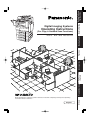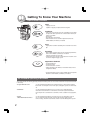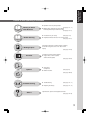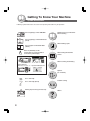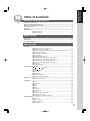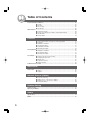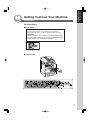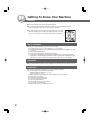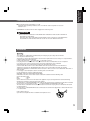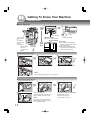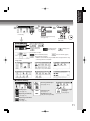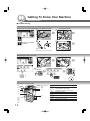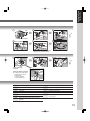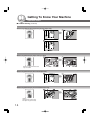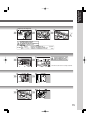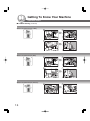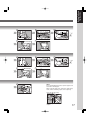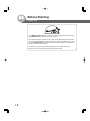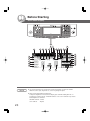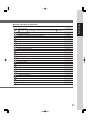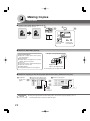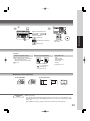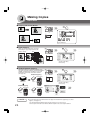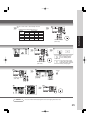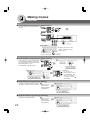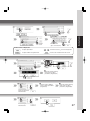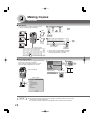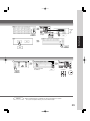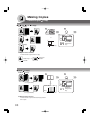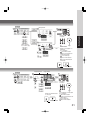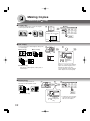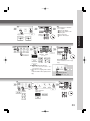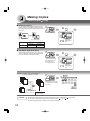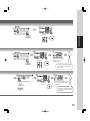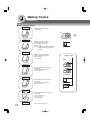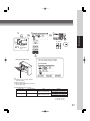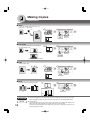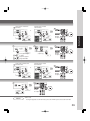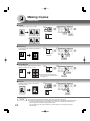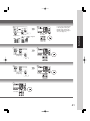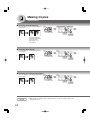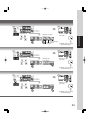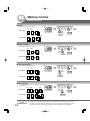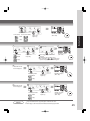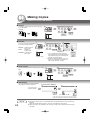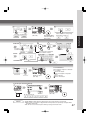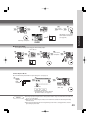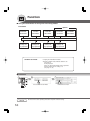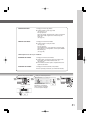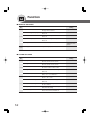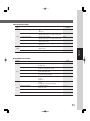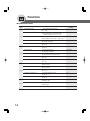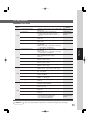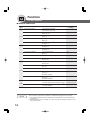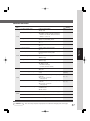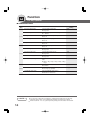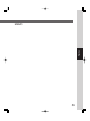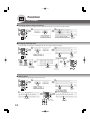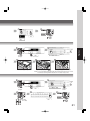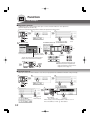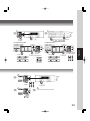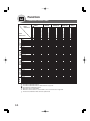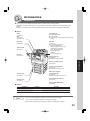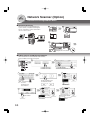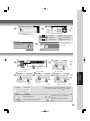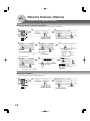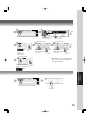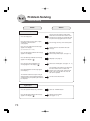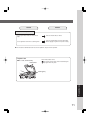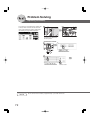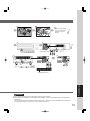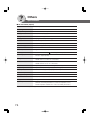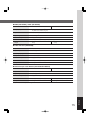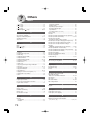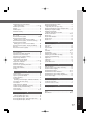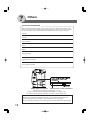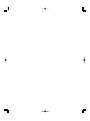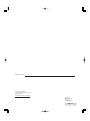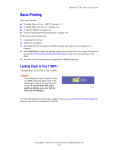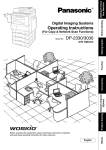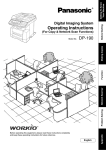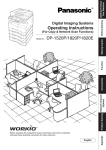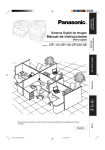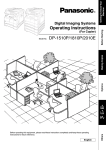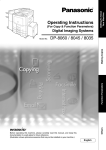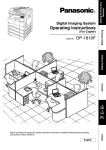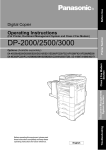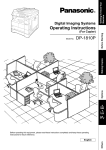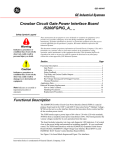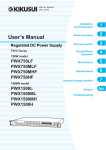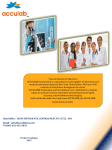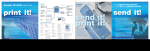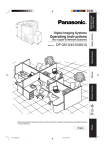Download Operating Instructions Model No. DP-2310/3010
Transcript
Getting To Know Your Machine (For Copy & Network Scan Functions) DP-2310/3010 Problem Solving Network Scanner (Option) Accessories Function Model No. Before Starting Operating Instructions Making Copies Digital Imaging Systems English Others Before operating this equipment, please read these instructions completely and keep these operating instructions for future reference. Getting To Know Your Machine Useful Office Functions Copy • Copy up to A3 size. Capable of copying text/photos/halftone originals. Fax/Email • Plain Paper High-speed Super G3 compatible Fax with JBIG compression when optional Fax Communication Board (DAFG300) is installed. • Quick-Scan • Quick Memory Transmission • Email Function can be used when optional Internet Fax/ E-Mail Module (DA-NF600) is installed. Print • Digital printer controller standard, printer resolution 300 or 600 dpi. Scan/File • Black & White original scanner can be used when optional Network Scanner Module (DA-NS600) is installed. Scanning resolution up to 600 dpi. • A document can be saved or retrieved to/from network server via from the digital imaging system. Application Software • Document Manager • Document Viewer • Document Network Scanner* • Utilities (Network Status Monitor, Phone Book Editor, Device Configuration Editor) ∗ Document Network Scanner is only available when the optional Network Scanner Module (DA-NS600) is installed. DP-2310/3010 Operating Instructions This copier includes the following operating instruction manuals, please use the correct manual when an operator intervention is necessary. 2 <Copy & Network Scan> Use the information provided in this manual whenever a copier function requires intervention. For example: how to make copies, add paper, replace the toner bottle, etc. <Fax/Email> Use the information provided in the DP-2310/3010 Fax & Email Operating Instructions manual whenever a fax/internet fax function requires intervention. For example: how to send/receive a fax/Email, or when a trouble message appears, etc. <Print & Other Advanced Functions> Use the information provided on the enclosed CD for an explanation of how to use as a Network Printer, Network Scanner, Edit Directory Dialing Feature, Device Settings, Network Status Monitor, and/or Document Management System. Getting To Know Your Machine Outline of this Operating Instructions ● Operation Chart for quick operation Getting To Know Your Machine Before Starting Making Copies Function (See pages 10, 11) ● Adding Paper, Replacing the Toner Bottle, Removing Misfed Paper and Error Codes (See pages 10-17) ● Precautions for your safety (See pages 7-9) ● Key/Button/Indicator names on the Control Panel (See pages 19-21) Operating Instructions for making copies according to Function Categories on the LCD Touch Panel Display (See pages 22-49) Changing the Initial "modes/ defaults" ● Copy, Printer, Scanner (Option) and Fax/Email (Option) (See pages 50-64) Options ● Accessories Components (See page 65) ● Network Scanner (See pages 66-69) Problem Solving Others ● Troubleshooting (See pages 70, 71) ● Replacing the Battery (See pages 72, 73) Specifications, Options and Supplies and Index (See pages 74-78) 3 Getting To Know Your Machine Symbol Marks/Icons Following symbol marks/Icons are used in this operating instructions for your operation. Place original(s) on the i-ADF/ADF Getting to know your machine Before starting Place original(s) on the Platen Glass (Book) When making copies Place original on the Platen Glass (Sheet) Press any Hard Key on the control panel or touch any Button on the touch panel display Press Hard Key When setting the machine modes Touch any Button When scanning document(s) Input numerical ● Number of copies, etc. Input text with keyboard Options (ex.: Finisher) Go to next step Problem solving Go to next step (below) 5 Setting any function(s) if necessary A3 FLS B4 A4 A5 COPY 4 Others Getting To Know Your Machine Table of Contents Getting To Know Your Machine Useful Office Functions .................................................................................................................. 2 DP-2310/3010 Operating Instructions ........................................................................................... 2 Outline of this Operating Instructions .......................................................................................... 3 Symbol Marks/Icons ....................................................................................................................... 4 Precautions ...................................................................................................................................... 7 Operation Chart ............................................................................................................................. 10 ■ Basic Operation .............................................................................................. 10 ■ Problem Solving ..............................................................................................11 Before Starting Energy Star .................................................................................................................................... 18 Control Panel ................................................................................................................................. 19 Touch Panel Display ..................................................................................................................... 20 Making Copies Basic Menu .................................................................................................................................... 22 ■ Copying the Same Size Originals (1:1) .......................................................... 22 ■ Notice for ADF/i-ADF (Option) ........................................................................ 22 ■ Notice for copying on the heavy paper (Postal Card etc.) (maximum 133 g/m2) .. 22 ■ Position of the Original(s) ............................................................................... 23 ■ Copying with Preset Ratios ............................................................................ 24 ■ Proof Copying ................................................................................................ 24 ■ Tandem /Remote Copying .............................................................................. 24 ■ Tandem/Remote Copy Settings (Registration 1) ............................................ 26 ■ Tandem/Remote Copy Settings (Registration 2) ............................................ 26 ■ Tandem/Remote Copy Settings (Editing) ....................................................... 26 ■ Tandem /Remote Copy Settings (Deleting) .................................................... 26 ■ Job Queue ...................................................................................................... 28 ■ Completion Notice .......................................................................................... 28 2-Sided/Original Copy .............................................................................................................. 30 ■ 1 2, 2 1, 2 2 Copy ............................................................................ 30 ■ Book 2 Copy .............................................................................................. 30 ■ 2 Page Copy .................................................................................................. 32 ■ N in 1 Copy .................................................................................................... 32 ■ Booklet Copy .................................................................................................. 32 ■ Multi-Size Feeding ......................................................................................... 34 ■ JOB BUILD AND SADF Mode ........................................................................ 34 Sort/Finish ..................................................................................................................................... 36 ■ When using Sort Mode ................................................................................... 36 Zoom/Effects ................................................................................................................................. 38 ■ Zoom .............................................................................................................. 38 ■ Auto Zoom ...................................................................................................... 38 ■ Edge ............................................................................................................... 38 ■ Book ............................................................................................................... 38 ■ Margin ............................................................................................................ 40 ■ Centering ........................................................................................................ 40 ■ Image Repeat ................................................................................................. 40 ■ Inverse ........................................................................................................... 40 ■ Stamping (Page Numbering) .......................................................................... 42 ■ Stamping (Date Stamp) .................................................................................. 42 ■ Stamping (Issue Number Stamping) .............................................................. 42 Insertion/Overlay ........................................................................................................................... 44 ■ Cover .............................................................................................................. 44 ■ Page Insertion ................................................................................................ 44 ■ OHP Interleaving ............................................................................................ 44 ■ Presentation ................................................................................................... 44 5 Table of Contents Insertion/Overlay/Job Memory ..................................................................................................... 46 ■ Overlay ........................................................................................................... 46 ■ File Edit .......................................................................................................... 46 ■ Form Overlay ................................................................................................. 46 ■ Job Memory ................................................................................................... 46 Other Features ............................................................................................................................... 48 ■ Concurrent Copying ....................................................................................... 48 ■ Energy Saver (Energy Saver Mode, Sleep/Shutdown Mode) ........................ 48 ■ Skyshot Mode ................................................................................................ 48 ■ Interrupt Mode ................................................................................................ 49 Function ■ Using Function Modes to change the Initial Copy Modes .............................. 50 ■ Procedure ....................................................................................................... 50 ■ GENERAL SETTINGS ................................................................................... 52 ■ COPIER SETTINGS ...................................................................................... 52 ■ SCANNER SETTINGS ................................................................................... 53 ■ PRINTER SETTINGS .................................................................................... 54 For Key Operator ........................................................................................................................... 55 ■ GENERAL SETTINGS ................................................................................... 55 ■ COPIER SETTINGS ...................................................................................... 57 ■ PRINTER SETTINGS .................................................................................... 58 For example ................................................................................................................................... 60 ■ Changing the Auto Contrast Setting ............................................................... 60 ■ Changing the Paper Size ............................................................................... 60 ■ Weekly Timer ................................................................................................. 60 ■ Department Counter ....................................................................................... 62 ■ Network Settings ............................................................................................ 62 Combined Function Table ............................................................................................................ 64 Accessories Components .................................................................................................................................. 65 ■ Options ........................................................................................................... 65 ■ Supplies ......................................................................................................... 65 Network Scanner (Option) ■ ■ ■ ■ Document Scanning ....................................................................................... Adding your PC or DD Server IP Address ...................................................... Editing your PC or DD Server IP Address ...................................................... Erasing the Address ....................................................................................... 66 66 68 68 Problem Solving Troubleshooting ............................................................................................................................ 70 Replacing the Battery ................................................................................................................... 72 Others Specifications ................................................................................................................................ 74 INDEX ............................................................................................................................................. 76 6 Getting To Know Your Machine Getting To Know Your Machine Precautions For Your Safety ■ Laser Safety LASER SAFETY This unit employs a laser. Only qualified service personnel should attempt to service this device due to possible eye injury. CAUTION: USE OF CONTROLS, ADJUSTMENTS OR PERFORMANCE PROCEDURES OTHER THAN THOSE SPECIFIED HEREIN MAY RESULT IN HAZARDOUS RADIATION EXPOSURE. ■ Caution Label 7 Getting To Know Your Machine Handling ■ Do not look directly at the exposure lamp when copying. ■ Do not turn the power switches Off or open the front cover/right cover during copying. ● Do not drop paper clips or other metal objects into the copier. ■ If you are not going to use the copier for long periods of time, turn OFF the Power Switch on the Left Side of the machine and wait 10 seconds then, turn OFF the Main Power Switch on the Back Side of the machine. Toner and Paper ■ Store toner, drum and paper in cool areas with low humidity. ● Use high quality 60 - 90 g/m2 (Sheet Bypass: 55 - 133 g/m2) paper. ● For optimum performance, it is recommended that only Panasonic Brand supplies are used in the copier. ● Do not unseal toner before use. ● Do not leave bottle opened for prolonged period of time. ● Certain types of transparency film may not be compatible and may damage your machine. Consult with an authorised Panasonic dealer for advice regarding non-standard paper types. (Panasonic has tested “3M PP2500” transparency film and found it to be compatible.) Ventilation ■ The copier should be installed in a well-ventilated area to minimize the ozone density in the air. Installation ■ The copier should not be installed in areas with the following conditions: ● Extremely high or low temperature and humidity. Ambient conditions Temperature: 10 – 30°C Relative humidity: 30 – 80 % ● Where temperature and humidity can change rapidly, causing condensation. ● Direct exposure to sunlight. ● Directly in the air conditioning flow. ● In areas of high dust concentration. ● In areas of poor ventilation. ● In areas with chemical fume concentration. ● In areas with extreme vibration. ● With unstable or uneven conditions (floors, etc.). 8 Getting To Know Your Machine FOR YOUR SAFETY ■ The maximum power consumption is 1.5 kW. A properly wired (grounded), dedicated, 6.5A, 220-240V AC outlet is required. Do not use an extension cord. Caution Note: Disconnect from the mains supply before removing covers. CAUTION ● THIS PRODUCT CONTAINS A LITHIUM BATTERY. DANGER OF EXPLOSION IF BATTERY IS INCORRECTLY REPLACED. REPLACE ONLY WITH THE SAME OR EQUIVALENT TYPE. DISPOSE OF USED BATTERIES ACCORDING TO THE INSTRUCTIONS OF YOUR LOCAL SOLID WASTE OFFICIALS. Installation For U.K. This appliance is supplied with a moulded three pin mains plug for your safety and convenience. A 13 amp fuse is fitted in this plug. Should the fuse need to be replaced please ensure that the replacement fuse has a rating of 13 amps and that it is approved by ASTA or BSI to BS1362 or the BSI mark on the body of the fuse. Check for the ASTA mark If the plug contains a removable fuse cover you must ensure that it is refitted when the fuse is replaced. If you lose the fuse cover the plug must not be used until a replacement cover is obtained. A replacement fuse cover can be purchased from your local Panasonic Dealer. IF THE FITTED MOULDED PLUG IS UNSUITABLE FOR THE SOCKET OUTLET IN YOUR OFFICE THEN THE FUSE SHOULD BE REMOVED AND THE PLUG CUT OFF AND DISPOSED OF SAFELY. THERE IS A DANGER OF SEVERE ELECTRICAL SHOCK IF THE CUT OFF PLUG IS INSERTED INTO ANY 13 AMP SOCKET. If a new plug is to be fitted please observe the wiring code as shown below. If in any doubt please consult a qualified electrician. WARNING: THIS APPLIANCE MUST BE EARTHED. IMPORTANT: The wires in this mains lead are coloured in accordance with the following code: Green and Yellow : Earth Blue : Neutral Brown : Live As the colours of the wires in the main lead of this appliance may not correspond with the coloured markings identifying the terminals in your plug, proceed as follows: The wire which is coloured GREEN-AND-YELLOW must be connected to the terminal in the plug which is marked “ or coloured GREEN or GREEN-AND-YELLOW. by letter E or by the safety Earth symbol “ The wire which is coloured BLUE must be connected to the terminal in the plug which is marked with the letter N or coloured BLACK. The wire which is coloured BROWN must be connected to the terminal in the plug which is marked with the letter L or coloured RED. How to replace the fuse. Open the fuse compartment with a screwdriver and replace the fuse. N 9 Getting To Know Your Machine Operation Chart ■ Basic Operation 1 From i-ADF/ ADF 2 Face Up COPY If other function is in use Tray Max. 50 originals* or Turn the Main Power Switch On (Located on the back of the Copier) (See page 8) Turn the Power Switch On (Left side of the copier) *30 originals (B4/A3) Original Guides Adjust to the original’s width Original Guides ● If the original is not positioned properly, a portion of the original may not be copied. ● For originals smaller than A5 size, position the original within the A5 area and select A5. A3 B4 A4-R A5-R A4 Face down A5 From Platen Glass Load Paper ● Adding Paper (Paper Tray) 1 2 3 4 Max Level Indicator Paper Weight: 60-90 g/m2 4 Paper Capacity: 550 Sheets (80 g/m2) NOTE: When changing the paper size, refer to page 60. ● Adding Paper (Sheet Bypass) Copying on Special Paper, etc. 1 2 3 Until it Stops Face Down 4 Sheet Bypass 4 Side Guides Adjust the side guides. Incorrect adjustment may cause the paper to wrinkle, misfeed or skew. NOTE: When paper size is not detected, remove paper and press Reset Key. Then, load paper again. 10 Load paper lower than Side Guides Approximately up to 50 A4 size sheets / 80 g/m2 Paper Weight: 55-133 g/m2 Getting To Know Your Machine 3 4 5 COPY SIZE Select the Copy Job(s) if necessary Reduction/ Enlargement only (See page 24) Number of copies (Max. 999) Adjust the Manual Exposure or Select the Original(s) Mainly text Combined with text and photo Mainly photo Exit Position of Copies Inner of machine (bottom) Inner of machine (upper) Exit tray/finisher (outside) • INNER 2 and OUTER are only available when the optional Inner Tray or Exit Tray/Finisher is installed. Copy Jobs (See pages 22-29) (See pages 30-35) (See pages 36, 37) (See pages 38-43) (See pages 44-47) (See pages 46, 47) ■ Problem Solving Removing Misfed Paper (See pages 14-17) Adding Paper (See page 10) Replacing Toner Bottle (See page 12) UXX User Error Code (See page 12) EXX Machine Error Code (Call your Service provider) Replacing Staple Cartridge (See page 12) Replacing Toner Waste Container (See page 12) 11 Getting To Know Your Machine Operation Chart ■ Problem Solving ● Replacing Toner Bottle/Replacing Toner Waste Container Toner Waste Container 1 2 6 7 Replacing Toner Bottle Replacing Toner Waste Container New Toner Bottle Seal Shake the new Toner Bottle well to loosen the contents. ● Replacing the Staple Cartridge 1 2 or 6 Check the 8 7 operation ● User Error Codes (U Code) U12 U11 U4 U20/U21/U22 U0 U90 U7 12 Check Points U0 Contact your Key Operator. • Key Counter is not installed. • Department ID Code is not entered. U1 Front Cover is open. U4 Finisher is pull out. U6 Right Cover is open. U7 Feed Cover 1/2/3 is open. U8 Transport Cover is open. U6 U8 U1 U13 U14 U15 U16 U25 Code Getting To Know Your Machine 3 4 Cap 5 Toner Bottle Toner Bottle 6 Toner Waste Container 8 9 New Toner Bottle Bottle Green Knob New Toner Waste Container (NEW) Replace the Toner Waste Container along with the New Toner Bottle. Bottle Green Knob 3 10 4 Staple Case 5 2 New 1 6 Empty Staple Cartridge FQ-SS32 Jammed Staple When the Staple is jammed ● Following message will be displayed on the Touch Panel Display. "Can Not Complete Confirm Staple Unit" Code 2 1 3 Check Points Code Check Points U11 Paper is remained in the Finisher Bin. U20 ADF cover is open. U12 Finisher Staple Cover/Top Cover is open. U21 ADF is opened while scanning from ADF. U13 Low Toner. U22 ADF Exit Unit is open. U14 Toner Waste Container is full. U25 Shake Toner Bottle well. U15 Toner Waste Container is not installed. U90 U16 Call your Service provider. U18 Total Copy Count is limit, consult your Key Need to replace the battery. (See page 72) Operator. 13 Getting To Know Your Machine Operation Chart ■ Problem Solving (Continued) ● Removing Misfed Paper (Paper Entry Area/1st Paper Tray) 1 2 Misfed Paper Right Cover 6 Right Cover ● Removing Misfed Paper (Paper Transport Area) 1 2 Latch 1 Push 2 Misfed Paper When the optional finisher/outer tray is installed. ● Removing Misfed Paper (Automatic Duplex Unit) 1 2 Paper Feed Guide Right Cover ● Removing Misfed Paper (2nd and 3rd/4th Paper Tray) 1 2 2 1 Options 3rd Paper Tray (DA-DS303) 4th Paper Tray (DA-DS304) 14 Feed Cover 2 1 Paper Tray Getting To Know Your Machine Right Paper Clearing Knob 3 4 2 5 3 2 1 6 1 Paper Tray Heat Roller Cover 3 4 Paper Transport Cover Latch∗ Misfed Paper ∗ Check that the latch is securely fastened. 3 4 Misfed Paper 2 1 Right Cover Paper Feed Guide 3 4 Feed Cover 15 Getting To Know Your Machine Operation Chart ■ Problem Solving (Continued) ● Removing Misfed Paper (i-ADF) 1 2 Misfed Paper ADF Cover 6 7 Exit Unit ADF Tray ● Removing Misfed Paper (ADF) 1 2 Misfed Paper ADF Cover 6 7 Exit Guide ADF Tray ● Removing Misfed Paper (Finisher) 1 2 Finisher Release Button 16 Misfed Paper Getting To Know Your Machine 3 4 5 Misfed Paper 6 Exit Unit ADF Tray 8 Misfed Paper 9 2 1 3 4 5 Misfed Paper 6 Exit Guide ADF Tray 8 Misfed Paper 9 2 1 3 Finisher NOTE: If the misfed indication remains, open the upper cover and remove misfed paper. When using the Staple Sort, Shift-Sort or Shift-Group mode, remove remaining copies on the staple tray. Then copy job will restart. Upper Cover 1 3 Remaining Copies 2 Misfed Paper 17 Before Starting Energy Star As an ENERGY STAR® Partner, Panasonic has determined that this product meets the ENERGY STAR® guidelines for energy efficiency. This voluntary program specifies certain energy consumption and usage standards. This product will automatically “power down” after a specified period of non-use. The use of this ENERGY STAR® compliant product will reduce energy consumption and ultimately benefit the environment. The default functions can be adjusted depending on your office requirements. Please ask your authorised Panasonic dealer for more details. 18 Control Panel 2 10 ORIGINAL COPY SIZE SIZE Keys Keys No. 1 2 3 4 5 6 7 8 9 10 8 3 4 5 6 7 Before Starting 1 9 Touch Panel Display Keypad START Key Contents COPY Key ● Press when using the unit as a photocopier. ENERGY SAVER Key ● Can save power while the copier is not in use. INTERRUPT Key ● Interrupts other copy or print jobs while making copies. FUNCTION Key ● Use when changing the paper size, initial values for functions (default values) and key operator settings. RESET Key ● Resets all features to the initial power-on state. CLEAR Key ● Clears the copy count in the display. STOP Key ● Stops the copy run. ALARM LED (RED) ● Lights when trouble occurs.∗∗ ACTIVE LED (GREEN) ● Lights when machine is active. PRINT DATA LED (GREEN) ● Lights when print data receive. ∗ FAX/EMAIL ON LINE LED for optional FAX/Email functions Print ON LINE LED for Printer function NOTE ∗∗ When the machine detects a problem or an alarm status is activated, the 8 Alarm LED lights up or begins to flash. LED Lights: Machine detected a trouble status • No paper in the selected tray or toner has run out. • Machine detected trouble, such as paper misfeed or jam. LED Flashes: Machine detected an alarm status • No paper in the tray. (tray not selected) • Running low on toner etc. ● The Control Panel displayed above shows only copier functions. Please refer to the appropriate operating instructions for other control panel functions. 19 Before Starting Touch Panel Display 6 7 1 2 3 4 5 14 8 9 10 11 12 13 15 16 17 18 19 20 29 28 27 26 25 24 NOTE 23 22 21 ● Use only soft finger pressure to activate the Touch Panel Display. DO NOT USE SHARP OBJECTS such as pens, fingernails etc., as this may damage the panel. ● Touch Panel Display Brightness Adjustment: To adjust the brightness of the Touch Panel display, press and while holding down the "C" (CLEAR) key, keep pressing the "ORIGINAL SIZE/A3" or the "COPY SIZE/A3" keys until the desired brightness is achieved. ORIGINAL SIZE/A3 : Dimmer COPY SIZE/A3 : Brighter 20 No. Contents Before Starting ■ Touch Panel Display Indications See Page 1 Warning Indications : Add Toner : Add Paper 10 - 13 2 Original Icon — 3 Original Size Indication — 4 Job Build and SADF/Multi-Size Feed Mode Indication 5 Rotate Mode Indication — 6 Number of Copies — 7 Machine / User Error Code Indication (E1-01, U13, etc.) 8 Copy Icon — 9 Copy Size Indication — 10 Reserve a Job Button 49 11 Finisher Functions Indication 12 Machine Outline with Tray Selection (Paper Tray and Output Tray) — 13 Paper Level and Size Indication — 14 Paper Tray Selection Button — 15 Tandem/Remote Button Indication 25 16 Tandem/Remote Button 25 17 Output Tray Indication 11 18 Output Tray Button 11 19 Density Indicator (7 steps) 11, 23 20 Manual Exposure Select Buttons (Lighter and Darker) 11, 23 21 Original Mode Select Button (Text; Text / Photo; Photo) 11, 23 22 Copy Image and Paper Image Indication — 23 Copy Ratio Indication — 24 Original Image Indication — 25 Completion Notice Button 29 26 Job Queue Button 28 27 Job Settings Button — 28 Proof Set Button 25 29 Function Categories — : Call Service (Call your service provider) : Waste Toner 34, 35 11 - 13 36, 37 21 Making Copies Basic Menu ■ Copying the Same Size Originals (1:1) Copy size is automatically selected. 1 2 or 100% If other function is in used If original size is not detected ■ Notice for ADF/i-ADF (Option) i-ADF(DA-AR250)/ADF(DA-AS200) Inappropriate Originals ● Paper with a smooth surface such as glossy and coated papers ● Transparencies ● Originals with a Lead Edge that is “creased”, “folded”, “punched” or “glued” ● Paste-ups ● Pressure sensitive or carbon backed papers ● Paper with excessive curl ● Stapled originals ● Freshly printed copies from a laser printer ADF Tray Original Guides Adjust to the original’s width Set the originals up to the upper limit arrow ■ Notice for copying on the heavy paper (Postal Card etc.) (maximum 133 g/m2) 1 Load paper on the sheet bypass 2 Select the sheet bypass and 4 touch the Size Change button 3 Select the heavy paper 3 4 5 NOTE 22 ● During the copy operation and after making copies, the fan motor may start spinning. This is a normal operation and is used to cool down the copier. 3 4 Adjust the Manual Exposure or Making Copies Select the Original(s) Mainly text Combined text and Photo Number of copies (Max. 999) Mainly photo Features Automatic Original Feeding Duplex Copying (DA-AR250) Feeds original automatically Up to 50/A4 size of 75 g/m2 paper (up to 30 B4 or A3 size) Automatic original size detection A5 to A3 Insertion/Overlay • Cover • Page Insertion • OHP Interleaving • Presentation • Overlay 2-Sided originals 2 or 1-Sided copy automatically (See pages 44-47) (See pages 30, 32) ■ Position of the original(s) From ADF/i-ADF NOTE From Platen Glass ● Memory Capacity: If the memory becomes full during original scanning, the message “Cannot Complete / Job Exceeds Memory Capacity” will be displayed on the LCD. If this occurs, follow the instructions on the LCD. When additional memory is required, consult with an authorised servicing dealer. 23 Making Copies Basic Menu ■ Copying with Preset Ratios 1 A4 2 or or A3 A3 If original size is not detected A4 ■ Proof Copying Allows you to make one proof set, before proceeding to copy a large multi-set with various settings. 100 1 1 2 or 2 Proof copy Set the Copy Job(s) if necessary Multi copy ■ Tandem /Remote Copying Required installation of optional Hard Disk Drive/ DA-HD30 and Image Memory (DA-SM16B/SM64B/ SM28B), network setup (See pages 56, 62) and registration of parameter of the user machine (See page 26). 1 Remote Copying 2 or Other copier 100 copies 100 copies Set the Copy Job(s) if necessary 5 Tandem Copying This copier Other copier or + 50 copies NOTE 24 50 copies Station ● If the desired copy size is different from the paper size loaded in the paper tray, use sheet bypass. (See page 10) The selected Remote printing copier, must be either DP-2310 or DP-3010. For the copier to function as a Remote/Tandem Copier it has to be setup in advance. 3 The Correct ratio is automatically selected. 4 Reduction and enlargement ratios (%) A3 100 115 141 200 COPY SIZE B4 A4R 87 71 100 82 122 100 173 141 A5 50 58 71 100 Making Copies ORIGINAL SIZE A3 B4 A4R A5 Number of copies (Max. 999) 3 4 5 If the Proof copy is OK, the remaining number of sets will be printed. or If the Proof Copy is NG, again, place the originals back on the ADF (or Platen Glass) and try again. Number of copies (Max. 999) 3 4 5 Number of copies (Max. 999) 6 For Tandem 7 For Remote NOTE Press the PROOF SET button again if the Proof Copying mode was reset. 25 Making Copies Basic Menu ■ Tandem/Remote Copy Settings (Registration 1) It is necessary to input the Key Operator ID code. 1 4 Input ID Code (4-digit) 7 ∗ By default, the key name will be up to 15 characters of the station’s name. Enter the key name∗ (up to 15 characters). ■ Tandem/Remote Copy Settings (Registration 2) 1 If either DP-2310 or DP-3010 is installed on a network with a different subnet mask, must first register the DP-2310 or DP-3010 before being able to use the Tandem/Remote Copying function. 2 5 6 IP Address Ex: 123.123.12.1 When entering a one or two digit address, add “00 “ or “0” in front of the address, or enter “ “ after address. Scroll to 04/04 ■ Tandem/Remote Copy Settings (Editing) To edit the registered machine’s settings (IP Address, machine name or key name). 1 2 Open the screen 04/04 same as above procedures (Registrations). ■ Tandem /Remote Copy Settings (Deleting) To delete the registered machine. 26 1 Open the screen 04/04 same as above procedures (Registrations). 2 2 3 Scroll to 02/02 6 Making Copies 5 4 7 Scroll to 07/08 Machine name (up to 15 characters) Button name of Keyboard To input capital letter. To move the cursor (_) to the left or right side. To input number and symbol mark. To erase the character before the cursor. 3 4 5 Scroll to 04/04 7 Input ID Code (4-digit) 8 Enter the machine and key name same as above procedures (Registration). 3 4 5 Enter the new IP Address same as above procedures (Registration). Enter the machine and key name same as above procedures (Registration). Select the registered machine name 3 Select the registered machine name 4 27 Making Copies Basic Menu ■ Job Queue Can refer to a job list waiting for printing, delete or change of priority (only for print job). 1 Job 3 Job 1 Job 1 Job 2 4 ∗∗ Job 2 Deleted Job 3 Select the job(s)∗ wish to delete Select the job(s) ∗ You can select to delete multiple or all jobs. ∗∗ Priority can be selected for print jobs only when the optional HDD is installed. ■ Completion Notice A Job Completion Notice via a pop up screen on the PC when the Copy Job is completed. Before using the Completion Notice, install the Panasonic-DMS included with the machine. 1 2 or Copy is completed. Select the Pop up Display Right click the Status Monitor icon Pop up screen NOTE 28 ● The PRINT JOB QUEUE requires the Key Operator’s Password, however, the COPY JOB QUEUE does not require a password. The Job Queue selection function is only available when the optional HDD is installed. 2 3 4 5 Making Copies Input password (4-digit) 6 2 times 3 4 5 Select the desired PC Address NOTE Number of Copies ● This Completion Notice is available only when connected to the network. To reset the Completion Notice, press the CANCEL button. 29 Making Copies 2-Sided/Original ■1 2, 2 ●1 1, 2 Copy 2 Copy 2 Copy 1 ●2 2 1 Copy or ●2 Reduction/ Enlargement only 2 Copy (1 2 Copy only) ● Duplex Notice function “2-SIDED PRINT” is printed on the copy. Bottom right position ■ Book ● Book or Upper right position 2 Copy 2 Copy 1 2 (1st Page BLANK) Platen Glass A4/A3 (1st Page IMAGED) ● Duplex Notice function “2-SIDED PRINT” is printed on bottom right position of the copies. 30 A3 Reduction/ Enlargement only 4 Bind position 5 Number of Copies or or Making Copies 3 or 4 When clearing the 2-Side Copy: 6 From Platen: When "Last Original?" is indicated. Ex: 2 originals Touch "NO" button. Place next original on the platen glass. 3 Press Start Key. 4 Touch "YES" button. If necessary or or When DUPLEX NOTICE is selected. 2-SIDED PRINT Original format 3 Copy format 4 5 If necessary or Number of Copies or or 6 When DUPLEX NOTICE is selected. "Last Original?" is indicated. Ex: 2 originals Touch "NO" button. Place next original on the platen glass. 3 Press Start Key. 4 Touch "YES" button. 2-SIDED PRINT 31 Making Copies 2-Sided/Original Copy ■ 2 Page Copy Copying two facing pages or a A3 size original on two separate A4 size sheets. 1 2 Platen Glass Example: A3 size original A3 A3/A4 ■ N in 1 Copy From two/four/eight 1-Sided originals, side by side, to 1-Sided pages. ● 2 in 1 Copy 1 ● 8 in 1 Copy 1 2 3 4 5 6 2 ● 4 in 1 Copy 1 1 1 2 3 2 or 2 3 4 3 4 4 Reduction/ Enlargement only 7 5 6 7 8 8 When 2 in 1 copying onto a different paper size than the original, select desired copy paper size using "COPY SIZE" key (and not "PAPER TRAY" button of LCD touch panel). ● 2-Sided Copy From 4/8/16 1-Sided originals, side by side, to 2-Sided copies. ■ Booklet Copy 1 Prints/Copies output in order so document can be folded like a book. 2 1 2 3 4 1 2 3 3 4 A4 or A5 originals only Reduction/ Enlargement only 32 ∗ Default copy size is Reduce, copy size can be selected with 100 % or Reduce. Copy Format 4 5 Number of Copies "Last Original?" is indicated. Ex: 2 originals Touch "NO" button. Place next original on the platen glass. 3 Press Start Key. 4 Touch "YES" button. Making Copies 3 or 3 4 5 ∗ N in 1 mode Original direction Copy layout Number of Copies ex. 2 in 1 or or or or ● Copy is automatically reduced. 2 in 1: 71 %, 4 in 1: 50 %, 8 in 1: 35 % (ex. A4 to A4- size) ∗ When the N in 1 Copying with 2-Sided copy. “2-SIDED PRINT” will be printed on the copy. From Platen Glass: Same Procedures as for 2 Page Copy Binding position or 4 5 Binding position Cover mode and Paper Tray Number of Copies or 33 Making Copies 2-Sided/Original Copy ■ Multi-Size Feeding 1 Use this function when copying mixed A3/A4 size originals using the i-ADF/ADF. Original size can be detected automatically then can be copied full size or same size. 2 A4 + A3 originals Reduction/ Enlargement only A4 + A4R Copies Originals A3 A4 Copies Full Size A3 A4 Reduction A4/A4R A4/A4R ■ JOB BUILD AND SADF Mode Special originals (like thin paper, etc.) can be fed from the i-ADF/ADF Tray and copied continuously using the JOB BUILD AND SADF Mode. 1 2 Place the original One at a Time or up to 50∗ sheets (80 g/m2) ∗ 30 sheets/A3, B4 Reduction/ Enlargement only Example: To make 5 sets of sorted copies of 80 sheets of originals. (A4 size) 1 2 50 80 1 1 Originals: 50 sheets <1st scan> Place the first 50 sheets of originals on the i-ADF/ ADF Tray. 80 51 1st and 2nd Scanned Data are combined into one job. Originals: Remaining 30 sheets <2nd scan> NOTE 34 5 sets of 80 sheets sorted copies are printed ● Multi-Size Feeding Function cannot be combined in another 2-sided/original 1 and 2 2. ● JOB BUILD AND SADF function cannot be combined with 2 ● Optional Image Memory or Hard Disk Drive may be required. copy function. 4 3 Making Copies Number of Copies 4 5 6 3 Number of Copies Place the next original within 5 sec. of last ejected copy. If message “Another original? YES or NO” is shown, touch “NO” button. 3 4 Desired sorting/finishing 5 Number of Copies (ex. 5) 6 Place the next original within 5 sec. of last ejected copy. (30 sheets) or or etc. If message “Another original? YES or NO” is shown, touch “NO” button. 35 Making Copies Sort/Finish ■ When using Sort Mode Sort Multiple copy sets are sorted automatically. 1 1 1 1 or 1 Rotate-Sort 1 1 Multiple copy sets are sorted automatically and stacked in alternate direction (rotate). (A4 size only) Note: For this function both A4 (portrait) and A4R (landscape) need to be available. 2 Rotate-Group Multiple copies of individual pages are stacked in alternate direction (rotate). (A4 size only) 1 Staple Position ADF 3 Shift-Sort When optional finisher (DA-FS300) is installed. Offset using electronic sorting (A4, A4R, B4, A3) 1 1 1 Platen Glass Shift-Group 1 2 When optional finisher (DA-FS300) is installed. Offset using electronic sorting (A4, A4R, B4, A3) 3 Staple Sort P P Non-Sort 36 When optional finisher (DA-FS300) is installed. Sort by stapling sets. Up to 30 sheets. (A4, A4R, B4, A3) Copy is stored on the tray. 3 4 Making Copies 2 Number of Copies Sort mode or Reduction/ Enlargement only or or 1-Bin Finisher (DA-FS300) When the optional finisher is installed, this screen will be changed as follows: For DA-FS300 or or Bin ● Stapling (Up to 30 sheets: A4/A4R, 20 sheets: B4/A3) ● Shift electronic sort ● When copying with B4/A3 size, pull out the bin until it stops. ● Paper Capcity (80 g/m2 Paper) Paper Size A5, A4 Non-sot/Rotate 500 B4, A3 250 (A5 Size is only available in Non-sort mode) Shift 500 (Max. 30 Sheets/Shift) 250 (Max. 20 Sheets/Shift) Staple∗ 10 to 30 Sheets: 45 to 16 Sets 2 to 9 Sheets: 70 to 50 Sets 10 to 20 Sheets: 25 to 12 Sets 2 to 9 Sheets: 70 to 28 Sets ∗Ex: A4 Size 10 Sheets: 45 Sets 30 Sheets: 16 Sets 37 Making Copies Zoom/Effects ■ Zoom Copies with variable zoom ratios from 25 % to 400 % in 1 % increments. 25% 1 2 400% or ■ Auto Zoom 1 The copy Zoom Ratio adjusts automatically to the selected paper size. 2 Opening the i-ADF/ADF Fit to paper length or width Fit to paper length and width ■ Edge Creates a blank edge. 1 2 or ■ Book Eliminates dark inner binding shadows. 1 Platen Glass 2 A3 A4/A3 ATTENTION ● If using the keypad to set the zoom ratio, press the CLEAR key first to reset the zoom ratio. When changing the paper size after setting the zoom ratio, use the PAPER TRAY button. NOTE ● For Auto Zoom An incorrect exposure may occur when there is a black line at the edge of the original or an image which the copier interprets as a black pattern in the skyshot mode. An incorrect position detection of the original may occur when a strong light shines onto the glass during skyshot mode. 38 3 Same ratio of vertical and horizontal Different ratio of vertical and horizontal 4 or or or Keypad 25% - 400% or Number of Copies Making Copies 25% - 400% or or Keypad 3 4 5 Paper Size (Paper tray) Fit to paper length or width Number of Copies Right: Fit to paper length and width 3 Same value of vertical and Different ratio of vertical and horizontal horizontal void 4 or 5 - 99 mm or or or Keypad 3 5 - 99 mm or Number of Copies or Keypad 4 5 - 99 mm or Number of Copies or Keypad NOTE ● Zoom ratio If using the keypad to set the zoom ratio, press the CLEAR key first to reset the zoom ratio. 39 Making Copies Zoom/Effects ■ Margin 1 Shifts image to right, left, up or down. 2 or ■ Centering Copy image can be centred automatically on selected paper. 1 2 Opening the i-ADF/ADF ■ Image Repeat Create continuous copy image on one sheet. Minimum original size: 20 x 20 mm 1 2 Opening the i-ADF/ADF The dotted line can be selected “None” or “Print” by Function mode (See page 53). ■ Inverse Negative/Positive image can be made for interesting effects. 1 2 or NOTE 40 ● In Centering and Image Repeat mode, make copies with i-ADF/ADF open. ● Remove the originals from the i-ADF/ADF before selecting the Centering and Image Repeat mode. An incorrect position detection of the original may occur when a strong light shines onto the glass during the Centering and Image Repeat mode. Also an image which the copier interprets as a black pattern in the Centering and Image Repeat modes. 3 4 Number of Copies 5 - 99 mm 3 or or Keypad Making Copies Margin area If a part of the copied image is missing when using the Margin mode, change the Margin Reduction setting to Yes. (See page 52) 4 Paper Size (Paper tray) 3 Number of Copies 4 Paper Size (Paper tray) Number of Copies 3 Number of Copies 41 Making Copies Zoom/Effects ■ Stamping (Page Numbering) The page number can be automatically printed on each page. 1 2 i-ADF/ADF only∗ -1- 1/8 The page numbering format can be changed in function mode. Initial format is "-n-". (See page 53) ■ Stamping (Date Stamp) A selected date can be automatically printed on each page. 1 2 i-ADF/ADF only∗ 01/05/2003 ■ Stamping (Issue Number Stamping) The issue number can be automatically printed on each page. 1 2 i-ADF/ADF only∗ 001 NOTE 42 ∗ When copying the Stamping mode combined with N in 1 mode, the Stamping mode can be used from the platen. 4 ORIENTATION Stamping position Number of Copies (Max. 999) Stamping start page From 1, 2 or 3 or From 3rd page From 2nd page From 1st page 3 ● Multiple copy sets will be sorted automatically. 4 ORIENTATION Stamping position Number of Copies (Max. 999) Stamping date if you change or ● Multiple copy sets will be sorted automatically. 3 4 ORIENTATION Stamping position Stamping issue number Number of Copies (Max. 999) or ● Multiple copy sets will be sorted automatically. 43 Making Copies 3 Making Copies Insertion/Overlay ■ Cover 1 Adds cover page(s) to the copies. Original Blank Paper 1 Blank paper 2 1 + 2 i-ADF/ADF only Original Colour Paper Colour Paper 1 Copied paper 2 1 3 + 4 2 3 4 ■ Page Insertion 1 Inserts paper between the copies. Original Blank paper 2 Blank Paper + Original i-ADF/ADF only Copied Paper Insertion Insertion + Copied paper 2 ■ OHP Interleaving 1 Inserts paper between OHP film. Original Blank Paper OHP1 1 Blank paper 2 OHP2 + Original (1) 2 i-ADF/ADF only Copied Paper 1 Copied paper (2) + OHP1 OHP(1) OHP2 OHP(2) ■ Presentation Inserts paper between OHP film and make copied 1 sets for hand-outs. Original Blank paper Blank Paper 2 NOTE 44 OHP2 + (1) 2 (1) (2) + i-ADF/ADF only Copied Paper 1 + 2 Handouts OHP1 1 Original Copied paper 2 (2) Handouts OHP1 OHP(1) OHP2 OHP(2) (1) + (2) ● Certain types of transparency film may not be compatible and may damage your machine. Consult with an authorised Panasonic dealer for advice regarding non-standard paper types. (Panasonic has tested "3M PP2500" transparency film and found it to be compatible.) 3 4 Blank Number of copies (Max. 999) Paper Size∗ Paper tray Making Copies Cover mode Cover (Front) Cover (Front+Back) Copy 3 4 Insertion mode Blank Number of copies Input insert page position with (Max. 999) Keypad∗∗ If inserting other position, move the sheet with / button then, input insert page position with Keypad Paper Size∗ Paper tray Copy 3 5 4 5 Load OHP film on the sheet bypass Interleaving mode Blank Paper Size∗ Paper tray Number of copies (Max. 999) Copy 3 4 5 Load OHP film on the sheet bypass Presentation mode Blank Paper Size∗ Paper tray Number of copies for hand-outs (Max. 999) Copy NOTE ∗ Paper size/direction for copy and paper should be the same. ∗∗ Blank page to be inserted before indicated selected page number. 45 Making Copies Insertion/Overlay/Job Memory ■ Overlay Overlays a second image onto the first by using a second original. 1st-page 1 2 or ■ File Edit There are three File Edit available 1 in the Form Overlay function. Register : To Add a new file∗ (Max. 5 files) Erase : To Erase a registered file Title Edit : To Change the title of a file 2 3 ∗∗ or Select a file ∗ Up to 5 image files can be registered. (Register only) ∗∗ If the selected File Key already contains a registered file image, the new image will overwrite the current image. When the optional Hard Disk Drive (DAHD30) is not installed, next step after "2" skips to step "ERASE " in step 4. ■ Form Overlay Overlay an image stored in memory onto the copier. 1 2 File or ■ Job Memory Five Copy Jobs can be stored in Memory (M1 to M5) for recall at a later time. To store a job in memory 1 2 Set up the copy job to be stored. M1, M2, M3, M4, M5 NOTE 46 ● Function to select the files is only available when the optional Hard Disk Drive (DA-HD30) is installed. When the optional Hard Disk Drive is not used, selectable file is only one file. ● When the image is not available in the memory to overlay, Form Overlay function will not be selectable. 4 5 Number of copies (Max. 999) Density for second image or 4 From Platen Glass: Same procedures of Form Overlay 5 6 Select to store the overlay image into memory for later use. Making Copies 3 or 7 REGISTER Density for second image File name or When cancel the registration, touch "CANCEL" button. 4 ERASE 4 FILE NAME EDIT 5 Enter the file name 3 4 Select a file From Platen Glass: When "Another Original?" is indicated. Ex: 2 originals Touch "NO" button. Place next original on the platen glass. 3 Press Start Key. 4 Touch "YES" button. Number of copies (Max. 999) To recall a job stored in memory 1 2 3 or M1, M2, M3, M4, M5 NOTE Number of copies (Max. 999) ● JOB MEMORY mode will not be deleted even if the power switches are turned Off. ● When storing a new job into a programmed memory location, the previously stored job will be overwritten and erased. ● M1, M2 can use as manual skyshot mode by setting user function mode. 47 Making Copies Other Features ■ Concurrent Copying 1st job 1 Next copy job can be reserved even if the current copy job is not completed. (Requires the optional Hard Disk Drive/DA-HD30 to be installed.) 1st job 1st job Copy 2nd job Reserve 2 Select Function or 2nd job ■ Energy Saver (Power Save Mode, Sleep/Shutdown Mode) These modes can save power while the copier is not in use. 1 Power Save Mode Sleep/Shutdown Mode∗∗ or To clear 2 Automatically enters the Sleep/ Shutdown Mode after 15 minutes from the last copy. Modes Enter Indicator Flash : Power Save Mode Light : Sleep/Shutdown Mode Power Consumption Warm Up Time Normal Operation Approx. 140 Wh N/A Power Save Approx. 28 Wh Min. 30 sec. Sleep Approx. 18 Wh 35 sec. Shutdown Approx. 4 Wh 35 sec. The machine will not go into Sleep/Shutdown Mode when the Weekly Timer is selected. ■ Skyshot Mode Skyshot allows copying a manuscript without generating dark borders even if the platen cover or i-ADF/ADF is opened. Two types of Skyshot modes can be selected; Digital Skyshot Mode : The scanning area (size) is not pre-determined. Manual Skyshot Mode: The scanning area (size) is pre-registered into memory (M1 and M2) in advance. Digital Skyshot Mode NORMAL Default setting (usually select this mode). QUALITY∗ For better definition, select the Quality mode. The default setting of Digital Skyshot Mode is “NORMAL”. In this setting, the unit scans once. If there are black areas around the borders in the copies, set the Digital Skyshot Mode to “QUALITY” to soften the dark borders. In this setting, the unit scans twice. (See page 52) NOTE 48 1 Opening the i-ADF/ADF ∗ When copying the Quality mode combined with 1 2 Number of copies (Max. 999) 2, BOOK 2, 2PAGE, N in 1, “Quality” mode will be changed to “Normal” mode. ∗∗ Sleep Mode/Shutdown Mode and entering timer can be selected by the key operator. (See page 55) ● An incorrect exposure may occur when there is a black line at the edge of the original or an image which the copier interprets as a black pattern in the skyshot mode. 3 4 5 6 Select Function Job Waiting List can be confirmed with Job Queue. (See page 28) Scanning is completed ■ Interrupt Mode This mode can interrupt other copy jobs while making copies. Other Job set 1 2 3 4 5 Other Job is completed or Manual Skyshot Mode ● Set 09 Manual Skyshot Mode in Copier Settings first. (See page 52) 1 Platen UpperLeft Corner 2 Custom size∗ 3 Number of copies (Max. 999) ∗ Default M1/M2 size can be changed by Function mode. (See page 57) NOTE ● If using i-ADF, place original on the center position of ADF Tray. The i-ADF/ADF can feeds only 50-105 g/m2 plain paper. ● When using the manual skyshot mode, the M1 and M2 are turned On and other job memory cannot be used. ● An incorrect position detection of the original may occur when a strong light shines onto the glass during skyshot mode. 49 Making Copies or Function ■ Using Function Modes to change the Initial Copy Modes Procedure Options GENERAL SETTINGS COPIER SETTINGS PRINTER SETTINGS FAX/EMAIL SETTING SCANNER SETTINGS Input Identification (Key Operator ID) Code General Settings for Key Operator Copier Settings for Key Operator GENERAL SETTINGS: Printer Settings for Key Operator Fax/Email Settings for Key Operator Changing the Initial Machine Modes ● Power on default mode, Manuals add toner, etc. (See page 52) For Key Operator: Paper size, Finisher bin/Staple mode, Department Counter, Network TCP/IP settings, etc. (See pages 55, 56) ■ Procedure 1 2 3 Select desired Function Mode NOTE 50 Select desired Function ● Please refer to each operating instructions for options function settings. COPIER SETTINGS: Changing the Initial Copy Modes ● Default function of each copy mode (See pages 52, 53) For Key Operator: Paper size priority, Original mode, Contrast, JOB BUILD AND SADF mode, Original size of Manual Skyshot mode, etc. (See page 57) PRINTER SETTINGS: Changing the Initial Printer Modes Function ● Default function of each print mode (See page 54) For Key Operator: Job completion time, Page protection, Error page print, Spool function, PS configuration, Font list print, Mailbox data holding, etc. (See page 58) <When Optional accessory is installed> SCANNER SETTINGS: Changing the Initial Scanner Modes ● Original mode, Compression mode, Resolution, JOB BUILD AND SADF mode, Address book, etc. (See page 53) ● Even if without Scanner Option, Completion Notice for copier function works. FAX/EMAIL SETTINGS: Changing the Initial Fax/Email (i-FAX) Modes Refer to Operating Instructions (For FAX/Email function). When the Key Operator Mode: 4 Setting the function parameter 5 Identification Code (4-digit) 6 Sets desired function parameter(s) according to shown message and image on the touch panel display. 51 Function ■ GENERAL SETTINGS Screen No. Modes 00 Power On Default Mode Selects mode. ● Copy, Printer, Scanner Copy 01 Manual Copy Quality Adj Sets to activate the manual density control. ● Off, On Off 02 Manual Add Toner Adds toner manually. ● Off, On Off 03 Sort Memory Status Indicates the sorting memory status. ● Off, On Off 04 Departmental Counter Indicates the department counter. Consult with an authorised service provider 09 Key Operator Mode Input the Key Operator ID Code. 01/02 02/02 Initial Setting Function ■ COPIER SETTINGS Screen No. Modes 00 Margin Value Default Selects the margin shift value. ● 5 mm, 10 mm, 15 mm, 20 mm 10 mm 01 Edge Value Default Selects the edge width. ● 5 mm, 10 mm, 15 mm, 20 mm 5 mm 02 Book Value Default Selects the book void width. ● 15 mm, 20 mm, 25 mm, 30 mm 20 mm 03 Margin Reduction Def. Selects the reduction ratio in margin mode. ● No, Yes No 04 2-Sided Mode Default Function sets the duplex priority mode. ● No, 1 to 2, 2 to 2, Book to 2 No 05 N in 1 Default Mode Selects the N in 1 default mode ● 2 in 1, 4 in 1, 6 in 1 2 in 1 06 Reduce N in 1 For Space Selects whether to disable edge deletion ● No, Yes No 07 Booklet Default Mag. Select the booklet magnification ● 100%, Reduce Reduce 08 Digital Skyshot Mode Enables or disables the use of Skyshot mode. ● No, Normal, Quality Normal 09 Manual Skyshot Mode Enables or disables the use of Manual Skyshot. Off ● Off, M1 On, M2 On, M1&M2 On 01/04 02/04 52 Initial Setting Function ■ COPIER SETTINGS 03/04 Modes Initial Setting Function 10 Auto Contrast Adjust. Automatically adjusts the copy density for text, T/P. ● No, Yes Yes 11 Sort Priority ADF Selects the sort mode. ● None (Non-Sort), Sort, Staple, Group, Shift Sort 12 Sort Priority Glass Selects the sort mode. ● None (Non-Sort), Sort, Staple, Group, Shift None 13 Stamping Default Mode Selects the stamping mode. ● Page, Date, Issue Page 14 Page Numbering Style Selects the page numbering style. ● -n-, n/m -n- 15 Imag. Repeat Dotted Line Selects the dotted line. ● None, Print Print 19 Key Operator Mode Input Key Operator ID Code. 04/04 Function Screen No. ■ SCANNER SETTINGS Screen No. Modes Initial Setting Function 00 Scanner Settings Print To print scanner settings print. ● Stop, Start Start 01 Original Mode Default Sets the original setting. ● Text, T/P (Text/Photo), Photo T/P 02 Compression Mode Def. Sets the compression mode setting. ● MH, MR, MMR, JBIG JBIG 03 Resolution Default Sets the resolution setting. ● 150 dpi, 300 dpi, 600 dpi 600 dpi 04 Job Build and SADF Mode Sets the Job Build and SADF mode initial setting. ● No, Yes No 05 Bind Posi., 2-Sided Origi. Sets the bind position, 2-sided original initial setting. ● Longedge, Shortedg (Shortedge) Longedge 06 Add New Address To add new address. ● PC, DD, FTP 0, 0, 0, 0 07 Edit Address Book To edit address book. (See page 68) 08 Delete Address To delete address. 01/02 02/02 53 Function ■ PRINTER SETTINGS Screen No. 01/04 02/04 03/04 04/04 54 Modes Initial Setting Function 00 Number of Prints Sets the initial number of prints. ● 1 ~ 999 1 01 Paper Size Sets the paper size setting. ● A3, B4, A4, B5, A5, LEDGER, LEGAL, LETTER, INVOICE, 8 x 13, 8.5 x 13 A4 02 Paper Tray Sets the paper tray setting. ● Auto, Bypass, Tray 1, Tray 2, Tray 3, Tray 4 Auto 03 Print Direction Sets the print direction setting. ● Portrait, Landscape Portrait 04 Auto Tray Selection Sets the auto tray setting. ● Off, On On 05 2-Sided Print Sets the 2-sided print setting. ● Off, On Off 06 Bind Position Sets the bind position. ● Longedge, Shortedge Longedge 07 Resolution Sets the resolution setting. ● 1200 x 600, 600 x 600, 300 x 300 600 x 600 08 Font (PCL) Sets the font of PCL. ● 0 ~ 99 0 09 Symbol Table (PCL) Sets symbol table (PCL). ● 0 ~ 35 11 10 Pitch (PCL) Sets pitch (PCL). ● 0.44 - 99.99 10.00 11 Point Size (PCL) Sets point size (PCL). ● 4.00 - 999.75 012.00 12 Lines/Page (PCL) Sets lines/page (PCL). ● 5 - 123 60 13 Return Character (PCL) Sets return character (PCL). ● CR, CR + LF CR 14 Mutual A4/LTR Converts Letter to A4 automatically. ● Off, On Off 15 Mailbox Memory Status Indicates the memory status of mailbox. ● Memory, Box 16 Print Data Sets print data. ● Stop, Start 19 Key Operator Mode Input the Key Operator ID Code. Start For Key Operator ■ GENERAL SETTINGS Modes 00 Print General Settings Sets print of common menu for the user initial setting. Start ● Stop, Start 01 Paper Size Sets the paper size of each paper tray. ● Ledger, Legal, Letter, Letter-R, Invoice, A3, B4, A4, A4R, B5, B5R, A5, A5R, 8 x 13, 8.5 x 13 Consult with an authorised service provider 02 A4R/A5 Size Selection Sets initial paper size of sheet bypass. ● A4R, A5 A4R 03 B5R/A5R Size Selection Sets initial paper size of sheet bypass. ● B5R, A5R B5R 04 Special Paper Tray 1 Sets the paper tray for special paper (ex: coloured). ● None, Paper Tray 1, Paper Tray 2, Paper Tray 3, Paper Tray 4, Sheet Bypass None 05 Special Paper Tray 2 Sets the paper tray for special paper (ex: coloured). ● None, Paper Tray 1, Paper Tray 2, Paper Tray 3, Paper Tray 4, Sheet Bypass None 06 Auto Paper Out Rotate Copier will automatically rotate image and print when selected paper tray is empty. ● Off, On Off 07 Copy Output Tray Sets the output tray for copy. ● Inner 1, Inner 2, Outer Inner 1 08 Printer Output Tray Sets the output tray for PRINTER. ● Inner 1, Inner 2, Outer Inner 1 09 Fax/Email Output Tray Sets the output tray for FAX/EMAIL. ● Inner 1, Inner 2, Outer Inner 1 10 Auto Reset Time Selects the Control Panel reset time. ● None, 30 sec., 1 min., 2 min., 3 min., 4 min. 1 min. 11 Power Save Mode Timer Sets the Power Save Timer. ● 1 - 240 minutes 15 12 Sleep/Shutdown Select Sets the Sleep/Shutdown mode. ● Sleep, Shutdown Sleep 13 Sleep/Shutdown Timer Sets the Sleep/Shutdown timer. ● None, 1 - 240 minutes 15 14 Language Sel. Priority Selects the message language of the display. ● Off, On Off 15 Language Default Selects the message language of the display. ● English, French, Spanish English 16 TCH Panel Beep Sound Beep sound when touching the panel. ● Off, Soft, Loud Soft 17 Original Set Beep Sound Beep sound when original is set on the platen. ● No, Yes No 18 Orig. Set In ADF Sound Beep sound when original is set in the ADF. ● No, Yes Yes 19 Dept. Counter Mode Monitors copy usage of each department (1) Printer usage of each document (2) Print limit of each department (3) ID code of each department Consult with an authorised service provider 01/08 02/08 03/08 04/08 NOTE Initial Setting Function Function Screen No. ● It is necessary to input the Key Operator ID Code before changing items on this page. 55 Function For Key Operator ■ GENERAL FUNCTIONS Screen No. Modes 20 Date Time Setting Sets date time registered. ● Day, Month, Year, Time 21 Weekly Timer Sets the weekly On/Off timer. ● Off, On (Set) Off 22 Daylight Time Sets the daylight time. ● No, Yes Yes 23 DHCP Default Sets the DHCP. ● No, Yes Yes 24 TCP/IP Address Sets user IP address.∗∗ ● 3 digits x 4 0. 0. 0. 0 25 TCP/IP Subnet Mask Sets the subnet mask. ● 3 digits x 4 0. 0. 0. 0 26 TCP/IP Default Gateway Sets the gateway address.∗∗ ● 3 digits x 4 0. 0. 0. 0 27 DNS Server Address Sets the DNS server.∗∗ ● No, Yes 28 MAC Address Indicates the MAC address. 29 Hard Disk Format ∗ Selects the hard disk format Stop 30 Hard Disk Error Check Select the hard disk error check ● Stop, Start Stop 31 Address Book Group ID Input group ID for address book. ● 0 ~ 99 0 32 Tandem User Parameter Input parameter of user machine. 33 Community Name (1) Selects to change the SNMP of Community Name (1).∗∗ ● Enables read only. public 34 Community Name (2) Selects to change the SNMP of Community Name (2).∗∗ ● Enables read/write. public 35 Device Name Input the device name when necessary.∗∗ (For Status Monitor/EtherTalk Machine Name) Panasonic DP-2310 or DP-3010 36 Device Location Input the device location when necessary.∗∗ (For Status Monitor) 05/08 06/08 Initial Setting Function Yes ● Stop, Start 07/08 08/08 NOTE 56 ● It is necessary to input the Key Operator ID Code before changing items on this page. ∗ Not required in copying mode, but needed when installing options with advanced functions (See page 65). ∗∗ When functions No. 24 to 27 and No. 33 to 36 are set, cycle the power by turning the Power Switch OFF and ON. ■ COPIER SETTINGS Modes 00 Copier Settings Print Print the copier settings. ● Stop, Start Start 01 Paper Size Priority Selects paper size priority ● LEDGER, LEGAL, LETTER, LETTER-R, INVOICE, A3, B4, A4, A4R, B5, B5R, A5, A5R, 8 x 13, 8.5 x 13 A4 02 Original Mode Default Selects original setting ● Text, T/P (Text/Photo), Photo T/P 03 Text Contrast Selects contrast for Text mode ●1 ~ 7 4 04 T/P Contrast Selects contrast for Text/Photo mode ●1 ~ 7 4 05 Photo Contrast Selects contrast for Photo mode ●1 ~ 7 4 06 Overlay Contrast Sets the density (transparency) of the page being produced in overlay mode. ●1 ~ 7 4 07 Interleaving Default Selects OHP interleaving paper ● Blank, Copy Blank 08 Page Insertion Default Selects page insertion ● Blank, Copy Blank 09 Cover Mode Default Selects cover paper ● F, Blank, F, Copy FB, Blank, FB, Copy (F: Front, FB: Front + Back) F, Blank 10 Job Build And SADF Mode Enables or disables the use of SADF function. ● No, Yes Yes 11 Maximum Copy Setting Determines whether to limit number of copies (0-99). 0 (No limit) 12 M1, Size Input a size in job memory 1 for frequently used size. ● X: 5~432/Y: 5~297 mm (See page 46) 70 x 160 mm (X) (Y) 13 M2, Size Input a size in job memory 2 for frequently used size. ● X: 5~432/Y: 5~297 mm (See page 46) 95 x 220 mm (X) (Y) 14 Memory Overflow Warning Selects the task to perform when memory overflow occurs ● Print, Cancel Print 15 Add New Tandem Desti. Inputs a new destination to split the copy job 16 Edit Tandem Destination Edits a copy destination 17 Delete Tandem Desti. Deletes a copy destination 01/0