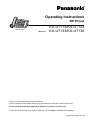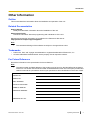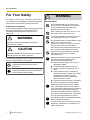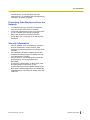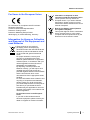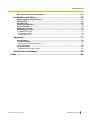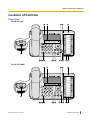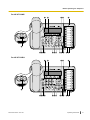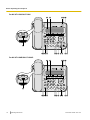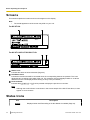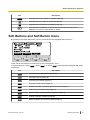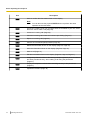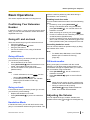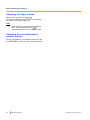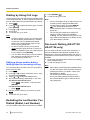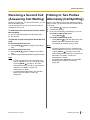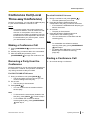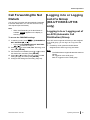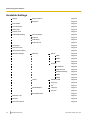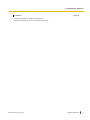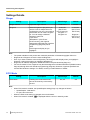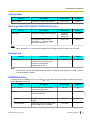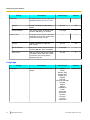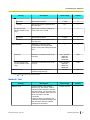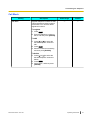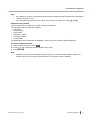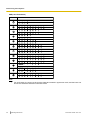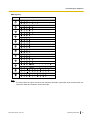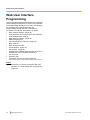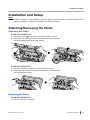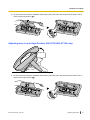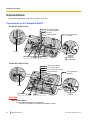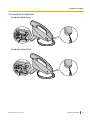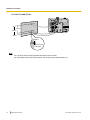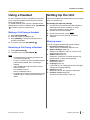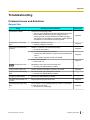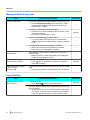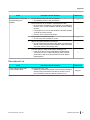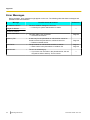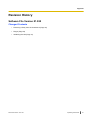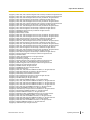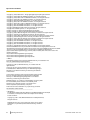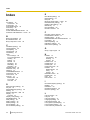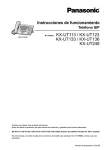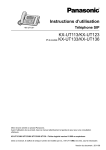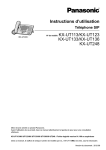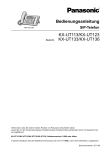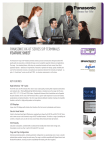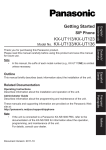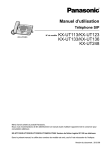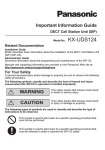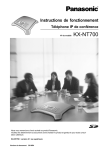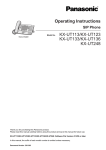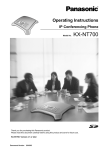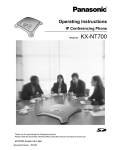Download Panasonic KX-UT123X Manual
Transcript
Operating Instructions
SIP Phone
<KX-UT136>
Model No.
KX-UT113/KX-UT123
KX-UT133/KX-UT136
Thank you for purchasing this Panasonic product.
Please read this manual carefully before using this product and save this manual for future use.
KX-UT113/KX-UT123/KX-UT133/KX-UT136: Software File Version 01.025 or later
In this manual, the suffix of each model number (e.g., KX-UT113NE) is omitted unless necessary.
Document Version: 2011-09
Introduction
Introduction
Feature Highlights
Easy Operation
You can easily access features using the Navigator key, fixed buttons, and soft buttons.
Also, the Message/Ringer lamp will inform you when you have an incoming call or a message waiting.
High-quality Voice Communication
This unit implements the standard SIP protocol, enabling high-quality voice communication.
ECO Mode
Enabling ECO mode allows you to use this unit while reducing the amount of electricity consumed.
Compatible with Electric Hook Switch (EHS) Headsets (KX-UT133/
KX-UT136 only)
The KX-UT133/KX-UT136 supports EHS headsets.
2
Operating Instructions
Document Version 2011-09
Introduction
Other Information
Outline
This manual describes information about the installation and operation of the unit.
Related Documentation
Getting Started
Briefly describes basic information about the installation of the unit.
Administrator Guide
Describes information about the programming and maintenance of the unit.
Manuals and supporting information are provided on the Panasonic Web site at:
http://panasonic.net/pcc/support/sipphone
Note
•
The contents and design of the software are subject to change without notice.
Trademarks
•
•
Plantronics, Savi, and Voyager are trademarks or registered trademarks of Plantronics, Inc.
All other trademarks identified herein are the property of their respective owners.
For Future Reference
Record the information in the space below for future reference.
Note
•
The serial number and MAC address of this product may be found on the label affixed to the bottom
of the unit. You should note the serial number and MAC address of this unit in the space provided and
retain this manual as a permanent record of your purchase to aid in identification in the event of theft.
MODEL NO.
SERIAL NO.
MAC ADDRESS
DATE OF PURCHASE
NAME OF DEALER
DEALER'S ADDRESS
DEALER'S TEL. NO.
Document Version 2011-09
Operating Instructions
3
For Your Safety
For Your Safety
To reduce the risk of injury, loss of life, electric shock,
fire, malfunction, and damage to equipment or property,
always observe the following safety precautions.
Explanation of symbols
The following symbols are used to classify and describe
the level of hazard and injury caused when the
denotation is disregarded and improper use is
performed.
WARNING
Denotes a potential hazard that could result in
serious injury or death.
CAUTION
Denotes a hazard that could result in minor injury or
damage to the unit or other equipment.
The following symbols are used to classify and describe
the type of instructions to be observed.
This symbol is used to alert users to a specific
operating procedure that must not be
performed.
This symbol is used to alert users to a specific
operating procedure that must be followed in
order to operate the unit safely.
WARNING
General Safety
Do not disassemble this unit. Dangerous
electrical shock could result. The unit must
only be disassembled and repaired by
qualified service technicians.
Never attempt to insert wires, pins, etc. into
the vents or other holes of this unit.
To prevent possible fire or electric shock, do
not expose this unit to rain or moisture.
Do not splash water on the AC adaptor or the
power cord, nor get them wet.
Doing so can result in fire, electric shock, or
injury. If they do get wet, immediately
disconnect the AC adaptor and power cord,
and contact an authorised service centre.
Do not touch the AC adaptor for extended
periods of time. Doing so can lead to
low-degree burns.
Unplug this unit from the AC outlet and have
the unit serviced by qualified service
personnel in the following cases:
A. When the power supply cord or plug is
damaged or frayed.
B. If liquid has been spilled on the unit.
C. If the unit has been exposed to rain or
water.
D. If the unit does not work normally by
following the manual. Adjust only controls
covered by the manual. Improper
adjustment may require repair by an
authorised service centre.
E. If the unit has been dropped, or damaged.
F. If the unit’s performance deteriorates.
If damage to the unit exposes any internal
parts, immediately disconnect the cable or
cord. If the power is supplied from the network
to the SIP Phone [Power-over-Ethernet],
disconnect the Ethernet cables. Otherwise,
disconnect the AC adaptor cord. Then return
this unit to an authorised service centre.
This handset earpiece is magnetised and may
retain small ferrous objects.
The use of excessive sound volume through
earphones, headphones, or headsets may
cause hearing loss.
4
Operating Instructions
Document Version 2011-09
For Your Safety
Disconnect this unit from power outlet/the
Ethernet cables if it emits smoke, an abnormal
smell, or makes unusual noise. These
conditions can cause fire or electric shock.
Confirm that smoke has stopped and contact
an authorised service centre.
When driving the screws into the wall, be
careful to avoid touching any metal laths, wire
laths or metal plates in the wall.
When this unit is no longer in use, make sure
to detach it from the wall.
Installation
CAUTION
Do not make power connections that exceed
the ratings for the AC outlet or power
equipment. If the power rating of a surge
protector, etc. is exceeded, it can cause a fire
due to heat buildup.
Keep the unit away from heating appliances
and devices that generate electrical noise,
such as fluorescent lamps, motors and
televisions. These noise sources can interfere
with the performance of the unit. It also should
not be placed in rooms where the temperature
is less than 0 °C or greater than 40 °C.
Do not bundle up the AC adaptor cord. The
cord may become damaged, which can lead
to a fire, electric shock, or electric short.
The unit should only be connected to a power
supply of the type as shown on the label on
the unit.
Wipe the unit with a soft cloth. Do not clean
the unit with abrasive powders or with
chemical agents such as benzene or thinner.
Completely insert the AC adaptor into the AC
outlet. Failure to do so may cause electric
shock and/or excessive heat resulting in a fire.
The handset hook poses a choking hazard.
Keep the handset hook out of reach of
children.
Placement
When left unused for a long period of time,
disconnect the unit from the AC outlet. When
the unit receives power from a PoE power
supply, disconnect the Ethernet cables.
Care should be taken so that objects do not
fall onto, and liquids are not spilled into, the
unit. Do not subject this unit to excessive
smoke, dust, moisture, mechanical vibration,
shock, or direct sunlight.
When the unit is mounted on a wall, make
sure the cables are securely fastened to the
wall.
Do not place heavy objects on top of this unit.
Notice
Place this unit on a flat surface.
•
Allow 10 cm clearance around the unit for
proper ventilation.
•
Wall Mounting
Do not mount the unit in a manner other than
that described in this manual.
Make sure that the wall that the unit will be
attached to is strong enough to support the
unit (approx. 1.09 kg). If not, it is necessary
for the wall to be reinforced.
Only use the optional wall mount kit with the
unit. The wall mount kit includes the
necessary screws, washers, and wall
mounting adaptor.
Document Version 2011-09
•
•
If the unit does not operate properly, disconnect
the AC adaptor cord and Ethernet cables and
then connect again.
If you are having problems making calls,
disconnect the Ethernet cables and connect a
known working SIP Phone. If the known working
SIP Phone operates properly, have the
defective SIP Phone repaired by an authorised
service centre. If the known working SIP Phone
does not operate properly, check the SIP server
and the Ethernet cables.
Under power failure conditions, the SIP Phone
may not operate. Please ensure that a separate
telephone, not dependent on local power, is
available for use in remote sites in case of
emergency.
For information regarding network setup of the
SIP Phone such as IP addresses, please see
"Network Settings (Page 45)".
Operating Instructions
5
For Your Safety
•
•
If an error message is shown on your display,
consult your phone system dealer or the
network administrator.
Use only the correct Panasonic handset.
Data Security
We recommend observing the security precautions
described in this section, in order to prevent the
following:
– loss, disclosure, falsification, or theft of user
information
– unauthorised use of the unit
– interference or suspension of use caused by an
unauthorised party
We cannot be responsible for damages resulting
from the misuse of this product.
User information is defined as the following:
– Phonebook names, phone numbers, and IP
addresses
– Forwarding destination numbers
– Numbers stored in One-touch Dialling buttons
– Passwords used to log in to the Web user interface
– Call logs
Preventing Data Loss
•
•
Keep a copy of all important data (such as the
phonebook list) in case the machine malfunctions
and data cannot be recovered.
There is a risk that data stored or saved on the unit
may be changed or deleted when, for instance, the
unit is being repaired. To protect important data
from unexpected damage, see Data Security
(Page 6).
Preventing Data Disclosure
•
•
•
•
•
6
Operating Instructions
Store backups in a secure location.
Do not store sensitive personal information in the
unit.
Personal information (such as the phonebook list
and call log) can be registered and/or saved on this
unit. To prevent data leakage or unexpected
damages, make a record of necessary user
information, etc., and initialise the unit to return it to
its factory settings in the following cases.
– When passing on or disposing of the unit
– When lending the unit
– When having the unit repaired
Make sure the unit is serviced by only a certified
technician.
When user information is sent from the unit to a PC
or other external device, the confidentiality of that
information becomes the responsibility of the
customer. Before disposing of the PC or other
Document Version 2011-09
For Your Safety
external device, ensure that data cannot be
retrieved from it by formatting the hard disk and/or
rendering it physically unusable.
Preventing Data Disclosure Over the
Network
•
•
•
To ensure the security of private conversations,
only connect the unit to a secure network.
To prevent unauthorised access, only connect the
unit to a network that is properly managed.
Make sure all personal computers that are
connected to the unit employ up-to-date security
measures.
Security Information
•
•
•
•
Security settings, such as passwords, cannot be
undone at Panasonic service centres. Take
measures to prevent passwords from being lost or
forgotten.
If a password is forgotten, initialise the unit and
configure the settings again. For details, consult
your administrator or dealer.
For best security, set passwords that cannot be
guessed easily, and change passwords
periodically.
If using SSL authentication, an NTP server must
also be specified. Furthermore, if SSL
authentication is performed without specifying an
NTP server, authentication will be unconditionally
validated without confirming the validity of the SSL
certificate.
Document Version 2011-09
Operating Instructions
7
Additional Information
Additional Information
Important Safety Instructions
When using this unit, basic safety precautions should
always be followed to reduce the risk of fire, electric
shock and injury to persons, including the following:
1. Do not use the unit near water, for example, near a
bathtub, washbowl, kitchen sink, or laundry tub, in
a wet basement, or near a swimming pool.
2. Avoid using a telephone (other than a cordless type)
during an electrical storm. There may be a remote
risk of electric shock from lightning.
3. Do not use the telephone to report a gas leak in the
vicinity of the leak.
SAVE THESE INSTRUCTIONS
For Users in Australia and the United
Kingdom
•
•
This unit is capable of being used
in conjunction with hearing aids
fitted with inductive coil pick-ups.
The handset should be held as for
normal conversation. For
operation, the hearing aid should
be set to its "T" position or as
directed in the operating
instructions for the hearing aid.
This unit is designed to aid the visually
handicapped to locate dial keys and buttons.
For Users in the United Kingdom
•
•
•
8
This unit is designed to be installed under controlled
conditions of ambient temperature and a relative
humidity.
Avoid installing the unit in damp or humid
environments, such as bathrooms or swimming
pools.
999 and 112 can be dialled on the product after
accessing the outside line for the purpose of making
outgoing calls to the BT emergency (999) and (112)
services.
The method for accessing an outside line differs
depending on the SIP server. For details, confirm
the features of the SIP server.
Operating Instructions
For Users in New Zealand
•
This equipment shall not be set to make automatic
calls to the Telecom ‘111’ Emergency Service.
PTC General Warning
• The grant of a Telepermit for any item of terminal
equipment indicates only that Telecom has
accepted that the item complies with minimum
conditions for connection to its network. It indicates
no endorsement of the product by Telecom, nor
does it provide any sort of warranty. Above all, it
provides no assurance that any item will work
correctly in all respects with another item of
Telepermitted equipment of a different make or
model, nor does it imply that any product is
compatible with all of Telecom’s network services.
The Use of IP Networks through the PSTN
• Internet Protocol (IP) by its nature introduces delay
into speech signals as each data packet is
formulated and addressed. Telecom Access
Standards recommends that suppliers, designers
and installers using this technology for calls to or
from the PSTN refer to ITU E Model requirements
in the design of their networks. The overall aim is to
minimise delay, distortion and other transmission
impairments, particularly for those calls involving
cellular and international networks, which already
suffer extensive delay.
Echo cancellation
• Echo cancellers are not normally required in the
Telecom PSTN because geographic delays are
acceptable where CPE return loss is maintained
within Telepermit limits. However, those private
networks making use of Voice over IP technology
are required to provide echo cancellation for all
voice calls. The combined effect of audio / VoIP
conversion delay and IP routing delay can cause
the echo cancellation time of ³ 64 mS to be
required.
Document Version 2011-09
Additional Information
For Users in the European Union
For information of Compliance with EU relevant
Regulatory Directives,
Contact to Authorised Representative:
Panasonic Testing Centre
Panasonic Marketing Europe GmbH
Winsbergring 15, 22525 Hamburg, Germany
Information on disposal in other
countries outside the European Union
These symbols are only valid in the
European Union. If you wish to discard
these items, please contact your local
authorities or dealer and ask for the correct
method of disposal.
Note for the battery symbol (bottom
two symbol examples):
This symbol might be used in combination
with a chemical symbol. In this case it
complies with the requirement set by the
Directive for the chemical involved.
Information for Users on Collection
and Disposal of Old Equipment and
used Batteries
These symbols on the products,
packaging, and/or accompanying
documents mean that used electrical and
electronic products and batteries should
not be mixed with general household
waste.
For proper treatment, recovery and
recycling of old products and used
batteries, please take them to applicable
collection points, in accordance with your
national legislation and the Directives
2002/96/EC and 2006/66/EC.
By disposing of these products and
batteries correctly, you will help to save
valuable resources and prevent any
potential negative effects on human health
and the environment which could
otherwise arise from inappropriate waste
handling.
For more information about collection and
recycling of old products and batteries,
please contact your local municipality,
your waste disposal service or the point of
sale where you purchased the items.
Penalties may be applicable for incorrect
disposal of this waste, in accordance with
national legislation.
For business users in the European
Union
If you wish to discard electrical and
electronic equipment, please contact your
dealer or supplier for further information.
Document Version 2011-09
Operating Instructions
9
Table of Contents
Table of Contents
Before Operating the Telephone ..........................................................12
Accessory Information ...................................................................................................12
Location of Controls .......................................................................................................13
Screens ............................................................................................................................22
Status Icons .....................................................................................................................22
Soft Buttons and Soft Button Icons ..............................................................................23
Basic Operations .............................................................................................................25
Confirming Your Extension Number ...............................................................................25
Going off- and on-hook ...................................................................................................25
Adjusting the Volume .....................................................................................................25
Feature Operations ................................................................................27
Making Calls ....................................................................................................................27
Making a Call ..................................................................................................................27
Making a Call from the Phonebook List ..........................................................................27
Dialling by Using Call Logs .............................................................................................28
Redialling the Last Number You Dialled (Redial, Last Number) ....................................28
One-touch Dialling (KX-UT133/KX-UT136 only) ............................................................28
Receiving Calls ................................................................................................................29
Receiving a Call .............................................................................................................29
Rejecting Calls ...............................................................................................................29
Holding a Call ..................................................................................................................30
Receiving a Second Call (Answering Call Waiting) .....................................................31
Talking to Two Parties Alternately (Call Splitting) .......................................................31
Transferring a Call (Call Transfer) .................................................................................32
To Transfer with One Touch (One-touch Transfer) (KX-UT133/KX-UT136 only) ..........32
Mute ..................................................................................................................................32
Conference Call (Local Three-way Conference) ..........................................................33
Making a Conference Call ..............................................................................................33
Removing a Party from the Conference .........................................................................33
Ending a Conference Call ..............................................................................................33
Checking Messages ........................................................................................................34
Checking New Messages ...............................................................................................34
Checking Missed Calls ...................................................................................................34
Call Forwarding/Do Not Disturb .....................................................................................35
Logging in to or Logging out of a Group (KX-UT133/KX-UT136 only) .......................35
Logging in to or Logging out of an ACD (Automatic Call Distribution) Group .................35
Flexible Buttons (KX-UT133/KX-UT136 only) ...............................................................36
Customising the Telephone ..................................................................37
Phonebook List ...............................................................................................................37
Adding a New Phonebook Entry ....................................................................................37
Adding a Phonebook Entry from the Incoming Call Log .................................................37
Editing a Phonebook Entry .............................................................................................37
Searching for a Phonebook Entry ..................................................................................38
Deleting a Phonebook Entry ...........................................................................................38
Export/Import Phonebook Entries ..................................................................................38
User Settings ...................................................................................................................39
Accessing the Settings ...................................................................................................39
Available Settings ...........................................................................................................40
Settings Details ..............................................................................................................42
Entering Characters ........................................................................................................50
10
Operating Instructions
Document Version 2011-09
Table of Contents
Web User Interface Programming .................................................................................58
Installation and Setup ............................................................................59
Attaching/Removing the Stand ......................................................................................59
Connections ....................................................................................................................62
Wall Mounting ..................................................................................................................66
Hooking the Handset ......................................................................................................71
Using a Headset ..............................................................................................................73
Setting Up the Unit ..........................................................................................................73
Maintaining the Unit ........................................................................................................74
Initialising the Unit ..........................................................................................................74
Restarting the Unit ..........................................................................................................74
Cleaning the Unit ............................................................................................................74
Appendix .................................................................................................75
Specifications ..................................................................................................................75
Troubleshooting ..............................................................................................................77
Common Issues and Solutions .......................................................................................77
Error Messages ..............................................................................................................80
Revision History ..............................................................................................................81
Software File Version 01.025 .........................................................................................81
Open Source Software ...........................................................................82
Index..............................................................................................................86
Document Version 2011-09
Operating Instructions
11
Before Operating the Telephone
Before Operating the Telephone
Accessory Information
Included Accessories
Handset (1)
Handset Cord (1)
Stand (1)
For KX-UT113/KX-UT123:
For KX-UT133/KX-UT136:
Note
•
The illustrations may differ from the appearance of the actual product.
Optional Accessories
Optional AC Adaptor*1
•
•
•
•
Wall Mount Kit
•
•
*1
12
For KX-UT113X/KX-UT123X/KX-UT133X/KX-UT136X:
KX-A239AL (PQLV206AL)/KX-A239BX (PQLV206CE)/
KX-A239UK (PQLV206E)/KX-A239X (PQLV206)
For KX-UT113NE/KX-UT123NE/KX-UT133NE/KX-UT136NE:
KX-A239CE (PQLV206CE)
For KX-UT113RU/KX-UT123RU/KX-UT133RU/KX-UT136RU:
KX-A239BX (PQLV206CE)
For users in Malaysia, Singapore, Hong Kong, and Saudi Arabia:
KX-A239EJ (PQLV206E)
For KX-UT113/KX-UT123:
KX-A432X
For KX-UT133/KX-UT136:
KX-A433X
To order an optional AC adaptor, please order using the "KX-A239" model number.
Operating Instructions
Document Version 2011-09
Before Operating the Telephone
Location of Controls
Front View
For KX-UT136X:
A B
CD
E
F
GHIJ
KL M
NOP Q R
For KX-UT136NE:
A B
CD
E
F
GHIJ
Document Version 2011-09
KL M
NO P Q R
Operating Instructions
13
Before Operating the Telephone
For KX-UT136RU:
A B
CD
E
F
GHIJ
KL M
NOP Q R
For KX-UT133X:
A B
CD
E
F
GHIJ
14
Operating Instructions
KL M
NOP Q R
Document Version 2011-09
Before Operating the Telephone
For KX-UT133NE:
A B
CD
E
F
GHIJ
KL M
NO P Q R
For KX-UT133RU:
A B
CD
E
F
GHIJ
Document Version 2011-09
KL M
NOP Q R
Operating Instructions
15
Before Operating the Telephone
For KX-UT113X/KX-UT123X:
A B
ECD
F
GHIJ
KL M R N O P
For KX-UT113NE/KX-UT123NE:
A B
ECD
F
GHIJ
16
Operating Instructions
KL M R N O P
Document Version 2011-09
Before Operating the Telephone
For KX-UT113RU/KX-UT123RU:
A B
ECD
F
GHIJ
KL M R N O P
LCD (Liquid Crystal Display)
KX-UT136 is equipped with a 6-Line LCD.
KX-UT113/KX-UT123/KX-UT133 is equipped with a 3-Line LCD.
KX-UT123/KX-UT133/KX-UT136 is equipped with an LCD backlight.
Soft Buttons (S1 to S4)
S1 to S4 (located below the display) are used to select the item displayed on the bottom line of the display.
Navigator Key
Used to adjust the volume or select desired items.
ENTER
Used to assign the selected item.
Message/Ringer Lamp
When you receive a call or Hold Recall, the lamp flashes green.
When someone has left you a message, the lamp stays on red.
Handset Hook
Keeps the handset stable when the unit is mounted on a wall. For details, see "To Lock the Handset Hook
when the Unit is Wall Mounted (Page 71)".
FORWARD/DO NOT DISTURB/
Used to set Call Forwarding or Do Not Disturb on your extension.
CONFERENCE/
Used to establish a local three-way conference.
REDIAL/
Used to redial the last dialled number.
FLASH/RECALL/
Used to disconnect the current call and make another call without hanging up.
MESSAGE/
Used to access your voice mailbox.
HOLD/
Used to put a call on hold.
Document Version 2011-09
Operating Instructions
17
Before Operating the Telephone
When a call is on hold, the Hold lamp (KX-UT113/KX-UT123 only) flashes red.
MUTE/AUTO ANSWER/
Used to receive an incoming call in hands-free mode or mute the microphone/handset during a
conversation.
TRANSFER/
Used to transfer a call to another party.
SP-PHONE (Speakerphone)/HEADSET/
Used for performing hands-free operations. When the SP-PHONE is used, the lamp on the SP-PHONE
(KX-UT133/KX-UT136 only) or the lamp above the SP-PHONE (KX-UT113/KX-UT123 only) turns red.
When muted, the lamp flashes red.
CANCEL
Used to cancel the selected item.
Flexible Buttons/Flexible Button Lamps (KX-UT133/KX-UT136 only)
Used to make or receive calls, or perform the feature that has been assigned to the button. The flexible
button lamp shows the status of each flexible button. For details, see "Flexible Buttons (KX-UT133/
KX-UT136 only) (Page 36)".
MIC
Used for hands-free conversation.
18
Operating Instructions
Document Version 2011-09
Before Operating the Telephone
Left Side View
For KX-UT133/KX-UT136:
A B
For KX-UT113/KX-UT123:
B
EHS Jack (KX-UT133/KX-UT136 only)
Headset Jack
Document Version 2011-09
Operating Instructions
19
Before Operating the Telephone
Bottom View
For KX-UT133/KX-UT136:
A B
C
D
For KX-UT123:
A B C
D
A B
D
For KX-UT113:
DC Jack
20
Operating Instructions
Document Version 2011-09
Before Operating the Telephone
LAN Port
PC Port (KX-UT123/KX-UT133/KX-UT136 only)
Handset Jack
Document Version 2011-09
Operating Instructions
21
Before Operating the Telephone
Screens
This section explains the buttons and icons that appear on the display.
Note
•
The actual appearance of the screen may differ on your unit.
For KX-UT136:
Setting
Call Log
For KX-UT113/KX-UT123/KX-UT133:
Setting
Call Log
Status Icons
Indicates the status of various features (Page 22).
Soft Button Icons
Indicate the functions that will be accessed when the corresponding buttons are pressed. The icons
displayed vary according to the state of the unit. (For example, the icons displayed while on a call are
different from the icons displayed while storing an entry in the phonebook.)
Scroll Indicator
Indicates that [ ], [ ], [ ], or [ ] can be pressed to display the previous or next item.
Note
•
Although the scroll indicator is not shown in the screen sample of the KX-UT136 above, it does
appear on some screens.
Status Icons
Icon
FWD/DND
22
Operating Instructions
Description
Displayed when Call Forwarding or Do Not Disturb is enabled (Page 35).
Document Version 2011-09
Before Operating the Telephone
Icon
Description
Displayed when Auto Answer is enabled (Page 29).
AUTO ANS
Displayed when the ringer is turned off (Page 26).
Displayed when ECO mode is enabled (Page 42).
ECO
Displayed when registration to the SIP server has been lost. If this icon is
displayed, consult your administrator or dealer.
Soft Buttons and Soft Button Icons
By pressing a soft button (S1 to S4), you can access the function displayed directly above it.
Setting
Call Log
S1
S2
S3
S4
In this manual, soft buttons are referred to by their corresponding icons.
In the example here, "Press Setting ", "Press Call Log ", or "Press
" would indicate pressing S1, S2, or S3,
respectively.
Icon
Description
Setting
Access the user setting menus (Page 39).
Call Log
Access the call log (Page 28).
Access the phonebook (Page 37).
Setup
Access the setup menus (Page 73).
Clear
Erase the number or character above the cursor (Page 27).
Search
Search for a phonebook entry (Page 27).
Menu
Edit a call log or phonebook entry (Page 28, Page 37).
Xfer OK
OK
Document Version 2011-09
Confirm a transfer operation (Page 32).
Begin installation of a firmware update (Page 48).
Operating Instructions
23
Before Operating the Telephone
Icon
Enter
Description
Save or confirm the information shown on the display.
Note
•
Line
Answer
End
For KX-UT113/KX-UT123 only, if multiple lines are available at your unit, select
the line to use to make a call (Page 27).
Answer an incoming call (Page 25).
Close the incoming call screen and continue pre-dialling (Page 27).
Reject
Reject an incoming call (Page 29).
Xfer-Un
Perform an unscreened (blind) transfer (Page 32).
Delete
Delete the information shown on the display (Page 30, Page 38).
Save
Save the information shown on the display (Page 29, Page 37).
Call
Make a call (Page 27).
Edit
Edit the information shown on the display (Page 28, Page 29, Page 37).
Default
24
You can also use the physical ENTER button to perform the same
operation as this soft button.
Assign the preferred number to dial among multiple registered phone numbers in
the same phonebook entry, when making a call using the phonebook
(Page 37).
Number
Display the telephone number when searching an entry in the phonebook
(Page 27).
Update
Update the firmware (Page 48).
Operating Instructions
Document Version 2011-09
Before Operating the Telephone
Basic Operations
mode is useful for performing other tasks during a
conversation, such as writing.
This section explains the basics of using the unit.
Enabling hands-free mode
Confirming Your Extension
Number
In stand-by mode (i.e., when you do not have any active
calls), you can view the extension number and name
registered to the unit.
Going off- and on-hook
There are several ways to go off-hook and on-hook:
• Using the handset
• Using the [SP-PHONE/ ] button
• Using the soft buttons
• For KX-UT133/KX-UT136, using a DN button
(flexible button)
You can enable hands-free mode in one of the following
ways:
• In stand-by mode, press [SP-PHONE/ ].
• During a conversation while using the handset,
press [SP-PHONE/ ]. You can then return the
handset to its cradle.
• When receiving an incoming call, press Answer .
• For KX-UT133/KX-UT136, in stand-by mode, press
an idle DN button (flexible button).
• For KX-UT133/KX-UT136, when receiving a call or
when a call is on hold, press the flashing green DN
button (flexible button) that corresponds to the call.
Cancelling hands-free mode
You can cancel hands-free operation simply by lifting
the handset off its cradle.
Note
•
Going off-hook
In this manual, when you see the phrase "go off-hook",
you can do any of the following:
• Lift the handset off of its cradle.
• Press [SP-PHONE/ ] while the handset is on its
cradle. This enables hands-free mode.
• For KX-UT133/KX-UT136, press a DN button
(flexible button).
Note
•
•
Certain soft buttons, such as Answer , function
like the [SP-PHONE/ ] button.
For details about DN buttons, see "Flexible
Buttons (KX-UT133/KX-UT136 only)
(Page 36)".
Going on-hook
In this manual, when you see the phrase "go on-hook",
you can do any of the following:
• Replace the handset on its cradle.
• Press [SP-PHONE/ ], if you are in hands-free
mode.
For details about DN buttons, see "Flexible
Buttons (KX-UT133/KX-UT136 only)
(Page 36)".
Off-hook monitor
During a two-party conversation with the corded
handset, you can allow other people to listen to the
conversation through the speaker while you continue
the conversation using the handset.
• Press [SP-PHONE/ ], but do not return the
handset to its cradle.
• Press [SP-PHONE/ ] again to cancel off-hook
monitor.
Note
•
•
When off-hook monitor is active, replacing the
handset to its cradle enables hands-free mode.
During a conference call, pressing
[SP-PHONE/ ] simply enables hands-free
mode. The handset will be disabled.
Adjusting the Volume
You can adjust the ringer, handset, headset, and
speaker volume using [ ] and [ ] on the Navigator key.
Hands-free Mode
In hands-free mode, you can talk and hear the other
party in a conversation without using the handset. This
Document Version 2011-09
Operating Instructions
25
Before Operating the Telephone
Adjusting the ringer volume
When receiving a call, press [ ] or [ ].
You can also adjust the ringer volume in the settings.
For details, see "Ringer (Page 42)".
Note
•
When the ringer volume is turned all the way
down, "Off" is displayed. Also,
is
displayed when the unit is in stand-by mode.
Adjusting the handset/headset/
speaker volume
Press [ ] or [ ] during a conversation when using the
handset, headset, or when you are in hands-free mode.
26
Operating Instructions
Document Version 2011-09
Feature Operations
Feature Operations
Making a Call from the
Phonebook List
Making Calls
Scrolling through all entries
This section explains the basic methods for making a
call.
1.
2.
3.
4.
Making a Call
Note
1. In stand-by mode, go off-hook.
2. Enter the number you want to call.
3. Press [ENTER], or wait a few seconds for the
Press
.
Press [ ] or [ ] to select an entry.
Go off-hook.
To end the call, go on-hook.
•
number to be dialled.
4. To end the call, go on-hook.
•
Note
•
For KX-UT113/KX-UT123, if more than one line
is available at your unit, you can press Line
before going off-hook and then select the line
you want to use.
Pre-dialling
In stand-by mode, you can start dialling (max. 32 digits)
while still on-hook.
• To delete a number you entered, press Clear .
•
•
To clear the entire number, press and hold Clear .
To connect the call, go off-hook or press [ENTER].
Note
•
•
•
•
For KX-UT133/KX-UT136, you can also press
an idle DN button (flexible button) in step 3 to
connect the call. For details about DN buttons,
see "Flexible Buttons (KX-UT133/KX-UT136
only) (Page 36)".
For KX-UT113/KX-UT123, you can press
Call instead of going off-hook. If more than
one line is available at your unit, select the line
to use, and then press [ENTER].
In step 2, if multiple phone numbers are stored
for the entry, you can press Number and then
select the phone number to call.
Searching by name
.
1. Press
2. Press Search .
3. Enter the name (max. 12 characters) you want to
search for.
4. Press [ENTER].
The entry that matches your search appears.
For KX-UT133/KX-UT136, you can also press
an idle DN button (flexible button) to connect the
call. For details about DN buttons, see "Flexible
Buttons (KX-UT133/KX-UT136 only)
(Page 36)".
For KX-UT113/KX-UT123, when pre-dialling
you can press Call instead of going off-hook.
If more than one line is available at your unit,
select the line to use, and then press [ENTER].
If you receive an incoming call during
pre-dialling, the display changes to the
incoming call screen. For KX-UT133/
KX-UT136, you can close the incoming call
screen by pressing End , and continue
pre-dialling.
Document Version 2011-09
5. Go off-hook.
6. To end the call, go on-hook.
Note
•
•
•
•
For KX-UT113/KX-UT123, you can press
Call instead of going off-hook. If more than
one line is available at your unit, select the line
to use, and then press [ENTER].
For details about entering characters, see
"Entering Characters (Page 50)".
In step 4, if multiple phone numbers are stored
for the entry, you can press Number and then
select the phone number to call.
If you do not press any buttons for 1 minute, the
unit will return to stand-by mode.
Operating Instructions
27
Feature Operations
Dialling by Using Call Logs
The last 30 incoming calls and outgoing calls are stored
in their respective logs, in order of newest to oldest call.
You can make calls to the numbers listed in the call logs.
1. Press Call Log .
2. Press [ ] or [ ] to select the call log type, and then
press [ENTER].
3. Press [ ] or [ ] to select the desired entry.
4. Go off-hook.
5. To end the call, go on-hook.
1. Press [REDIAL/
].
2. To end the call, go on-hook.
Note
•
•
Note
•
•
•
For KX-UT133/KX-UT136, you can also press
an idle DN button (flexible button) in step 4 to
connect the call. For details about flexible
buttons, see "Flexible Buttons (KX-UT133/
KX-UT136 only) (Page 36)".
For KX-UT113/KX-UT123, you can press
Call instead of going off-hook. If more than
one line is available at your unit, select the line
to use, and then press [ENTER].
You can add a call log entry to the phonebook.
See "Adding a Phonebook Entry from the
Incoming Call Log (Page 37)".
Editing a phone number before
dialling from the incoming call log
You can edit a phone number in the incoming call log
before using it to dial.
1. Press Call Log .
2. Press [ ] or [ ] to select "Incoming Call Log",
and then press [ENTER].
3. Press [ ] or [ ] to select the desired entry.
4. Do one of the following, depending on your unit:
For KX-UT113/KX-UT123 users
• Press Menu , select "Edit", and then press
[ENTER].
For KX-UT133/KX-UT136 users
• Press Edit .
5. Edit the number, and then go off-hook or press
Call .
6. To end the call, go on-hook.
For KX-UT133/KX-UT136, to select a line to use
to redial, press the appropriate DN button
(flexible button) before you press [REDIAL/
]. For details about DN buttons, see
"Flexible Buttons (KX-UT133/KX-UT136 only)
(Page 36)".
The unit may be configured to display the
outgoing call log instead of immediately
redialling. You can select an entry from the call
log to make a call (Page 28). For details, consult
your administrator or dealer.
One-touch Dialling (KX-UT133/
KX-UT136 only)
You can make a call with a One-touch operation if a
One-touch Dialling button has been created for the
desired party. One-touch Dialling buttons can also be
configured to access features of your phone system, if
available.
1. Go off-hook, and then press the One-touch Dialling
button (flexible button).
2. To end the call, go on-hook.
Note
•
•
A BLF (Busy Lamp Field) button (flexible button)
can also be used to call an extension simply by
pressing the button. For details, consult your
administrator or dealer.
For details about flexible buttons such as
One-touch Dialling buttons and BLF buttons,
see "Flexible Buttons (KX-UT133/KX-UT136
only) (Page 36)".
Redialling the Last Number You
Dialled (Redial, Last Number)
You can redial the last phone number that you dialled.
28
Operating Instructions
Document Version 2011-09
Feature Operations
Rejecting specific calls
Receiving Calls
This section explains the basic methods for receiving a
call.
You can set the unit to reject specific phone numbers.
Note
•
Receiving a Call
Adding a phone number
1. Go off-hook.
2. To end the call, go on-hook.
Auto answer
You can have the unit automatically answer an
incoming call. The call is connected after a programmed
number of rings.
• To enable Auto Answer:
In stand-by mode, press [AUTO ANSWER/ ] until
"Auto Answer On" appears.
• To disable Auto Answer:
In stand-by mode, press [AUTO ANSWER/ ] until
"Auto Answer Off" appears.
When Auto Answer is enabled, AUTO ANS
appears on the display in stand-by mode.
Rejecting Calls
You can reject an incoming call at your unit or set the
unit to reject certain calls.
Rejecting a call while receiving
1. When receiving an incoming call, press
Reject
You can store a maximum of 30 phone numbers you
want to reject in the rejection list of the unit.
1. In stand-by mode, press Setting .
2. Press [ ] or [ ] to select "Call Block", and then
press [ENTER].
3. Press Add .
4. Enter the telephone number (max. 32 digits), and
then press [ENTER].
Note
•
To register additional telephone numbers,
repeat the procedure from step 3.
Adding a phone number from the incoming call
log
Note
•
Rejected phone numbers will not be stored in
the incoming call log.
.
You can add a phone number by referring to the
incoming call log.
1. In stand-by mode, press Call Log .
2. Press [ ] or [ ] to select "Incoming Call Log",
and then press [ENTER].
3. Press [ ] or [ ] to select the entry with the phone
number you want to reject.
4. Press Save .
5. Press [ ] or [ ] to select "Call Block", and then
press [ENTER].
6. Press [ ] or [ ] to select "Yes", and then press
[ENTER].
Rejecting anonymous calls
Note
You can set the unit to reject calls when the unit
receives a call without phone number.
To reject anonymous calls, the Block Anonymous Call
setting must be enabled through Web user interface
programming (Page 58). For details, consult your
administrator or dealer.
Editing a stored phone number
1. In stand-by mode, press Setting .
2. Press [ ] or [ ] to select "Call Block", and then
Note
3. Press [ ] or [ ] to select the phone number you
•
•
•
If you do not press any buttons for 1 minute, the
unit will return to stand-by mode.
press [ENTER].
Rejected phone numbers will not be stored in
the incoming call log.
Depending on the line an incoming call is
arriving on, the call may not be rejected.
Document Version 2011-09
want to edit, and then press Edit .
4. Edit the phone number as necessary, and then
press [ENTER].
Operating Instructions
29
Feature Operations
Note
•
If you do not press any buttons for 1 minute, the
unit will return to stand-by mode.
Deleting a stored phone number
1. In stand-by mode, press Setting .
2. Press [ ] or [ ] to select "Call Block", and then
press [ENTER].
3. Press [ ] or [ ] to select the phone number you
want to delete, and then press Delete .
4. Press [ ] or [ ] to select "Yes", and then press
[ENTER].
Holding a Call
You can put a call on hold by holding the call at your
extension.
To hold the current call
1. Press [HOLD/
Note
•
Note
•
If you do not press any buttons for 1 minute, the
unit will return to stand-by mode.
], and then go on-hook.
For KX-UT133/KX-UT136, if Automatic Call
Hold is enabled on your unit, the call will
also be put on hold if you press a DN button
(flexible button) other than the one for the
current call. For details, consult your
administrator or dealer.
To retrieve a call on hold at your extension
1. Go off-hook.
2. Do one of the following, depending on your unit:
For KX-UT113/KX-UT123 users
• Press [HOLD/
].
For KX-UT133/KX-UT136 users
• Press the green flashing DN button (flexible
button).
Note
•
•
30
Operating Instructions
If a call is not retrieved within a specified time,
you will hear an alarm as a reminder (Hold
Recall).
For details about DN buttons, see "Flexible
Buttons (KX-UT133/KX-UT136 only)
(Page 36)".
Document Version 2011-09
Feature Operations
Receiving a Second Call Talking to Two Parties
(Answering Call Waiting) Alternately (Call Splitting)
During a conversation, if a second call arrives, you will
hear a call waiting tone.
You can answer the second call by disconnecting or
holding the current call.
To disconnect the current call and then talk to
the new party
1. Go on-hook while hearing the call waiting tone.
2. Go off-hook.
To hold the current call and then talk to the new
party
For KX-UT113/KX-UT123 users
] while hearing the call waiting
1. Press [HOLD/
tone.
For KX-UT133/KX-UT136 users
1. Press [HOLD/
] while hearing the call waiting
tone.
2. Press the green flashing DN button (flexible button).
Note
•
•
For KX-UT133/KX-UT136, if Automatic Call
Hold is enabled on your unit, you do not need
to press [HOLD/
] in step 1. The call is
automatically put on hold when you press the
DN button. For details, consult your
administrator or dealer.
For details about DN buttons, see "Flexible
Buttons (KX-UT133/KX-UT136 only)
(Page 36)".
Document Version 2011-09
When you are talking to one party and have another
party on hold, you can switch the call on hold and the
current call.
1. Press [HOLD/
] during a conversation.
2. Call the second party.
3. Do one of the following, depending on your unit:
For KX-UT113/KX-UT123 users
• Press [HOLD/
].
For KX-UT133/KX-UT136 users
• Press [HOLD/
], and then press the green
flashing DN button (flexible button) that
corresponds to the other party on hold.
Note
•
•
For KX-UT133/KX-UT136, if Automatic Call
Hold is enabled on your unit, you do not need
to press [HOLD/
] in step 3. The call is
automatically put on hold when you press the
DN button. For details, consult your
administrator or dealer.
For details about DN buttons, see "Flexible
Buttons (KX-UT133/KX-UT136 only)
(Page 36)".
Operating Instructions
31
Feature Operations
Transferring a Call (Call
Transfer)
You can transfer a call to another destination (extension
or outside party).
To transfer
] during a conversation.
1. Press [TRANSFER/
2. Call the party you want to transfer the call to.
3. Wait until the other party answers to announce the
Mute
You can mute your voice during a conversation. While
the mute feature is turned on, you will be able to hear
the other party, but the other party will not be able to
hear you.
The built-in microphone, handset, and headset are all
muted when the mute feature is turned on.
To mute/unmute
1. Press [MUTE/ ].
transfer. (This step can be omitted.)
4. Press Xfer OK .
Note
•
If On-hook Transfer is enabled on your unit, you
can simply go on-hook in step 4 instead of
pressing Xfer OK . For details, consult your
administrator or dealer.
To do an unscreened (blind) transfer
1. Press Xfer-Un during a conversation.
2. Call the party you want to transfer the call to.
3. Go on-hook.
To Transfer with One Touch
(One-touch Transfer)
(KX-UT133/KX-UT136 only)
1. Press the BLF button (flexible button) during a
conversation.
2. Wait until the other party answers to announce the
transfer. (This step can be omitted.)
Xfer OK .
3. Press
Note
•
•
32
If On-hook Transfer is enabled on your unit, you
can simply go on-hook in step 3 instead of
pressing Xfer OK . For details, consult your
administrator or dealer.
For details about flexible buttons, see "Flexible
Buttons (KX-UT133/KX-UT136 only)
(Page 36)".
Operating Instructions
Document Version 2011-09
Feature Operations
Conference Call (Local
Three-way Conference)
During a conversation, you can add an additional party
to your call and establish a conference call.
Notice
•
Your phone system may support advanced
conference features, such as conference calls
with four or more parties. In this case, the
procedures for handling a conference call may
be different from those explained in this section.
For details about your phone system, consult
your administrator or dealer.
For KX-UT133/KX-UT136 users
1. During a conference call, press [HOLD/
• The other parties are put on hold.
2. Press the DN button (flexible button) that
].
corresponds to the party you want to disconnect.
• A conversation is established with the party you
want to disconnect.
3. Go on-hook.
• The party is disconnected.
4. Press the DN button (flexible button) that
corresponds to the remaining party.
• You can continue the conversation with the
remaining party.
Note
Making a Conference Call
1. Press [CONFERENCE/
] to put the current call on
hold.
2. Call the party you want to add to the conversation.
3. After the called party answers, press
[CONFERENCE/ ] to begin the conference call.
•
•
To re-establish the conference without
removing either party, press [CONFERENCE/
] after step 2.
For details about DN buttons, see "Flexible
Buttons (KX-UT133/KX-UT136 only)
(Page 36)".
Ending a Conference Call
Removing a Party from the
Conference
1. Go on-hook during a conference.
During a conference, you can remove other parties from
the conference. However, this operation is available
only during conference calls you initiate.
For KX-UT113/KX-UT123 users
].
1. During a conference call, press [HOLD/
• The second party is put on hold, but you can
continue talking to the first party.
2. Go on-hook.
• The first party is disconnected.
3. Press [HOLD/
].
• You can continue the conversation with the
second party.
Note
•
•
To disconnect the second party instead of the
first party, press [HOLD/
] 2 times in step 1.
To re-establish the conference without
removing either party, press [CONFERENCE/
] after step 1.
Document Version 2011-09
Operating Instructions
33
Feature Operations
Checking Messages
Checking New Messages
When you receive a voice message, "Message"
appears on the display, and the Message/Ringer lamp
turns red.
You can check your new messages by accessing your
mailbox.
].
1. Press [MESSAGE/
2. If the unit has multiple lines, press [ ] or [ ] to select
the line on which
is displayed, and then go
off-hook.
Checking Missed Calls
When there are new missed calls, "Missed Call:
XXX" appears on the display. ("XXX" indicates the
number of missed calls.)
1. Press Call Log .
2. Press [ ] or [ ] to select "Incoming Call Log",
and then press [ENTER].
3. Press [ ] or [ ] to select the missed call.
Note
•
•
•
34
Operating Instructions
In the incoming call log, "Missed" is displayed
on missed calls. For KX-UT113/KX-UT123/
KX-UT133, you must press [ ] to see this.
For details about making calls from the call log,
see "Dialling by Using Call Logs (Page 28)".
A check mark is displayed next to answered
calls and missed calls that you have already
checked.
Document Version 2011-09
Feature Operations
Call Forwarding/Do Not
Disturb
You can have incoming calls automatically forwarded
to another destination. You can also have incoming
calls rejected (Do Not Disturb).
Logging in to or Logging
out of a Group
(KX-UT133/KX-UT136
only)
Note
•
When Call Forwarding or Do Not Disturb is
enabled, FWD/DND appears on the display in
stand-by mode.
To access the FWD/DND settings
1. In stand-by mode, press
2.
3.
4.
5.
Setting
or [FORWARD/DO
].
NOT DISTURB/
• If you press [FORWARD/DO NOT DISTURB/
], continue to step 3.
Press [ ] or [ ] to select "FWD/DND Setting", and
then press [ENTER].
If line selection is available, press [ ] or [ ] to select
the desired line, and then press [ENTER].
Press [ ] or [ ] to select the type of FWD or DND
setting to apply, and then press [ENTER].
Configure the settings as necessary (Page 43).
Document Version 2011-09
Logging in to or Logging out of
an ACD (Automatic Call
Distribution) Group
If the SIP server supports ACD and you are assigned
to an ACD group, you can log in to or log out of the
group.
1. In stand-by mode, press the flexible button
assigned as the ACD Log-in/Log-out button.
Note
•
The flexible button's light indicates the status as
follows:
Off: logged in to the ACD group
Red On: logged out of the ACD group
Operating Instructions
35
Feature Operations
Flexible Buttons
(KX-UT133/KX-UT136
only)
The flexible buttons on the unit can be customised to be
used to make or receive calls or as feature buttons.
These buttons are configured by your administrator or
dealer.
The following types of flexible buttons are available:
DN (Directory Number)
Seizes the line assigned to the DN button. When a
call arrives at the DN button, pressing the button
answers the call.
Lamp Indication
• Off: Idle
• Green on: You are on a call using the DN
button.
• Flashing green rapidly: A call is being
received.
• Flashing green slowly: A call is on hold.
• Red on: A shared line is in use or on hold
(private) at another unit.
• Flashing red slowly: A shared line is on hold
(normal) at another unit.
•
Note
•
BLF (Busy Lamp Field) is an optional
feature and may not be supported on your
phone system.
ACD
Logs in to or logs out of a group when ACD
(Automatic Call Distribution) is enabled (Page 35).
Lamp Indication
• Off: Logged in
• Red on: Logged out
Note
Note
•
BLF (Busy Lamp Field)
Calls the extension assigned to the button. During
a conversation, a BLF button can be used to
transfer calls to the assigned extension (Page 32).
A BLF button’s lamp also shows the current status
of the assigned extension.
Lamp Indication
• Off: The assigned extension is idle.
• Red on: The assigned extension is using the
line.
• Flashing red rapidly: The assigned extension
is receiving an incoming call.
If enabled through Web user interface
programming, pressing the button answers the
call (Directed Call Pickup).
A ringtone can be assigned to each DN
button through Web user interface
programming. When a call arrives at a DN
button, the ringtone assigned to that button
plays. For details, consult your
administrator or dealer.
However, if you select a ringtone through
the unit’s settings (Page 42), that ringtone
will play instead of those assigned to DN
buttons.
A shared line is a line that can be used by
multiple units. This is an optional feature
and may not be supported on your phone
system.
•
ACD is an optional feature and may not be
supported on your phone system.
One-Touch
Calls the party or accesses a feature assigned to
the button. See "One-touch Dialling (KX-UT133/
KX-UT136 only) (Page 28)".
Headset
Enables or disables talking using the headset.
Lamp Indication
• Off: Headset off
• Red on: Headset on
36
Operating Instructions
Document Version 2011-09
Customising the Telephone
Customising the Telephone
Phonebook List
Adding a New Phonebook Entry
You can add a maximum of 500 (for KX-UT123/
KX-UT133/KX-UT136) or 100 (for KX-UT113)
phonebook entries to the unit.
To make a call from the phonebook, see "Making a Call
from the Phonebook List (Page 27)".
1. Press
.
3. Press [ ] or [ ] to select the desired call log entry,
4.
5.
6.
7.
2. Press Add .
3. Enter a name (max. 24 characters), and then press
4.
5.
6.
7.
[ENTER].
Press [ ] or [ ] to select the phone number type
(A to E) or "Ringtone X", and then press
[ENTER].
Do one of the following, depending on your
selection in the previous step:
If you selected a phone number type
• Enter the phone number (max. 32 digits), and
then press [ENTER].
If you selected "Ringtone X"
• Select a ringtone to play when you receive a call
from this party, and then press [ENTER].
To add another phone number to the entry, repeat
the procedure from step 4.
Press Save .
8.
9.
and then press Save .
Select "Phonebook", and then press [ENTER].
Enter a name (max. 24 characters), and then press
[ENTER].
Press [ ] or [ ] to select the phone number type
(A to E) or "Ringtone X", and then press
[ENTER].
Do one of the following, depending on your
selection in the previous step:
If you selected a phone number type
• Enter the phone number (max. 32 digits), and
then press [ENTER].
If you selected "Ringtone X"
• Select a ringtone to play when you receive a call
from this party, and then press [ENTER].
To add another phone number to the entry, repeat
the procedure from step 6.
Press Save .
Note
•
•
•
If a name is stored in the call log, it is
automatically entered in step 5.
If you store multiple phone numbers in the entry,
you can assign the preferred number to use
when you call this party. In step 6, select the
desired number, and then press Default .
If you do not press any buttons for 1 minute, the
unit will return to stand-by mode.
Note
•
•
If you store multiple phone numbers in the entry,
you can assign the preferred number to use
when you call this party. In step 4, select the
desired number, and then press Default .
If you do not press any buttons for 1 minute, the
unit will return to stand-by mode.
Adding a Phonebook Entry from
the Incoming Call Log
You can add new phonebook entries from the incoming
call log.
1. Press Call Log .
2. Press [ ] or [ ] to select "Incoming Call Log",
and then press [ENTER].
Document Version 2011-09
Editing a Phonebook Entry
You can edit the information stored in phonebook
entries.
1. Press
.
2. Press [ ] or [ ] to display the desired entry, or press
Search and search for the desired entry (Page 38).
3. Do one of the following, depending on your unit:
For KX-UT113/KX-UT123 users
• Press Menu , select "Edit", and then press
[ENTER].
For KX-UT133/KX-UT136 users
• Press Edit .
4. Press [ ] or [ ] to select the item you want to edit,
and then press [ENTER].
Operating Instructions
37
Customising the Telephone
5. Edit the item as necessary, and then press
[ENTER].
6. Press Save .
Note
•
•
If you store multiple phone numbers in the entry,
you can assign the preferred number to use
when you call this party. In step 4, select the
desired number, and then press Default .
If you do not press any buttons for 1 minute, the
unit will return to stand-by mode.
Searching for a Phonebook
Entry
Also, phonebook entries exported from one unit can be
imported into another, which makes it easy to share
phonebook entries.
To export/import entries, consult your administrator or
dealer.
Notice
•
•
If you export the phonebook, delete some
entries on your computer, and then import the
phonebook to the unit, the entries deleted on
your computer will not be deleted from the
unit’s phonebook. To erase unnecessary
entries, use the unit’s interface and not the Web
user interface.
Phone calls cannot be made or received while
phonebook entries are being imported or
exported.
You can search the phonebook for the desired entry.
1. Press
.
2. Press Search .
3. Enter the name you want to search for, and then
press [ENTER].
Deleting a Phonebook Entry
You can delete phonebook entries.
1. Press
.
2. Press [ ] or [ ] to display the desired entry, or press
Search and search for the desired entry (Page 38).
3. Do one of the following, depending on your unit:
For KX-UT113/KX-UT123 users
• Press Menu , select "Delete", and then press
[ENTER].
For KX-UT133/KX-UT136 users
• Press Delete .
4. Press [ ] or [ ] to select "Yes", and then press
[ENTER].
Export/Import Phonebook
Entries
You can export the phonebook entries through the Web
user interface to your computer as a tab separated
value file. This makes it possible to add and edit
phonebook entries using a spreadsheet application or
text editor on your computer. After editing, the file
should be imported into the unit.
38
Operating Instructions
Document Version 2011-09
Customising the Telephone
User Settings
You can configure various settings to customise the behaviour of the unit.
This section explains how to configure the settings using the unit.
Accessing the Settings
1. In stand-by mode, press Setting .
2. Press [ ] or [ ] to select the desired setting category, and then press [ENTER].
3. Configure the settings as necessary.
Document Version 2011-09
Operating Instructions
39
Customising the Telephone
Available Settings
Ringer
Ringer Volume
Page 42
Ringtone
Page 42
ECO Mode
Page 42
LCD Contrast
Page 43
Back Light
Page 43
Display Lock
Page 43
FWD/DND Setting
Do Not Disturb
Page 43
FWD All
Page 43
FWD Busy
Page 44
FWD No Ans
Page 44
Language
Page 44
Date and Time
Page 45
Information Display
Page 45
Network Settings
Network
DHCP
Page 46
DNS
Page 46
DNS1*1
Page 46
DNS2*1
Page 46
STATIC
VLAN
Speed/Duplex
Embedded web
40
Page 46
IP Address
Page 46
Subnet mask
Page 46
Default Gateway
Page 46
DNS1
Page 46
DNS2
Page 46
Enable VLAN
Page 46
IP Phone
Page 46
PC*2
Page 47
LAN port
Page 47
PC port*2
Page 47
Page 47
Network Test
Page 47
Restart
Page 48
Firmware version
Page 48
Operating Instructions
Document Version 2011-09
Customising the Telephone
Call Block
*1
*2
Page 49
This setting is available only if "DNS" is set to "Manual".
This setting is available only on KX-UT123/KX-UT133/KX-UT136.
Document Version 2011-09
Operating Instructions
41
Customising the Telephone
Settings Details
Ringer
Setting
Description
Ringer Volume
Adjust the ringer volume.
Ringtone
Select a ringtone to play when you
receive a call. If multiple lines are
configured on your unit, you must first
select which line to use the ringtone
for. You can assign a different
ringtone to each line.
If you select
"Automatic" (KX-UT133/
KX-UT136 only), the ringtone
assigned through Web user interface
programming (Page 58) will be
used.
Each ringtone will play as you
highlight it.
Value Range
Default
Level 0 to 6
Level 3
Automatic
(KX-UT133/
KX-UT136 only),
Ringtone 1–
Ringtone 32
Automatic
(KX-UT133/
KX-UT136)
Ringtone 1
(KX-UT113/
KX-UT123)
Note
•
•
•
•
•
The preset melodies in this product are used with permission of © 2009 Copyrights Vision Inc.
Ringtone 20 to Ringtone 24 are the same as Ringtone 1.
Even if you have turned the volume off (level 0), each ringtone will still play when you highlight it.
However, nothing plays when you highlight "Automatic".
Ringtones can also be assigned to individual entries in the phonebook list (Page 37).
For KX-UT133/KX-UT136, ringtones may also be assigned to individual DN buttons (flexible buttons,
Page 36) through Web user interface programming (Page 58). However, ringtones specified here
override the DN button settings. For details, consult your administrator or dealer.
ECO Mode
Setting
ECO Mode
Description
Enabling this mode reduces the
amount of electricity consumed by
the unit.
Value Range
Default
On, Off
Off
Note
•
•
•
42
When ECO mode is enabled, the Speed/Duplex setting (Page 47) changes as follows:
– Speed/Duplex: "10M-Full"
– PC port cannot be used.
When the ECO mode setting is changed, the unit will restart.
When ECO mode is enabled, ECO is displayed while the unit is in stand-by mode.
Operating Instructions
Document Version 2011-09
Customising the Telephone
LCD Contrast
Setting
LCD Contrast
Description
Value Range
Default
Level 1 to 6
Level 3
Description
Value Range
Default
Change the settings for the backlight.
Always On
Automatic
Always Off
Automatic
If you select "Always On" or
"Automatic", press [ ] or [ ] to
adjust the brightness.
Level 1 to 3
Level 3
Change the contrast of the display.
Back Light (KX-UT123/KX-UT133/KX-UT136 only)
Setting
Back Light
Note
•
When "Automatic" is selected, the backlight turns off when the phone returns to an idle state.
Display Lock
Setting
Display Lock
Description
Lock access to your call log and
phonebook list by entering your
extension PIN (Personal
Identification Number).
Value Range
Default
On, Off
Off
Note
•
The extension PIN can be configured through Web user interface programming. For details, consult
your administrator or dealer.
FWD/DND Setting
If multiple lines are available at your unit, press [ ] or [ ] to select the line to apply the settings to when you
select "FWD/DND Setting".
Setting
Description
Do Not Disturb
Enable DND (Do Not Disturb) to
reject all incoming calls.
FWD All
Forward all incoming calls to a
specified destination.
On/Off
Enable or disable the "FWD All"
setting.
Phone Number
Specify the number to forward calls
to when "FWD All" is enabled.
Document Version 2011-09
Value Range
Default
On, Off
Off
—
—
On, Off
Off
1–32 digits
—
Operating Instructions
43
Customising the Telephone
Setting
FWD Busy
Description
Value Range
Default
Forward incoming calls to a specified
destination when you are on a call.
—
—
On/Off
Enable or disable the "FWD Busy"
setting.
On, Off
Off
Phone Number
Specify the number to forward calls
to when "FWD Busy" is enabled.
1–32 digits
—
Forward incoming calls to a specified
destination if you do not answer after
a specified number of rings.
—
—
On, Off
Off
FWD No Ans
On/Off
Enable or disable the "FWD No
Ans" setting.
Phone Number
Specify the number to forward calls
to when "FWD No Ans" is enabled.
1–32 digits
—
Ring count
After you specify the phone number
to forward calls to, enter the number
of times the unit will ring before
forwarding the call.
0, 2–20
3
Description
Value Range
Default
Čeština
Dansk
Deutsch (DE)
English (UK)
English (US)
Español
Français
Français (Canada)
Hrvatski
Italiano
Magyar
Nederlands
Polski
Português
Slovenčina
Svenska
Ελληνικά
Русский
Українська
English (US)
Language
Setting
Language
44
Operating Instructions
Select the language to use for the
display.
Document Version 2011-09
Customising the Telephone
Date and Time
Setting
Date and Time
*1
*2
Description
Set the date and time.
Value Range
Default
Date*1: dd/mm/yyyy
or mm/dd/yyyy
Time*2: 00:00–23:59
or 12:00–11:59 AM/
PM
—
Pressing [#] switches the date format.
If the time format is not assigned in the configuration data, you can change the time format (12-hour or 24-hour) by pressing [*].
If the time format is set to 12-hour time in the configuration data, you can change the AM/PM setting by pressing [*].
Note
•
Summer time can be set through Web user interface programming. For details, consult your
administrator or dealer.
Information Display
Setting
Information Display
Description
Value Range
Default
View a variety of information about
the unit. Press [ ] and [ ] to display
the various settings. The following
settings can be viewed:
• Registration status to the SIP
server
• IP address
• Subnet mask address
• Default gateway address
• IP address of the DNS server 1
• IP address of the DNS server 2
• ACS status
• Display lock status
• Firmware version
• MAC address
—
—
Network Settings
IMPORTANT
We recommend configuring these settings with your administrator or dealer. Network settings can also be
configured through Web user interface programming (Page 58). Contact your administrator or dealer for
further information.
Document Version 2011-09
Operating Instructions
45
Customising the Telephone
Setting
Description
Value Range
Default
Configure the basic network settings.
If you select "DHCP", you must then
select whether the DNS setting is
configured automatically or
manually. If you select "STATIC",
you must manually specify the IP
address, subnet mask, default
gateway, and DNS servers.
DHCP, STATIC
—
DNS
Select whether the DNS server
information should be obtained
automatically (i.e., provided by the
DHCP server) or if you will specify it
manually.
If you select "Manual", see "DNS1"
and "DNS2" below.
Manual, Automatic
Automatic
DNS1*1 (Manual DNS
only)
Enter the IP address of the primary
DNS server.
xxx.xxx.xxx.xxx
—
DNS2*1 (Manual DNS
only)
Enter the IP address of the
secondary DNS server.
If a secondary DNS server is not
required, leave this item blank.
xxx.xxx.xxx.xxx
—
Network
When DHCP is selected
When STATIC is selected
IP Address*1
Enter the IP address to assign to the
unit.
xxx.xxx.xxx.xxx
—
Subnet mask*1
Enter the subnet mask for your
network.
xxx.xxx.xxx.xxx
—
Default Gateway*1
Enter the IP address of the default
gateway for your network.
xxx.xxx.xxx.xxx
—
DNS1*1
Enter the IP address of the primary
DNS server.
xxx.xxx.xxx.xxx
—
DNS2*1
Enter the IP address of the
secondary DNS server.
If a secondary DNS server is not
required, leave this item blank.
xxx.xxx.xxx.xxx
—
Configure the VLAN (Virtual LAN)
settings.
—
—
Yes, No
No
—
—
VLAN
46
Enable VLAN
Select whether to enable the VLAN
functionality.
IP Phone
Specify the necessary settings for
using the phone features over a
VLAN.
Operating Instructions
Document Version 2011-09
Customising the Telephone
Setting
Value Range
Default
1–4094
2
VLAN ID
Specify the VLAN ID.
Priority
Specify the priority of packets sent
from this unit.
0–7
7
Specify the necessary settings for
using a PC over a VLAN.
—
—
1–4094
1
0–7
0
—
—
PC (KX-UT123/
KX-UT133/KX-UT136
only)
VLAN ID
Specify the VLAN ID.
Priority
Specify the priority of packets sent
from this unit.
Speed/Duplex
Select the connection mode
(combination of link speed and
duplex mode) of the LAN port and PC
port.
LAN port
Select the connection mode of the
LAN port.
Auto, 10M-Full,
10M-Half,
100M-Full,
100M-Half
Auto
PC port (KX-UT123/
KX-UT133/KX-UT136
only)
Select the connection mode of the
PC port.
Auto, 10M-Full,
10M-Half,
100M-Full,
100M-Half
Auto
On, Off
Off
Description
Value Range
Default
Confirm whether other network
devices (e.g., SIP server, routers,
switching hubs) respond to network
requests. When you select this item,
enter the IP address of the device to
which you want to test the
connection.
If a device does not respond, first
check the unit's network settings, and
then check the device's network
settings and connection.
xxx.xxx.xxx.xxx
—
Embedded web
*1
Description
Enable or disable Web User
Interface Programming.
Press [ ] and [ ] to switch between these items.
Network Test
Setting
Network Test
Document Version 2011-09
Operating Instructions
47
Customising the Telephone
Restart
Setting
Restart
Description
Value Range
Default
—
—
Description
Value Range
Default
View the version of the currently
installed firmware. If a newer version
is available, its version is also
displayed. In this case, press Update
to update the firmware.
—
—
Restart the unit (Page 74).
Firmware version
Setting
Firmware version
Note
•
48
Your phone system dealer may offer new features or an improved version of the unit's software from
time to time. If you set the unit software update setting to manual mode through the Web user interface,
you need to download the update when "Update version. Press OK." is displayed. Contact your
administrator or dealer for further information.
Operating Instructions
Document Version 2011-09
Customising the Telephone
Call Block
Setting
Call Block
Description
Value Range
Default
Register telephone numbers so that
calls received from those numbers
are blocked. You can also delete
registered numbers.
—
—
To register
1. Press Add .
2. Enter the telephone number to
block, and then press [ENTER].
To edit
1. Press [ ] or [ ] to select the
blocked telephone number to
edit.
2. Press Edit .
3. Edit the number as necessary,
and then press [ENTER].
To delete
1. Press [ ] or [ ] to select the
blocked telephone number to
delete.
2. Press Delete .
3. Select "Yes", and then press
[ENTER].
Document Version 2011-09
Operating Instructions
49
Customising the Telephone
Entering Characters
The dial keys are used to enter characters and numbers. Each dial key has multiple characters assigned to it.
(For example, A, B and C are assigned to the 1 key.)
To enter a character, press the corresponding dial key until the character you want appears. To enter another
character that is assigned to the same key, first press [ ] to move the cursor to the right.
Example
To enter "DESK", press the keys as follows:
Input:
(right)
Display:
For details about the characters assigned to each key, see "Character Tables (Page 52)".
Deleting characters
Press
Clear
to delete the last character entered.
Note
•
Press and hold
Clear
to delete all entered text.
Switching between uppercase and lowercase
Press
A/a
to switch between uppercase entry and lowercase entry.
Modifying entered text
Use [ ] and [ ] to move the cursor to where you want to modify the text. Then, modify the text as follows:
• Press Clear to delete the character under the cursor.
50
•
Press a dial key to insert a character at the cursor’s location.
•
Press
A/a
to change the case of the character under the cursor.
Operating Instructions
Document Version 2011-09
Customising the Telephone
Note
•
•
If the maximum number of characters has been entered, entering another character will overwrite the
character under the cursor.
If the entered texts spans two or more lines, you can also move the cursor using [ ] and [ ].
Character entry modes
The six character entry modes let you enter a variety of characters.
The following character modes are available:
• Latin (ABC)
• Numeric (0–9)
• Greek (ΑΒΓ)
• Extended 1 (AÄÅ)
• Extended 2 (SŚŠ)
• Cyrillic (АБВ)
For details about which characters are available in each mode, see "Character Tables (Page 52)".
To select a character mode
1. When entering characters, press 1/A/? .
2. Press [ ] or [ ] to select the desired character entry mode.
3. Press [ENTER].
Note
•
Depending on the type of information you are entering, you cannot change character modes. For
example, when you are entering a phone number, only numeric mode is available.
Document Version 2011-09
Operating Instructions
51
Customising the Telephone
Character Tables
ABC (Latin)
Button
Characters
Note
•
52
For each button, the upper row shows the characters entered in uppercase mode, and the lower row
shows the characters entered in lowercase mode.
Operating Instructions
Document Version 2011-09
Customising the Telephone
0–9 (Numeric)
Button
Characters
Document Version 2011-09
Operating Instructions
53
Customising the Telephone
ΑΒΓ (Greek)
Button
Characters
Note
•
54
For each button, the upper row shows the characters entered in uppercase mode, and the lower row
shows the characters entered in lowercase mode.
Operating Instructions
Document Version 2011-09
Customising the Telephone
AÄÅ (Latin Extended 1)
Button
Characters
Note
•
For each button, the upper row shows the characters entered in uppercase mode, and the lower row
shows the characters entered in lowercase mode.
Document Version 2011-09
Operating Instructions
55
Customising the Telephone
SŚŠ (Latin Extended 2)
Button
Characters
Note
•
56
For each button, the upper row shows the characters entered in uppercase mode, and the lower row
shows the characters entered in lowercase mode.
Operating Instructions
Document Version 2011-09
Customising the Telephone
АБВ (Cyrillic)
Button
Characters
Note
•
For each button, the upper row shows the characters entered in uppercase mode, and the lower row
shows the characters entered in lowercase mode.
Document Version 2011-09
Operating Instructions
57
Customising the Telephone
Web User Interface
Programming
The unit provides a Web-based interface for configuring
various settings and features, including some that are
not programmable directly from the unit. The following
list contains some useful features that are
programmable through the Web user interface.
For details, consult your administrator or dealer.
• Basic network settings*1 (Page 45)
• User password (for access to Web user interface)
• HTTP authentication settings
• Date and time settings*1 (Page 45)
• Default outgoing line
• Call rejection phone numbers*1 (Page 49)
• Block caller ID
• Block anonymous calls
• Do Not Disturb*1 (Page 43)
• Call forward*1 (Page 43)
• Flexible button settings (Page 36) (DN, One-Touch,
Headset, etc. KX-UT133/KX-UT136 only)
• Key click tone
• Extension PIN
• Phonebook import and export (Page 38)
*1
These settings can also be configured directly through the unit.
Notice
•
58
Each time you want to access the Web user
interface, you must enable Web programming
(Page 47).
Operating Instructions
Document Version 2011-09
Installation and Setup
Installation and Setup
Notice
•
Panasonic assumes no responsibility for injuries or property damage resulting from failures arising out of
improper installation or operation inconsistent with this documentation.
Attaching/Removing the Stand
Attaching the Stand
For KX-UT133/KX-UT136:
1. Insert the catches (1) of the stand into hooks located in the unit.
2. Gently push the stand in the direction indicated until it locks into place.
The stand will be mounted in the high position.
A
For KX-UT113/KX-UT123:
1. Insert the catches of the stand into hooks located in the unit.
2. Gently push the stand in the direction indicated until it locks into place.
The stand will be mounted.
Removing the Stand
For KX-UT133/KX-UT136:
1. Hold the stand with both hands.
Document Version 2011-09
Operating Instructions
59
Installation and Setup
2. Gently rotate the stand in the direction indicated until it is released.
For KX-UT113/KX-UT123:
1. Remove the stand in the direction indicated while pushing the catches of the stand with both hands as
shown.
Adjusting from High to Low Position (KX-UT133/KX-UT136 only)
60
Operating Instructions
Document Version 2011-09
Installation and Setup
1. Tilt the stand in the direction indicated while pushing the PUSH mark with both hands as shown until it
locks into the low position (2).
B
Adjusting from Low to High Position (KX-UT133/KX-UT136 only)
1. Tilt the stand in the direction indicated while pushing the PUSH mark with both hands as shown until it
locks into the high position (1).
A
Document Version 2011-09
Operating Instructions
61
Installation and Setup
Connections
This section explains the ports and connectors on the unit.
Connections for AC Adaptor/LAN/PC
For KX-UT133/KX-UT136:
Optional AC adaptor
To a Switching Hub
To a PC
Ethernet cables
To a handset jack
(handset)
A
B
Clamp
AC adaptor
Headset
A EHS jack
B Headset jack
Handset
For KX-UT113/KX-UT123:
Optional AC adaptor
To a Switching Hub
To a PC (KX-UT123 only)
Ethernet cables
To a handset jack
(handset)
Clamp
AC adaptor
Handset
Headset
CAUTION
Optional AC Adaptor
• Use the following Panasonic AC adaptor:
– For KX-UT113X/KX-UT123X/KX-UT133X/KX-UT136X:
62
Operating Instructions
Document Version 2011-09
Installation and Setup
•
KX-A239AL (PQLV206AL)/KX-A239BX (PQLV206CE)/KX-A239UK (PQLV206E)/KX-A239X
(PQLV206)
– For KX-UT113NE/KX-UT123NE/KX-UT133NE/KX-UT136NE:
KX-A239CE (PQLV206CE)
– For KX-UT113RU/KX-UT123RU/KX-UT133RU/KX-UT136RU:
KX-A239BX (PQLV206CE)
– For users in Malaysia, Singapore, Hong Kong, and Saudi Arabia:
KX-A239EJ (PQLV206E)
The AC adaptor is used as the main disconnect device. Ensure that the AC outlet is installed near
the unit and is easily accessible.
When connecting a headset
• Ensure that the headset cord has slack and is not pulled tight during use to prevent damage to the
connectors.
• Cords used to connect devices to the EHS jack or headset jack must be less than 3 m in length.
Notice
It is recommended that you use one of the following headsets:
• For KX-UT113X/KX-UT123X/KX-UT133X/KX-UT136X:
– Wired headsets
Panasonic KX-TCA400, KX-TCA430, RP-TCA400, and RP-TCA430
– EHS headsets (KX-UT133/KX-UT136 only)
Plantronics® Savi® Talk, Voyager™, or CS series
• For KX-UT113NE/KX-UT123NE/KX-UT133NE/KX-UT136NE:
– Wired headsets
Panasonic RP-TCA400 and RP-TCA430
– EHS headsets (KX-UT133/KX-UT136 only)
Plantronics Savi Talk, Voyager, or CS series
• For KX-UT113RU/KX-UT123RU/KX-UT133RU/KX-UT136RU:
– Wired headsets
Panasonic RP-TCA400 and RP-TCA430
– EHS headsets (KX-UT133/KX-UT136 only)
Plantronics Savi Talk, Voyager, or CS series
When selecting Ethernet cables (not included)
• Use flexible, high-quality, snagless (without strain relief) cables. Do not use cables with coating
that may tear or crack when bent.
To prevent damage to the cables, use cables that do not protrude from the bottom of the base.
Document Version 2011-09
Operating Instructions
63
Installation and Setup
Connect the cables as shown in the following illustration.
Incorrect
Ethernet cable
Correct
Ethernet cable
60 mm or less
•
Use a straight CAT 5 (or higher) Ethernet cable (not included) that is 6.5 mm in diameter or less.
When connecting to a switching hub
• If PoE is available, an AC adaptor is not needed.
• This unit complies with the PoE Class 2 standard.
When connecting a PC
• Only a PC can be connected to the PC port. Other SIP phones, or network devices such as routers
or switching hubs, cannot be connected.
• The PC port does not support PoE for connected devices.
When connecting cables and the AC adaptor
• Ensure that the Ethernet cables and the AC adaptor cord are clamped to prevent damage to the
connectors.
64
Operating Instructions
Document Version 2011-09
Installation and Setup
Connections for Handset
For KX-UT133/KX-UT136:
For KX-UT113/KX-UT123:
Document Version 2011-09
Operating Instructions
65
Installation and Setup
Wall Mounting
Before Mounting on a Wall
To mount the unit, it is necessary to remove the stand. For details, see "Removing the Stand (Page 59)".
Mounting the Unit
WARNING
•
•
•
•
•
Do not mount the unit in a manner other than that described in this section.
Make sure that the wall that the unit will be attached to is strong enough to support the unit (approx.
1.09 kg).
If not, it is necessary for the wall to be reinforced.
Only use the optional wall mount kit with the unit. The wall mount kit includes the necessary screws,
washers, and wall mounting adaptor.
When driving the screws into the wall, be careful to avoid touching any metal laths, wire laths or metal
plates in the wall.
When this unit is no longer in use, make sure to detach it from the wall.
CAUTION
•
Make sure the cables are securely fastened to the wall.
1. Insert the 5 tabs (for KX-UT133/KX-UT136) or 3 tabs (for KX-UT113/KX-UT123) of the wall mounting
adaptor into the designated openings in the base, and then slide the wall mounting adaptor in the direction
of the arrow until it clicks.
For KX-UT133/KX-UT136:
66
Operating Instructions
Document Version 2011-09
Installation and Setup
For KX-UT113/KX-UT123:
2. Fasten the wall mounting adaptor to the base with 1 screw. (Recommended torque: 0.4 N·m [4.08 kgf·cm]
to 0.6 N·m [6.12 kgf·cm])
For KX-UT133/KX-UT136:
Document Version 2011-09
Operating Instructions
67
Installation and Setup
For KX-UT113/KX-UT123:
3. Connect the cables to the unit, and run the cables through the wall mounting adaptor, as shown in the
illustration below.
For details about connecting the cables, see "Connections (Page 62)".
Note
•
The cables can also be run from the bottom of the unit.
For KX-UT133/KX-UT136:
AC adaptor
Ethernet cables
40 mm or less
68
Operating Instructions
Document Version 2011-09
Installation and Setup
For KX-UT113/KX-UT123:
Ethernet cables
AC adaptor
40 mm or less
4. Drive 2 screws into the wall as shown in the illustration below, and mount the unit on the wall.
For KX-UT133/KX-UT136:
83 mm
100 mm
Washer
Drive the screw
to this point.
Document Version 2011-09
Operating Instructions
69
Installation and Setup
For KX-UT113/KX-UT123:
83 mm
100 mm
Washer
Drive the screw
to this point.
Note
•
•
70
You can find a wall mounting template at the end of this manual.
For information about locking the handset, see "Hooking the Handset (Page 71)".
Operating Instructions
Document Version 2011-09
Installation and Setup
Hooking the Handset
You can hook the handset with following operations.
To Hook the Handset During a Conversation
1. Hook the handset over the top edge of the unit.
To Lock the Handset Hook when the Unit is Wall Mounted
1. Remove the handset hook from the slot.
2. Turn it up-side-down.
3. Slide the handset hook back into the slot until it locks.
Document Version 2011-09
Operating Instructions
71
Installation and Setup
4. Handset is safely hooked when it is in the cradle.
72
Operating Instructions
Document Version 2011-09
Installation and Setup
Using a Headset
Setting Up the Unit
For KX-UT133/KX-UT136, if a headset is connected,
you must enable Headset mode using the Headset
button (flexible button).
To enable Headset mode, press the Headset button
(flexible button). When in Headset mode, [SP-PHONE/
] is used for going on- and off-hook.
This section explains the settings that you can configure
when you start the unit.
Making a Call Using a Headset
1. Press [SP-PHONE/ ].
2. Enter the number you want to call.
3. Press [ENTER], or wait a few seconds for the
number to be dialled.
4. To end the call, press [SP-PHONE/
].
Accessing the start-up settings
1. Connect the unit to an Ethernet cable capable of
delivering power (PoE compliant), or use an
optional AC adaptor to supply power.
2. Connect the unit to the network.
3. On the start-up screen, press Setup .
4. Select the item for the settings you want to
configure.
Start-up menu
You can configure the following start-up settings:
Receiving a Call Using a Headset
1. Press [SP-PHONE/ ].
2. To end the call, press [SP-PHONE/
•
•
•
View a variety of information about the unit.
2. Network Settings (Page 45)
].
3.
Note
•
1. Information Display (Page 45)
For details about connecting a headset, see
"Connections (Page 62)".
For KX-UT113/KX-UT123, the Headset mode is
automatically enabled when connecting a
headset.
The Headset button light shows the current
status as follows:
Off: Headset mode off
Red on: Headset mode on
For details about setting a flexible button as the
Headset button, consult your administrator or
dealer.
Document Version 2011-09
4.
5.
6.
7.
Assign an IP address in order to connect to the
network and use the unit.
Network Test (Page 47)
Confirm the connection of network devices (e.g.,
the SIP server, routers, switching hubs).
ECO Mode (Page 42)
Enable ECO mode.
Language (Page 44)
If you prefer to use a language other than English,
change your language settings.
Restart (Page 48)
Restart the unit for new settings to take effect.
Firmware version (Page 48)
Check the firmware version of the unit.
Operating Instructions
73
Installation and Setup
Maintaining the Unit
When cleaning the body
• To avoid damaging the unit, disconnect the
Initialising the Unit
Doing an initialisation resets some or all settings to their
default values. For details, consult your administrator or
dealer.
Restarting the Unit
When some of the settings on the unit have been
changed via Web user interface programming or
configuration file programming, the unit must be
restarted.
1. In stand-by mode, press Setting .
2. Press [ ] or [ ] to select "Restart", and then press
[ENTER].
3. Press [ ] or [ ] to select "Yes", and then press
[ENTER].
• To cancel, select "No".
•
•
•
Ethernet cable and all other cables from the unit
before cleaning. If the unit is powered with an AC
adaptor, disconnect the AC adaptor from the unit
and power outlet before cleaning.
If the unit becomes particularly dirty, apply a light
kitchen cleanser to a soft cloth, wring the cloth
thoroughly, and then wipe the unit. When finished,
dry the unit with a soft and dry cloth.
To avoid damage or discolouration, do not clean the
unit with the any of following materials or with
cleaners that contain any of the following materials:
– Petroleum
– Scouring powder
– Alcohol
– Paint thinner
– Benzene
– Wax
– Hot water
– Powdered soap
When using chemical cleansers, follow the
instructions on the label carefully.
Cleaning the Unit
Clean the unit periodically by wiping it with a soft and
dry cloth.
When cleaning the unit, observe the following
precautions.
When cleaning the display
• Wipe the display with only the following types of
•
74
materials:
– A soft and dry cloth.
– A soft cloth with very small quantity of neutral
detergent or ethyl alcohol.
Do not press or rub the display with too much force.
Operating Instructions
Document Version 2011-09
Appendix
Appendix
Specifications
Specifications
Item
Display
KX-UT113
KX-UT123
KX-UT133
KX-UT136
3 line (No backlight)
3 line with backlight
3 line with backlight
6 line with backlight
—
—
24
24
Flexible Buttons
VoIP
Connection
Method
SIP
VoIP Audio
Codec
G.722, G.711, G.729A, G.726
Ethernet
Interface
10Base-T/100Base-TX
IP Address
Mode
Automatic (DHCP), Manual (static)
Speaker
1
Microphone
1
Ethernet Port
(LAN)
1 (RJ45)
2 (RJ45)
Headset Jack
—
—
1 (ø 3.5 mm, for
EHS only)
1 (ø 3.5 mm, for
EHS only)
"High" position:
267 mm ´ 170 mm ´ 180 mm
"Low" position:
267 mm ´ 187 mm ´ 155 mm
205 mm ´ 160 mm ´ 170 mm
Weight (with
handset,
handset cord
and stand)
860 g
PoE
Power
Consumption
2 (RJ45)
1 (ø 2.5 mm)
EHS Jack
Dimensions
(Width ´ Depth
´ Height;
handset on
cradle, stand
attached)
2 (RJ45)
870 g
1120 g
1120 g
IEEE 802.3af compliant
PoE
Stand-by: approx. 1.8 W (ECO mode off), approx. 1.3 W (ECO mode on)
Talking: approx. 2 W (ECO mode off), approx. 1.5 W (ECO mode on)
AC Adaptor
Stand-by: approx. 1.6 W (ECO mode off), approx. 1 W (ECO mode on)
Talking: approx. 2 W (ECO mode off), approx. 1.5 W (ECO mode on)
Document Version 2011-09
Operating Instructions
75
Appendix
Specifications
Item
KX-UT113
KX-UT123
KX-UT133
Maximum
Power
Consumption
6W
Operating
Environment
0 °C to 40 °C
76
Operating Instructions
KX-UT136
Document Version 2011-09
Appendix
Troubleshooting
Common Issues and Solutions
General Use
Issue
The display is blank.
Possible Cause & Solution
•
Reference
The unit is not receiving power.
→ The unit is not designed to function when there is a power
failure. Make sure that the device supplying PoE is
receiving power and that the Ethernet cable is properly
connected. If an AC adaptor is connected, confirm that the
AC adaptor is connected and receiving power.
Page 62
The display is not shown
well.
•
The display's contrast is too low.
→ Adjust the display's contrast.
Page 43
The unit is not performing
properly.
•
Cables or cords are not connected properly.
→ Check all connections.
Page 62
•
Your connection settings are incorrect.
→ Consult your administrator to confirm that your settings are
correct.
→ If the problem persists, consult your dealer.
Page 39
•
An error has occurred.
→ Restart the unit.
Page 74
is displayed on the
screen.
•
Registration to the SIP server has been lost.
→ Consult your administrator or dealer.
I cannot hear a dial tone.
•
Confirm that the LAN cable is properly connected.
I cannot cancel the display
lock.
•
The PIN number you entered was incorrect.
→ Consult your administrator or dealer.
—
I forgot my PIN number.
•
Consult your administrator or dealer.
—
The date and time are not
correct.
•
Adjust the date and time of the unit.
The Message/Ringer lamp
is lit.
•
You received a voice message while you were on the phone
or away from your desk.
→ Check the voice message.
Document Version 2011-09
—
Page 62
Page 45
Page 34
Operating Instructions
77
Appendix
Making and Receiving Calls
Issue
I cannot make calls.
Possible Cause & Solution
•
•
•
•
I cannot make long
distance calls.
•
The unit does not ring
when a call is received.
•
While talking to an outside
party, the line is
disconnected.
•
Reference
Your phone system/service has disabled service for your unit.
→ On the Information Display screen (Page 45), if "Not
registered" is displayed in "Status", consult your
administrator or dealer.
—
The phone number was entered incorrectly.
→ Confirm that you have entered the phone number of the
other party correctly.
→ Consult your administrator or dealer.
Page 27
The unit is downloading a firmware update.
→ You cannot make calls while the unit is downloading
updates. Wait for the update to finish, and then try making
a call.
—
The phonebook list is being imported or exported.
→ Wait a few minutes for the operation to complete.
→ Confirm with your administrator or dealer.
—
Your telephone service does not allow you to make long
distance calls.
→ Make sure that you have subscribed to your telephone
company’s long distance service.
—
The ringer is turned off.
→ Press [ ] while a call is being received, or change the
ringer volume setting.
Page 42
Your phone system/service may impose a time limit on outside
calls.
→ Consult your dealer to extend the time limit, if necessary.
—
Sound Quality
Issue
The other party cannot
hear my voice.
Possible Cause & Solution
•
•
78
Operating Instructions
The unit is muted.
→ Press [MUTE/
Reference
Page 32
] to turn off the mute feature.
If you are using the speakerphone, objects may be obstructing
the microphone.
→ Do not obstruct the unit's microphone during calls. Keep
your hands, as well as common objects such as folders,
cups, and coffee pots away from the unit during calls.
—
Document Version 2011-09
Appendix
Issue
Sound cuts out; I can hear
myself through the
speaker.
Possible Cause & Solution
Reference
•
You are too far away from the microphone.
→ Try speaking closer to the microphone.
—
•
The environment is not suited to speakerphone calls.
→ Do not use the unit within 2 m of projectors, air conditioning
devices, fans, or other audible or electrical noise emitting
devices.
→ If using the unit in a room with windows, close the curtains
or blinds to prevent echoes.
→ Use the unit in a quiet environment.
—
•
The unit was moved during a call.
→ Do not move the unit while on a call.
—
•
Objects are obstructing the microphone.
→ Do not obstruct the unit during calls. Keep your hands, as
well as common objects such as folders, cups, and coffee
pots away from the unit during calls.
—
The other party is using a half-duplex speakerphone.
→ If the other party is using a half-duplex speakerphone,
sound may cut out occasionally during calls. For best
performance, the other party should use a full-duplex
speakerphone.
—
Possible Cause & Solution
Reference
•
Phonebook List
Issue
I cannot add or edit entries
to the phonebook list.
Document Version 2011-09
•
The phonebook list is full.
→ Delete any unnecessary entries. The maximum number of
entries in the phonebook list is 500 for the KX-UT123/
KX-UT133/KX-UT136 and 100 for the KX-UT113.
Page 37
Operating Instructions
79
Appendix
Error Messages
During operation, error messages might appear on the unit. The following table lists these messages and
possible causes and solutions.
Message
IP address collision
Possible Cause & Solution
•
Illegal IP address
Reference
The unit’s network settings are incorrect.
→ Consult your system administrator or dealer.
—
Invalid IP address
Check LAN cable.
•
The LAN cable is not connected.
→ Check all connections.
Page 62
Memory Full
•
A new entry for the phonebook or call block list cannot be
stored because the phonebook or call block list is full.
→ Delete unneeded entries.
Page 38
Page 37
Page 29
No Entries
•
The phonebook or call block list contains no entries.
→ Store entries in the phonebook or call block list.
Please wait…
•
The unit is still starting up.
→ If you have a lot of entries in the phonebook list, the unit
may take a while to start up. This is normal.
80
Operating Instructions
—
Document Version 2011-09
Appendix
Revision History
Software File Version 01.025
Changed Contents
•
Removing a Party from the Conference (Page 33)
•
Ringer (Page 42)
•
Initialising the Unit (Page 74)
Document Version 2011-09
Operating Instructions
81
Open Source Software
Open Source Software
Parts of this product use Open Source Software. Relevant conditions apply to this software. Panasonic cannot
accept inquiries regarding the content of the following copyright and licence information.
<<NetBSD kernel>>
This product uses a part of NetBSD kernel.
The use of a part of NetBSD kernel is based on the typical BSD style
license below.
Copyright (c)
The Regents of the University of California. All rights reserved.
Redistribution and use in source and binary forms, with or without
modification, are permitted provided that the following conditions
are met:
1. Redistributions of source code must retain the above copyright
notice, this list of conditions and the following disclaimer.
2. Redistributions in binary form must reproduce the above copyright
notice, this list of conditions and the following disclaimer in the
documentation and/or other materials provided with the distribution.
3. All advertising materials mentioning features or use of this software
must display the following acknowledgement:
This product includes software developed by the University of
California, Berkeley and its contributors.
4. Neither the name of the University nor the names of its contributors
may be used to endorse or promote products derived from this software
without specific prior written permission.
THIS SOFTWARE IS PROVIDED BY THE REGENTS AND CONTRIBUTORS "AS IS'' AND
ANY EXPRESS OR IMPLIED WARRANTIES, INCLUDING, BUT NOT LIMITED TO, THE
IMPLIED WARRANTIES OF MERCHANTABILITY AND FITNESS FOR A PARTICULAR PURPOSE
ARE DISCLAIMED. IN NO EVENT SHALL THE REGENTS OR CONTRIBUTORS BE LIABLE
FOR ANY DIRECT, INDIRECT, INCIDENTAL, SPECIAL, EXEMPLARY, OR CONSEQUENTIAL
DAMAGES (INCLUDING, BUT NOT LIMITED TO, PROCUREMENT OF SUBSTITUTE GOODS
OR SERVICES; LOSS OF USE, DATA, OR PROFITS; OR BUSINESS INTERRUPTION)
HOWEVER CAUSED AND ON ANY THEORY OF LIABILITY, WHETHER IN CONTRACT, STRICT
LIABILITY, OR TORT (INCLUDING NEGLIGENCE OR OTHERWISE) ARISING IN ANY WAY
OUT OF THE USE OF THIS SOFTWARE, EVEN IF ADVISED OF THE POSSIBILITY OF
SUCH DAMAGE.
However, parts of the NetBSD Kernel are provided with the following copyright notices.
Copyright (c) 1980, 1983, 1988, 1993 The Regents of the University of California. All rights reserved.
Copyright (c) 1980, 1986, 1989, 1993 The Regents of the University of California. All rights reserved.
Copyright (c) 1980, 1986, 1991, 1993 The Regents of the University of California. All rights reserved.
Copyright (c) 1980, 1986, 1993 The Regents of the University of California. All rights reserved.
Copyright (c) 1982, 1985, 1986, 1988, 1993, 1994 The Regents of the University of California. All rights reserved.
Copyright (c) 1982, 1986, 1988, 1990, 1993 The Regents of the University of California. All rights reserved.
Copyright (c) 1982, 1986, 1988, 1990, 1993, 1994, 1995 The Regents of the University of California. All rights reserved.
Copyright (c) 1982, 1986, 1988, 1990, 1993, 1995 The Regents of the University of California. All rights reserved.
Copyright (c) 1982, 1986, 1988, 1991, 1993 The Regents of the University of California. All rights reserved.
Copyright (c) 1982, 1986, 1988, 1993 The Regents of the University of California. All rights reserved.
Copyright (c) 1982, 1986, 1988, 1993, 1995 The Regents of the University of California. All rights reserved.
Copyright (c) 1982, 1986, 1989, 1991, 1993 The Regents of the University of California. All rights reserved.
Copyright (c) 1982, 1986, 1989, 1993 The Regents of the University of California. All rights reserved.
Copyright (c) 1982, 1986, 1990, 1991, 1993 The Regents of the University of California. All rights reserved.
Copyright (c) 1982, 1986, 1990, 1993 The Regents of the University of California. All rights reserved.
Copyright (c) 1982, 1986, 1990, 1993, 1994 The Regents of the University of California. All rights reserved.
Copyright (c) 1982, 1986, 1991, 1993 The Regents of the University of California. All rights reserved.
Copyright (c) 1982, 1986, 1991, 1993, 1994 The Regents of the University of California. All rights reserved.
Copyright (c) 1982, 1986, 1991, 1993, 1995 The Regents of the University of California. All rights reserved.
Copyright (c) 1982, 1986, 1993 The Regents of the University of California. All rights reserved.
Copyright (c) 1982, 1986, 1993, 1994 The Regents of the University of California. All rights reserved.
Copyright (c) 1982, 1986, 1993, 1994, 1995 The Regents of the University of California. All rights reserved.
82
Operating Instructions
Document Version 2011-09
Open Source Software
Copyright (c) 1982, 1986, 1993, 1995 The Regents of the University of California. All rights reserved.
Copyright (c) 1982, 1988, 1991, 1993 The Regents of the University of California. All rights reserved.
Copyright (c) 1983, 1990, 1993 The Regents of the University of California. All rights reserved.
Copyright (c) 1983, 1993 The Regents of the University of California. All rights reserved.
Copyright (c) 1985, 1986, 1993 The Regents of the University of California. All rights reserved.
Copyright (c) 1985, 1986, 1993 The Regents of the University of California. All rights reserved.
Copyright (c) 1986, 1989, 1991, 1993 The Regents of the University of California. All rights reserved.
Copyright (c) 1986, 1993 The Regents of the University of California. All rights reserved.
Copyright (c) 1987, 1991, 1993 The Regents of the University of California. All rights reserved.
Copyright (c) 1987, 1993 The Regents of the University of California. All rights reserved.
Copyright (c) 1987, 1993 The Regents of the University of California. All rights reserved.
Copyright (c) 1988 Regents of the University of California. All rights reserved
Copyright (c) 1988 Stephen Deering.
Copyright (c) 1988 University of Utah.
Copyright (c) 1988, 1989, 1993 The Regents of the University of California. All rights reserved.
Copyright (c) 1988, 1991, 1993 The Regents of the University of California. All rights reserved.
Copyright (c) 1988, 1992, 1993 The Regents of the University of California. All rights reserved.
Copyright (c) 1988, 1993 The Regents of the University of California. All rights reserved.
Copyright (c) 1989 The Regents of the University of California. All rights reserved.
Copyright (c) 1989, 1991, 1993 The Regents of the University of California. All rights reserved.
Copyright (c) 1989, 1993 The Regents of the University of California. All rights reserved.
Copyright (c) 1989, 1993, 1994 The Regents of the University of California. All rights reserved.
Copyright (c) 1990, 1991, 1993 The Regents of the University of California. All rights reserved.
Copyright (c) 1990, 1993 The Regents of the University of California. All rights reserved.
Copyright (c) 1991, 1993 The Regents of the University of California. All rights reserved.
Copyright (c) 1991, 1993, 1994 The Regents of the University of California. All rights reserved.
Copyright (c) 1992 Regents of the University of California. All rights reserved.
Copyright (c) 1992, 1993 The Regents of the University of California. All rights reserved.
Copyright (c) 1993 The Regents of the University of California. All rights reserved.
Copyright (c) 1993 Adam Glass
Copyright (C) 1993 by Sun Microsystems, Inc. All rights reserved.
Copyright (c) 1994 Gordon W. Ross
Copyright (c) 1994 Winning Strategies, Inc. All rights reserved.
Copyright (c) 1995 The Regents of the University of California. All rights reserved.
Copyright (C) 1995, 1996, 1997, and 1998 WIDE Project. All rights reserved.
Copyright (c) 1996 The Regents of the University of California. All rights reserved.
Copyright (c) 1996 John S. Dyson All rights reserved.
Copyright (c) 1996 Matt Thomas. All rights reserved.
Copyright (c) 1996 Matthew R. Green. All rights reserved.
Copyright (c) 1996 Paul Kranenburg
Copyright (c) 1996, 1997, 1999, 2001 The NetBSD Foundation, Inc. All rights reserved.
Copyright (c) 1996, 2000 Christopher G. Demetriou. All rights reserved.
Copyright (c) 1996,1999 by Internet Software Consortium.
Copyright (c) 1996-1999 by Internet Software Consortium.
Copyright (c) 1997 Jonathan Stone and Jason R. Thorpe. All rights reserved.
Copyright (c) 1997 Christos Zoulas. All rights reserved.
Copyright (c) 1997 Manuel Bouyer. All rights reserved.
Copyright (c) 1997, 1998 The NetBSD Foundation, Inc. All rights reserved.
Copyright (c) 1997, 1998, 1999, 2000 The NetBSD Foundation, Inc. All rights reserved.
Copyright (c) 1997, 1998, 1999, 2001 The NetBSD Foundation, Inc. All rights reserved.
Copyright (c) 1997, 1998, 1999, 2002 The NetBSD Foundation, Inc. All rights reserved.
Copyright (c) 1997, 1998, 2000, 2001 The NetBSD Foundation, Inc. All rights reserved.
Copyright (c) 1997, 1998, 2001 The NetBSD Foundation, Inc. All rights reserved.
Copyright (c) 1997,98 The NetBSD Foundation, Inc. All rights reserved.
Copyright (C) 1997-2000 Sony Computer Science Laboratories Inc. All rights reserved.
Copyright (c) 1997-2002 The NetBSD Foundation, Inc. All rights reserved.
Copyright (c) 1998 The NetBSD Foundation, Inc. All rights reserved.
Copyright (c) 1998 Todd C. Miller <[email protected]> All rights reserved.
Copyright (c) 1998, 1999 The NetBSD Foundation, Inc. All rights reserved.
Copyright (c) 1998, 1999, 2000 The NetBSD Foundation, Inc. All rights reserved.
Copyright (c) 1998, 1999, 2000, 2001 The NetBSD Foundation, Inc. All rights reserved.
Copyright (c) 1998, 2000 The NetBSD Foundation, Inc. All rights reserved.
Copyright (c) 1998, 2000, 2001 The NetBSD Foundation, Inc. All rights reserved.
Copyright (c) 1999 The NetBSD Foundation, Inc. All rights reserved.
Copyright (C) 1999 WIDE Project. All rights reserved.
Document Version 2011-09
Operating Instructions
83
Open Source Software
Copyright (c) 1999, 2000 Jason L. Wright ([email protected]) All rights reserved.
Copyright (c) 1999, 2000 The NetBSD Foundation, Inc. All rights reserved.
Copyright (c) 1999, 2000, 2001 The NetBSD Foundation, Inc. All rights reserved.
Copyright (c) 1999, 2001 The NetBSD Foundation, Inc. All rights reserved.
Copyright (c) 2000 The NetBSD Foundation, Inc. All rights reserved.
Copyright (c) 2000, 2001 The NetBSD Foundation, Inc. All rights reserved.
Copyright (c) 2000, 2001, 2002 The NetBSD Foundation, Inc. All rights reserved.
Copyright (c) 2001 The NetBSD Foundation, Inc. All rights reserved.
Copyright (c) 2002 The NetBSD Foundation, Inc. All rights reserved.
Copyright 1998 Massachusetts Institute of Technology. All rights reserved.
Copyright 2001 Wasabi Systems, Inc. All rights reserved.
Portions Copyright (c) 1993 by Digital Equipment Corporation.
Portions Copyright (c) 1995 by International Business Machines, Inc.
Copyright (c) 1983, 1989 The Regents of the University of California. All rights reserved.
Copyright (c) 1996 by Internet Software Consortium. All rights reserved.
Copyright (c) 1980, 1986, 1989 Regents of the University of California. All rights reserved.
Copyright (c) 1988 The Regents of the University of California. All rights reserved.
Copyright (c) 1992, 1993 The Regents of the University of California. All rights reserved.
Copyright (c) 1994 Christopher G. Demetriou. All rights reserved.
Copyright (c) 1997 The NetBSD Foundation, Inc. All rights reserved.
Copyright (c) 1999 The NetBSD Foundation, Inc. All rights reserved.
Copyright (c) 2001 The NetBSD Foundation, Inc. All rights reserved.
Copyright (c) 1996 Gardner Buchanan <[email protected]> All rights reserved.
Parts of the NetBSD Kernel are provided with the licenses that are slightly different from the
above Berkeley-formed license. Please refer the source code of the NetBSD Kernel about the details.
The source code of the NetBSD Kernel is provided by the NetBSD CVS Repositories
(http://cvsweb.netbsd.org/bsdweb.cgi/), and this product includes parts of the source code in the
following directories.
http://cvsweb.netbsd.org/bsdweb.cgi/src/sys/kern/
http://cvsweb.netbsd.org/bsdweb.cgi/src/sys/net/
http://cvsweb.netbsd.org/bsdweb.cgi/src/sys/netinet/
<<MD5>>
This software uses the Source Code of RSA Data Security, Inc. described in the
RFC1321 (MD5 Message-Digest Algorithm).
----------------------------------------------------------------Copyright (C) 1991-2, RSA Data Security, Inc. Created 1991. All
rights reserved.
License to copy and use this software is granted provided that it
is identified as the "RSA Data Security, Inc. MD5 Message-Digest
Algorithm" in all material mentioning or referencing this software
or this function.
License is also granted to make and use derivative works provided
that such works are identified as "derived from the RSA Data
Security, Inc. MD5 Message-Digest Algorithm" in all material
mentioning or referencing the derived work.
RSA Data Security, Inc. makes no representations concerning either
the merchantability of this software or the suitability of this
software for any particular purpose. It is provided "as is"
without express or implied warranty of any kind.
These notices must be retained in any copies of any part of this
documentation and/or software.
----------------------------------------------------------------<<MT19937>>
The MT19937 software that Takuji Nishimura and Makoto Matsumoto developed
is contained, and this product shall be used subject to the following
license conditions.
Copyright (C) 1997 - 2002, Makoto Matsumoto and Takuji Nishimura,
All rights reserved.
Redistribution and use in source and binary forms, with or without
modification, are permitted provided that the following conditions
are met:
84
Operating Instructions
Document Version 2011-09
Open Source Software
1. Redistributions of source code must retain the above copyright
notice, this list of conditions and the following disclaimer.
2. Redistributions in binary form must reproduce the above copyright
notice, this list of conditions and the following disclaimer in the
documentation and/or other materials provided with the distribution.
3. The names of its contributors may not be used to endorse or promote
products derived from this software without specific prior written
permission.
THIS SOFTWARE IS PROVIDED BY THE COPYRIGHT HOLDERS AND CONTRIBUTORS
"AS IS" AND ANY EXPRESS OR IMPLIED WARRANTIES, INCLUDING, BUT NOT
LIMITED TO, THE IMPLIED WARRANTIES OF MERCHANTABILITY AND FITNESS FOR
A PARTICULAR PURPOSE ARE DISCLAIMED. IN NO EVENT SHALL THE COPYRIGHT OWNER OR
CONTRIBUTORS BE LIABLE FOR ANY DIRECT, INDIRECT, INCIDENTAL, SPECIAL,
EXEMPLARY, OR CONSEQUENTIAL DAMAGES (INCLUDING, BUT NOT LIMITED TO,
PROCUREMENT OF SUBSTITUTE GOODS OR SERVICES; LOSS OF USE, DATA, OR
PROFITS; OR BUSINESS INTERRUPTION) HOWEVER CAUSED AND ON ANY THEORY OF
LIABILITY, WHETHER IN CONTRACT, STRICT LIABILITY, OR TORT (INCLUDING
NEGLIGENCE OR OTHERWISE) ARISING IN ANY WAY OUT OF THE USE OF THIS
SOFTWARE, EVEN IF ADVISED OF THE POSSIBILITY OF SUCH DAMAGE.
<<thttpd>>
The thttpd software that ACME Labs developed is contained, and this product
shall be used subject to the following license conditions.
Copyright 1995,1998,1999,2000 by Jef Poskanzer <[email protected]>.
All rights reserved.
Redistribution and use in source and binary forms, with or without
modification, are permitted provided that the following conditions
are met:
1. Redistributions of source code must retain the above copyright
notice, this list of conditions and the following disclaimer.
2. Redistributions in binary form must reproduce the above copyright
notice, this list of conditions and the following disclaimer in the
documentation and/or other materials provided with the distribution.
THIS SOFTWARE IS PROVIDED BY THE AUTHOR AND CONTRIBUTORS "AS IS'' AND
ANY EXPRESS OR IMPLIED WARRANTIES, INCLUDING, BUT NOT LIMITED TO, THE
IMPLIED WARRANTIES OF MERCHANTABILITY AND FITNESS FOR A PARTICULAR PURPOSE
ARE DISCLAIMED. IN NO EVENT SHALL THE AUTHOR OR CONTRIBUTORS BE LIABLE
FOR ANY DIRECT, INDIRECT, INCIDENTAL, SPECIAL, EXEMPLARY, OR CONSEQUENTIAL
DAMAGES (INCLUDING, BUT NOT LIMITED TO, PROCUREMENT OF SUBSTITUTE GOODS
OR SERVICES; LOSS OF USE, DATA, OR PROFITS; OR BUSINESS INTERRUPTION)
HOWEVER CAUSED AND ON ANY THEORY OF LIABILITY, WHETHER IN CONTRACT, STRICT
LIABILITY, OR TORT (INCLUDING NEGLIGENCE OR OTHERWISE) ARISING IN ANY WAY
OUT OF THE USE OF THIS SOFTWARE, EVEN IF ADVISED OF THE POSSIBILITY OF
SUCH DAMAGE.
Document Version 2011-09
Operating Instructions
85
Index
Index
E
A
AC adaptor 12
Connection 62
Accessories 12
ACD flexible button 36
ACD Group 35
Auto answer 29
AUTO ANSWER/MUTE button 18
Automatic Call Distribution ® ACD 35
B
Back Light (setting) 43
BLF flexible button 36
Busy Lamp Field ® BLF
36
C
Call Block (setting) 49
Call Forwarding 35
Call Splitting 31
Call Transfer 32
Call Waiting 31
Calls
From call logs 28
From phonebook list 27
Holding 30
Making 27
Missed 34
Receiving 29
Redialling 28
Rejecting 29
CANCEL button 18
Character entry 50
Cleaning 74
CONFERENCE button 17
Conference call 33
Connections 62
Controls 13
Bottom view 20
Front View 13
Left view 19
D
Date and Time (setting) 45
DC jack 20
Default Gateway (setting) 46
Dialling 27
Directory Number ® DN 36
Display 17
Contrast 43
Display Lock (setting) 43
DN flexible button 36
DNS (setting) 46
DNS1 (setting) 46
DNS2 (setting) 46
Do Not Disturb 35
Do Not Disturb (setting) 43
86
Operating Instructions
ECO Mode (setting) 42
EHS headsets 63
EHS jack 19
Electronic Hook Switch ® EHS
Embedded web (setting) 47
Enable VLAN (setting) 46
ENTER key 17
Error messages 80
Extension number 25
63
F
Firmware version (setting) 48
FLASH/RECALL button 17
Flexible buttons 18, 36
FORWARD/DO NOT DISTURB button
Forwarding 35
FWD All (setting) 43
FWD Busy (setting) 44
FWD No Ans (setting) 44
17
G
Group, Login/Logout
35
H
Handset 12
Connections 65
Hooking 71
Volume 26
Handset cord 12
Handset hook 17
Handset jack 21
Hands-free mode 25
Headset 63
Flexible button 36
Using 73
Volume 26
HEADSET button 18
Headset jack 19
Hold 30
HOLD button 17
I
Information Display (setting)
Initialise 74
Installation 59
IP Address (setting) 46
IP Phone (setting) 46
45
L
LAN connection 62
LAN port 21
LAN port (setting) 47
Language (setting) 44
Last Number Redial 28
LCD (Liquid Crystal Display) 17
LCD Contrast (setting) 43
Local Three-way Conference 33
Document Version 2011-09
Index
Settings 39
Accessing 39
Setup 59
Initial settings 73
Soft buttons 17, 23
Icons 22, 23
Speaker
Volume 26
Speakerphone (SP-PHONE) button
Specifications 75
Speed/Duplex (setting) 47
SP-PHONE (Speakerphone) button
Stand 12
Adjusting 60
Attaching 59
Removing 59
Start-up menu 73
Status icons 22
Subnet mask (setting) 46
Login (to a Group) 35
Logout (from a Group) 35
M
Maintenance 74
Making calls 27
Calling 27
MESSAGE button 17
Message/Ringer Lamp 17
Messages, checking 34
MIC 18
Missed calls 34
MUTE/AUTO ANSWER button
18
N
Navigator key 17
Network (setting) 46
Network Test (setting)
47
18
18
T
O
Off-hook monitor 25
One-touch Dialling 28
One-Touch flexible button
One-touch Transfer 32
Three-way conference 33
Transfer 32
TRANSFER button 18
Troubleshooting 77
36
U
P
PC (setting) 47
PC connection 62
PC port 21
PC port (setting) 47
Phonebook list
Adding 37
Deleting 38
Editing 37
Export 38
Import 38
Searching 27, 38
Priority (setting) 47
Programming, web user interface
User settings
39
V
VLAN (setting) 46
VLAN ID (setting) 47
Volume 25
W
Wall mount kit 12
Wall mounting 66
Web user interface programming
58
58
R
Receiving calls 29
Redial 28
REDIAL button 17
Rejecting calls 29
Restart 74
Restart (setting) 48
Ring count (setting) 44
Ringer
Volume setting 26
Ringer (setting) 42
Ringer Volume (setting) 42
Ringer/Message Lamp 17
Ringtone (setting) 42
S
Scroll indicator 22
Search, phonebook list
Document Version 2011-09
27
Operating Instructions
87
One screw here
WALL MOUNTING TEMPLATE
1. Drive the screws into the wall as indicated.
2. Hook the unit onto the screw heads.
100 mm
83 mm
Note:
Make sure to set the print size to
correspond with the size of this page. If the
dimensions of the paper output still deviate
slightly from the measurements indicated
here, use the measurements indicated
here.
One screw at either point
Notes
Document Version 2011-09
Operating Instructions
89
1-62, 4-chome, Minoshima, Hakata-ku, Fukuoka 812-8531, Japan
Web Site: http://panasonic.net/pcc/support/sipphone
Copyright:
This material is copyrighted by Panasonic System Networks Co., Ltd., and may be reproduced for internal
use only. All other reproduction, in whole or in part, is prohibited without the written consent of Panasonic
System Networks Co., Ltd.
Panasonic System Networks Co., Ltd. 2011
PNQX3563YA DD0811MK1091