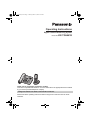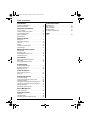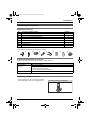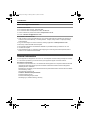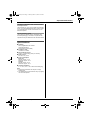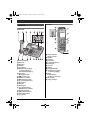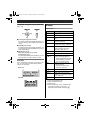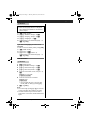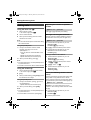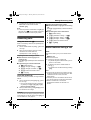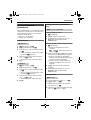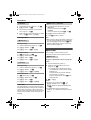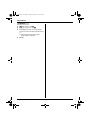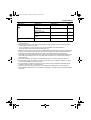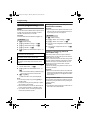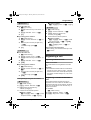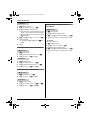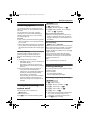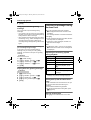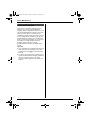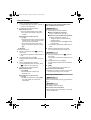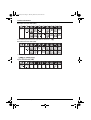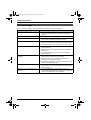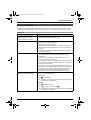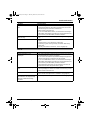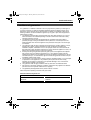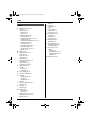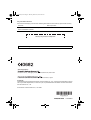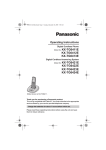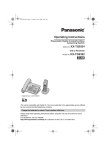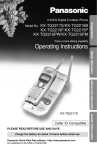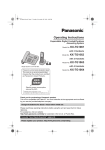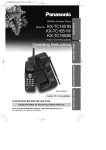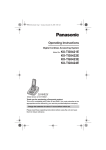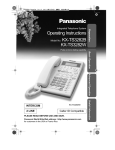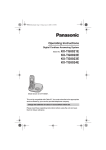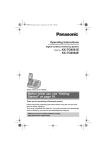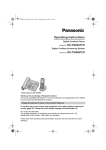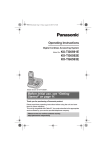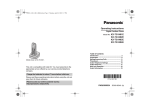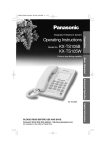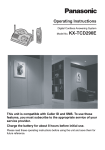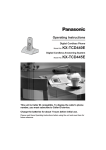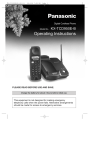Download Operating Instructions - Home
Transcript
TG6461E(e).book Page 1 Monday, March 16, 2009 8:50 AM Operating Instructions Digital Cordless Answering System Model No. KX-TG6461E Thank you for purchasing a Panasonic product. This unit is compatible with Caller ID. You must subscribe to the appropriate service offered by your service provider/telephone company. Charge the batteries for about 7 hours before initial use. Please read these operating instructions before using the unit and save them for future reference. TG6461E(e).book Page 2 Monday, March 16, 2009 8:50 AM Table of Contents Introduction Useful Information Accessory information. . . . . . . . . . . . . . . . . . . . . 3 General information . . . . . . . . . . . . . . . . . . . . . . 4 Character entry. . . . . . . . . . . . . . . . . . . . . . . . . Wall mounting . . . . . . . . . . . . . . . . . . . . . . . . . . Error messages . . . . . . . . . . . . . . . . . . . . . . . . Troubleshooting . . . . . . . . . . . . . . . . . . . . . . . . Conditions of guarantee . . . . . . . . . . . . . . . . . . Important Information For your safety . . . . . . . . . . . . . . . . . . . . . . . . . . 5 Important safety instructions . . . . . . . . . . . . . . . . 6 For best performance . . . . . . . . . . . . . . . . . . . . . 6 Other information . . . . . . . . . . . . . . . . . . . . . . . . 6 Specifications . . . . . . . . . . . . . . . . . . . . . . . . . . . 7 Getting started Setting up . . . . . . . . . . . . . . . . . . . . . . . . . . . . . . 8 Note when setting up . . . . . . . . . . . . . . . . . . . . . 9 Controls. . . . . . . . . . . . . . . . . . . . . . . . . . . . . . . 10 Display . . . . . . . . . . . . . . . . . . . . . . . . . . . . . . . 11 Turning the power on/off . . . . . . . . . . . . . . . . . . 12 Initial settings . . . . . . . . . . . . . . . . . . . . . . . . . . 12 Making/Answering Calls Making calls . . . . . . . . . . . . . . . . . . . . . . . . . . . 14 Answering calls . . . . . . . . . . . . . . . . . . . . . . . . . 15 Useful features during a call . . . . . . . . . . . . . . . 15 Handset key lock. . . . . . . . . . . . . . . . . . . . . . . . 16 Phonebook Base unit/handset phonebook . . . . . . . . . . . . . 17 Speed dial . . . . . . . . . . . . . . . . . . . . . . . . . . . . . 18 Copying phonebook entries . . . . . . . . . . . . . . . 19 Programming Programmable settings . . . . . . . . . . . . . . . . . . . 21 Special programming . . . . . . . . . . . . . . . . . . . . 24 Registering a unit . . . . . . . . . . . . . . . . . . . . . . . 25 Caller ID Service Using Caller ID service . . . . . . . . . . . . . . . . . . . 27 Caller list . . . . . . . . . . . . . . . . . . . . . . . . . . . . . . 27 Answering System Answering system . . . . . . . . . . . . . . . . . . . . . . . 29 Turning the answering system on/off . . . . . . . . 29 Greeting message. . . . . . . . . . . . . . . . . . . . . . . 29 Listening to messages using the base unit . . . . 30 Listening to messages using the handset . . . . . 31 Remote operation . . . . . . . . . . . . . . . . . . . . . . . 31 Answering system settings . . . . . . . . . . . . . . . . 32 Voice Mail Service Voice mail service . . . . . . . . . . . . . . . . . . . . . . . 34 Intercom/Locator Intercom . . . . . . . . . . . . . . . . . . . . . . . . . . . . . . 35 Handset locator . . . . . . . . . . . . . . . . . . . . . . . . . 35 Transferring calls, conference calls. . . . . . . . . . 35 2 37 39 40 41 45 Index Index. . . . . . . . . . . . . . . . . . . . . . . . . . . . . . . . . 46 TG6461E(e).book Page 3 Monday, March 16, 2009 8:50 AM Introduction Accessory information Supplied accessories No. Accessory item/Part number 1 AC adaptor/PQLV219EY or PQLV219EX Quantity 2 Telephone line cord/PQJA87S (for U.K.) 1 3 Wall mounting adaptor/PQKL10035Z1 1 4 Corded handset/PNLXP1005Z 1 5 Corded handset cord/PQJA212V 1 6 Rechargeable batteries*1/HHR-55AAAB or N4DHYYY00005 2 7 Handset cover*2 1 8 Charger/PNLC1008ZT 1 2 *1 See page 3 for replacement battery information. *2 The handset cover comes attached to the handset. 1 2 3 4 5 6 7 8 Additional/replacement accessories Please contact your nearest Panasonic dealer for sales information. Accessory item Model number Rechargeable batteries P03P or HHR-4MRE*1 DECT repeater KX-A272 Battery type: – Nickel metal hydride (Ni-MH). – 2 x AAA (R03) size for each handset. *1 Replacement batteries may have a different capacity from that of the supplied batteries. Expanding your phone system You can expand your phone system by registering optional handsets (6 max.) to a single base unit. Handset (optional): KX-TGA641E Helpline Tel. No.: U.K. 0844 844 3898 R.O.I. 01289 8333 3 TG6461E(e).book Page 4 Monday, March 16, 2009 8:50 AM Introduction Sales and support information Customer Care Centre L L L L For customers within the U.K.: 0844 844 3898 For customers within the Republic of Ireland: 01289 8333 Visit our website for product information: www.panasonic.co.uk E-mail: [email protected] Direct Sales at Panasonic U.K. L Order accessory and consumable items for your product with ease and confidence by phoning our Customer Care Centre Monday - Thursday 9:00am - 5:30pm, Friday 9:30am - 5:30pm (Excluding public holidays). L Or go on line through our Internet Accessory ordering application at www.panasonic.co.uk L Most major credit and debit cards accepted. L All enquiries transactions and distribution facilities are provided directly by Panasonic U.K. Ltd. L It couldn’t be simpler! L Also available through our Internet is direct shopping for a wide range of finished products, take a browse on our website for further details. General information L This equipment is designed for use on the U.K. and Republic of Ireland analogue telephone network. L In the event of problems, you should contact your equipment supplier in the first instance. Declaration of Conformity: L Panasonic Communications Co., Ltd. declares that this equipment is in compliance with the essential requirements and other relevant provisions of Radio & Telecommunications Terminal Equipment (R&TTE) Directive 1999/5/EC. Declarations of Conformity for the relevant Panasonic products described in this manual are available for download by visiting: http://www.doc.panasonic.de Contact to Authorised Representative: Panasonic Testing Centre Panasonic Marketing Europe GmbH Winsbergring 15, 22525 Hamburg, Germany 4 Helpline Tel. No.: U.K. 0844 844 3898 R.O.I. 01289 8333 TG6461E(e).book Page 5 Monday, March 16, 2009 8:50 AM Important Information For your safety To prevent severe injury and loss of life/property, read this section carefully before using the product to ensure proper and safe operation of your product. WARNING determine if they are adequately shielded from external RF (radio frequency) energy. (The product operates in the frequency range of 1.88 GHz to 1.90 GHz, and the RF transmission power is 250 mW (max.).) L Do not use the product in health care facilities if any regulations posted in the area instruct you not to do so. Hospitals or health care facilities may be using equipment that could be sensitive to external RF energy. CAUTION Power connection L Use only the power source marked on the product. L Do not overload power outlets and extension cords. This can result in the risk of fire or electric shock. L Completely insert the AC adaptor/power plug into the power outlet. Failure to do so may cause electric shock and/or excessive heat resulting in a fire. L Regularly remove any dust, etc. from the AC adaptor/ power plug by pulling it from the power outlet, then wiping with a dry cloth. Accumulated dust may cause an insulation defect from moisture, etc. resulting in a fire. L Unplug the product from power outlets if it emits smoke, an abnormal smell, or makes an unusual noise. These conditions can cause fire or electric shock. Confirm that smoke has stopped emitting and contact an authorised service centre. L Unplug from power outlets and never touch the inside of the product if its casing has been broken open. L Never touch the plug with wet hands. Danger of electric shock exists. Installation and relocation L Never install telephone wiring during an electrical storm. L Never install telephone line jacks in wet locations unless the jack is specifically designed for wet locations. L Never touch uninsulated telephone wires or terminals unless the telephone line has been disconnected at the network interface. L Use caution when installing or modifying telephone lines. L The AC adaptor is used as the main disconnect device. Ensure that the AC outlet is installed near the product and is easily accessible. L The cordless handset is unable to make calls when: – the handset batteries need recharging or have failed. – there is a power failure. – the key lock feature is turned on. Installation Battery L To prevent the risk of fire or electrical shock, do not expose the product to rain or any type of moisture. L Do not place or use this product near automatically controlled devices such as automatic doors and fire alarms. Radio waves emitted from this product may cause such devices to malfunction resulting in an accident. L Do not allow the AC adaptor or telephone line cord to be excessively pulled, bent or placed under heavy objects. L We recommend using the batteries noted on page 3. USE ONLY rechargeable Ni-MH batteries AAA (R03) size. L Do not mix old and new batteries. L Do not open or mutilate the batteries. Released electrolyte from the batteries is corrosive and may cause burns or injury to the eyes or skin. The electrolyte is toxic and may be harmful if swallowed. L Exercise care when handling the batteries. Do not allow conductive materials such as rings, bracelets, or keys to touch the batteries, otherwise a short circuit may cause the batteries and/or the conductive material to overheat and cause burns. L Charge the batteries provided with or identified for use with this product only, in accordance with the instructions and limitations specified in this manual. L Only use a compatible charger to charge the batteries. Do not tamper with the charger. Failure to follow these instructions may cause the batteries to swell or explode. Operating safeguards L Unplug the product from power outlets before cleaning. Do not use liquid or aerosol cleaners. L Do not disassemble the product. L Do not spill liquids (detergents, cleansers, etc.) onto the telephone line cord plug, or allow it to become wet at all. This may cause a fire. If the telephone line cord plug becomes wet, immediately pull it from the telephone wall jack, and do not use. L Do not excessively pull the corded handset cord from the base unit. This may cause the base unit to fall, resulting in injury. Medical L Consult the manufacturer of any personal medical devices, such as pacemakers or hearing aids, to Helpline Tel. No.: U.K. 0844 844 3898 R.O.I. 01289 8333 5 TG6461E(e).book Page 6 Monday, March 16, 2009 8:50 AM Important Information Important safety instructions When using your product, basic safety precautions should always be followed to reduce the risk of fire, electric shock, and injury to persons, including the following: 1. Do not use this product near water for example, near a bathtub, washbowl, kitchen sink, or laundry tub, in a wet basement or near a swimming pool. 2. Avoid using a telephone (other than a cordless type) during an electrical storm. There may be a remote risk of electric shock from lightning. 3. Do not use the telephone to report a gas leak in the vicinity of the leak. 4. Use only the power cord and batteries indicated in this manual. Do not dispose of batteries in a fire. They may explode. Check with local codes for possible special disposal instructions. SAVE THESE INSTRUCTIONS For best performance L The maximum calling distance may be shortened when the product is used in the following places: Near obstacles such as hills, tunnels, underground, near metal objects such as wire fences, etc. L Operating the product near electrical appliances may cause interference. Move away from the electrical appliances. Routine care L Wipe the outer surface of the product with a soft moist cloth. L Do not use benzine, thinner, or any abrasive powder. Other information Notice for product disposal, transfer, or return L This product can store your private/confidential information. To protect your privacy/confidentiality, we recommend that you erase information such as phonebook or caller list entries from the memory before you dispose of, transfer, or return the product. Base unit location/avoiding noise Information for Users on Collection and Disposal of The base unit and other compatible Panasonic units use radio waves to communicate with each other. L For maximum coverage and noise-free communications, place your base unit: – at a convenient, high, and central location with no obstructions between the cordless handset and base unit in an indoor environment. – away from electronic appliances such as TVs, radios, personal computers, wireless devices, or other phones. – facing away from radio frequency transmitters, such as external antennas of mobile phone cell stations. (Avoid putting the base unit on a bay window or near a window.) L Coverage and voice quality depends on the local environmental conditions. L If the reception for a base unit location is not satisfactory, move the base unit to another location for better reception. Old Equipment and used Batteries Environment L Keep the product away from electrical noise generating devices, such as fluorescent lamps and motors. L The product should be kept free from excessive smoke, dust, high temperature, and vibration. L The product should not be exposed to direct sunlight. L Do not place heavy objects on top of the product. L When you leave the product unused for a long period of time, unplug the product from the power outlet. L The product should be kept away from heat sources such as radiators, cookers, etc. It should not be placed in rooms where the temperature is less than 0 °C or greater than 40 °C. Damp basements should also be avoided. 6 1 2 3 These symbols (1, 2, 3) on the products, packaging, and/or accompanying documents mean that used electrical and electronic products and batteries should not be mixed with general household waste. For proper treatment, recovery and recycling of old products and used batteries, please take them to applicable collection points, in accordance with your national legislation and the Directives 2002/96/EC and 2006/66/EC. By disposing of these products and batteries correctly, you will help to save valuable resources and prevent any potential negative effects on human health and the environment which could otherwise arise from inappropriate waste handling. For more information about collection and recycling of old products and batteries, please contact your local municipality, your waste disposal service or the point of sale where you purchased the items. Penalties may be applicable for incorrect disposal of this waste, in accordance with national legislation. For business users in the European Union If you wish to discard electrical and electronic equipment, please contact your dealer or supplier for further information. Helpline Tel. No.: U.K. 0844 844 3898 R.O.I. 01289 8333 TG6461E(e).book Page 7 Monday, March 16, 2009 8:50 AM Important Information Information on Disposal in other Countries outside the European Union These symbols (1, 2, 3) are only valid in the European Union. If you wish to discard these items, please contact your local authorities or dealer and ask for the correct method of disposal. Note for the battery symbol This symbol (2) might be used in combination with a chemical symbol (3). In this case it complies with the requirement set by the Directive for the chemical involved. Specifications ■ Standard: DECT (Digital Enhanced Cordless Telecommunications), GAP (Generic Access Profile) ■ Frequency range: 1.88 GHz to 1.90 GHz ■ RF transmission power: Approx. 10 mW (average power per channel) ■ Power source: 220–240 V AC, 50 Hz ■ Power consumption: Base unit: Standby: Approx. 1.0 W Maximum: Approx. 2.0 W Charger: Standby: Approx. 0.2 W Maximum: Approx. 3.2 W ■ Operating conditions: 0 °C – 40 °C, 20 % – 80 % relative air humidity (dry) Note: L Design and specifications are subject to change without notice. L The illustrations in these instructions may vary slightly from the actual product. Helpline Tel. No.: U.K. 0844 844 3898 R.O.I. 01289 8333 7 TG6461E(e).book Page 8 Monday, March 16, 2009 8:50 AM Getting started Battery installation Setting up Connections L Use only the supplied Panasonic AC adaptor PQLV219E. L USE ONLY Ni-MH batteries AAA (R03) size. L Do NOT use Alkaline/Manganese/Ni-Cd batteries. L Confirm correct polarities (S, T). ■ Base unit Rechargeable Ni-MH ONLY DSL/ADSL filter* (Not supplied) To telephone line Use only the supplied telephone line cord. L When the language selection is displayed, see page 13. Battery charge Charge for about 7 hours. L When the batteries are fully charged, the charge indicator goes off. Charge indicator *For DSL/ADSL service users L When the language selection is displayed, see page 12. Confirm “Charging” is displayed. ■ Charger Hooks 8 Helpline Tel. No.: U.K. 0844 844 3898 R.O.I. 01289 8333 TG6461E(e).book Page 9 Monday, March 16, 2009 8:50 AM Getting started Note when setting up Panasonic Ni-MH battery performance (supplied batteries) Note for connections Operation Operating time L The AC adaptor must remain connected at all times. (It is normal for the adaptor to feel warm during use.) L The AC adaptor should be connected to a vertically oriented or floor-mounted AC outlet. Do not connect the AC adaptor to a ceilingmounted AC outlet, as the weight of the adaptor may cause it to become disconnected. In continuous use 18 hours max. Not in use (standby) 170 hours max. During a power failure The base unit will work as a standard telephone using power from the telephone line, so you can make and answer outside calls with the corded handset. However, this operation may not work properly depending on area or telephone line’s condition. The base unit speakerphone and the cordless handset will not function during a power failure. Note: L It is normal for batteries not to reach full capacity at the initial charge. Maximum battery performance is reached after a few complete cycles of charge/discharge (use). L Actual battery performance depends on a combination of how often the handset is in use and how often it is not in use (standby). L Even after the handset is fully charged, the handset can be left on the charger without any ill effect on the batteries. L The battery level may not be displayed correctly after you replace the batteries. In this case, place the handset on the charger and let it charge for at least 7 hours. Note for battery installation L Use the supplied rechargeable batteries. For replacement, we recommend using the Panasonic rechargeable batteries noted on page 3, 5. L Wipe the battery ends (S, T) with a dry cloth. L Avoid touching the battery ends (S, T) or the unit contacts. Note for battery charge L It is normal for the handset to feel warm during charging. L Clean the charge contacts of the handset and charger with a soft and dry cloth once a month. Clean more often if the unit is exposed to grease, dust, or high humidity. Battery level Icon Battery level & High ( Medium ) Low 0)4 Needs charging. Helpline Tel. No.: U.K. 0844 844 3898 R.O.I. 01289 8333 9 TG6461E(e).book Page 10 Monday, March 16, 2009 8:50 AM Getting started Handset Controls A Base unit G H B C D E I J K F L A B C D E F G H I J K L M N O P Q R S 10 Corded handset Receiver Soft keys Display {4} (Erase) Navigator key ({^}/{V}) Y: Volume ({^}/{V}) Repeat/Skip ({7}/{8}) {6} (Play) Message indicator {s} (Answer on) Answer on indicator {■} (Stop)/{b} (Exit) {x} (Locator/Intercom) Microphone Speaker Dial keypad {s} (Speakerphone) Speakerphone indicator {R} (Recall/Flash) {R} (Redial) (Pause) Speed dial buttons {a} (Hold) A Charge indicator Ringer indicator B Speaker C Soft keys D {C} (Talk) E {s} (Speakerphone) F Dial keypad G Receiver H Display I {ih} (Off/Power) J Navigator key ({^}/{V}) ?: Volume ({^}/{V}) K {R/E} R: Recall/Flash E: Alarm shortcut key L Microphone M Charge contacts Helpline Tel. No.: U.K. 0844 844 3898 R.O.I. 01289 8333 TG6461E(e).book Page 11 Monday, March 16, 2009 8:50 AM Getting started Using the navigator key/volume key (Y, ?) Display Display items {^} {7} {^} {8} {V} {V} ■ Scrolling through lists or items By pressing this key ({^} or {V}) repeatedly, you can scroll through (up or down) various lists or items. ■ Adjusting the volume By pressing this key ({^} or {V}) repeatedly, you can adjust the receiver or speaker volume (up or down) while talking. ■ Moving the cursor Base unit: {^}, {V}, {7}, or {8} Handset: {^} or {V} By pressing the above keys repeatedly, you can move the cursor to edit a number or name. Item Meaning x Paging, intercom mode. k Handset is on an outside call. ~ Ringer volume is off. (page 21, 23) #*1 New voice mail message received. (page 34) d The recording time is set to “Greeting Only”. (page 33) u When displayed with a number: New messages have been recorded. (page 30, 31) y*2 Missed call (page 27) 7*2 Blocked call (page 24) L Someone is using the line. L The answering system is being operated from another user (handset) or remotely from an outside location. Soft keys Each unit features 3 soft keys. By pressing a soft key, you can select the feature shown directly above it on the display. w*3 Within range of a base unit L When flashing: Handset is searching for base unit. (page 42) E*3 Alarm is on. (page 24) :*3 Privacy mode is on. (page 23) D*3, *4 When displayed next to the battery icon: Answering system is on. (page 29) &*3 Battery level Base unit Handset *1 *2 *3 *4 Voice mail subscribers only Caller ID subscribers only Handset only When “Greeting Only” is selected and the answering system is turned on, d is displayed on the handset instead of D. Helpline Tel. No.: U.K. 0844 844 3898 R.O.I. 01289 8333 11 TG6461E(e).book Page 12 Monday, March 16, 2009 8:50 AM Getting started Soft key icons Turning the power on/off Icon Action U Returns to the previous screen. 8 Displays the menu. M Accepts the current selection. ( Displays the character entry mode for phonebook search. (page 17) / Selects a character entry mode. W Erases the selected item. 9 Switches the screen. (page 27) ^ Erases a number/character. 1 Puts the call on mute. Initial settings n Opens the phonebook. Symbol meaning: ~ Stores phone numbers in the call barred list. (page 25) {*1 Edits the phone number during playback. (page 30) \ *1 Displays a previously dialled phone number. &*2 Turns the key lock feature off. (page 16) O*2 Stops recording or playback. l*2 Inserts a dialling pause. 4 Power on Press {ih} for about 1 second. Power off Press {ih} for about 2 seconds. Opens the caller list. j*2 *2 Y Handset Meaning = Perform with the base unit. Y Perform with the handset. Example: {V}/{^}: “Off” Press {V} or {^} to select the words in quotations. Display language = Base unit Important: L When the language selection is displayed after connecting the AC adaptor for the first time, perform step 5. Allows you to make an intercom call. *1 Base unit only *2 Handset only Symbol 1 2 3 4 5 8 (middle soft key) {V}/{^}: “Base Unit Setup” i M {V}/{^}: “Display Setup” i M {V}/{^}: “Language” i M {V}/{^}: Select your desired language. i M i {b} If you select a language you cannot read Important: L If the unit is not in standby mode, press {b}. 1 2 12 8 (middle soft key) {^} 3 times i M 3 times i {V}/{^}: Select your desired language. i M i {b} Helpline Tel. No.: U.K. 0844 844 3898 R.O.I. 01289 8333 TG6461E(e).book Page 13 Monday, March 16, 2009 8:50 AM Getting started Y Handset Important: L When the language selection is displayed after installing the batteries for the first time, perform step 5. 1 2 3 4 5 8 (middle soft key) {V}/{^}: “Handset Setup” i M {V}/{^}: “Display Setup” i M {V}/{^}: “Language” i M {V}/{^}: Select your desired language. i M i {ih} If you select a language you cannot read Important: L If the unit is not in standby mode, press {ih}. 1 2 3 8 (middle soft key) {^} 4 times i M {V} 2 times i M 2 times i {V}/{^}: Select your desired language. i M i {ih} Date and time Y Handset 1 2 3 4 5 8 (middle soft key) 6 Enter the current hour and minute. Example: 9:30 {0}{9} {3}{0} L You can select 24-hour or 12-hour clock format (“AM” or “PM”) by pressing {*}. 7 M i {ih} {V}/{^}: “Handset Setup” i M {V}/{^}: “Time Settings” i M {V}/{^}: “Set Date/Time” i M Enter the current date, month, and year. i M Example: 15 July, 2009 {1}{5} {0}{7} {0}{9} Note: L To correct a digit, press {^} or {V} to move the cursor to the digit, then make the correction. L The date and time may be incorrect after a power failure. In this case, set the date and time again. Helpline Tel. No.: U.K. 0844 844 3898 R.O.I. 01289 8333 13 TG6461E(e).book Page 14 Monday, March 16, 2009 8:50 AM Making/Answering Calls Adjusting the receiver or speaker volume Making calls Using the base unit = 1 Dial the phone number. = Base unit / Y Handset Press {^} or {V} repeatedly while talking. L To correct a digit, press ^. 2 3 Lift the corded handset. Making a call using the redial list When you finish talking, place the corded handset on the cradle. The last 10 phone numbers dialled are stored in the redial list in each unit (each 24 digits max.). Note: L You can also dial the phone number after lifting the corded handset. Using the speakerphone 1 2 During a conversation with the corded handset, press {s} to turn on the speakerphone. L You can place the corded handset on the cradle. L Speak into the base unit microphone. L Speak alternately with the other party. Using the handset Y 1 Lift the handset and dial the phone number. L To correct a digit, press ^. {C} When you finish talking, press {ih} or place the handset on the charger. Using the speakerphone 1 During a conversation, press {s} to turn on the speakerphone. L Speak alternately with the other party. 2 When you finish talking, press {ih}. Note: L For best performance, use the speakerphone in a quiet environment. L To switch back to the receiver, press {C}. 14 1 Proceed with the operation for your unit. Base unit: {R} Handset: j (right soft key) 2 3 {V}/{^}: Select the desired phone number. Proceed with the operation for your unit. Base unit: Lift the corded handset. Handset: {C} Erasing a number in the redial list 1 Proceed with the operation for your unit. Base unit: {R} Handset: j (right soft key) 2 {V}/{^}: Select the desired phone number. i8iM 3 4 {V}/{^}: “Yes” i M When you finish talking, press {s}. Note: L For best performance, use the speakerphone in a quiet environment. L To switch to the receiver, lift the corded handset. 2 3 = Base unit / Y Handset Proceed with the operation for your unit. Base unit: {b} Handset: {ih} Pause (for PBX/long distance service users) A pause is sometimes required when making calls using a PBX or long distance service. When storing a calling card access number and/or PIN in the phonebook, a pause is also needed (page 18). = Base unit / Y Handset Example: If you need to dial the line access number “0” when making outside calls with a PBX: 1 2 {0} 3 Dial the phone number. Proceed with the operation for your unit. Base unit: {R} Handset: l Helpline Tel. No.: U.K. 0844 844 3898 R.O.I. 01289 8333 TG6461E(e).book Page 15 Monday, March 16, 2009 8:50 AM Making/Answering Calls 4 Proceed with the operation for your unit. Base unit: Lift the corded handset. Handset: {C} Note: L A 3 second pause is inserted each time {R} on the base unit or l on the handset is pressed. Repeat as needed to create longer pauses. Adjusting the handset ringer volume ■ While the handset is ringing for an incoming call: Press {^} or {V} repeatedly to select the desired volume. ■ Programming the volume beforehand: 1 2 3 4 5 6 Answering calls Using the base unit = 8 (middle soft key) {V}/{^}: “Handset Setup” i M {V}/{^}: “Ringer Setup” i M {V}/{^}: “Ringer Volume” i M {V}/{^}: Select the desired volume. M i {ih} When a call is being received, the speakerphone indicator flashes. 1 Lift the corded handset or press {s} when the unit rings. Useful features during a call 2 When you finish talking, place the corded handset on the cradle. When the speakerphone is used, press {s}. Hold This feature allows you to put an outside call on hold. Adjusting the base unit ringer volume ■ While the base unit is ringing for an incoming call: Press {^} or {V} repeatedly to select the desired volume. ■ Programming the volume beforehand: 1 2 3 4 5 8 (middle soft key) {V}/{^}: “Ringer Setup” i M {V}/{^}: “Ringer Volume” i M {V}/{^}: Select the desired volume. M i {b} Using the handset Y When a call is being received, the ringer indicator flashes. 1 Lift the handset and press {C} or {s} when the unit rings. L You can also answer the call by pressing any dial key from {0} to {9}, {*}, or {#}. (Any key answer feature) 2 When you finish talking, press {ih} or place the handset on the charger. = Base unit 1 Press {a} during an outside call. L If you are using the corded handset, you can place it on the cradle. 2 To release hold, lift the corded handset or press {s}. L A handset user can take the call by pressing {C}. Note: L If a call is kept on hold for more than 9 minutes, the base unit starts to sound an alarm tone. After 1 additional minute on hold, the call is disconnected. L If another phone is connected to the same line, you can also take the call by lifting its handset. L While an outside call is on hold, the speakerphone indicator on the base unit flashes. Auto talk You can answer calls simply by lifting the handset off the charger. You do not need to press {C}. To turn this feature on, see page 22. Helpline Tel. No.: U.K. 0844 844 3898 R.O.I. 01289 8333 15 TG6461E(e).book Page 16 Monday, March 16, 2009 8:50 AM Making/Answering Calls Mute Call share While mute is turned on, you can hear the other party, but the other party cannot hear you. You can join an existing outside call. Important: L To prevent other users from joining your conversations with outside callers, turn the privacy mode on (page 23). = Base unit / Y Handset 1 Press 1 during conversation. L 1 flashes. 2 To return to the conversation, press 1 again. Recall/flash = Base unit To join the conversation, lift the corded handset when the handset is on an outside call. Y Handset = Base unit / Y Handset {R} on the base unit or {R/E} on the handset allows you to use the special features of your host PBX such as transferring an extension call, or accessing optional telephone services. Note: L To change the recall/flash time, see page 23. For call waiting or Call Waiting Caller ID service users To use call waiting, you must first subscribe to the call waiting service of your service provider/ telephone company. This feature allows you to receive calls while you are already talking on the phone. If you receive a call while on the phone, you will hear a call waiting tone. If you subscribe to both Caller ID and Call Waiting with Caller ID services, the 2nd caller’s information is displayed on the base unit or handset that is in use after you hear the call waiting tone. = Base unit / Y Handset 1 Press {R} on the base unit or {R/E} on the handset to answer the 2nd call. 2 To switch between calls, press {R} on the base unit or {R/E} on the handset. To join the conversation, press {C} when the other unit is on an outside call. Note for base unit and handset: L A maximum of 3 parties (including 1 outside party) can join a conversation. Handset key lock Y Handset The handset can be locked so that no calls or settings can be made. Incoming calls can be answered, but all other functions are disabled while key lock is on. To turn key lock on, press 8 (middle soft key) for about 3 seconds. L & is displayed. L To turn key lock off, press & (middle soft key) for about 3 seconds. Note: L Calls to emergency numbers cannot be made until key lock is turned off. Note: L Please contact your service provider/telephone company for details and availability of this service in your area. 16 Helpline Tel. No.: U.K. 0844 844 3898 R.O.I. 01289 8333 TG6461E(e).book Page 17 Monday, March 16, 2009 8:50 AM Phonebook Base unit/handset phonebook The phonebook allows you to make calls without having to dial manually. You can add names and phone numbers to the base unit and handset phonebook independently. – Base unit: up to 100 entries – Handset: up to 100 entries Finding and calling a phonebook entry = Base unit / Y Handset Scrolling through all entries 1 2 3 n (left soft key) {V}/{^}: Select the desired entry. Adding entries Proceed with the operation for your unit. Base unit: Lift the corded handset. Handset: {C} = Base unit Searching by first character (using a dial key) 1 2 3 n (left soft key) i 8 1 n (left soft key) L Change the character entry mode if necessary: ( i {V}/{^}: Select the character entry mode. i M 2 Press the dial key ({0} to {9}) which contains the character you are searching for (page 37). L Press the same dial key repeatedly to display the first entry corresponding to each character located on that dial key. L If there is no entry corresponding to the character you selected, the next entry is displayed. 3 {V}/{^}: Scroll through the phonebook if necessary. 4 Proceed with the operation for your unit. Base unit: Lift the corded handset. Handset: {C} {V}/{^}: “New Entry” i M Enter the party’s name (16 characters max.). iM L You can change the character entry mode by pressing / (page 37). 4 Enter the party’s phone number (24 digits max.). i M 2 times L To add other entries, repeat from step 3. 5 {b} Y Handset 1 2 3 n (left soft key) i 8 4 Enter the party’s phone number (24 digits max.). i M 2 times L To add other entries, repeat from step 3. 5 {V}/{^}: “New Entry” i M Enter the party’s name (16 characters max.). iM L You can change the character entry mode by pressing / (page 37). {ih} Editing entries = Base unit 1 2 3 Find the desired entry (page 17). i 8 4 Edit the phone number if necessary (24 digits max.). i M 2 times i {b} {V}/{^}: “Edit” i M Edit the name if necessary (16 characters max.; page 37). i M Helpline Tel. No.: U.K. 0844 844 3898 R.O.I. 01289 8333 17 TG6461E(e).book Page 18 Monday, March 16, 2009 8:50 AM Phonebook Y Handset = Base unit / Y Handset 1 2 3 Find the desired entry (page 17). i 8 4 Edit the phone number if necessary (24 digits max.). i M 2 times i {ih} 1 Proceed with the operation for your unit. Base unit: During an outside call, press n. Handset: During an outside call, press 8. i M 2 3 {V}/{^}: Select the desired entry. {V}/{^}: “Edit” i M Edit the name if necessary (16 characters max.; page 37). i M Erasing entries = Base unit Erasing an entry 1 2 3 Find the desired entry (page 17). i 8 {V}/{^}: “Erase” i M {V}/{^}: “Yes” i M i {b} Erasing all entries 1 2 3 4 n (left soft key) i 8 {V}/{^}: “Erase All” i M {V}/{^}: “Yes” i M {V}/{^}: “Yes” i M i {b} Y Handset Erasing an entry 1 2 3 Press M to dial the number. Note: L When storing a calling card access number and your PIN in the phonebook as one phonebook entry, press {R} on the base unit or l on the handset to add pauses after the number and PIN as necessary (page 14). Speed dial You can assign 1 phone number from the phonebook to each of the 5 speed dial buttons. = Base unit Assigning a phonebook entry to a speed dial button 1 2 Find the desired entry (page 17). 3 M i {b} Find the desired entry (page 17). i 8 {V}/{^}: “Erase” i M {V}/{^}: “Yes” i M i {ih} Erasing all entries 1 2 3 4 n (left soft key) i 8 {V}/{^}: “Erase All” i M {V}/{^}: “Yes” i M {V}/{^}: “Yes” i M i {ih} Chain dial This feature allows you to dial phone numbers in the phonebook while you are on a call. This feature can be used, for example, to dial a calling card access number or bank account PIN that you have stored in the phonebook, without having to dial manually. 18 Press the speed dial button you want to assign to. i M L If “Overwrite” is displayed, the button you selected has a phone number already assigned to it. To overwrite with the currently selected phone number, go to step 3. To select another button, press U, then repeat this step. Note: L In step 2, you can also press 8. i {V}/{^}: “Speed Dial” i M i {V}/{^}: Select the desired speed dial button. iM L If a speed dial button has already been assigned, “Q” is displayed next to the button in step 2. Helpline Tel. No.: U.K. 0844 844 3898 R.O.I. 01289 8333 TG6461E(e).book Page 19 Monday, March 16, 2009 8:50 AM Phonebook Making a call using a speed dial button 1 2 Copying phonebook entries Press the desired speed dial button. Lift the corded handset. Note: L In step 1, if no phone number is stored to the speed dial button, you can assign a number by pressing n and continue from step 1, “Assigning a phonebook entry to a speed dial button”, page 18. You can copy phonebook entries: – between the base unit and handset*1 – between 2 handsets*1 *1 Panasonic compatible handset Copying an entry = Base unit Cancelling a speed dial assignment 1 Press the desired speed dial button. i 8 iM 2 {V}/{^}: “Yes” i M 1 2 3 Find the desired entry (page 17). i 8 4 {b} Index card Use the index card to record the names/phone numbers stored to the speed dial buttons. Cover {V}/{^}: “Copy” i M Enter the handset number you wish to send the phonebook entry to. L When an entry has been copied, “Completed” is displayed. L To continue copying another entry: {V}/{^}: “Yes” i M i Find the desired entry. i M Y Handset Index card 1 2 3 4 Find the desired entry (page 17). i 8 {V}/{^}: “Copy” i M Enter {0} for the base unit or the handset number you wish to send the phonebook entry to. L When an entry has been copied, “Completed” is displayed. L To continue copying another entry: {V}/{^}: “Yes” i M i Find the desired entry. i M {ih} Copying all entries = Base unit 1 2 3 n (left soft key) i 8 4 {b} {V}/{^}: “Copy All” i M Enter the handset number you wish to send the phonebook entry to. L When all entries have been copied, “Completed” is displayed. Helpline Tel. No.: U.K. 0844 844 3898 R.O.I. 01289 8333 19 TG6461E(e).book Page 20 Monday, March 16, 2009 8:50 AM Phonebook Y Handset 1 2 3 4 20 n (left soft key) i 8 {V}/{^}: “Copy All” i M Enter {0} for the base unit or the handset number you wish to send the phonebook entry to. L When all entries have been copied, “Completed” is displayed. {ih} Helpline Tel. No.: U.K. 0844 844 3898 R.O.I. 01289 8333 TG6461E(e).book Page 21 Monday, March 16, 2009 8:50 AM Programming Programmable settings You can customise the unit by programming the following features using the base unit or handset. Programming by scrolling through the display menus = Base unit / Y Handset 1 2 3 4 8 (middle soft key) Press {V} or {^} to select the desired main menu. i M Press {V} or {^} to select the desired item in sub-menu 1. i M L In some cases, you may need to select from sub-menu 2. i M Press {V} or {^} to select the desired setting. i M L This step may vary depending on the feature being programmed. L To exit the operation, press {b} on the base unit or {ih} on the handset. Note: L In the following table, < > indicates the default settings. L The current item or setting is highlighted on the display. Base unit Main menu Caller List W Sub-menu 1 Sub-menu 2 – Page – 27 Answer System s Call Screening <On> – 29 Ringer Setup ( Ringer Volume*1 <Maximum> – 15 Ringtone <Ringtone 1> – – Base Unit Setup > Caller Barred*2 7 Display Setup – Language <English> 12 Contrast <Level 3> – – – *1 When the ringer volume is turned off, ~ is displayed and the base unit does not ring for outside calls. However even when the ringer volume is set to off, the base unit rings at the low level for intercom calls (page 35). *2 If you program this setting using the base unit, you do not need to program the same item using a handset. Helpline Tel. No.: U.K. 0844 844 3898 R.O.I. 01289 8333 21 TG6461E(e).book Page 22 Monday, March 16, 2009 8:50 AM Programming Handset Main menu Sub-menu 1 Answer System s Sub-menu 2 – 27 Play New Msg. (Msg.: messages) – 31 Play All Msg. (Msg.: messages) – 31 Erase All Msg.*1 (Msg.: messages) – 31 Greeting Settings Handset Setup < Start REC*1 (REC: recording) 29 Play Greeting 30 Default*1 30 Remote Code*1 31 Number of Rings*1 <4 Rings> 32 Recording Time*1 <3 Minutes> 33 Call Screening <On> 29 Answer On*1 – 29 Answer Off*1 – 29 Time Settings Ringer Setup Display Setup 22 Page – Caller List W Set Date/Time*1 13 Alarm <Off> 24 Time Adjust*1, *2 (Caller ID subscribers only) <Caller ID> – Ringer Volume*3 <Maximum> 15 Ringtone*4, *5 <Ringtone 1> – Language <English> 13 Contrast <Level 3> – Register H.set (H.set: handset) – 25 Keytones*6 <On> – – Auto Talk*7 <Off> – 15 Helpline Tel. No.: U.K. 0844 844 3898 R.O.I. 01289 8333 TG6461E(e).book Page 23 Monday, March 16, 2009 8:50 AM Programming Main menu Sub-menu 1 Base Unit Setup*1 > Privacy Mode*8 <Off> – – Recall/Flash*9 <100 msec.> – 16 Base Unit PIN <0000> – 24 Repeater <Off> – 26 – 24 Caller Barred*1 7 Sub-menu 2 – Page *1 If you program these settings using one of the handsets, you do not need to program the same item using another unit. *2 This feature allows the unit to automatically adjust the date and time each time caller information including date and time is received. To turn this feature on, select “Caller ID”. To turn this feature off, select “Manual”. To use this feature, set the date and time first (page 13). *3 When the ringer volume is turned off, ~ is displayed and the handset does not ring for outside calls. However even when the ringer volume is set to off, the handset rings at the lowest level for alarm (page 24) and intercom calls (page 35), and rings at the highest level for paging (page 35). *4 If you select one of the melody ringer tones, the ringer tone continues to play for several seconds even if the caller has already hung up. You may either hear a dial tone or no one on the line when you answer the call. *5 The preset melodies in this product are used with permission of © 2007 Copyrights Vision Inc. *6 Turn this feature off if you prefer not to hear key tones while you are dialling or pressing any keys, including confirmation tones and error tones. *7 If you subscribe to a Caller ID service and want to view the caller’s information after lifting up the handset to answer a call, turn off this feature. *8 To prevent other users from joining your conversations with outside callers, turn this feature on. *9 The recall/flash time depends on your telephone exchange or host PBX. Contact your PBX supplier if necessary. Helpline Tel. No.: U.K. 0844 844 3898 R.O.I. 01289 8333 23 TG6461E(e).book Page 24 Monday, March 16, 2009 8:50 AM Programming Special programming Alarm You can set one of 2 different alarm options (once or daily) at a time for each handset. An alarm sounds at the set time for 3 minutes. Important: L Set the date and time beforehand (page 13). Y Handset 1 2 3 4 5 8 (middle soft key) {V}/{^}: “Handset Setup” i M {V}/{^}: “Time Settings” i M {V}/{^}: “Alarm” i M {V}/{^}: Select the desired alarm option. i M “Off” Turns alarm off. Go to step 9. “Once” An alarm sounds once at the set time. “Daily” An alarm sounds daily at the set time. Go to step 7. 6 7 8 9 Enter the desired date and month. i M Set the desired time. i M {V}/{^}: Select the desired alarm tone. i M L We recommend selecting a different ringer tone to the one used for outside calls. M i {ih} L When the alarm is set, E is displayed. Note: L You can skip to step 4 by pressing {R/E} in standby mode. L To stop the alarm, press any dial key or place the handset on the charger. L When the handset is in use, the alarm will not sound until the handset is in standby mode. L If you select “Once”, the setting changes to “Off” after the alarm sounds. 24 Changing the base unit PIN (Personal Identification Number) Important: L If you change the PIN, please make note of your new PIN. The unit will not reveal the PIN to you. If you forget your PIN, see page 42. Y Handset 1 2 3 4 8 (middle soft key) 5 Enter the new 4-digit base unit PIN. i M i {ih} {V}/{^}: “Base Unit Setup” i M {V}/{^}: “Base Unit PIN” i M Enter the current 4-digit base unit PIN (default: “0000”). Incoming call barring (Caller ID subscribers only) This feature allows the unit to reject calls from specified phone numbers that you do not want to answer such as junk calls. When a call is received, the unit does not ring while the caller is being identified. If the phone number matches an entry in the call barred list, the unit sends out a busy tone to the caller, and then disconnects the call. Program this setting using either the base unit or one of the handsets. Important: L When the unit receives a call from a number that is stored in the call barred list, the call is logged in the caller list (page 27) with 7 after the call is disconnected. Storing unwanted callers You can store up to 30 phone numbers in the call barred list by using the caller list or by entering the numbers directly. Important: L It is advised to store the phone number with an area code in the call barred list. Helpline Tel. No.: U.K. 0844 844 3898 R.O.I. 01289 8333 TG6461E(e).book Page 25 Monday, March 16, 2009 8:50 AM Programming ■ Erasing a number: W i {V}/{^}: “Yes” i M i {b} = Base unit ■ From the caller list: 1 2 3 4 Y Handset \ (right soft key) {V}/{^}: Select the entry to be barred. i 8 {V}/{^}: “Add Bar List” i M 1 2 3 {b} ■ By entering phone numbers: 1 2 8 (middle soft key) 3 Enter the phone number (24 digits max.). iM L To erase a digit, press ^. 4 {b} 4 {V}/{^}: “Caller Barred” i M i ~ 8 (middle soft key) {V}/{^}: “Caller Barred” i M {V}/{^}: Select the desired entry. L To exit, press {ih}. Proceed with the desired operation. ■ Editing a number: 8 i {V}/{^}: “Edit” i M i Edit the phone number. i M i {ih} ■ Erasing a number: W i {V}/{^}: “Yes” i M i {ih} Note for base unit and handset: L When editing, press the desired dial key to add, ^ to erase. Y Handset ■ From the caller list: 1 2 3 4 5 8 (middle soft key) {V}/{^}: “Caller List” i M Registering a unit {V}/{^}: Select the entry to be barred. i 8 Operating additional units {V}/{^}: “Add Bar List” i M {ih} ■ By entering phone numbers: 1 2 8 (middle soft key) 3 Enter the phone number (24 digits max.). iM L To erase a digit, press ^. 4 {ih} {V}/{^}: “Caller Barred” i M i ~ Viewing/editing/erasing bar call numbers = Base unit 1 2 3 8 (middle soft key) 4 Proceed with the desired operation. ■ Editing a number: 8 i {V}/{^}: “Edit” i M i Edit the phone number. i M i {b} {V}/{^}: “Caller Barred” i M {V}/{^}: Select the desired entry. L To exit, press {b}. Additional handsets Up to 6 handsets can be registered to the base unit. Important: L The additional handset model recommended for use with this unit is noted on page 3. If another handset model is used, certain operations (base unit settings, handset settings, etc.) may not be available. Registering a handset to the base unit The supplied handset and base unit are preregistered. If for some reason the handset is not registered to the base unit (for example, w flashes even when the handset is near the base unit), reregister the handset. 1 Handset: 8 (middle soft key) 2 3 {V}/{^}: “Handset Setup” i M {V}/{^}: “Register H.set” i M Helpline Tel. No.: U.K. 0844 844 3898 R.O.I. 01289 8333 25 TG6461E(e).book Page 26 Monday, March 16, 2009 8:50 AM Programming 4 Base unit: Press and hold {x} for about 5 seconds, until the registration tone sounds. L If all registered handsets start ringing, press the same button to stop. Then repeat this step. L The next step must be completed within 90 seconds. 5 Handset: Wait until “Base PIN” is displayed. i Enter the base unit PIN (default: “0000”). i M L If you forget your PIN, see page 42. L When the handset has been registered successfully, w stops flashing. Note: L When you purchase an additional handset, refer to the additional handset’s installation manual for registration. Deregistering a handset A handset can cancel its own registration (or the registration of another handset) that is stored to the base unit. This allows the handset to end its wireless connection with the system. Y Handset 1 2 3 4 8 (middle soft key) 5 Select the handset(s) you want to cancel by pressing the desired handset number. i M L The selected handset number(s) flashes. L To cancel a selected handset number, press the number again. The number stops flashing. 6 {V}/{^}: “Yes” i M L A confirmation tone sounds as each handset number disappears. L The handset does not beep when cancelling its own registration. 7 {ih} 26 Increasing the range of the base unit You can increase the signal range of the base unit by using a DECT repeater. Please use only the Panasonic DECT repeater noted on page 3. Contact your Panasonic dealer for details. Important: L Before registering the repeater to this base unit, you must turn the repeater mode on. L Do not use more than one repeater at a time. Setting the repeater mode Y Handset 1 2 3 4 8 (middle soft key) {V}/{^}: “Base Unit Setup” i M {V}/{^}: “Repeater” i M {V}/{^}: Select the desired setting. i M i {ih} Note: L After turning repeater mode on or off, certain icons displayed on the base unit disappears for a moment and w flashes on the handset momentarily. This is normal and the handset can be used once w stops flashing. {V}/{^}: “Base Unit Setup” i M {3}{3}{5} {V}/{^}: “Cancel Register” i M L The numbers of all handsets registered to the base unit are displayed. Helpline Tel. No.: U.K. 0844 844 3898 R.O.I. 01289 8333 TG6461E(e).book Page 27 Monday, March 16, 2009 8:50 AM Caller ID Service Using Caller ID service Important: L This unit is Caller ID compatible. To use Caller ID features, you must subscribe to a Caller ID service. Contact your service provider/ telephone company for details. Viewing the caller list and calling back = Base unit 1 2 Caller ID features When an outside call is being received, the caller’s phone number is displayed. Caller information for the last 50 callers is logged in the caller list from the most recent call to the oldest. L If the unit cannot receive caller information, the following is displayed: – “Out of Area”: The caller dials from an area which does not provide a Caller ID service. – “Private Caller”: The caller requests not to send caller information. L If the unit is connected to a PBX system, caller information may not be properly received. Contact your PBX supplier. Missed calls If a call is not answered, the unit treats it as a missed call and y is displayed. This lets you know if you should view the caller list to see who called while you were away. Even if only one missed call in the caller list is viewed (page 27), y disappears from the display. When you receive another new call, y is displayed again. Phonebook name display When caller information is received and it matches a phone number stored in the phonebook, the stored name in the phonebook is displayed and logged in the caller list. Caller list Important: L Only 1 person can access the caller list at a time. L Make sure the unit’s date and time setting is correct (page 13). 3 \ (right soft key) Press {V} to search from the most recent call, or {^} to search from the oldest call. L If the other party’s name is displayed on the screen, you can switch the screen between the name and its phone number by pressing 9 repeatedly. To call back, lift the corded handset. To exit, press {b}. Y Handset 1 2 3 8 (middle soft key) 4 To call back, press {C}. To exit, press {ih}. {V}/{^}: “Caller List” i M Press {V} to search from the most recent call, or press {^} to search from the oldest call. L If the other party’s name is displayed on the screen, you can switch the screen between the name and its phone number by pressing 9 repeatedly. Note for base unit and handset: L If the entry has already been viewed or answered, “Q” is displayed, even if it was viewed or answered using another unit. Editing a caller’s phone number before calling back = Base unit 1 2 \ (right soft key) {V}/{^}: Select the desired entry. L If the other party’s name is displayed on the screen, you can switch the screen between the name and its phone number by pressing 9 repeatedly. 3 4 8 i {V}/{^}: “Edit & Call” i M 5 Lift the corded handset. Edit the number. L Press dial key ({0} to {9}) to add, ^ to delete. Helpline Tel. No.: U.K. 0844 844 3898 R.O.I. 01289 8333 27 TG6461E(e).book Page 28 Monday, March 16, 2009 8:50 AM Caller ID Service Y Handset 1 2 3 8 (middle soft key) Storing caller information to the phonebook {V}/{^}: “Caller List” i M {V}/{^}: Select the desired entry. L If the other party’s name is displayed on the screen, you can switch the screen between the name and its phone number by pressing 9 repeatedly. 4 5 8 i {V}/{^}: “Edit & Call” i M Edit the number. L Press dial key ({0} to {9}) to add, ^ to delete. 6 {C} Erasing selected caller information = Base unit 1 2 3 \ (right soft key) = Base unit 1 2 3 4 \ (right soft key) {V}/{^}: Select the desired entry. 8 i {V}/{^}: “Add Phonebook” i M Continue from step 3, “Adding entries”, page 17. Y Handset 1 2 3 4 5 8 (middle soft key) {V}/{^}: “Caller List” i M {V}/{^}: Select the desired entry. 8 i {V}/{^}: “Add Phonebook” i M Continue from step 3, “Adding entries”, page 17. {V}/{^}: Select the desired entry. i W {V}/{^}: “Yes” i M i {b} Y Handset 1 2 3 4 8 (middle soft key) {V}/{^}: “Caller List” i M {V}/{^}: Select the desired entry. i W {V}/{^}: “Yes” i M i {ih} Erasing all caller information = Base unit 1 2 \ (right soft key) i W {V}/{^}: “Yes” i M i {b} Y Handset 1 2 3 28 8 (middle soft key) {V}/{^}: “Caller List” i M i W {V}/{^}: “Yes” i M i {ih} Helpline Tel. No.: U.K. 0844 844 3898 R.O.I. 01289 8333 TG6461E(e).book Page 29 Monday, March 16, 2009 8:50 AM Answering System Y Handset Answering system The answering system can answer and record calls for you when you are unavailable to answer the phone. You can also set the unit to play a greeting message but not to record caller messages by selecting “Greeting Only” as the recording time setting (page 33). Important: L Only 1 person can access the answering system (listen to messages, record a greeting message, etc.) at a time. L When callers leave messages, the unit records the day and time of each message. Make sure the date and time have been set correctly (page 13). Memory capacity The total recording capacity (including your greeting message) is about 20 minutes. A maximum of 64 messages can be recorded. Note: L If message memory becomes full: – “Messages Full” is shown on the base unit and handset display. – The answer on indicator on the base unit flashes rapidly when the answering system is turned on. L When the message memory becomes full: – If you use the pre-recorded greeting message, the unit automatically switches to another pre-recorded greeting message asking callers to call again later. – If you recorded your own greeting message, the same message is still announced to callers even though their messages are not recorded. Turning the answering system on/off The answering system is preset to on. = Base unit 1 2 3 8 (middle soft key) {V}/{^}: “Answer System” i M {V}/{^}: Select “Answer On” or “Answer Off”. i M i {ih} Note for base unit and handset: L When the answering system is turned on, the answer on indicator on the base unit lights up and D is displayed next to the battery icon on the handset. Call screening = Base unit / Y Handset While a caller is leaving a message, you can listen to the call through the base unit’s or handset’s speaker. To adjust the speaker volume, press {^} or {V} repeatedly. You can answer the call by lifting the corded handset from the base unit or pressing {C} on the handset. Call screening can be set for each handset and/or base unit. Note: L To turn this feature off, see page 33. Greeting message When the unit answers a call, a greeting message is played to callers. You can use either: – your own greeting message – a pre-recorded greeting message Recording your greeting message Y Handset 1 2 3 4 5 6 8 (middle soft key) 7 Press O to stop recording. Press {s} to turn on/off the answering system. {V}/{^}: “Answer System” i M {V}/{^}: “Greeting” i M {V}/{^}: “Start REC” i M {V}/{^}: “Yes” i M After a beep sounds, hold the handset about 20 cm away and speak clearly into the microphone (2 minutes 30 seconds max.). Helpline Tel. No.: U.K. 0844 844 3898 R.O.I. 01289 8333 29 TG6461E(e).book Page 30 Monday, March 16, 2009 8:50 AM Answering System 8 {ih} Using a pre-recorded greeting message The unit provides 2 pre-recorded greeting messages: – If you erase or do not record your own greeting message, the unit plays a pre-recorded greeting asking callers to leave a message. – If the message recording time (page 33) is set to “Greeting Only”, callers’ messages are not recorded and the unit plays a different prerecorded greeting message asking callers to call again. Erasing your greeting message (Resetting to a pre-recorded greeting message) If you want to use a pre-recorded greeting message once you record your own greeting message, you need to erase your own greeting message. Y Handset 1 2 3 4 5 When new messages have been recorded: – u is displayed with the total number of new messages. – The message indicator on the base unit flashes. Press {6}. L If new messages have been recorded, the base unit plays back new messages. L If there are no new messages, the base unit plays back all messages. Note: L If “Messages Full” is shown on the display, u and the total number of new messages are not displayed. Operating the answering system during playback Key Operation 8 (middle soft key) {^} or {V} Adjust the speaker volume {V}/{^}: “Answer System” i M {7} Repeat message*1 {V}/{^}: “Greeting” i M {V}/{^}: “Default” i M 2 times {8} Skip message {R} Pause message To resume playback, press {6}. {■} Stop playback {4} Erase currently playing message {ih} Playing back the greeting message Y Handset 1 2 3 4 5 Listening to messages using the base unit 8 (middle soft key) {V}/{^}: “Answer System” i M {V}/{^}: “Greeting” i M {V}/{^}: “Play Greeting” i M {ih} *1 If pressed within the first 5 seconds of a message, the previous message is played. Calling back (Caller ID subscribers only) If caller information was received for the call, you can call the caller back while listening to a message. Lift the corded handset during playback. L To edit the number before calling back, press { (page 27). Erasing all messages Press {4} 2 times while the unit is not in use. 30 Helpline Tel. No.: U.K. 0844 844 3898 R.O.I. 01289 8333 TG6461E(e).book Page 31 Monday, March 16, 2009 8:50 AM Answering System *1 If pressed within the first 5 seconds of a message, the previous message is played. *2 “Remote Code” is displayed first. *3 You can also erase as follows: W i {V}/{^}: “Yes” i M *4 Unit resets to a pre-recorded greeting message. Listening to messages using the handset When new messages have been recorded, u is displayed with the total number of new messages. 1 2 3 8 (middle soft key) 4 When finished, press {ih}. {V}/{^}: “Answer System” i M {V}/{^}: Select “Play New Msg.” or “Play All Msg.”. i M Note: L To switch to the receiver, press {C}. L If “Messages Full” is shown on the display, u and the total number of new messages are not displayed. Operating the answering system You can also operate the answering system by pressing dial keys or soft keys on the handset. To use the following commands: 8 (middle soft key) i {V}/{^}: “Answer System” i M Key Operation {^} or {V} Adjust the receiver or speaker volume (during playback) {1} Repeat message (during playback)*1 {2} Skip message (during playback) {3} Enter the answering device setting menu.*2 {4} Play new messages {5} Play all messages Calling back (Caller ID subscribers only) If caller information is received for the call, you can call the caller back while listening to a message. 1 2 Press 8 during playback. {V}/{^}: “Call Back” i M Editing the number before calling back 1 2 3 Press 8 during playback. {V}/{^}: “Edit & Call” i M Edit the number. i {C} Erasing all messages 1 8 (middle soft key) 2 {V}/{^}: “Answer System” i M 3 {V}/{^}: “Erase All Msg.” i M 4 {V}/{^}: “Yes” i M i {ih} Remote operation Using a touch-tone phone, you can call your phone number from outside and access the unit to listen to messages or change answering system settings. The unit’s voice guidance prompts you to press certain dial keys to perform different operations. {6} Play greeting message {7}{6} Record greeting message Remote access code {8} Turn answering system on {9} or O Stop recording Stop playback A 3-digit remote access code must be entered when operating the answering system remotely. This code prevents unauthorised parties from listening to your messages remotely. Important: L In order to operate the answering system remotely, you must first set a remote access code. {0} Turn answering system off {*}{4}*3 Erase currently playing message {*}{5} Erase all messages {*}{6} Erase greeting message*4 Helpline Tel. No.: U.K. 0844 844 3898 R.O.I. 01289 8333 31 TG6461E(e).book Page 32 Monday, March 16, 2009 8:50 AM Answering System Y Handset 1 2 3 4 5 6 Key Operation 8 (middle soft key) {5} Play all messages {V}/{^}: “Answer System” i M {6} Play greeting message {V}/{^}: “Settings” i M {7} Record a greeting message {V}/{^}: “Remote Code” i M {9} To turn on remote operation, enter the desired 3-digit remote access code. L To turn off remote operation, press {*}. Stop recording Stop playback {0} Turn answering system off {*}{4} Erase currently playing message M i {ih} {*}{5} Erase all messages {*}{6} Erase greeting message (during greeting message playback)*2 {*}{#} End remote operation (or hang up) Using the answering system remotely 1 Dial your phone number from a touch-tone phone. 2 After the greeting message starts, enter your remote access code. L The unit announces the number of new messages. 3 Follow the voice guidance prompts as necessary or control the unit using remote commands (page 32). 4 When finished, hang up. Note: L You can also leave a message just as any outside caller can. After the greeting message starts, press {*} to skip the greeting message and record your message after the beep. Voice guidance During remote operation, the unit’s voice guidance starts and prompts you to press {1} to perform a specific operation, or press {2} to listen to more available operations. Remote commands You can press dial keys to access certain answering system functions without waiting for the voice guidance to prompt you. Key Operation {1} Repeat message (during playback)*1 {2} Skip message (during playback) {4} Play new messages 32 *1 If pressed within the first 5 seconds of a message, the previous message is played. *2 Unit resets to a pre-recorded greeting message. Turning on the answering system remotely If the answering system is off, you can turn it on remotely. 1 Dial your phone number from a touch-tone phone. 2 Let the phone ring 20 times. L A long beep is heard. 3 Enter your remote access code within 10 seconds after the long beep. L The greeting message is played back. L You can either hang up, or enter your remote access code again and begin remote operation (page 31). Answering system settings Number of rings before the unit answers a call You can change the number of times the phone rings “Number of Rings” before the unit answers a call. You can select 2 to 7 rings, or “Auto”. The default setting is “4 Rings”. “Auto”: The unit’s answering system answers at the end of the 2nd ring when new messages have been recorded, or at the end of the 5th ring when Helpline Tel. No.: U.K. 0844 844 3898 R.O.I. 01289 8333 TG6461E(e).book Page 33 Monday, March 16, 2009 8:50 AM Answering System there are no new messages. If you call your phone from outside to listen to new messages (page 31), you know that there are no new messages when the phone rings for the 3rd time. You can then hang up without being charged for the call. Y Handset 1 2 3 4 5 8 (middle soft key) {V}/{^}: “Answer System” i M {V}/{^}: “Settings” i M {V}/{^}: “Number of Rings” i M {V}/{^}: Select the desired setting. i M i {ih} For voice mail service subscribers To receive voice mail and use answering system properly, please note the following: L To use the voice mail service (page 34) provided by your service provider/telephone company rather than the unit’s answering system, turn off the answering system (page 29). L To use this unit’s answering system rather than the voice mail service provided by your service provider/telephone company, please contact your service provider/telephone company to deactivate your voice mail service. If your service provider/telephone company cannot do this: – Set this unit’s “Number of Rings” setting so that this unit’s answering system answers calls before the voice mail service of your service provider/telephone company does. It is necessary to check the number of rings required to activate the voice mail service provided by your service provider/telephone company before changing this setting. – Change the number of rings of the voice mail service so that the answering system can answer the call first. To do so, contact your service provider/telephone company. Y Handset 1 2 3 4 5 8 (middle soft key) {V}/{^}: “Answer System” i M {V}/{^}: “Settings” i M {V}/{^}: “Recording Time” i M {V}/{^}: Select the desired setting. i M i {ih} Note: L When you select “Greeting Only”: – If you do not record your own message, the unit will play the pre-recorded greeting-only message asking callers to call again later. – If you use your own message, record the greeting-only message asking callers to call again later (page 29). L When “Greeting Only” is selected, d is displayed on the base unit and handset. Turning the call screening on/off You can set the call screening feature “On” or “Off”. For details, see page 29. The default setting is “On”. = Base unit 1 2 3 4 8 (middle soft key) {V}/{^}: “Answer System” i M {V}/{^}: “Call Screening” i M {V}/{^}: Select the desired setting. i M i {b} Y Handset 1 2 3 4 5 8 (middle soft key) {V}/{^}: “Answer System” i M {V}/{^}: “Settings” i M {V}/{^}: “Call Screening” i M {V}/{^}: Select the desired setting. i M i {ih} Caller’s recording time You can change the maximum message recording time allotted to each caller. You can also select “Greeting Only” which sets the unit to greet callers but not record messages. The default setting is “3 Minutes”. Helpline Tel. No.: U.K. 0844 844 3898 R.O.I. 01289 8333 33 TG6461E(e).book Page 34 Monday, March 16, 2009 8:50 AM Voice Mail Service Voice mail service Voice mail is an automatic answering service offered by your service provider/telephone company. After you subscribe to this service, your service provider/telephone company’s voice mail system answers calls for you when you are unavailable to answer the phone or when your line is busy. Messages are recorded by your service provider/telephone company, not your telephone. When you have new messages, # is shown on the display if message indication service is available. Please contact your service provider/telephone company for details of this service. Important: L If # still remains on the display even after you have listened to new messages, turn it off by pressing and holding {#} for 2 seconds on the handset. L To use the voice mail service provided by your service provider/telephone company rather than the unit’s answering system, turn off the answering system (page 29). For details, see page 33. 34 Helpline Tel. No.: U.K. 0844 844 3898 R.O.I. 01289 8333 TG6461E(e).book Page 35 Monday, March 16, 2009 8:50 AM Intercom/Locator Answering an intercom call Intercom Intercom calls can be made: – between the base unit and handset – between handsets Note: L If you receive an outside call while talking on the intercom, you hear interrupt tones. – To answer the call with the base unit, place the corded handset on the cradle, then lift it again. If the speakerphone is used, press {s} 2 times. – To answer the call with the handset, press {ih}, then press {C}. L When paging unit(s), the paged unit(s) beeps for 1 minute. = Base unit 1 Lift the corded handset or press {x} to answer the page. 2 When you finish talking, place the corded handset on the cradle or press {x}. Y Handset 1 2 Press {C} to answer the page. When you finish talking, press {ih}. Handset locator You can locate a misplaced handset by paging it. Making an intercom call 1 Base unit: {x} L All registered handsets beep for 1 minute. 2 To stop paging: Base unit: Press {x}. Handset: Press {C}, then press {ih}. = Base unit 1 Proceed with the desired operation. ■ When 1 handset is registered: Press {x}. ■ When 2 or more handsets are registered: Press {x}. – To page a specific handset, enter the handset number. – To page all handsets, press {0} or wait for a few seconds. L Lift the corded handset if needed. L To stop paging, press {x}. 2 When you finish talking, press {x} or place the corded handset on the cradle. Y Handset 1 2 3 8 (middle soft key) i 4 To page the base unit, press {0}. To page another handset, enter its extension number. L To stop paging, press {ih}. When you finish talking, press {ih}. Transferring calls, conference calls Outside calls can be transferred or a conference call with an outside party can be made: – between the base unit and handset – between 2 handsets = Base unit 1 Proceed with the desired operation. ■ When 1 handset is registered: During an outside call, press {x}. ■ When 2 or more handsets are registered: During an outside call, press {x}. – To page a specific handset, enter the handset number. – To page all handsets, press {0} or wait for a few seconds. L k flashes to indicate the outside call is on hold. Helpline Tel. No.: U.K. 0844 844 3898 R.O.I. 01289 8333 35 TG6461E(e).book Page 36 Monday, March 16, 2009 8:50 AM Intercom/Locator 2 Wait for the paged party to answer. L If paged party does not answer, press {x} to return to the outside call. 3 Proceed with the desired operation. ■ To transfer the call: Place the corded handset on the cradle. L The outside call is being routed to the handset. Transferring a call without speaking to the other handset or base unit user = Base unit 1 ■ When 2 or more handsets are registered: During an outside call, press {x}. – To page a specific handset, enter the handset number. – To page all handsets, press {0} or wait for a few seconds. ■ To establish a conference call: Press {3}. L To leave the conference, place the corded handset on the cradle. The other parties can continue the conversation. L To put the outside call on hold, press {a}. To resume the conference, press {3}. 1 L k flashes to indicate the outside call is on hold. 2 Y Handset During an outside call, press 4 to put the call on hold. L k flashes to indicate the outside call is on hold. 2 To page the base unit, press {0}. To page another handset, enter its extension number. 3 Wait for the paged party to answer. L If the paged party does not answer, press 4 to return to the outside call. 4 Proceed with the desired operation. ■ To transfer the call: Press {ih}. L The outside call is routed to the destination unit. ■ To establish a conference call: Press {3}. L To leave the conference, press {ih}. The other parties can continue the conversation. Proceed with the desired operation. ■ When 1 handset is registered: During an outside call, press {x}. Place the corded handset on the cradle. L The outside call rings at the other unit. Y Handset 1 During an outside call, press 4 to put the call on hold. L k flashes to indicate the outside call is on hold. 2 To page the base unit, press {0}. To page another handset, enter its extension number. 3 {ih} L The outside call rings at the other unit. Note for base unit and handset: L If the other user does not answer the call within 1 minute, the call rings at your unit again. Answering a transferred call = Base unit Lift the corded handset or press {s} to answer the page. Y Handset Press {C} to answer the page. Note for base unit and handset: L After the paging party disconnects, you can talk to the outside caller. 36 Helpline Tel. No.: U.K. 0844 844 3898 R.O.I. 01289 8333 TG6461E(e).book Page 37 Monday, March 16, 2009 8:50 AM Useful Information Character entry = Base unit / Y Handset The dial keys are used to enter characters and numbers. Each dial key has multiple characters assigned to it. The characters that can be entered depend on the character entry mode (page 37). – Base unit: Press {7} or {8} to move the cursor left or right. Handset: Press {^} or {V} to move the cursor left or right. – Press dial keys to enter characters and numbers. – Press ^ to erase the character or number highlighted by the cursor. Press and hold ^ to erase all characters or numbers. – Press {*} to switch between uppercase and lowercase. – To enter another character that is located on the same dial key: Base unit: Press {8} to move the cursor to the next space. Handset: Press {V} to move the cursor to the next space. Note for handset: L If you do not press any dial key within 5 seconds after entering a character, the character is fixed and the cursor moves to the right. Character entry modes The available character entry modes are Alphabet (ABC), Numeric (0-9), Greek (F), Extended 1 (G), Extended 2 (H), and Cyrillic (I). When in these entry modes except Numeric, you can select which character is entered by pressing a dial key repeatedly. When the unit displays the character entry screen: / (right soft key) i {V}/{^}: Select a character entry mode. i M Alphabet character table (ABC) Numeric entry table (0-9) Greek character table (M) Helpline Tel. No.: U.K. 0844 844 3898 R.O.I. 01289 8333 37 TG6461E(e).book Page 38 Monday, March 16, 2009 8:50 AM Useful Information Extended 1 character table (N) L The following are used for both uppercase and lowercase: Extended 2 character table (O) L The following are used for both uppercase and lowercase: Cyrillic character table (P) 38 Helpline Tel. No.: U.K. 0844 844 3898 R.O.I. 01289 8333 TG6461E(e).book Page 39 Monday, March 16, 2009 8:50 AM Useful Information Charger 1 Drive the screws (not supplied) into the wall. Wall mounting Base unit 1 Connect the AC adaptor and telephone line 25 mm cord. Tuck the telephone line cord inside the wall mounting adaptor, then push it in the direction of the arrow. L The word “UP” should face upward. Screws Hooks 2 Mount the charger (A), then slide it down (B) and to the right (C) until it is secure. A B 2 Connect the telephone line cord. Drive the screws (not supplied) into the wall. Mount the unit, and then slide it down. Connect the AC adaptor to power outlet (page 8). C Screws 83 mm Helpline Tel. No.: U.K. 0844 844 3898 R.O.I. 01289 8333 39 TG6461E(e).book Page 40 Monday, March 16, 2009 8:50 AM Useful Information Error messages If the unit detects a problem, one of the following messages is shown on the display. Display message Cause/solution Check Phone Line L The supplied telephone line cord has not been connected yet or not connected properly. Check the connections (page 8). Error L Recording was too short. Try again. Failed L Phonebook copy failed (page 19). Confirm the other unit (the receiver) is in standby mode and try again. Incomplete L Phonebook copy is incomplete. The receiver’s phonebook memory is full. Erase the unnecessary phonebook entries (page 18) from the other unit (the receiver) and try again. Memory Full L The phonebook memory is full. Erase unnecessary entries (page 18). L Message memory is full. Erase unnecessary messages (page 30, 31). L The call barred list memory is full. Erase unnecessary entries (page 25). No link. Reconnect AC adaptor. L The handset has lost communication with the base unit. Move closer to the base unit and try again. L Unplug the base unit’s AC adaptor to reset the unit. Reconnect the adaptor and try again. L The handset’s registration may have been cancelled. Reregister the handset (page 25). Use rechargeable battery. L A wrong type of battery such as Alkaline or Manganese was inserted. Use only the rechargeable Ni-MH batteries noted on page 3, 5. You must first subscribe to Caller ID. L You must subscribe to a Caller ID service. Once you receive caller information after subscribing to a Caller ID service, this message will not be displayed. 40 Helpline Tel. No.: U.K. 0844 844 3898 R.O.I. 01289 8333 TG6461E(e).book Page 41 Monday, March 16, 2009 8:50 AM Useful Information Troubleshooting If you still have difficulties after following the instructions in this section, disconnect the base unit’s AC adaptor and turn off the handset, then reconnect the base unit’s AC adaptor and turn on the handset. General use Problem Cause/solution The handset does not automatically turn on after installing/replacing batteries. L The battery is empty or too weak to turn on the power. Place the handset on the charger, and let it charge. The unit does not work. L L L L I cannot hear a dial tone. L Make sure that you are using the supplied telephone line cord. Your old telephone line cord may have a different wiring configuration. L The base unit’s AC adaptor or telephone line cord is not connected. Check the connections. L If you are using a splitter to connect the unit, remove the splitter and connect the unit to the wall jack directly. If the unit operates properly, check the splitter. L Disconnect the base unit from the telephone line and connect the line to a known working telephone. If the working telephone operates properly, contact our service personnel to have the unit repaired. If the working telephone does not operate properly, contact your service provider/telephone company. I do not know how to erase y (Missed call) from the display. L There are unviewed missed calls remaining. View them and erase y in the following way. Make sure the batteries are installed correctly (page 8). Fully charge the batteries (page 8). Check the connections (page 8). Unplug the base unit’s AC adaptor to reset the unit and turn off the handset. Reconnect the adaptor, turn on the handset and try again. L The handset has not been registered to the base unit. Register the handset (page 25). Base unit: 1 2 \ (right soft key) Press {V} to search from the most recent call, or press {^} to search from the oldest call. Handset: 1 2 3 8 (middle soft key) {V}/{^}: “Caller List” i M Press {V} to search from the most recent call, or press {^} to search from the oldest call. Helpline Tel. No.: U.K. 0844 844 3898 R.O.I. 01289 8333 41 TG6461E(e).book Page 42 Monday, March 16, 2009 8:50 AM Useful Information Programmable settings Problem Cause/solution I have changed the display language to a language I cannot read. L Change the display language (page 12). While programming, the unit starts to ring. L A call is being received. Answer the call and start again after hanging up. While programming, the display returns to standby mode. L A call matching an entry in the call barred list is being received. Wait and try again later. I cannot register a handset to a base unit. L The maximum number of handsets (6) is already registered to the base unit. Cancel unused handset registrations from the base unit (page 26). L You entered the wrong PIN. If you forget your PIN, see “I cannot remember the PIN.” (page 42). L Place the handset and the base unit away from other electrical appliances. I cannot remember the PIN. L Change the PIN using the following method. Handset: 1 2 3 4 5 8 (middle soft key) {V}/{^}: “Base Unit Setup” i M {V}/{^}: “Base Unit PIN” i M {*}{7}{0}{0}{0} Enter the new 4-digit base unit PIN. i M i {ih} Battery recharge Problem Cause/solution The handset beeps and/or ) flashes. L Battery charge is low. Fully charge the batteries (page 8). I fully charged the batteries, but ) still flashes. L Clean the charge contacts and charge again (page 9). L It is time to replace the batteries (page 8). I fully charged the batteries, but the operating time seems to be shorter. L Clean the battery ends (S, T) and the charge contacts with a dry cloth and charge again. The handset display is blank. L The handset is not turned on. Turn the power on (page 12). Making/answering calls, intercom Problem Cause/solution w is flashing. L The handset is too far from the base unit. Move closer. L The base unit’s AC adaptor is not properly connected. Reconnect AC adaptor to the base unit. L You are using the base unit or handset in an area with high electrical interference. Re-position the base unit and use the handset away from sources of interference. L The handset is not registered to the base unit. Register it (page 25). 42 Helpline Tel. No.: U.K. 0844 844 3898 R.O.I. 01289 8333 TG6461E(e).book Page 43 Monday, March 16, 2009 8:50 AM Useful Information Problem Cause/solution Noise is heard, sound cuts in and out. L You are using the base unit or handset in an area with high electrical interference. Re-position the base unit and use the handset away from sources of interference. L Move closer to the base unit. L If you use a DSL/ADSL service, we recommend connecting a DSL/ADSL filter between the base unit and the telephone line jack. Contact your DSL/ADSL provider for details. The base unit and/or handset does not ring. L The ringer volume is turned off. Adjust the ringer volume (page 15). I cannot make a call. L The handset is too far from the base unit. Move closer and try again. L Another unit is in use. Wait and try again later. L Answering system is being used by a handset. Wait and try again later. L The key lock feature is turned on. Turn it off (page 16). Caller ID Problem Cause/solution Caller information is not displayed. L You must subscribe to Caller ID service. Contact your service provider/telephone company for details. L If your unit is connected to any additional telephone equipment, remove and plug the unit directly into the wall jack. L If you use a DSL/ADSL service, we recommend connecting a DSL/ADSL filter between the base unit and the telephone line jack. Contact your DSL/ADSL provider for details. L Other telephone equipment may be interfering with this unit. Disconnect the other equipment and try again. Caller information is displayed late. L Depending on your service provider/telephone company, the unit may display the caller’s information at the 2nd ring or later. L Move closer to the base unit. Time on the unit has shifted. L Incorrect time information from incoming Caller ID changes the time. Set the time adjustment to “Manual” (off) (page 22). The name stored in the phonebook is not displayed fully while an outside call is being received. L Edit the phonebook entry name to fit in 1 line of text (page 17). Helpline Tel. No.: U.K. 0844 844 3898 R.O.I. 01289 8333 43 TG6461E(e).book Page 44 Monday, March 16, 2009 8:50 AM Useful Information Answering system Problem Cause/solution The unit does not record new messages. L The answering system is turned off. Turn it on (page 29). L The message memory is full. Erase unnecessary messages (page 30). L The recording time is set to “Greeting Only”. Change the setting (page 33). L If your own greeting message is not recorded properly, callers may not leave a message. Record your own greeting message again (page 29). L If you subscribe to a voice mail service, messages are recorded by your service provider/telephone company, not your telephone. Change the unit’s number of rings setting or contact your service provider/telephone company (page 33). My own greeting message cannot be properly heard. L Record your own greeting message again (page 29). I cannot operate the answering system. L Someone is using the unit. Wait for the other user to finish. L A caller is leaving a message. Wait for the caller to finish. L The handset is too far from the base unit. Move closer. I cannot operate the answering system remotely. L You are entering the wrong remote access code. If you have forgotten your remote access code, enter the remote access code setting to check your current code (page 31). L Press each key firmly. L The answering system is turned off. Turn it on (page 32). L You are using a rotary/pulse telephone. Try again using a touch-tone phone. While recording a greeting message or listening to messages, the unit rings and the operation stops. L A call is being received. Answer the call and try again later. Liquid damage Problem Cause/solution Liquid or other form of moisture has entered the base unit/ handset. L Disconnect the AC adaptor and telephone line cord from the base unit. Remove the batteries from the handset and leave to dry for at least 3 days. After the base unit/handset are completely dry, reconnect the AC adaptor and telephone line cord. Insert the batteries and charge fully before use. If the unit does not work properly, contact an authorised service centre. Caution: L To avoid permanent damage, do not use a microwave oven to speed up the drying process. 44 Helpline Tel. No.: U.K. 0844 844 3898 R.O.I. 01289 8333 TG6461E(e).book Page 45 Monday, March 16, 2009 8:50 AM Useful Information Conditions of guarantee This guarantee is in addition to and does not in any way affect any statutory or other rights of consumer purchasers. If within the applicable guarantee period, the appliance proves to be defective by reason of faulty design, workmanship or materials, we undertake subject to the following conditions to have the defective appliance (or any part or parts there of) repaired or replaced free of charge. 1. The appliance shall have been purchased and used solely within either the U.K. or R.O.I. and in accordance with standard operating instructions and the technical and/or Safety Standards required in the U.K. 2. The appliance should be returned together with this guarantee and proof of date of purchase promptly on being found defective at the purchaser’s risk and expense to the authorised dealer from whom the appliance was purchased. All enquires must be through such dealers. 3. This guarantee shall not apply to damage caused through fire, accident, lightning, misuse, wear and tear, neglect, incorrect adjustment or repair, to damage caused through installation, adaption, modification or use in an improper manner or inconsistent with the technical and/or safety standards required in the country where this appliance is used, or to damage occurred during transit to or from the purchaser. 4. If at any time during the guarantee period any part or parts of the appliance are replaced with a part or parts not supplied or approved by us or of an objective quality safe and suitable for the appliance, or the appliance has been dismantled or repaired by any person not authorised by us, we shall have the right to terminate this guarantee in whole or in part immediately without further notice. 5. The purchaser’s sole and exclusive remedy under this guarantee against us is for the repair or replacement of the appliance or any defective part or parts and no other remedy, including, but not limited to, incidental or consequential damage or loss of whatsoever nature shall be available to the purchaser. 6. This guarantee shall not apply to batteries and any other items of limited natural life. 7. Our decision on all matters relating to complaints shall be final. Any appliance or defective part which has been replaced shall become our property. 8. The guarantee period applicable to this product shall be 12 months. Please keep these operating instructions with your receipt. Panasonic Business Systems U.K. Receipt No. Date of purchase Model No. Serial No. Helpline Tel. No.: U.K. 0844 844 3898 R.O.I. 01289 8333 45 TG6461E(e).book Page 46 Monday, March 16, 2009 8:50 AM Index Mute: 16 Index A Additional handset: 25 Alarm: 24 Answering calls Base unit: 15 Handset: 15 Answering system: 29 Call screening: 29 Erasing messages: 30, 31, 32 Greeting only: 33 Listening to messages: 30, 31, 32 Number of rings: 32 Recording time: 33 Remote access code: 31 Remote operation: 31 Turning on/off: 29, 31, 32 Auto talk: 15, 22 B Battery: 8, 9 C Caller ID service: 27 Caller list: 27 Caller list edit: 27 Call share: 16 Call waiting: 16 Call Waiting Caller ID: 16 Chain dial: 18 Character entry: 37 Conference calls: 35 D Date and time: 13 Display Contrast: 21 Language: 12 E Error messages: 40 G Greeting message: 29 H Handset Deregistration: 26 Locator: 35 Registration: 25 Hold: 15 I Incoming call barring: 24 Intercom: 35 K Key lock: 16 Keytones: 22 M Making calls Base unit: 14 Handset: 14 Memory full: 18, 30, 31, 40 Messages full: 29, 30, 31 Missed calls: 27 46 P Pause: 14 Phonebook: 17 PIN: 24 Power failure: 9 Power on/off: 12 Privacy mode: 23 R Recall/flash: 16, 23 Redialling: 14 Repeater: 26 Ringer tone: 22 S Speakerphone: 14 Speed dial: 18 T Time adjustment: 22 Transferring calls: 35 Troubleshooting: 41 V Voice mail: 33, 34 Volume Receiver: 14 Ringer (Base unit): 15 Ringer (Handset): 15 Speaker: 14 W Wall mounting: 39 TG6461E(e).book Page 47 Monday, March 16, 2009 8:50 AM Notes 47 TG6461E(e).book Page 48 Monday, March 16, 2009 8:50 AM For your future reference We recommend keeping a record of the following information to assist with any repair under warranty. Serial No. Date of purchase (found on the bottom of the base unit) Name and address of dealer Attach your purchase receipt here. Customer Care Helpline Tel. No.: U.K. 0844 844 3898 / R.O.I. 01289 8333 Sales Department: Panasonic House, Willoughby Road, Bracknell, Berkshire, RG12 8FP 1-62, 4-chome, Minoshima, Hakata-ku, Fukuoka 812-8531, Japan Copyright: This material is copyrighted by Panasonic Communications Co., Ltd., and may be reproduced for internal use only. All other reproduction, in whole or in part, is prohibited without the written consent of Panasonic Communications Co., Ltd. © Panasonic Communications Co., Ltd. 2009 PNQX1810ZA CC0209DN0