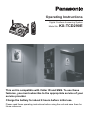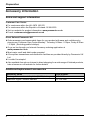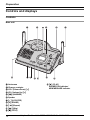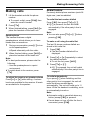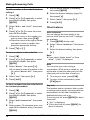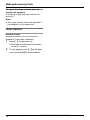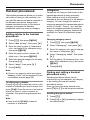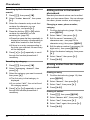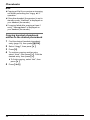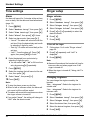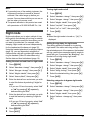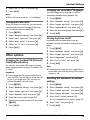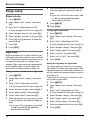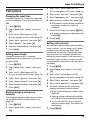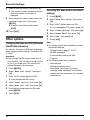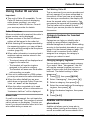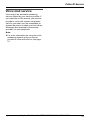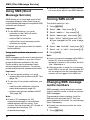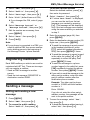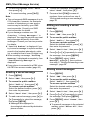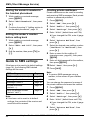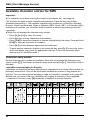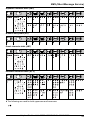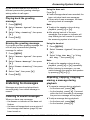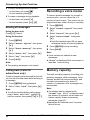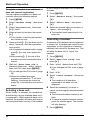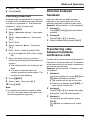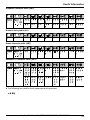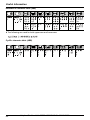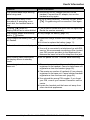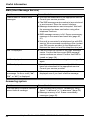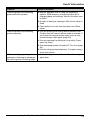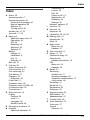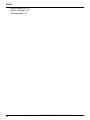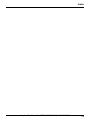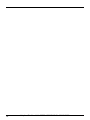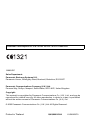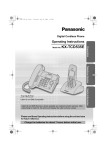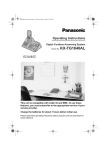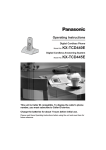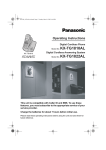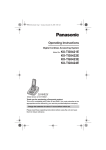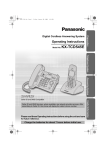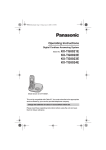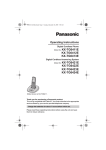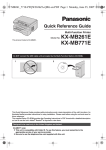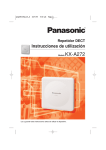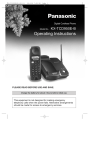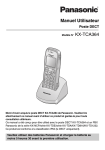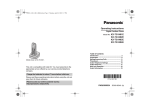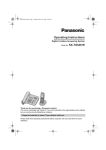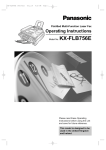Download Operating Instructions - Home
Transcript
Operating Instructions Digital Cordless Answering System Model No. KX-TCD290E This unit is compatible with Caller ID and SMS. To use these features, you must subscribe to the appropriate service of your service provider. Charge the battery for about 8 hours before initial use. Please read these operating instructions before using the unit and save them for future reference. Introduction Thank you for purchasing a new Panasonic digital cordless phone. For your future reference Attach or keep original receipt to assist with any repair under warranty. Serial No. (found on the bottom of the base unit) Date of purchase Name and address of dealer Note: L This equipment is designed for use on the UK and Republic of Ireland analogue telephone network. L In the event of problems, you should contact your equipment supplier in the first instance. Declaration of Conformity: L Panasonic Communications Co. (U.K.) Ltd. declares that this equipment is in compliance with the essential requirements and other relevant provisions of Radio & Telecommunications Terminal Equipment (R&TTE) Directive 1999/5/EC. Declarations of Conformity for the relevant Panasonic products described in this manual are available for download by visiting: http://www.doc.panasonic.de Contact: Panasonic Services Europe a Division of Panasonic Marketing Europe GmbH Panasonic Testing Centre Winsbergring 15, 22525 Hamburg, Germany Trademarks: L Eatoni and LetterWise are trademarks of Eatoni Ergonomics, Inc. 2 Helpline Tel. No.: U.K. 08700 100 076 R.O.I. 01289 8333 Table of Contents Preparation Accessory information ..............................4 Important Information ...............................6 Connections .............................................8 Battery installation ....................................9 Battery charge ........................................10 Battery replacement ...............................11 Controls and displays .............................12 Turning the power on/off ........................14 Setting the date and time .......................14 Making/Answering Calls Making calls............................................15 Answering calls ......................................17 Phonebooks Handset phonebook ...............................19 Shared phonebook .................................21 Copying phonebook entries to other handsets .................................................23 Handset Settings Guide to handset settings.......................25 Time settings ..........................................26 Ringer setup ...........................................26 Night mode .............................................27 Display setup..........................................28 Call options.............................................28 Other options..........................................29 Base Unit Settings Guide to base unit settings.....................31 Ringer setup ...........................................32 Call options.............................................33 Other options..........................................34 Changing SMS message centre numbers ............................................................... 38 Registering mailboxes............................ 39 Sending a message ............................... 39 Receiving a message............................. 41 Guide to SMS settings ........................... 42 Available character entries for SMS....... 44 Answering System Features Answering system .................................. 46 Turning the answering system on/off ..... 46 Greeting message.................................. 46 Listening to messages ........................... 47 Recording a voice memo ....................... 48 Memory capacity .................................... 48 Using direct commands.......................... 49 Remote operation................................... 49 Guide to answering system settings ...... 51 Multi-unit Operation Operating additional units ...................... 53 Registering a handset to a base unit...... 53 Intercom between handsets ................... 55 Transferring calls between handsets, conference calls ..................................... 55 Useful Information Available character entries..................... 58 Troubleshooting ..................................... 61 Specifications ......................................... 66 Index Index ...................................................... 67 Caller ID Service Using Caller ID service ...........................35 Caller list.................................................36 Voice mail service ..................................37 SMS (Short Message Service) Using SMS (Short Message Service) .....38 Turning SMS on/off ................................38 Helpline Tel. No.: U.K. 08700 100 076 R.O.I. 01289 8333 3 Preparation Accessory information Sales and support information Customer Care Centre L For customers within the UK: 0870 100 076 L For customers within the Republic of Ireland: 01289 8333 L Visit our website for product information: www.panasonic.co.uk L E-mail: [email protected] Direct Sales at Panasonic UK L Order accessory and consumable items for your product with ease and confidence by phoning our Customer Care Centre Monday - Thursday, 9:00am - 5:30pm, Friday 9:30am - 5:30pm. (Excluding public holidays) L Or go on line through our Internet Accessory ordering application at www.panasonic.co.uk L Most major credit and debit cards accepted. L All enquiries transactions and distribution facilities are provided directly by Panasonic UK Ltd. L It couldn’t be simpler! L Also available through our Internet is direct shopping for a wide range of finished products, take a browse on our website for further details. Additional/replacement accessories Accessory Items Rechargeable nickel metal hydride (Ni-MH) battery Additional Digital Cordless Handset 4 Order number HHR-P105 KX-TCA128E Helpline Tel. No.: U.K. 08700 100 076 R.O.I. 01289 8333 Preparation AC adaptor PQLV19E Telephone line cord Part No. PQJA87S Rechargeable battery Part No. HHR-P105 Handset cover Part No: PQKK10584 Belt clip Part No. PQKE10389 Operating Instructions Quick Guide SMS Guide Helpline Tel. No.: U.K. 08700 100 076 R.O.I. 01289 8333 5 Preparation Important Information General L Use only the AC adaptor included with this product, noted on page 5. L Do not connect the AC adaptor to any AC outlet other than a standard 220-240 V AC outlet. L This product is unable to make calls when: – The portable handset battery needs recharging or has failed. – There is a power failure. – The key lock feature is turned on. – The call bar feature is turned on (only phone numbers stored in the unit as emergency numbers can be called). L Do not open the base unit or handset other than to replace the battery. L This product should not be used near emergency/intensive care medical equipment and should not be used by people with pacemakers. L Care should be taken that objects do not fall onto, and liquids are not spilled into, the unit. Do not subject this product to excessive smoke, dust, mechanical vibration or shock. Environment L Do not use this product near water. L This product should be kept away from heat sources such as radiators, cookers, etc. It should also not be placed in rooms where the temperature is less than 5 °C or greater than 40 °C. L The AC adaptor is used as the main disconnect device. Ensure that the AC outlet is installed near the unit and is easily accessible. Warning: L To prevent the risk of electrical shock, do not expose this product to rain or any other type of moisture. L Unplug this unit from power outlets if it emits smoke, an abnormal smell or makes 6 unusual noise. These conditions can cause fire or electric shock. Confirm that smoke has stopped and contact an authorised service centre. Location L For maximum distance and noise-free operation, place your base unit: – Away from electrical appliances such as TVs, radios, personal computers or other phones. – In a convenient, high and central location. Battery Information L We recommend using the battery noted on page 5. Use only rechargeable battery(ies). L Do not dispose of the battery in a fire, as it may explode. Check local waste management codes for special disposal instructions. L Do not open or mutilate the battery. Released electrolyte from the battery is corrosive and may cause burns or injury to the eyes or skin. The electrolyte may be toxic if swallowed. L Exercise care when handling the battery. Do not allow conductive materials such as rings, bracelets or keys to touch the battery, otherwise a short circuit may cause the battery and/or the conductive material to overheat and cause burns. L Charge the battery in accordance with the information provided in these operating instructions. L Only use the included base unit to charge the battery. Do not tamper with the base unit. Failure to follow these instructions may cause the battery to swell or explode. Splash-resistant (handset only) The handset is designed to be splashresistant. You can use the handset with wet hands. L Do not immerse in water or leave under running water. Helpline Tel. No.: U.K. 08700 100 076 R.O.I. 01289 8333 Preparation L Keep the handset away from salt water. L Avoid exposure to prolonged high humidity. L Since water in headset jack may cause damage, close the headset jack cover when the optional headset is not in use. When the optional headset is connected, do not use the handset with wet hands. L If the handset is wet, wipe with a soft dry cloth. L The base unit is not designed to be splash resistant. Do not place the handset on the base unit if the handset is wet. Shock-resistant (handset only) The handset is designed to be shockresistant, however, it should not be thrown or stepped on. Information on Disposal for Users of Waste Electrical & Electronic Equipment (private households) and the environment which could otherwise arise from inappropriate waste handling. Please contact your local authority for further details of your nearest designated collection point. Penalties may be applicable for incorrect disposal of this waste, in accordance with national legislation. For business users in the European Union If you wish to discard electrical and electronic equipment, please contact your dealer or supplier for further information. Information on Disposal in other Countries outside the European Union This symbol is only valid in the European Union. If you wish to discard this product, please contact your local authority or dealer and ask for the correct method of disposal. This symbol on the products and/or accompanying documents means that used electrical and electronic products should not be mixed with general household waste. For proper treatment, recovery and recycling, please take these products to designated collection points, where they will be accepted on a free of charge basis. Alternatively, in some countries you may be able to return your products to your local retailer upon the purchase of an equivalent new product. Disposing of this product correctly will help to save valuable resources and prevent any potential negative effects on human health Helpline Tel. No.: U.K. 08700 100 076 R.O.I. 01289 8333 7 Preparation Connections Raise the antennas. Fasten the AC adaptor cord. 220-240 V, 50 Hz Hook To telephone network Important: Use only the AC adaptor and telephone line cord supplied with this unit. Note: L After connection, you must charge the battery to make or answer calls (page 10). L Never install telephone wiring during a lightning storm. L The AC adaptor must remain connected at all times. (It is normal for the adaptor to feel warm during use.) L The AC adaptor should be connected to a vertically oriented or floor-mounted AC outlet. Do not connect the AC adaptor to a ceiling-mounted AC outlet, as the weight of the adaptor may cause it to become disconnected. L The unit will not work during a power failure. We recommend connecting a standard telephone to the same telephone jack using a T-adaptor. Your Panasonic sales shop can offer you more information about connection possibilities. 8 Helpline Tel. No.: U.K. 08700 100 076 R.O.I. 01289 8333 Preparation If you subscribe to an xDSL service L Please attach a noise filter (contact your xDSL provider) to the telephone line between the base unit and the telephone line jack in the event of the following: – Noise is heard during conversations. – Caller ID features (page 35) do not function properly. Battery installation 1 Release the battery cover latch and lift the cover open. 2 Insert the battery (1), and press it down until it snaps into the compartment (2). 2 1 3 Close the handset cover. 1 4 Fasten the battery cover latch. Helpline Tel. No.: U.K. 08700 100 076 R.O.I. 01289 8333 9 Preparation Battery charge Place the handset on the base unit for about 8 hours before initial use. When charging, the battery icon is shown as follows. When the battery is fully charged, 5 remains on the display. Battery strength Battery icon Battery strength 5 High 6 Medium 7 Low When flashing: Needs to be charged. Note: L When 7 flashes, recharge the handset battery. 7 will continue to flash until the battery has been charged for at least 15 minutes. L If the handset is turned off, it will be turned on automatically when it is placed on the base unit. Battery life After your Panasonic battery is fully charged, you can expect the following performance: Operation Note: L It is normal for the handset to feel warm during charging. L It takes 8 hours to fully charge the battery, however, you can use the handset before the battery is fully charged. L Clean the charge contacts (page 13) of the handset and base unit with a soft, dry cloth once a month, otherwise the battery may not charge properly. Clean more often if the unit is exposed to grease, dust or high humidity. 10 Operating time While in use (talking 24 hours max. While not in use (standby) 240 hours max. Note: L Actual battery performance depends on a combination of how often the handset is in use (talking) and how often it is not in use (standby). L Battery operating time may be shortened over time depending on usage conditions and ambient temperature. Helpline Tel. No.: U.K. 08700 100 076 R.O.I. 01289 8333 Preparation Battery replacement If 7 flashes even after the handset battery has been charged for 8 hours, the battery must be replaced. Important: L We recommend the use of a Panasonic rechargeable battery as noted on page 4. If you install a non-rechargeable battery and start charging, the battery may leak electrolyte. 1 Release the battery cover latch and lift the cover open. 2 Replace the old battery with a new one, and close the cover (see page 9 for battery installation). Helpline Tel. No.: U.K. 08700 100 076 R.O.I. 01289 8333 11 Preparation Controls and displays Controls Base unit A F G H A Antennas B Charge contacts C VOL. (Volume Down) {<} D VOL (Volume Up) {>} E {u} (ANSWER) F Speaker G {x} (LOCATOR) H {X} (ERASE) I {<} (Repeat) J {>} (Skip) K {■} (STOP) 12 B I J C D K E A L L {g} (PLAY) ANSWER ON indicator/ NEW MESSAGE indicator Helpline Tel. No.: U.K. 08700 100 076 R.O.I. 01289 8333 Preparation Handset I J A B C D E F G H /OK K L M N O P Q R A Speaker B {k} (Phonebook) C Headset jack D {C} (Talk) E Navigator key {e}{v}: To search for the desired item in menus. {>}: To select the desired item or move the cursor to the right. {<}: To return to the previous screen or move the cursor to the left. F {s} (Speakerphone) G {*} (TONE) H {R} (Recall) I Ringer indicator J Receiver K Display L {j/OK} (Menu/OK) M {R} (Redial/Pause) N {ih} (Off/Power) O {C/T} (Clear/Mute) P {INT} (Intercom) Q Microphone R Charge contacts Note: Up to 3 menu items can be displayed at a time. To select a menu item not shown on the current page, scroll up or down by pressing the navigator key, {e} or {v}, respectively. Displays Display icons Various icons appear on the handset display to indicate the current status of the unit. Display icon Meaning w Within range of base unit When flashing: Handset is searching for base unit. (Out of range base unit, handset is not registered to base unit, no power on base unit.) L Handset is accessing base unit (intercom, paging, changing base unit settings, etc). k Handset is on an outside call. C Call bar is on (page 28). u Answering system is on (page 46) 5 Battery strength [VE] Voice enhancer is set to high or low tone (page 16). [N] Night mode is on (page 27). [X] Key lock is on (page 16). [2] Handset number: The left icon shows handset 2 example (page 28). Helpline Tel. No.: U.K. 08700 100 076 R.O.I. 01289 8333 13 Preparation Display icon Meaning -2Base unit number: The left icon shows base unit 2 example (page 28). F New SMS message received (SMS users only; page 41) [IN USE] Line is being used by another handset. Turning the power on/off Example: 3:30 PM Press {0}{3} {3}{0}, then press {*} repeatedly until “03:30 PM” is displayed. 7 Press {j/OK}. 8 Press {ih}. Note: L To correct a digit, press {<} or {>} to move the cursor, then make the correction. L The date and time may be incorrect after a power failure. In this case, set the date and time again. Power on Press {ih} for about 1 second. L The display will change to the standby mode. Power off Press {ih} for about 2 seconds. L The display will go blank. Setting the date and time Important: L Confirm that the AC adaptor is connected. L Ensure that w is not flashing. 1 Press {j/OK}. 2 Select “Handset Setup”, then press {>}. 3 Select “Time Settings”, then press {>}. 4 Select “Set Date & Time”, then press {>}. 5 Enter the current day, month and year by selecting 2 digits for each. Example: 17 May, 2006 Press {1}{7} {0}{5} {0}{6}. 6 Enter the current hour and minute by selecting 2 digits for each. L You can select “AM”, “PM” or 24-hour time entry by pressing {*} repeatedly. 14 Helpline Tel. No.: U.K. 08700 100 076 R.O.I. 01289 8333 Making/Answering Calls Making calls 1 Lift the handset and dial the phone number. L To correct a digit, press {C/T}, then enter the correct number. 2 Press {C}. 3 When finished talking, press {ih} or place the handset on the base unit. Speakerphone The handset features a digital speakerphone, which allows you to have hands-free conversations. 1 During a conversation, press {s} to turn on the speakerphone. L Speak alternately with the caller. 2 When finished talking, press {ih} or place the handset on the base unit. Note: L For best performance, please note the following: – Use the speakerphone in a quiet environment. L To switch back to the receiver, press {C}. To adjust the receiver or speaker volume Press {e} or {v} while talking. 4 volume levels are available for the receiver. 6 levels are available for the speaker. Redial feature Previously dialled phone numbers (each 24 digits max.) can be redialled. To redial the last number dialled Press {R}, then press {C} or {s}. L If {s} is pressed, the unit will redial automatically if the other party’s line is engaged. Note: L You can also press {C} or {s} before pressing {R}. To make a call using the redial list The last 10 phone numbers dialled are stored in the redial list. 1 Press {R}. L The last number dialled will be displayed. 2 Press {e} or {v} repeatedly to select the desired number. L To exit the list, press {ih}. 3 Press {C} or {s}. L If {s} is pressed, the unit will redial automatically if the other party’s line is engaged. To redial automatically If you press {s} when redialling and the other party’s line is engaged, the unit will redial the phone number again automatically. The unit will redial up to 11 times. While the handset is redialling, mute is automatically turned on. Note: L Automatic redial is cancelled when any button (except {R}) is pressed. L If mute does not turn off after the line is connected, press {C/T}. Helpline Tel. No.: U.K. 08700 100 076 R.O.I. 01289 8333 15 Making/Answering Calls To edit a number in the redial list before calling it 1 Press {R}. 2 Press {e} or {v} repeatedly to select the desired number, then press {j/OK}. 3 Select “Edit and Call”, then press {>}. 4 Press {<} or {>} to move the cursor, then edit the number. L Place the cursor on the number you wish to erase, then press {C/T}. L Place the cursor to the right of where you want to insert a number, then press the appropriate dial key. 5 Press {C} or {s}. To erase numbers in the redial list 1 Press {R}. 2 Press {e} or {v} repeatedly to select the desired number, then press {j/OK}. 3 Select “Erase”, then press {>}. L If you want to erase all numbers in the list, select “Erase All”, then press {>}. 4 Select “Yes”, then press {>}. 5 Press {ih}. To store a number from the redial list into the handset phonebook 1 Press {R}. 2 Press {e} or {v} repeatedly to select the desired number, then press {j/OK}. 3 Select “Add Phonebook”, then press {>}. 4 Enter a name (16 characters max.; see page 58 for character entry), then press {j/OK}. 16 5 Edit the phone number if necessary, then press {j/OK}. 6 Select the desired category (page 19), then press {>}. 7 Select “Save”, then press {>}. 8 Press {ih}. Other features Voice enhancer You can change the tone quality of the receiver while you are on a call. 3 settings are available. 1 Press {j/OK} during a call. 2 Select “Voice Enhancer”, then press {>}. 3 Select the desired setting, then press {>}. Note: L If you select “High Tone” or “Low Tone”, “[VE]” is displayed. Mute You can mute your voice during a conversation. While mute is turned on, you will be able to hear the other party, but the other party will not be able to hear you. 1 To mute your voice, press {C/T}. 2 To return to the conversation, press {C/T} again. Key lock The handset can be locked so that no calls or settings can be made. Incoming calls can be answered, but all other functions are disabled while key lock is on. To turn key lock on, press {j/OK} for about 2 seconds. L “[X]” is displayed. L To turn key lock off, press {j/OK} for about 2 seconds. Helpline Tel. No.: U.K. 08700 100 076 R.O.I. 01289 8333 Making/Answering Calls Note: L Calls to emergency numbers (page 33) cannot be made until key lock is turned off. L Key lock is turned off when the handset is turned off. Call waiting - {R} button If a second call is received while in conversation with the first caller, a beep tone will be heard. Press {R} button to switch between callers. This service requires a subscription, consult your service provider for details. Note: L If your unit is connected to a PBX (private branch exchange), pressing {R} can allow you to access certain features of your host PBX such as transferring an extension call. Consult your PBX dealer for details. L You can change the recall time (page 33). Pause button (for PBX/long distance service users) A pause is sometimes required when making calls using a PBX or long distance service. Example: If you have to dial {0} before dialling outside numbers manually, you will probably pause after dialling {0} until you hear a dial tone. 1 Press {0}. 2 Press {R}. 3 Dial the phone number, then press {C} or {s}. Note: L Pressing {R} 1 time creates 1 pause. Press {R} repeatedly to create longer pauses. To change pause length, see page 33. Recording a telephone conversation You can record your conversation while on an outside call. Important: L Before recording a conversation, you should inform the other party that the conversation will be recorded. 1 Press {j/OK} during a conversation. 2 Select “Record Call”, then press {>}. L A beep is heard and recording starts. L A beep sounds every 15 seconds and can be heard by the other party, but is not recorded. 3 To stop recording, press {j/OK}. Note: L Recorded conversations are treated as new messages. L To listen to the recorded conversation, see page 47. L If message memory becomes full, “Memory Full” is displayed and recording stops. Erase unnecessary messages (page 48). L While recording a conversation, you cannot change the tone quality of the handset. Answering calls 1 Lift the handset and press {C} or {s} when the unit rings. L You can also answer a call by pressing any dial key from {0} to {9}, {*}, {#}, or {INT}. (Any key answer feature) 2 When finished talking, press {ih} or place the handset on the base unit. Auto talk feature You can answer calls simply by lifting the handset off the base unit. You do not need to press {C}. To turn this feature on, see page 29. Helpline Tel. No.: U.K. 08700 100 076 R.O.I. 01289 8333 17 Making/Answering Calls To adjust the ringer volume when an outside call comes in Press {e} or {v} when an outside call comes in. Note: L The ringer volume cannot be adjusted if the handset is on the base unit. Other features Handset locator Using this feature, you can locate the handset if it has been misplaced. 1 Press {x} on the base unit. L The base unit will page the handset for about 1 minute. 2 To stop paging, press {x} on the base unit or press {ih} on the handset. 18 Helpline Tel. No.: U.K. 08700 100 076 R.O.I. 01289 8333 Phonebooks Handset phonebook The handset phonebook allows you to make calls without having to dial manually. You can add 200 names and phone numbers to the handset phonebook, assign each handset phonebook entry to the desired category, and search for handset phonebook entries by name or category. Adding entries to the handset phonebook 1 Press {k}, then press {j/OK}. 2 Select “New Entry”, then press {>}. 3 Enter the party’s name (16 characters max.; see page 58 for character entry), then press {j/OK}. 4 Enter the party’s phone number (24 digits max.), then press {j/OK}. 5 Select the desired category for the entry, then press {>}. 6 Select “Save”, then press {>}. 7 Press {ih}. Categories Categories can help you find entries in the handset phonebook quickly and easily. When adding an entry to the handset phonebook you can assign it to the desired category. You can change the names of categories assigned for handset phonebook entries (“Friends”, “Family”, etc.) and then search for handset phonebook entries by category. Additional category features are available for Caller ID subscribers (page 35). Changing category names 1 Press {k}, then press {j/OK}. 2 Select “Category”, then press {>}. 3 Select the category you want to change the name of, then press {>}. 4 Select “Category Name”, then press {>}. 5 Edit the name (10 characters max.; see page 58 for character entry), then press {j/OK}. 6 Press {ih}. Note: L If there is no space to store new entries, “Memory Full” will be displayed. Erase unnecessary entries (page 20). Finding and calling a handset phonebook entry To edit/correct a mistake Press {<} or {>} to place the cursor on the number or character you wish to erase, then press {C/T}. Place the cursor to the right of where you want to insert a number or character, then press the appropriate dial key. Note: L Press and hold {C/T} to erase all numbers or characters. Scrolling through all entries Handset phonebook entries can be searched for by first character, by category, or by scrolling through all handset phonebook entries. Once you have found the desired entry, press {C} or {s} to dial the phone number. 1 Press {k}. 2 Press {e} or {v} repeatedly to display the desired entry. Helpline Tel. No.: U.K. 08700 100 076 R.O.I. 01289 8333 19 Phonebooks Searching by first character (index search) 1 Press {k}, then press {R}. 2 Select “Index Search”, then press {>}. 3 Select the character entry mode that contains the character you are searching for, and press {>}. 4 Press the dial key ({0} to {9}) which contains the character you are searching for (page 58). L Press the same dial key repeatedly to display the first entry corresponding to each letter located on that dial key. L If there is no entry corresponding to the letter you selected, the next entry will be displayed. 5 Press {e} or {v} repeatedly to scroll through the handset phonebook if necessary. Editing entries in the handset phonebook Handset phonebook entries can be edited after you have saved them. You can change the name, phone number, and category. Changing a name, phone number, category 1 Find the desired entry (page 19), then press {j/OK}. 2 Select “Edit”, then press {>}. 3 Edit the name if necessary (16 characters max.; see page 58 for character entry), then press {j/OK}. 4 Edit the phone number if necessary (24 digits max.), then press {j/OK}. 5 Select the desired category, then press {>}. 6 Select “Save”, then press {>}. 7 Press {ih}. Searching by category 1 Press {k}, then press {R}. 2 Select “Category Search”, then Erasing entries from the handset phonebook press {>}. 3 Select the category you want to search, then press {>}. L The first entry in that category is displayed. L If you select “All”, the unit will end the category search. 4 Press {e} or {v} repeatedly to scroll through the handset phonebook if necessary. 20 Erasing an entry 1 Find the desired entry (page 19), then press {j/OK}. 2 Select “Erase”, then press {>}. 3 Select “Yes”, then press {>}. 4 Press {ih}. Erasing all entries 1 2 3 4 5 Press {k}, then press {j/OK}. Select “Erase All”, then press {>}. Select “Yes”, then press {>}. Select “Yes” again, then press {>}. Press {ih}. Helpline Tel. No.: U.K. 08700 100 076 R.O.I. 01289 8333 Phonebooks One touch dial Chain dial Assigning an entry in the handset phonebook to a one touch dial key Dial keys {1} to {9} can each be used as a one touch dial key, allowing you to dial a number from the handset phonebook by simply pressing a dial key. This feature allows you to dial phone numbers in the handset phonebook while you are on a call. This feature can be used, for example, to dial a calling card access number or bank account PIN that you have stored in the handset phonebook, without having to dial manually. 1 Find the desired entry (page 19), then press {j/OK}. 2 Select “One Touch Dial”, then press 1 While on a call, press {k}. 2 Press {e} or {v} repeatedly to select the desired entry. L To search by first character (index search), see page 20. To search by category, see page 20. {>}. 3 Press {e} or {v} to select the desired dial key number, then press {>}. L When the dial key is already used as a one touch dial key, “@” is displayed next to the dial key number. If you select this dial key, “Overwrite” is displayed. You can overwrite the previous assignment if necessary. L If you do not wish to overwrite, select “Go Back”. 4 Select “Save”, then press {>}. 5 Press {ih}. Making a call using a one touch dial key 1 Press and hold the desired one touch dial key ({1} to {9}). L You can view other one touch dial assignments by pressing {e} or {v}. 2 Press {C} or {s}. Erasing a one touch dial assignment 1 Press and hold the desired one touch dial key ({1} to {9}). 2 Press {j/OK}, then press {>}. 3 Select “Yes”, then press {>}. Note: L Only the one touch dial assignment is erased. The corresponding handset phonebook entry is not erased. 3 Press {>} to dial the number. Shared phonebook The shared phonebook allows you to make calls without having to dial manually. Any handset registered to the same base unit can use the shared phonebook. You can add 20 names and phone numbers to the shared phonebook and search for shared phonebook entries by name. If you subscribe to Caller ID service, you can use the shared phonebook’s audible call feature (page 35). Adding entries to the shared phonebook 1 2 3 4 Press {k} 2 times. Press {j/OK}. Select “New Entry”, then press {>}. Enter the party’s name (16 characters max.; see page 58 for character entry), then press {j/OK}. 5 Enter the party’s phone number (24 digits max.), then press {j/OK}. 6 To record an audible call announcement, select “Start Recording”, then Helpline Tel. No.: U.K. 08700 100 076 R.O.I. 01289 8333 21 Phonebooks press {>}, otherwise select “Skip Recording”, press {>}, then go to step 9. L Audible call (page 35) is useful for Caller ID subscribers only. L If “Memory Full” is displayed, erase any unnecessary answering system messages (page 47). 7 When “Recording” is displayed, speak into the microphone. L Maximum recording time is 10 seconds. L Hold the handset about 20 cm away and speak clearly into the microphone. 8 To end recording, select “Stop”, then press {>}. L The recording is played back. 9 Select “Save”, then press {>}. 10 Press {ih}. Note: L “Error” is displayed if the recording is less than 1 second long. Repeat step 6. L If there is no space to store new entries, “Memory Full” will be displayed. Erase unnecessary entries (page 20). To edit/correct a mistake Press {<} or {>} to place the cursor on the number or character you wish to erase, then press {C/T}. Place the cursor to the right of where you want to insert a number or character, then press the appropriate dial key. Note: L Press and hold {C/T} to erase all numbers or characters. Finding and calling a shared phonebook entry Shared phonebook entries can be searched for by first character or by scrolling through all shared phonebook entries. 22 Once you have found the desired entry, press {C} or {s} to dial the phone number. Scrolling through all entries 1 Press {k} 2 times. 2 Press {e} or {v} repeatedly to display the desired entry. Searching by first character (index search) 1 Press {k} 2 times. 2 Press {R}. 3 Select the character entry mode that contains the character you are searching for, and press {>}. 4 Press the dial key ({0} to {9}) which contains the character you are searching for (page 58). L Press the same dial key repeatedly to display the first entry corresponding to each letter located on that dial key. L If there is no entry corresponding to the letter you selected, the next entry will be displayed. 5 Press {e} or {v} repeatedly to scroll through the shared phonebook if necessary. Editing entries in the shared phonebook Shared phonebook entries can be edited after you have saved them. You can change the name, phone number, and audible call. Changing a name, phone number, audible call 1 Find the desired entry (page 22), then press {j/OK}. 2 Select “Edit”, then press {>}. 3 Edit the name if necessary (16 characters max.; see page 58 for character entry), then press {j/OK}. Helpline Tel. No.: U.K. 08700 100 076 R.O.I. 01289 8333 Phonebooks 4 Edit the phone number if necessary (24 digits max.), then press {j/OK}. 5 Skip, record, or erase an audible call recording. L To record the audible call announcement, continue from step 6, “Adding entries to the shared phonebook”, page 21. L To skip recording, select “Skip Recording” and press {>}. L To erase the audible call announcement, select “Erase” and press {>}. 6 Select “Save”, then press {>}. 7 Press {ih}. Playing back an audible call announcement 1 Find the desired entry (page 22), then press {j/OK}. 2 Select “Audible Call”, then press {>}. L The audible call announcement is played back. 3 Press {ih}. Erasing entries from the shared phonebook Erasing an entry 1 Find the desired entry (page 22), then press {j/OK}. 2 Select “Erase”, then press {>}. 3 Select “Yes”, then press {>}. 4 Press {ih}. Erasing all entries 1 Press {k} 2 times. 2 Press {j/OK}. 3 Select “Erase All”, then press {>}. 4 Select “Yes”, then press {>}. 5 Select “Yes” again, then press {>}. 6 Press {ih}. Copying phonebook entries to other handsets Copying handset phonebook entries to other handsets Handset phonebook entries (page 19) can be copied from the handset to the phonebook of a compatible Panasonic handset. Copying one entry 1 Find the desired handset phonebook entry (page 19), then press {j/OK}. 2 Select “Copy”, then press {>}. 3 Enter the handset number you wish to send the handset phonebook entry to. 4 To continue copying another entry, select “Yes”, then press {>}. Find the desired handset phonebook entry, then press {>}. L To finish copying, select “No”, then press {>}. 5 Press {ih}. Copying all entries 1 Press {k}, then press {j/OK}. 2 Select “Copy All”, then press {>}. 3 Enter the handset number you wish to send the handset phonebook entries to. L When all entries have been copied, “Completed” is displayed. 4 Press {ih}. Helpline Tel. No.: U.K. 08700 100 076 R.O.I. 01289 8333 23 Phonebooks Note: L Copying will fail if you receive an incoming call whilst performing the “Copy All” operation. L If the other handset (the receiver) is not in standby mode, “Failed” is displayed on your handset (the sender). L If copying failed after copying at least 1 entry, “Incomplete” is displayed on your handset (the sender). Copying handset phonebook entries to the shared phonebook 1 Find the desired handset phonebook entry (page 19), then press {j/OK}. 2 Select “Copy”, then press {>}. 3 Press {0}. 4 To continue copying another entry, select “Yes”, then press {>}. Find the desired entry, then press {>}. L To finish copying, select “No”, then press {>}. 5 Press {ih}. 24 Helpline Tel. No.: U.K. 08700 100 076 R.O.I. 01289 8333 Handset Settings Guide to handset settings For your reference, a chart of all items which can be customised for the handset is printed below. L When customising the handset, the current item or setting is indicated by >. Handset settings menu Time Settings Ringer Setup Display Setup Call Options Registration Select Base Other Options Sub-menu Sub-menu 2 Set Date & Time Alarm Ringer Volume Ext. Ringtone (External ringtone) Int. Ringtone (Intercom ringtone) Night Mode Start/End On/Off Ring Delay Select Category Standby Display Select Language Contrast Call Bar Auto Talk Register H.set (Register handset) — Handset PIN LetterWise Keytones Reset Handset Default setting Page — Off Maximum Ringtone 1 page 14 page 26 page 26 page 26 Ringtone page 26 1 23:00/06:00 Off 60 sec. — Off English Level 3 Off Off — page 27 page 27 page 27 page 27 page 28 page 28 page 28 page 28 page 29 page 53 Auto 0000 English On page 54 page 29 page 29 page 29 page 29 — Note: L Up to 3 menu items can be displayed at a time. To select a menu item not shown on the current page, scroll up or down by pressing the navigator key, {e} or {v}, respectively. Helpline Tel. No.: U.K. 08700 100 076 R.O.I. 01289 8333 25 Handset Settings Time settings Ringer setup Alarm Ringer volume An alarm will sound for 3 minutes at the set time once or daily. Set the date and time beforehand (page 14). 1 2 3 4 5 1 2 3 4 5 Press {j/OK}. Select “Handset Setup”, then press {>}. Select “Time Settings”, then press {>}. Select “Alarm”, then press {>} 2 times. Select an alarm mode, then press {>}. – “Once”: The alarm will sound once at the set time. Enter the desired day and month by selecting 2 digits for each. – “Daily”: An alarm will sound daily at the set time. – “Off”: Turns the alarm off. Press {>} again, then press {ih} to finish. 6 Enter the desired hour and minute by selecting 2 digits for each. L You can select “AM”, “PM” or 24-hour time entry by pressing {*} repeatedly. 7 Press {j/OK}. 8 Select the ringtone that will sound at the set time, then press {>}. 9 Select “Save”, then press {>}. 10 Press {ih}. Note: L To stop the alarm, press any dial key. L When in talk or intercom mode, the alarm will not sound until the call has ended. L The alarm will sound at the set time even when the ringer volume is turned off. L If you select “Once”, the setting will change to “Off” after the alarm sounds. 26 Press {j/OK}. Select “Handset Setup”, then press {>}. Select “Ringer Setup”, then press {>}. Select “Ringer Volume”, then press {>}. Press {e} or {v} repeatedly to select the desired volume. 6 Press {>}. 7 Press {ih}. To turn off the ringer 1 Follow steps 1 to 4 under “Ringer volume”, page 26. 2 Press {v} repeatedly until “Off” is displayed. 3 Press {j/OK}. Note: L Alarms will sound and the handset will ring for intercom calls and when paged even if the ringer is turned off. L When the ringer is turned off, “Ring Off” is displayed. Changing ringtones You can change the ringtone used by the handset. “Ext. Ringtone”: Selects the ringtone for outside calls. “Int. Ringtone”: Selects the ringtone for intercom calls. 1 2 3 4 5 6 Press {j/OK}. Select “Handset Setup”, then press {>}. Select “Ringer Setup”, then press {>}. Select the desired item, then press {>}. Select the desired ringtone, then press {>}. Press {ih}. Helpline Tel. No.: U.K. 08700 100 076 R.O.I. 01289 8333 Handset Settings Note: L If you select one of the melody ringtones, the ringtone will continue to sound for several seconds if the caller hangs up before you answer. You may hear a dial tone or no one on the line when you answer a call. L The preset melodies in this product are used with permission of © 2004 M-ZoNE Co., Ltd. Night mode Night mode allows you to select a block of time during which the handset will not ring for outside calls. This feature is useful for times when you do not want to be disturbed, for example, while sleeping. Night mode can be set independently for the handset and the base unit (page 32). Using the handset phonebook’s category feature (page 19), you can also select categories of callers whose calls will override night mode and ring the handset (Caller ID subscribers only). Set the date and time beforehand (page 14). Setting the start and end time for night mode 1 2 3 4 5 6 Press {j/OK}. Select “Handset Setup”, then press {>}. Select “Ringer Setup”, then press {>}. Select “Night Mode”, then press {>}. Select “Start/End”, then press {>}. Enter the desired hour and minute you wish to start this feature by selecting 2 digits for each. L If you use 12-hour time entry, select “AM” or “PM” by pressing {*} repeatedly before entering the time. 7 Enter the desired hour and minute you wish to end this feature by selecting 2 digits for each. L If you use 12-hour time entry, select “AM” or “PM” by pressing {*} repeatedly before entering the time. Turning night mode on/off 1 2 3 4 5 6 7 Press {j/OK}. Select “Handset Setup”, then press {>}. Select “Ringer Setup”, then press {>}. Select “Night Mode”, then press {>}. Select “On/Off”, then press {>}. Select “On” or “Off”, then press {>}. Press {ih}. Note: L When the night mode is turned on, “[N]” is displayed. Setting the ring delay for night mode This setting allows the handset to ring during night mode if the caller waits long enough. After the selected amount of time passes, the handset will ring, useful when someone urgently needs to speak with you. If you select “No Ringing”, the handset will not ring during night mode. 1 2 3 4 5 6 7 Press {j/OK}. Select “Handset Setup”, then press {>}. Select “Ringer Setup”, then press {>}. Select “Night Mode”, then press {>}. Select “Ring Delay”, then press {>}. Select the desired setting, then press {>}. Press {ih}. Selecting categories to bypass night mode 1 2 3 4 5 Press {j/OK}. Select “Handset Setup”, then press {>}. Select “Ringer Setup”, then press {>}. Select “Night Mode”, then press {>}. Select “Select Category”, then press {>}. 8 Press {j/OK}. 9 Press {ih}. Helpline Tel. No.: U.K. 08700 100 076 R.O.I. 01289 8333 27 Handset Settings 6 Press the desired category numbers, then press {j/OK}. L The selected category number will flash. L To cancel a selected category number, press the number again. The number will stop flashing. 7 Press {ih}. Note: L If a call is received from one of the categories set to bypass night mode, only the handset will ring. Display setup Selecting the standby mode display “Base Number”: The current base unit number is displayed. “Handset Number”: The current handset number is displayed. “Off”: Only the current date and time are displayed. 1 2 3 4 Press {j/OK}. Select “Handset Setup”, then press {>}. 1 2 3 4 Select “Standby Display”, then press {>}. Note: L If “Base Number” is selected and the current base unit number is 2, “-2-” is displayed. L If “Handset Number” is selected and the current handset number is 2, “[2]” is displayed. Press {j/OK}. Select “Handset Setup”, then press {>}. Select “Display Setup”, then press {>}. Select “Select Language”, then press {>}. 5 Select the desired language, then press {>}. 6 Press {ih}. Note: L If you select a language you cannot read, press {ih}, {j/OK}, press {e} 2 times, press {>}, press {v} 2 times, press {>}, press {v}, press {>}, select the desired language, then press {>}. Press {ih}. Changing the display contrast 1 2 3 4 5 Select “Display Setup”, then press {>}. 5 Select the desired setting, then press {>}. 6 Press {ih}. 28 Changing the display language Press {j/OK}. Select “Handset Setup”, then press {>}. Select “Display Setup”, then press {>}. Select “Contrast”, then press {>}. Press {e} or {v} repeatedly to select the desired contrast, then press {>}. 6 Press {ih}. Call options Turning call bar on/off This feature prohibits making outside calls. When call bar is turned on, only intercom calls and calls to emergency numbers (page 33) can be made. 1 2 3 4 5 Press {j/OK}. Select “Handset Setup”, then press {>}. Select “Call Options”, then press {>}. Select “Call Bar”, then press {>}. Enter “0000” (default handset PIN). L If you changed the PIN, enter it (page 29). Helpline Tel. No.: U.K. 08700 100 076 R.O.I. 01289 8333 Handset Settings 6 Select “On” or “Off”, then press {>}. 7 Press {ih}. Note: L When call bar is turned on, o is displayed. Turning auto talk on/off When this feature is turned on, you can answer calls simply by lifting the handset off the base unit. You do not need to press {C}. 1 2 3 4 5 6 Press {j/OK}. Select “Handset Setup”, then press {>}. You can change which language is used for LetterWise character entry (page 44, 58). 1 2 3 4 5 6 Press {j/OK}. Select “Handset Setup”, then press {>}. Select “Other Options”, then press {>}. Select “LetterWise”, then press {>}. Select the desired language, then press {>}. Press {ih}. Select “Call Options”, then press {>}. Turning keytones on/off Select “Auto Talk”, then press {>}. Keytones are tones heard when keys are pressed. Includes confirmation tones and error tones. Select “On” or “Off”, then press {>}. Press {ih}. Other options Changing the handset PIN (Personal Identification Number) For security, the handset PIN must be entered when changing certain settings. The default PIN is “0000”. Important: L If you change the PIN, please make note of your new PIN. The unit will not reveal the PIN to you. If you forget your PIN, consult your nearest Panasonic service centre. 1 2 3 4 5 6 Changing the LetterWise® language Press {j/OK}. Select “Handset Setup”, then press {>}. Select “Other Options”, then press {>}. Select “Handset PIN”, then press {>}. Enter the current 4-digit handset PIN. Enter the new 4-digit handset PIN, then press {j/OK}. 7 Press {ih}. 1 2 3 4 5 6 Press {j/OK}. Select “Handset Setup”, then press {>}. Select “Other Options”, then press {>}. Select “Keytones”, then press {>}. Select “On” or “Off”, then press {>}. Press {ih}. Note: L If keytones are turned off, error tones will not sound when you enter the wrong PIN or when memory is full. Resetting the handset to its default settings 1 2 3 4 5 Press {j/OK}. Select “Handset Setup”, then press {>}. Select “Other Options”, then press {>}. Select “Reset Handset”, then press {>}. Enter “0000” (default handset PIN). L If you changed the PIN, enter it (page 29). 6 Select “Yes”, then press {>}. 7 Press {ih}. Helpline Tel. No.: U.K. 08700 100 076 R.O.I. 01289 8333 29 Handset Settings Note: L The following items will be deleted or reset to their default settings: – Settings listed on page 25 – Redial list – Voice enhancer – Category names – Category ringtones L The following items will be retained: – Handset phonebook entries (category names and ringtones will be reset to their default settings.) – Date and time 30 Helpline Tel. No.: U.K. 08700 100 076 R.O.I. 01289 8333 Base Unit Settings Guide to base unit settings For your reference, a chart of all items which can be customised for the base unit is printed below. L When customising the base unit, the current item or setting is indicated by >. Base unit settings menu Sub-menu Ringer Setup Ringer Volume Night Mode Sub-menu 2 Other Options Page Medium page 32 Start/End 23:00/06:00 page 32 On/Off Off page 32 60 sec. page 32 Recall 80 msec. page 33 Pause Length 3 sec. page 33 Emergency No. 112, 999 page 33 Ring Delay Call Options Default setting Call Restrict — page 33 Base Unit PIN 0000 page 34 Reset Base — page 34 Note: L Up to 3 menu items can be displayed at a time. To select a menu item not shown on the current page, scroll up or down by pressing the navigator key, {e} or {v}, respectively. Helpline Tel. No.: U.K. 08700 100 076 R.O.I. 01289 8333 31 Base Unit Settings 8 Enter the desired hour and minute you wish Ringer setup to end this feature by selecting 2 digits for each. L If you use 12-hour time entry, select “AM” or “PM” by pressing {*} repeatedly before entering the time. Ringer volume 1 Press {j/OK}. 2 Select “Base Unit Setup”, then press {>}. 3 Enter “0000” (default base unit PIN). L If you changed the PIN, enter it (page 34). 4 Select “Ringer Setup”, then press {>}. 5 Select “Ringer Volume”, then press {>}. 6 Press {e} or {v} repeatedly to select the desired volume. 7 Press {>}. 8 Press {ih}. Night mode allows you to select a block of time during which the base unit will not ring for outside calls. This feature is useful for times when you do not want to be disturbed, for example, while sleeping. Night mode can be set independently for the handset (page 27) and the base unit. Set the date and time beforehand (page 14). Setting the start and end time for night mode 1 Press {j/OK}. 2 Select “Base Unit Setup”, then press {>}. 3 Enter “0000” (default base unit PIN). L If you changed the PIN, enter it (page 34). 32 Turning night mode on/off 1 Press {j/OK}. 2 Select “Base Unit Setup”, then press {>}. 3 Enter “0000” (default base unit PIN). L If you changed the PIN, enter it (page 34). Night mode 4 5 6 7 9 Press {j/OK}. 10 Press {ih}. Select “Ringer Setup”, then press {>}. Select “Night Mode”, then press {>}. Select “Start/End”, then press {>}. Enter the desired hour and minute you wish to start this feature by selecting 2 digits for each. L If you use 12-hour time entry, select “AM” or “PM” by pressing {*} repeatedly before entering the time. 4 5 6 7 8 Select “Ringer Setup”, then press {>}. Select “Night Mode”, then press {>}. Select “On/Off”, then press {>}. Select “On” or “Off”, then press {>}. Press {ih}. Setting the ring delay for night mode This setting allows the base unit to ring during night mode if the caller waits long enough. After the selected amount of time passes, the base unit will ring, useful when someone urgently needs to speak with you. If you select “No Ringing”, the base unit will not ring during night mode. 1 Press {j/OK}. 2 Select “Base Unit Setup”, then press {>}. 3 Enter “0000” (default base unit PIN). L If you changed the PIN, enter it (page 34). 4 5 6 7 8 Select “Ringer Setup”, then press {>}. Select “Night Mode”, then press {>}. Select “Ring Delay”, then press {>}. Select the desired setting, then press {>}. Press {ih}. Helpline Tel. No.: U.K. 08700 100 076 R.O.I. 01289 8333 Base Unit Settings 3 Enter “0000” (default base unit PIN). Call options L If you changed the PIN, enter it (page 34). Changing the recall time Change the recall time, if necessary, depending on the requirements of your service provider or PBX. 1 Press {j/OK}. 2 Select “Base Unit Setup”, then press {>}. 3 Enter “0000” (default base unit PIN). L If you changed the PIN, enter it (page 34). 4 5 6 7 Select “Call Options”, then press {>}. L If the memory location already contains an emergency number, the number is displayed. 7 Enter/edit the number, then press {j/OK}. L To erase an emergency number, press and hold {C/T}. 8 Press {ih}. Select “Recall”, then press {>}. Setting call restriction Select the desired setting, then press {>}. You can restrict selected handsets from dialling certain numbers. You can assign up to 6 phone numbers to be restricted, and select which handsets will be restricted. Storing area codes here will prevent the restricted handsets from dialling any phone number in that area code. If a restricted number is dialled, the call will not be connected and the restricted number will flash on the display. Press {ih}. Setting pause length Change the pause length, if necessary, depending on the requirements of your service provider or PBX. 1 Press {j/OK}. 2 Select “Base Unit Setup”, then press {>}. 3 Enter “0000” (default base unit PIN). L If you changed the PIN, enter it (page 34). 4 5 6 7 4 Select “Call Options”, then press {>}. 5 Select “Emergency No.”, then press {>}. 6 Select a memory location, then press {>}. Select “Call Options”, then press {>}. Select “Pause Length”, then press {>}. Select the desired setting, then press {>}. Press {ih}. Storing/changing emergency numbers These settings determine which phone numbers can be dialled while the call bar feature is on (page 28). 1 Press {j/OK}. 2 Select “Base Unit Setup”, then press {>}. 1 Press {j/OK}. 2 Select “Base Unit Setup”, then press {>}. 3 Enter “0000” (default base unit PIN). L If you changed the PIN, enter it (page 34). 4 Select “Call Options”, then press {>}. 5 Select “Call Restrict”, then press {>}. 6 Set which handsets will be restricted by pressing the desired handset number. L All the registered handset numbers will be displayed. L Flashing numbers indicate call restriction is turned on for the corresponding handset. L To turn call restriction off for a handset, press the number again. The number will stop flashing. 7 Press {j/OK}. Helpline Tel. No.: U.K. 08700 100 076 R.O.I. 01289 8333 33 Base Unit Settings 8 Select a memory location, then press {>}. L If the memory location already contains a restricted number, the number is displayed. 9 Enter the phone number or area code to be restricted (8 digits max.), then press {j/OK}. L To erase a restricted number, press {C/T}. 10 Press {ih}. Other options Changing the base unit PIN (Personal Identification Number) For security, the base unit PIN must be entered when changing certain settings. The default PIN is “0000”. Important: L If you change the PIN, please make note of your new PIN. The unit will not reveal the PIN to you. If you forget your PIN, consult your nearest Panasonic service centre. 1 Press {j/OK}. 2 Select “Base Unit Setup”, then press {>}. 3 Enter “0000” (default base unit PIN). Resetting the base unit to its default settings 1 Press {j/OK}. 2 Select “Base Unit Setup”, then press {>}. 3 Enter “0000” (default base unit PIN). L If you changed the PIN, enter it (page 34). 4 5 6 7 Select “Other Options”, then press {>}. Select “Reset Base”, then press {>}. Select “Yes”, then press {>}. Press {ih}. Note: L The following items will be deleted or reset to their default settings: – Settings listed on page 31, 42, 51 – All SMS messages – Private mailbox settings for SMS – Caller list L The following items will be retained: – Date and time – Shared phonebook entries – Recordings, including your greeting message, caller messages, voice memos, audible call announcements, and recorded conversations L If you changed the PIN, enter it. 4 Select “Other Options”, then press {>}. 5 Select “Base Unit PIN”, then press {>}. 6 Enter the new 4-digit base unit PIN, then press {j/OK}. 7 Press {ih}. 34 Helpline Tel. No.: U.K. 08700 100 076 R.O.I. 01289 8333 Caller ID Service Using Caller ID service Important: L This unit is Caller ID compatible. To use Caller ID features (such as displaying caller phone numbers), you must subscribe to Caller ID service. Consult your service provider for details. Caller ID features When an outside call is received, the caller’s phone number can be displayed. L Phone numbers of the last 50 different callers will be logged in the caller list. L While listening to a message recorded by the answering system, you can call back the caller without having to dial the phone number (page 48). L When caller information is received and it matches a phone number stored in the unit’s phonebook: – The stored name will be displayed and logged in the caller list. – The handset will use the ringtone assigned to the caller’s category. – The handset will announce the audible call recording you made. L If the unit is connected to a PBX system, you may not receive the caller information. L When the caller dialled from an area which does not provide Caller ID service, “Out of Area” will be displayed. L When the caller requested not to send caller information, either no information or “Private Caller” will be displayed. Missed calls If a call is not answered, the unit treats the call as a missed call. The number of missed calls is shown on the display. This lets you know if you should view the caller list to see who called while you were out. Call Waiting Caller ID This is a service of your service provider and will only operate if you have subscribed to this service. When you hear a call waiting tone during a conversation, the display will show the second caller’s information. You can answer the second call by pressing {R}. The first caller will be placed on hold. Consult your service provider for details of this service. Category features for handset phonebook Categories can help you identify who is calling by using different ringtones for different categories of callers. When adding an entry to the handset phonebook you can assign it to the desired category (page 19). When a call is received from a caller assigned to a category, the category’s ringtone you select is used. Changing category ringtones You can select a ringtone for each category. If you select “Ext. Ringtone”, the unit will use the external ringtone you set on page 26 when calls from this category are received. The default setting is “Ext. Ringtone”. 1 2 3 4 Press {k}, then press {j/OK}. Select “Category”, then press {>}. Select a category, then press {>}. Select the current setting of the category ringtone, then press {>}. 5 Select the desired ringtone, then press {>}. 6 Press {ih}. Audible call for shared phonebook Audible call allows you to know who is calling without looking at the display. If you record an audible call announcement for a Helpline Tel. No.: U.K. 08700 100 076 R.O.I. 01289 8333 35 Caller ID Service shared phonebook entry (page 21), the audible call recording will be announced when you receive a call from that person. Note: L If the handset ringer is turned off, audible call announcements will not be heard. L The number you pressed is added to the top of the current number. To erase a number Press {j/OK}, select “Edit and Call”, then press {>}. Press {<} or {>} to place the cursor on the number you wish to erase, then press {C/T}. 5 Press {C} or {s}. Caller list Viewing the caller list and calling back Phone numbers of the last 50 different callers will be logged in the caller list. When the 51st call is received, the oldest caller information will be automatically erased. You can use this list to return missed calls. 1 Press {j/OK}. 2 Select “Caller List”, then press {>}. L The most recent call is displayed. 3 Press {v} repeatedly to search from the most recent call, or press {e} repeatedly to search from the oldest call. L If the item has already been viewed or answered, “Q” is displayed, even if it was viewed or answered using another handset. 4 Press {C} or {s} to call back the displayed party. Editing a caller’s phone number before calling back 1 Press {j/OK}. 2 Select “Caller List”, then press Erasing caller information 1 Press {j/OK}. 2 Select “Caller List”, then press {>}. 3 Press {e} or {v} repeatedly to display the desired entry, then press {j/OK}. 4 Select “Erase”, then press {>}. L To erase all entries, select “Erase All”, then press {>}. 5 Select “Yes”, then press {>}. 6 Press {ih}. Storing caller information into the handset phonebook 1 Press {j/OK}. 2 Select “Caller List”, then press {>}. 3 Press {e} or {v} repeatedly to display the desired entry, then press {j/OK}. 4 Select “Add Phonebook”, then press {>}. 5 Continue from step 3, “Adding entries to the handset phonebook”, page 19. {>}. 3 Press {e} or {v} repeatedly to display the desired entry. 4 To add a number Press the dial key ({0} to {9}). 36 Helpline Tel. No.: U.K. 08700 100 076 R.O.I. 01289 8333 Caller ID Service Voice mail service Voice mail is an automatic answering service offered by your service provider. If you subscribe to this service, your service provider’s voice mail system can answer calls for you when you are unavailable to answer the phone or when your line is busy. Messages are recorded by the service provider, not your telephone. Note: L For more information on using the unit’s answering system and your service provider’s voice mail service, see page 51. Helpline Tel. No.: U.K. 08700 100 076 R.O.I. 01289 8333 37 SMS (Short Message Service) Using SMS (Short Message Service) SMS allows you to send and receive text messages between other fixed-line and mobile phones that support compatible SMS networks and features. Important: L To use SMS features, you must: – subscribe to the Caller ID and/or appropriate service – confirm SMS is turned on – confirm the correct message centre numbers are stored Consult your service provider for details and availability. Using public mailbox and private mailboxes SMS messages can be sent to and received from a public mailbox or any one of the 6 private mailboxes available in this unit. Public mailbox can be accessed freely without password protection. For privacy, private mailboxes are password protected. Important: L To use the public mailbox, you must: – register the public mailbox with BT Text (page 39) L To use any of the private mailboxes, you must: – create private mailboxes (store the name and password; page 42) – register each private mailbox with BT Text (page 39) Note: L A total of 47 messages (at 160 characters/message) in all mailboxes added together can be saved. Total number may be more than 47 if length of messages are less than 160 characters/message. 38 L If the unit is connected to a PBX system, you may not be able to use SMS features. Turning SMS on/off The default setting is “On”. 1 2 3 4 5 Press {j/OK}. Select “SMS”, then press {>}. Select “Public”, then press {>}. Select “Settings”, then press {>}. Enter “0000” (default base unit PIN). L If you changed the PIN, enter it (page 34). 6 Select “SMS On/Off”, then press {>}. 7 Select “On” or “Off”, then press {>}. 8 Press {ih}. Note: L If you try to send a message while SMS is turned off, a tone sounds and the message is placed in the receive list with “FD” attached to it. L If someone tries to send you a message while SMS is turned off, the message will not be received and the message centre number will be logged in the caller list. Changing SMS message centre numbers SMS message centre telephone numbers must be stored in order to send and receive SMS messages. The message centre numbers (used for SMS services provided by BT Text) are preprogrammed in this unit. You can change them if necessary. L Consult your service provider for more information. 1 Press {j/OK}. Helpline Tel. No.: U.K. 08700 100 076 R.O.I. 01289 8333 SMS (Short Message Service) 2 3 4 5 Select “SMS”, then press {>}. Select “Public”, then press {>}. Select “Settings”, then press {>}. Enter “0000” (default base unit PIN). L If you changed the PIN, enter it (page 34). 6 Select “Message Centre1” or “Message Centre2”, then press {>}. 7 Edit the number as necessary, then press {j/OK}. 8 Select “Save”, then press {>}. 9 Press {ih}. Note: L If your phone is connected to a PBX, you need to add the PBX line access number and a dialling pause to the beginning of the Message Centre 1 phone number. Registering mailboxes Each SMS mailbox you wish to use must be registered with BT Text. There are two ways you can register a mailbox: – Send an SMS message to another person. – Send the text message ‘REGISTER’ to destination number 00000. Sending a message Writing and sending a new message 1 Press {j/OK}. 2 Select “SMS”, then press {>}. 3 To access the public mailbox Select “Public”, then press {>}. To access a private mailbox Select the desired mailbox, press {>}, then enter its password. 4 Select “Create”, then press {>}. L If “^Use Last Text?” is displayed, you can use the text from the last message you created by pressing {e}. This message will be displayed only if the last message was created using the same mailbox you selected in step 3. 5 Enter the message (page 44), then press {j/OK}. 6 Enter the destination phone number (20 digits max.), then press {j/OK}. L To send the message to a party saved in the handset phonebook, press {k}, select the handset phonebook entry, then press {j/OK} 2 times. L To send the message to a party logged in the caller list, press {e} or {v} repeatedly to select the party, then press {j/OK} 2 times. L To send the message to a phone number logged in the redial list, press {R} repeatedly to select the phone number, then press {j/OK} 2 times. L If you wish to send the message to the other party’s mailbox, enter the other party’s mailbox number after the destination phone number. Example: The other party’s phone number is 123456 and their mailbox number is 1. Enter 1234561. If you do not enter the other party’s mailbox number, the message will be sent to the public mailbox. 7 To save the message, select “Yes”, then press {>}. L To send the message without saving it, select “No”, then press {>}. Helpline Tel. No.: U.K. 08700 100 076 R.O.I. 01289 8333 39 SMS (Short Message Service) 8 To send the message, select “Send”, then press {>}. L To cancel sending, press {ih}. Note: L This unit supports SMS messages of up to 612 characters, however, the maximum number of characters you can send or receive may be limited by your SMS service provider. Consult your SMS service provider for details. L If your message contains over 160 characters, “@@Long Message@@” is displayed. Your service provider may treat long messages differently from other messages. Consult your service provider for details. L “Invalid Number” is displayed if you try to send a message to a phone number saved in the handset phonebook, caller list, or redial list that is over 20 digits long. L When sending a message, “Sending Message” is displayed momentarily, then “Transferring Message” is displayed. L If your phone is connected to a PBX, store the PBX line access number (page 43). 6 To send the message, press {j/OK}, select “Send”, then press {>}. 7 Press and hold {C/T} to erase all numbers, then continue from step 6, “Writing and sending a new message”, page 39. Editing and sending a saved message 1 Press {j/OK}. 2 Select “SMS”, then press {>}. 3 To access the public mailbox Select “Public”, then press {>}. To access a private mailbox Select the desired mailbox, press {>}, then enter its password. 4 Select “Send List”, then press {>}. 5 Press {e} or {v} repeatedly to select the message, then press {j/OK}. 6 Press {j/OK}, select “Edit Message”, press {>}, then continue from step 5, “Writing and sending a new message”, page 39. Erasing saved messages Sending a saved message 1 Press {j/OK}. 2 Select “SMS”, then press {>}. 3 To access the public mailbox Select “Public”, then press {>}. To access a private mailbox Select the desired mailbox, press {>}, then enter its password. 4 Select “Send List”, then press {>}. 5 To read a saved message, press {e} or {v} repeatedly to select the message, then press {j/OK}. L Messages are displayed in chronological order and by destination phone number. 40 1 Press {j/OK}. 2 Select “SMS”, then press {>}. 3 To access the public mailbox Select “Public”, then press {>}. To access a private mailbox Select the desired mailbox, press {>}, then enter its password. 4 Select “Send List”, then press {>}. 5 Press {e} or {v} repeatedly to select the message, then press {j/OK}. 6 Press {j/OK}, select “Erase”, then press {>}. L To erase all messages in the selected mailbox, select “Erase All”, then press {>}. Helpline Tel. No.: U.K. 08700 100 076 R.O.I. 01289 8333 SMS (Short Message Service) 7 Select “Yes”, then press {>}. 8 Press {ih}. Receiving a message When an SMS message is received: – a tone is heard (if the ringer is turned off, this tone is not heard) – “Receiving SMS Message” is displayed – F is displayed Reading a received message 1 Press {j/OK}. 2 Select “SMS”, then press {>}. 3 To access the public mailbox Select “Public”, then press {>}. To access a private mailbox Select the desired mailbox, press {>}, then enter its password. L If a mailbox contains new (unread) SMS messages, “@” is displayed next to the total number of messages for that mailbox. 4 Select “Receive List”, then press {>}. 5 Press {e} or {v} repeatedly to select a message. L Messages which have already been read are indicated by a “Q”, even if they were read using another handset. 6 Press {j/OK} to read the message content. Note: L To call the message sender, press {C} or {s}. L If “SMS Full” is displayed, new SMS messages cannot be received. Erase unnecessary messages (page 40, 41). L If you receive a message from a party saved in the handset phonebook, the stored name is displayed. L Some SMS service providers attach a 1digit number to the message sender’s phone number, and sender names stored in the handset phonebook may not be displayed as a result. Replying to a message 1 While reading a received message, press {j/OK}. 2 Select “Reply”, then press {>}. 3 Enter a message (page 44), then press {j/OK}. 4 Edit the destination phone number and/or press {j/OK}, then continue from step 7, “Writing and sending a new message”, page 39. Editing/forwarding a message 1 While reading a received message, press {j/OK}. 2 Select “Edit Message”, then press {>}, then continue from step 5, “Writing and sending a new message”, page 39. Erasing received messages 1 While reading a received message, press {j/OK}. 2 Select “Erase”, then press {>}. L To erase all messages in the selected mailbox, select “Erase All”, then press {>}. 3 Select “Yes”, then press {>}. 4 Press {ih}. Helpline Tel. No.: U.K. 08700 100 076 R.O.I. 01289 8333 41 SMS (Short Message Service) Storing the sender’s number in the handset phonebook 1 While reading a received message, press {j/OK}. 2 Select “Add Phonebook”, then press {>}. 3 Continue from step 3, “Adding entries to the handset phonebook”, page 19. Editing the sender’s number before calling back 1 While reading a received message, Creating private mailboxes Private mailboxes can be used for sending and receiving SMS messages. Each private mailbox is password protected. 1 2 3 4 5 {s}. Select “Public”, then press {>}. Select “Settings”, then press {>}. Enter “0000” (default base unit PIN). L If you changed the PIN, enter it (page 34). press {>}. 7 Select the desired new mailbox number (“Mailbox1” to “Mailbox6”), then press {>}. {>}. 3 Edit the number, then press {C} or Select “SMS”, then press {>}. 6 Select “Private Mailbox”, then press {j/OK}. 2 Select “Edit and Call”, then press Press {j/OK}. 8 Enter a name for the mailbox (5 characters max., page 44), then press {j/OK}. Guide to SMS settings 9 Enter a 4-digit password for the mailbox, If the base unit is reset to its default settings (page 34), the following SMS-related settings will be reset. 10 Select “Save”, then press {>}. 11 Press {ih}. SMS settings Page SMS on/off (default: “On”) page 38 Message Centre 1 page 38 Message Centre 2 page 38 Private mailboxes (default: —) page 42 PBX line access number (default: “Off”) page 43 Note: L If the base unit is reset to its default settings, the contents of the receive and send lists will be erased. then press {j/OK}. Note: L To receive SMS messages using a mailbox, inform others of your mailbox number. You can change the password or name of the private mailbox and erase the mailbox. 1 2 3 4 5 Press {j/OK}. Select “SMS”, then press {>}. Select “Public”, then press {>}. Select “Settings”, then press {>}. Enter “0000” (default base unit PIN). L If you changed the PIN, enter it (page 34). 6 Select “Private Mailbox”, then press {>}. 42 Helpline Tel. No.: U.K. 08700 100 076 R.O.I. 01289 8333 SMS (Short Message Service) 7 Select the desired mailbox name, then press {>} 2 times. 8 Enter the mailbox’s 4-digit password. 9 Edit the mailbox name (5 characters max., page 44), then press {j/OK}. L To erase the mailbox, press and hold {C/T}, press {j/OK}, select “Yes”, press {>}, then press {ih} to finish. 8 Enter your PBX line access code and a dialling pause, if necessary, then press {j/OK}. 9 Select “Save”, then press {>}. 10 Press {ih}. 10 Enter a 4-digit password for the mailbox, then press {j/OK}. 11 Select “Save”, then press {>}. 12 Press {ih}. Note: L If you change the name of a mailbox which has messages in the receive list, the messages will remain in the receive list under the new mailbox name. L If you erase a mailbox, its messages will also be erased. Storing the PBX line access number (for PBX users only) Store your PBX line access number (4 digits max.) so that SMS messages are sent properly. When sending SMS messages to entries in the handset phonebook or redial list, the PBX line access number will be deleted. 1 2 3 4 5 Press {j/OK}. Select “SMS”, then press {>}. Select “Public”, then press {>}. Select “Settings”, then press {>}. Enter “0000” (default base unit PIN). L If you changed the PIN, enter it (page 34). 6 Select “PBX Access No.”, then press {>}. 7 Select “On”, then press {>}. Helpline Tel. No.: U.K. 08700 100 076 R.O.I. 01289 8333 43 SMS (Short Message Service) Available character entries for SMS Important: L For character entry when entering the name for phonebook, etc., see page 58. The dial keys are used to enter characters and numbers. Each dial key has multiple characters assigned to it. The available character entry modes are, LetterWise, Alphabet, Numeric, Greek, and Extended. When in Alphabet (ABC), Greek (F), or Extended (G) character entry modes, you can select which character is entered by pressing a dial key repeatedly. L When the unit displays the character entry screen: – Press {<} or {>} to move the cursor. – Press dial keys to enter characters and numbers. – Press {C/T} to erase the character or number highlighted by the cursor. Press and hold {C/T} to erase all characters or numbers. – Press {*} to switch between uppercase and lowercase. – To enter another character located on the same dial key, press {>} to move the cursor to the next space, then press the appropriate dial key. (This is not necessary when entering text in LetterWise mode.) Character entry modes Several character entry modes are available. When the unit displays the character entry screen, press {k}, then select a character entry mode, and press {>}. The default mode is Alphabet. LetterWise character table (for English) LetterWise is a simplified text entry system which suggests the most likely letter to follow the previously entered text. Text can be input faster because the number of key presses are reduced. You can change which language is used for LetterWise character entry (page 29). L Each time you press a dial key, LetterWise will suggest a character. If the suggested character is incorrect, press {#} repeatedly to display the desired character. 44 Helpline Tel. No.: U.K. 08700 100 076 R.O.I. 01289 8333 SMS (Short Message Service) Alphabet character table (ABC) Numeric entry table (0-9) Greek character table (M) Extended character table (N) L The following are used for both uppercase and lowercase: Helpline Tel. No.: U.K. 08700 100 076 R.O.I. 01289 8333 45 Answering System Features Answering system This unit contains an answering system which can answer and record calls for you when you are unavailable to answer the phone. You can also record your own voice memos (page 48) and phone conversations (page 17). For details about memory capacity, see page 48. Important: L Only 1 handset can access the answering system (listen to messages, record a greeting message, etc.) at a time. L When callers leave messages, the unit records the day and time of each message. Make sure the date and time have been set (page 14). Turning the answering system on/off Using the base unit Press u to turn on/off the answering system. L When the answering system is turned on, the answer on indicator lights up. L When the answering system is turned off, the answer on indicator turns off. Using the handset 1 Press {j/OK}. 2 Select “Answer System”, then press {>}. 3 Select “Answer On” or “Answer Off”, then press {>}. 4 Press {ih}. 46 Note: L When the answering system is turned on: – u is displayed – the answer on indicator on the base unit lights Greeting message When the unit answers a call, callers are greeted by a greeting message. You can record your own greeting message or use a prerecorded greeting message. Recording a greeting message You can record your own greeting message (2 minutes and 30 seconds max.). 1 Press {j/OK}. 2 Select “Answer System”, then press {>}. 3 Select “Record”, then press {>}. 4 Select “Record Greeting”, then press {>}. L Hold the handset about 20 cm away and speak clearly into the microphone. 5 Press {j/OK} to stop recording. L The greeting message is played back. 6 Press {ih}. Note: L To erase the greeting message, press {*}, {6} during playback. L “Error” is displayed if the greeting message is less than 1 second long. Using a prerecorded greeting message If you erase or do not record your own greeting message, the unit can play a prerecorded greeting message for callers and ask them to leave messages. If the message recording time (page 52) is set to “Greeting Only”, caller messages will Helpline Tel. No.: U.K. 08700 100 076 R.O.I. 01289 8333 Answering System Features not be recorded and the unit will play a different prerecorded greeting message asking callers to call again. Playing back the greeting message 1 Press {j/OK}. 2 Select “Answer System”, then press {>}. 3 Select “Play Greeting”, then press {>}. 4 Press {ih}. Erasing the greeting message If you erase your own greeting message, the unit will play a prerecorded greeting message for callers. 1 Press {j/OK}. 2 Select “Answer System”, then press {>}. 3 Select “Erase Message”, then press {>}. 4 Select “Erase Greeting”, then press {>}. 5 Select “Yes”, then press {>}. 6 Press {ih}. Listening to messages Messages are stored and played back chronologically, from oldest message to newest. Listening to new/all messages When you have new messages: – the answer on indicator on the base unit flashes – the base unit beeps about once a minute if the message alert feature (page 52) has been turned on Using the base unit Press {>}. L If new messages have been recorded, the base unit plays back new messages. L If there are no new messages, the base unit plays back all messages. Note: L To adjust the speaker volume during playback, press {>} or {<}. L After playing back all of the new messages, the answer on indicator will stop flashing but will remain lit up when the answering system is turned on. Using the handset 1 Press {j/OK}. 2 Select “Answer System”, then press {>}. 3 Select “Play New Msg.” or “Play All Msg.”, then press {>}. Note: L To adjust the speaker volume during playback, press {e} or {v} repeatedly. L While listening to messages, you can switch between the receiver and speaker by pressing {C} or {s}. Repeating, skipping, stopping, erasing a message during playback L To repeat a message during playback: – for the base unit, press {<} – for the handset, press {<}. If pressed within the first 5 seconds of a message, the previous message will be played. L To skip a message during playback: – for the base unit, press {>} – for the handset, press {>}. Helpline Tel. No.: U.K. 08700 100 076 R.O.I. 01289 8333 47 Answering System Features L To stop a message during playback: – for the base unit, press {■}. – for the handset, press {9}. L To erase a message during playback: – for the base unit, press {4} – for the handset, press, {*}, {4}. Erasing all messages Using the base unit Press {4} 2 times. Using the handset 1 Press {j/OK}. 2 Select “Answer System”, then press {>}. 3 Select “Erase Message”, then press {>}. 4 Select “Erase All”, then press {>}. 5 Select “Yes”, then press {>}. 6 Press {ih}. Note: L The greeting message is not erased. Calling back (Caller ID subscribers only) If caller information was received for the call, you can call the caller back while listening to a message. 1 Press {j/OK} during playback. 2 Select “Call Back”, then press {>}. Note: L To edit the number before calling back, select “Edit and Call”, press {>}, edit the number, then press {C} or {s}. 48 Recording a voice memo To leave a private message for yourself or someone else, you can record up to 3 minutes of voice memo. This memo can be played back later, either directly or remotely. 1 Press {j/OK}. 2 Select “Answer System”, then press {>}. 3 Select “Record”, then press {>}. 4 Select “Record Memo”, then press {>}. L Hold the handset about 20 cm away and speak clearly into the microphone. 5 Press {j/OK} to stop recording. 6 Press {ih}. Note: L Voice memos are treated as new messages. L “Error” is displayed if the voice memo is less than 1 second long. Memory capacity The total recording capacity (including your greeting message, caller messages, voice memos, audible call announcements, and recorded conversations) is about 15 minutes. A maximum of 64 messages can be recorded. Note: L If message memory becomes full, “Answer Sys. Full” is displayed and the answer on indicator on the base unit flashes rapidly. Erase unnecessary messages (page 47). L Messages are retained even if a power failure occurs. Helpline Tel. No.: U.K. 08700 100 076 R.O.I. 01289 8333 Answering System Features Using direct commands Remote operation You can operate the answering system by pressing dial keys, rather than navigating through the menus. To use the following commands, press {j/OK}, select “Answer System”, then press {>}. Using a touch tone phone, you can call your phone number from outside and access the unit to listen to messages or change answering system settings. The unit’s voice guidance will prompt you to press certain dial keys to perform different operations. Important: L In order to operate the answering system remotely, you must first turn on remote operation by setting a remote access code. This code must be entered each time you operate the answering system remotely. Key Direct commands {1} Repeat message (during playback)*1 {2} Skip message (during playback) {3} Enter the “Settings” menu {4} Play new messages {5} Play all messages {6} Play greeting message {7}{4} Record memo message {7}{6} Record greeting message {8} Turn answering system on {9} Stop (recording, playback) {0} Turn answering system off {*}{4} Erase this message (during playback) {*}{5} Erase all messages {*}{6} Erase greeting message *1 If pressed within the first 5 seconds of a message, the previous message will be played. Turning remote operation on/off A 3-digit remote access code must be entered when operating the answering system remotely. This code prevents unauthorised parties from listening to your messages remotely. After you store your remote access code, remote operation is possible. 1 Press {j/OK}. 2 Select “Answer System”, then press {>}. 3 Select “Settings”, then press {>}. 4 Select “Remote Code”, then press {>}. 5 To turn on remote operation, enter a 3digit remote access code. L To turn off remote operation, press {*}. 6 Press {j/OK}. 7 Press {ih}. L If you have stored the remote access code, you can turn on answering system by calling the unit even when it is turned off. This call may be answered before the ring delay feature of the night mode (page 27, 32) activates. You need to select “30 Helpline Tel. No.: U.K. 08700 100 076 R.O.I. 01289 8333 49 Answering System Features sec.” for activating the ring delay feature. Using the answering system remotely 1 Dial your phone number from a touch tone phone. L If the number of rings is set to “Auto”, (page 51), the number of rings you hear will indicate whether or not you have new messages. 2 After the greeting message starts, enter Note: L If less than 5 minutes of recording time is available, the unit will announce the remaining recording time after the last message is played back. L If message memory is full, erase unnecessary messages (page 47). Remote commands You can press dial keys to access certain answering system functions without waiting for the voice guidance to prompt you. Key Remote command {1} Repeat message (during playback)*1 {2} Skip message (during playback) {4} Play new messages {5} Play all messages {6} Play greeting message {7} Record greeting message {9} Stop (recording, playback) {0} Turn answering system off {*}{4} Erase this message (during playback) {*}{5} Erase all messages L If message memory is full, erase unnecessary messages (page 50). {*}{6} Erase greeting message (during greeting message playback) Voice guidance During remote operation, the unit’s voice guidance will prompt you to press {1} to perform a specific operation, or press {2} to listen to more available operations. Operations are presented by voice guidance in the following order: – Play back all messages – Play back new messages – Record a message – Erase all messages – Record your greeting message {*}{#} End remote operation (or hang up) your remote access code. L The unit will announce the number of new messages. L After 3 seconds, voice guidance starts. 3 Follow the voice guidance prompts as necessary. Note: L You can hang up at any time. L You can ignore the voice guidance and control the unit using remote commands (page 50). L If less than 5 minutes of recording time is available, the unit will announce the remaining recording time after the last message is played back. 50 *1 If pressed within the first 5 seconds of a message, the previous message will be played. Helpline Tel. No.: U.K. 08700 100 076 R.O.I. 01289 8333 Answering System Features Turning on the answering system remotely If the answering system is off, you can turn it on remotely. 1 Dial your phone number from a touch tone phone. 2 Let the phone ring 20 times. L A long beep will be heard. 3 Enter your remote access code within 10 seconds of the long beep. L The greeting message is played back. L You can hang up, or enter your remote access code again and begin remote operation. Changing the number of rings You can change the number of times the phone rings before the unit answers calls. You can select 2 to 7 rings, or “Auto”. “Auto”: The unit answers after 2 rings when new messages have been recorded, and after 5 rings when there are no new messages. If you call your phone from outside to listen to new messages (page 50), you will know that there are no messages when the phone rings for the 3rd time. You can then hang up without being charged for the call. 1 Press {j/OK}. 2 Select “Answer System”, then press {>}. 3 Select “Settings”, then press {>}. 4 Select “Number of Rings”, then Guide to answering system settings press {>}. 5 Select the desired setting, then press If the base unit is reset to its default settings (page 34), the following answering systemrelated settings will be reset. Answering system setting Default setting Page Answering system on/off Answer On page 46 Remote access code — page 49 Number of rings 4 Rings page 51 Caller’s recording time 3 Minutes page 52 Call screening On page 52 Message alert Off page 52 {>}. 6 Press {ih}. For voice mail service subscribers Please note the following: To receive voice mail and use answering system properly, please note the following: – To receive messages correctly with your voice mail service, we recommend that you do not use the unit’s answering system. Make sure that the answer system is turned off (page 46). – To use the voice mail service provided by your service provider rather than this unit’s answering system, turn off the answering system (page 46). – To use this unit’s answering system rather than the voice mail service provided by your service provider, please consult your service provider to deactivate your voice mail service. Helpline Tel. No.: U.K. 08700 100 076 R.O.I. 01289 8333 51 Answering System Features If your service provider cannot do this, set this unit’s “Number of Rings” setting so that this unit’s answering system answers calls before the service provider’s voice mail service tries to answer your calls. It is necessary to check the number of rings required to activate the voice mail service provided by your service provider before changing this setting. Selecting the caller’s recording time You can change the maximum message recording time allotted to each caller, or set the unit to greet callers but not record messages. 1 Press {j/OK}. 2 Select “Answer System”, then press Turning message alert on/off This feature alerts you when new messages have been recorded. The base unit beeps about once a minute until you have listened to all new messages. 1 Press {j/OK}. 2 Select “Answer System”, then press {>}. 3 Select “Settings”, then press {>}. 4 Select “New Msg. Alert”, then press {>}. 5 Select “On” or “Off”, then press {>}. 6 Press {ih}. Note: L If the base unit is in night mode, the base unit will not beep when new messages are recorded. {>}. 3 Select “Settings”, then press {>}. 4 Select “Recording Time”, then press {>}. 5 Select the desired setting, then press {>}. 6 Press {ih}. Turning call screening on/off While a caller is leaving a message, you can screen the call through the handset speaker. 1 Press {j/OK}. 2 Select “Answer System”, then press {>}. 3 Select “Settings”, then press {>}. 4 Select “Call Screening”, then press {>}. 5 Select “On” or “Off”, then press {>}. 6 Press {ih}. 52 Helpline Tel. No.: U.K. 08700 100 076 R.O.I. 01289 8333 Multi-unit Operation Operating additional units Additional handsets Up to 6 handsets can be registered to a single base unit. Additional handsets will give you the freedom to, for example, have an intercom call with another handset while a third handset is on an outside call. See page 4 for information on ordering additional handsets. Important: L The additional handset model recommended for use with this unit is noted on page 4. If other model handset is used, certain operations (handset settings, base unit settings, etc.) may not be available. Additional base units Handsets can be registered to up to 4 base units, allowing you to add additional base units and extend the area in which your handset(s) can be used. If a handset moves out of range of its base unit when “Auto” is selected on base unit selection (page 54), it will look for another base unit to make or receive calls. A base unit and the handsets it communicates with is called a “radio cell”. Note: L Calls will be disconnected when the handset moves from one radio cell to another. L Intercom calls and call transfers are only possible between handsets in the same radio cell. Registering a handset to a base unit To register an additional handset to a base unit (easy registration) The included handset and base unit are preregistered. After purchasing an additional handset, register it to the base unit. Ensure that the additional handset is switched on. If it is not on, press and hold {ih} for few seconds to turn the handset on. 1 Lift the additional handset and press {ih} to put the handset in standby mode. 2 Press and hold {x} on the base unit for about 3 seconds, until the registration tone sounds. 3 Place the additional handset on the base unit. The registration tone continues to sound. With the handset still on the base unit, wait until a confirmation tone sounds and w stops flashing. Note: L If an error tone sounds, or if w is still flashing, register the handset manually (manual registration; page 54). L If all registered handsets start ringing in step 2, press {x} to stop. Start again from step 1. L Charge the battery of your additional handset for about 8 hours before initial use. L This registration method cannot be used for handsets that have already been registered to a base unit. Register the handset manually (manual registration; page 54). Helpline Tel. No.: U.K. 08700 100 076 R.O.I. 01289 8333 53 Multi-unit Operation is out of range of that base unit, no calls can be made. To register a handset to an additional base unit (manual registration) You can register a handset to a base unit manually using the following method. 1 Press {j/OK}. 2 Select “Handset Setup”, then press 1 Press {j/OK}. 2 Select “Handset Setup”, then press 3 Select “Select Base”, then press {>}. {>}. {>}. 3 Select “Registration”, then press {>} 2 times. 4 Select a base unit number, then press {>}. L This number is used by the handset as a reference only. 5 Press and hold {x} on the base unit for about 3 seconds, until the registration tone sounds. L If all registered handsets start ringing, press {x} to stop, then repeat this step. L After pressing {x}, the rest of this procedure must be completed within 1 minute. 6 Wait until “Enter Base PIN” is displayed, then enter “0000” (default base unit PIN), then press {j/OK}. L If you changed the PIN, enter it (page 34). L When the handset has been registered successfully, w will stop flashing. If keytones are turned on (page 29), a confirmation tone will be heard. Selecting a base unit When “Auto” is selected, the handset will automatically use any available base unit it is registered to. When a specific base unit is selected, the handset will make and receive calls using that base unit only. If the handset 4 Select the desired base unit number, or “Auto”, then press {>}. L The handset starts searching for the base unit. Cancelling a handset A maximum of 6 handsets can be registered to a base unit. A handset can cancel its own registration (or the registration of another handset) that is stored in the base unit. This will allow the base unit to “forget” the handset. 1 Press {j/OK}. 2 Select “Base Unit Setup”, then press {>}. 3 Enter “0000” (default base unit PIN). L If you changed the PIN, enter it (page 34). 4 Enter “335”. 5 Select “Cancel Handset”, then press {>}. L The numbers of all handsets registered to the base unit are displayed. 6 Select the handset(s) you want to cancel, by pressing the desired handset number. L The selected handset number(s) will flash. L To cancel a selected handset number, press the number again. The number will stop flashing. 7 Press {j/OK}. 54 Helpline Tel. No.: U.K. 08700 100 076 R.O.I. 01289 8333 Multi-unit Operation 8 Select “Yes”, then press {>}. 9 Press {ih}. Cancelling a base unit Intercom between handsets A handset can be registered to a maximum of 4 base units. A handset can cancel a base unit that it is registered to. This allows the handset to “forget” the base unit. Intercom calls can be made between handsets in the same radio cell, but not between handsets in different radio cells. Example: When handset 1 calls handset 2 1 Press {j/OK}. 2 Select “Handset Setup”, then press 1 Handset 1: {>}. 3 Select “Registration”, then press {>}. 4 Enter “335”. 5 Select “Cancel Base”, then press {>}. 6 Enter “0000” (default handset PIN). L If you changed the PIN, enter it (page 29). 7 Select the base unit(s) you want to cancel, by pressing the desired base unit number. L The selected base unit number(s) will flash. L To cancel a selected base unit number, press the number again. The number will stop flashing. 8 Press {j/OK}. 9 Select “Yes”, then press {>}. 10 Press {ih}. Note: L To register the handset to another base unit or to the same base unit again, see manual registration (page 54). Press {INT} and {2} (desired handset number). 2 Handset 2: Press {C} or {s} to answer. 3 When finished talking, press {ih}. Transferring calls between handsets, conference calls Outside calls can be transferred between 2 handsets in the same radio cell. 2 handsets in the same radio cell can have a conference call with an outside party. Example: When handset 1 transfers a call to handset 2 1 Handset 1: During an outside call, press {INT} and {2} (desired handset number). L The outside call will be put on hold. L If there is no answer, press {INT} to return to the outside call. 2 Handset 2: Press {C} or {s} to answer the page. L Handset 2 can talk with handset 1. 3 Handset 1: To complete the call transfer, press {ih}. To establish a conference call, press {3}. Helpline Tel. No.: U.K. 08700 100 076 R.O.I. 01289 8333 55 Multi-unit Operation Transferring a call without speaking to the other handset user 1 During an outside call, press {INT}, then press the desired handset number. L The other handset rings if it is within range of the base unit and turned on. 2 Press {ih}. L The outside call rings at the other handset. Note: L k flashes to indicate the outside call is on hold. L If the other handset user does not answer the call within 1 minute, the call will ring at your handset again. 56 Helpline Tel. No.: U.K. 08700 100 076 R.O.I. 01289 8333 Useful Information Belt clip Headset (optional) You can hang the handset on your belt or pocket using the included belt clip. Connecting an optional headset to the handset allows hands-free phone conversations. To attach the belt clip To connect an optional headset to the handset Headset jack To remove the belt clip While pressing the top of the clip (1), pull the right edge in the direction of the arrow (2). 2 1 Helpline Tel. No.: U.K. 08700 100 076 R.O.I. 01289 8333 57 Useful Information Available character entries Important: L For character entry when writing SMS messages, see page 44. The dial keys are used to enter characters and numbers. Each dial key has multiple characters assigned to it. The available character entry modes are, LetterWise, Alphabet, Numeric, Greek, Extended 1, Extended 2, and Cyrillic. When in Alphabet (ABC), Greek (F), Extended 1 (G), Extended 2 (H), or Cyrillic (I) character entry modes, you can select which character is entered by pressing a dial key repeatedly. L When the unit displays the character entry screen: – Press {<} or {>} to move the cursor. – Press dial keys to enter characters and numbers. – Press {C/T} to erase the character or number highlighted by the cursor. Press and hold {C/T} to erase all characters or numbers. – Press {*} to switch between uppercase and lowercase. – To enter another character located on the same dial key, press {>} to move the cursor to the next space, then press the appropriate dial key. (This is not necessary when entering text in LetterWise mode.) Character entry modes Several character entry modes are available. When the unit displays the character entry screen, press {k}, then select a character entry mode, and press {>}. The default mode is Alphabet. LetterWise character table (for English) LetterWise is a simplified text entry system which suggests the most likely letter to follow the previously entered text. Text can be input faster because the number of key presses are reduced. You can change which language is used for LetterWise character entry (page 29). L Each time you press a dial key, LetterWise will suggest a character. If the suggested character is incorrect, press {#} repeatedly to display the desired character. 58 Helpline Tel. No.: U.K. 08700 100 076 R.O.I. 01289 8333 Useful Information Alphabet character table (ABC) Numeric entry table (0-9) Greek character table (M) Extended 1 character table (N) L The following are used for both uppercase and lowercase: Helpline Tel. No.: U.K. 08700 100 076 R.O.I. 01289 8333 59 Useful Information Extended 2 character table (O) L The following are used for both uppercase and lowercase: Cyrillic character table (P) 60 Helpline Tel. No.: U.K. 08700 100 076 R.O.I. 01289 8333 Useful Information Troubleshooting If you still have difficulties after following the instructions in this section, disconnect the AC adaptor and turn off the handset, then reconnect the AC adaptor and turn on the handset. Initial settings Problem w is flashing. Cause & solution L The handset is not registered to the base unit. Register it (page 53). L The handset is too far from the base unit. Move closer. L The AC adaptor is not connected. Check the connections. The handset display is blank. The handset will not turn on. L You are using the handset or base unit in an area with high electrical interference. Locate the handset and base unit away from interference sources, such as antenna and mobile phones. L The handset is not turned on. Turn the power on (page 14). L Make sure that the battery is installed correctly (page 9). L Fully charge the battery (page 10). L Clean the charge contact and charge again (page 13). Helpline Tel. No.: U.K. 08700 100 076 R.O.I. 01289 8333 61 Useful Information Telephone Problem I cannot make or receive calls. The unit does not ring. The battery should be charging but the battery icon does not change. A busy tone is heard when {C} is pressed. Static is heard, sound cuts in and out. Interference from other electrical units. Noise is heard during a call. 62 Cause & solution L The AC adaptor or telephone line cord is not connected. Check the connections. L If you are using a splitter to connect the unit, remove the splitter and connect the unit to the wall socket directly. If the unit operates properly, check the splitter. L Disconnect the base unit from the telephone line and connect the line to a known working telephone. If the working telephone operates properly, contact our service personnel to have the unit repaired. If the working telephone does not operate properly, contact your service provider. L The call bar feature is turned on. Turn it off (page 28). L You dialled a call restricted number (page 33). L The key lock feature is turned on. Turn it off (page 16). L The ringer volume is turned off. Adjust the handset ringer volume (page 26) and the base unit ringer volume (page 32). L The night mode feature is turned on. Turn it off (page 27, 32). L Clean the charge contact and charge again (page 10). L The AC adaptor is disconnected. Plug in the AC adaptor. L The handset is too far from the base unit. Move closer and try again. L Another handset is on an outside call. Wait for the other user to complete the call. L Locate the handset and the base unit away from other electrical appliances. L Move closer to the base unit. L Your unit is connected to a telephone line with DSL service. We recommend connecting a filter (contact your DSL service provider) to the telephone line between the base unit and the telephone line jack. L You are using the handset or base unit in an area with high electrical interference. Locate the handset and base unit away from interference sources, such as antenna and mobile phones. Helpline Tel. No.: U.K. 08700 100 076 R.O.I. 01289 8333 Useful Information Problem The handset/base stops working while being used. Cause & solution L Disconnect the AC adaptor and turn off the handset. Connect the AC adaptor, turn on the handset and try again. L A call is being received. To answer the call, press {C}. Programming will be cancelled. Start again. While storing an entry in the phonebook or assigning a one touch dial, the handset starts to ring. Pressing {R} does not L The redialled number was more than 24 digits long. display/dial the last number dialled. Redial the number manually. The handset beeps intermittently L Fully charge the battery (page 10). and/or 7 flashes. I fully charged the battery, but 7 L Clean the charge contact and charge again (page still flashes. 10). L It is time to replace the battery (page 11). Caller information is not displayed. L You must subscribe to Caller ID service. L Your unit is connected to a telephone line with DSL service. We recommend connecting a filter (contact your DSL service provider) to the telephone line between the base unit and the telephone line jack. While viewing caller information, L Do not pause for over 1 minute while searching. the display returns to standby mode. I cannot register a handset to a L The maximum number of base units (4) are already base unit. registered to the handset. Cancel unused base unit registrations from the handset (page 55). L The maximum number of handsets (6) are already registered to the base unit. Cancel unused handset registrations from the base unit (page 54). L You entered the wrong PIN number. If you forget your PIN, consult your nearest Panasonic service centre. L Locate the handset and the base unit away from other electrical appliances. Helpline Tel. No.: U.K. 08700 100 076 R.O.I. 01289 8333 63 Useful Information SMS (Short Message Service) Problem I cannot send or receive SMS messages. “FD” is displayed. “FE” is displayed. “E0” is displayed. “Q” is not displayed after you read a message. An error code (“FD”, “FE”, or “E0”) is displayed. Cause & solution L You have not subscribed to the appropriate service. Consult your service provider. L The SMS message centre number(s) are not stored or are incorrect. Store the correct numbers. L Message transmission was interrupted. Wait until the message has been sent before using other telephone functions. L SMS message memory is full. Erase unnecessary message in the receive and send lists (page 40, 41). L Your unit is connected to a telephone line with DSL service. We recommend connecting a filter (contact your DSL service provider) to the telephone line between the base unit and the telephone line jack. L The unit could not connect to the SMS message centre. Confirm that the correct SMS message centre numbers are stored. Confirm that SMS is turned on (page 38). L An error occurred while sending the message. Try again. L Your phone number is permanently withheld or you have not subscribed to the appropriate service. Consult your service provider. L When an error code is displayed, “Q” will not be displayed even if you have read the message. Answering system Problem The other party complains that they cannot leave a message. 64 Cause & solution L The recording time is set to “Greeting Only”. Select “1 Minute” or “3 Minutes” (page 52). L Message memory is full. Erase unnecessary messages (page 48). Helpline Tel. No.: U.K. 08700 100 076 R.O.I. 01289 8333 Useful Information Problem I cannot operate the answering system with the handset. I cannot operate the answering system remotely. While recording a greeting message or listening to messages, the unit rings and recording stops. Cause & solution L Another handset user is using the answering system, SMS features, access the caller list or changing base unit settings. Wait for the other user to finish. L A caller is leaving a message. Wait for the caller to finish. L The handset is too far from the base unit. Move closer. L You are entering the wrong remote access code. Confirm that the correct remote code is entered. If you forget the remote access code, store a new remote access code again (page 49). L You are pressing the dial keys too quickly. Press each key firmly. L The answering system is turned off. Turn it on (page 46). L You are using a pulse telephone. Try again using a touch tone phone. L A call is being received. Answer the call and try again later. Helpline Tel. No.: U.K. 08700 100 076 R.O.I. 01289 8333 65 Useful Information Specifications N Standard: DECT (Digital Enhanced Cordless Telecommunications), GAP (Generic Access Profile) N Number of channels: 120 Duplex Channels N Frequency range: 1.88 GHz to 1.9 GHz N Duplex procedure: TDMA (Time Division Multiple Access) N Channel spacing: 1,728 kHz N Bit rate: 1,152 kbit/s N Modulation: GFSK (Gaussian Frequency Shift Keying) N RF transmission power: Approx. 250 mW 66 N Voice coding: ADPCM 32 kbit/s N Power supply: Base unit: AC adaptor (220-240 V, 50 Hz) Handset: NiMH battery (2.4 V, 830 mAh) N Power consumption, Base unit: Standby: Approx. 2.2 W Maximum: Approx. 7.6 W N Operating conditions: 5 °C–40 °C, 20 %–80 % relative air humidity (dry) N Dimensions: Base unit: Approx. 75 mm × 185 mm × 119 mm Handset: Approx. 178 mm × 53 mm × 37 mm N Mass (weight): Base unit: Approx. 395 g Handset: Approx. 190 g Note: L Specifications are subject to change. L The illustrations used in these operating instructions may differ slightly from the actual product. Helpline Tel. No.: U.K. 08700 100 076 R.O.I. 01289 8333 Index Index A Alarm: 26 Answering calls: 17 Answering system: 46 Listening to messages: 47 Remote operation: 49 Settings: 51 Turning on/off: 46 Audible call: 21, 23 Auto talk: 17, 29 B Base unit Additional base units: 53 Cancelling: 55 PIN: 34 Resetting: 34 Selecting: 54 Settings: 31 Battery Charge: 10 Installation: 9 Life: 10 Strength: 10 Belt clip: 57 C Call bar: 28 Caller ID service: 35 Call restriction: 33 Call screening: 52 Call waiting: 17 Category: 19 Ringtones: 35 Chain dial: 21 Character entry: 58 Character entry for SMS: 44 Conference calls: 55 Connections: 8 D Date and time: 14 Display Contrast: 28 Icons: 13 Language: 28 Standby mode: 28 E Emergency numbers: 33 H Handset Additional handsets: 53 I K L M N O P R S T V Cancelling: 54 Locator: 18 PIN: 29 Power on/off: 14 Registration: 53 Resetting: 29 Settings: 25 Headset, optional: 57 Intercom: 55 Key lock: 16 Keytones: 29 LetterWise: 29, 44, 58 Making calls: 15 Missed calls: 35 Mute: 16 Night mode Base unit: 32 Handset: 27 One touch dial: 21 Pause: 17, 33 Phonebook copy: 24 Phonebooks Handset phonebook: 19 PIN Base unit: 34 Handset: 29 Recall: 33 Recording Audible call: 21 Greeting message: 46 Telephone conversations: 17 Voice memo: 48 Redialling: 15 Redial list: 15 Registration: 53 Ringtones: 26 Screening calls: 52 SMS feature: 38 Speakerphone: 15 Transfer calls: 55 Voice enhancer: 16 Voice mail: 37 Volume Receiver: 15 Helpline Tel. No.: U.K. 08700 100 076 R.O.I. 01289 8333 67 Index Ringer (Base unit): 32 Ringer (Handset): 26 Speakerphone: 15 68 Helpline Tel. No.: U.K. 08700 100 076 R.O.I. 01289 8333 Index Helpline Tel. No.: U.K. 08700 100 076 R.O.I. 01289 8333 69 70 Helpline Tel. No.: U.K. 08700 100 076 R.O.I. 01289 8333 Helpline Tel. No.: U.K. 08700 100 076 R.O.I. 01289 8333 71 Customer Care Helpline Tel: U.K. 08700 100 076 / R.O.I. 01289 8333 1999/5/EC Sales Department: Panasonic Business Systems U.K. Panasonic House, Willoughby Road, Bracknell, Berkshire, RG12 8FP Panasonic Communications Company (U.K.) Ltd. Pencarn Way, Duffryn, Newport, South Wales, NP10 8YE, United Kingdom Copyright: This material is copyrighted by Panasonic Communications Co. (U.K.) Ltd., and may be reproduced for internal use only. All other reproduction, in whole or in part, is prohibited without the written consent of Panasonic Communications Co. (U.K.) Ltd. © 2005 Panasonic Communications Co. (U.K.) Ltd. All Rights Reserved. Printed in Thailand QUQX00163VA KU0606SC0