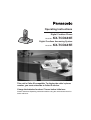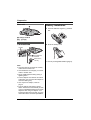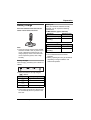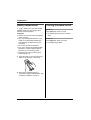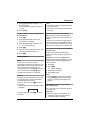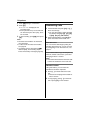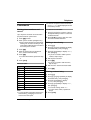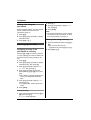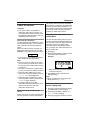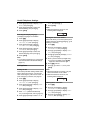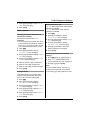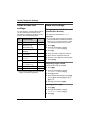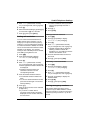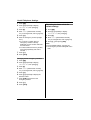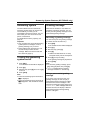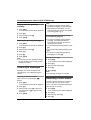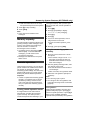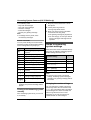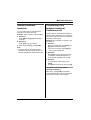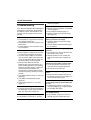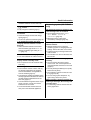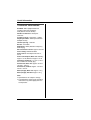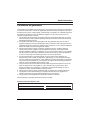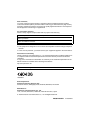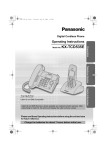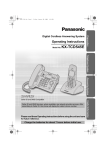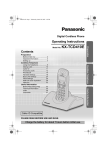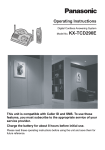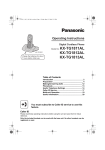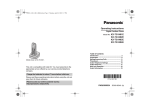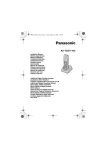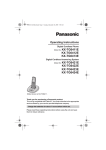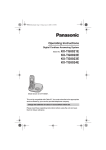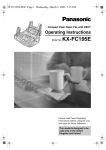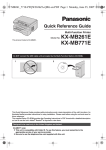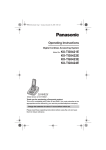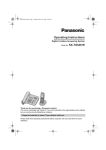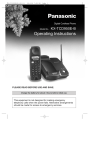Download Operating Instructions - Pdfstream.manualsonline.com
Transcript
Operating Instructions Digital Cordless Phone Model No. KX-TCD440E Digital Cordless Answering System Model No. KX-TCD445E This unit is Caller ID compatible. To display the caller’s phone number, you must subscribe to Caller ID service. Charge the batteries for about 7 hours before initial use. Please read these Operating Instructions before using the unit and save them for future reference. Table of Contents Preparation Useful Information Accessory information . . . . . . . . . . . . . . . 3 Important information . . . . . . . . . . . . . . . . 4 Location of controls . . . . . . . . . . . . . . . . . 5 Connections . . . . . . . . . . . . . . . . . . . . . . . 6 Battery installation . . . . . . . . . . . . . . . . . . 6 Battery charge . . . . . . . . . . . . . . . . . . . . . 7 Battery replacement . . . . . . . . . . . . . . . . . 8 Turning the power on/off . . . . . . . . . . . . . 8 Setting the time and date . . . . . . . . . . . . . 9 Wall mounting . . . . . . . . . . . . . . . . . . . . . 9 Troubleshooting . . . . . . . . . . . . . . . . . . . 34 Technical information. . . . . . . . . . . . . . . 36 Conditions of guarantee. . . . . . . . . . . . . 37 Index Index . . . . . . . . . . . . . . . . . . . . . . . . . . . 38 Telephone Making calls . . . . . . . . . . . . . . . . . . . . . . 10 Answering calls . . . . . . . . . . . . . . . . . . . 12 Phonebook . . . . . . . . . . . . . . . . . . . . . . . 13 Hot key (quick dial). . . . . . . . . . . . . . . . . 14 Caller ID service. . . . . . . . . . . . . . . . . . . 15 Useful Telephone Settings Guide to handset settings . . . . . . . . . . . 17 Handset settings . . . . . . . . . . . . . . . . . . 18 Guide to base unit settings. . . . . . . . . . . 22 Base unit settings. . . . . . . . . . . . . . . . . . 22 Answering System Features (KX-TCD445 only) Answering system . . . . . . . . . . . . . . . . . 25 Turning the answering system on/off . . . 25 Greeting message . . . . . . . . . . . . . . . . . 25 Listening to messages . . . . . . . . . . . . . . 26 Recording a voice memo . . . . . . . . . . . . 26 Memory capacity . . . . . . . . . . . . . . . . . . 27 Remote operation. . . . . . . . . . . . . . . . . . 27 Guide to answering system settings . . . 28 Multi-unit Operation Operating additional units . . . . . . . . . . . 30 Registering a handset to a base unit . . . 30 Setting all or selected handsets to ring . 32 Intercom between handsets . . . . . . . . . . 33 Transferring calls between handsets/ Conference call . . . . . . . . . . . . . . . . . . . 33 2 Helpline Tel. No. :U.K. 08700 100 076 R.O.I. 01289 8333 Preparation Preparation Accessory information Thank you for purchasing a new Panasonic digital cordless phone. Sales and Support Information Customer Care Centre L For UK customers: 08700 100 076 L For Republic of Ireland customers: 01289 8333 L Visit our website for product information: www.panasonic.co.uk L E-mail: [email protected] Direct Sales at Panasonic UK L Order accessory and consumable items for your product with ease and confidence by phoning our Customer Care Centre Monday - Friday, 9:00 am - 5:30 pm. (Excluding public holidays) L Or go on line through our Internet Accessory ordering application at www.panasonic.co.uk L Most major credit and debit cards accepted. L All enquiries transactions and distribution facilities are provided directly by Panasonic UK Ltd. L It couldn’t be simpler! L Also available through our Internet is direct shopping for a wide range of finished products, take a browse on our website for further details. Additional/replacement accessories Model No. P03P P03H KX-A144E Description 2 rechargeable nickel metal hydride (Ni-MH) batteries 2 rechargeable nickel cadmium (Ni-Cd) batteries Additional handset Included accessories AC adaptor Order No. PQLV19EZ (PQLV19E) Telephone line cord Order No. PQJA87S (for UK) Rechargeable batteries (AAA size), Order No. HHR4EPT/BA2 (P03P) Battery cover Order No. PQKK10134ZG Operating instructions Quick guide Helpline Tel. No. :U.K. 08700 100 076 R.O.I. 01289 8333 3 Preparation Important information General L Use only the power supply included with this product, noted on page 3. L Do not connect the AC adaptor to any AC outlet other than a standard 220–240 V AC outlet. L This product is unable to make calls when: The portable handset batteries need recharging or have failed. There is a power failure. The key lock feature is turned on. The call bar feature is turned on (only numbers stored as emergency numbers can be called). L Do not open the base unit or handset (other than to change the batteries). L This product should not be used near emergency/intensive care medical equipment and should not be used by people with pacemakers. L Care should be taken that objects do not fall onto, and liquids are not spilled into, the unit. Do not subject this product to excessive smoke, dust, mechanical vibration or shock. Environment L Do not use this product near water. L This product should be kept away from heat sources such as radiators, cookers, etc. It should also not be placed in rooms where the temperature is less than 5 °C or greater than 40 °C. L The AC adaptor is used as the main disconnect device. Ensure that the AC outlet is located/installed near the unit and is easily accessible. Warning: L To prevent the risk of electrical shock, do not expose this product to rain or any other type of moisture. 4 Location For maximum distance and noise-free operation, place your base unit: Away from electrical appliances such as TVs, radios, personal computers or other phones. In a convenient, high and central location. Battery caution L We recommend using the batteries, noted on page 3. Use only rechargeable batteries. L Do not mix old and new batteries. L Do not dispose of batteries in a fire, as they may explode. Check local waste management codes for special disposal instructions. L Do not open or mutilate the batteries. Released electrolyte from the batteries is corrosive and may cause burns or injury to the eyes or skin. The electrolyte may be toxic if swallowed. L Exercise care when handling the batteries. Do not allow conductive materials such as rings, bracelets or keys to touch the batteries, otherwise a short circuit may cause the batteries and/or the conductive material to overheat and cause burns. L Charge the batteries in accordance with the information provided in these operating instructions. Helpline Tel. No. :U.K. 08700 100 076 R.O.I. 01289 8333 Preparation Location of controls Handset I A I J K L M N O P Receiver Display {R} (Redial/Pause) {j} (Menu/OK) {ih} (Off/Power) {C/T} (Clear/Mute) {INT} (Intercom) Microphone J K L B M C D E F C/ 1 4 7 Icons w 0w4 3 2 5 N Display descriptions 0 Out of range, no registration or no power on base unit Paging, intercom mode or accessing base unit O k Making or answering a call G C Phonebook mode P l Setting mode 9 ON Within range of base unit x 6 ALL 8 Meaning OFF G H A B C D E F G H INT R Speaker {k} (Phonebook) {C} (Talk) Navigator L{e}{v}: To search for the desired item in the setting menu, caller information or phonebook. L{>}: To select the desired item or move the cursor to the right. L{<}: To go back to the previous display or move the cursor to the left. {s} (Speakerphone) Dial keypad LThe icons printed below the dial keys shown in the illustration above (g, d, N etc.) are found on the KX-TCD445 only. These icons indicate answering system operations. Charge contacts {R} (Recall) 7 Battery strength is low 5 Battery strength is high r Answering system is on (KX-TCD445 only) (page 25) Call bar is on (page 20) Direct call is on (page 20) Key lock is on (page 11) Ringer volume is off (page 18) Displayed when you press {#} Helpline Tel. No. :U.K. 08700 100 076 R.O.I. 01289 8333 5 Preparation Base unit Battery installation A 1 Insert the batteries negative () terminal first. B LINE A Charge contacts B {x} (Page) Connections 2 Close the battery cover. Hooks LINE To telephone network (220–240 V, 50 Hz) Note: L Use only rechargeable batteries (page 3). Note: L If the AC outlet is connected to a switch, make sure the switch is on. L If the handset is not charged, you cannot make or answer calls. L Never install telephone wiring during a lightning storm. L The AC adaptor must remain connected at all times. (It is normal for the adaptor to feel warm during use.) L Use only the AC adaptor, noted on page 3. L The unit will not work during a power failure. We therefore recommend you also connect a standard telephone to the same telephone line using a T-adaptor. Your Panasonic sales shop can offer you more information about connection possibilities. 6 Helpline Tel. No. :U.K. 08700 100 076 R.O.I. 01289 8333 Preparation Battery charge Place the handset on the base unit for about 7 hours before initial use. Battery life After your Panasonic batteries are fully charged, you can expect the following performance: Ni-MH batteries (typical 700 mAh) Operation Operating time While in use (talking) 10 hours max. While not in use (standby) 200 hours max. Ni-Cd batteries (typical 250 mAh) Note: L Clean the charge contacts of the handset and base unit with a soft, dry cloth once a month, otherwise the batteries may not charge properly. Clean more often if the unit is exposed to grease, dust or high humidity. Battery strength Operation Operating time While in use (talking) 4 hours max. While not in use (standby) 60 hours max. Note: L The included batteries are Ni-MH batteries. L Battery operating time may be shortened depending on usage conditions and ambient temperature. When charging, the battery icon is shown as follows. L When the batteries are fully charged, 054 flashes. Battery icons Battery strength 5 High 6 Medium 7 Low 074 Needs to be charged Note: L If the handset is turned off, it will be turned on automatically when it is placed on the base unit. Helpline Tel. No. :U.K. 08700 100 076 R.O.I. 01289 8333 7 Preparation Battery replacement If 074 flashes even when the handset batteries have been fully charged, both batteries must be replaced. Important: L Please use only the Panasonic batteries, noted on page 3. L Use only rechargeable batteries. If you install non-rechargeable batteries and start charging, the batteries may leak electrolyte. L Do not mix old and new batteries. L Use only 2 nickel metal hydride (Ni-MH) batteries or 2 nickel cadmium (Ni-Cd) batteries. Do not mix battery types. L Ensure that the correct battery type is selected (page 21). Turning the power on/off Power on Press {ih} for about 1 second. L The display will change to the standby mode. Power off Press {ih} for about 2 seconds. L The display will go blank. 1 Press the notch on the cover firmly and slide it in the direction of the arrow. 2 Remove the batteries positive () terminal first. Replace both batteries. See the battery installation on page 6. 8 Helpline Tel. No. :U.K. 08700 100 076 R.O.I. 01289 8333 Preparation Setting the time and date Wall mounting 8 cm Important: L Confirm that the AC adaptor is connected. L Ensure that w is not flashing. 1 Press {j}. 2 Press {v} repeatedly to display Screws Hooks Hook “SETTING BS”, then press {>}. 3 Press {*}. 4 Enter the current hour and minute by selecting 2 digits for each (24-hour time entry). Example: 15:15 Press {1}{5} {1}{5}. L If you make a mistake, press {C/T}. Digits will be cleared from the right. 5 Press {>}. Note: L Make sure the screws are securely fastened to the wall. L Use the following wall template to position the screws before drilling. L “SETTING BS” will be displayed. 6 Press {>}, then press {*} 2 times. 7 Enter the current day, month and year by selecting 2 digits for each. Example: 17 May, 2004 Press {1}{7} {0}{5} {0}{4}. L If you make a mistake, press {C/T}. Digits will be cleared from the right. L “SETTING BS” will be displayed. 9 Press {ih}. 8 cm 8 Press {>}. Note: L If a power failure occurs, set the time and date again. Helpline Tel. No. :U.K. 08700 100 076 R.O.I. 01289 8333 9 Telephone Telephone Making calls 1 Lift the handset and dial the phone number. L To correct a digit, press {C/T}, then enter the correct number. 2 Press {C}. 3 When finished talking, press {ih} or place the handset on the base unit. flash and mute is automatically turned on. Note: L Automatic redial is cancelled when the navigator or any button is pressed. L If mute does not turn off after the line is connected, press {C/T}. To make a call using the redial list The last 10 phone numbers dialled are stored in the redial list. 1 Press {R}. Speakerphone The handset features a digital speakerphone, which allows you to have hands-free conversations. Press {s} to turn on the speakerphone during a conversation. Press {C} to switch back to the receiver. L For best performance, please note the following: Use the speakerphone in a quiet environment. Speak alternately with the caller. If you or other party have difficulty hearing each other, press {e} or {v} repeatedly to adjust the speaker volume as necessary. To adjust the receiver or speaker volume Press {e} or {v} while talking. 3 levels are available for the receiver. 6 levels are available for the speaker. L The last number dialled will be displayed. 2 Press {v} repeatedly to select the number. L To exit the list, press {ih}. 3 Press {C} or {s}. To edit a number in the redial list before calling it 1 Press {R}. 2 Press {v} repeatedly to select the number, then press {>}. 3 Press {v} repeatedly to display “EDIT CALL NO”, then press {>}. L The first digit of the number will flash. 4 Press {<} or {>} to move the cursor to the right of where you want to edit the number. 5 Edit the number. Redial feature L To erase a digit, press {C/T}. 6 Press {C} or {s}. To redial the last number dialled Press {R}, then press {C} or {s}. To erase numbers in the redial list To redial automatically 1 Press {R}. 2 Press {v} repeatedly to select the Redial by pressing {s} then {R} if you want the unit to redial the phone number again automatically if the other party’s line is engaged. The unit will redial up to 12 times. While the unit is waiting to redial, {s} will 10 number, then press {>}. 3 Press {v} repeatedly to display “CLEAR”, then press {>}. L If you want to erase all numbers in the list, select “ALL CLEAR”. Helpline Tel. No. :U.K. 08700 100 076 R.O.I. 01289 8333 Telephone 4 Press {v} repeatedly to display “YES”, then press {>}. L To erase other numbers, repeat from step 2. 5 Press {ih}. To store a number from the redial list into the phonebook 1 Press {R}. 2 Press {v} repeatedly to select the number, then press {>}. 3 Press {v} repeatedly to display “SAVE TEL NO”, then press {>}. 4 Press {j}. 5 Enter the name (9 characters max.; see the character table on page 13). 6 Press {j}. Other features Mute You can mute your voice during a conversation. While mute is turned on, you will be able to hear the other party, but the other party will not be able to hear you. To mute your voice, press {C/T}. To return to the conversation, press {C/T} again. L While mute is turned on, k flashes. Key lock The dial keys can be locked so that no calls can be made. Only incoming calls will be accepted while key lock is on. To turn on key lock, press {j} for about 2 seconds. L A beep will sound and the following will be displayed. To turn off key lock, press {j} for about 2 seconds. Note: L Emergency calls cannot be made until key lock is turned off. L Key lock is turned off when the handset is turned off. R button (to use the recall feature) {R} is used to access optional telephone services. Contact your service provider for details. If your unit is connected to a PBX (private branch exchange), pressing {R} can allow you to access certain features of your host PBX such as transferring an extension call. Pause button (for PBX line/long distance service users) A pause is sometimes required when making calls using a PBX or long distance service. Example: If you have to dial {0} before dialling outside numbers manually, you will probably pause after dialling {0} until you hear a dial tone. 1 Press {0}. 2 Press {R}. L “P” will be displayed. 3 Dial the phone number. 4 Press {C} or {s}. Note: L Pressing {R} once creates one pause. Press {R} repeatedly to create longer pauses. To change pause length, see page 22. Recording a telephone conversation (KX-TCD445 only) You can record your conversation while on an outside call. Important: L Before recording a conversation, you should inform the other party that the conversation will be recorded. Helpline Tel. No. :U.K. 08700 100 076 R.O.I. 01289 8333 11 Telephone 1 Press {j} during a conversation. 2 Press {#}. L “RECORDING” is displayed and recording starts. L A beep sounds every 15 seconds and can be heard by the other party, but is not recorded. 3 To stop recording, press {j}, then press {#}. Note: L Recorded conversations are treated as new messages. L To listen to the recorded conversation, see page 26. L If message memory becomes full, r flashes rapidly, and recording stops. Erase unnecessary messages (page 26). Answering calls 1 Lift the handset and press {C} or {s} when the unit rings. L You can also answer a call by pressing any dial key from {0} to {9}, {*}, {#}, or {INT}. (Any key talk feature) 2 When finished talking, press {ih} or place the handset on the base unit. Auto talk feature You can answer calls simply by lifting the handset off the base unit. You do not need to press {C}. To turn this feature on, see page 21. To turn the handset ringer off temporarily When an outside call comes in, press and hold {v} for about 1 second. Note: L This feature will not work for intercom calls or when the handset is on the base unit. Handset locator Using this feature, you can locate the handset if it has been misplaced. 1 Press {x} on the left side of the base unit. L The base unit will page the handset for about 1 minute. 2 To stop paging, press {x} on the base unit or press {C} on the handset. 12 Helpline Tel. No. :U.K. 08700 100 076 R.O.I. 01289 8333 Telephone L If there is no space to store new entries, “MEMORY FULL” will be displayed. Erase unnecessary entries. Phonebook Storing phone numbers and names To edit/correct a mistake 1 Press {<} or {>} to move the cursor to Up to 20 phone numbers can be stored in the phonebook for quick access. 1 Press {j} 2 times. 2 Enter a phone number (24 digits max.). L Each number stored in the phonebook will be given an index number (01–20). This number will be shown to the left of the stored phone number. the right of where you want to correct the number/character. 2 Press {C/T} to erase a digit, then enter the correct number/character. Editing a stored entry 1 Press {k}. 2 Press {e} or {v} repeatedly to display the desired entry, then press {>}. 3 Press {j}. 4 Enter the party’s name (9 characters 3 Press {v} repeatedly to display “EDIT”, max.; see the character table). 5 Press {j}. L To store other entries, repeat from step 2. 6 Press {ih}. then press {>}. L If you do not need to edit the phone number, skip to step 5. 4 Edit the phone number. 5 Press {j}. L If you do not need to edit the name, skip to step 7. Character table Keys Characters {1} # [ ] * , {2} A B C 2 {3} D E F 3 {4} G H I 4 {5} J L 5 {6} M N {7} P Q R S {8} T U V 8 {9} W X Y Z {0} (Space) 0 K – / 1 6 Edit the name. See the character table. 7 Press {j}. Erasing a stored entry 1 Press {k}. 2 Press {e} or {v} repeatedly to display the desired entry, then press {>}. O 6 7 3 Press {v} repeatedly to display “CLEAR”, then press {>}. 4 Press {v} repeatedly to display “YES”, 9 Note: L To enter another character located on the same dial key, press {>} to move the cursor to the next space. then press {>}. L To cancel erasing, select “NO”. L To erase other entries, repeat from step 2. 5 Press {ih}. Helpline Tel. No. :U.K. 08700 100 076 R.O.I. 01289 8333 13 Telephone Making calls using the phonebook Before using this feature, store the desired phone numbers and names into the phonebook (page 13). 1 Press {k}. 2 Press {e} or {v} repeatedly to display 2 Press {>}. 3 Press {v} repeatedly to display “YES”, then press {>}. 4 Press {ih}. Note: L The number erased from a hot key will not be erased from the phonebook. To erase from the phonebook, see page 13. the desired entry. 3 Press {C} or {s}. Making calls using a hot key 1 Press and hold the desired hot key ({1} to Hot key (quick dial) Assigning an entry in the phonebook to a hot key {9}). L You can view other hot key registrations by pressing {e} or {v}. 2 Press {C} or {s}. Dial keys {1} to {9} can each be used as a “hot key”, allowing you to dial a number from the phonebook by simply pressing a dial key. 1 Press {k}. 2 Press {e} or {v} repeatedly to display the desired entry, then press {>}. 3 Press {v} repeatedly to display “HOT KEY REG”, then press {>}. 4 Press {v} repeatedly to select the desired dial key ({1} to {9}), then press {>}. L If the dial key is already assigned as a hot key, the displayed number will flash. 5 Press {v} repeatedly to display “YES”, then press {>}. L To register other entries, repeat from step 2. 6 Press {ih}. Erasing a hot key 1 Press and hold the desired hot key ({1} to {9}), then press {>}. L “CLEAR” will be displayed. 14 Helpline Tel. No. :U.K. 08700 100 076 R.O.I. 01289 8333 Telephone Caller ID service Important: L This unit is Caller ID compatible. To display the caller’s phone number, you must subscribe to Caller ID service. After subscribing to Caller ID service, this unit will display caller information. How Caller ID is displayed The unit will display the calling party’s phone number after the first ring. You can view the caller information of the last 50 different callers. When new calls have been received, the display will show the number of new calls. Example: 4 new calls have been received. L The number of new calls will be cleared after viewing all caller information. Note: L When you receive a call from the same phone number you stored with a name in the phonebook, the display will show the stored name. L If the unit is connected to a PBX system, you may not receive the caller information. L When the caller dialled from an area which does not provide Caller ID service, “OUT OF AREA” will be displayed. L When the caller requested not to send caller information, either no information or “PRIVATE” will be displayed. L The display will not show caller information while using the handset for an intercom call. However, the caller information will be stored. Visual call waiting (Call Waiting ID) service This is a service of your service provider and will only operate if you have subscribed to this service. When you hear a call waiting tone during a conversation, the display will show the second caller’s information. You can answer the second call, keeping the first call on hold. Please consult your service provider for details of this service. Viewing caller information and calling back The unit will automatically store the phone numbers of the last 50 different callers from the most recent call to the oldest. When the 51st call is received, the oldest caller information will be automatically erased. You can easily view caller information and use it to make calls. 1 Press {v}. 2 Press {v} repeatedly to search from the most recent caller information. Example: *1 *1 Shown when this call has already been viewed or answered. 3 Press {C} or {s} to call back the displayed party. Note: L When no calls have been received, the display will show “NO ITEM”. Editing a caller’s phone number before calling back 1 Press {e} or {v} repeatedly to display the desired entry, then press {>}. 2 Press {v} repeatedly to display “EDIT CALL NO”, then press {>}. 3 Press {<} or {>} to move the cursor to Helpline Tel. No. :U.K. 08700 100 076 R.O.I. 01289 8333 15 Telephone the right of where you want to edit the number. 4 Edit the phone number. L To erase a digit, press {C/T}. 5 Press {C} or {s}. Note: L The edited phone number will not be saved. Erasing caller information 1 Press {e} or {v} repeatedly to display the desired entry, then press {>}. 2 Press {v} repeatedly to display “CLEAR”, then press {>}. L If you want to erase all caller information, select “ALL CLEAR”. 3 Press {v} repeatedly to display “YES”, then press {>}. 4 Press {ih}. Storing caller information into the phonebook 1 Press {e} or {v} repeatedly to display the desired entry, then press {>}. 2 Press {v} repeatedly to display “SAVE TEL NO”, then press {>}. 3 Press {j}. 4 Enter the party’s name (9 characters max.; see the character table on page 13). 5 Press {j}. 6 Press {ih}. 16 Helpline Tel. No. :U.K. 08700 100 076 R.O.I. 01289 8333 Useful Telephone Settings Useful Telephone Settings Guide to handset settings For your reference, a chart of all items which can be customised for the handset is printed below. Details of each item can be found on the corresponding pages. To enter the 2nd menu, first press {>}. Press {v} repeatedly to display “SETTING HS”, then press {>}. 2nd menu “TIME ALARM” “RINGER OPT” (Ringer options) “TONE OPT” (Tone options) “DISPLAY OPT” (Display options) “CALL OPT” (Call options) “OTHER OPT” (Other options) “REGISTRATION” 3rd menu “SET TIME” “SET ALARM” “RINGER VOL” (Ringer volume) “EXT RINGER” (External ringer) “INT RINGER” (Internal ringer) “PAGING” “ALARM” “KEY TONE” “CALL WAITING” “RANGE ALARM” “BATTERY LOW” “STANDBY MODE” “TALK MODE” “LANGUAGE” “CALL BAR” “DIRECT NO” (Direct number) “SET DIRECT” “HSPIN CHANGE” (Handset PIN change) “AUTO TALK” “BATTERY TYPE” “REGISTER HS” (Register handset) Default setting “OFF” Level 6 Page page 18 page 18 page 18 “RING TYPE 1” page 18 “RING TYPE 1” page 18 “RING TYPE 1” “RING TYPE 1” “ON” “ON” “OFF” “ON” “CLOCK” “TALK TIME” “ENGLISH” “OFF” page 18 page 18 page 19 page 19 page 19 page 19 page 19 page 19 page 20 page 20 page 20 “OFF” “0000” page 20 page 21 “OFF” “NI-MH” page 21 page 21 page 30 “CANCEL BS”*1 (Cancel base unit) “SELECT BS” (Select base unit) “RESET HS” (Reset handset) page 31 “AUTO” page 31 page 21 *1 If you cancel a base unit, the handset will “forget” the base unit registration. Helpline Tel. No. :U.K. 08700 100 076 R.O.I. 01289 8333 17 Useful Telephone Settings ALARM”, then press {>}. Handset settings 4 Press {v} repeatedly to display “SET Time alarm 5 Press {v} repeatedly to select the An alarm will sound for 3 minutes at the set time once or daily. “ONCE”: The alarm will ring only once. “REPEAT DAILY”: The alarm will ring at the set time everyday. “OFF”: Turns this feature off. Set the time and date beforehand (page 9). 6 Press {ih}. ALARM”, then press {>}. desired setting, then press {>}. Setting the time of alarm 1 Press {j}. 2 Press {v} repeatedly to display “SETTING HS”, then press {>}. 3 Press {v} repeatedly to display “TIME ALARM”, then press {>}. 4 Press {v} repeatedly to display “SET TIME”, then press {>}. 5 Enter the desired hour and minute by selecting 2 digits for each (24-hour time entry). L To erase a digit, press {C/T}. 6 Press {>}. 7 Press {v} repeatedly to select the Ringer options Ringer volume 7 levels (high to off) are available. 1 Press {j}. 2 Press {v} repeatedly to display “SETTING HS”, then press {>}. 3 Press {v} repeatedly to display “RINGER OPT”, then press {>}. 4 Press {v} repeatedly to display “RINGER VOL”, then press {>}. 5 Press {e} or {v} repeatedly to select the desired volume, then press {>}. 6 Press {ih}. Note: L When the ringer volume is set to off, the following will be displayed. desired setting, then press {>}. 8 Press {ih}. Note: L To stop the alarm, press any dial key. L When in talk or intercom mode, the alarm will not sound until the call has ended. L If you select “ONCE”, the setting will be changed to “OFF” after the alarm rings. Changing the alarm frequency 1 Press {j}. 2 Press {v} repeatedly to display “SETTING HS”, then press {>}. 3 Press {v} repeatedly to display “TIME 18 Ringer types for external calls, internal calls, paging or alarm There are 20 ringer types (6 ringers and 14 melody ringers) available for each item. “EXT RINGER”: For external calls “INT RINGER”: For internal calls “PAGING”: For paging “ALARM”: For alarm 1 Press {j}. 2 Press {v} repeatedly to display “SETTING HS”, then press {>}. 3 Press {v} repeatedly to display “RINGER OPT”, then press {>}. 4 Press {v} repeatedly to display the Helpline Tel. No. :U.K. 08700 100 076 R.O.I. 01289 8333 Useful Telephone Settings desired item, then press {>}. 5 Press {v} repeatedly to select the desired setting from “RING TYPE 1” to “RING TYPE 20”, then press {>}. 6 Press {ih}. Note: L If you select one of the melody ringer types, the ringer will continue to sound for several seconds if the caller hangs up before you answer. You may hear a dial tone or no one on the line when you answer a call. displayed. Set the time and date beforehand (page 9). “OFF”: Turns this feature off. “BS NO”: The base unit number will be displayed. “HS NO”: The handset number will be displayed. 1 Press {j}. 2 Press {v} repeatedly to display “SETTING HS”, then press {>}. 3 Press {v} repeatedly to display “DISPLAY OPT”, then press {>}. 4 Press {v} repeatedly to display Tone options You can turn the following tones and alarms on or off. “KEY TONE”: Tones heard when keys are pressed. Includes confirmation tones and error tones. “CALL WAITING”: Tones heard when an outside call is received while on an intercom call. “RANGE ALARM”: An alarm heard when you move out of range of a base unit during a conversation. “BATTERY LOW”: An alarm heard when the batteries need to be charged. 1 Press {j}. 2 Press {v} repeatedly to display “SETTING HS”, then press {>}. “STANDBY MODE”, then press {>}. 5 Press {v} repeatedly to select the desired setting, then press {>}. 6 Press {ih}. Note: L If you subscribe to a Caller ID service, the display will show the number of new calls even if “CLOCK” has been selected (page 15). L If “BS NO” is selected, the base unit number will be displayed. Example: L If “HS NO” is selected, the handset number will be displayed. Example: 3 Press {v} repeatedly to display “TONE OPT”, then press {>}. 4 Press {v} repeatedly to display the desired item, then press {>}. Selecting the talk mode display 6 Press {ih}. “TALK TIME”: The length of the current call will be displayed. “PHONE NO”: The phone number will be displayed. Display options 1 Press {j}. 2 Press {v} repeatedly to display 5 Press {v} repeatedly to select “ON” or “OFF”, then press {>}. “SETTING HS”, then press {>}. Selecting the standby mode display “CLOCK”: The time and date will be 3 Press {v} repeatedly to display “DISPLAY OPT”, then press {>}. Helpline Tel. No. :U.K. 08700 100 076 R.O.I. 01289 8333 19 Useful Telephone Settings 4 Press {v} repeatedly to display “TALK MODE”, then press {>}. 5 Press {v} repeatedly to select the desired setting, then press {>}. 6 Press {ih}. “OFF”, then press {>}. 7 Press {ih}. Note: L While this feature is turned on, the following will be displayed. Selecting the display language 10 display languages are available. 1 Press {j}. 2 Press {v} repeatedly to display “SETTING HS”, then press {>}. 3 Press {v} repeatedly to display “DISPLAY OPT”, then press {>}. 4 Press {v} repeatedly to display “LANGUAGE”, then press {>}. 5 Press {v} repeatedly to select the desired language, then press {>}. 6 Press {ih}. Note: L If you select a language you cannot read, reset the handset to its default settings (page 21). Call options Setting call bar This feature prohibits making outside calls. When call bar is turned on, only intercom calls and emergency calls can be made. To store emergency numbers, see page 23. Storing the direct call number Direct call allows you to dial a preset phone number simply by pressing {C} or {s}. No dialling is necessary. 1 Press {j}. 2 Press {v} repeatedly to display “SETTING HS”, then press {>}. 3 Press {v} repeatedly to display “CALL OPT”, then press {>}. 4 Press {v} repeatedly to display “DIRECT NO”, then press {>}. 5 Enter a phone number (24 digits max.). L To correct a mistake, press {C/T}. Digits are cleared from the right. 6 Press {j} 2 times. 7 Press {>} to select “ON”, then press {ih}. Note: L When this feature is turned on, only the direct call number can be called. L While this feature is turned on, the following will be displayed. 1 Press {j}. 2 Press {v} repeatedly to display “SETTING HS”, then press {>}. 3 Press {v} repeatedly to display “CALL OPT”, then press {>}. 4 Press {v} repeatedly to display “CALL BAR”, then press {>}. 5 Enter “0000” (default handset PIN). L If you changed PIN, enter it (page 21). 6 Press {v} repeatedly to select “ON” or 20 Turning direct call on/off 1 Press {j}. 2 Press {v} repeatedly to display “SETTING HS”, then press {>}. 3 Press {v} repeatedly to display “CALL OPT”, then press {>}. 4 Press {v} repeatedly to display “SET DIRECT”, then press {>}. Helpline Tel. No. :U.K. 08700 100 076 R.O.I. 01289 8333 Useful Telephone Settings 5 Press {v} repeatedly to select “ON” or “OFF”, then press {>}. Setting the battery type Other options “NI-MH”: Select when nickel metal hydride batteries are installed. “NI-CD”: Select when nickel cadmium batteries are installed. Changing the handset PIN (Personal Identification Number) 1 Press {j}. 2 Press {v} repeatedly to display 6 Press {ih}. The handset’s default PIN is “0000”. Important: L If you change the PIN, please write down your new PIN as the unit will not reveal the PIN to you. If you forget your PIN, consult your nearest Panasonic service centre. 1 Press {j}. 2 Press {v} repeatedly to display “SETTING HS”, then press {>}. 3 Press {v} repeatedly to display “OTHER OPT”, then press {>}. 4 Press {v} repeatedly to display “HSPIN CHANGE”, then press {>}. 5 6 7 8 Enter the current 4-digit handset PIN. Enter the new 4-digit handset PIN. Enter the new 4-digit handset PIN again. Press {ih}. Setting auto talk “SETTING HS”, then press {>}. 3 Press {v} repeatedly to display “OTHER OPT”, then press {>}. 4 Press {v} repeatedly to display “BATTERY TYPE”, then press {>}. 5 Press {v} repeatedly to select the desired setting, then press {>}. 6 Press {ih}. Resetting the handset to its default settings 1 Press {j}, {v}, {>}, {e} and {>}. 2 Enter “0000” (default handset PIN). L If you changed PIN, enter it (page 21). 3 Press {v}, {>} and {ih}. Note: L For the default settings, see page 17. L Phonebook entries will not be erased. L The battery type setting will not be reset. This feature allows you to answer calls simply by lifting the handset off the base unit. You do not need to press {C}. 1 Press {j}. 2 Press {v} repeatedly to display “SETTING HS”, then press {>}. 3 Press {v} repeatedly to display “OTHER OPT”, then press {>}. 4 Press {v} repeatedly to display “AUTO TALK”, then press {>}. 5 Press {v} repeatedly to select “ON” or “OFF”, then press {>}. 6 Press {ih}. Helpline Tel. No. :U.K. 08700 100 076 R.O.I. 01289 8333 21 Useful Telephone Settings Guide to base unit settings Base unit settings For your reference, a chart of all items which can be customised for the base unit is printed below. Details of each item can be found on the corresponding pages. Code Feature No. (Default setting) Page {0} Reset base unit page 24 {1} Set all or selected handsets to ring (All handsets ring) page 32 {2} Base unit ringer volume page 22 (Medium) {3} Pause length (3 seconds) page 22 {5} Change base unit PIN (“0000”) page 22 {6} Call restriction page 23 Emergency number (“112” and “999”) page 23 {7} Cancel a handset*1 page 31 {*} Time and date page 9 *1 If you cancel a handset, the base unit will “forget” the handset registration. Changing base unit PIN (Personal Identification Number) The base unit’s default PIN is “0000”. Important: L If you change the PIN, please write down your new PIN as the unit will not reveal the PIN to you. If you forget your PIN, consult your nearest Panasonic service centre. 1 Press {j}. 2 Press {v} repeatedly to display “SETTING BS”, then press {>}. 3 4 5 6 7 Press {5}. Enter the current 4-digit base unit PIN. Enter the new 4-digit base unit PIN. Enter the new 4-digit base unit PIN again. Press {ih}. Adjusting ringer volume 4 levels (high to off) are available. 1 Press {j}. 2 Press {v} repeatedly to display “SETTING BS”, then press {>}. 3 Press {2} 2 times. 4 Select the desired setting by pressing {1} for low, {2} for medium, {3} for high or {0} for off. 5 Press {>}, then press {ih}. Setting pause length 1 Press {j}. 2 Press {v} repeatedly to display “SETTING BS”, then press {>}. 3 Press {3}. 22 Helpline Tel. No. :U.K. 08700 100 076 R.O.I. 01289 8333 Useful Telephone Settings 4 Enter “0000” (default base unit PIN). L If you changed PIN, enter it (page 22). 5 Press {3}. 6 Select the desired setting by pressing {1} for 3 seconds or {2} for 5 seconds. 7 Press {>}, then press {ih}. Setting call restriction You can restrict selected handsets from dialling certain phone numbers. You can assign up to 10 phone numbers (memory locations 1–10) to be restricted per handset. If a restricted number is dialled, the call will not be connected and the restricted number will flash on the display. For example, storing an area code will prevent a handset from dialling a long distance call. 1 Press {j}. 2 Press {v} repeatedly to display “SETTING BS”, then press {>}. 3 Press {6}. 4 Enter “0000” (default base unit PIN). L If you changed PIN, enter it (page 22). L All the registered handset numbers will be displayed. L Flashing numbers indicate call restriction is turned on for the corresponding handset. 5 Press the desired handset numbers. L The selected handset numbers will flash. L To cancel a selected handset number, press the number again. The number will stop flashing. 6 Press {>}. 7 Enter the phone number to be restricted (8 digits max.). L If you enter a number when a previously stored number is already displayed, the new number will erase the old number. L To select a different memory location, press {>} repeatedly and enter a number. 8 Press {>}. 9 Press {ih}. Turning on/off call restriction 1 Press {j}. 2 Press {v} repeatedly to display “SETTING BS”, then press {>}. 3 Press {6}. 4 Enter “0000” (default base unit PIN). L If you changed PIN, enter it (page 22). L Handset numbers will be displayed. Flashing numbers indicate call restriction is on; non-flashing numbers indicate call restriction is off. 5 Press the desired handset numbers to turn on/off. 6 Press {>}, then press {ih}. Cancelling a restricted number 1 Press {j}. 2 Press {v} repeatedly to display “SETTING BS”, then press {>}. 3 Press {6}. 4 Enter “0000” (default base unit PIN). L If you changed PIN, enter it (page 22). 5 Press {>} repeatedly to display the desired number. 6 Press {C/T}. 7 Press {>}, then press {ih}. Storing emergency numbers This feature determines which phone numbers may be dialled while the call bar feature is turned on. A total of 4 emergency numbers (memory locations 1–4) can be stored. Helpline Tel. No. :U.K. 08700 100 076 R.O.I. 01289 8333 23 Useful Telephone Settings 1 Press {j}. 2 Press {v} repeatedly to display “SETTING BS”, then press {>}. 3 Press {6}. 4 Enter “0000” (default base unit PIN). L If you changed PIN, enter it (page 22). 5 Press {*}. 6 Enter the emergency number (8 digits max.). L If you enter a number when an emergency number is already displayed, the new number will erase the old number. L To select a different memory location, press {>} repeatedly and enter a number. Resetting the base unit to its default settings 1 Press {j}. 2 Press {v} repeatedly to display “SETTING BS”, then press {>}. 3 Press {0}. 4 Enter “0000” (default base unit PIN). L If you changed PIN, enter it (page 22). 5 Press {>}, then press {ih}. Note: L For the default settings, see page 22. L The emergency number setting will not be reset. 7 Press {>}. 8 Press {ih}. Changing stored emergency numbers 1 Press {j}. 2 Press {v} repeatedly to display “SETTING BS”, then press {>}. 3 Press {6}. 4 Enter “0000” (default base unit PIN). L If you changed PIN, enter it (page 22). 5 Press {*}. 6 Press {>} repeatedly to display the desired number. 7 Press {C/T} and enter the new emergency number. 8 Press {>}. 9 Press {ih}. 24 Helpline Tel. No. :U.K. 08700 100 076 R.O.I. 01289 8333 Answering System Features (KX-TCD445 only) Answering System Features (KX-TCD445 only) Answering system Greeting message The KX-TCD445 base unit contains an answering system which can answer and record calls for you when you are unavailable to answer the phone. You can also record your own voice memos and phone conversations. For details about memory capacity, see page 27. Important: L Only 1 handset can access the answering system (listen to messages, record a greeting message, etc.) at a time. L When callers leave messages, the unit records the day and time of each message. Make sure the time and date have been set (page 9). When the unit answers a call, callers are greeted by a greeting message. You can record your own greeting message or use a prerecorded greeting message. Turning the answering system on/off 5 Press {9} to stop recording. 1 Press {INT}. Note: L To erase the greeting message, press {*} during playback, then press {6}. L “ERROR” is displayed if the greeting message is less than 1 second long. L The handset number will be displayed. 2 Press {#}. 3 After the beep, press {8} to turn on or {0} to turn off. 4 Press {ih}. Note: L When the answering system is turned on, r is displayed. L When the answering system is turned off, r disappears. The unit will not answer calls. Recording a greeting message You can record your own greeting message (2 minutes and 30 seconds max.). 1 Press {INT}. L The handset number will be displayed. 2 Press {#}. 3 After the beep, press {7}. 4 Press {6}. L Hold the handset about 20 cm away and speak clearly into the microphone. L The greeting message is played back. 6 Press {ih}. Using a prerecorded greeting message If you erase or do not record your own greeting message, the unit can play a prerecorded greeting message for callers and ask them to leave messages. If the message recording time (page 29) is set to “GREET ONLY”, caller messages will not be recorded and the unit will play a different prerecorded greeting message asking callers to call again. Helpline Tel. No. :U.K. 08700 100 076 R.O.I. 01289 8333 25 Answering System Features (KX-TCD445 only) Playing back the greeting message 1 Press {INT}. L The handset number will be displayed. 2 Press {#}. 3 After the beep, press {6}. 4 Press {ih}. Erasing the greeting message 1 Press {INT}. L The handset number will be displayed. 2 3 4 5 6 Press {#}. After the beep, press {6}. Press {*}. Press {6}. Press {ih}. Note: L If you erase your own greeting message, the unit will play a prerecorded greeting message for callers. Listening to messages Messages are stored and played back chronologically, from oldest message to newest. Listening to new/all messages When you have new messages, r flashes. 1 Press {INT}. L The handset number will be displayed. 2 Press {#}. 3 After the beep, press {4} to play back new messages or {5} to play back all messages. 4 Press {ih}. 26 Note: L To adjust the speaker volume during playback, press {e} or {v} repeatedly. L While listening to messages, you can switch between the receiver and speaker by pressing {C} or {s}. Repeating/skipping/stopping/erasing a message during playback L To repeat a message during playback, press {1}. If pressed within the first 5 seconds of a message, the previous message will be played. L To skip a message during playback, press {2}. L To stop a message during playback, press {9}. L To erase a message during playback, press {*}, then press {4}. Erasing all messages 1 Press {INT}. L The handset number will be displayed. 2 3 4 5 Press {#}. After the beep, press {*}. Press {5}. Press {ih}. Note: L The greeting message is not erased. Recording a voice memo To leave a private message for yourself or someone else, you can record a voice memo. This memo can be played back later, either directly or remotely. 1 Press {INT}. L The handset number will be displayed. 2 Press {#}. 3 After the beep, press {7}. 4 Press {4}. Helpline Tel. No. :U.K. 08700 100 076 R.O.I. 01289 8333 Answering System Features (KX-TCD445 only) L Hold the handset about 20 cm away and speak clearly into the microphone. 5 Press {9} to stop recording. 6 Press {ih}. Note: L Voice memos are treated as new messages. Memory capacity The total recording capacity (including your greeting message, caller messages, voice memos, and recorded conversations) is about 20 minutes. A maximum of 64 messages can be recorded. L If message memory becomes full, r flashes rapidly. To record additional messages, you will need to erase unnecessary messages. L Messages are retained even if a power failure occurs. Remote operation messages remotely. After you store your remote access code, remote operation is possible. 1 Press {j}. 2 Press {v} repeatedly to display “SETTING BS”, then press {>}. 3 Press {#}. 4 Press {1}. 5 To turn on remote operation, enter a 3-digit remote access code. L To turn off remote operation, press {*}. 6 Press {>}, then press {ih}. Using the answering system remotely 1 Dial your phone number from a touch tone phone. L If the number of rings is set to “AUTO” (page 28), the number of rings you hear will indicate whether or not you have new messages. 2 After the greeting message starts, enter Using a touch tone phone, you can call your phone number from outside and access the unit to listen to messages or change answering system settings. The unit’s voice guidance will prompt you to press certain dial keys to perform different operations. Important: L In order to operate the answering system remotely, you must first turn on remote operation by setting a remote access code. This code must be entered each time you operate the answering system remotely. your remote access code. L The unit will announce the number of new messages. L After 3 seconds, voice guidance starts. 3 Follow the voice guidance prompts as necessary. Note: L You can hang up at any time. L You can ignore the voice guidance and control the unit using remote commands (page 28). Voice guidance Turning remote operation on/off A 3-digit remote access code must be entered when operating the answering system remotely. This code prevents unauthorised parties from listening to your During remote operation, the unit’s voice guidance will prompt you to press {1} to perform a specific operation, or press {2} to listen to more available operations. Operations are presented by voice guidance Helpline Tel. No. :U.K. 08700 100 076 R.O.I. 01289 8333 27 Answering System Features (KX-TCD445 only) in the following order: Play back all messages Play back new messages Record a message Erase all messages Record your greeting message Note: L If message memory is full, erase unnecessary messages. Remote commands You can press dial keys to access certain answering system functions without waiting for the voice guidance to prompt you. 1 Dial your phone number from a touch tone phone. 2 Let the phone ring 20 times. L A long beep will be heard. 3 Enter your remote access code within 10 seconds of the long beep. L The greeting message is played back. L You can hang up, or enter your remote access code again and begin remote operation. Guide to answering system settings Key Remote command {1} Repeat message (during playback)*1 {2} Skip message (during playback) {4} Play new messages Feature (Default setting) Page {5} Play all messages Remote access code page 27 {6} Play greeting message Number of rings (“AUTO”) page 28 {7} Record greeting message page 29 {9} Stop (recording, playback) Caller’s recording time (“UNLIMITED”) {0} Turn answering system off page 29 {*}{4} Erase this message (during playback) Recording quality (“OFF” (Normal)) Monitor (“ON”) page 29 {*}{5} Erase all messages {*}{6} Erase greeting message (during greeting message playback) {*}{#} End remote operation (or hang up) *1 If pressed within the first 5 seconds of a message, the previous message will be played. Turning on the answering system remotely If the answering system is off, you can turn it on remotely. 28 If the base unit is reset to its default settings (page 24), the following answering systemrelated settings will not be reset. Note: L If the base unit is reset to its default settings, answering system messages (including your greeting message) will not be erased. Changing the number of rings You can change the number of times the phone rings before the unit answers calls. “AUTO”: The unit answers after 2 rings when new messages have been recorded, and after 5 rings when there are no new messages. If you call your phone from outside to listen to new messages Helpline Tel. No. :U.K. 08700 100 076 R.O.I. 01289 8333 Answering System Features (KX-TCD445 only) (page 27), you will know that there are no messages when the phone rings for the 3rd time. You can then hang up without being charged for the call. 1 Press {j}. 2 Press {v} repeatedly to display “SETTING BS”, then press {>}. 3 Press {#}. 4 Press {2}. 5 Select the desired setting by pressing {2} to {7} for 2 to 7 rings or {0} for “AUTO”. 6 Press {>}, then press {ih}. Selecting the caller’s recording time You can change the maximum message recording time allotted to each caller, or set the unit to greet callers but not record messages. “1 MINUTE”: Caller messages are limited to 1 minute. “UNLIMITED”: Caller messages are limited only by the amount of total recording time available in the answering system. “GREET ONLY”: The unit plays the greeting message but does not record caller messages. 1 Press {j}. 2 Press {v} repeatedly to display “SETTING BS”, then press {>}. 3 Press {#}. 4 Press {3}. 5 Select the desired setting by pressing {1} for “1 MINUTE”, {2} for “UNLIMITED” or {3} for “GREET ONLY”. 6 Press {>}, then press {ih}. Note: L When the recording time is set to “GREET ONLY”, the following will be displayed. Turning the recording quality on/ off The unit can record messages in either high or normal quality mode. In normal quality mode, the total recording time is approximately 20 minutes. In high quality mode, recording quality is improved, but the total recording time is reduced to approximately 10 minutes. 1 Press {j}. 2 Press {v} repeatedly to display “SETTING BS”, then press {>}. 3 Press {#}. 4 Press {8}. 5 Select the desired setting by pressing {1} for “ON” (high) or {2} for “OFF” (normal). 6 Press {>}, then press {ih}. Turning the monitor on/off You can select whether the greeting message and the caller message are heard through the unit’s receiver and speaker when the unit answers a call. 1 Press {j}. 2 Press {v} repeatedly to display “SETTING BS”, then press {>}. 3 4 5 6 Press {#}. Press {4}. Press {1} to turn off or {2} to turn on. Press {>}, then press {ih}. Note: L When the monitor is turned on, you can turn off only the speaker volume by pressing {v} for 1 second. Helpline Tel. No. :U.K. 08700 100 076 R.O.I. 01289 8333 29 Multi-unit Operation 2 Press and hold {x} on the left side of the Multi-unit Operation Operating additional units Additional handsets Up to 6 handsets can be registered to a single base unit. Additional handsets will give you the freedom to, for example, have an intercom call with another handset while a third handset is on an outside call. See page 3 for information on ordering additional handsets. Additional base units Handsets can be registered to up to 4 base units, allowing you to add additional base units and extend the area in which your handset(s) can be used. If a handset moves out of range of its base unit when “AUTO” is selected on base unit selection (page 31), it will look for another base unit to make or receive calls. A base unit and the handsets it communicates with is called a “radio cell”. Note: L Calls will be disconnected when the handset moves from one radio cell to another. L Intercom calls and call transfers are only possible between handsets in the same radio cell. base unit for about 5 seconds, until the registration tone sounds. 3 Place the additional handset on the base unit. The registration tone continues to sound. With the handset still on the base unit, wait until a confirmation tone sounds and w stops flashing. Note: L If an error tone sounds, or if w is still flashing, register the handset manually (manual registration). L If all registered handsets start ringing in step 2, press {x} to stop, then start again. L Charge the batteries of your additional handset for about 7 hours before initial use. To register a handset to an additional base unit (manual registration) You can register a handset to a base unit manually using the following method. 1 Press {j}. 2 Press {v} repeatedly to display “SETTING HS”, then press {>}. 3 Press {v} repeatedly to display “REGISTRATION”, then press {>}. 4 Press {v} repeatedly to display “REGISTER HS”, then press {>}. 5 Press and hold {x} on the left side of the Registering a handset to a base unit To register an additional handset to a base unit (easy registration) The included handset and base unit are preregistered. After purchasing an additional handset, register it to the base unit using the following method. 1 Lift the additional handset and press {ih}. 30 base unit for about 5 seconds, until the registration tone sounds. L After pressing {x}, the rest of the procedure must be completed within 1 minute. 6 Press {v} repeatedly to select a base unit number, then press {>}. 7 Wait until “BS PIN” is displayed, then enter “0000” (default base unit PIN). L If you changed PIN, enter it (page 22). 8 Press {>}. L When the handset has been registered Helpline Tel. No. :U.K. 08700 100 076 R.O.I. 01289 8333 Multi-unit Operation successfully, a confirmation tone will sound, and w will stop flashing. Note: L If all registered handsets start ringing in step 5, press {x} to stop, then start again from step 1. Selecting a base unit When “AUTO” is selected, the handset will automatically use any available base unit it is registered to. When a specific base unit is selected, the handset will make and receive calls using that base unit only. If the handset is out of range of that base unit, no calls can be made. 1 Press {j}. 2 Press {v} repeatedly to display “SETTING HS”, then press {>}. 3 Press {v} repeatedly to display “SELECT BS”, then press {>}. 4 Press {v} repeatedly to display “AUTO” or a specific base unit number, then press {>}. L The handset starts searching for the base unit. Note: L When a handset is registered to another base unit, this setting will automatically change to that base unit’s number even if “AUTO” was selected. Cancelling a handset A maximum of 6 handsets can be registered to a base unit. A handset can cancel its own registration (or the registration of another handset) that is stored in the base unit. This will allow the base unit to “forget” the handset. 1 Press {j}. 2 Press {v} repeatedly to display 4 Enter “0000” (default base unit PIN). L If you changed PIN, enter it (page 22). 5 Press the desired handset number. L The selected handset number will flash. 6 Press {>}. 7 Wait until “SETTING BS” is displayed, then press {ih}. Cancelling a base unit A handset can be registered to a maximum of 4 base units. A handset can cancel a base unit that it is registered to. This will allow the handset to “forget” that base unit. 1 Press {j}. 2 Press {v} repeatedly to display “SETTING HS”, then press {>}. 3 Press {v} repeatedly to display “REGISTRATION”, then press {>}. 4 Press {v} repeatedly to display “CANCEL BS”, then press {>}. 5 Enter “0000” (default handset PIN). L If you changed PIN, enter it (page 21). 6 Press {v} repeatedly to select the desired base unit number, then press {>}. L The selected base unit number will flash. 7 Press {>}. 8 Press {v} repeatedly to select “YES”, then press {>}. L To stop cancelling, select “NO”. 9 Press {ih}. Note: L To register the handset to another base unit or to the same base unit again, see manual registration (page 30). “SETTING BS”, then press {>}. 3 Press {7}. Helpline Tel. No. :U.K. 08700 100 076 R.O.I. 01289 8333 31 Multi-unit Operation Setting all or selected handsets to ring You can select one of 3 methods to determine how the handsets ring for incoming calls. “1”: All handsets will ring. “2”: Selected handset(s) will ring. “3”: Selected handset(s) will ring, then all handsets will ring. Setting all handsets to ring 1 Press {j}. 2 Press {v} repeatedly to display “SETTING BS”, then press {>}. 3 Press {1}. 4 Enter “0000” (default base unit PIN). L If you changed PIN, enter it (page 22). 5 Press {1} to select “1”. 6 Press {>}, then press {ih}. Setting the selected handset(s) to ring 1 Press {j}. 2 Press {v} repeatedly to display “SETTING BS”, then press {>}. Setting the selected handset(s) to ring before all handsets ring 1 Press {j}. 2 Press {v} repeatedly to display “SETTING BS”, then press {>}. 3 Press {1}. 4 Enter “0000” (default base unit PIN). L If you changed PIN, enter it (page 22). 5 Press {3} to select “3”. L All registered handset numbers will be displayed and the pre-selected handset number will flash. 6 Press the desired handset number(s). L The selected handset number(s) will flash. L To cancel a selected handset number, press the number again. The number will stop flashing. 7 Press {>}. 8 Press a dial key from {1} to {6} to select the number of rings before all handsets ring. L The selected number of rings will be shown on the right edge of the display. 9 Press {>}, then press {ih}. 3 Press {1}. 4 Enter “0000” (default base unit PIN). L If you changed PIN, enter it (page 22). 5 Press {2} to select “2”. L All registered handset numbers will be displayed and the pre-selected handset number will flash. 6 Press the desired handset number(s). L The selected handset number(s) will flash. L To cancel a selected handset number, press the number again. The number will stop flashing. 7 Press {>}, then press {ih}. 32 Helpline Tel. No. :U.K. 08700 100 076 R.O.I. 01289 8333 Multi-unit Operation Intercom between handsets You can make intercom calls between 2 handsets in the same radio cell. Example: When handset 1 calls handset 2 1 Handset 1: Press {INT} and {2} (desired handset number). 2 Handset 2: Press {C} or {s} to answer. 3 When finished talking, press {ih}. Note: L Intercom calls can be made between handsets in the same radio cell, but not between handsets in different radio cells. Transferring calls between handsets/ Conference call Outside calls can be transferred between 2 handsets in the same radio cell. 2 handsets in the same radio cell can have a conference call with an outside party. Example: When handset 1 transfers a call to handset 2 1 Handset 1: During an outside call, press {INT} and {2} (desired handset number). L If there is no answer, press {INT} to return to the outside call. 2 Handset 2: Press {C} or {s} to answer the page. L Handset 2 can talk with handset 1. L The outside call will be put on hold. 3 Handset 1: To complete the call transfer, press {ih}. To establish a conference call, press {3}. To transfer a call directly without speaking to handset 2 After step 1, press {ih} on handset 1. If the transferred call is not answered within 30 seconds, handset 1 will ring again. Helpline Tel. No. :U.K. 08700 100 076 R.O.I. 01289 8333 33 Useful Information power on (page 8). Useful Information Troubleshooting If you still have difficulties after following the instructions in this section, disconnect the AC adaptor and turn off the handset, then reconnect the AC adaptor and turn on the handset. 0w4 is flashing. L The handset is not registered to the base unit. Register it (page 30). L The handset is too far from the base unit. Move closer. L The AC adaptor is not connected. Check the connections. I cannot make or receive calls. L The AC adaptor or telephone line cord is not connected. Check the connections. L If you are using a splitter to connect the unit, remove the splitter and connect the unit to the wall socket directly. If the unit operates properly, check the splitter. L Disconnect the base unit from the telephone line and connect the line to a known working telephone. If the working telephone operates properly, contact our service personnel to have the unit repaired. If the working telephone does not operate properly, contact your service provider. L The call bar feature is turned on. Turn it off (page 20). L You dialled a call restricted number (page 23). L The key lock feature is on. Turn it off (page 11). The unit does not ring. L The ringer volume is turned off. Adjust the handset ringer volume (page 18) and the base unit ringer volume (page 22). The handset display is blank. L The handset is not turned on. Turn the 34 The handset will not turn on. L Make sure that the batteries are installed correctly (page 6). L Fully charge the batteries (page 7). L Clean the charge contacts and charge again (page 7). The battery should be charging but the battery icon does not change. L Clean the charge contacts and charge again (page 7). L The AC adaptor is disconnected. Plug in the AC adaptor. A busy tone is heard when {C} or {s} is pressed. L The handset is too far from the base unit. Move closer and try again. L Another handset is on an outside call. Wait for the other user to complete the call. Static, sound cuts in/out, fades. Interference from other electrical units. L Locate the handset and the base unit away from other electrical appliances. L Move closer to the base unit. The handset stops working while being used. L Disconnect the AC adaptor and turn off the handset. Connect the AC adaptor, turn on the handset and try again. While storing an entry in the phonebook or assigning a hot key, the handset starts to ring. L A call is being received. To answer the call, press {C} or {s}. Programming will be cancelled. Start again. Pressing {R} does not display/dial the last number dialled. L If the redialled number was more than 24 digits long, the number will not be Helpline Tel. No. :U.K. 08700 100 076 R.O.I. 01289 8333 Useful Information redialled. Redial the number manually. The handset beeps intermittently and/or 074 flashes. L Fully charge the batteries (page 7). I fully charged the batteries, but 074 still flashes. L Clean the charge contacts and charge again (page 7). L It is time to replace the batteries (page 8). 7 disappears and the unit stops charging when the handset is on the base unit. L Nickel cadmium batteries are inserted when the battery type is set to “NI-MH”. Change the battery type setting to “NICD” (page 21). Caller information is not displayed. L You must subscribe to Caller ID service. While viewing caller information, the display returns to standby mode. L Do not pause for over 60 seconds while searching. I cannot register a handset to a base unit. L The maximum number of base units (4) are already registered to the handset. Cancel unused base unit registrations from the handset (page 31). L The maximum number of handsets (6) are already registered to the base unit. Cancel unused handset registrations from the base unit (page 31). L You entered the wrong PIN number. If you forget your PIN, consult your nearest Panasonic service centre. L Locate the handset and the base unit away from other electrical appliances. Answering system (KX-TCD445 only) The answering system is turned on, but caller messages are not recorded. L The recording time is set to “GREET ONLY”. Select “1 MINUTE” or “UNLIMITED” (page 29). L Message memory is full. Erase unnecessary messages (page 26). I cannot operate the answering system with the handset. L Another handset user is using the answering system or changing base unit settings. Wait for the other user to finish. L A caller is leaving a message. Wait for the caller to finish. L The handset is too far from the base unit. Move closer. I cannot operate the answering system remotely. L You are entering the wrong remote access code. Turn remote operation on using the handset and select a new code (page 27). L You are pressing the dial keys too quickly. Press each key firmly. L The answering system is turned off. Turn it on (page 25, 28). L You are using a pulse telephone. Try again using a touch tone phone. While recording a greeting message or listening to messages, the unit rings and recording stops. L A call is being received. Answer the call and try again later. Helpline Tel. No. :U.K. 08700 100 076 R.O.I. 01289 8333 35 Useful Information Technical information Standard: DECT (Digital Enhanced Cordless Telecommunications), GAP (Generic Access Profile) Number of channels: 120 Duplex Channels Frequency range: 1.88 GHz to 1.9 GHz Duplex procedure: TDMA (Time Division Multiple Access) Channel spacing: 1728 kHz Bit rate: 1152 kbit/s Modulation: GFSK (Gaussian Frequency Shift Keying) RF Transmission Power: Approx. 250 mW Voice coding: ADPCM 32 kbit/s Power source: AC adaptor 220–240 V, 50 Hz Power consumption, Base unit: Standby: Approx. 3.5 W, Maximum: Approx. 9.2 W Operating conditions: 5 °C–40 °C, 20 %– 80 % relative air humidity (dry) Dimensions, Base unit: Approx. 58 mm x 128 mm x 105 mm Dimensions, Handset: Approx. 143 mm x 48 mm x 32 mm Mass (weight), Base unit: Approx. 170 g Mass (weight), Handset: Approx. 120 g Note: L Specifications are subject to change. L The illustrations used in these operating instructions may differ slightly from the actual product. 36 Helpline Tel. No. :U.K. 08700 100 076 R.O.I. 01289 8333 Useful Information Conditions of guarantee This guarantee is in addition to and does not in any way affect any statutory or other rights of consumer purchasers. If within the applicable guarantee period, the appliance proves to be defective by reason of faulty design, workmanship or materials, we undertake subject to the following conditions to have the defective appliance (or any part or parts there of) repaired or replaced free of charge. 1. The appliance shall have been purchased and used solely within either the UK or ROI and in accordance with standard operating instructions and the technical and/or Safety Standards required in the UK. 2. The appliance should be returned together with this guarantee and proof of date of purchase promptly on being found defective at the purchaser’s risk and expense to the authorised dealer from whom the appliance was purchased or to the nearest authorised dealer. All enquires must be through such dealers. 3. This guarantee shall not apply to damage caused through fire, accident, lightning, misuse, wear and tear, neglect, incorrect adjustment or repair, to damage caused through installation, adaption, modification or use in an improper manner or inconsistent with the technical and/or safety standards required in the country where this appliance is used, or to damage occurred during transit to or from the purchaser. 4. If at any time during the guarantee period any part or parts of the appliance are replaced with a part or parts not supplied or approved by us or of an objective quality safe and suitable for the appliance, or the appliance has been dismantled or repaired by any person not authorised by us, we shall have the right to terminate this guarantee in whole or in part immediately without further notice. 5. The purchaser’s sole and exclusive remedy under this guarantee against us is for the repair or replacement of the appliance or any defective part or parts and no other remedy, including, but not limited to, incidental or consequential damage or loss of whatsoever nature shall be available to the purchaser. 6. This guarantee shall not apply to batteries and any other items of limited natural life. 7. Our decision on all matters relating to complaints shall be final. Any appliance or defective part which has been replaced shall become our property. 8. The guarantee period applicable to this product shall be 12 months. Please keep these operating instructions with your receipt. Panasonic Business Systems U.K. Receipt No. Date of purchase Model No. Serial No. Helpline Tel. No. :U.K. 08700 100 076 R.O.I. 01289 8333 37 Index Index Index A Additional base units: 30 Additional handsets: 30 All handsets to ring: 32 Selected handsets to ring: 32 Answering calls: 12 Answering system Remote operation: 27 Turning on/off: 25 Auto talk: 12 Automatic redial: 10 B Base unit Cancelling: 31 Guide to settings: 22 PIN: 22 Resetting: 24 Selecting: 31 Battery Charge: 7 Installation: 6 Life: 7 Replacement: 8 Strength: 7 Type: 21 Battery low alarm: 19 C Call bar: 20 Call restriction: 23 Call transfer: 33 Call waiting tone: 19 Caller ID: 15 Call waiting: 15 Calling back: 15 Editing: 15 Erasing: 16 Storing into phonebook: 16 Viewing: 15 Character table: 13 Conference call: 33 Connections: 6 D Direct call: 20 Display Icons: 5 Language: 20 Standby mode: 19 Talk mode: 19 38 E Emergency call: 23 H Handset Cancelling: 31 Guide to settings: 17 Locator: 12 PIN: 21 Power on/off: 8 Resetting: 21 Hot key (quick dial): 14 I Intercom: 33 K Key lock: 11 Key tone: 19 L Listening to messages: 26 M Making calls: 10 Mute: 11 P Pause: 11 Pause length: 22 Phonebook: 13 Editing: 13 Erasing: 13 Making calls: 14 Storing: 13 PIN Base unit: 22 Handset: 21 Power on/off (Handset): 8 R Range alarm: 19 Recall: 11 Recording Greeting message: 25 Telephone conversation: 11 Voice memo: 26 Redial list: 10 Redialling: 10 Registration: 30 Ringer type: 18 S Speakerphone: 10 T Temporary ringer off: 12 Time alarm: 18 Time and date: 9 V Volume Receiver: 10 Ringer (Base unit): 22 Ringer (Handset): 18 Speaker: 10 W Wall mounting: 9 Helpline Tel. No. :U.K. 08700 100 076 R.O.I. 01289 8333 Dear Purchaser, You have acquired a product made in compliance with the Digital Enhanced Cordless Telecommunications (DECT) standard. DECT technology is characterized by high-security protection against interceptions as well as high-quality digital transmission. This telephone was designed for a wide range of applications. For your future reference Attach or keep original receipt to assist with any repair under warranty. Serial No. (found on the bottom of the unit) Date of purchase Name and address of dealer Note: L This equipment is designed for use on the UK and Republic of Ireland analogue telephone network. L In the event of problems, you should contact your equipment supplier in the first instance. Declaration of conformity Hereby, Panasonic Communications Co., Ltd., declares that this Dect Cordless Telephone is in compliance with the essential requirements and other relevant provisions of Directive 1999/5/EC. A copy of the manufacturer’s declaration of conformity to the essential requirements of the R&TTE Directive is available at the following web address: http://doc.panasonic.de Customer Care Helpline Tel. No.: U.K. 08700 100 076 / R.O.I. 01289 8333 1999/5/EC Sales Department: Panasonic Business Systems U.K. Panasonic House, Willoughby Road, Bracknell, Berkshire, RG12 8FP Manufacturer: Panasonic Communications Co., Ltd. 1-62, 4-chome, Minoshima, Hakata-ku, Fukuoka 812-8531, Japan © 2004 Panasonic Communications Co., Ltd. All Rights Reserved. PQQX14069ZA FT0304FH0