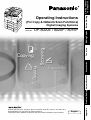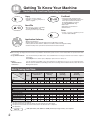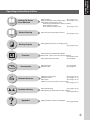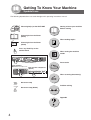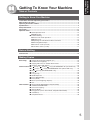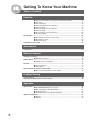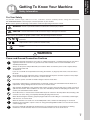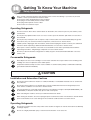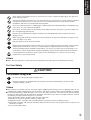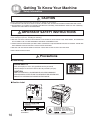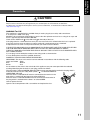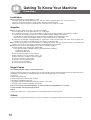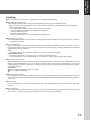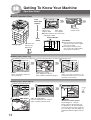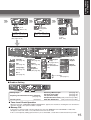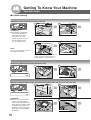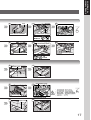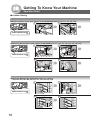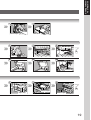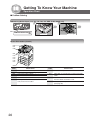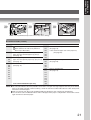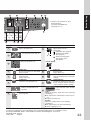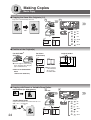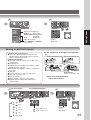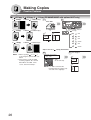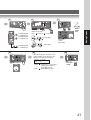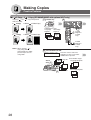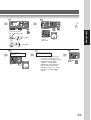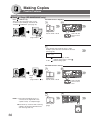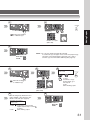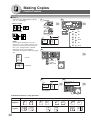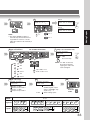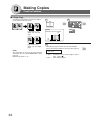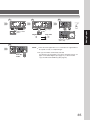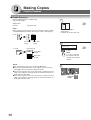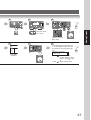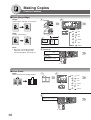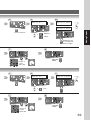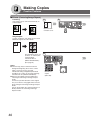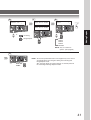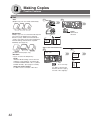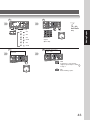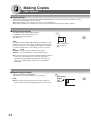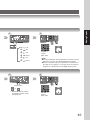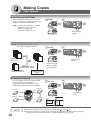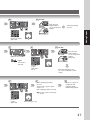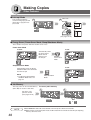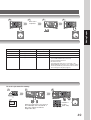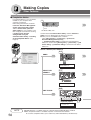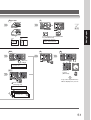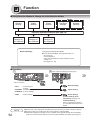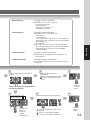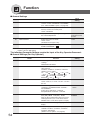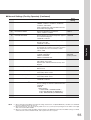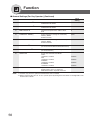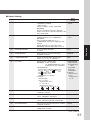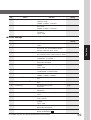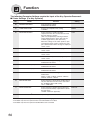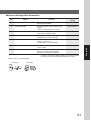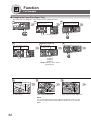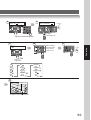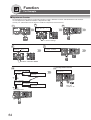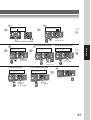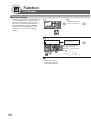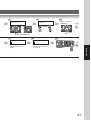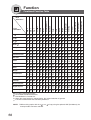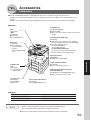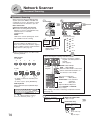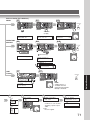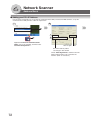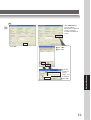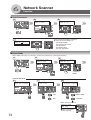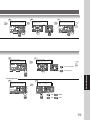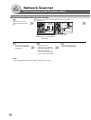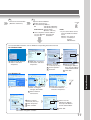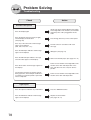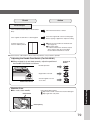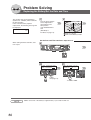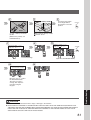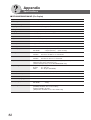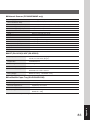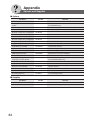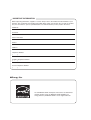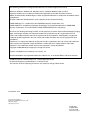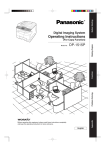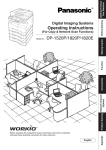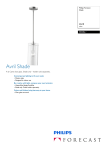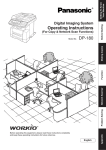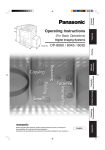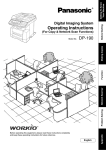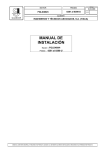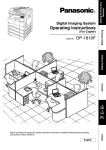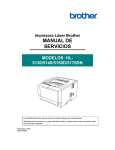Download Operating Instructions - Panasonic 'www.workio.info'
Transcript
Getting To Know Your Machine Digital Imaging Systems DP-8020E / 8020P / 8016P Before operating this machine, please carefully read this manual, and keep this documentation in a safe place for future reference. (Illustration shows optional accessories that may not be installed on your machine.) English Appendix Problem Solving Network Scanner Accessories Function Model No. Before Starting (For Copy & Network Scan Functions) Making Copies Operating Instructions Getting To Know Your Machine Useful Office Functions/Operating Instructions Copy Fax/Email • Copy up to A3 size originals. • Capable of copying text/photos/ halftone originals. • Plain Paper High-speed Super G3 compatible Fax with JBIG compression when optional Fax Communication Board (DA-FG180) is installed. (For DP-8020E/8020P only) • Quick-Scan • Quick Memory Transmission • Email Function. Scan/File • Monochrome scanner capability. (For DP-8020E/8020P only) • Scanning resolution up to: 600 dpi Print • Printer controller standard, printer resolution 300 or 600 dpi. Application Software • • • • Quick Image Navigator Network Scanner when optional Network Scanner Module is installed. Utilities (Network Status Monitor, Address Book Editor, Network Configuration Editor) Panafax Desktop when optional Fax Communication Board is installed. ■ The following operating instruction manuals are provided for this machine, please use the correct manual when an operator intervention is necessary. <Copy & Network Scan> Use the information provided on the enclosed CD whenever a Copy & Network Scan function requires intervention. For example: How to make copies, add paper, replace the toner bottle, etc. <Print & Other Advanced Functions> Use the information provided on the enclosed CD for an explanation of how to use as a Network Printer, Network Scanner, Edit Directory Dialling Feature, Device Settings, Network Status Monitor, and/or Document Management System. Multi-Tasking Job Table Current Job Copy 2nd Job Network Scanning Internet Fax GDI/PCL/PS Printing Storing Receiving Printing Data Received Data Document Transmission Facsimile (Sending) Storing Document Memory Transmission Facsimile (Receiving) Memory Receiving Copy Copy Network Scanning, Internet Fax Storing Document GDI/PCL/PS Printing Receiving Data Printing Receive Document Facsimile (Sending) Storing Document Memory Transmission Facsimile (Receiving) Memory Receiving Printing Received Memory Data * : Accepts and executes the 2nd Job. : Accepts and executes the 2nd Job (Copy) only if the Current Job is interrupted. : Accepts the 2nd Job and executes the 2nd Job after the Current Job is completed. : Not applicable. NOTE 2 ∗: HDD (DA-HD18) and additional 16MB (minimum) Image memory are required. Printing Received Memory Data Getting To Know Your Machine Operating Instructions Outline Getting To Know Your Machine ● Precautions (See pages 7-13) ● Quick Operation Chart, Adding Paper (See pages 14, 15) ● Problem Solving, Memory Full, Replacing Toner Bottle/Toner Waste Container, Removing Misfed Paper, Error Codes (U Code/J Code) (See pages 15-21) Before Starting ● Control Panel Key/Indicator Names Making Copies ● Operating Instructions for making copies (See pages 24-51) Function Accessories Network Scanner Problem Solving Appendix (See pages 22, 23) ● Changing the Initial Machine Modes ● General, Copier, Printer and Scanner Settings (See pages 52-67) ● Combined Function Table (See page 68) ● Components ● ADF, i-ADF ● ● ● ● (See page 569) (See page 25) Document Scanning (See pages 70, 71) Address Book (See pages 72, 73) Function (See pages 74, 75) Direct Connection (with Crossover Cable) (See pages 76, 77) ● Troubleshooting (See pages 78, 79) ● Replacing the Battery/Set the Date and Time (See pages 80, 81) ● Specifications, Options and Supplies (See pages 82-84) 3 Getting To Know Your Machine Symbols/Icons A B C The following Symbols/Icons are used throughout this operating instructions manual. Place original(s) on the ADF/i-ADF Getting to know your machine Before starting Place original on the Platen (Book) When making copies Place original on the Platen (Sheet) Press any Hard Key on the Control Panel When setting the machine modes Press Hard Key Accessories Input numbers ● Number of Copies, etc. Input text with a Keyboard (Option) When scanning document(s) Go to next step Problem solving Go to next step (below) 5 Appendix 4 Getting To Know Your Machine Getting To Know Your Machine Table of Contents Getting to Know Your Machine Useful Office Functions/Operating Instructions .......................................................................... 2 Multi-Tasking Job Table .................................................................................................................. 2 Operating Instructions Outline ...................................................................................................... 3 Symbols/Icons ................................................................................................................................. 4 Safety Information ........................................................................................................................... 7 Precautions .................................................................................................................................... 11 Operation Chart ............................................................................................................................. 14 ■ Quick Operation Chart ................................................................................... 14 ● Adding Paper .............................................................................................. 14 ■ Problem Solving ............................................................................................. 15 ● Toner Level Check Operation ..................................................................... 15 ● Memory Full ................................................................................................ 15 ● Replacing Toner Bottle/Toner Waste Container .......................................... 16 ● Removing Misfed Paper ............................................................................. 16 ● User Error Codes (U Code) ........................................................................ 20 ● Jam Error Codes (J Code) ......................................................................... 21 Before Starting Control Panel ................................................................................................................................. 22 Making Copies ■ ■ ■ ■ Creative Features ■ ■ ■ ■ ■ ■ ■ ■ ■ ■ Other Features ■ ■ ■ ■ ■ ■ ■ Basic Copy Copying the Same Size Originals (1:1) .......................................................... 24 Position of the Original(s) ............................................................................... 24 Copying with Preset or Variable Zoom Ratios ................................................ 24 Using the ADF/i-ADF (Option) ........................................................................ 25 1 2 Copy, 2 2 Copy, 2 1 Copy (DP-8020E/8020P with optional ADF only) ... 26 2 2 Copy, 2 1 Copy (DP-8020E/8020P with optional ADF only) .......... 28 Book 2 Copy (DP-8020E/8020P only) ...................................................... 30 N in 1 .............................................................................................................. 32 2 Page Copy .................................................................................................. 34 Double Exposure ............................................................................................ 36 Erase (Margin/Edge) ...................................................................................... 38 Erase (Book) .................................................................................................. 38 Effects (Centering/Image Repeat) .................................................................. 40 Sort ................................................................................................................. 42 Skyshot Mode (Digital/Manual Skyshot Mode) .............................................. 44 Job Build and SADF Mode ............................................................................. 46 Concurrent Copying ....................................................................................... 46 Interrupt Mode ................................................................................................ 48 Energy Saver (Power Saver Mode, Sleep/Shutdown Mode) ......................... 48 Job Memory ................................................................................................... 48 Completion Notice .......................................................................................... 50 5 Getting To Know Your Machine Table of Contents Function ■ Using Function Modes to Change the Initial Machine Modes ........................ 52 ■ Procedure ....................................................................................................... 52 ■ General Settings ............................................................................................ 54 ■ General Settings (For Key Operator) ............................................................. 54 ■ Copier Settings ............................................................................................... 57 ■ Copier Settings (For Key Operator) ............................................................... 58 ■ Printer Settings ............................................................................................... 59 ■ Printer Settings (For Key Operator) .............................................................. 60 ■ Scanner Settings ............................................................................................ 61 For Example ................................................................................................................................... 62 ■ Changing the Paper Size (Paper Tray) .......................................................... 62 ■ Department Counter ....................................................................................... 64 ■ Network Settings ............................................................................................ 66 Combined Function Table ............................................................................................................ 68 Accessories Components .................................................................................................................................. 69 Network Scanner Document Scanning ..................................................................................................................... 70 ■ Document Scanning ....................................................................................... 70 Address Book ................................................................................................................................ 72 ■ Adding your PC’s IP Address ......................................................................... 72 Function ......................................................................................................................................... 74 ■ Scan Parameters ........................................................................................... 74 ■ Select Mode ................................................................................................... 74 Direct Connection (with Crossover Cable) ................................................................................. 76 ■ Direct Connection (with Crossover Cable) ..................................................... 76 Problem Solving Troubleshooting ............................................................................................................................ 78 Replacing the Battery/Set the Date and Time ............................................................................. 80 Appendix Specifications ................................................................................................................................ 82 ■ DP-8020E/8020P/8016P (For Copier) ........................................................... 82 ■ ADF (DA-AS181)/i-ADF (DA-AR202) ............................................................. 82 ■ Network Scanner ............................................................................................ 83 ■ 2nd/3rd/4th Paper Tray (DA-DS184/DS185) .................................................. 83 Options and Supplies ................................................................................................................... 84 ■ Options ........................................................................................................... 84 ■ Supplies ......................................................................................................... 84 6 Getting To Know Your Machine Getting To Know Your Machine Safety Information For Your Safety To prevent severe injury and loss of life, read this section carefully before using the Panasonic DP-8020E/8020P/8016P to ensure proper, and safe operation of your machine. ■ This section explains the Warnings and Cautions used in this Operating Instructions manual. WARNING Denotes a potential hazard that could result in serious injury or death. CAUTION Denotes hazards that could result in minor injury or damage to the machine. ■ This section also explains the graphic symbols used in this Operating Instructions manual. These symbols are used to alert operators to a specific operating procedure that must not be performed. These symbols are used to alert operators to a specific operating procedure that must be emphasized in order to operate the machine safely. This symbol is used to alert operators to a heated surface that may cause burns and requires close attention. WARNING Power and Ground Connection Cautions Ensure that the plug connection is free of dust. In a damp environment, a contaminated connector can draw a significant amount of current that can generate heat, and eventually cause fire if left unattended over an extended period of time. Always use the power cord provided with your machine. When an extension power cord is required, always use a properly rated cord. ● 120 V/15 A If you use a cord with an unspecified current rating, the machine, or plug may emit smoke, or become hot to the touch. Do not attempt to repair, pull, bend, chafe, or otherwise damage the power cord. Do not place a heavy object on the cord. A damaged cord can cause fire, or electric shocks. Never touch a power cord with wet hands. Danger of electric shock exists. If the power cord is broken, or insulated wires are exposed, contact your authorized Panasonic dealer for a replacement. Using a damaged cord can cause fire, or electric shocks. Stop operation immediately if your machine emits smoke, excessive heat, unusual noise or smell, or if water is spilt onto the machine. These conditions can cause fire. Immediately switch Off and unplug the machine, and contact your authorized Panasonic dealer. Do not disconnect, or reconnect the machine while the power switch is in the On position. Disconnecting a live connector can cause arcing, consequently deforming the plug and cause fire. When disconnecting the machine, grasp the plug instead of the cord. Pulling on a cord forcibly can damage it, and cause fire, or electric shock. When the machine is not used over an extended period of time, switch it Off and unplug it. If an unused machine is left connected to a power source for a long period, degraded insulation can cause electric shocks, current leakage or fire. Be sure to switch Off and unplug the machine before accessing the interior of the machine for cleaning, maintenance or fault clearance. Access to a live machine’s interior can cause electric shock. 7 Getting To Know Your Machine Safety Information Once a month, unplug the machine and check the power cord for the following. If you notice any unusual condition, contact your authorized Panasonic dealer. ● The power cord is plugged firmly into the receptacle. ● The plug is not excessively heated, rusted, or bent. ● The plug and receptacle are free of dust. ● The cord is not cracked or frayed. Operating Safeguards Do not touch areas where these caution labels are attached to, the surface may be very hot and may cause severe burns. Do not place any liquid container such as a vase or coffee cup on the machine. Spilt water can cause fire or shock hazard. Do not place any metal parts such as staples or clips on the machine. If metal and flammable parts get into the machine, they can short-circuit internal components, and cause fire or electric shocks. If debris (metal or liquid) gets into the machine, switch Off and unplug the machine. Contact your authorized Panasonic dealer. Operating a debriscontaminated machine can cause fire or electric shock. Never open or remove machine covers that are secured with screws unless specifically instructed in the “Operating Instructions”. A highvoltage component can cause electric shocks. Do not try to alter the machine configuration or modify any parts. An unauthorized modification can cause smoke or fire. Consumable Safeguards Never dispose of toner, toner cartridge or a toner waste container into an open flame. Toner remaining in the cartridge can cause an explosion, burns and/or injuries. Keep button batteries/stamp out of the reach of children. If a button battery/stamp is swallowed accidentally, get medical treatment immediately. CAUTION Installation and Relocation Cautions Do not place the machine near heaters or volatile, flammable, or combustible materials such as curtains that may catch fire. Do not place the machine in a hot, humid, dusty or poorly ventilated environment. Prolonged exposure to these adverse conditions can cause fire or electric shocks. Place the machine on a level and sturdy surface that can withstand a weight of 99 lb (DP-8020E/8020P) / 96 lb (DP-8016P). If tilted, the machine may tip-over and cause injuries. When relocating the machine, contact your authorized Panasonic dealer. When moving the machine, be sure to unplug the power cord from the outlet. If the machine is moved with the power cord attached, it can cause damage to the cord which could result in fire or electric shock. Operating Safeguards Do not place a magnet near the safety switch of the machine. A magnet can activate the machine accidentally, resulting in injuries. Do not use a highly flammable spray or solvent near the machine. It can cause fire. 8 Getting To Know Your Machine When copying a thick original, do not use excessive force to press it against the platen glass. The glass may break and cause injuries. Never touch a labelled area found on or near the heat roller. You can get burnt. If a sheet of paper is wrapped around the heat roller, do not try to remove it yourself to avoid injuries or burns. Switch Off the machine immediately, and contact your authorized Panasonic dealer. Do not use conductive paper, e.x:. folding paper, carbonic paper and coated paper. When a misfed paper jam occurs, they can cause a short-circuit and fire. Do not place any heavy objects on the machine. An off-balance machine can tip-over or the heavy object can fall, causing damage and/or injuries. Keep the room ventilated when using the machine for an extended period of time to minimize the ozone density in the air. When copying with the platen cover open, do not look directly at the exposure lamp. Direct eye exposure can cause eye fatigue or eye injury. Pull out paper trays slowly to prevent injuries. When removing misfed paper, make sure that no pieces of torn paper are left in the machine. A piece of paper remaining in the machine can cause fire. If a sheet of paper is wrapped around the heat roller, or when clearing a misfed paper that is difficult or impossible to see, do not try to remove it by yourself. Doing so can cause injuries or burns. Switch Off the machine immediately, and contact your authorized Panasonic dealer. If accessing the inner components of the machine to clear misfed paper, etc., exercise care not to touch heated areas, or you may get burned. Others ■ When clearing a paper jam or other fault, follow the appropriate procedure given in the Operating Instructions. For Your Safety CAUTION Consumable Safeguards Be sure to use the specified type of batteries only. Ensure that batteries are installed with correct polarity. Incorrectly installed batteries can burst or leak, resulting in spillage or injuries. Others ■ The machine has a built-in circuit for protection against lightning-induced surge current. If lightning strikes in your neighborhood, maintain ample distance from the machine, and do not touch the machine until the lightning has stopped. ■ If you notice flickering or distorted images or noises on your audio-visual units, your machine may be causing radio interference. Switch it Off and if the interference disappears, the machine is the cause of the radio interference. Perform the following procedure until the interference is corrected. ● Move the machine and the TV and/or radio away from each other. ● Reposition or reorient the machine and the TV and/or radio. ● Unplug the machine, TV and/or radio, and replug them into outlets that operate on different circuits. ● Reorient the TV and/or radio antennas and cables until the interference stops. For an outdoor antenna, ask your local electrician for support. ● Use a coaxial cable antenna. 9 Getting To Know Your Machine Safety Information CAUTION Denotes hazards that could result in minor injury or damage to the machine. ● TO REDUCE THE RISK OF SHOCK OR FIRE, USE ONLY NO. 26 AWG OR LARGER TELEPHONE LINE CABLE. ● DISCONNECT ALL POWER TO THE MACHINE BEFORE COVER(S) ARE REMOVED. REPLACE THE COVER(S) BEFORE THE MACHINE IS RE-ENERGIZED. IMPORTANT SAFETY INSTRUCTIONS When using your telephone equipment, basic safety precautions should always be followed to reduce the risk of fire, electric shock and injury to persons, including the following: ● DO NOT USE THIS PRODUCT NEAR WATER, FOR EXAMPLE, NEAR A BATH TUB, WASH BOWL, KITCHEN SINK OR LAUNDRY TUB, IN A WET BASEMENT OR NEAR A SWIMMING POOL. ● AVOID USING A TELEPHONE (OTHER THAN A CORDLESS TYPE) DURING AN ELECTRICAL STORM. THERE MAY BE A REMOTE RISK OF ELECTRIC SHOCK FROM LIGHTNING. ● DO NOT USE THE TELEPHONE TO REPORT A GAS LEAK IN THE VICINITY OF THE LEAK. SAVE THESE INSTRUCTIONS. Precautions ■ Laser Safety LASER SAFETY This unit employs a laser. Only qualified service personnel should attempt to service this device due to possible eye injury. CAUTION: USE OF CONTROLS, ADJUSTMENTS OR PERFORMANCE PROCEDURES OTHER THAN THOSE SPECIFIED HEREIN MAY RESULT IN HAZARDOUS RADIATION EXPOSURE. ■ Caution Label Manufacturer s Name and Address 10 Factory ID • • • • • ATTENTION:Hot Surface ATTENTION:Zone chauffée ACHTUNG :Heiße Oberfläche ATENCION :Superficie caliente • FDA1992 Getting To Know Your Machine Precautions CAUTION This product has a fluorescent lamp that contains a small amount of mercury. It also contains lead in some components. Disposal of these materials may be regulated in your community due to environmental considerations. For disposal or recycling information please contact your local authorities, or the Electronics Industries Alliance: <http://www.eiae.org>. WARNING For U.K. This appliance is supplied with a moulded three pin mains plug for your safety and convenience. A 13 amp fuse is fitted in this plug. Should the fuse need to be replaced please ensure that the replacement fuse has a rating of 13 amps and that it is approved by ASTA or BSI to BS1362 Check for the ASTA mark or the BSI mark on the body of the fuse. If the plug contains a removable fuse cover you must ensure that it is refitted when the fuse is replaced. If you lose the fuse cover the plug must not be used until a replacement cover is obtained. A replacement fuse cover can be purchased from your local Panasonic Dealer. IF THE FITTED MOULDED PLUG IS UNSUITABLE FOR THE SOCKET OUTLET IN YOUR OFFICE THEN THE FUSE SHOULD BE REMOVED AND THE PLUG CUT OFF AND DISPOSED OF SAFELY. THERE IS A DANGER OF SEVERE ELECTRICAL SHOCK IF THE CUT OFF PLUG IS INSERTED INTO ANY 13 AMP SOCKET. If a new plug is to be fitted please observe the wiring code as shown below. If in any doubt please consult a qualified electrician. WARNING: THIS APPLIANCE MUST BE EARTHED. IMPORTANT: The wires in this mains lead are coloured in accordance with the following code: Green and Yellow : Earth Blue : Neutral Brown : Live As the colours of the wires in the main lead of this appliance may not correspond with the coloured markings identifying the terminals in your plug, proceed as follows: The wire which is coloured GREEN-AND-YELLOW must be connected to the terminal in the plug which is marked by letter E or by the safety Earth symbol “ ” or coloured GREEN or GREEN-AND-YELLOW. The wire which is coloured BLUE must be connected to the terminal in the plug which is marked with the letter N or coloured BLACK. The wire which is coloured BROWN must be connected to the terminal in N the plug which is marked with the letter L or coloured RED. How to replace the fuse. Open the fuse compartment with a screwdriver and replace the fuse. 11 Getting To Know Your Machine Precautions Installation ■ The maximum power consumption is 1.3 kW. A properly wired (grounded), dedicated, 15 A, 120 V AC outlet is required. Do not use an extension cord. The power cord on this machine must be used to disconnect the main power. Please ensure that the machine is installed near a wall outlet and is easily accessible. Supplies ■ Store the Toner and paper in cool areas with low humidity. ● Use high quality 16 - 24 lb (Sheet Bypass: 15 - 34 lb) paper. ● For optimum performance, it is recommended that only Panasonic Brand supplies are used in the machine. ● Certain types of transparency film may not be compatible and may damage your machine. Consult with an authorized Panasonic dealer for advice regarding non-standard paper types. (Panasonic has tested “3M PP2500” transparency film and found it to be compatible.) ● Panasonic recommends using high quality 16 - 24 lb paper, using an inferior paper may cause excessive paper curl, requiring you to empty out the Output Tray more often to avoid paper jams. ■ Use of other than genuine Panasonic supplies can damage the printer. This may void the warranty of the printer and supplies. Be sure to use only genuine Panasonic Toner designed for the machine. ■ The machine should not be installed in areas with the following conditions: ● Extremely high or low temperature and humidity. The machine should be installed under the following ambient conditions: Temperature: 50-86 °F Relative humidity: 30-80 % ● In areas with chemical fume concentration. ● With unstable or uneven conditions (floors, etc.). ● Direct exposure to sunlight or fluorescent light. ● In areas of high dust concentration. ● Directly in the air conditioning flow. ● In areas of poor ventilation. ● In areas with extreme vibration. Illegal Copies It is unlawful to make copies of certain documents. Copying certain documents may be illegal in your country. Penalties of fines and/or imprisonment may be imposed on those found guilty. The following are examples of items that may be illegal to copy in your country. ● Currency ● Bank notes and checks ● Bank and government bonds and securities ● Passports and identification cards ● Copyright material or trademarks without the consent of the owner ● Postage stamps and other negotiable instruments This list is not inclusive and no liability is assumed for either its completeness or accuracy. In case of doubt, contact your legal counsel. Notice: Install your machine near a supervised area to prevent illegal copies from being made. Others Panasonic is not responsible for data loss and any consequence caused by computer virus infection or external shocks. 12 Getting To Know Your Machine Handling ■ Do not turn the Power Switch Off, or open the Front Cover during copying/printing. ■ Sleep/Shutdown Mode Notice ● The following functions will not work if the Sleep/Off Mode setting is set to the Shutdown mode. When using any of the following functions, we recommend that you leave the Sleep/Off Mode in the initial factory default setting (Sleep mode). - Turn OFF the Main Power Switch on the Rear Side of the machine. - Printer Function (Local Parallel Port and Network Connections) - Internet Fax/Email Function - Facsimile Function (Option) When the LAN cable is not connected and DHCP Default is "Yes" ■ Key Operator Password ● The Initial Machine Modes can be checked or changed with the Function Modes, however, these modes require the Key Operator Password. ■ User Authentication The User Authentication works for this machine under the management of the Windows Server. As a result, users must be authenticated before they can use the functions of the machine (copying, faxing, scanning, and printing). The supported authentication protocol is NTLM v2. Users - Users login to this machine using their Windows account (user name and password). System Administrator - The system administrator can manage user account by using Windows Server. - User authentication can be set independently for each function (copying, faxing, scanning, and printing). ■ Dept. (Departmental) Code When the Department Counter function is set up, the Dept. (Department) Code input screen is displayed on the LCD Display. A registered Department Code (1 to 8- digit) is required to gain access to each secured function, or the secured Copy/Fax/Scanner function(s) cannot be used. Please consult with the Key Operator regarding the Department Code(s) for the desired function. Procedures : 1 Input a registered department code (1 to 8-digit). 2 Press the SET or START key. ■ Maximum Copies Limitation After setting the maximum allowed number of copies for each department, consult with your Key Operator when the total copy count reaches the designated limit and the “DEPT.MAXIMUM COPIES HAS BEEN REACHED” message appears on the LCD. ■ Power Switch If you are not going to use the copier for long periods of time, turn OFF the Main Power Switch on the Back Side of the machine. ■ Auto Reset Time As the initial setting for Auto Reset Time is 1 minute, the selected operation mode goes back to default operation mode after 1 minute. If you wish to change the Auto Reset Time, consult with your Key Operator. 13 Getting To Know Your Machine Operation Chart ■ Quick Operation Chart 1 2 Face Up A B C From ADF/i-ADF (Option) Original Guides∗ Tray Original Guides ● If the original is not positioned properly, a portion of the original may not be copied. ● For originals smaller than A5 size, position the original within the A5 area and select A5. A3 B4 Turn the Power Switch to the ON position A4-R Face Down A5 From Platen Adding Paper If set in other function mode Adjust to the (Max. 50 A4 original's width size originals) ∗ Hold the guides by the center when adjusting the width A5-R A4 or ● Adding Paper (Paper Tray) The following steps are for Paper Tray-1, use the same procedures for other optional Paper Trays. 1 2 Paper Tray 3 Paper Tray Max Level Indicator NOTE: When changing the paper size, refer to page 54. Load Paper: Face Up Paper Weight: 60 - 90 g/m2 Paper Capacity: 550 Sheets (80 g/m2) NOTE: Make sure that the paper is set properly and that it does not exceed the Max. Level indicator. 2 3 ● Adding Paper (Sheet Bypass) Copying on Special Paper, etc. 1 PUSH Until it stops Face Down 4 Until it stops Sheet Bypass 4 14 Width Guides Adjust the width guides. Incorrect adjustment may cause the paper to wrinkle, misfed or skew. Upper Limit Guides Load Paper (Do not exceed limit guides) Paper Weight: 55 - 133 g/m2 Paper Capacity: 50 sheets/80 g/m2 To add paper to the Sheet Bypass, remove the leftover paper from the tray, and align it with the additional paper and load them together onto the tray. Getting To Know Your Machine 3 4 Reduction/ Enlargement only From Platen only A4 ->A4 [A4 ] ZOOM:100% COPIES:001 5 A4 ->A5 [A5 ] ZOOM: 71% COPIES:001 Number of Copies (Max. 999) Select desired settings (See pages 24-51) Interrupt (See page 48) Erase (See page 38) Sort (See page 42) Effects (See page 40) 2 Page Copy (See page 34) Double Exposure (See page 36) N in 1 (See page 32) 2-Sided/Original Copy (See pages 26-31) 2-Sided Copy: DP-8020E/8020P only Type of Original Manual Exposure (See page 25) Zoom Mode (See page 25) ■ Problem Solving Adding Paper Replacing Toner Bottle/Toner Waste Container (See page 16) Checking Toner (See below) Removing a Misfed Paper (See page 16) U## (User Error Code) (See page 20) J## (Jam Error Code) (See page 21) E## (Machine Error Code) (Call your Service provider) REPLACE DRUM UNIT (Call your Service provider) ● Toner Level Check Operation When the message "CHECKING TONER PLEASE WAIT" appears, the machine is checking the toner level and no operation through control panel would be accepted. ● Memory Full If the memory overflows while scanning originals, the message “MEMORY FULL CONTINUE? 1:YES 2:NO” will appear on the LCD. If this occurs, follow the instructions on the LCD. If this occurs frequently, adding optional memory is recommended, consult with an authorized service provider. 15 Getting To Know Your Machine Operation Chart ■ Problem Solving ● Replacing Toner Bottle/Toner Waste Container 1 ATTENTION ● For optimum copy quality use the recommended Panasonic Toner. Store Toner Bottle in a cool dark place. Do not unseal the Toner Bottle unless you are ready to use it. Front Cover 2 Toner Waste Container 6 Corona Cleaner NOTE: Do not reuse the toner from the Toner Waste Container. Slide the Corona Cleaner in and out 3 or 4 times slowly, then return the Corona Cleaner Handle to original position. 7 Toner Bottle (New) Shake it well ● Removing Misfed Paper (Paper Exit Area) (J46) 1 2 (Ex.) REMOVE MISFED PAPER J46 Left Cover Jam Removal Knob ● Removing Misfed Paper (Paper Transport/Fusing Area) (J01, J30, J31, J33, J45, J48, J95) 1 Paper Tray 2 (Ex.) REMOVE MISFED PAPER J48 ATTENTION ● Do not scratch or touch the surface of the OPC Drum (Green) with bare hands. The OPC Drum is sensitive to light. To prevent optical exposure problems, do not expose the OPC Drum to direct sunlight or bright light. 16 Left Cover 6 5 Misfed Paper Pull out Misfed Paper Getting To Know Your Machine 3 Cap 4 5 Corona Cleaner Handle 6 Toner Bottle (Empty) Toner Waste Container To Release 8 9 Toner Bottle (New) 10 Toner Waste Container (New) Toner Bottle (New) Close the Front Cover. To Lock 3 Misfed Paper 4 Left Cover 4 3 Heat Roller Cover 5 Misfed Paper Jam Removal Knob 7 Paper Tray 8 Left Cover 17 Getting To Know Your Machine Operation Chart ■ Problem Solving ● Removing Misfed Paper (ADF: Option for DP-8020E/8020P/8016P) (J70, J71, J79, J92, J93) 1 2 (Ex.) REMOVE MISFED PAPER J70 Misfed Paper ADF Cover ● Removing Misfed Paper (i-ADF: Option for DP-8020E) (J70, J71, J72, J73, J76, J78, J79, J92, J93) 1 2 (Ex.) REMOVE MISFED PAPER J70 ADF Cover 6 Misfed Paper 7 Exit Unit ADF Tray ● Removing Misfed Paper (2nd/3rd/4th Paper Tray: Option) (J02, J03, J04, J07, J08, J09, J12, J13, J14, J22, J23, J24) 1 2 (Ex.) REMOVE MISFED PAPER J02 6 7 Paper Tray 18 Misfed Paper Feed Cover Feed Cover Getting To Know Your Machine 3 4 ADF Misfed Paper ADF Cover 3 5 4 Misfed Paper 6 Exit Unit ADF Tray 8 Misfed Paper 9 10 2 1 ADF Cover 3 5 4 6 Misfed Paper Paper Tray Pull-out Misfed Paper 19 Getting To Know Your Machine Operation Chart ■ Problem Solving ● Removing Misfed Paper (J19, J32, J82, J85, J87: ADU for DP-8020E only) 1 EX. REMOVE MISFED PAPER J82 2 Left Cover Misfed Paper ● User Error Codes (U Code) U20 U21 U90 U01 U13 U14 U15 U16 U25 U07 Code U01 U07 U13 U14 U15 U16 20 Check Points Front and/or Left Cover is open. Feed Cover is open. (See page 18) Low Toner or Out of Toner. Toner Waste Container is full. Toner Waste Container is incorrectly installed. Developer Unit is incorrectly installed. Call your Service Provider. Code Check Points U20 ADF Cover is open. U21 ADF/i-ADF is opened while scanning from ADF/ i-ADF. Toner hardened inside the Toner Bottle. Remove the Toner Bottle and shake it well. Battery requires replacement. (See page 80) U25 U90 Getting To Know Your Machine 3 Misfed Paper 4 5 Misfed Paper Jam Removal Knob Left Cover Note: • Do not pull Misfed Paper from front, It may cause damage. ● Jam Error Codes (J Code) Code J00 J01 J02, J03, J04 J07, J08, J09, J12, J13, J14, J22, J23, J24 Check Points Remove paper from the Sheet Bypass. Open and close the Left Cover (Shown in above step 5 illustration). Pull the paper tray out and remove jammed paper from the standard paper tray (Tray-1) (See page 16) Pull the paper tray out and remove jammed paper from the optional paper trays (Tray-2 to 4) (See page 18) Remove misfed paper. (See page 18) *Cause with 2nd/3rd/4th Paper Tray. Code J30, J31, J33, J45, J46, J48, J95∗ J19, J32, J82, J85, J87 J70, J71, J72, J73, J76, J78, J79, J92, J93 Check Points Remove misfed Paper. (See page 16) ∗J95: Check the paper size of the paper tray. (See page 62) Removing misfed Paper. (See page 20) Remove misfed Paper. (See page 18) NOTE: ● The J## Code indicates the most probable Jam location. If the jam message reappears after the jam is cleared, paper is most likely jammed at other location(s). Check the Jam Error Codes Table above for other check points and remove all misfed paper. ● Make sure that the Jam Error Code and Misfed Indicator disappears after removing the misfed paper. ● The Jam Error Code and Misfed Indicator will not disappear if the paper is still jammed in the machine. Check again and remove all misfed paper. 21 Before Starting Control Panel 1 2 3 4 5 16 15 14 6 7 8 9 Icon 29 Contents INTERRUPT Key Interrupts other copy job while making copies. (See page 48) ERASE Key Selects Edge, Book or Margin mode. (See page 35) 1 3 No. Icon 2 4 MEMORY Keys Selects Job Memory mode. (See pages 48, 49) 5 6 Original Mode Select Keys/Indicators Selects original mode. (See pages 25 and 70) 7 8 Energy Saver Key Saves power while the machine is not in use. (See page 48) ORIGINAL SIZE Key To select an original size. 9 11 10 12 DUPLEX Key Selects a 2-Sided or 1-Sided copy. (See pages 27-31) 2-Sided Copy: DP-8020E/8020P only N in 1 Key Selects N in 1 copy mode. (See page 33) 13 15 b c d A4 ->A4 [A4 ] ZOOM:100% COPIES:001 22 e f 17 a b c d e f LCD Display 28 Contents 2 PAGE COPY Key Selects 2 Page Copy mode. (See page 34) EFFECTS Key Selects Image Repeat or Centering mode. (See page 40) COPY Key To use the unit as a photocopier. SCAN/FILE Key To use the Scan/File function (See pages 70-75) FAX/EMAIL Key Used to select the FAX/ EMAIL communication. LIGHTER/DARKER Key/ Indicators To adjust the Manual Exposure. (See pages 25 and 70) PRINT DATA Icon / LED The LED Flashes/ light in GREEN when receiving/ printing data. COPY SIZE Key To select a copy size. 14 DOUBLE EXPOSURE Key Selects Double Exposure mode. (See page 37) 16 SORT Key Selects Electric Sort mode. (See page 42) LCD Display (Copy Function) a 12 13 Keyboard (Option) Inputs characters for Station Name, Email Address, Parameter settings, Directory Search, etc. (See pages 51, 70-73) No. 10 11 Original Size Copy Size Rotating Paper Size Paper Size in Paper Tray Zoom Ratio Number of Copies 19 20 21 22 Before Starting 18 ∗ Used for Fax, Internet Fax, and Email Functions. (except for the ABBR Key) (See page 51, 71) 23 27 26 No. 17 Icon 25 24 Contents PAPER TRAY Key Selects the paper tray. No. 18 Cursor Key To select the zoom ratio, etc. 19 20 Keypad Sets copy quantities, etc. Icon Contents Warning Indications When unit is used as a photocopier. : Add Paper (See page 14) : Replace Toner Bottle (See page 16) : Remove misfed paper (See pages 16-21) : Call Service (For DP-8016P) 21 RESET Key Resets all features to the initial power-on state. 22 STOP Key Stops the jobs. (Copy, Scan, etc.) 23 START Key Starts the jobs. (Copy, Scan, etc.) 24 SET Key Sets the parameter(s) of Function settings. CLEAR Key Clears the copy quantities,etc. 25 27 29 26 ACTIVE LED (GREEN) Flashes when machine is in operation Sets scanning resolution. (See page 70) 28 FUNCTION Key Used for changing the paper size, initial function values (default values) and key operator settings. ALARM LED (RED) Lights/Flashes when trouble occurs. Lights: When the machine stops due to the following condition(s): ● No paper in the selected tray or toner has run out. ● Paper has misfed, etc. Flashes: When the machine alerts of the following condition(s): ● No paper in the Tray. (Not selected tray). ● Toner is getting low, etc. NOTE: To adjust the brightness of the LCD display, press and while holding down the CLEAR Key, keep pressing the ORIGINAL SIZE or COPY SIZE Key until the desired brightness is achieved. ORIGINAL SIZE : Dimmer COPY SIZE : Brighter 23 Making Copies Basic Copy ■ Copying the Same Size Originals (1:1) Copy size is automatically selected. 1 2 For ADF For i-ADF From Platen only A3 : A3 100% or B4 : B4 A4 : A4 A4 : A4-R A5 : A5 A5 : A5-R ■ Position of the Original(s) For Platen (Face Down) ● Feeds originals automatically Up to 50 A5/A4 size (80 g/m2) (Up to 30 B4/A3 size) ∗ ADF for DP-8020E/8020P/ 8016P i-ADF for DP-8020E only A3 B4 A4-R A5 Original Guides A5-R A4 For ADF/i-ADF∗ (Face Up) ● When copying a thick Booklet, do not close the ADF/i-ADF. ■ Copying with Preset or Variable Zoom Ratios 1 Preset Ratios (ex: Enlargement) 2 For ADF A5 For i-ADF A4 Variable Zoom Ratios Copies with variable zoom ratios from 50 % to 200 % in 1 % increments. 50% 24 200% or From Platen only A3 : A3 B4 : B4 A4 : A4 A4 : A4-R A5 : A5 A5 : A5-R 3 Select type of Original(s) PHOTO : Mainly Photo TEXT/PHOTO: Text and Photo combined TEXT : Mainly Text Adjust the Contrast Press DARKER or LIGHTER Key (5 levels) Making Copies 4 Number of Copies (Max. 999) ■ Using the ADF/i-ADF (Option) Originals that cannot be used ● Post Cards, Drawing Papers, Transparencies, Labelling Papers, Heavyweight Papers, Thin Art Papers, Film Thermal Papers Inappropriate Originals ● Paper with a smooth surface such as glossy and coated papers ● Transparencies ● Originals with a Lead Edge that is ripped, creased, folded, punched, or glued. ● Mixed width size Originals (except a combination of A3 and A4) ● Paste-ups ● Pressure sensitive or carbon backed papers ● Paper with excessive curl ● Stapled originals ● Freshly printed copies from a laser printer ● Originals with fresh White-Out (Liquid paper correction fluid) 3 For Preset Ratios A3 : A3 B4 : B4 A4 : A4 Set the originals up to the Upper Limit Indicator (A). Upper Limit Indicator (A) B : A4-R A5 : A5 A5 : A5-R A B Upper Guide (B) A Upper Guide (B) i-ADF∗ ADF Tray ADF ADF Tray Original Guides Adjust to the original's width ∗ ADF for DP-8020E/8020P/8016P For Variable Zoom Ratios Up to 200% in 1% A4 Upper Limit Indicator (A) Down to 50% in 1% i-ADF for DP-8020E only 4 Number of Copies (Max. 999) 25 Making Copies Creative Features ■1 1 2 Copy, 2 2 Copy 2 Copy, 2 1-Sided 1 Copy (DP-8020E/8020P with optional ADF only) 1 2 2-Sided Copy For i-ADF 2 2 Copy 2-Sided 2-Sided Copy (1 2 1 Copy 2-Sided From Platen only for 1 2 Copy or 2 Copy only) 1-Sided Copy Steps 6 to 9 for 1 7 ANOTHER ORIGINAL? 1:YES 2:NO 1: YES Go to next step. NOTE: If “2: NO” is selected, the machine will start copying only one side of the original(s). 26 : A3 B4 : B4 A4 : A4 A4 : A4-R A5 : A5 A5 : A5-R 2 Copy from Platen: 6 NOTE: 1. When copying 2 2 or 2 1 Copy using the optional ADF, see below. 2. If the memory overflows while scanning originals, all scanned data will be cancelled. If this occurs, restart from Step 1. A3 Next Original 5 4 6 1-Sided Original to 2-Sided Copy 2-Sided Original to 2-Sided Copy Bind Position within 10 seconds 2 Copy, 2 (For 1 9 1 Copy) Long Edge Number of Copies (Max. 999) Short Edge 2-Sided Original to 1-Sided Copy 8 ~ From Platen only. 9 10 The following steps, illustrate how to make multiple copies when the Sort Mode is selected. (See page 42) ANOTHER ORIGINAL? 1:YES 2:NO 1: YES 2: NO Continues to copy another original, repeat steps 1 and 5- 2 to step 8. Starts making copies. Exits this mode. 27 Making Copies 3 Making Copies Creative Features 2 Copy, 2 Copying 2 2 or 2 ADF (not i-ADF) 2 2 Copy 1 Copy (DP-8020E/8020P with optional ADF only) 1 For ADF only 2 1 Copy with optional 2-Sided A B C ■2 2-Sided Copy 5 Odd Number Pages Long Edge Short Edge Originals Originals 2-Sided 1-Sided Copy 3 1 Copy ABC 1 A B C1 2 2-Sided Original to 2-Sided Copy 3 5 2-Sided Original to 1-Sided Copy 5 SET ORIGINAL ON ADF Place the reverse side of the original(s) of step 1 in the order and direction of ejection. INSERT SECOND SIDE ORIENTATION AS IS Page No. A B 1C NOTE: When copying 1 2 Copy using with the optional ADF (not i-ADF), proceed steps same as using i-ADF. Even Number Pages Long Edge Originals 4 5 6 3 Above Step 1 A B 2C 5 2 6 4 Step Short Edge Originals Reverse Side 6 4 2 28 4 3 5 Long Edge Making Copies Bind Position within 10 seconds 1 Copy only) (For 2 Number of Copies (Max. 999) Short Edge 6 PRESS START TO CONTINUE 7 8 SET ORIGINALS ON ADF NOTE: If the page count for the Back side does not match the page count for the Front side (i.e. page double-fed) of the 2-Sided originals, a "TOTAL PAGE MISMATCH" will be displayed and all scanned data will be cancelled. If this occurs, restart from Step 1 and Step 4- 2 to Step 6. Exits this mode. 29 Making Copies Creative Features ■ Book Book 2 Copy (DP-8020E/8020P only) For BooK Format is Flipping: 2-Sided Copy The book format and page order can be set in the Copier Settings, "Parameter No. 14 BOOK 2 DEFAULT" (See page 58) 1 2 Original Size: A3, B4, A4-R or A5-R (Book Format: Flipping) (Page Order: L Select A3, B4, A4-R or A5-R size∗ R) 5 The following steps, illustrate how to make multiple copies when the Sort Mode is selected. (See page 42) ANOTHER ORIGINAL? 1:YES 2:NO 1: YES 2: NO Continues to copy another original, repeat steps 1 and 4- 2 . Starts making copies. For BooK Format is Facing: 1 (Book Format: Facing) Blank Page (Page Order: L R) Original Size: A3, B4, A4-R or A5-R 6 NOTE: ∗ If the selected original size is not corrected, book original will not be copied correctly as sample images. ● If the memory overflows while scanning originals, this machine will indicate the error message and stop. 30 2 Next Original (page) Select A3, B4, A4-R or A5-R size∗ 7 3 4 Making Copies 5 Select Book Original to 2-Sided Copy∗ Number of Copies (Max. 999) 6 Exits this mode. 3 NOTE: ∗ A copy size will be automatically selected. If a selected copy size paper is not set into the paper tray(s), set paper on the Sheet Bypass (See page 14) or select another copy size with COPY SIZE Key (See page 25). 4 5 ANOTHER ORIGINAL? 1:YES 2:NO or 6 1: YES Continues to Copy another page, go to next step 6 2: NO Starts making copies Select Book Original to 2-Sided Copy∗ Number of Copies (Max. 999) 9 8 The following steps, illustrate how to make multiple copies when the Sort Mode is selected. (See page 42) ANOTHER ORIGINAL? 1:YES 2:NO 1: YES 2: NO Continues to copy another original, repeat steps 1 and 4- 2 to step 8. Starts making copies. Exits this mode. 31 Making Copies Creative Features ■ N in 1 From two/four 1-Sided originals, side by side, to 1-Sided pages. 1 2 For ADF ● 2 in 1 Copy For i-ADF From Platen only ● 4 in 1 Copy 1 or 1 2 3 4 3 : A3 B4 : B4 A4 : A4 A4 : A4-R A5 : A5 A5 : A5-R 4 NOTE: If the original's Orientation is incorrect when N in 1 copy mode is used, the copy sequence may not reproduce properly. If this occurs, change the N in 1 default Orientation in the Copier Settings, "Parameter No. 05 N in 1 DEF." (See page 49) A B C1 5 Portrait AB C 1 A3 2 Number of Copies (Max. 999) Landscape 8 9 PRESS START TO CONTINUE Next Original Combination for N in 1 copy operation. Mode Layout 1 2 2 1 32 1 2 1 2 1 2 1 2 2 2 1 1 2 Originals 1 2 in 1 2 1 3 4 2 in 1 1:2in1? PRESS SET TO SELECT Nin1 (1-2) ENTER NO. OR ∨ ^ or 4 in 1 5 2 in 1 or NOTE: ∗ The COPY SIZE/Zoom Ratio is automatically selected when N in 1 Copy Mode is used. You can also adjust the reduction ratio manually if desired. Making Copies 2:4in1? PRESS SET TO SELECT or 4 in 1 When setting copy ratio manually∗ 6 For Preset Ratios 7 For Variable Zoom Ratios Step 7 to 11 for Platen only ANOTHER ORIGINAL? 1:YES 2:NO 1: YES Go to next step. A3 : A3 B4 : B4 A4 : A4 A4 : A4-R A5 : A5 A5 : A5-R NOTE: If “2: NO” is selected, the machine will start copying one side of the scanned original. Up to 200% in 1% Down to 50% in 1% 10 For 4 in 1 Copy 12 11 ANOTHER ORIGINAL? 1:YES 2:NO ANOTHER ORIGINAL? 1:YES 2:NO 1: YES Select “1: YES”. Repeat steps 8 and 9. 3 Select “1: YES”. Repeat steps 8 and 9. Continues to copy another original, repeat steps 1 and 6- 2 to step 9 (10: 4 in 1). Starts making copies. 2: NO Mode 12 13 21 31 34 24 43 42 1 2 3 4 2 1 4 3 3 1 4 2 3 4 4 1 3 2 4 2 3 1 2 4 1 3 3 2 2 1 4 Layout Exits this mode. 4 in 1 1 Originals 9 12 13 21 31 34 24 43 42 33 Making Copies Creative Features ■ 2 Page Copy Copying two facing pages or a A3 size original on two separate A4 size sheets. Page Order: L→R Starts copy from Left page 1 2 Platen Example: A3 size original A3 A4 A3 Page Order: R→L Starts copy from Right page NOTE: The page order can be set in the Copier Settings, "Parameter No. 16 (2 PAGE MODE DEF.)" (See page 58) Default Page Order: L→R 34 6 The following steps, illustrate how to make multiple copies when the Sort Mode is selected. (See page 42) ANOTHER ORIGINAL? 1:YES 2:NO 1: YES → Continues to copy another original, repeat steps 1 and 5- . 2: NO → Starts making copies. 3 4 5 6 Select A3, B4, A4-R or A5-R size∗1 Original Size A3 A4 Making Copies Select a Copy Size∗2 Copy Size A4 A5 Number of Copies (Max. 999) 7 NOTE: ∗1 If the selected original size is not corrected, book original will not be copied correctly as sample images. ∗2 A copy size will be automatically selected. Exits this mode. If a selected copy size paper is not set into the paper tray(s), set paper on the Sheet Bypass (See page 14) or select another copy size with COPY SIZE Key (See page 25). 35 Making Copies Creative Features ■ Double Exposure From 2-Sided originals to 1-Sided copies (side-by-side image). Original Size: A4 or A5 Copy Size: A4R NOTE: When copying portrait original, set the Portrait in the Copier settings, "1:ORIENTATION of Parameter No. 05 N in 1 DEF." (See page 57) A B C ex. A5 1 A B C Front Side Image Front Side of Original Original Size: A4, A4-R, A5 or A5-R size only D E F Back Side Image 5 ANOTHER ORIGINAL? 1:YES 2:NO ex. A5-R ABC Copy Size: A4 ABC Front Side Image DEF Back Side Image NOTE: When opening the Platen Cover or optional ADF/i-ADF ● An incorrect position detection of the original may occur when a strong light shines on the glass during this mode. ● An incorrect exposure may occur when there is a black line at the edge of the original or an image which the machine interprets as a black pattern in this mode. ● An incorrect exposure may occur when there is a black line at the edge of the original or an image which the machine interprets as a black pattern in this mode. 36 1: YES NOTE If “2: NO” is selected, the machine will start copying only scanned original. 9 Exits this mode. 2 4 3 Making Copies 5 Select A4, A4-R, A5 or A5-R Number of Copies (Max. 999) 6 7 8 The following steps, illustrate how to make multiple copies when the Sort Mode is selected. (See page 42) Back Side of Original ANOTHER ORIGINAL? 1:YES 2:NO 1: YES 2: NO 9 Continues to copy another original, repeat steps 1 and 4- 2 to step 7. Starts making copies. 37 Making Copies Creative Features ■ Erase (Margin/Edge) Margin Shifts image to left, right, top or bottom.∗ 1 2 For ADF For i-ADF From Platen only Edge Creates a blank edge.∗ NOTE: ∗ Shift position of Margin and blank edge value can be changed with Copier Setting Mode. (See page 57) or 6 A3 : A3 B4 : B4 A4 : A4 A4 : A4-R A5 : A5 A5 : A5-R For Margin LEFT MARGIN 10mm ∨^ EQUAL RATE VOID MARGIN = 5mm ^ For Edge 5 - 99 mm ■ Erase (Book) Book 1 2 Eliminates dark inner binding shadows. 6 BOOK MARGIN CENTER VOID =20mm ∨^ 5 - 99 mm 38 A3 : A3 B4 : B4 A4 : A4 A4 : A4-R A5 : A5 A5 : A5-R 3 4 5 ERASE MODE (1-3) ENTER NO. OR ∨ ^ 1:MARGIN? PRESS SET TO SELECT or This Key will flash. or 6 Making Copies 2:EDGE? PRESS SET TO SELECT : MARGIN : EDGE ERASE Key will be changed from flashes to lights. 7 8 Exits this mode. Number of Copies (Max. 999) 3 4 5 ERASE MODE (1-3) ENTER NO. OR ∨ ^ 3:BOOK? PRESS SET TO SELECT 6 or 7 : Book 8 Exits this mode. Number of Copies (Max. 999) 39 Making Copies Creative Features ■ Effects (Centering/Image Repeat) Centering 1 2 Copy image can be centred automatically on selected paper. Open the ADF or Platen Cover Image Repeat Creates continuous copy image on one sheet. Minimum original size: 20 x 20 mm. The dotted line can be set to “None” or “Print” by the Copier Settings, "Parameter No. 15 (IMAG. REPEAT DOT.)" (See page 58). NOTE: ● The final copy may be affected if colored background original(s) do not have a white edge or if it is less than 2 mm wide. The default setting of Digital Skyshot Mode should be set to “OFF” in the Copier Settings, Parameter No. 07 (DIGITAL SKYSHOT). ● Remove the originals from the ADF before selecting the Centering and Image Repeat mode. An incorrect position detection of the original may occur when a strong light shines onto the glass during the Centering and Image Repeat mode. Also an image which the copier interprets as a black pattern in the Centering and Image Repeat modes. 40 6 Number of Copies (Max. 999) 4 3 EFFECTS (1-2) ENTER NO. OR ∨ ^ 5 1:CENTERING? PRESS SET TO SELECT PAPER TRAY TRAY-1 ∨ ^ or or Making Copies 6 2:IMAGE REPEAT? PRESS SET TO SELECT : Centering : Image Repeat TRAY-1 TRAY-2 TRAY-3 TRAY-4 BYPASS NOTE: Tray-2, 3 and 4 are options. (See page 69) 7 Exits this mode. NOTE: An incorrect position detection of the original may occur when a strong light shines onto the glass during the Centering and Image Repeat mode. Also an image which the copier interprets as a black pattern in the Centering and Image Repeat modes. 41 Making Copies Creative Features ■ Sort 1 Sort Multiple copy sets are sorted automatically. 1 2 1 3 2 1 3 2 2 For ADF For i-ADF 3 Lights Sort mode is selected. Rotate-Sort Multiple copy sets are sorted automatically and are stored on the Output Tray in alternate direction (rotate). Initial Sort-Rotate Mode is “1:OFF”, this setting can be selected within the General Settings, Parameter No.3 (SORT ROTATE). (See page 54) 2 1 or Steps 5 to 8 from Platen only 3 1 2 1 3 2 3 (Available A4 size paper only) 5 6 ANOTHER ORIGINAL? 1:YES 2:NO Non-Sort Copy is stored on the Output Tray. NOTE Initial Sort Mode settings can be selected within the Copier Settings, "Parameter No. 10 SORT PRIORITY ADF or No. 11 (SORT PRIOR. GLASS)". (See pages 57 and 58) Initial Sort Priority Setting: For ADF: 2:Sort; For Platen: 1:Non-Sort 42 1: YES Go to next step NOTE If “2: NO” is selected, the machine will start copying one side of the original(s). Next Original 4 5 : A3 B4 : B4 A4 : A4 A4 : A4-R A5 : A5 A5 : A5-R 7 PRESS START TO CONTINUE 8 From Platen only From Platen only A3 ~ Number of Copies (Max. 999) 8 ANOTHER ORIGINAL? 1:YES 2:NO : YES Continues to copy another original, repeat steps 1 and 4- 2 to step 7. : NO Starts making copies. 43 Making Copies 3 Making Copies Other Features ■ Skyshot Mode Skyshot allows copying a manuscript without generating dark borders even if the Platen Cover or ADF is opened. Two types of Skyshot modes can be selected; Digital Skyshot Mode : The scanning area (size) is not pre-determined. Manual Skyshot Mode: The scanning area (size) is pre-registered into memory (M1 and M2) in advance. ■ Digital Skyshot Mode The default setting of Digital Skyshot Mode is “NORMAL”. This default setting can be changed in the Copier Settings. (See page 57) NOTE The default setting of Digital Skyshot Mode is “NORMAL”. In this setting, the unit scans once. If there are black areas around the borders in the copies, set the Digital Skyshot Mode to “QUALITY” to soften the dark borders. In this setting, the unit scans twice. OFF : NONE NORMAL : Default setting (usually select this mode). QUALITY : For better definition, select the Quality mode. 1 Open the ADF more than 45 degrees wide. ● The final copy may be affected if colored background original(s) do not have a white edge or if it is less than 2 mm wide. The default setting of Digital Skyshot Mode should be set to “OFF” in the Copier Settings, Parameter No. 07 (DIGITAL SKYSHOT). ■ Manual Skyshot Mode Set the "Parameter No. 08 (MANUAL SKYSHOT)" in the Copier Settings first. (See page 57) NOTE ● When using the manual skyshot mode, the M1 and M2 are turned On and another job requiring memory cannot be used. 44 1 From Platen UpperLeft Corner Making Copies 2 3 A3 : A3 B4 : B4 A4 : A4 A4 : A4-R A5 : A5 A5 : A5-R Number of Copies (Max. 999) NOTE ● An incorrect detection of the original may occur when a strong light shines onto the glass during digital skyshot mode. ● Incorrect exposure may occur when there is a black line at the edge of the original or an image which the machine interprets as a black pattern in the digital skyshot mode. 3 2 Custom size∗ or ∗ Default M1/M2 size can be changed by Function mode. (See page 50) Number of Copies (Max. 999) 45 Making Copies Other Features ■ Job Build and SADF Mode Special originals (like thin paper, etc.) can be fed from the ADF Tray and copied continuously using the Job Build and SADF Mode. 1 NOTE: Set the Copier Setting No. 12 (SADF DEFAULT) to “OFF” position in advance. (See page 59) Thin paper: minimum 55 g/m2 Example: To make 5 sets of sorted copies of 80 sheets of originals. (A4 size) For ADF 2 For i-ADF Select desired settings 1 For ADF 2 50 80 1 For i-ADF 1 Originals: 50 sheets <1st scan> Select desired settings 80 Place the first 50 sheets of originals on the ADF Tray. 51 1st and 2nd Scanned Data are combined into one job. Originals: Remaining 30 sheets <2nd scan> 5 sets of 80 sheets sorted copies are printed ■ Concurrent Copying The next copy job can be reserved even if the current copy job is not completed. (Requires the optional Hard Disk Drive and Image Memory (See page 69) to be installed) 1st job 1st job 1 For ADF 2 For i-ADF Copy Select desired settings 2nd job Reserve NOTE 46 2nd job or ● Job Build and SADF function cannot be combined with 2 1 and 2 2. ● Concurrent Copying function cannot be used when the Job Build and SADF function is selected to “ON” position in the Copier Setting No. 12 (SADF DEFAULT). (See page 59) 4 3 For ADF Starts the printing process. Making Copies For i-ADF Place the next original within 5 sec. of last ejected original. Number of Copies (Max. 999) 4 3 5 For ADF Place the next original within 5 sec. of last ejected original. (30 sheets) For i-ADF Select the Sort mode Lights Sort mode is selected. Number of Copies (Max. 999) (ex. 5) 3 4 When starting the printing process: Set the next copy job, repeat steps 1 to 3. Next original(s) will be scanned. Starts the printing process. (ex. 5 sets of 80 sheet sorted copies) 5 When 1st copy job is completed, next original(s) will be automatically printed. ● Next Jobs can be reserved up to 12 jobs. Number of Copies (Max. 999) Starts making a copy 47 Making Copies Other Features ■ Interrupt Mode This mode interrupts the current running copy job and allows other copy jobs to be processed. 1 Other Job 2 For ADF or For i-ADF (See pages 24-43) ■ Energy Saver (Power Saver Mode, Sleep/Shutdown Mode) These modes save power while the machine is not in use. Power Saver Mode To enter To exit Automatically enters the Power Saver or Mode after 10 minutes from the last job. Flashes : Power Saver Mode or Any Key Sleep/Shutdown Mode To exit Automatically enters the Sleep/ Shutdown Mode after 10 minutes from the last job. Lights : Sleep/Shutdown Mode NOTE ∗ To adjust the default Sleep/ Shutdown Mode timer, see page 54. ■ Job Memory Two Copy Jobs can be stored in Memory (M1 to M2) for recall at a later time. To store a job in memory 1 2 Set up the copy job to be stored. (See pages 24-43) or NOTE 48 ● JOB MEMORY mode will not be deleted even if the power switche is turned Off. ● When using the manual skyshot mode, the M1 and/or M2 are turned On and other job requiring memory cannot be used. 4 3 5 6 Making Copies Other Job is completed Power Consumption Warm Up Time Unavailable Functions Standby Modes Approx. 120 W — ———————— Power Saver Approx. 19.5 W Approx. 30 sec. ———————— Sleep Approx. 9.5 W Approx. 30 sec. ———————— Shutdown Approx. 1.6 W Approx. 30 sec. • Printer Function (Local USB and Network Connection) • Internet Fax/Email Function • Facsimile Function (The LAN Cable may not be connected, or the "DHCP DEFAULT" setting is set to "VALID", while in this mode (Shutdown), the machine will not answer an incoming Fax call) (See page 55) To recall a job stored in memory 1 2 3 or or When the original size is not shown on the LCD display after selected M1 or M2, select original size with the Original Size Key. Number of Copies (Max. 999) 49 Making Copies Other Features ■ Completion Notice If Completion Notice is set, you will be notified on your computer when copying is completed. Before using this function, install the Panasonic Document Management System (Communications Utility) and the Printer Driver (with Job Status Utility) on your computer, and then configure each software referring to Setting up the Scanner Configuration using the Communications Utility, and Setting up the Completion Notice. (See Page 72) 1 Communications Utility Icon Job Status Utility Icon Confirm that the Communications Utility, and the Job Status Utility icons are displayed on the task bar of your PC. ● If they are not, click Start button, and then select [All Programs] -> [Panasonic] -> [Panasonic Document Management System] -> Communications Utility to activate the Communications Utility icon, and/or select [All Programs] -> [Panasonic] -> [Job Status Utility] -> [Job Status Utility] to activate the Job Status Utility icon. Select a Station (PC's Address) 4-1 ABBR ABBR [_ ] ENTER ABBR No. DIRECTORY SEARCH 4-1 ENTER LETTER(S) _ 4-1 ONE-TOUCH* Keyboard (Option) <10>PANA 10.74.252.63 NOTE 50 ● "ONE-TOUCH" is available when the optional Keyboard (DA-KB180) is installed. ● This Completion Notice is available only when connected to the Network. To reset the Completion Notice, press COPY key and FUNCTION key simultaneously. 2 3 For ADF and or Making Copies 4-1 For i-ADF Press COPY key and FUNCTION key simultaneously COMPLETION NOTICE SELECT DESTINATION 4-2 5 6 ABBR No. (2-digit) [01]SALES 10.74.252.66 4-2 Number of Copies (Max. 999) or Copy Job Completed Notice will be displayed on your PC. Enter letter(s) (See page 70) ENTER LETTER(S) SA_ 3 [06]SALES_3 [05]SALES_2 10.74.252.66 [01]SALES 10.74.252.66 10.74.252.66 3 51 Function ■ Using Function Modes to Change the Initial Machine Modes Option General Settings Copier Settings Printer Settings Fax/Email Settings Scanner Settings Input Key Operator Password (See page 13) General Settings for Key Operator Copier Settings for Key Operator General Settings: Printer Settings for Key Operator Changing the Initial Machine Modes ● Power On Default Mode, Key Operator Mode, etc. (See page 54) For Key Operator: Paper Size, Department Counter, Network TCP/IP settings, etc. (See pages 54 - 56) ■ Procedure 1 2 Select a desired setting by pressing keys. Select a Function : General Settings COPY : General/Copier Settings FAX/EMAIL : Fax/Email Settings SCAN/FILE : Scanner Settings PRINT : Printer Settings or : Copier Settings : Printer Settings Scanner Settings (Scan Parameters) (See page 74) Fax/Email Settings Refer to Operating Instructions (For Facsimile and Internet Fax/ Email) NOTE 52 ● Please refer to the appropriate operating instructions manual for function settings on options. ● Function setting is accessible only when the machine is in Ready Mode. ● Fax/Email and Scanner Settings are only available when optional Network Scanner Module and/or Fax Communication Board or Internet Fax/E-mail Module is installed. (See page 69) Copier Settings: Changing the Initial Copier Modes ● Default function of each copy mode. (See pages 57 and 58) For Key Operator: Original mode, Contrast, etc. (See pages 58 and 59) Printer Settings: Changing the Initial Printer Modes Scanner Settings: Function ● Default function of each print mode. (See page 59) For Key Operator: Job completion time, Page protection, Error page print, Spool function, PS configuration, Font list print, Mailbox data handling, etc. (See page 60) ● Normally, you do not need to set the Printer Settings. Special Printer Settings may be required when printing text data directly to the printer from the MS-DOS command prompt. Changing the Initial Scanner Modes ● Original mode, Compression mode, Resolution, etc. (See page 61) Fax/Email Settings: Changing the Initial Fax/Email Modes Refer to Operating Instructions (For Facsimile & Internet Fax/Email). 3 4 5 Setting the desired Function Parameter(s). Select a setting with the Keypad. Confirm a setting with the SET Key. Select a mode with the Cursor Key or Keypad or Exits this Function Mode When selecting the Key Operator Mode: (Ex: General Settings) 5 4 09 KEY OPERATOR MODE ENTER PASSWORD=_ Input the Key Operator Password (3-digit) (See page 13) 6 Set the desired Function Parameter(s). 3 Select a mode with the Cursor Key or Keypad. Select a setting with the Keypad. Confirm a setting with the SET Key. Exits this Function Mode 53 Function ■ General Settings No. Modes Function Initial Setting 00 POWER ON DEFAULT Selects the default operation mode. 1:COPY / 2:FAX / 3:PRINTER / 4:SCANNER (Fax, and SCANNER is option, see page 69) 1: COPY 01 SORT MEMORY USAGE Selects whether to display the amount of sort memory used on the control panel. 1:OFF / 2:DISPLAY 1: OFF 02 DEPT. COUNTER Displays the Total Copy usage and copy limit of Consult your the selected department. authorized service provider 03 SORT-ROTATE Selects the rotate-sort mode. 1:OFF / 2:ON (Available A4 size paper only) 09 KEY OPERATOR MODE Inputs the key operator password. ENTER PASSWORD = 1:OFF NOTE: When inputting above General Settings mode No., no need to input the first "0", input only the second number of the two digit display. The following Parameter Settings require the input of the Key Operator Password: ■ General Settings (For Key Operator) No. 54 Modes Function Initial Setting 00 GENERAL LIST Prints the general settings list, and meter count readings. PRESS SET TO PRINT 01 PAPER SIZE Selects the Paper Tray and sets the Paper Size. (See page 62) 1:TRAY-1 / 2:TRAY-2 / 3:TRAY-3 / 4:TRAY-4 (TRAY-2 to 4 are option) A4 → A4 → B5 →B5 → A5 → A5 → FLS1 → FLS2 → LEDGER → → LETTER → LETTER → LEGAL INVOICE →A3 →B4 → 03 AUTO RESET TIME Selects the Control Panel reset time. 3:1 min. 1:OFF / 2:30 sec / 3:1 min. / 4:2 min. / 5:3 min. / 6:4 min. 04 ENERGY SAVER MODE Sets the Energy Saver mode and time. 1:INVALID / 2:POWER SAVER / 3:SLEEP / 4:SHUTDOWN Power Saver mode timer: 1-240 min. Sleep/Shutdown mode timer: 1-240 min. 05 ENERGY SAVER TIME Sets the Energy Saver Timer (power saver mode). Start00:00 Start (ON) : 00:00 End (OFF) : 00:00 End00:00 Input the Start and End time with Cursor Keys and Keypad. Once you set the Power Saver ON/OFF timer, set the timer repeats everyday. 06 LANGUAGE DEFAULT Selects the default message language for the display. 07 SPECIAL TRAY 1 Selects the paper tray to use for special paper. 1:NONE / 2:TRAY-1 / 3:TRAY-2 / 4:TRAY-3 / 5:TRAY-4 / 6:BYPASS (TRAY-2 to 4 are options, see page 69) 3:SLEEP 10 min. 1:NONE <to be continued> ■ General Settings (For Key Operator) (Continued) Modes Function Initial Setting 08 SPECIAL TRAY 2 Selects the paper tray to use for special paper. 1:NONE / 2:TRAY-1 / 3:TRAY-2 / 4:TRAY-3 / 5:TRAY-4 / 6:BYPASS (Only available when optional TRAY-2 and 3/4 are installed. See page 69) 1:NONE 09 KEY/TOUCH BEEP Selects the default key sound level. 1:OFF / 2:SOFT / 3:LOUD 2:SOFT 10 BYPASS SET BEEP Selects whether to sound a Beep when paper is 1:INVALID set on the Sheet Bypass. 1:INVALID / 2:VALID 11 ORIG.SET BEEP ADF Selects whether to sound a Beep when paper is 2:VALID placed on the ADF. 1:INVALID / 2:VALID 12 PAPER OUT ROTATE Machine will automatically rotate the image to 1:OFF accommodate the orientation of the paper in another Tray and print when the selected Tray is empty. 1:OFF / 2:ON 13 DEPT. COUNTER MODE Monitors the copy usage of each department. 1:TOTAL COUNTER 2:DEPT. COUNTER 3:DEPT. COUNTER LIST 17 DATE & TIME Sets the date and time. (Day, Month, Year, Time) Input the date and time with Cursor Keys and Keypad. 19 IP ADDRESS (DHCP)*1,*2 Displays the IP Address which was reserved by DHCP server. 20 SUBNET MASK(DHCP)*1,*2 Displays the Subnet Mask Address which was reserved by DHCP server. 21 DEF. G/W IP(DHCP)*1,*2 Displays the Gateway IP Address which was reserved by DHCP server. 22 DHCP DEFAULT∗3 Selects whether to enable the DHCP. 1:INVALID / 2:VALID 23 DNS SERVER ADDR.∗2 Selects whether to enable the DNS Server, and 2:VALID sets its settings for Internet Fax/Email Function. 1:INVALID 2:VALID <Sub Function> 1:HOST NAME / 2:DOMAIN NAME / 3:PRI. DNS SERVER (IP ADDRESS1) / 4:SEC. DNS SERVER (IP ADDRESS2) 24 MAC ADDRESS Indicates the MAC address. Function No. Consult your authorized service provider 2:VALID <to be continued> NOTE ∗1 When setting other than DHCP server Network settings, Parameter No. “22 (DHCP DEFAULT)” should be set to “INVALID” first, then setup Parameters No.19 to 21. ∗2 When Parameters No. 19 to 23 (except 22) and No. 23 are set, cycle the power by turning the Power Switch on the Right Side of the machine OFF and ON. ∗3 When not connecting to LAN, the DHCP setting should be in the INVALID position. When the DHCP setting is on VALID, and the machine is in the Shutdown Mode, Fax reception will not be accepted. 55 Function ■ General Settings (For Key Operator) (Continued) No. Modes 25 HARD DISK FORMAT∗1 Formats the hard disk. PRESS SET TO START 26 HARD DISK ERR CHK∗1 Selects the provision for the hard disk error check. PRESS SET TO START 27 ABBR GROUP ID Inputs the Group ID for the address book. 0-99 0 28 COMMUNITY NAME(1)∗2 Selects whether to change the Community Name(1) SNMP. Enable read only public 29 COMMUNITY NAME(2)∗2 Selects whether to change the Community Name(2) SNMP. Enable read/write public 30 DEVICE NAME∗2 Inputs the device name when required. (For Status Monitor/EtherTalk Machine Name) 31 DEVICE LOCATION∗2 Inputs the device name when required. (For Status Monitor) 33 USER AUTH Set the User Authentication Mode. COPY 1:INVALID / 2:VALID FAX 1:INVALID / 2:VALID PRINTER 1:INVALID / 2:VALID SCANNER 1:INVALID / 2:VALID 34AUTH DOMAIN NOTE 56 Initial Setting Function ∗1 ∗2 INVALID INVALID INVALID INVALID Inputs the Authentication Domain Name Domain Name: Up to 15 characters. DNS Domain Name: Up to 60 characters. Available only when the optional Hard Disk Drive Unit is installed. When Parameters No. 28 to 31 are set, cycle the power by turning the Power Switch on the Right Side of the machine OFF and ON. ■ Copier Settings No. Modes Initial Setting Function MARGIN DEFAULT Selects the margin shift value. 1:LEFT 1:POSITION / 2:VALUE 10 mm <Sub-Function> 1:LEFT / 2:RIGHT / 3:TOP / 4:BOTTOM Procedure: Select "1:POSITION" and select a Margin position then, select "2:VALUE" and input a shift value with Keypad. 01 EDGE DEFAULT Selects the edge width. 1:EQUAL RATE (X & Y) / 2:INDIVIDUAL Procedure: Select "1:EQUAL RATE (X & Y) " or "2:INDIVIDUAL" then, input a edge value with Keypad. EQUAL RATE (X & Y): same edge value INDIVIDUAL: different edge values (X and Y) 1:EQUAL RATE 5 mm 02 BOOK MARGIN DEF. Selects the book void width. 5 - 99 mm 20 mm 03 FRAME MARGIN Select whether to set the frame margin. 1:INVALID / 2:VALID 1:INVALID 04 2-SIDED MODE DEF. Selects the default duplex priority mode. 1:OFF / 2:1→2 / 3:2→2 / 4:BOOK→2 1:OFF 05 N in 1 DEF. Selects the N in 1 default mode. Procedure: Select a Function (ex: ORIENTATION) then, select a Sub-Function (ex: PORTRAIT) 1:ORIENTATION Select from the following original sizes: ), A4 ( ), A4-R ( ), A3 ( ), B4 ( A5 ( ) or A5-R ( ). <Sub-Function> 1:PORTRAIT / 2:L-SCAPE 2:LAYOUT <Sub-Function> 1:2 in 1 / 2:4 in 1 <Sub-Function: 2in1> 1:L→R / 2:R→L <Sub-Function: 4in1> 1: 1 2 / 2: 1 3 / 3: 2 1 / 4: 3 1 1:ORIENTATION <Sub-Function> For A3/B4/A4-R/ A5-R 2:L-SCAPE For A4/A5 1:PORTRAIT 2:LAYOUT <Sub-Function> 1:2 in 1 <Sub-Function> 1:L→R 3 4 2 4 4 3 Function 00 4 2 06 N in 1 WITH FRAME Selects whether to enable the edge deletion. 1:INVALID / 2:VALID 1:INVALID 07 DIGITAL SKYSHOT Selects the default digital skyshot mode. 1:OFF / 2:NORMAL / 3:QUALITY 2:NORMAL 08 MANUAL SKYSHOT Selects whether to enable the Manual Skyshot. 1:OFF / 2:M1 ON / 3:M2 ON / 4:M1,M2 ON 1:OFF 09 AUTO EXPOSURE Selects whether the auto exposure is enabled. 1:INVALID / 2:VALID 2:VALID 10 SORT PRIORITY ADF Selects the sort priority when using the ADF. 1:NON-SORT / 2:SORT 2:SORT <to be continued> 57 Function ■ Copier Settings (Continued) No. Modes Initial Setting Function 11 SORT PRIOR. GLASS Selects the sort priority when using the Platen. 1:NON-SORT / 2:SORT 1:NON-SORT 12 1→2 BINDING DEF. Selects the binding location for 1→2 Copy. 1:LONG EDGE / 2:SHORT EDGE 1:LONG EDGE 13 2→1 BINDING DEF. Selects the binding location for 2→1 Copy. 1:LONG EDGE / 2:SHORT EDGE 1:LONG EDGE 14 BOOK → 2 DEFAULT Selects the page layout of the Book→2 copy. 1:BOOK FORMAT <Sub-Function> 1:FACING / 2:FLIPPING 2:PAGE ORDER <Sub-Function> 1:L→R / 2:R→L 1:BOOK FORMAT 2:FLIPPING 2:PAGE ORDER 1:L→R 15 IMAG. REPEAT DOT. Selects whether to print the dotted line. 1:NONE / 2:PRINT 2:PRINT 16 2 PAGE MODE DEF. Selects the page order of 2 page copy. 1:L→R / 2:R→L 1:L→R 19 KEY OPERATOR MODE Inputs the key operator password. ENTER PASSWORD = The following Parameter Settings require the input of the Key Operator Password: ■ Copier Settings (For Key Operator) No. 58 Modes Initial Setting Function 00 COPY SETTING LIST Prints the copier settings list. PRESS SET TO PRINT 01 ORIGINAL Selects the halftone default setting. 1:TEXT / 2:TEXT/PHOTO / 3:PHOTO 02 TEXT CONTRAST Selects the default contrast setting for the Text mode. 3 1-5 03 T/P CONTRAST Selects the default contrast setting for the Text/Photo 3 mode. 1-5 04 PHOTO CONTRAST Selects the default contrast setting for the Photo mode. 3 1-5 05 MAX. COPY SETTING Select the maximum number of copies allowed per job. 999 1-999 06 M1,SIZE Inputs the frequently used size in job memory 1. 70 x 160 mm Procedure: Input X size (5 - 432) and press SET Key then, input Y size (5 - 297) with Keypad. 07 M2,SIZE Inputs the frequently used size in job memory 2. 95 x 220 mm Procedure: Input X size (5 - 432) and press SET Key then, input Y size (5 - 297) with Keypad. 08 MEM. FULL ACTION Selects the action to take during memory full condition. 1:PRINT 1:PRINT / 2:CANCEL 09 TONER SAVE (TEXT) Selects the Toner Save Level to use for the Text mode. 1:NONE 1:NONE / 2:LEVEL1 / 3:LEVEL2 2:TEXT/PHOTO No. Modes Initial Setting Function 10 TONER SAVE (T/P) Selects the Toner Save Level to use for the Text/Photo mode. 1:NONE / 2:LEVEL1 / 3:LEVEL2 1:NONE 11 TONER SAVE (PHOTO) Selects the Toner Save Level to use for the Photo mode. 1:NONE / 2:LEVEL1 / 3:LEVEL2 1:NONE 12 SADF DEFAULT Selects whether the Job Build and SADF Mode is enabled. 1:OFF / 2:ON 1:OFF ■ Printer Settings Modes Initial Setting Function 00 NUMBER OF PRINTS Sets the default number of prints. 1-999 1 01 PAPER SIZE Sets the default paper size setting. A3 / B4 / A4 / B5 / A5 / LEDGER / LEGAL / LETTER / INVOICE / FLS1 / FLS2 A4 02 PAPER TRAY Sets the default Paper Tray selection. Auto Auto / BYPASS / TRAY-1 / TRAY-2 / TRAY-3 / TRAY-4 03 PRINT DIRECTION Sets the default print orientation setting. 1:PORTRAIT / 2:L-SCAPE 04 PRINT DATA Determines the provision of the print data. PRESS SET TO PRINT 05 2-SIDED PRINT Selects whether the 2-Sided print setting is enabled. 1:OFF / 2:ON 1:OFF 06 BIND POSITION Sets the default bind position. 1:LONG EDGE / 2:SHORT EDGE 1:LONG EDGE 07 RESOLUTION Sets the default resolution setting. 1:300dpi / 2:600dpi / 3:1200dpi 2:600dpi 08 FONT (PCL)∗1 Sets the default PCL font. 0-99 0 09 SYMBOL TABLE (PCL)∗1 Sets the default PCL symbol table. 0-35 11 10 PITCH (PCL)∗1 Sets the default PCL pitch. 0.44-99.99 10.00 11 POINT SIZE (PCL)∗1 Sets the default PCL point size. 4.00-999.75 12.00 12 LINES/PAGE (PCL)∗1 Sets the default PCL lines/page. 5-128 60 13 RETURN CHARACTER (PCL)∗1 Sets the default PCL return character. 1:CR / 2:CR+LF 1:CR 14 MUTUAL A4/LETTER Selects whether the mutual size A4/LETTER is enabled. 1:OFF / 2:ON 1:OFF 15 MAILBOX MEMORY∗2 Indicates the mailbox memory status. PRESS SET TO SELECT 19 KEY OPERATOR MODE Inputs the key operator password. ENTER PASSWORD = ∗1 Available only when the optional Printer Controller Module is installed. ∗2 Available only when the optional Hard Disk Drive Unit is installed. Function No. 1:PORTRAIT 59 Function The following Parameter Settings require the input of the Key Operator Password: ■ Printer Settings (For Key Operator) No. Modes Initial Setting Function 00 PRINTER SETTINGS Prints the printer settings. PRESS SET TO PRINT 01 COMPLETION TIME Sets the job completion time setting. 1-999SEC 02 PAGE PROTECTION Selects whether to enable automatic 1:OFF compression when the received data exceeds the page memory capacity. (This is accomplished by reducing resolution, and/or deleting pixels to fit the data onto the available page memory, then print it out.) When the setting is in the "OFF" position, upon exceeding the page memory capacity, the print job is deleted and an Error message is displayed. 1:OFF / 2:ON 03 ERROR PAGE PRINT Selects whether to print the error page. 1:OFF / 2:ON 2:ON 04 SPOOL FUNCTION Selects whether to enable the spool function. 1:OFF / 2:ON 2:ON 05 TEXT PRINT Selects whether to print the text page only. 1:OFF / 2:ON 2:ON 06 PS CONFIGURATION∗1 Prints the PS configuration page. PRESS SET TO PRINT 07 FONT LIST PRINT (PCL)∗2 Prints the PCL font list. PRESS SET TO PRINT 08 FONT LIST PRINT (PS)∗1 Prints the PS font list. PRESS SET TO PRINT 09 MAILBOX DATA HOLD∗3 Selects the automatic holding time frame for the 7 DAYS mailbox data. Infinity / 1 DAY / 2 DAYS / 3 DAYS / 4 DAYS / 5 DAYS / 6 DAYS / 7 DAYS 10 DELETE MAILBOX∗3 Selects whether to delete All the mailbox data or only the data Before the time frame selected in the "09 Mailbox Data Hold" setting. 1:ALL / 2:BEFORE 11 PRINT QUEUE DEL Selects whether to disable the Key Operator's Password (authorization) requirement to delete the print queue. 1:FREE / 2:KEY OP. (Operator) 12 APPLETALK ZONE∗1 Inputs a AppleTalk zone name. 180SEC 2:KEY OP. ∗1 Available only when the optional Multi Page Description Language Controller Module is installed. ∗2 Available only when the optional Printer Controller Module is installed. ∗3 Available only when the optional Hard Disk Drive Unit is installed. 60 ■ Scanner Settings (Scan Parameters) Modes Function Initial Setting 00 SCANNER SETTINGS Prints the scanner settings. PRESS SET TO PRINT 01 ORIGINAL MODE Selects the default Halftone setting for the originals. 1:TEXT / 2:TEXT/PHOTO / 3:PHOTO 2:TEXT/PHOTO 02 COMPRESSION MODE Selects the default compression mode setting. 1:MH / 2:MR / 3:MMR / 4:JBIG 4:JBIG 03 RESOLUTION Sets the default resolution setting. 1:STANDARD / 2:FINE / 3:S-FINE 3:S-FINE 04 BIND POSITION Selects the default bind position of 2-Sided original.∗1 (See below) 1:LONG EDGE / 2:SHORT EDGE 1:LONG EDGE 05 FILE TYPE/NAME Selects the default File Type format. 1:TIFF / 2:PDF 1:TIFF 06 CHANGE KEYBOARD Selects the Keyboard Type when the One Touch 1:QWERTY Sheet is changed on the Keyboard∗2 1:QWERTY / 2:QWERTZ / 3:AZERTY ∗1 ∗2 When scanning the 2-Sided original, use the optional i-ADF. When the optional Keyboard (DA-KB180) is installed. <Bind Position of 2-Sided Original> Long Edge Short Edge 61 Function No. Function For Example ■ Changing the Paper Size (Paper Tray) The Paper Trays are designed to accommodate A5, A4, and B4 Size paper. 1 2 3 FUNCTION MODE (1-2) ENTER NO. OR ∨ ^ 1:GENERAL SETTINGS PRESS SET TO SELECT or 1: General Settings 6 7 KEY OPR.MODE (00-31) ENTER NO. OR ∨ ^ Select a Paper Tray 01 PAPER SIZE 1:TRAY-1[A4 8 ] or 1:TRAY-1 2:TRAY-2 3:TRAY-3 4:TRAY-4 NOTE: TRAY-2, 3, 4 are options (See page 69) 01 PAPER SIZE 12 13 14 Paper Tray Paper Guide B ex. Paper Tray-1 Paper Guide B Adjustment Paper Guide A Paper Guide A Length Adjustment NOTE It is recommended that the paper guide B is fixed in place with a screw, consult your authorized service provider for details on how to fasten the guide. 62 5 GENERAL PARAM. (0-9) ENTER NO. OR ∨ ^ 09 KEY OPERATOR MODE ENTER PASSWORD=_ 6 or 3-digit (See page 13) 9 (09 KEY OPERATOR MODE) 9 11 10 TRAY-1 A4 When setting another Paper Tray, repeat steps 7 to 9. ∨ ^ 12 Select a Paper Size A4 A5 LETTER A4 FLS1 LETTER B5 FLS2 INVOICE B5 LEDGER A3 A5 LEGAL B4 15 Paper Tray Change the Paper Size Indicator 63 Function 4 Function For Example ■ Department Counter The Department Counter feature can limit the number of copies, administer counters and Identification Code numbers for each department. (Maximum Number of Departments: 300) Contact your authorized Panasonic dealer to enable the Department Counter feature. 2 1 3 FUNCTION MODE (1-2) ENTER NO. OR ∨ ^ or 1: General Settings 6 7 KEY OPR. MODE (00-31) ENTER NO. OR ∨ ^ 13 DEPT. COUNTER MODE 1: TOTAL COUNTER or 13 DEPT. COUNTER MODE 11 10 DEPT. COUNTER 001:123450 MAX COPIES 001:123456 ID CODE SET 001:0123 For Department Counter DEPT. COUNTER 001:123145 SET SET DEPT. COUNTER 002:123500 MAX COPIES 002:125000 ID CODE SET 002:45678 SET Next Department or 64 Clear the counter to "0". 4 5 GENERAL PARAM. (0-9) ENTER NO. OR ∨ ^ 09 KEY OPERATOR MODE ENTER PASSWORD= 6 or 3-digit (See page 13) 9 (09 KEY OPERATOR MODE) 9 DEPT. CODE (1-300) ENTER NO. OR ∨ ^ For Department Counter For ID (Identification) Code ID CODE 001:12345678 DEPT. COUNTER 001:123145 10 Department No (01-50) ID Code (1 to 8-digit) Clear the counter to "0". For Maximum Copies MAX COPIES 001:12345678 For ID (Identification) Code 12 ID CODE 001:12345678 Maximum number of Copies (8-digit) ID Code (1 to 8-digit) 65 Function 8 Function For Example ■ Network Settings When the Parameter No. 22 (DHCP DEFAULT) is set to “INVALID”, the Key Operator must administer the Network settings manually. Enter these required Network Setting: No. 19 (TCP/IP ADDRESS), 20 (TCP/IP SUBNET MSK) and 21 (TCP/IP G/W ADDR.), in the same manner as shown in the following example. 1 2 Same procedure as steps 2 to 5 above. 6 19 TCP/IP ADDRESS 19 TCP/IP ADDRESS 192.168.1.100 Input the TCP/IP Address Ex.: 192.168.1.100 Use the “ ” key to enter a period. 1 → 9 → 2 → → 1 → 6 → 8 → → 1 → → 1 → 0 → 0 10 Turn the Power Switch on the Right Side of the machine OFF and ON. 66 4 3 5 Select “19 TCP/IP ADDRESS” 22 DHCP DEFAULT 2:VALID KEY OPR. MODE (00-31) ENTER NO. OR ∨ ^ :INVALID 6 or (4 times) 22 DHCP DEFAULT 8 20 TCP/IP SUBNET MSK 21 TCP/IP G/W ADDR. Input the Subnet Mask same procedure as in step 6. Input the Gateway Address same procedure as in step 6. 9 10 Function 7 67 Function Combined Function Table 1 2 2 1∗ 2 2∗ Book 2 2 Page N in 1 Sort/Rotate-Sort Non-Sort Zoom Edge Book Margin Image Repeat Centering Interrupt Manual Skyshot Digital Skyshot Double Exposure : Possible Combined Functions. : Unavailable Combined Functions. A : Next Selection is Carried Out. R : When the same function is selected twice, the second selection is ignored. : Functional combination that cannot be performed. NOTE: 68 ∗ While making copies with the 2 1 or 2 Interrupt mode cannot be selected. 2 Copy using the optional ADF (DA-AS181), the Double Exposure Digital Skyshot Manual Skyshot Interrupt∗ Centering Image Repeat Margin Book Edge Zoom Non-Sort Sort/Rotate-Sort N in 1 2 2 2 Page 1 2 Book 2 First Selections 1 2 Next Selections Accessories Components ■ The DP-18020E/8020P/8016P is a digital photocopier which can produce images with great clarity. Furthermore, its copying functionality can also be greatly enhanced by the addition of the following options and supplies. We hope you find that the wide ranging capabilities will make your office-place more productive and efficient. ■ Options Image Memory (DA-SM16B/64B/28B) ● 16/64/128 MB ● To increase the memory capacity for electronic sorting. ADF (DA-AS181) i-ADF (DA-AR202) ● Duplexing ● For DP-8020E only Hard Disk Drive (HDD) Unit (DA-HD18) ● This option also requires at least 16 MB of optional Sorting Image Memory (DA-SM16B) ● For PS Printing (for Fonts), Security Print/Mailbox, Account Management For DP-8020E/18020P only: For Concurrent Copy, Electronic Sorting Memory, PS/PCL Print Job Spooling Keyboard (DA-KB180) ● For Fax/E-Mail, Network Scanner Function (For DP-8020E/8020P only) Printer Controller Module (DA-PC820) ● Printer Controller for PCL6∗ 2nd/4th Paper Tray (DA-DS184) 4th: For DP-8020E/ 8020P only 3rd Paper Tray (DA-DS185) (For DP-8020E/ 8020P only) Accessories Expansion Board (DA-EM600) ● Expansion F-ROM (8 MB) Multi Page Description Language Controller Module (DA-MC820) (For DP-8020E/8020P only) ● Printer Controller for PS∗/PCL6 Fax Communication Board (DA-FG180) (For DP-8020E/8020P only) ■ Supplies Part Name Part No. Remarks Toner DQ-TUJ10K Toner Verification Stamp DZHT000004 X-Stamp for Fax Option NOTE ∗ PCL6 is a Page Description Language of the Hewlett-Packard Company. PS is a Page Description Language of the Adobe Cooperation. ● Contact your authorized Panasonic dealer for details on options combination. 69 Network Scanner Document Scanning ■ Document Scanning When Panasonic Document Management System (Panasonic-DMS) is installed and configured on your PC, document(s) can be scanned from the the machine to your PC. Direct Connection (with Crossover Cable, see page 76) ● Document Scanning directly from the Machine to your PC using Windows “My Network Places” or “Network Neighborhood”. NOTE: USB Port is used for printing only, and is not available for local scanning. NOTE If the PC's address (IP address) is not shown on the LCD of the machine, register the PC's address with the Communications Utility software. (See page 72) 1 2 For ADF For i-ADF∗1 Original Size (From Platen only) or ∗1 When scanning the 2- Sided original, use the optional i-ADF. A3 : A3 B4 : B4 A4 : A4 A4 : A4-R A5 : A5 A5 : A5-R ● When entering letter(s), use either of the following methods. When selecting the scanning resolution/contrast: ∗2 When scanning the 2-Sided original, select bind position of original. (See page 27) With Keypad ex. SALES S A L E S x4 x1 x3 x2 x4 2-Sided Original∗2 ex. ABC A B C x1 x2 x3 Select type of Original(s) PHOTO : Mainly Photo TEXT/PHOTO : Text and Photo combined TEXT : Mainly Text • To delete a Character / Symbol, press [CLEAR] . • To enter a space, press [MONITOR] . With Keyboard When optional Keyboard (DA-KB180) is installed: When inputting a special character, press "_/()···". S-FINE : 600 x 600 dpi FINE : 300 x 300 dpi When the TEXT mode is selected as follows and S-FINE and FINE are not selected : 150 x 150 dpi Adjust the Manual Exposure Press DARKER or LIGHTER Key (5 steps) When adding a file name or selecting a compression format. (See page 74) 4 SCANNING DOCUMENT PAGES=001 00% When using ADF/i-ADF • Skip to step 8 From Platen only ANOTHER ORIGINAL? 1:YES 2:NO or 70 1: YES Go to next step 2: NO Skip to step 8 Select a Station (PC's Address) ABBR 3-3 3-2 3-1 4 ABBR No. (2-digit) [01]SALES 10.74.252.66 ABBR [_ ] ENTER ABBR No. DIRECTORY SEARCH SCANNING DOCUMENT PAGES=001 01% 3-3 3-2 3-1 4 Enter letter(s) ENTER LETTER(S) _ ENTER LETTER(S) SA_ 3 3-2 3-1 Network Scanner ONETOUCH* [06]SALES_3 [05]SALES_2 10.74.252.66 [01]SALES 10.74.252.66 10.74.252.66 4 Keyboard (Option) NOTE "ONE-TOUCH" is available when the optional Keyboard (DAKB180) is installed. <10>PANA 10.74.252.63 5 6 PRESS START A4 7 ANOTHER ORIGINAL? 1:YES 2:NO 1:YES Continues to scan another original(s), repeat steps 5 and 6. 2:NO No next original. Next Original 8 DATA IS BEING TRANSFERRED TO PC TRANSFER COMPLETED 71 Network Scanner Address Book ■ Adding your PC's IP Address If the Scanner Configuration is not set with the Communications Utility of Panasonic-DMS software, set up the Communications Utility software, follow the steps below. 1 2 2 1 1 Right-Click "Panasonic Communications Utility" icon on the Task Bar, and then select "Scanner Configuration...". 2 Refer to right column. The Name and Key Name can change in this window. Check "Auto Registration", and then enter the Name and Key Name to be saved into the machine. (Max. 15 characters) 72 3 Click "Add Device" if your PC address information is registered onto the machines located on the different subnet. Click "OK". 1 Click "Add". 4 Click "OK". 1 4 2 Enter the 3 machine’s Device Name, and IP Address. Network Scanner 2 3 Click "OK". 73 Network Scanner Function ■ Scan Parameters 1 2 3 02-APR-2004 04:28 READY TO SCAN FUNCTION (1-2) ENTER NO. OR ∨ ^ or 1: SET MODE 7 SCAN PARAM (0-6) ENTER NO. OR ∨ ^ Refer to Function settings on page 61. ● Prints Scanner Settings List, Sets Original Mode, Sets Compression Mode, Sets Resolution, Sets Bind Position, Sets File Type/Name or ■ Select Mode When adding a file name or selecting a compression format before scanning document(s). 1 2 3 FUNCTION (1-2) ENTER NO. OR ∨ ^ 02-APR-2004 04:28 READY TO SCAN or 2: SELECT MODE For Scan File Name 6 1:SCAN FILE NAME ? PRESS SET TO SELECT 7 8 FILE TYPE=TIFF 1:TIFF 2:PDF FILE NAME=DATE&TIME 1:DATE&TIME 2:CUSTOM : DATE & TIME : TIFF or or : CUSTOM : PDF (When Selecting Custom) SCAN FILE NAME ENTER NAME Enter a File Name (See page 70) 74 4 1:SET MODE ? PRESS SET TO SELECT 5 6 SET MODE (1-2) ENTER NO. OR ∨ ^ 2:SCAN PARAMETERS ? PRESS SET TO SELECT 7 or 4 2:SELECT MODE? PRESS SET TO SELECT 5 SELECT MODE (1-2) ENTER NO. OR ∨ ^ 6 or : Scan File Name or Network Scanner : Compression For Compression 6 2:COMPRESSION ? PRESS SET TO SELECT 7 COMPRESSION : JBIG 3:MMR 4:JBIG : MH : MMR : MR : JBIG 75 Network Scanner Direct Connection (with Crossover Cable) ■ Direct Connection (with Crossover Cable) 2 Connect a Crossover LAN Cable between your machine 1 Turn OFF* the Power Switch (Machine and the PC). and the PC. LAN Cable (Crossover) To PC To Machine (Right Side of Machine) LAN Cable (Crossover) (Rear Side of PC) NOTE: Do not use Standard LAN Cable. 5 Turn OFF* and ON the Power Switch (Machine and the PC). 6 7 Input your PC's IP Address into the Address Book in the machine (see page 72) or into the Panasonic-DMS software (refer to the enclosed CD). Scan the document(s) to your PC. (See page 70) NOTE: *If the Hard Disk Drive Unit (DA-HD18) is installed, see page 13. 76 4 3 Turn On the Power Switch (Machine and the PC). Input the Network Address (Machine and your PC). ● IP and Gateway Address IP: 192.168.0.1 (Machine) 192.168.0.2 (Your PC) Subnet Mask: 255.255.255.0 (Machine & the PC) ● How to input the network address: For your Machine: See page 66 For your PC: See below 5 NOTE: ∗ If you use the DHCP server, select to disable the DHCP server. Machine: See page 55 Your PC: Consult your System Administrator. For more detailed information, refer to Windows OS operating instructions manual. For Windows 2000 5 3 4 1 Right click "My Network Places" and select "Properties". 2 Right click "Local Area Connection" and select "Properties". 7 6 3 Select "Internet 5 Select "Use the Protocol (TCP/ IP)". 4 Click "Properties". 7 Click "OK". following IP address" then, Input IP Address and the Subnet Mask. 6 Click "OK". Network Scanner For Windows XP 2 4 3 1 Open the Control Panel. 2 Select "Switch to Classic 5 4 Right click "Local Area View", if using the Category View Mode. Connection Enabled ........" and select "Properties". 3 Select "Network Connections". 7 5 Select "Internet 5 7 Select "Use the Protocol (TCP/ IP)". 6 following IP address" then, Input IP Address and the Subnet Mask. 6 Click "Properties". 9 Click "CLOSE". 9 8 8 Click "OK". "OK" will be changed to "CLOSE". 77 Problem Solving Troubleshooting Check Action Unit Does Not Operate Does the display light? Check if the Power Switch (Main Power Switch on the Right Side of the machine) is turned ON and if the power cord is plugged into the AC outlet. Does the Energy Saver key flash (or light) and the display is turned OFF? (See page 48) Press Energy Saver key on the control panel. Does any of the U## codes and messages appear on the display? (U01, U07, U13, U14....etc.) Perform actions in accordance with each message. Does the Add Paper indicator and message appear on the display? Add paper. (See page 14) Does the Misfed Paper indicator, message and J## codes appear on the display? Remove the misfed paper. (See pages 16 - 21) Does E#-## codes and messages appear on the display? Turn the Power Switch on the Right Side of the machine to the OFF and ON position. If the error code does not clear, call your Service provider. The machine would not accept the next job during operation, instructed job would not be accepted for a long time period or job would not be completed. Turn the Power Switch on the Right Side of the machine to the OFF and ON position. Light Copies 78 Does the exposure indicator say “LIGHTER”? Press the “DARKER” button. Does the Add Toner indicator and message appear on the display? Replace the Toner Bottle. (See pages 16, 17) Check Action Marked Copies Is the machine’s Platen Glass or Platen Sheet dirty? Clean the Platen Glass or Sheet. Is the original an OHP film or a dark original? Cover the original with a sheet of white paper before copying or lighten the exposure setting. Clean the Corona Wire of the Drum Unit. (See page 16) Check the copies. If a dark vertical line is remained, repeat above step to clean the Corona Wire became dark vertical line is erased. If a dark verical line of 2-3cm in width is printed. ■ If the measures outlined above do not solve the problem, call your Service provider. Adjusting the Double Feed Switch (For DA-AS181) ■ When original(s) do not feed correctly, adjust the position of the Double Feed Switch as follows: Position of Switch Normal Operation Original does not feed. Several originals are fed at one time Double Feed Switch Machine Care Platen Sheet Platen Glass/Platen Sheet Wipe marks off with a cloth and a neutral detergent. Wipe again with a dry cloth. Problem Solving ■ As a rule, clean weekly. Platen (Glass) 79 Problem Solving Replacing the Battery/Set the Date and Time The machine has an internal battery (Product No.: CR2032) which maintains the date and time. In the event the battery requires replacement, the following message will be displayed. REPLACE BATTERY U90 1 2 Turn the Power Switch on the Right Side of the machine to the OFF position. If the Hard Disk Drive Unit (DA-HD18) is installed, see page 13) Battery Holder Remove 1 Screw. Remove the Battery Holder. Set the Date and Time continues steps 6 to 13. When setting the Date and Time, start from step 6. 6 10 11 09 KEY OPERATOR MODE ENTER PASSWORD= KEY OPR.MODE (00-31) ENTER NO. OR ∨ ^ or 3-digit (See page 13) 17 DATE & TIME NOTE 80 ● The service life of the battery is approximately 1 year under normal use. 3 4 5 Turn the Power Switch on the Right Side of the machine to the ON position. Battery Holder New 6 Used Re-install the Battery Holder. Install 1 Screw. “+” side of battery should be up side. (Observe the polarity, see CAUTION! below) 7 8 9 GENERAL PARAM.(0-9) ENTER NO. OR ∨ ^ FUNCTION MODE (1-2) ENTER NO. OR ∨ ^ or or 1: General Settings 12 10 9 (09 KEY OPERATOR MODE) 13 17 DATE & TIME _ 02-04-2006 00:01 CAUTION denotes hazards that could result in minor injury or damage to the machine. ● THIS PRODUCT CONTAINS A LITHIUM BATTERY. REPLACE ONLY WITH THE SAME OR EQUIVALENT TYPE. "IMPROPER USE OR REPLACEMENT MAY CAUSE OVERHEATING, RUPTURE OR EXPLOSION RESULTING IN INJURY OR FIRE. DISPOSE OF USED BATTERIES ACCORDING TO THE INSTRUCTIONS OF YOUR LOCAL SOLID WASTE OFFICIALS AND LOCAL REGULATIONS" 81 Problem Solving Move the cursor (_) under the Date/Month/Year/ Time that you wish to change, then input the new data using the Keypad. Appendix Specifications ■ DP-8020E/8020P/8016P (For Copier) Type: Desk Top Platen Type: Fixed Acceptable Originals: Sheets, Books (max. A3 size) Copying Method: Laser Electrophotography Fusing Method: Heat Roller Imaging Method: Dry-Type Dual Components Imaging Resolution: Max. 600 dpi Operation Panel: LCD Display Copy Size: A3 - A5 via Paper Tray Void Area: Max. 0.2″ (5 mm) Warm Up Time: Approx. 30 seconds (20°C) First Copy Time: Less than 7.0 seconds (A4, from 1st Tray) Multi-Copy Speed: DP-8020E/8020P : 20 cpm (A4 size), DP-8016P : 16 cpm (A4 size) (From 1st Tray) Enlargement Ratios: Preset: Variable: 115%, 122%, 141%, 173%, 200% from 101% to 200% in 1% increments Reduction Ratios: Preset: Variable: 87%, 82%, 71%, 58%, 50% from 99% to 50% in 1% increments Paper Feed: Standard Paper Tray (550 sheets) + Sheet Bypass (50 Sheets) Optional Paper Trays (550 sheets x 3 ) (3rd and 4th Paper Trays are for DP-8020E/8020P only) Paper Weight: Paper Tray: 60 - 90 g/m2 Bypass: 55 - 133 g/m2 ADU: 64 - 90 g/m2 (DP-8020E) Quantity Selector: Max. 999 sheets (Output Tray capacity is 250 sheets/A4 size) Electrical Consumption: AC 220-240V, 50/60Hz, 6.5A Power Consumption: Max. 1.3 kW Dimensions (W)(D)(H): 558 x 557 x 460 mm Mass (Weight): DP-8020E/8020P : 45 kg DP-8016P : 44 kg Operating Environment: Temperature: 10 - 30°C [Humidity should be 70% or less at 30°C] Relative Humidity: 30 - 80% [Temperature should be 27°C or less at 80% RH] 82 ■ Network Scanner (DP-8020E/8020P only) Scanning Type: Scanning Speed: (w/o Transmission Time) Resolution (dpi/Monochrome): Max Scanning Area (Platen): Max Scanning Area (ADF): Duplex Scan: Scanning Mode: Scale: CCD Image Sensor (ADF/Platen) 19 sheets/minute (A4) Compression Format: File Format: Send to Station (PC): MH, MR, MMR, JBIG Multi-page TIFF, PDF Yes (Single Address only) Send to Station (FTP): Yes (Single Address only) Send to Station (Printer): Not Available Pop up Notification: Yes Protocol: LPR, TCP/IP Applicable OS: Windows 98 / Me / NT 4.0 / 2000 / XP Standard (150 x 150) / Fine (300 x 300) / SuperFine (600 x 600) A3 (297 x 420 mm) A3 (297 x 420 mm) No Text, Text/Photo, Photo Bi-level / 256-level Gray Scale ■ ADF (DA-AS181)/i-ADF (DA-AR202) Tray Capacity: A4, A5: 50 sheets (80 g/m2) A3, B4, FLS: 30 sheets (80 g/m2) Original Size: A5/A4/B4/A3/FLS Paper Weight: 50 - 110 g/m2 Electrical Requirements: Supplied from the machine Dimensions (W)(D)(H): DA-AS181: 558 x 501 x 112 mm DA-AR202: 552 x 520 x 135 mm Mass (Weight): DA-AS181: 5.0 kg DA-AR202: 9.3 kg ■ 2nd/3rd/4th Paper Tray (DA-DS184/DS185) Paper Size: A5/A4/B4/A3 Paper Weight: 60 - 90 g/m2 Electrical Requirements: Supplied by the machine Dimensions (W)(D)(H): 558 x 538 x 128 mm Mass (Weight): DA-DS184 : 9.0kg DA-DS185 : 9.4kg 83 Appendix ● Specifications are subject to change without notice. Appendix Options and Supplies ■ Options Part Name Part No. Remarks Automatic Document Feeder DA-AS181 Also referred as ADF Inverting Automatic Document Feeder DA-AR202 Also referred as i-ADF (For DP-8020E only) 2nd/4th Paper Tray DA-DS184 4th Paper Tray (For DP-18020E/8020P only) 3rd Paper Tray DA-DS185 3rd Paper Tray (For DP-18020E/8020P only) Stand for 1-Paper Tray configuration DA-DA188 Stand for 2-Paper Tray configuration DA-DA189 Stand for 3-Paper Tray configuration DA-DA190 Stand for 4-Paper Tray configuration DA-DA191 Image Memory (16 MB) DA-SM16B For Electronic Sorting Image Memory (64 MB) DA-SM64B For Electronic Sorting Image Memory (128 MB) DA-SM28B For Electronic Sorting Expansion Flash Memory Card, 4 MB UE-410047 Additional Page Memory for Fax Communication Board Expansion Flash Memory Card, 8 MB UE-410048 Additional Page Memory for Fax Communication Board 8 MB Expansion Board DA-EM600 Expansion for PCL and PS printing Printer Controller Module DA-PC820 Printer Controller for PCL6 Multi Page Description Language Controller Module DA-MC820 Printer Controller for PCL6/PS3 (For DP-8020E/8020P only) Hard Disk Drive Unit DA-HD18 Keyboard DA-KB180 For Fax/Internet Fax/Scanning Network Scanner Module DA-NS180 Network Scanner Internet Fax/E-Mail module DA-NF180 Internet Fax/E-Mail Communication Fax Communication Board DA-FG180 G3 Fax/Tel Communication Accounting Software DA-WA10 For Accounting function ■ Supplies Part Name Part No. Remarks Toner DQ-TUJ10K Toner Verification Stamp DZHT000004 X-Stamp for Fax Option 84 IMPORTANT INFORMATION When requesting information, supplies or service always refer to the model and serial number of your machine. The model and serial number plate (Main Name Plate) is located on the rear side of machine. For your convenience, space is provided below to record information you may need in the future. Model No. Serial No. Date of Purchase Dealer Address Telephone Number ( ) Supplies Telephone Number ( ) Service Telephone Number ( ) ■ Energy Star As an ENERGY STAR® Participant, Panasonic has determined that this product meets the ENERGY STAR guidelines for energy efficiency. ENERGY STAR is a U.S. registered mark. The following trademarks and registered trademarks are used throughout this manual: Microsoft, Windows, Windows NT, Windows Server, Outlook & Windows logo are either registered trademarks or trademarks of Microsoft Corporation in the USA and other countries. Adobe, Acrobat Reader & Adobe logo are either registered trademarks or trademarks of Adobe Systems Incorporated. All other trademarks identified herein are the property of their respective owners. PEERLESSPage™ is a trademark of the PEERLESS Systems Corporation; and, PEERLESSPrint™ and Memory Reduction Technology® are registered trademarks of PEERLESS Systems Corporation; and, COPYRIGHT © 2002 PEERLESS Systems Corporation. Universal Font Scaling Technology (UFST) and all typefaces have been licensed from Monotype Imaging Agfa® and the Agfa rhombus are registered trademarks of Agfa-Gevaert N.V. registered in the U.S. Patent and Trademark Office and may be registered in other jurisdictions. Monotype® is a registered trademark of AMT registered in the U.S. Patent and Trademark Office and may be registered in other jurisdictions. ColorTune® is a registered trademark of Agfa-Gevaert N.V. registered in the U.S. Patent and Trademark Office and may be registered in other jurisdictions. Profile Tool Kit™, Profile Studio™ and Profile Optimizer™ are trademarks of AMT and may be registered in certain jurisdictions. Copyright © 2006 Monotype Imaging Inc. All rights reserved. Captaris and RightFax are trademarks of Captaris, Inc. Novell and NetWare are registered trademarks of Novell, Inc. in the United States and other countries. © 2006 Panasonic Communications Co., Ltd. All Rights Reserved. Unauthorized copying and distribution is a violation of law. The contents of these Operating Instructions are subject to change without notice. For Service, Call: For Customer Support: Panasonic Communications Co., Ltd. Fukuoka, Japan http://panasonic.net Ko0906-0(01) PJQMC0705ZA September 2006 Published in Japan