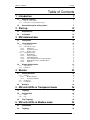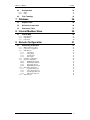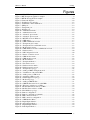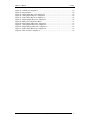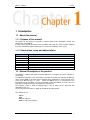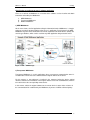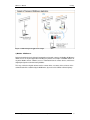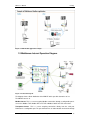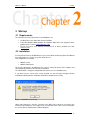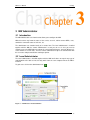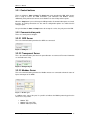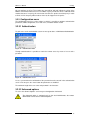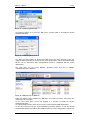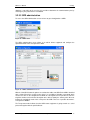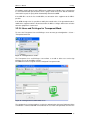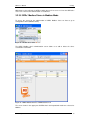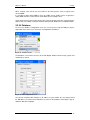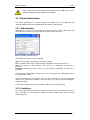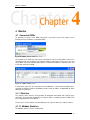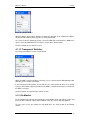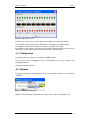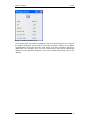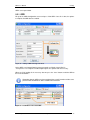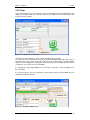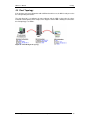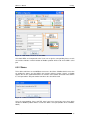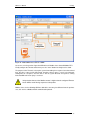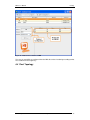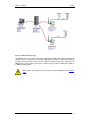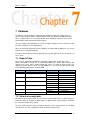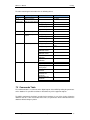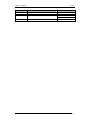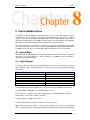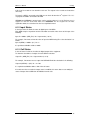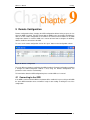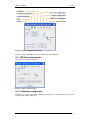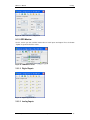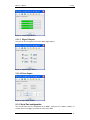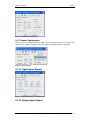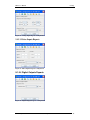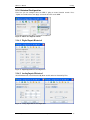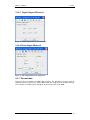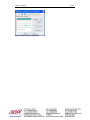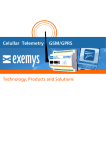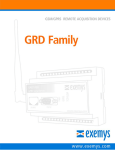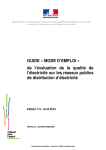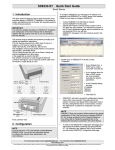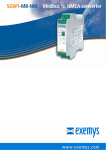Download MW User's Manual Exemys www.exemys.com
Transcript
MW User’s Manual www.exemys.com Exemys Rev 2.3.0 – May 2010 1 MW User’s Manual Exemys The Exemys products are in permanent evolution to satisfy the needs of our clients. For this reason, specifications and capabilities are subject to change without previous notice. Please find updated information at www.exemys.com Copyright © Exemys, 2009. All Rights Reserved. Rev. 2.3.0 www.exemys.com Rev 2.3.0 – May 2010 2 MW User’s Manual Exemys Table of Contents 1 Introduction 1.1 7 About this manual 1.1.1 1.1.2 1.2 7 Purpose of this manual Conventions, terms and abbreviations General Description of the product 2 Start-up 7 7 7 12 2.1 Requirements 12 2.2 Installation 12 3 MW Administrator 13 3.1 Introduction 13 3.2 Local Administrator 13 3.2.1 3.2.2 Control buttons Communication ports 3.2.2.1 3.2.2.2 3.2.2.3 3.2.3 GRD Server Transparent Server Modbus Server 14 14 14 Configuration menu 3.2.3.1 3.2.3.2 3.2.3.3 3.2.3.4 3.2.3.5 3.2.3.6 3.3 14 14 15 Authentication Advanced options GRD administration Users and Privileges for Transparent Mode GRDs’ Modbus Slaves in Modbus Mode Database Remote Administrator 3.3.1 3.3.2 21 Authentication Limitations 21 21 4 Monitor 4.1 22 Connected GRDs 4.1.1 4.1.2 4.1.3 4.2 22 Statistics 4.1.1.1 4.1.1.2 15 15 17 18 19 20 22 Modbus Statistics Transparent Statistics IOs Monitor Configuration 22 23 23 24 Database 24 5 MW with GRDs in Transparent mode 26 5.1 Topology 26 5.2 Configuration 26 5.2.1 5.2.2 5.3 GRD User 27 28 Final Topology 29 6 MW with GRDs in Modbus mode 30 6.1 Introduction 30 6.2 Topology 30 www.exemys.com Rev 2.3.0 – May 2010 3 MW User’s Manual 6.3 Exemys Configuration 6.3.1 6.3.2 6.4 30 GRD Slaves 31 32 Final Topology 34 7 Database 36 7.1 Reports Table 36 7.2 Historical records table 36 7.3 Commands Table 37 8 Internal Modbus Slave 39 8.1 Internal Map 8.1.1 8.1.2 8.1.3 39 Input Register Input Status Coil Status 39 40 40 9 Remote Configuration 9.1 9.1.1 9.1.2 9.1.3 Connecting to the GRD 41 MW Connection monitor Connection configuration GRD Monitor 42 42 43 9.1.3.1 9.1.3.2 9.1.3.3 9.1.3.4 9.1.4 9.1.5 Digital Inputs Analog Inputs Digital Outputs Pulses Inputs 43 43 44 44 Serial Port configuration Reports Configuration 44 45 9.1.5.1 9.1.5.2 9.1.5.3 9.1.5.4 9.1.6 Digital Inputs Reports Analog Inputs Reports Pulses Inputs Reports Digital Outputs Reports Historical Configuration 9.1.6.1 9.1.6.2 9.1.6.3 9.1.6.4 9.1.7 41 47 Digital Inputs Historical Analog Inputs Historical Digital Outputs Historical Pulses Inputs Historical Time and date www.exemys.com 45 45 46 46 47 47 48 48 48 Rev 2.3.0 – May 2010 4 MW User’s Manual Exemys Figures Figure 1 - MW – WEB Example ...............................................................................................8 Figure 2 –MW Transparent application example .......................................................................9 Figure 3 –MW Modbus application example ...........................................................................10 Figure 4 - Functional diagram .................................................................................................10 Figure 5 – Installation error message.......................................................................................12 Figure 6 – Administrator menu distribution .............................................................................13 Figure 7 – GRD port ...............................................................................................................14 Figure 8 – Transparent port .....................................................................................................14 Figure 9 – Modbus port...........................................................................................................14 Figure 10 – Authentication menu ............................................................................................15 Figure 11 – Authentication screen ...........................................................................................15 Figure 12 – Advanced options menu .......................................................................................16 Figure 13 – Advanced options screen ......................................................................................16 Figure 14 – MW-XF service in Windows ................................................................................16 Figure 15 – GRDs menu .........................................................................................................17 Figure 16 – GRDs administration screen .................................................................................17 Figure 17 – Transparent users’ menu.......................................................................................18 Figure 18 – Transparent Users and Permits screen ...................................................................18 Figure 19 – Modbus slaves menu ............................................................................................19 Figure 20 – GRDs Modbus and slaves administration screen ...................................................19 Figure 21 – Database menu .....................................................................................................20 Figure 22 – DB Configuration screen ......................................................................................20 Figure 23 – Remote connection screen ....................................................................................21 Figure 24 – GRDs monitor menu ............................................................................................22 Figure 25 – GRDs monitor screen ...........................................................................................22 Figure 26 – Modbus Monitor ..................................................................................................23 Figure 27 – Transparent Monitor.............................................................................................23 Figure 28 – IOs monitor screen ...............................................................................................24 Figure 29 – Database monitor menu ........................................................................................24 Figure 30 – Database monitor screen.......................................................................................25 Figure 31 – Transparent Topology ..........................................................................................26 Figure 32 – Adding a GRD in Transparent mode.....................................................................27 Figure 33 – Visualization of the added GRD ...........................................................................27 Figure 34 – Adding a user for TM mode..................................................................................28 Figure 35 – Assigning a GRD to a user ...................................................................................28 Figure 36 – Final Transparent topology...................................................................................29 Figure 37 – Modbus Topology ................................................................................................30 Figure 38 – Adding a GRD Modbus ........................................................................................31 Figure 39 – GRD Modbus in the list of valid GRDs.................................................................32 Figure 40 – Window to add slaves to a GRD ...........................................................................32 Figure 41 –Modbus RTU Slaves added to a GRD....................................................................33 Figure 42 –Modbus Slaves added to a GRD ............................................................................34 Figure 43 –Final Modbus topology..........................................................................................35 Figure 44 –Remote configuration ............................................................................................41 Figure 45 –Remote configuration commands...........................................................................42 Figure 46 –MW connection monitor........................................................................................42 Figure 47 –MW connection configuration ...............................................................................43 Figure 48 – GRD Monitor Menu .............................................................................................43 Figure 49 –Digital Inputs Monitor ...........................................................................................43 Figure 50 –Analog Inputs Monitor ..........................................................................................44 Figure 51 –Digital Outputs Monitor ........................................................................................44 Figure 52 - Pulse Inputs Monitor.............................................................................................44 www.exemys.com Rev 2.3.0 – May 2010 5 MW User’s Manual Exemys Figure 53 –Serial Port Configuration.......................................................................................45 Figure 54 –Reports Menu........................................................................................................45 Figure 55 –Digital Inputs Reports Configuration .....................................................................45 Figure 56 –Analog Inputs Reports Configuration ....................................................................46 Figure 57 - Pulses Inputs Reports Configuration......................................................................46 Figure 58 –Digital Outputs Reports Configuration...................................................................46 Figure 59 –Historical Configuration Menu ..............................................................................47 Figure 60 –Digital Inputs Historical Configuration ..................................................................47 Figure 61 –Analog Inputs Historical Configuration .................................................................47 Figure 62 –Digital Outputs Historical Configuration ...............................................................48 Figure 63 - Pulses Inputs Historical Configuration ..................................................................48 Figure 64 –Time and data configuration ..................................................................................49 www.exemys.com Rev 2.3.0 – May 2010 6 MW User’s Manual Exemys 1 Introduction 1.1 About this manual 1.1.1 Purpose of this manual The purpose of this manual is to provide a complete guide for the installation, start-up and maintenance of the MW-XF. It begins with a general description of the possibilities offered by the system and then followed by a more detailed description allowing the user to take full advantage of the system 1.1.2 Conventions, terms and abbreviations Abbreviation Description GPRS TCP MW GRD Modbus-ASCII Modbus-RTU DB General Packet Radio Services Transmission Control Protocol Middleware GPRS Remote Device Modbus ASCII format Modbus RTU format Database 1.2 General Description of the product The MW-XF is software that together with the GRD forms a complete tool for the collection of remote data. The MW-XF is basically a server with multiple connections that allows the collection of data from all the existing GRDs in the field and the dumping all the information in several formats to be accessed in different ways. In a few words, the MW-XF acts as a concentrator of the information sent by the GRDs, once the information reaches the MW-XF, it can be accessed from different media and formats according to the requirements. The complete system is made of multiple blocks, some of which can be dispensed with depending on the use. The present manual describes in depth all the MW-XF operating modes. The components are: MW-XF GRD MW port redirector Database SQL (not included) www.exemys.com Rev 2.3.0 – May 2010 7 MW User’s Manual Exemys Classification according to the user’s software application There are 3 variants of Middleware as a function of the software used to visualize and obtain information collected by the Middleware. 1) 2) 3) WEB Middleware Transparent Middleware Modbus Middleware 1) WEB Middleware: AS the name shows, the final application taking the information from the Middleware, is simply a web page, previously designed and based on the user’s application. For this purpose the WEB Middleware registers all the information from remote acquisition and control devices (GRD), into an SQL-type database, which can be read from any Web application designed to that effect. Figure 1 - MW – WEB Example 2) Transparent Middleware: Transparent Middleware is used in applications where a transparent communication tunnel is needed between the device to be controlled and the original software of the device. For this purpose, a port redirector is installed in the computer having the device original software, and takes the information of the original software and sends it to Middleware, which in turn retransmits to the corresponding remote device. In this manner, neither the original software nor the remote device is aware of the existence of the communication link established by the Middleware, by means of GPRS cellular telephony. www.exemys.com Rev 2.3.0 – May 2010 8 MW User’s Manual Exemys Figure 2 –MW Transparent application example 3) Modbus Middleware: Designed particularly for the industrial automation and control segment, the Modbus Middleware allows the use of any final application handling this protocol, for example a SCADA software or any other Modbus master software, to access information from the remote devices, which were originally designed to communicate by Modbus. This way, neither the original software nor the remote device, are aware of the existence of the communication link established by the Middleware, by means of the GPRS cellular telephony. www.exemys.com Rev 2.3.0 – May 2010 9 MW User’s Manual Exemys Figure 3 –MW Modbus application example 1.3 Middleware Internal Operation Diagram Figure 4 - Functional diagram The diagram shows a block distribution of the MW-XF and its possible alternatives of use. The MW-XF consists of: Modbus Server: This is a server accepting Modbus connections through a configurable port. It can receive Modbus TCP, Modbus RTU over TCP or Modbus ASCII over TCP connections. Transparent Server: This is a server accepting connections directly from the serial port Redirector in a configurable port. The port redirector has an authentication mechanism through www.exemys.com Rev 2.3.0 – May 2010 10 MW User’s Manual Exemys a configurable user and password, once authenticated a virtual serial port in the redirector PC is opened which is directly linked with a serial port of a determined GRD. Administrator’s Server: By means of this server it is possible to connect with an administrator capable of modifying all MW configurations, for example, communication ports, GRD operational modes, users, passwords, etc. GRDs’ Server: This is server that accepts connections of GRDs, which when connecting with the MW are authenticated through an identification number and a password. Through this channel all data from or to GRDs enter and exit. DB Client: A client to an SQL Database. When enabled all data from equipments, reports or historical are dumped. Internal Modbus slave: This is a Modbus slave which is accessed through the Modbus connections server with the ID 247. It has the updated values of all inputs and outputs of the GRD. www.exemys.com Rev 2.3.0 – May 2010 11 MW User’s Manual Exemys 2 Start-up 2.1 Requirements The minimum necessary requirements to run Middleware are: • • • 2.4 GHz processor or better with at least 512 RAM. A PC with Windows 2000, Windows XP, Windows 2003 Server (for support for other platforms please contact [email protected]) The PC must have Java Runtime Environment 1.6 or above (available free from www.java.com) 2.2 Installation Insert the CD and execute file MW-XF(Vx.x.x).msi, then indicate the directory where the MW will be installed and press “Install”, the system will do the rest. Two components are installed: • • MW-XF Service MW-XF Administrator The Service component is the MW itself, this service is running all the time in the computer and will automatically activate at the moment of installation. The administrator is simply the configuration tool that has access to the MW service. If you don’t have the correct Java version installed, an error message will appear during installation indicating that the installation could not be completed successfully. Figure 5 – Installation error message What really happened is that the execution of the MW service failed for not having Java installed in your computer, if this happens you should install Java’s latest version and enable the service from the administrator in Advanced options. www.exemys.com Rev 2.3.0 – May 2010 12 MW User’s Manual Exemys 3 MW Administrator 3.1 Introduction The MW administrator is the interface that allows you to configure the MW With this tool we may know the status of the service, act on it, add or remove GRDs, users, monitor the connection status of each one, etc. The administrator can function locally or in remote form. The local administrator is installed together with the MW, the remote administrator is a tool you can use in case you need to remotely access the MW. Both have almost the same functional features, the main difference is at the moment a session starts, since the remote administrator requires an authentication with the user name and password before starting to operate. 3.2 Local Administrator The local administrator is installed together with the MW and it does not require any type of authentication to be able to enter, but only works from the same computer where the MW is installed. To gain access click on the administrator icon Figure 6 – Administrator menu distribution www.exemys.com Rev 2.3.0 – May 2010 13 MW User’s Manual Exemys 3.2.1 Control buttons There are 2 buttons, Start and Stop. The Start button starts operating the MW, which means that is ready to receive the GRD connections, port redirectors and Modbus masters, additionally, being activated, it connects to the database to store history and the reports. When the Stop button is pressed it stops the MW operation, all communication ports are closed, therefore, all existing connections are lost and the configuration options are enabled for the change of ports. Keep in mind that the Start and Stop buttons do not stop the service, they only act on the MW. 3.2.2 Communication ports There are 3 main ports to configure. 3.2.2.1 GRD Server This is the communications port where the GRDs are connected. Figure 7 – GRD port 3.2.2.2 Transparent Server This is the communications port where the port redirectors are connected. For more information see the Redirector’s help. Figure 8 – Transparent port 3.2.2.3 Modbus Server This is the communications port where the Modbus masters are connected to know the status of inputs and outputs of the GRDs. Figure 9 – Modbus port In addition to the entry of the port, it is possible to indicate the Modbus protocol type that the master uses, they can be: • • • Modbus TCP Modbus RTU (over TCP) Modbus ASCII (over TCP) www.exemys.com Rev 2.3.0 – May 2010 14 MW User’s Manual Exemys We can configure an Offset. This number goes from 255 to -255 and indicates the offset of the Modbus slave ID that wants to be accessed. When a query is made the offset is added to the ID number that enters in a query, this means that if the Offset is equal to 4 and the query is made to ID 15, it is like the query will be made to slave 19, this happens for all queries. 3.2.3 Configuration menu The configuration menu has 3 main sections in which it is possible to configure authentication parameters, GRDs configuration, users and slaves, and other monitor section. 3.2.3.1 Authentication To gain access to the authentication screen we must go to Start -->Administrator Authentication Figure 10 – Authentication menu Through authentication it is possible to restrict the remote access by means of a user and a password. Figure 11 – Authentication screen A user, a password and a confirmation of the password must be entered in the authentication screen. Once we press the “Save” button the parameters are modified. The maximum length of the user name and password is 10 characters. 3.2.3.2 Advanced options To access the advanced options screen we go to Configuration->Advanced. The Advanced option is activated only for the local Administrator, the remote Administrator can not access Advanced options www.exemys.com Rev 2.3.0 – May 2010 15 MW User’s Manual Exemys Figure 12 – Advanced options menu The advanced options let us act on the MW service, and also allow us to modify the internal communication ports Figure 13 – Advanced options screen The “Start” and “Stop” buttons act directly on the MW service, this means that if the service has stopped it won’t be possible to access the rest of the configurations and the local administrator will be seen as deactivated, while communication cannot be established with the remote administrator. The same effect you get in the Windows operating system accessing to Settings>Administrative tools-> Services. Figure 14 – MW-XF service in Windows Under the stopped service condition the MW does not respond, and does not perform any control action or connection. On the other hand, when service has stopped, it is possible to modify the internal communication ports. The administration interface port is the one used to connect from the MW administrator On the other hand we have the internal database port which provides us with the internal communication between the MW and the database where its entire configuration is stored. This www.exemys.com Rev 2.3.0 – May 2010 16 MW User’s Manual Exemys database is not visible to the user, but it is possible to determine the communications port, by choosing any free port between 1 and 65535. 3.2.3.3 GRD administration To access the GRD administration screen we have to go to Configuration ->GRDs. Figure 15 – GRDs menu The GRDs administration screen allows us to add or delete equipment and configure the operational mode of the serial port of the GRD. Figure 16 – GRDs administration screen With the “New GRS” button the options are activated to add a new GRD. Each GRD is identified with a unique ID and for security reasons there is a possibility of including a password which must be the same as the configured in the GRD. In a descriptive form it is possible to enter the telephone number and a minimal description to be able to identify the remote point. We must indicate the operational mode of the serial port of the GRD. There are 2 possible alternatives: Transparent or Modbus. The Transparent mode indicates that the GRD remote equipment is going to work as a serial port tunnel together with the port Redirector. www.exemys.com Rev 2.3.0 – May 2010 17 MW User’s Manual Exemys The Modbus mode indicates that the GRD remote equipment has Modbus slaves connected to its serial communication port, therefore, when a query is made to the slave that this GRD has connected in its port, the query will be automatically routed to that GRD. If the GRD ID is not in the list of valid GRDs, no connection of the equipment to the MW is possible. If the GRD already exists it is possible to modify the entered values, if the operational mode is modified the equipment will be disconnected from the MW so changes will become effective when the equipment is reconnected. 3.2.3.4 Users and Privileges for Transparent Mode To access the Transparent Users and Privileges screen we must go to Configuration -->Users – Transparent Serial Port Figure 17 – Transparent users’ menu The Transparent Users and Privileges screen allows us to add or delete users and assign privileges to users for the GRDs of choice. The GRDs that can be assigned are those configured Transparent mode. Figure 18 – Transparent Users and Permits screen The configured user and password are used for the authentication of the port Redirector. When a Redirector is connected to MW it must indicate the user name and password, from here the www.exemys.com Rev 2.3.0 – May 2010 18 MW User’s Manual Exemys MW informs to the redirector the GRDs to which that user has access to. Once the GRD to be accessed is selected, the communication is established. 3.2.3.5 GRDs’ Modbus Slaves in Modbus Mode To access the screen for the administration of GRDs’ Modbus slaves we have to go to Configuration->Slave (Modbus Serial) Figure 19 – Modbus slaves menu The GRDs’ Modbus slave’s administration screen allows us to add or delete the slaves associated to each GRD. Figure 20 – GRDs Modbus and slaves administration screen The screen shows in the upper part all GRDs that in their operational mode were selected as Modbus. www.exemys.com Rev 2.3.0 – May 2010 19 MW User’s Manual Exemys When selecting some of them we can visualize in the lower part the slaves assigned to the selected GRD. It is possible to add or delete Modbus slaves to a GRD. A slave number can be assigned to a unique GRD and not to several of them. Each GRD can have multiple slaves. On the other hand it is also possible to place the response timeout of the slave connected to the GRD as well as the GRD’s serial port communication protocol (Modbus-RTU or Modbus-ASCII) 3.2.3.6 Database To access the database configuration screen it is necessary first to stop the MW pressing the Stop button in the main screen, then enter in Configuration->Database. Figure 21 – Database menu The Database screen makes reference to the SQL/MySQL database where history, reports and commands are stored. Figure 22 – DB Configuration screen Here we can enable the DB, configure it’s IP address, it’s port number, the user and password the MW will use to connect to the database, the name of the database and finally the type of database (MS SQL or MySQL). www.exemys.com Rev 2.3.0 – May 2010 20 MW User’s Manual Exemys Keep in mind that the user and password configured on the MW must have all reading and writing privileges enabled in the database. 3.3 Remote Administrator The remote administrator is a separate program that allows access to the MW from any computer and works like the local administrator, with previous authentication. 3.3.1 Authentication Authentication is necessary before beginning to operate with the remote administrator, this means that we must enter a user name and password in order to gain access. Figure 23 – Remote connection screen The following parameters must be completed: Server: The IP address or URL where the server is located. Port: The administrator's port. This port is totally configurable and we will see this later. User: User name to be able to access. The user name is configurable and only one is permitted. Password: Password to be able to access. The password is configurable and only one is permitted. The parameters indicated above are the same as the ones entered in the configuration menu in the authentication section. Once all parameters are entered press “Connect”. If the connection is successful it appears directly in the administrator’s window. If the connection fails a sign will appear indicating the reason of the failure. In order for the administrator to be connected, the MW service must be operating. 3.3.2 Limitations The remote administrator has limitations to act on the service itself. It cannot stop the service or start it, therefore it is not possible to modify the internal database ports and the remote configuration ports. www.exemys.com Rev 2.3.0 – May 2010 21 MW User’s Manual Exemys 4 Monitor 4.1 Connected GRDs To determine the status of the GRDs connection it is possible to go to the monitor screen through the menu in Monitor ->Connected GRDs. Figure 24 – GRDs monitor menu The monitor screen shows the status of the connection of each one of the GRDs, as well as its operational mode, the IP address from which the GRD is coming from. From here we can also se the GRDs serial port communication statistics, to monitor the GRD IO’s reported values and to remotely configure the GRD. Figure 25 – GRDs monitor screen In the previous figure we can clearly observe that GRD 654 is connected to the MW, that it’s serial port is configure to work using Modbus and the remote IP address is 200.49.201.26, while GRD 22 is disconnected. 4.1.1 Statistics The statistics make reference to the quantity of information transmitted and received to the serial port. The information provided by the statistics differs according to how the GRD serial port’s configuration has been defined. To have access to the statistics for each GRD press the “Open” button in the statistics column. 4.1.1.1 Modbus Statistics The Modbus statistics screen is shown below www.exemys.com Rev 2.3.0 – May 2010 22 MW User’s Manual Exemys Figure 26 – Modbus Monitor When the GRD is connected the window is visualized as activated, on the contrary if the GRD is disconnected the window shows grey tones as being deactivated. The screen shows the quantity of packets sent to the GRD and received from the GRD, those queries sent to the GRD that have no response are part of the Timeout count. The Erase button sets the counters to zero. 4.1.1.2 Transparent Statistics The Transparent Statistics screen is shown below Figure 27 – Transparent Monitor When the GRD is connected and the same way a user is connected to the MW pointing to that GRD the screen is shown as activated. In the Transparent mode statistics we can find the user’s name and the IP where he is located, as well as the number of bytes transmitted to the GRD’s serial port and the bytes received from the GRD’s serial port. The Erase button sets again the byte counters to zero. 4.1.2 IOs Monitor The IOs Monitor will show you the reported value of the GRD’s inputs and outputs. Keep in mid that if you don’t enable IOs reports on the GRD the value you see here won’t be updated. To have access to the IOs monitor for each GRD press the “Open” button in the Monitor column. www.exemys.com Rev 2.3.0 – May 2010 23 MW User’s Manual Exemys Figure 28 – IOs monitor screen We will see the same screen, no matter want how many inputs and output the GRD has. The IOs monitor screen has three parts. Digital inputs, Analog inputs and Digital outputs. If the GRD has fewer inputs the value on the monitor screen will never change. If the GRD has fewer outputs it will still accept an ON/OFF command and you will see the red LED changes it state, but this change won’t be reflected on a physical output. 4.1.3 Configuration The configuration screen allows us to configure the GRD remotely. To have access to the configuration screen for each GRD press the “Open” button in the Configuration column. Read chapter 9 for more details. 4.2 Database To determine the status of the database we can access the database monitor screen in Monitor>Database Figure 29 – Database monitor menu Database monitor indicates the operation of its tables and is shown in the following screen. www.exemys.com Rev 2.3.0 – May 2010 24 MW User’s Manual Exemys Figure 30 – Database monitor screen The IP address/URL, port number and database name must coincide with the one entered in the original configuration, then we find the three tables forming the database for the MW. If everything works correctly the three must show “Ready”. If this does not happen, verify the IP address/URL, the connection port, user name and password, verify that the MySQL/SQL database service is operational and that the user has the read and write privileges to access the database. www.exemys.com Rev 2.3.0 – May 2010 25 MW User’s Manual Exemys 5 MW with GRDs in Transparent mode This chapter explains how to configure the MW to make a connection using the Transparent mode. In transparent mode it is possible to use the GRD’s serial port for any purpose but always respecting the operational topology 5.1 Topology The following figure shows the topology to be used for the system to work correctly Figure 31 – Transparent Topology On one side, we have a PC with a serial port Redirector installed, the same is connected to the MW through the designated port. On the other side, the GRD is connected to the MW in the corresponding port to the GRDs, if the configuration is correct the data sent through the virtual serial port of the Redirector will be sent to the GRD’s physical serial port and viceversa. 5.2 Configuration We make the configuration based on a real example and configure the different parameters step by step. See the following example: User: Pablo Password: exemys We want to connect the flow meter connected to the GRD with the GRD ID 268 which is located in the water well. GRD ID: 268 Password: pozo MW data IP/URL: 190.189.165.16 Transparent server’s port: 41000 www.exemys.com Rev 2.3.0 – May 2010 26 MW User’s Manual Exemys GRD’s server port: 35000 5.2.1 GRD We go to the GRDs Configuration screen and press “New GRD”. Once this is done, the options to complete the GRD data are enabled. Figure 32 – Adding a GRD in Transparent mode As the GRD’s serial port will work in transparent mode set “Mode of Serial Port” in “Transparent”. The Telephone and Description options are optional and not necessary. When we finish loading all the necessary data we press the “Save” button to add the GRD to the list of valid GRDs. Remember that the GRD must have configured the same ID number and the same password than the MW to be able to establish the connection. Figure 33 – Visualization of the added GRD www.exemys.com Rev 2.3.0 – May 2010 27 MW User’s Manual Exemys 5.2.2 User To be able to add a user we must go to the Users and Privileges for Transparent Serial screen and press the button “New User”. Once the button is pressed the fields are enabled to be able to enter the new user data. Figure 34 – Adding a user for TM mode Once data are entered we press “Save” to have the MW store the changes. As soon as we press the button, the user we just entered will appear at the top of the screen. If we position the mouse over him, the right side of the screen will show the available GRDs, which are those configured in transparent mode. By ticking over the GRDs that we want to assign to this user, it links the user to that GRD. It is possible to assign multiple GRDs to a user and at the same time assign to multiple users the same GRD. It is not necessary to save the assignments, when marking over the desired GRD, they are automatically stored and linked. Figure 35 – Assigning a GRD to a user www.exemys.com Rev 2.3.0 – May 2010 28 MW User’s Manual Exemys 5.3 Final Topology If the previous steps were followed to add a GRD and to add a user, the MW is ready to receive the corresponding connections. The only thing left is to configure the port redirector and the GRD so they take the values indicated at the beginning of the chapter, if this happens and the MW is waiting for connections the final topology is as follows: Figure 36 – Final Transparent topology www.exemys.com Rev 2.3.0 – May 2010 29 MW User’s Manual Exemys 6 MW with GRDs in Modbus mode 6.1 Introduction This chapter explains how to configure the MW accept connections from GRDs using Modbus on there serial ports. In the Modbus mode it is possible to use the serial port of the equipment to communicate with devices connected to it by means of the Modbus protocol but always respecting the operational topology. 6.2 Topology The following figure shows the topology that should be used for the system to work correctly. Figure 37 – Modbus Topology The basic idea is based on a Modbus master that wants to collect data from multiple slaves, in this case a SCADA was taken as a model. On the other side, the slaves are connected to the GRD, each slave has a Modbus ID number that identifies it in the network. The SCADA must be connected to the MW to be able to make queries to all slave devices and the GRD are the link between the slaves and the MW. The same way, more GRDs with other slaves connected in its RS232 or RS485 serial port can be added. The queries begin at SCADA, pass through the MW and are derived to the corresponding GRD that has the corresponding slave connected in its serial port, the response starts at the slave, passes through the MW by means of the GRD to arrive finally to the Modbus master 6.3 Configuration The configuration is made based on a real example and we configure the different parameters step by step. www.exemys.com Rev 2.3.0 – May 2010 30 MW User’s Manual Exemys Let’s take the following example: We have 2 Modbus (RTU) devices connected in port RS485 of the GRD with GRD ID = 10 without a password. Device 1: Modbus ID 43 (read through port 502) Device 2: Modbus ID 66 (read through port 503) We also have one Modbus device (ASCII) in port RS232 of GRD with GRD ID = 13 without password. Device 1: Modbus ID 87(read through port 504) MW data IP/URL: 190.189.165.15 Modbus port: 502 Num. Ports: 3 GRD port: 35000 6.3.1 GRD We go to the GRDs Configuration screen and press “New GRD”. This enables the options to complete the GRD data. Figure 38 – Adding a GRD Modbus When pressing the button it is stored in the list of valid GRDs. Set the “Mode of Serial Port” in “MODBUS” In the following figure we can visualize the addition of another GRD and in the top part the GRD previously added. www.exemys.com Rev 2.3.0 – May 2010 31 MW User’s Manual Exemys Figure 39 – GRD Modbus in the list of valid GRDs Once both GRDs are incorporated to the list we can assign the corresponding slaves to each one and also indicate in which variation of Modbus protocol will be used on the GRD’s serial port. 6.3.2 Slaves To be able to add slaves to each GRD we must access the Slave – Modbus Serial screen, then we position the mouse over the GRD in the top part and press button “+Slave”, a window appears like the one shown below where we enter the slave number connected to the GRD in its serial port and the TCP port number from where the slave will be read. Figure 40 – Window to add slaves to a GRD Once the corresponding slaves and TCP ports have been entered we must select which variation of Modbus protocol will be used on the GRD’s serial port (Modbus RTU or Modbus ASCII) www.exemys.com Rev 2.3.0 – May 2010 32 MW User’s Manual Exemys Figure 41 –Modbus RTU Slaves added to a GRD As we can see in the previous figure the GRD 10 has 2 Modbus slaves that talk Modbus RTU. Finally configure the Timeout and then we press the “Save” button for changes to be stored. The purpose of the Timeout is to keep the system from waiting for a response for an determined time, this time is expressed in milliseconds, therefore, when a query is sent it is the maximum waiting time for a response, once this time is due the system discards all responses coming from that GRD until a new query is received. Verify that the timeout of the Modbus master is higher than the configured Timeout for the GRD to avoid missing responses to the queries. Modbus slaves for the following GRD are added the same way, but different from the previous case, this one has a Modbus ASCII communication protocol. www.exemys.com Rev 2.3.0 – May 2010 33 MW User’s Manual Exemys Figure 42 –Modbus Slaves added to a GRD This way, the two GRDs are configured from the MW side and are functioning according to what was established in the beginning. 6.4 Final Topology www.exemys.com Rev 2.3.0 – May 2010 34 MW User’s Manual Exemys Figure 43 –Final Modbus topology The Modbus TCP master is now connected to port 502 of the MW and the queries begin. When making a query, for example, to slave 66 the MW knows that this is connected to GRD 10, therefore, the query will be sent to it in the configured protocol, being in this particular case Modbus RTU. On the contrary, if the query is made to slave 87 it will be addressed to GRD 13 in Modbus ASCII protocol. When queries are made take into account the Offset configured in the Modbus server www.exemys.com Rev 2.3.0 – May 2010 35 MW User’s Manual Exemys 7 Database The MW can connect to MySQL or Microsoft SQL databases. After connecting it creates a schema and a database with the configured name. Inside that database the MW will create 3 tables. Using this tables we can know the GRDs’ inputs and outputs reported values, to read historical data and to command the GRD’s outputs. You must configure the GRD when to send an IO report or when to create a historical record. For more information see the GRD manual. When the connection parameters with the database are loaded and the MW starts, the schema and tables are created automatically. The tables with the different fields are detailed and a separate appendix shows some queries to access them. 7.1 Reports Table The last values reported by the GRD are stored in the reports table, as well as its status. When a new GRD is created, this is automatically added to the reports table and from that moment on its status can be known through this means. To know the desired values the appropriate queries must be made. For each GRD there is an entry in the table and this entry keeps updating with the reports from that GRD. Field Description Condition Possible values grd_id state GRD Id number Indicates status of connection Connected Disconnected 1 to 4000 1 0 i0 a i15 Status of digital inputs o0 a o15 Status of digital outputs ON OFF ON 1 0 1 an0 to an7 Value of analog inputs p1 a p2 Value of pulses inputs date DATE of last report OFF GRD3002 / 4002 GRD3003 / 4003 GRD4002 GRD4003 - 0 0 to 1000 0 to 2000 0 to 1000000000 0 to 1000000000 Ex: 2008-12-30 17:44:50 7.2 Historical records table All historical reported by all GRDs are stored in the historical table. There are different types of historical register, for example, by digital inputs, by digital outputs, by analog inputs and within these last ones by time or by change. For more details about the types of historical data that can be reported please see the GRD manual where each one is explained in detail and how to configure them. www.exemys.com Rev 2.3.0 – May 2010 36 MW User’s Manual Exemys The table containing this information has the following format. Field Description Condition Possible values historical_id grd_id Number of history GRD_ID number - 1 to 4000 register_type Type of record entered In digital inputs 8 In digital outputs 9 In analog inputs 11 In pulses inputs 12 timestamp Date of history - Ex: 2008-12-30 17:44:50 address Number of inputs or outputs In digital inputs 1 to 16 In digital outputs 1 to 16 In analog inputs 1 to 8 In pulses inputs 1 to 2 In digital inputs 0 or 1 In digital outputs 0 or 1 In analog inputs of GRD3002 / 4002 In analog inputs of GRD3003 / 4003 In pulses inputs of GRD4002 In pulses inputs of GRD4003 digital inputs digital outputs 0 to 1000 Temporary report of analog inputs 1 Analog input below the minimum Analog input between minimum and maximum Analog input over maximum pulses inputs 2 value historical_type Input/Output value Historical record type 0 to 2000 0 to 1000000000 0 to 1000000000 NULL NULL 3 4 NULL 7.3 Commands Table The commands table is used to act on the digital outputs of the GRD. By writing the parameters on the database it is possible to activate or deactivate any of the equipment outputs. The MW is continuously checking if an order has been written, in case it has, it takes it from the database and acts. If the entered data have errors, the parameters will be eliminated from the database without taking any action. www.exemys.com Rev 2.3.0 – May 2010 37 MW User’s Manual Exemys Field Description Possible values grd_id output_number state GRD_ID number Output number that wants to be modified Status it should take 1 to 4000 1 to 16 0 (OFF) 1 (ON) date Current date Ex: 2008-12-30 17:44:50 www.exemys.com Rev 2.3.0 – May 2010 38 MW User’s Manual Exemys 8 Internal Modbus Slave The MW has an internal Modbus slave containing the values of inputs and outputs, the values read from this slave are only those corresponding to the GRD reports and not to the historical registers, these are not accessible via Modbus. We must take into account that in order to visualize the current values of the GRD the desired reports must be enabled in the equipment. We access the internal slave when queries are made to the number 247 slave. The same way queries are made to the external slaves, they are made to the internal slaves. The same, in its map has all the values of all analog and digital inputs of all GRDs from GRD ID 1 to 4000. It is also possible to act on the digital outputs modifying its status at any instant. 8.1 Internal Map The information of each GRD can be visualized in different forms according to the parameter you want to see. Each GRD has a specific location in the Modbus map, this location is determined through its ID number. 8.1.1 Input Register In the input registers we are able to know digital inputs as well as analog inputs, and also the value of digital outputs. Each GRD covers a total of 16 records that contain the following information RECORD NUMBER Record 1 to 8 Record 9 Record 10 Record 11 to 14 Record 15 Record 16 Information Analog 1 to 8 Digital inputs Digital outputs Pulses inputs 1 to 2 Reserved State The calculation to determine the address of a register for a determined GRD is the following: Record X=30000 + (GRD_ID-1)*16 + Record Number (1 to 16) As an example let’s suppose we want to read analog input 3 from the GRD with the ID=87. Analog input 3 corresponds to record 3, therefore Record 3(GRD 87) = 30000 + (87-1)*16 + 3 In order to know the desired value we have to access record 31379 Digital inputs and outputs group in a single record containing in its bits the corresponding values, knowing that input 1 of GRD corresponds to bit 0 of the record and input 16 corresponds www.exemys.com Rev 2.3.0 – May 2010 39 MW User’s Manual Exemys to bit 15 of the record we can determine each one. The outputs in the records are located the same way. To know if a GRD is connected to the MW you can check bit 0 on the 16th register. If it’s 1 it’s saying that the GRD is connected to the MW. GRD4002 and GRD4003's counter inputs can be read on registers 11 to 14. Each one uses 2 registers to store the count value from 0 to 1000000000. The first register has the most significative word, the second one has the least significative word. 8.1.2 Input Status In the input status we know the status of digital inputs of all GRDs. Each GRD occupies 16 positions and the calculation to read the value of one of the inputs is the following: Input X = 10000 + (GRD_ID-1)*16 + Input number (1 to 16) For example, if we want to know the value of input 8 of GRD having ID = 6 the calculation is as follows: Input 8 (GRD6) = 10000 + (6-1)*16 + 8 It’s equivalent to Modbus address 10088 8.1.3 Coil Status In the coil status records we visualize the digital outputs of the equipment. To determine the address of outputs for each GRD we calculate. Output X = (GRD_ID-1)*16 + Output number (1 to 16) For example, if we want to access output 4 of GRD with ID=45 the calculation is the following: Output 4 (GRD 45) = (45-1)*16 + 4 = 708 It is equivalent to Modbus address 708 of the coil status. If we write over these records the output status is modified, this means that we can modify the status of outputs from a GRD from the Modbus internal slave. www.exemys.com Rev 2.3.0 – May 2010 40 MW User’s Manual Exemys 9 Remote Configuration Remote configuration allows changing the GRD configuration without having to go to the site where the GRD is installed. Take into account that the GRD must be connected to the MW to be able to use the remote configuration. If the GRD is not connected to the MW user the GRD configurator software or read the GRD user’s manual to know how to configure the GRD by SMS to establish a connection to the MW. To access to the remote configuration click on the “Open” button on the Configuration column. Figure 44 –Remote configuration The main difference between configuring the GRD through the Remote Configuration and doing it through the GRD Configurator software is that, using the Remote Configuration, the parameters values must be read manually. To know further about the GRD configuration please read the GRD user’s manual. 9.1 Connecting to the GRD If the GRD is connected to the MW the first button will be enabled. If we pressed it you will GRD the basic GRD information values and will be ready to start reading an writing the rest of the configuration. www.exemys.com Rev 2.3.0 – May 2010 41 MW User’s Manual Exemys Figure 45 –Remote configuration commands If you are using a GRD with no IOs some buttons may not be enabled. 9.1.1 MW Connection monitor From here we can get the signal level. Figure 46 –MW connection monitor 9.1.2 Connection configuration Here we can see the connections configured parameters. It’s only possible to change the Inactivity Time and the Retry Time. www.exemys.com Rev 2.3.0 – May 2010 42 MW User’s Manual Exemys Figure 47 –MW connection configuration 9.1.3 GRD Monitor On this screens you can read the instant value of each inputs and output. Press the button “Update” to get and refresh the values. Figure 48 – GRD Monitor Menu 9.1.3.1 Digital Inputs Figure 49 –Digital Inputs Monitor 9.1.3.2 Analog Inputs www.exemys.com Rev 2.3.0 – May 2010 43 MW User’s Manual Exemys Figure 50 –Analog Inputs Monitor 9.1.3.3 Digital Outputs Here you can also change the value of the GRDs digital outputs. Figure 51 –Digital Outputs Monitor 9.1.3.4 Pulses Inputs Figure 52 - Pulse Inputs Monitor 9.1.4 Serial Port configuration You can edit from here the configuration of the GRD’s serial port. Press buttons “Update” to read the values and “Apply” to transmit de values to the GRD. www.exemys.com Rev 2.3.0 – May 2010 44 MW User’s Manual Exemys Figure 53 –Serial Port Configuration 9.1.5 Reports Configuration From here you can configure when the GRD is going to report the values of its inputs and outputs. Press “Update” to read the values and “Apply” to transmit de values to the GRD. Figure 54 –Reports Menu 9.1.5.1 Digital Inputs Reports Figure 55 –Digital Inputs Reports Configuration 9.1.5.2 Analog Inputs Reports www.exemys.com Rev 2.3.0 – May 2010 45 MW User’s Manual Exemys Figure 56 –Analog Inputs Reports Configuration 9.1.5.3 Pulses Inputs Reports Figure 57 - Pulses Inputs Reports Configuration 9.1.5.4 Digital Outputs Reports Figure 58 –Digital Outputs Reports Configuration www.exemys.com Rev 2.3.0 – May 2010 46 MW User’s Manual Exemys 9.1.6 Historical Configuration From here you can configure when the GRD is going to create historical records. Press “Update” to read the values and “Apply” to transmit de values to the GRD. Figure 59 –Historical Configuration Menu 9.1.6.1 Digital Inputs Historical Figure 60 –Digital Inputs Historical Configuration 9.1.6.2 Analog Inputs Historical You will find two tabs, one for Historical By Alarm and the other for Historical By Time. Figure 61 –Analog Inputs Historical Configuration www.exemys.com Rev 2.3.0 – May 2010 47 MW User’s Manual Exemys 9.1.6.3 Digital Outputs Historical Figure 62 –Digital Outputs Historical Configuration 9.1.6.4 Pulses Inputs Historical Figure 63 - Pulses Inputs Historical Configuration 9.1.7 Time and date From here you can configure the GRD’s date and time. The date will be used to create de historical records. If you press the “Current Date” button your computers time and date will read. Press “Update” to read the values and “Apply” to transmit de values to the GRD. www.exemys.com Rev 2.3.0 – May 2010 48 MW User’s Manual Exemys Figure 64 –Time and data configuration www.exemys.com Rev 2.3.0 – May 2010 49