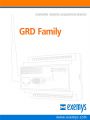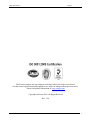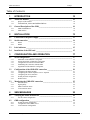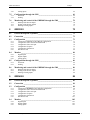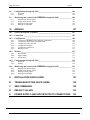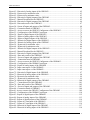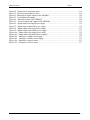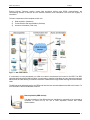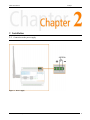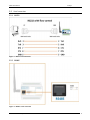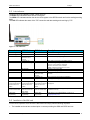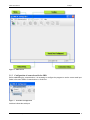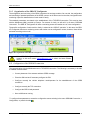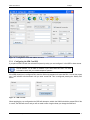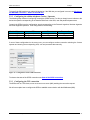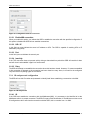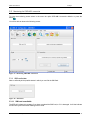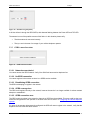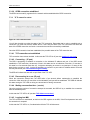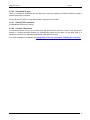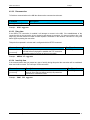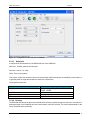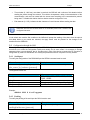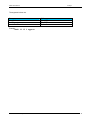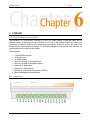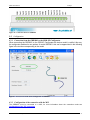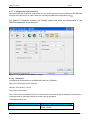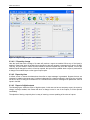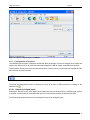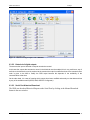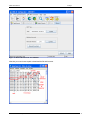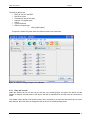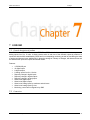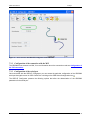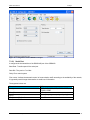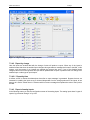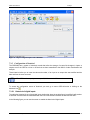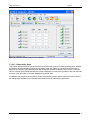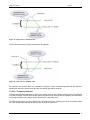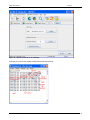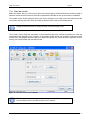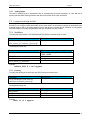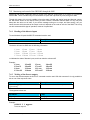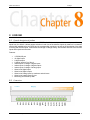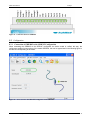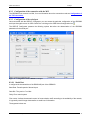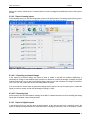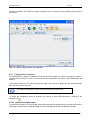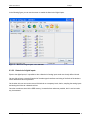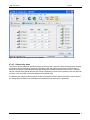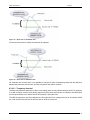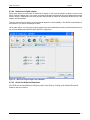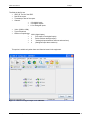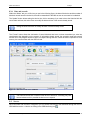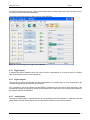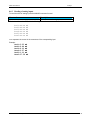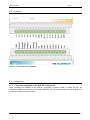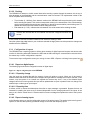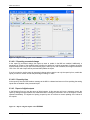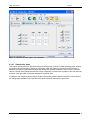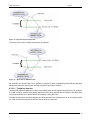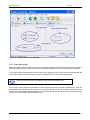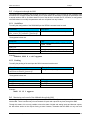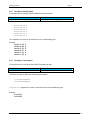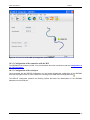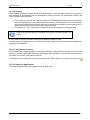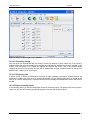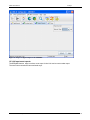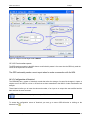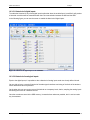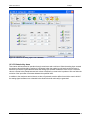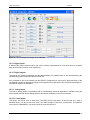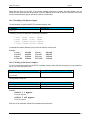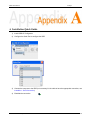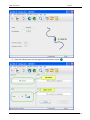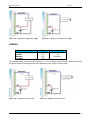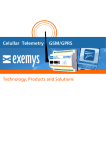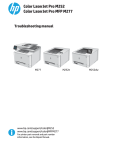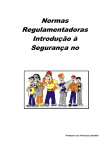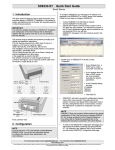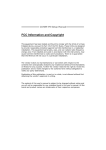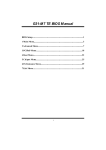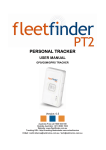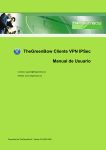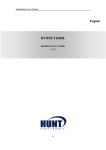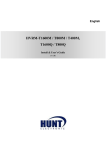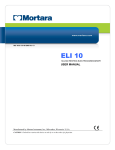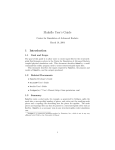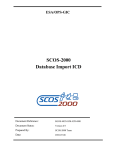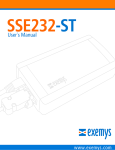Download Figures - Exemys
Transcript
GRD’s User Manual Exemys The Exemys products are in permanent evolution to satisfy the needs of our clients. For this reason, specifications and capabilities are subject to change without previous notice. Please find updated information at www.exemys.com Copyright @Exemys 2009. All Rights Reserved Rev. 2.2.0 www.exemys.com Rev. 2.2.0 Julio 2010 2 GRD’s User Manual Exemys Table of Contents 1 INTRODUCTION 1.1 1.1.1 1.1.2 1.2 1.2.1 1.2.2 10 About this manual _________________________________________________ 10 Purpose of this manual Conventions, terms and abbreviations 10 10 General Description of the GRD______________________________________ 10 GRD and Middleware GRD families 10 12 2 INSTALLATION 2.1 Connection to the power supply ______________________________________ 13 2.2 Serial connection __________________________________________________ 14 2.2.1 2.2.2 13 RS232 RS485 14 14 2.3 Leds indicators ____________________________________________________ 15 2.4 Installation of the SIM card _________________________________________ 15 3 CONFIGURATION AND OPERATION 3.1 3.1.1 3.1.2 3.1.3 3.1.4 3.1.5 3.2 3.2.1 3.2.2 3.2.3 3.2.4 3.2.5 3.3 3.3.1 3.3.2 3.3.3 3.3.4 4 Serial configuration ________________________________________________ 17 Installation of the GRD-XF Configurator General description of GRD-XF Configurator Configuration of connection with the GRD Establishing the connection with the GRD Organization of the GRD-XF Configurator 4.1.1 4.2 4.2.1 4.2.2 4.2.3 17 17 18 19 20 Configuration of the GRD-MW connection ____________________________ 20 Configuring the SIM Card PIN Configuring the cellular telephone Carrier / Operator Configuring the TCP connection ID and password configuration Default values 21 22 22 23 24 Monitoring the GRD-MW connection _________________________________ 25 SIM card status Signal quality GPRS connection status TCP connection status 25 26 27 28 SMS MESSAGES 4.1 17 30 Verifying the status of the device _____________________________________ 30 List the current configuration 30 GRD configuration_________________________________________________ 32 ID and password configuration Configuration of the GPRS service TCP connection configuration www.exemys.com 32 32 33 Rev. 2.2.0 Julio 2010 3 GRD’s User Manual Exemys 5 GRD1000 5.1 General description of the product____________________________________ 35 5.2 Connection _______________________________________________________ 35 5.3 Configuration _____________________________________________________ 36 5.3.1 5.3.2 5.3.3 5.4 5.4.1 5.4.2 35 Connection of the GRD1000 to the GRD-XF Configurator Configuration of the connection with the MW Configuration of the serial port 36 36 36 Configuration through the SMS ______________________________________ 38 Serial port Packing 38 38 6 GRD2001 6.1 General description of the product____________________________________ 40 6.2 Connection _______________________________________________________ 40 6.3 Configuration _____________________________________________________ 41 6.3.1 6.3.2 6.3.3 6.3.4 6.3.5 6.3.6 6.4 6.4.1 6.4.2 6.5 6.5.1 6.5.2 6.6 6.6.1 6.6.2 40 Connection from the GRD2001 to the GRD-XF Configurator Configuration of the connection with the MW Configuration of the serial port Reports configuration Configuration of historical Date and records 41 41 42 43 45 48 Monitoring _______________________________________________________ 50 Digital inputs Digital outputs 50 50 Configuration through the SMS ______________________________________ 50 Serial port Packing 51 51 Monitoring and Control of the GRD2001 through the SMS _______________ 51 Reading the discrete inputs Writing of discrete outputs 52 52 7 GRD3002 7.1 General description of product _______________________________________ 53 7.2 Connection _______________________________________________________ 53 7.3 Configuration _____________________________________________________ 54 7.3.1 7.3.2 7.3.3 7.3.4 7.3.5 7.3.6 7.4 7.4.1 7.4.2 53 Connection of the GRD3002 to the GRD-XF Configurator Configuration of the connection with the MW Configuration of the serial port Configuration of reports Configuration of historical Date and records 54 55 55 57 60 67 Monitor __________________________________________________________ 68 Digital inputs Digital outputs www.exemys.com 68 68 Rev. 2.2.0 Julio 2010 4 GRD’s User Manual 7.4.3 7.5 7.5.1 7.5.2 7.6 7.6.1 7.6.2 7.6.3 Exemys Analog inputs 69 Configuration through the SMS ______________________________________ 69 Serial Port Packing 69 69 Monitoring and control of the GRD3002 through the SMS________________ 70 Reading of the discrete inputs Writing of the discrete outputs Reading of analog inputs 70 70 71 8 GRD3003 8.1 General description of product _______________________________________ 72 8.2 Connection _______________________________________________________ 72 8.3 Configuration _____________________________________________________ 73 8.3.1 8.3.2 8.3.3 8.3.4 8.3.5 8.3.6 8.4 8.4.1 8.4.2 8.4.3 8.5 8.5.1 8.5.2 8.6 8.6.1 8.6.2 8.6.3 72 Connection of GRD3003 to the GRD-XF Configuration Configuration of the connection with the MW Configuration of the serial port Configuration of reports Configuration of historical Date and records 73 74 74 75 77 84 Monitor __________________________________________________________ 84 Digital inputs Digital outputs Analog inputs 85 85 85 Configuration through the SMS ______________________________________ 86 Serial Port Packing 86 86 Monitoring and control of the GRD3003 through the SMS________________ 86 Reading of the discrete inputs Writing of the discrete outputs Reading of analog inputs 87 87 88 9 GRD4002 9.1 General description of product _______________________________________ 89 9.2 Connection _______________________________________________________ 90 9.3 Configuration _____________________________________________________ 90 9.3.1 9.3.2 9.3.3 9.3.4 9.3.5 9.3.6 9.4 9.4.1 9.4.2 9.4.3 89 Connection of GRD4002 to the GRD-XF Configuration Configuration of the connection with the MW Configuration of the serial port Configuration of reports Configuration of historical Date and records 90 91 91 93 96 101 Monitor _________________________________________________________ 102 Digital inputs Digital outputs Analog inputs www.exemys.com 103 103 103 Rev. 2.2.0 Julio 2010 5 GRD’s User Manual 9.5 9.5.1 9.5.2 9.6 9.6.1 9.6.2 9.6.3 9.6.4 Exemys Configuration through the SMS _____________________________________ 104 Serial Port Packing 104 104 Monitoring and control of the GRD4002 through the SMS ______________ 104 Reading of the discrete inputs Writing of the discrete outputs Reading of analog inputs Reading of count inputs 105 105 106 106 10 GRD4003 10.1 General description of product ______________________________________ 107 10.2 Connection ______________________________________________________ 107 10.3 Configuration ____________________________________________________ 108 10.3.1 10.3.2 10.3.3 10.3.4 10.3.5 10.3.6 10.4 10.4.1 10.4.2 10.4.3 10.5 10.5.1 10.5.2 10.6 10.6.1 10.6.2 10.6.3 10.6.4 107 Connection of GRD4003 to the GRD-XF Configuration Configuration of the connection with the MW Configuration of the serial port Configuration of reports Configuration of historical Date and records 108 109 109 111 116 121 Monitor _________________________________________________________ 122 Digital inputs Digital outputs Analog inputs 123 123 123 Configuration through the SMS _____________________________________ 124 Serial Port Packing 124 124 Monitoring and control of the GRD4003 through the SMS ______________ 124 Reading of the discrete inputs Writing of the discrete outputs Reading of analog inputs Reading of count inputs 125 125 126 126 A INSTALLATION QUICK GUIDE 127 B TROUBLESHOOTING QUICK GUIDE 130 C SMS COMMANDS 132 D DEFAULT VALUES 133 E POWER SUPPLY AND INPUTS/OUTPUTS CONNECTIONS 133 www.exemys.com Rev. 2.2.0 Julio 2010 6 GRD’s User Manual Exemys Figures Figure 1 - MW-GRD solution ........................................................................................................... 11 Figure 2 – Power supply ................................................................................................................... 13 Figure 3 - RS232 serial connection.................................................................................................... 14 Figure 4 - RS485 serial connection................................................................................................... 14 Figure 5 - Leds indicators.................................................................................................................. 15 Figure 6 – Main Screen ..................................................................................................................... 18 Figure 7 – Serial Port Configuration.................................................................................................. 18 Figure 8 – Serial Port selection.......................................................................................................... 19 Figure 9 - Main Screen...................................................................................................................... 19 Figure 10 - Organization of the GRD-XF Configurator ..................................................................... 20 Figure 11 - Configuration of the MW-GRD Connection.................................................................... 21 Figure 12 - SIM card PIN.................................................................................................................. 21 Figure 13 - Configuration of the GPRS connection ........................................................................... 22 Figure 14 - Configuration of the TCP connection .............................................................................. 23 Figure 15 - ID and password ............................................................................................................. 23 Figure 16 - Form of default values .................................................................................................... 24 Figure 17 - Monitoring GRD-MW connection .................................................................................. 25 Figure 18 – SIM status ...................................................................................................................... 25 Figure 19 – Signal quality ................................................................................................................. 26 Figure 20 – Insufficient signal quality ............................................................................................... 27 Figure 21 – GPRS connection status ................................................................................................. 27 Figure 22 - TCP connection status..................................................................................................... 28 Figure 23 - Connection board of the GRD1000 ................................................................................. 35 Figure 24 - Access screen to the GRD-XF Configurator of the GRD1000 ......................................... 36 Figure 25 – Configuration of the serial port of GRD1000.................................................................. 37 Figure 26 - Connection board of GRD2001....................................................................................... 41 Figure27 - Access screen to the Series Configurator of GRD2001..................................................... 41 Figure 28 – Configuration of the GRD2001 serial port ...................................................................... 42 Figure 29 - Report of digital inputs of the GRD2001......................................................................... 44 Figure 30 - Report of digital outputs of GRD2001............................................................................. 45 Figure 31 - Historical of digital inputs of the GRD2001 .................................................................... 46 Figure 32 - Manual Download for the GRD2001............................................................................... 47 Figure 33 - Historical of digital outputs of the GRD2001 .................................................................. 48 Figure 34 - Date and records of the GRD2001................................................................................... 49 Figure 35 - Monitoring inputs and outputs of the GRD2001 .............................................................. 50 Figure 36 - Connection board of GRD3002....................................................................................... 54 Figure 37 - Access screen to the GRD-XF Configurator of the GRD3002 ......................................... 55 Figure 38 - Configuration of the GRD3002 serial port....................................................................... 56 Figure 39 - Report of digital inputs of the GRD3002......................................................................... 58 Figure 40 - Report of analog inputs of the GRD3002 ........................................................................ 59 Figure 41 - Report of digital outputs of the GRD3002....................................................................... 60 Figure 42 - Historical of digital inputs of the GRD3002 .................................................................... 61 www.exemys.com Rev. 2.2.0 Julio 2010 7 GRD’s User Manual Exemys Figure 43 - Historical of analog inputs of the GRD3002.................................................................... 62 Figure 44 - Hysteresis for maximum value ........................................................................................ 63 Figure 45 - Hysteresis for minimum value......................................................................................... 63 Figure 46 - Historical of digital outputs of the GRD3002 .................................................................. 64 Figure 47 - Manaul Download for the GRD3002............................................................................... 65 Figure 48 - Historical of digital outputs of the GRD3002 .................................................................. 66 Figure 49 - Date and records of the GRD3002................................................................................... 67 Figure 50 - Screen of Inputs and outputs of the GRD3002................................................................. 68 Figure 51 - Connection board of GRD3003....................................................................................... 73 Figure 52 - Access screen to the GRD-XF Configurator of the GRD3003 ......................................... 73 Figure 53 - Configuration of the GRD3003 serial port....................................................................... 74 Figure 54 – Report of digital inputs of the GRD3003 ........................................................................ 75 Figure 55 – Report of analog inputs of the GRD3003........................................................................ 76 Figure 56 – Report of digital outputs of the GRD3003 ...................................................................... 77 Figure 57 – Historical of digital inputs of the GRD3003.................................................................... 78 Figure 58 – Historical of analog inputs of the GRD3003 ................................................................... 79 Figure 59 – Hysteresis for maximum value ....................................................................................... 80 Figure 60 – Hysteresis for minimum value ........................................................................................ 80 Figure 61 – Historical of digital outputs of the GRD3003.................................................................. 81 Figure 62 - Manaul Download for the GRD3003............................................................................... 82 Figure 63 - Historical of digital outputs of the GRD3002 .................................................................. 83 Figure 64 – Date and records of the GRD3003 .................................................................................. 84 Figure 65 – Screen of inputs and outputs of the GRD3003 ................................................................ 85 Figure 66 - Connection board of GRD4002 ...................................................................................... 90 Figure 67 - Access screen to the GRD-XF Configurator of the GRD4002 ......................................... 91 Figure 68 - Configuration of the GRD4002 serial port....................................................................... 92 Figure 69 - Report of analog inputs of the GRD4002 ........................................................................ 94 Figure 70 - Input count report s of the GRD4002 .............................................................................. 95 Figure 71 - Input count report s of the GRD4002 .............................................................................. 96 Figure 72 - Historical of digital inputs of the GRD4002 .................................................................... 97 Figure 73– Historical of analog inputs of the GRD4002 .................................................................... 98 Figure 74– Hysteresis for maximum value ........................................................................................ 99 Figure 75 – Hysteresis for minimum value ........................................................................................ 99 Figure 76– Historical of digital outputs of the GRD4002................................................................. 100 Figure 77 – Counts historical of the GRD4002................................................................................ 101 Figure 78 – Date and records of the GRD4002 ................................................................................ 102 Figure 79 – Screen of inputs and outputs of the GRD4002 .............................................................. 103 Figure 80 - Connection board of GRD4003..................................................................................... 108 Figure 81- Access screen to the GRD-XF Configurator of the GRD4003 ........................................ 109 Figure 82 - Configuration of the GRD4003 serial port..................................................................... 110 Figure 83– Report of digital inputs of the GRD4003 ....................................................................... 112 Figure 84– Report of analog inputs of the GRD4003....................................................................... 113 Figure 85– Report of digital outputs of the GRD4003 ..................................................................... 114 Figure 86 - Report of Count Input of the GRD4003......................................................................... 115 Figure 87 - Report of Count Input of the GRD4003......................................................................... 116 Figure 88– Historical of digital inputs of the GRD4003 .................................................................. 117 Figure 89– Historical of analog inputs of the GRD4003 .................................................................. 118 www.exemys.com Rev. 2.2.0 Julio 2010 8 GRD’s User Manual Exemys Figure 90 – Hysteresis for maximum value ..................................................................................... 119 Figure 91– Hysteresis for minimum value ....................................................................................... 119 Figure 92– Historical of digital outputs of the GRD4003................................................................. 120 Figure 93 - Count Historical settings ............................................................................................... 121 Figure 94 – Date and records of the GRD4003 ................................................................................ 122 Figure 95 – Screen of inputs and outputs of the GRD4003 .............................................................. 123 Figure 96 – Digital input with single power supply ........................................................................ 135 Figure 97 – Digital input with double power supply ........................................................................ 135 Figure 98 – Digital output with single power supply ..................................................................... 135 Figure 99 – Digital output with double power supply ...................................................................... 135 Figure 100 – Output with relay (single power suply) .................................................................... 136 Figure 101 – Output whit relay (double power supply).................................................................... 136 Figure 102– Analog for a single power supply ............................................................................... 137 Figure 103– Analog for a double power supply ............................................................................. 137 Figure 104 – Analog for a passive sensor ........................................................................................ 137 Figure 105 – Analog for an active sensor ........................................................................................ 137 www.exemys.com Rev. 2.2.0 Julio 2010 9 GRD’s User Manual Exemys 1 Introduction 1.1 About this manual 1.1.1 Purpose of this manual The purpose of this manual is to provide the instructions to quickly and simply install and operate the GRD. The manual begins with a general description of the product followed by the instructions for the correct installation of the hardware. Later, the configuration and operation of the GRD is described in detail. Lastly, a chapter for each model is included explaining its particular features, as well as its configuration and operation. Finally, the manual includes the quick installation guide and the quick troubleshooting guide. 1.1.2 Conventions, terms and abbreviations Convention Description Courier italic [brackets] This typography is used for commands It is used to name the parameters of the commands. It must be replaced by a value It Indicates a parameter that might be used or not according to the case Abbreviation Description GPRS GSM SMS SIM PIN PUK TCP APN MW General Packet Radio Services Global System for Mobile Communications Short Message System Subscriber Identity Module Personal Identification Number Personal Unblocking Key Transmission Control Protocol Access Point Name Middleware 1.2 General Description of the GRD 1.2.1 GRD and Middleware www.exemys.com Rev. 2.2.0 Julio 2010 10 GRD’s User Manual Exemys Exemys Cellular Telemetry solution covers field acquisition devices with GPRS communication, the concentrating software of devices and the different collection and visualization tools and final registry of information. The main components of the complete solution are: 1) 2) 3) Data acquisition (Hardware) Communication and Intermediation (Software) Access to Information (Final user) Figure 1 - MW-GRD solution It is necessary to count permanently on a MW to be able to access data and control of the GRD. The GRD communicates only with the MW and when it is necessary to transfer information, the user always accesses the MW and not the GRD directly; this allows a reduction of data traffic through GPRS reducing the communication costs. The MW stores the data delivered by the GRDs and then the user accesses data that the MW could collect. For more information see the Middleware’s manual. Data acquisition (GRD devices) The data acquisition of the different devices, machines or processes to be monitored or controlled, is carried out by the use of GRD acquisition devices with GPRS communication. www.exemys.com Rev. 2.2.0 Julio 2010 11 GRD’s User Manual Exemys Administration of field devices and intermediation of applications (Software Middleware): The administration of the field devices or GRDs requires a software that allows the configuration, handling of additions/deletions and control of the health of the devices. This software is called Middleware. On the other side, this same software is in charge of the intermediation between all information of field devices and the final applications of the users. Access and visualization of the information (final users’ applications): The information collected by the GRD devices from the different machines or processes that are being controlled and monitored, can be visualized or recorded by different final applications like a SCADA software, a Webpage or custom-designed software by the user himself. To that effect, Middleware is in charge of providing the information needed by the users’ final applications 1.2.2 GRD families www.exemys.com Rev. 2.2.0 Julio 2010 12 GRD’s User Manual Exemys 2 Installation 2.1 Connection to the power supply Figure 2 – Power supply www.exemys.com Rev. 2.2.0 Julio 2010 13 GRD’s User Manual 2.2 Exemys Serial connection 2.2.1 RS232 Figure 3 - RS232 serial connection 2.2.2 RS485 Figure 4 - RS485 serial connection www.exemys.com Rev. 2.2.0 Julio 2010 14 GRD’s User Manual 2.3 Exemys Leds indicators The GRD has 3 LED indicators: Power, GPRS and TCP The Power LED indicates that the device is energized The GPRS LED indicates whether the device could register to the GPRS network and is also sending/receiving SMS. The TCP LED indicates the status of the TCP connection and data sending and receiving by TCP Figure 5 - Leds indicators Power Led GPRS Led TCP Led Description Fast flashing Slow flashing The GRD is turning on the internal Modem The GRD is in the serial configuration mode The GRD is attempting to register to the GPRS network Turn on ½ second and turns off ½ second Constantly on Very fast flashing Single flash Very fast flashing Turn on ½ second and turns off ½ second Constantly on Single flash Fast flashing in a synchronized manner with the other two LEDs Alternate flashing with the GPRS LED LEDs flash sequentially 2.4 Fast flashing in a synchronized manner with the other two LEDs Alternate flashing with the Power and TCP LEDs LEDs flash sequentially The GRD is registered to the GPRS network Fails when registering to the GPRS service or loss it. Verify that the configured carrier is the correct one or that the GPRS configured parameters are correct. Sending or receiving SMS The GRD is trying to register to the GPRS network The GRD will try to establish the TCP connection in a few seconds TCP connection to the MW is established Sending or receiving data Fast flashing in a synchronized manner with the other two LEDs Alternate flashing with the GPRS LED GRD can't detect the SIM card or the PIN SIM is not configured LEDs flash sequentially The device is in critical failure. Contact us at The signal level is not enough. Verify that the antenna is connected correctly. [email protected] Installation of the SIM card For the correct operation of the device the SIM card must comply with the following requisites: • The installed card must have a subscription or contract providing the GSM and GPRS services. www.exemys.com Rev. 2.2.0 Julio 2010 15 GRD’s User Manual • • • Exemys Verify that you know the telephone number assigned to the SIM card. Verify that you know the carrier/operator providing the telephone service. Currently the GRD supports the following operators: Movistar Argentina, Personal Argentina and Claro Argentina. If you want to operate outside Argentina or with a different operator you can configure the corresponding APN, user name and password manually. For more information contact [email protected] If the PIN (security code) of the SIM card is activated you should enter it into the GRD when requested by it. www.exemys.com Rev. 2.2.0 Julio 2010 16 GRD’s User Manual Exemys 3 Configuration and operation 3.1 Serial configuration The GRD-XF Configurator is the application program provided with the product used to configure the GRD. This application was developed with the philosophy of easiness of use and allows the configuration and monitoring of GRD. The GRD-XF Configurator can be installed on Windows 98 SE/ME, Windows 2000/NT4, Windows XP and Windows Vista platforms. 3.1.1 Installation of the GRD-XF Configurator To install the GRD-XF Configurator follow these steps: • To begin the program installation insert the GRD CD and execute “GRD-XF Configurator.exe”. • A welcome screen will appear, follow instructions of the installation program which will request the necessary information for the installation. Click in “Next” to continue. • Destination folder: Select the folder where the application program will be installed. • Wait for the installation program to copy all the necessary files in your hard disk, and press “Finish” to end the installation process. Once installed you will be able to see in your Programs menu a folder called Exemys, containing the links to the application programs provided by the carrier. Inside this folder you will find another one called GRD-XF Configurator; this folder contains the following links: GRD-XF Configurator and Uninstall GRD-XF Configurator. 3.1.2 General description of GRD-XF Configurator The following figure shows the main screen of the GRD-XF Configurator. www.exemys.com Rev. 2.2.0 Julio 2010 17 GRD’s User Manual Exemys Figure 6 – Main Screen 3.1.3 Configuration of connection with the GRD Before establishing the communication, it is necessary to configure the program to use the correct serial port. Select in the menu GRD’s Communications -> Serial Port. Figure 7 – Serial Port Configuration And then indicate the serial port. www.exemys.com Rev. 2.2.0 Julio 2010 18 GRD’s User Manual Exemys Figure 8 – Serial Port selection 3.1.4 Establishing the connection with the GRD To establish communication with the GRD, first connect the serial cable. It is necessary for the cable to have the appropriate connection (see Installation Serial Connection) To establish the connection select from the menu the option GRD’s Communications -> Connect or press button , the screen will show the device information. Figure 9 - Main Screen www.exemys.com Rev. 2.2.0 Julio 2010 19 GRD’s User Manual Exemys 3.1.5 Organization of the GRD-XF Configurator The configuration and monitoring of the GRDs is organized in two large modules. On one side, the configuration and monitoring of standard parameters of the GRDs, common to all devices and on the other, configuration and monitoring of specific characteristics of each model or family. The standard parameters are related to the establishment of the TCP/GPRS connection. This must be done with the Middleware (MW) provided by Exemys. For reasons of clarity, we will call it in all cases "GRD-MW Connection". The GRD-XF Configurator will have a monitoring screen and another one of it own configuration. The specific configuration of each model or family is related to the “GRD-XF operation”. In this case, the GRDXF Configurator also has a monitoring screen and another one as configuration screen, however, these will be activated according to the model. Figure 10 - Organization of the GRD-XF Configurator If the GRD-XF Configurator finds an unknown model it will not activate any of the screens. In this case contact [email protected] to obtain the latest software version. 3.2 Configuration of the GRD-MW connection The communication with the Middleware uses a TCP/GPRS connection. The following is necessary to be able to establish communication: • Correct placement of the antenna and have GPRS coverage. • Place the SIM card and if necessary configure the PIN. • Configure correctly the cellular telephone carrier/operator for the establishment of the GPRS connection. • Configure correctly the TCP connection. • Configure the GRD Id and password. • Have a MW server running. To configure these parameters, access the configuration screen selecting in the menu GRD-MW Connection -> Configuration, or press the button www.exemys.com Rev. 2.2.0 Julio 2010 20 GRD’s User Manual Exemys Figure 11 - Configuration of the MW-GRD Connection 3.2.1 Configuring the SIM Card PIN If you place a SIM Card with the activated PIN (security code) you must configure it in the GRD to have access. Remember that if you enter 3 consecutive times with an incorrect PIN, the SIM card will be blocked. To be able to unblock it you must enter the PUK. For more information check with your cellular telephone operator If the GRD already had a configured PIN, when the SIM card requests it will enter that PIN. If it is not the correct one, it will indicate a fault and wait until you enter a new PIN. This is configured pressing the “Modify PIN” button. Figure 12 - SIM card PIN When applying the new configuration the GRD will attempt to unblock the SIM Card with the entered PIN. If this is correct, the GRD will store it and you will not need to enter it again unless you change the SIM Card. www.exemys.com Rev. 2.2.0 Julio 2010 21 GRD’s User Manual Exemys To know if the SIM card that you placed is blocked or if the SIM that you configured is correct, see Monitoring the MW-GRD connection – Status of the SIM card 3.2.2 Configuring the cellular telephone Carrier / Operator The following step consists of configuring correctly the GPRS service. For this you simply have to indicate to the device the operator corresponding to the installed SIM Card or the APN, user and password parameters. Currently the GRDs have the configuration stored corresponding to the Personal Argentina, Movistar Argentina and Claro Argentina operators. Their configuration is the following: Carrier / Operator Personal Argentina Movistar Argentina Claro Argentina APN User Password gprs.personal.com wap.gprs.unifon.com.ar internet.ctimovil.com.ar gprs wap ctigprs gprs wap ctigprs999 If none of these configurations is the correct one, you can configure another connection selecting the Custom operator and entering the corresponding APN, user and password data manually. Figure 13 - Configuration of the GPRS connection To observe the state of the GPRS connection see State of the GPRS connection. 3.2.3 Configuring the TCP connection The GRDs work as TCP clients, so we must count on a server (MW) awaiting the connection request. We will now explain how to configure the GRD to establish communication with the Middleware (MW). www.exemys.com Rev. 2.2.0 Julio 2010 22 GRD’s User Manual Exemys Figure 14 - Configuration of the TCP connection 3.2.3.1 Enable MW connection When you enable this option, you indicate the GRD to establish a connection with the specified configuration. If this option is disabled the GRD will not establish connections. 3.2.3.2 URL / IP In this field you must indicate the server’s IP address or URL. The GRD is capable of resolving URL to IP addresses (using DNS) 3.2.3.3 Port In this field you must indicate the server’s port. 3.2.3.4 Inactivity If the TCP connection does not present activity during a determined time period the GRD will consider it down and will close it and establish it again in a few seconds. 3.2.3.5 Retry The GRD will attempt to reestablish the connection when this has been closed. However, if it cannot reestablish it after a number of attempts or the connection has been closed too many times, it will wait for the configured retry time before requesting again the connection. 3.2.4 ID and password configuration The GRD will use this ID number and password to identify itself when establishing a connection to the MW. Figure 15 - ID and password 3.2.4.1 ID If the GRD must establish a connection with the Middleware (MW), it is necessary to be identified to let the Middleware allow it to remain connected. The GRD ID is part of this identification. If the MW does not have such ID configured as valid it will close the connection with the GRD, this is a number from 1 to 4000. www.exemys.com Rev. 2.2.0 Julio 2010 23 GRD’s User Manual Exemys 3.2.4.2 Password The GRD has a password for authentication with the MW, therefore, at the moment of connection a verification is made to see if the GRD password coincides with the one in MW, if it does, it accepts the connection. Additionally, the GRDs can be configured and monitored through SMS messages. In the case of configuration it is possible to protect the same with the password. In this manner, when you send the SMS it must include the password to be able to make modifications. The password can have a maximum length of 8 characters. 3.2.4.3 Waiting time At the moment of production of this document, it was found that TCP communication through a cellular telephone network has delays of approximately 1 second, sometimes more, depending on the quality of service provided by the cellular telephone operator. For this reason it is recommended to configure the timeouts of the user application in several seconds (Ex. 5 sec.). 3.2.5 Default values When using the Middleware-GRD solution, all the GRDs have the same TCP configuration (IP, port). Additionally, we usually work with a single cellular telephone operator. For this reason, the GRD-XF Configurator allows the storage of this configuration so in the application to new GRDs it will not be necessary to rewrite the configuration for each one. 3.2.5.1 Storing the default values To configure the predetermined values select in the menu File->Edit default values. The GRD-XF Configurator will show the following window Figure 16 - Form of default values Select the values to be configured in the GRDs and then press OK. Some of the configuration values differ for each GRD, like for example, the ID and PIN corresponding to the SIM card, and are not stored in the default values. Don’t forget to configure them! www.exemys.com Rev. 2.2.0 Julio 2010 24 GRD’s User Manual 3.3 Exemys Monitoring the GRD-MW connection To enter the monitoring screen select in the menu the option GRD-MW Connection->Monitor or press the button You will be able to observe the following screen: Figure 17 - Monitoring GRD-MW connection 3.3.1 SIM card status Next we will analyze the possible states in which you can find the SIM Card. Figure 18 – SIM status 3.3.1.1 SIM card unavailable The GRD will indicate this message if you have not placed the SIM Card, or if it is damaged. It will also indicate the fault with synchronized fast flashing of the 3 LEDs. www.exemys.com Rev. 2.2.0 Julio 2010 25 GRD’s User Manual Exemys If the SIM card is well placed, and the error persists please contact [email protected]. 3.3.1.2 Configure PIN If you place a SIM Card with the activated PIN (security code), the state of the SIM Card in the Monitor screen will indicate “Configure PIN”. It will also indicate the fault by a synchronized fast flashing of the 3 LEDs. To configure the PIN corresponding to the SIM card, see Configuring the PIN of the SIM Card. If you enter the incorrect PIN 3 consecutive times, the SIM Card will block. In order to unblock it, you will need to enter its PUK. For more information contact you cellular telephone operator. 3.3.1.3 SIM card locked (PUK) The SIM Card is blocked, in order to activate it again it is necessary to enter its PUK. It is not possible to make this operation using a GRD, you will need a cellular telephone or another device to unblock the SIM Card. If you introduce the PUK erroneously too many times (The quantity depends on the telephony operator) you will have to change the SIM Card. For more information contact your cellular telephone operator. 3.3.1.4 SIM Card OK You have accessed the SIM card without any inconvenience. 3.3.2 Signal quality The GRD will show the signal quality. It is necessary to count on a minimum signal for the device to function properly. Figure 19 – Signal quality The signal level can vary between -113 dbm (no signal) and -33 dbm (excellent signal) 3.3.2.1 Insufficient signal quality In case of not having the minimum signal quality necessary for operation, the GRD will indicate it in the following manner: www.exemys.com Rev. 2.2.0 Julio 2010 26 GRD’s User Manual Exemys Figure 20 – Insufficient signal quality It will also inform it through the GPRS LEDs, with alternate flashing between the Power LED and TCP LED. The antenna is one of the possible causes of this failure. In this situation please verify: • That the antenna is connected correctly. • That you are in the area of coverage of your cellular telephone operator. 3.3.3 GPRS connection status Figure 21 – GPRS connection status 3.3.3.1 Network access denied You cannot access the GPRS network. Verify if the SIM Card has an active telephone line. 3.3.3.2 No GPRS connection You cannot register in the network or there is no GPRS service available. 3.3.3.3 Establishing GPRS connection The GRD is attempting to register in the network. 3.3.3.4 GPRS coverage loss The GRD could register correctly to the network, however the service is no longer available. It makes constant attempts to reestablish it. 3.3.3.5 GPRS connection error The GRD could not register in the network or there is no GPRS service available. This case could be due to an erroneous configuration of the operator in the GRD. See how to solve it in Configuring the cellular telephone operator. If in spite of the operator being correctly configured the GRD still cannot register in the network, verify that the telephone line has credit and GPRS service. www.exemys.com Rev. 2.2.0 Julio 2010 27 GRD’s User Manual Exemys 3.3.3.6 GPRS connection established The GRD has successfully registered in the network and has established the GPRS connection. 3.3.4 TCP connection status Figure 22 - TCP connection status You will also be able to monitor the state of the TCP connection. Remember that in order to establish such a connection, you must first have the GPRS service. This is why the state of the TCP connection will reflect the state of the GPRS connection until such a connection has not been successfully established. Once the GPRS connection has been established, the possible states of the TCP connection are: 3.3.4.1 TCP connection not established TCP connection has not been enabled. In this state the TCP LED is off (see also Awaiting for retry time) 3.3.4.2 Connecting… (IP port) The GRD is attempting to establish a connection to the indicated IP address and port. If the GRD cannot establish the TCP connection, the amount of time in this state can be an indication of the fault. If it remains in this state for a few seconds (less than 10), it might be attempting to connect to a closed port. If it stays in this state during a minute or more, it might be attempting to connect to a port and/or IP address behind a firewall and they are filtered (see Connection through a firewall). The GRD will indicate this state with a rapid flash of the TCP LED. 3.3.4.3 Reconnecting in xx sec (IP port) When the connection attempt fails, the GRD waits a few seconds before reattempting to establish the connection. After some time, a connection to the indicated IP and port will be established. The GRD will indicate this state turning the TCP LED on during one second and off during one second. 3.3.4.4 Waiting reconnection time... (xx min) Once the maximum number of connection attempts is exceeded, the GRD will try to establish the connection after the indicated period. In this state the TCP LED is off (see also TCP without connection). 3.3.4.5 Logging into MW The TCP connection is established, at this time the GRD registers in the MW, if the ID and password are valid, the connection is accepted. In this state the TCP LED is on, if authentication fails the TCP will disconnect. www.exemys.com Rev. 2.2.0 Julio 2010 28 GRD’s User Manual Exemys 3.3.4.6 Connected (IP port) There is a connection established with the MW and it has been validated, the GRD and MW are ready to transmit and receive information. In this state the TCP LED is on and flashes when it sends and receives data. 3.3.4.7 Closing TCP connection The established connection is closing 3.3.4.8 Connect / Disconnect The monitoring screen lets you force connections and disconnections with the “Connect” and “Disconnect” buttons in a closing connection situation the corresponding retries will take place. On the other hand, in a connection request, the IP address and port stored in the GRD will be used. If you want to disable the connection see Configuration of the TCP connection – Enabling the connection. www.exemys.com Rev. 2.2.0 Julio 2010 29 GRD’s User Manual Exemys 4 SMS Messages The GRD allows a review of its status and of its TCP/GPRS configuration using SMS. It is possible, also, to modify the part of its configuration with this same system. The SMS messages supported by the GRDs are detailed below. In all cases in which the device recognizes the command as valid it will respond with another message to the telephone number that had sent it. When it is a configuration command it will indicate if the change was successful or if an error occurred. Before beginning, you must know the password that allows the modification of the device configuration. The factory configuration brings that password disabled, there is nothing to enter in that field unless it is enabled. (see Password or Access password to the configuration). All the commands can be written in upper or lower case. In all messages the separation between words must be exactly one space. 4.1 Verifying the status of the device 4.1.1 List the current configuration This command returns a listing with the GPRS/TCP configured values. Command LIST Description Request the device current configuration The device will send a SMS with the following information (plus the information corresponding to the GRD model): <id=xx><carrier=carrier name><inac= xxx sec><retry=xxx min> … Ej: <id = 1><carrier=Personal><inac=360 sec><retry=60 min>… 4.1.1.1 State of the connection You can visualize the state of the connection with the STATE command. Command www.exemys.com Description Rev. 2.2.0 Julio 2010 30 GRD’s User Manual Exemys Requests the state of the connection STATE This command will indicate the state of the GPRS connection or the TCP connection as applicable. The possible responses are: • No GPRS connection: it could not register in the network or there is no GPRS service available. • Establishing GPRS connection: attempting to register in the network. • GPRS coverage loss: It could register correctly, however the service is no longer available. It constantly attempts to reestablish it • GPRS connection error: It could not register in the network or there is no GPRS service available. It attempts to reestablish it. • TCP connection not established: A TCP connection has not been configured. • Connecting (IP Port): it is attempting to establish a connection with the server IP address and port. • Reconnecting in xx sec. (IP Port): When the connection attempt fails, the GRD waits a few seconds before reattempting to establish the connection. After some time, a connection to the indicated IP address and port will be established. The GRD will indicate this state turning the TCP LED on during one second and off during one second. • Waiting reconnection time (xx min): the maximum number of connection attempts has been exceeded. It will retry after the specified period has elapsed. • Logging into MW: Authenticating GRD in the MW • Connected (IP Port): there is an established connection with the MW in IP address and port configured • Closing TCP connection: the established connection is closing. 4.1.1.2 Verifying the signal level If you want to know the signal level of the device and the BER (bit error rate) you must send the SIGNAL command. Command SIGNAL Description Requests the signal level of the device and the BER The response to this command is the following: SIGNAL: -XXX dbm, Ber: XXX% The signal level can vary between -113 dbm and -33 dbm. The BER can vary between 0 and 7 corresponding to the GSM RXQUAL table. RXQUAL 0 1 2 3 4 5 6 7 Max. Bit error 0,2% 0,4% 0,8% 1,6% 3,2% 6,4% 12,8% Higher than 12,8% www.exemys.com Rev. 2.2.0 Julio 2010 31 GRD’s User Manual 4.2 Exemys GRD configuration 4.2.1 ID and password configuration 4.2.1.1 Access password to the configuration The GRD has the possibility of protecting the configuration with a password. To enable or modify such a password the PASSW command must be sent. Command Description PASSW newPass [myPass] Modifies or enables the password that protects the device configuration possible values Up to 8 characters The password should not exceed 8 characters and is not case sensitive. Note: Once the password has been configured, to disable it the PASSW command followed by 2 spaces must be sent and then the current password. Ex. Enabling: PASSW newpass mypass Ex. Disabling: PASSW mypass (Two spaces must be left between the command and the current password) 4.2.1.2 Identification number – ID A way to identify the GRD that is establishing the connection to the server is through the identification number (see Establishment of the connection). This identifier is an integer number that can be configured with the ID command. Command ID number [password] Description Possible values Identifying number of device [1… 4000] 4.2.2 Configuration of the GPRS service The first operation to do is the configuration of the GPRS service. You have to indicate to the device the operator corresponding to the installed SIM Card (see item Installation of the SIM Card) or the APN, user and password parameters. 4.2.2.1 Configuration of the service provided by Personal, Movistar or Claro (Argentina) Currently the GRD has the configuration incorporated of the following companies: Personal Argentina, Movistar Argentina and Claro Argentina. These are: Carrier / Operator APN Personal Argentina gprs.personal.com Movistar Argentina wap.gprs.unifon.com.ar Claro Argentina Internet.ctimovil.com.ar User gprs wap ctigprs Password gprs wap Ctigprs999 If you are using the service of any of these companies you can configure the GPRS service using the CARRIER command www.exemys.com Rev. 2.2.0 Julio 2010 32 GRD’s User Manual Exemys Command CARRIER carrier_name [password] Description Configures the service provider. The names of possible companies are: Personal, Movistar and Claro Once the carrier is configured correctly and the device has registered in the GPRS network you will observe that the GPRS LED remains constantly on. If, in spite of being correctly configured the service provider cannot register to the GPRS network verify the signal quality (see Verification of signal level). 4.2.2.2 Configuring the service provided manually If your cellular telephone operator corresponds to another carrier, you will have to manually configure the APN, user and password. To obtain this information contact your cellular telephony operator. Command GPRS APN userGPRS passwordGPRS [password] Description Configures the GPRS service Where: • APN: maximum of 50 characters (it cannot be empty) • GPRS user: maximum of 15 characters (it cannot be empty) • GPRS password: maximum of 15 characters Once the carrier is configured correctly and the device has been able to register in the GPRS network the GPRS LED stays constantly on. If, in spite of the carrier providing the service is correctly configured and cannot register to the GPRS network verify the signal quality (see Verification of signal level). 4.2.3 TCP connection configuration 4.2.3.1 Establishment of the connection To instruct the device that it must establish a connection the CON command must be sent. The format of the parameters is the following: Command Description CON IP port [password] Indicates to the device that must connect to the indicated IP address and port. Where: Parameter IP Port Example: Description Value IP address to connect to Port to connect to xxx.xxx.xxx.xxx [1…65535] CON 200.89.185.59 1026 mypass www.exemys.com Rev. 2.2.0 Julio 2010 33 GRD’s User Manual Exemys 4.2.3.2 Disconnection To finalize a communication to the MW the disconnection command must be sent. Command DISC [password] Example: Description This command closes the TCP connection and avoids a reconnection DISC mypass 4.2.3.3 Retry time If the GRD’s TCP connection is enabled it will attempt to connect to the MW, if the establishment of the connection fails or the connection is lost, the device will attempt to reconnect. If it does not achieve this, it will keep trying until the maximum number of failed requests is exceeded. In this situation it will wait for a retry time before again requesting the connection. This period is expressed in minutes and is configured with the RETRY command Command RETRY value [password] Example: Description Possible value Establishes the period, expressed in minutes, that the GRD will wait before trying again to establish the TCP connection (once the maximum number of retries is exceeded) [0…6000] RETRY 60 mypass 4.2.3.4 Inactivity time If the communication does not present any type of activity during this period the connection will be considered down and it will be closed. The it will open a new connection. Command INAC time [password] Description Possible value Time of inactivity of the TCP connection expressed in seconds. Once this time without activity has passed the connection is considered closed. [0…6000] Example: INAC 360 mypass www.exemys.com Rev. 2.2.0 Julio 2010 34 GRD’s User Manual Exemys 5 GRD1000 5.1 General description of the product The GRD1000 is a RS-232/485 converter to TCP/IP by GPRS. It allows the remote access of device such as data acquisition devices, PLCs, alarm panels or any device having an asynchronous serial interface. This device provides the ideal solution to access device located in remote locations. 5.2 Connection Figure 23 - Connection board of the GRD1000 www.exemys.com Rev. 2.2.0 Julio 2010 35 GRD’s User Manual 5.3 Exemys Configuration 5.3.1 Connection of the GRD1000 to the GRD-XF Configurator When connecting the GRD1000 to the GRD-XF Configurator the device model is verified, this way the configurator enables its own options of the GRD1000 model, this can be appreciated in the following figure in the text box corresponding to the model. Figure 24 - Access screen to the GRD-XF Configurator of the GRD1000 5.3.2 Configuration of the connection with the MW The GRD1000 must connect to a MW, for more information about the connection mode see Configuration of the TCP connection. 5.3.3 Configuration of the serial port Once connected to the GRD-XF Configurator you can access the particular configuration of the GRD1000 serial port through the menu in GRD->Serial Port or by clicking on the GRD Serial Configuration icon The GRD-XF Configurator presents the following options that allow the determination of the GRD1000 parameters for the serial port. www.exemys.com Rev. 2.2.0 Julio 2010 36 GRD’s User Manual Exemys Figure 25 – Configuration of the serial port of GRD1000 5.3.3.1 Serial port It configures the characteristics of the RS232/485 port of the GRD1000. Baud rate: Transfer speed of the serial port Data bits: it can be 7 or 8 bits Parity: Error control system Flow control: Allows the automatic control of communication traffic according to the availability of the network, it is generally used for large data transfers to avoid loss of information. The supported values are: Parameter Baud rate Data bits Parity Flow control by hardware Value 1200, 2400, 4800, 9600, 19200, 38400, 57600, 115200 7, 8 n, e, o (no parity, even parity, odd parity) on , off 5.3.3.2 Packing The GRD1000 will attempt to gather several data before sending a packet through the network; in this manner it takes advantage of the bandwidth and the communication costs are reduced. The criteria implemented for the end of the packet are the following: www.exemys.com Rev. 2.2.0 Julio 2010 37 GRD’s User Manual Exemys • Time window (0...1000 ms): once data is received, the GRD will wait a silence of this duration before sending the packet through the network. This criterion incorporates a delay in the transmission of the communication, and must be treated with the utmost care according to the communication protocol being used. To disable this criterion the time window must be configured in 0 ms. • End character (0...255): indicates the last character of a serial stream before sending the data. If the criterion of the end character is enabled and the time window is disabled the GRD1000 will store the received data for an unlimited period until it receives the configured character. If both criteria are used the first condition to be fulfilled will prompt the sending of the data. Once the options that adapt better to your needs are selected, the Apply button must be pressed for the changes to be transferred to the GRD1000. 5.4 Configuration through the SMS The configuration is generally made through the GRD-XF Configurator which provides all the necessary tools that allows us to make the configuration rapidly and reliably, but in some cases it is necessary to change parameters from a remote location, that is, we cannot be in front of the device to connect the PC, therefore, a configuration by means of SMS allows us to modify the parameters with our cell phone from any location. 5.4.1 Serial port To modify the configuration of the RS232/485 port the SERIAL command must be used. Comnand SERIAL baud_rate data_bits parity flow_control_by_hardware [password] Description Modifies the transfer rate of the serial port The supported values are: Parameter baud_rate Value data_bits Parity flow_control_by_hardware 1200, 2400, 4800, 9600, 19200, 38400, 57600, 115200 7, 8 n, e, o (no parity, even parity, odd parity) on , off Example: SERIAL 9600 8 N off mypass 5.4.2 Packing To modify the packing of the serial port the PACK must be used Command PACK timeWindow Endcharacter enablingEndcharacter [password] www.exemys.com Description Configuration of packing Rev. 2.2.0 Julio 2010 38 GRD’s User Manual Exemys The supported values are: Parameter Value timeWindow endCharacter enableEndCharacter [0…1000] [0…255] 0, 1 Example: PACK 10 13 1 mypass www.exemys.com Rev. 2.2.0 Julio 2010 39 GRD’s User Manual Exemys 6 GRD2001 6.1 General description of the product The GRD2001 is a RS-232/485 converter to TCP/IP by GPRS having 16 discrete inputs and 14 discrete outputs. It allows the remote activation in real time of the discrete outputs by means of a connection with MW by GPRS and its corresponding monitoring, as well as to know the state of the discrete inputs. It also allows the storage of a history of changes by time and the state taken by the inputs as well as the outputs at that instant. Characteristics: • • • • • • • • • 6.2 1 RS232/485 serial port 16 digital inputs 14 digital outputs Report by change of the digital inputs Report by change of the digital outputs Historical of digital inputs Historical of digital outputs Monitoring, control and configuration by SMS Serial downloable Historical reports. Connection www.exemys.com Rev. 2.2.0 Julio 2010 40 GRD’s User Manual Exemys Figure 26 - Connection board of GRD2001 6.3 Configuration 6.3.1 Connection from the GRD2001 to the GRD-XF Configurator When connecting the GRD2001 to the GRD-XF Configurator the device model is verified, this way, the configurator enables its own options of model GRD2001, this can be appreciated in the following figure in the text box corresponding to the model. Figure27 - Access screen to the Series Configurator of GRD2001 6.3.2 Configuration of the connection with the MW The GRD2001 must be connected to a MW, for more information about the connection mode see Configuration of the TCP connection www.exemys.com Rev. 2.2.0 Julio 2010 41 GRD’s User Manual Exemys 6.3.3 Configuration of the serial port Once connected with the GRD-XF Configurator you can access to the particular configuration of the GRD2001 serial port through the menu in GRD->Serial Port or clicking the GRD Serial configuration icon The GRD-XF Configurator presents the following options that allow the determination of the GRD2001 parameters for the serial port. Figure 28 – Configuration of the GRD2001 serial port 6.3.3.1 Serial port It configures the characteristics of the RS232/485 serial port of GRD2001 Baud rate. Transfer speed of the serial port Data bits: They can be 7 or 8 bits Parity: Error control system Flow control: Allows the automatic control of communication traffic according to the availability of the network, it is generally used for great data transfers to avoid the loss of information. The supported values are: Parameter baud_rate www.exemys.com Value 1200, 2400, 4800, 9600, 19200, 38400, 57600, 115200 Rev. 2.2.0 Julio 2010 42 GRD’s User Manual data_bits Parity flow_control_by_hardware Exemys 7, 8 n, e, o (no parity, even parity, odd parity) on , off 6.3.3.2 Packing The GRD2001 will attempt to gather several data before sending a packet through the network; this way you take advantage of the bandwidth and the communication cost are reduced. The criteria implemented for the end of packet are the following: • Time window (0...1000 ms): Once data are received, the GRD2001 will wait in silence of this duration before sending the packet through the network. This criterion incorporates a delay in the transmission of the communication, and it must be treated with special care according to the serial communication protocol being used. To disable this criterion the time window must be configured in 0ms. • End character (0...255): indicates the last character of a serial stream before sending the data. If the end character criterion is enabled and time window is disabled the GRD2001 will store the data received for an indefinite time until the configured character is received. If both criteria are used the condition being fulfilled first will prompt the sending of data. Once the options that adapt better to their needs are selected the Apply button must be pressed for the changes to be transferred to the GRD2001. 6.3.4 Reports configuration The GRD2001 uses a report system to inform the state of its digital inputs and outputs, this has the main function of minimizing data traffic between the GRD and MW reducing communication costs and this is the reason why a correct configuration is needed. To access the report configuration screen you must go to the menu in GRD->Reports or by clicking on the reports icon 6.3.4.1 Digital Inputs report The following figure shows the configuration screen of digital inputs www.exemys.com Rev. 2.2.0 Julio 2010 43 GRD’s User Manual Exemys Figure 29 - Report of digital inputs of the GRD2001 6.3.4.1.1 Report by change Here the inputs that with a change of its state will produce a report are enabled. When any of the inputs is enabled it means that when the enabled input changes its value will generate a message that is sent to the MW. This way, only the events in which we have interest to know the moment they occur are reported, if one of the disabled inputs changes its value it will not be reported, this input will be updated when a report is produced for a change of an enabled input or other type of inputs report. 6.3.4.2 Report by time It defines a time in minutes that determines how often a report message is generated. Suppose that we are interested in updating the inputs every 5 minutes independent of a change produced in the inputs, the only thing we have to do is to configure a refresh time of 5 minutes and this forces a message that updates the value of inputs in the MW. 6.3.4.3 Report of digital outputs The following figure shows the report of digital outputs, in this case we have a temporary report, the report by change is always enabled, this means that when a change occurs in one of the outputs, it will be reported immediately. The objective of having a report by time is a way of ensuring a correct updating of the value of outputs. www.exemys.com Rev. 2.2.0 Julio 2010 44 GRD’s User Manual Exemys Figure 30 - Report of digital outputs of GRD2001 6.3.5 Configuration of historical The GRD2001 has a system of historical records that allow the storage of events as changes in the inputs and outputs with GRD on-line or off-line that are later transmitted to the MW for further visualization and analysis. These historical allows you to know the value and number, from an input or an output that was modified and the date and time the event occurred. The GRD has a storage capacity of up to 50000 events in off-line mode. To access the configuration screen of historical you must go to menu in GRD->Historical or clicking on the historical icon 6.3.5.1 Historical of digital inputs Enabling the historical of any of the digital inputs implies that when the enabled input is modified it will produce a historical record that will be transmitted when there is communication between the MW and the GRD. The following figure shows the screen for enabling the historical of the digital inputs. www.exemys.com Rev. 2.2.0 Julio 2010 45 GRD’s User Manual Exemys Figure 31 - Historical of digital inputs of the GRD2001 6.3.5.2 Historical of digital outputs The same as the input a historical of outputs can also be created. In this case the outputs that we want to record in the historical must be enabled, this is very useful as a way of audit since the historical record is produced at the moment the output is modified and not at the moment that an order is given to the MW to modify the GRD output because this depends of the availability of the communication at that time. On the other hand, it is a way of knowing which outputs have been modified and exactly on what date and time by any of the available means (GPRS, SMS, GRD-XF Configurator). 6.3.5.3 Serial Port Historical Download. The GRD can download Historical Reports at the Serial Port by clicking at the Manual Download button in the next window. www.exemys.com Rev. 2.2.0 Julio 2010 46 GRD’s User Manual Exemys Figure 32-Manual Download for the GRD2001 Alter that you must choose a path to download the file and its name. www.exemys.com Rev. 2.2.0 Julio 2010 47 GRD’s User Manual Exemys The fields int the file are: • GRD_ID. The ido f the GRD. • Date of the report. • Timestamp or time of the report. • Channel. 8 for digital inputs. • Values. • Type of Historical. • Number of input/output. • NULL (digital inputs). This option is aviable only when there are Historical saved in the equipment. Figure 33 - Historical of digital outputs of the GRD2001 6.3.6 Date and records Within the “Others” tab you will find, as you can see in the following figure, the date of the device and the number of historical records stored in the device, that will be transmitted to the MW once the connection is made. The “Update” button allows to set the device time, this is necessary if you want the historical to have a correct date and time, this action does not change the date or time of the records already stored. www.exemys.com Rev. 2.2.0 Julio 2010 48 GRD’s User Manual Exemys Setting the GRD time does not change the records already stored The “format” button allows the deletion of historical that has not yet been transmitted, take into account that depending on the amount of stored information the operation might take several minutes and it may happen that the device does not respond within that time. When you press the button to clear the memory, the communication with the GRD will end. Figure 34 - Date and records of the GRD2001 The historical records are not erased when the device power is turned off. Formatting can take several minutes and it is possible that the device will not respond. www.exemys.com Rev. 2.2.0 Julio 2010 49 GRD’s User Manual 6.4 Exemys Monitoring Once connected with the GRD-XF Configurator you can access the monitoring screen of the GRD2001 through the menu in GRD -> Monitor or clicking on the Monitor icon of the GRD. This way, the GRD-XF Configurator allows monitoring the inputs and outputs, and also acts on the outputs, which are activated immediately. The following figure shows the monitoring screen of the GRD2001 Figure 35 - Monitoring inputs and outputs of the GRD2001 6.4.1 Digital inputs It indicates the state of the discrete inputs, this is done with the representation of a lamp on or off depending if it is active or not respectively. 6.4.2 Digital outputs The state of the outputs is expressed with the representation of a pressed button and not with the symbol corresponding to that state and an On/Off text. As it is possible to act on the outputs from the GRD-XF Configurator just press the corresponding output button for the state to change to the opposite one that had before, this reflects immediately on the physical output of the GRD2001. 6.5 Configuration through the SMS The configuration is generally made through the GRD-XF configurator, which provides all the necessary tools that allow us to make the configuration rapidly and reliably, but in some cases is necessary to change www.exemys.com Rev. 2.2.0 Julio 2010 50 GRD’s User Manual Exemys parameters from a remote location, that is, we cannot stand in from of the device to connect the PC, therefore, it is possible to configure through the SMS to modify parameters with our cell phone from any location. 6.5.1 Serial port To modify the configuration of the RS232/485 port the SERIAL command must be used. Command SERIAL baud_rate data_rate Description Modifies the transfer rate of the serial port parity flow_control_by_hardware [password] The supported values are: Parameter baud_rate Value data_rate Parity Flow_control_by_hardware 1200, 2400, 4800, 9600, 19200, 38400, 57600 7, 8 n, e, o (no parity, even parity, odd parity) on , off Example: SERIAL 9600 8 n off mypass 6.5.2 Packing To modify the packing of the serial port the PACK command must be used. Command PACK timeWindow endCharacter Description Configuration of packing endCharacterEnabling [password] The supported values are: Parameter Value windowTime endcharacter endcharacterEnabling [0…1000] [0…255] 0, 1 Example: PACK 10 13 1 mypass 6.6 Monitoring and Control of the GRD2001 through the SMS Monitoring and control is generally done by means of the GRD-XF Configurator or by a connection with the MW. There is another way of knowing the state of inputs and outputs at any time, through the SMS. Through this means, it is not only possible to know the status of digital inputs and outputs, but also to act on the outputs forcing a state. However, remember that the SMS could have delays and can also arrive out of order. In this manner, if a message is sent turning on an output, and then another one www.exemys.com Rev. 2.2.0 Julio 2010 51 GRD’s User Manual Exemys turning it off, we cannot be sure of the state of the input, since it depends on the order of arrival of the SMS. This is why this is not the recommended way of operating; however it is permitted. 6.6.1 Reading the discrete inputs To read the state of the inputs the command INPUTS must be used. Command INPUTS Description It reads the state of the discrete inputs The device will send you a SMS with the following information: I1=xx I5=xx I9=xx I13=xx I2=xx I6=xx I10=xx I14=xx I3=xx I7=xx I11=xx I15=xx I4=xx I8=xx I12=xx I16=xx xx indicates the state of the discrete inputs, this can take the values on/off. Example: I1=on I5=off I9=on I13=off I2=off I6=off I10=on I14=on I3=on I7=off I11=on I15=off I4=off I8=off I12=on I16=on 6.6.2 Writing of discrete outputs To act on the discrete outputs the OUTPUT command must be used. With this command it is only possible to act on one of the outputs at a time. Command OUTPUT output_number state [password] Description It forces the state of one of the outputs Los valores soportados son: Parameter Output_number State Value [1…14] 0 , 1 / off , on Example: OUTPUT 3 1 mypass Turns on output 3 OUTPUT 5 off mypass Turns off output 5 In each case an indication that the operation was completed will be given by SMS. www.exemys.com Rev. 2.2.0 Julio 2010 52 GRD’s User Manual Exemys 7 GRD3002 7.1 General description of product The GRD3002 is a RS232/485 converter to TCP/IP for GPRS with 16 discrete inputs, 6 discrete outputs and 6 analog inputs from 0 to 10 volts. It allows remote action in real time of the discrete outputs by means of a connection with the MW established by GPRS and its corresponding monitoring as well as visualizing the state of analog and discrete inputs. Additionally, it allows the storage of a history of changes, with date and time and the state that the inputs and outputs took at that instant. Features: • • • • • • • • • • • • 7.2 1 RS232/485 port 16 digital inputs 6 digital outputs 6 analog inputs from 0 to 10 volts. Report by change in digital inputs Report by change in digital outputs Report by change in analog inputs Historical of digital inputs Historical of digital outputs Historical of analog inputs by maximum and minimum Historical of analog inputs by time Monitoring, control and configuration by SMS Connection www.exemys.com Rev. 2.2.0 Julio 2010 53 GRD’s User Manual Exemys Figure 36 - Connection board of GRD3002 7.3 Configuration 7.3.1 Connection of the GRD3002 to the GRD-XF Configurator When connecting the GRD3002 to the GRD-XF Configurator the device model is verified, this way the configurator enables its own options of model GRD3002, this can be appreciated in the following figure in the text square corresponding to the model. www.exemys.com Rev. 2.2.0 Julio 2010 54 GRD’s User Manual Exemys Figure 37 - Access screen to the GRD-XF Configurator of the GRD3002 7.3.2 Configuration of the connection with the MW The GRD3002 must connect to a MW, for more information about the connection mode see Configuration of the TCP connection. 7.3.3 Configuration of the serial port Once connected with the GRD-XF Configurator you can access the particular configuration of the GRD3002 serial port through the menu in GRD->Serial Port or clicking on the GRD Series Configuration icon The GRD-XF Configurator presents the following options that allow the determination of the GRD3002 parameters for the serial port. www.exemys.com Rev. 2.2.0 Julio 2010 55 GRD’s User Manual Exemys Figure 38 - Configuration of the GRD3002 serial port 7.3.3.1 Serial Port It configures the characteristics of the RS232/485 port of the GRD3002. Baud Rate: Transfer speed of the serial port Data Bits: They can be 7 or 8 bits Parity: Error control system Flow control: it allows the automatic control of communication traffic according to the availability of the network, it is generally used for large data transfers to avoid loss of information. The supported values are: Parameter baud_rate Data_bits Parity flow_control_by_hardware www.exemys.com Value 1200, 2400, 4800, 9600, 19200, 38400, 57600,115200 7, 8 n, e, o (No parity, even parity, odd parity) on , off Rev. 2.2.0 Julio 2010 56 GRD’s User Manual Exemys 7.3.3.2 Packing The GRD3002 will attempt to collect several data before sending a packet through the network; this is way to take advantage of the bandwidth and the communication costs are reduced. The implemented criteria for the end of the packet are the following: • • Time window (0...1000ms): Once data are received, the GRD3002 will keep silent during this duration before sending the packet. This criterion incorporates a delay in the transmission of the communication, which must be treated with special care depending on the serial communication protocol being used. To disable this criterion the time window must be configured in 0ms. End character (0...255): Indicates the last character of a serial stream before sending the data. If the character criteria are enabled and the time window is disabled the GRD3002 will store the received data for an indefinite time until the configured character has arrived. If both criteria are used the condition fulfilled first will initiate the sending of data. Once the options that adapt better to your needs are selected the Apply button must be pressed so changes are transferred to the GRD3002. 7.3.4 Configuration of reports The GRD3002 uses a reporting system to inform about the state of digital inputs and outputs, this has the main function of minimizing data traffic between the GRD and the MW reducing the communication costs and this is the reason why a correct configuration is required. To access the report configuration screen you must go to menu GRD ->Reports or clicking in the reports icon. 7.3.4.1 Report on digital inputs The following figure shows the configuration screen of digital inputs. www.exemys.com Rev. 2.2.0 Julio 2010 57 GRD’s User Manual Exemys Figure 39 - Report of digital inputs of the GRD3002 7.3.4.2 Report by change Here the inputs are enabled that with the change of state will produce a report. When any of the inputs is enabled means that when the enabled input changes value generates a message that is sent to the MW, in this manner, only the reports of our interest are reported the moment they occur, if any of the disabled inputs changes value it will not be reported, this input will be updated when a report is produced due to a change in an enabled input or other type of inputs report. 7.3.4.2.1 Report by time It defines a time in minutes that determines how often a report message is generated. Suppose that we are interested in updating the inputs every 5 minutes independent from the change produced in the inputs, all we have to do is set the refresh time in 5 minutes and this forces a message that updates the value of the inputs in the MW. 7.3.4.3 Report of analog inputs In the following screen you see the configuration screen of the analog inputs. The analog inputs have 2 types of reports “by percentual change” or “by time” www.exemys.com Rev. 2.2.0 Julio 2010 58 GRD’s User Manual Exemys Figure 40 - Report of analog inputs of the GRD3002 7.3.4.4 Report by percentual change In the report by percentual change the inputs we want to update in the MW are enabled. Additionally, a percentage of change of the enabled inputs is defined to determine in which percentage of change the report must be made, that is, as you see in the following figure, when input 3, that is enabled, its voltage is modified in 15% of the 10V and a report will be produced that updates the inputs. If we do not want to use the report by percentual change and we want to use only the report by time, enable the inputs you want to monitor and set the percentage of change in 100%. 7.3.4.4.1 Report by time In the report by time the GRD sends a message to the MW in a determined amount of time updating the analog inputs that are enabled in the percentual report. 7.3.4.5 Report of digital outputs In the following figure you see the report of digital outputs, in this case we only have a temporary report, the report by change is always enabled, this means that when a change is produced in one of the outputs, it will be reported immediately. The objective of putting a report by time is to ensure a correct updating of the values of the outputs. www.exemys.com Rev. 2.2.0 Julio 2010 59 GRD’s User Manual Exemys Figure 41 - Report of digital outputs of the GRD3002 7.3.5 Configuration of historical The GRD3002 has a system of historical records that allow the storage of events like changes in inputs or outputs even if the GRD is on-line or off-line that are then transmitted to the MW for further visualization and analysis. These historical allow you to know the value and number, of an input or an output that was modified and the date and time the event occurred. The GRD has the capacity to store up to 50,000 events in off-line mode. To access the configuration screen of historical you must go to menu GRD->Historical or clicking on the historical icon 7.3.5.1 Historical of digital inputs To enable the historical of any of the digital inputs implies that when the enabled input is modified it will produce a historical record that will be transmitted when there is communication between the MW and the GRD. In the following figure you can see the screen to enable the historical of digital inputs. www.exemys.com Rev. 2.2.0 Julio 2010 60 GRD’s User Manual Exemys Figure 42 - Historical of digital inputs of the GRD3002 7.3.5.2 Historical of analog inputs Equal to the digital inputs, it is possible to take a historical of analog inputs under two clearly defined criteria. On one side we have a record of historical of the alarm type that allows monitoring of the limits of the tensions with a determined value of hysteresis. On the other side, we can create a record of historical on a temporary basis, that is, sampling the analog inputs and storing their value at a determined time. Once the records are stored in the GRD memory, it transmits them whenever possible, but it is not lost under any circumstance. www.exemys.com Rev. 2.2.0 Julio 2010 61 GRD’s User Manual Exemys Figure 43 - Historical of analog inputs of the GRD3002 7.3.5.2.1 Historical by alarm This criterion defines a band of operation through a maximum and a minimum. When the analog input exceeds a maximum value a historical by maximum is generated, when the analog input is less than the minimum a historical by minimum is generated and when the analog input exceeds a maximum value or from a minimum value to a normal value placed between both values a historical by normal value is produced. We can follow the evolution of the input when it fluctuates between the specified limits. In addition to the maximums and minimums a value of hysteresis must be defined to avoid the case in which if the analog signal oscillates over a threshold value historical would continually be generated. www.exemys.com Rev. 2.2.0 Julio 2010 62 GRD’s User Manual Exemys Figure 44 - Hysteresis for maximum value For the minimum values is exactly the same but the opposite. Figure 45 - Hysteresis for minimum value We must take into account that it is not possible to configure a value of hysteresis greater than the difference between the maximum and minimum, and also a maximum less than a minimum. 7.3.5.2.2 Temporary historical The temporary historical captures the values of the analog inputs in every determined time period. For example, if we wish to keep a record of some analog inputs every 60 minutes we only have to indicate to the GRD which are the inputs and the time, and the device will record the values each hour. The GRD is prepared to record by cardinal time, this means that if we configure the time in 60 minutes at 8:38 hrs. it will record for the first time at 9:00 hrs, then at 10:00 hrs. and so on. www.exemys.com Rev. 2.2.0 Julio 2010 63 GRD’s User Manual Exemys 7.3.5.3 Historical of digital outputs Equal to the inputs you can create an historical of outputs. In this case the outputs we wish to record in the history must be enabled, this is very useful in an audit mode since the historical record is produced at the same time the output is modified and not at the moment when the MW is ordered to indicate the GRD that one of the outputs must be modified. Take into account that modifying one of the outputs depends on the availability of the GPRS communication at that moment if you want to act through the MW. On the other side, it is a way to know which outputs have been modified and exactly on what date and time by any of the available means (GPRS, SMS, GRD-XF Configurator). Figure 46 - Historical of digital outputs of the GRD3002 7.3.5.4 Serial Port Historical Download. The GRD can download Historical Reports at the Serial Port by clicking at the Manual Download button in the next window. www.exemys.com Rev. 2.2.0 Julio 2010 64 GRD’s User Manual Exemys Figure 47 - Manaul Download for the GRD3002 Alter that you must choose a path to download the file and its name. www.exemys.com Rev. 2.2.0 Julio 2010 65 GRD’s User Manual Exemys The fields int the file are: • GRD_ID. The ido f the GRD. • Date of the report. • Timestamp or time of the report. • Channel. • 8 for digital inputs. • 9 for digital outputs. • 11 for analogical inputs. • • • Value (0000 to 1000). Type of Historical. Number of input/output. • • • • • NULL (digital inputs). 1 (time report of analogical inputs) 2 (below minimun analogic report) 3 (analogical inputs between minimun and maximun) 4 (analogical input above maximun) This option is aviable only when there are Historical saved in the equipment. Figure 48 - Historical of digital outputs of the GRD3002 www.exemys.com Rev. 2.2.0 Julio 2010 66 GRD’s User Manual Exemys 7.3.6 Date and records Within the “Others” tab you will find, as you see in the following figure, the date of the device and the number of historical records stored in the device, that will be transmitted to the MW as soon as a connection is obtained. The “Update” button allows setting the device time, this is necessary of you want to have the historical with the correct date and time, this action does not modify the date and time of the records already stored. Setting the GRD time does not modify the date of records already stored. The “Format” button allows the elimination of stored historical that have not been transmitted yet, take into consideration that depending on the amount of information already stored, the operation might take several minutes and it may happen the device does not respond during that time. When the button is pressed to clear memory, the communication with the GRD will end. Figure 49 - Date and records of the GRD3002 The historical records are not erased if the device is turned off. Formatting may take several minutes and it is possible the device won’t respond. www.exemys.com Rev. 2.2.0 Julio 2010 67 GRD’s User Manual 7.4 Exemys Monitor Once connected with the series configurator you can access monitoring of the GRD3002 through the menu in GRD-MW Connection -> Monitor or clicking in the GRD Monitoring icon The GRD-XF Configurator, this way, allows monitoring the state of analog inputs and outputs, and also acts on the outputs, which are activated immediately. The following figure shows the monitoring screen of the GRD3002. Figure 50 - Screen of Inputs and outputs of the GRD3002 7.4.1 Digital inputs It indicates the state of discrete inputs, this is done with the representation of a turned-on lamp or turned-off lamp when the input is active or not respectively. 7.4.2 Digital outputs The state of the outputs is expressed with the representation of a pressed button or not accompanied by the corresponding symbol to this state and an On/Off text. As it is possible to act on the outputs from the GRD-XF Configurator you only need to press the button of the corresponding output for the state to change to the opposite one it had before, this is reflected immediately on the physical output of the GRD3002. www.exemys.com Rev. 2.2.0 Julio 2010 68 GRD’s User Manual Exemys 7.4.3 Analog inputs The state of analog inputs is represented with its corresponding numerical expression in volts and with a dynamic bar that allows viewing and have and idea of the tension in the input connectors. 7.5 Configuration through the SMS The configuration is generally done through the GRD-XF Configurator, which provides all the necessary tools that allow us to configure rapidly and reliably, but in some cases it is necessary to change the parameters from a remote location, that is, we cannot stand in front of the device to connect the PC, therefore, a configuration with SMS allows us to modify the parameters with our cell phone from any location. 7.5.1 Serial Port To modify the configuration of the RS232/485 port the SERIAL command must be used. Command SERIAL baud_rate data_bit parity flow_control_by_hardware [password] Description Modifies the transfer rate of the serial port. The supported values are: Parameter baud_rate Value Data_bits Parity Flow_control_by_hardware 1200, 2400, 4800, 9600, 19200, 38400, 57600, 115200 7, 8 n, e, o (no parity, even parity, odd parity) on , off Example: SERIAL 9600 8 n off mypass 7.5.2 Packing To modify the packing of the serial port the PACK command must be used Command PACK timeWindow endCharacter endCharacterEnable [password] Description Configuration of packing The supported values are: Parameter timeWindow endCharacter endCharacterEnable Value [0…1000] [0…255] 0, 1 Example: PACK 10 13 1 mypass www.exemys.com Rev. 2.2.0 Julio 2010 69 GRD’s User Manual 7.6 Exemys Monitoring and control of the GRD3002 through the SMS Monitoring and control is generally done by means of the GRD-XF Configurator or by means of a connection with the MW. There is another way to know the state of inputs and outputs at any time, through the SMS. Through this means it is not only possible to know the state of digital and analog inputs and discrete outputs, but also allows action on the outputs forcing a state. However, remember that the SMS not only can have delays but also arrive out of order. If you send a message turning on an output, and then turning it off, you cannot be sure which the state of the output is since it depends on the order of arrival of the SMS. This is why we don't recommend this type of operation; however it is permitted. 7.6.1 Reading of the discrete inputs To read the state of inputs the INPUTS command must be used Command INPUTS Description Reads the state of discrete inputs The device will send an SMS with the following information: I1=xx I5=xx I9=xx I13=xx I2=xx I6=xx I10=xx I14=xx I3=xx I7=xx I11=xx I15=xx I4=xx I8=xx I12=xx I16=xx xx indicates the state of discrete inputs, and it can take the values on/off Example: I1=on I5=off I9=on I13=off I2=off I6=off I10=on I14=on I3=on I7=off I11=on I15=off I4=off I8=off I12=on I16=on 7.6.2 Writing of the discrete outputs To act on the discrete outputs the OUTPUT command must be used. With this command it is only possible to act on one of the outputs at a time. Command OUTPUT output_number state [password] Description It forces the state of one of the outputs The supported values are: Parameter Output_number State Value [1…6] 0 , 1 / off , on Example: OUTPUT 3 1 mypass Turns on output 3 www.exemys.com Rev. 2.2.0 Julio 2010 70 GRD’s User Manual Exemys OUTPUT 5 off mypass Turns off output 5 Each one of the cases will indicate if the operation was carried out. 7.6.3 Reading of analog inputs To read the value of analog inputs the ANALOG command is used Command ANALOG Description Reads the state of analog inputs The device will send an SMS with the following information Ana1=xx.xx Ana2=xx.xx Ana3=xx.xx Ana4=xx.xx Ana5=xx.xx Ana6=xx.xx V V V V V V xx.xx represents the voltage in the connectors of the corresponding input Example: Ana1=3.23 Ana2=6.44 Ana3=9.10 Ana4=0.27 Ana5=0.21 Ana6=1.27 V V V V V V www.exemys.com Rev. 2.2.0 Julio 2010 71 GRD’s User Manual Exemys 8 GRD3003 8.1 General description of product The GRD3003 is a RS232/485 converter to a TCP/IP with 16 discrete inputs, 6 discrete outputs and 6 analog inputs from 0 to 20mA. It allows remote activation in real time of the discrete outputs by means of a connection with the MW established by the GPRS and its corresponding monitoring, as well as the knowledge of the state of analog and discrete inputs. It also allows the storage of change history, with the date and time of the moment inputs and outputs took the state. Features: • • • • • • • • • • • • 8.2 1 RS232/485 port 16 digital inputs 6 digital outputs 6 analog inputs of 0 to 20 mA Instant report of change of digital inputs Instant report of change of digital outputs Instant report of change of analog inputs Historical of digital inputs Historical of digital outputs Historical of analog inputs by maximum and minimum Historical of analog inputs by time Monitoring and control by SMS Connection www.exemys.com Rev. 2.2.0 Julio 2010 72 GRD’s User Manual Exemys Figure 51 - Connection board of GRD3003 8.3 Configuration 8.3.1 Connection of GRD3003 to the GRD-XF Configuration When connecting the GRD3003 to the GRD-XF configurator the device model is verified, this way, the configurator enables its own options of the model GRD3003, this can be appreciated in the following figure in the text box corresponding to the model. Figure 52 - Access screen to the GRD-XF Configurator of the GRD3003 www.exemys.com Rev. 2.2.0 Julio 2010 73 GRD’s User Manual Exemys 8.3.2 Configuration of the connection with the MW The GRD3003 must connect to a MW, for more information about the connection mode see Configuration of the TCP connection. 8.3.3 Configuration of the serial port Once connected with the GRD-XF Configurator you can access the particular configuration of the GRD3003 serial port through the menu in GRD->Serial Port or clicking on the GRD Series Configuration icon The GRD-XF Configurator presents the following options that allow the determination of the GRD3003 parameters for the serial port. Figure 53 - Configuration of the GRD3003 serial port 8.3.3.1 Serial Port It configures the characteristics of the RS232/485 port of the GRD3003 Baud Rate: Transfer speed of the serial port Data Bits: They can be 7 or 8 bits Parity: Error control system Flow control: it allows the automatic control of communication traffic according to the availability of the network, it is generally used for large data transfers to avoid loss of information. The supported values are: www.exemys.com Rev. 2.2.0 Julio 2010 74 GRD’s User Manual Parameter baud_rate Data_bits Parity Flow_control_by_hardware Exemys Value 1200, 2400, 4800, 9600, 19200, 38400, 57600, 115200 7, 8 n, e, o (No parity, even parity, odd parity) on , off 8.3.3.2 Packing The GRD3003 will attempt to collect several data before sending a packet through the network; this is way to take advantage of the bandwidth and the communication costs are reduced. The implemented criteria for the end of the packet are the following: • • Time window (0...1000ms): Once data are received, the GRD3003 will keep silent during this duration before sending the packet. This criterion incorporates a delay in the transmission of the communication, which must be treated with special care depending on the serial communication protocol being used. To disable this criterion the time window must be configured in 0ms. End character (0...255): Indicates the last character of a serial stream before sending the data. If the character criteria are enabled and the time window is disabled the GRD3003 will store the received data for an indefinite time until the configured character has arrived. If both criteria are used the condition fulfilled first will initiate the sending of data. Once the options that adapt better to your needs are selected the Apply button must be pressed so changes are transferred to the GRD3003. 8.3.4 Configuration of reports The GRD3003 uses a reporting system to inform about the state of digital inputs and outputs, this has the main function of minimizing data traffic between the GRD and the MW reducing the communication costs and this is the reason why a correct configuration is required. To access the report configuration screen you must go to menu GRD ->Reports or clicking in the reports icon. 8.3.4.1 Report on digital inputs The following figure shows the configuration screen of digital inputs. Figure 54 – Report of digital inputs of the GRD3003 8.3.4.1.1 Report by change Here the inputs are enabled that with the change of state will produce a report. When any of the inputs is enabled means that when the enabled input changes value generates a message that is sent to the MW, in this manner, only the reports of our interest are reported the moment they occur, if any of the disabled inputs changes value it will not be reported, this input will be updated when a report is produced due to a change in an enabled input or other type of inputs report. 8.3.4.1.2 Report by time It defines a time in minutes that determines how often a report message is generated. Suppose that we are interested in updating the inputs every 5 minutes independent from the change produced in the inputs, all we www.exemys.com Rev. 2.2.0 Julio 2010 75 GRD’s User Manual Exemys have to do is set the refresh time in 5 minutes and this forces a message that updates the value of the inputs in the MW. 8.3.4.2 Report of analog inputs In the following screen you see the configuration screen of the analog inputs. The analog inputs have 2 types of reports. On one side the reports by percentual change on the other the temporary report. Figure 55 – Report of analog inputs of the GRD3003 8.3.4.2.1 Report by percentual change In the report by percentual change the inputs we want to update in the MW are enabled. Additionally, a percentage of change of the enabled inputs is defined to determine in which percentage of change the report must be made, that is, as you see in the following figure, when input 3, that is enabled, its voltage is modified in 15% of the 10V and a report will be produced that updates the inputs. If we do not want to use the report by percentual change and we want to use only the report by time, enable the inputs you want to monitor and set the percentage of change in 100%. 8.3.4.2.2 Report by time In the report by time the GRD sends a message to the MW in a determined amount of time updating the analog inputs that are enabled in the percentual report. 8.3.4.3 Report of digital outputs In the following figure you see the report of digital outputs, in this case we only have a temporary report, the report by change is always enabled, this means that when a change is produced in one of the outputs, it will be www.exemys.com Rev. 2.2.0 Julio 2010 76 GRD’s User Manual Exemys reported immediately. The objective of putting a report by time is to ensure a correct updating of the values of the outputs. Figure 56 – Report of digital outputs of the GRD3003 8.3.5 Configuration of historical The GRD3003 has a system of historical records that allow the storage of events like changes in inputs or outputs even if the GRD is on-line or off-line that are then transmitted to the MW for further visualization and analysis. These historical allow you to know the value and number, of an input or an output that was modified and the date and time the event occurred. The GRD has the capacity to store up to 50,000 events in off-line mode. To access the configuration screen of historical you must go to menu GRD->Historical or clicking on the historical icon 8.3.5.1 Historical of digital inputs To enable the historical of any of the digital inputs implies that when the enabled input is modified it will produce a historical record that will be transmitted when there is communication between the MW and the GRD. www.exemys.com Rev. 2.2.0 Julio 2010 77 GRD’s User Manual Exemys In the following figure you can see the screen to enable the historical of digital inputs. Figure 57 – Historical of digital inputs of the GRD3003 8.3.5.2 Historical of digital inputs Equal to the digital inputs, it is possible to take a historical of analog inputs under two clearly defined criteria. On one side we have a record of historical of the alarm type that allows monitoring of the limits of the tensions with a determined value of hysteresis. On the other side, we can create a record of historical on a temporary basis, that is, sampling the analog inputs and storing their value at a determined time. Once the records are stored in the GRD memory, it transmits them whenever possible, but it is not lost under any circumstance. www.exemys.com Rev. 2.2.0 Julio 2010 78 GRD’s User Manual Exemys Figure 58 – Historical of analog inputs of the GRD3003 8.3.5.3 Historical by alarm This criterion defines a band of operation through a maximum and a minimum. When the analog input exceeds a maximum value a historical by maximum is generated, when the analog input is less than the minimum a historical by minimum is generated and when the analog input exceeds a maximum value or from a minimum value to a normal value placed between both values a historical by normal value is produced. We can follow the evolution of the input when it fluctuates between the specified limits. In addition to the maximums and minimums a value of hysteresis must be defined to avoid the case in which if the analog signal oscillates over a threshold value historical would continually be generated. www.exemys.com Rev. 2.2.0 Julio 2010 79 GRD’s User Manual Exemys Figure 59 – Hysteresis for maximum value For the minimum values is exactly the same but the opposite. Figure 60 – Hysteresis for minimum value We must take into account that it is not possible to configure a value of hysteresis greater than the difference between the maximum and minimum, and also a maximum less than a minimum. 8.3.5.3.1 Temporary historical The temporary historical captures the values of the analog inputs in every determined time period. For example, if we wish to keep a record of some analog inputs every 60 minutes we only have to indicate to the GRD which are the inputs and the time, and the device will record the values each hour. The GRD is prepared to record by cardinal time, this means that if we configure the time in 60 minutes at 8:38 hrs. it will record for the first time at 9:00 hrs, then at 10:00 hrs. and so on. www.exemys.com Rev. 2.2.0 Julio 2010 80 GRD’s User Manual Exemys 8.3.5.4 Historical of digital outputs Equal to the inputs you can create an historical of outputs. In this case the outputs we wish to record in the history must be enabled, this is very useful in an audit mode since the historical record is produced at the same time the output is modified and not at the moment when the MW is ordered to indicate the GRD that one of the outputs must be modified. Take into account that modifying one of the outputs depends on the availability of the GPRS communication at that moment if you want to act through the MW. On the other side, it is a way to know which outputs have been modified and exactly on what date and time by any of the available means (GPRS, SMS, GRD-XF Configurator). Figure 61 – Historical of digital outputs of the GRD3003 8.3.5.5 Serial Port Historical Download. The GRD can download Historical Reports at the Serial Port by clicking at the Manual Download button in the next window. www.exemys.com Rev. 2.2.0 Julio 2010 81 GRD’s User Manual Exemys Figure 62 - Manaul Download for the GRD3003 Alter that you must choose a path to download the file and its name. www.exemys.com Rev. 2.2.0 Julio 2010 82 GRD’s User Manual Exemys The fields int the file are: • GRD_ID. The ido f the GRD. • Date of the report. • Timestamp or time of the report. • Channel. • 8 for digital inputs. • 9 for digital outputs. • 11 for analogical inputs. • • • Value (0000 to 1999). Type of Historical. Number of input/output. • • • • • NULL (digital inputs). 1 (time report of analogical inputs) 2 (below minimun analogic report) 3 (analogical inputs between minimun and maximun) 4 (analogical input above maximun) This option is aviable only when there are Historical saved in the equipment. Figure 63 - Historical of digital outputs of the GRD3002 www.exemys.com Rev. 2.2.0 Julio 2010 83 GRD’s User Manual Exemys 8.3.6 Date and records Within the “Others” tab you will find, as you see in the following figure, the date of the device and the number of historical records stored in the device, that will be transmitted to the MW as soon as a connection is obtained. The “Update” button allows setting the device time, this is necessary of you want to have the historical with the correct date and time, this action does not modify the date and time of the records already stored. Setting the GRD time does not modify the date of records already stored. The “Format” button allows the elimination of stored historical that have not been transmitted yet, take into consideration that depending on the amount of information already stored, the operation might take several minutes and it may happen the device does not respond during that time. When the button is pressed to clear memory, the communication with the GRD will end. Figure 64 – Date and records of the GRD3003 The historical records are not erased if the device is turned off. Formatting may take several minutes and it is possible the device won’t respond. 8.4 Monitor Once connected with the series configurator you can access monitoring of the GRD3003 through the menu in GRD-MW Connection -> Monitor or clicking in the GRD Monitoring icon www.exemys.com Rev. 2.2.0 Julio 2010 84 GRD’s User Manual Exemys The GRD-XF Configurator, this way, allows monitoring the state of analog inputs and outputs, and also acts on the outputs, which are activated immediately. The following figure shows the monitoring screen of the GRD3003. Figure 65 – Screen of inputs and outputs of the GRD3003 8.4.1 Digital inputs It indicates the state of discrete inputs, this is done with the representation of a turned-on lamp or turned-off lamp when the input is active or not respectively. 8.4.2 Digital outputs The state of the outputs is expressed with the representation of a pressed button or not accompanied by the corresponding symbol to this state and an On/Off text. As it is possible to act on the outputs from the GRD-XF Configurator you only need to press the button of the corresponding output for the state to change to the opposite one it had before, this is reflected immediately on the physical output of the GRD3003. 8.4.3 Analog inputs The state of analog inputs is represented with its corresponding numerical expression in miliamper (mA) and with a dynamic bar that allows viewing and have and idea of the tension in the input connectors. www.exemys.com Rev. 2.2.0 Julio 2010 85 GRD’s User Manual 8.5 Exemys Configuration through the SMS The configuration is generally done through the GRD-XF Configurator, which provides all the necessary tools that allow us to configure rapidly and reliably, but in some cases it is necessary to change the parameters from a remote location, that is, we cannot stand in front of the device to connect the PC, therefore, a configuration with SMS allows us to modify the parameters with our cell phone from any location. 8.5.1 Serial Port To modify the configuration of the RS232/485 port the SERIAL command must be used. Command SERIAL baud_rate data_bit parity flow_control_by_hardware [password] Description Modifies the transfer rate of the serial port. The supported values are: Parámetro baud_rate Valor Data_bits Parity Flow_control_by_hardware 1200, 2400, 4800, 9600, 19200, 38400, 57600, 115200 7, 8 n, e, o (no parity, even parity, odd parity on , off Example.: SERIAL 9600 8 n off mypass 8.5.2 Packing To modify the packing of the serial port the PACK command must be used Comando PACK timeWindow endCharacter endCharacterEnable [password] Descripción Configuration of packing The supported values are: Parameter timeWindow endCharacter endCharacterEnable Value [0…1000] [0…255] 0, 1 Example.: PACK 10 13 1 mypass 8.6 Monitoring and control of the GRD3003 through the SMS Monitoring and control is generally done by means of the GRD-XF Configurator or by means of a connection with the MW. There is another way to know the state of inputs and outputs at any time, through the SMS. Through this means it is not only possible to know the state of digital and analog inputs and discrete outputs, but also allows action on the outputs forcing a state. However, remember that the SMS not only can have www.exemys.com Rev. 2.2.0 Julio 2010 86 GRD’s User Manual Exemys delays but also arrive out of order. If you send a message turning on an output, and then turning it off, you cannot be sure which the state of the output is since it depends on the order of arrival of the SMS. This is why we don't recommend this type of operation; however it is permitted. 8.6.1 Reading of the discrete inputs To read the state of inputs the INPUTS command must be used Command INPUTS Description Reads the state of discrete inputs The device will send an SMS with the following information: I1=xx I5=xx I9=xx I13=xx I2=xx I6=xx I10=xx I14=xx I3=xx I7=xx I11=xx I15=xx I4=xx I8=xx I12=xx I16=xx xx indicates the state of discrete inputs, and it can take the values on/off. Example: I1=on I5=off I9=on I13=off I2=off I6=off I10=on I14=on I3=on I7=off I11=on I15=off I4=off I8=off I12=on I16=on 8.6.2 Writing of the discrete outputs To act on the discrete outputs the OUTPUT command must be used. With this command it is only possible to act on one of the outputs at a time Command OUTPUT output_number state [password Description It forces the state of one of the outputs The supported values are: Parameter Output_number State Value [1…6] 0 , 1 / off , on Example: OUTPUT 3 1 mypass Turns on output 3 OUTPUT 5 off mypass Turns off output 5 Each one of the cases will indicate if the operation was carried out. www.exemys.com Rev. 2.2.0 Julio 2010 87 GRD’s User Manual Exemys 8.6.3 Reading of analog inputs To read the value of analog inputs the ANALOG command is used Command ANALOG Description Reads the state of analog inputs The device will send an SMS with the following information Ana1=xx.xx Ana2=xx.xx Ana3=xx.xx Ana4=xx.xx Ana5=xx.xx Ana6=xx.xx mA mA mA mA mA mA xx.xx represent the current in the connectors of the corresponding input Example: Ana1=3.23 mA Ana2=6.44 mA Ana3=9.10 mA Ana4=0.27 mA Ana5=1.10 mA Ana6=17.32 mA www.exemys.com Rev. 2.2.0 Julio 2010 88 GRD’s User Manual Exemys 9 GRD4002 9.1 General description of product The GRD4002 is a RS232/485 converter to a TCP/IP with 16 discrete inputs, 6 discrete outputs and 6 analog inputs from 0 to 20mA. It allows remote activation in real time of the discrete outputs by means of a connection with the MW established by the GPRS and its corresponding monitoring, as well as the knowledge of the state of analog and discrete inputs. It also allows the storage of change history, with the date and time of the moment inputs and outputs took the state. Features: • • • • • • • • • • • • • • • • • 1 RS232/485 port 16 digital inputs 6 digital outputs 4 analog inputs of 0 to 10V 2 counts inputs of 1 to 1000000000 counts Frecuency divisor with 1 to 255 counts Instant report of change of digital inputs Instant report of change of digital outputs Instant report of change of analog inputs Time reports of count inputs Count reports of count inputs Historical of digital inputs Historical of digital outputs Historical of analog inputs by maximum and minimum Historical of analog inputs by time Monitoring and control by SMS Frecuency input up to 50hz and 10ms minimum pulse wide www.exemys.com Rev. 2.2.0 Julio 2010 89 GRD’s User Manual 9.2 Exemys Connection Figure 66 - Connection board of GRD4002 9.3 Configuration 9.3.1 Connection of GRD4002 to the GRD-XF Configuration When connecting the GRD4002 to the GRD-XF configurator the device model is verified, this way, the configurator enables its own options of the model GRD4002, this can be appreciated in the following figure in the text box corresponding to the model. www.exemys.com Rev. 2.2.0 Julio 2010 90 GRD’s User Manual Exemys Figure 67 - Access screen to the GRD-XF Configurator of the GRD4002 9.3.2 Configuration of the connection with the MW The GRD4002 must connect to a MW, for more information about the connection mode see Configuration of the TCP connection. 9.3.3 Configuration of the serial port Once connected with the GRD-XF Configurator you can access the particular configuration of the GRD4002 serial port through the menu in GRD->Serial Port or clicking on the GRD Series Configuration icon The GRD-XF Configurator presents the following options that allow the determination of the GRD4002 parameters for the serial port. www.exemys.com Rev. 2.2.0 Julio 2010 91 GRD’s User Manual Exemys Figure 68 - Configuration of the GRD4002 serial port 9.3.3.1 Serial Port It configures the characteristics of the RS232/485 port of the GRD4002 Baud Rate: Transfer speed of the serial port Data Bits: They can be 7 or 8 bits Parity: Error control system Flow control: it allows the automatic control of communication traffic according to the availability of the network, it is generally used for large data transfers to avoid loss of information. The supported values are: Parameter baud_rate Data_bits Parity Flow_control_by_hardware www.exemys.com Value 1200, 2400, 4800, 9600, 19200, 38400, 57600, 115200 7, 8 n, e, o (No parity, even parity, odd parity) on , off Rev. 2.2.0 Julio 2010 92 GRD’s User Manual Exemys 9.3.3.2 Packing The GRD4002 will attempt to collect several data before sending a packet through the network; this is way to take advantage of the bandwidth and the communication costs are reduced. The implemented criteria for the end of the packet are the following: • • Time window (0...1000ms): Once data are received, the GRD4002 will keep silent during this duration before sending the packet. This criterion incorporates a delay in the transmission of the communication, which must be treated with special care depending on the serial communication protocol being used. To disable this criterion the time window must be configured in 0ms. End character (0...255): Indicates the last character of a serial stream before sending the data. If the character criteria are enabled and the time window is disabled the GRD4002 will store the received data for an indefinite time until the configured character has arrived. If both criteria are used the condition fulfilled first will initiate the sending of data. Once the options that adapt better to your needs are selected the Apply button must be pressed so changes are transferred to the GRD4002. 9.3.4 Configuration of reports The GRD4002 uses a reporting system to inform about the state of digital inputs and outputs, this has the main function of minimizing data traffic between the GRD and the MW reducing the communication costs and this is the reason why a correct configuration is required. To access the report configuration screen you must go to menu GRD ->Reports or clicking in the reports icon. 9.3.4.1 Report on digital inputs The following figure shows the configuration screen of digital inputs. Figure 64 – Report of digital inputs of the GRD4002 9.3.4.1.1 Report by change Here the inputs are enabled that with the change of state will produce a report. When any of the inputs is enabled means that when the enabled input changes value generates a message that is sent to the MW, in this manner, only the reports of our interest are reported the moment they occur, if any of the disabled inputs changes value it will not be reported, this input will be updated when a report is produced due to a change in an enabled input or other type of inputs report. 9.3.4.1.2 Report by time It defines a time in minutes that determines how often a report message is generated. Suppose that we are interested in updating the inputs every 5 minutes independent from the change produced in the inputs, all we have to do is set the refresh time in 5 minutes and this forces a message that updates the value of the inputs in the MW. 9.3.4.2 Report of analog inputs In the following screen you see the configuration screen of the analog inputs. The analog inputs have 2 types of reports. On one side the reports by percentual change on the other the temporary report. www.exemys.com Rev. 2.2.0 Julio 2010 93 GRD’s User Manual Exemys Figure 69 - Report of analog inputs of the GRD4002 9.3.4.2.1 Report by percentual change In the report by percentual change the inputs we want to update in the MW are enabled. Additionally, a percentage of change of the enabled inputs is defined to determine in which percentage of change the report must be made, that is, as you see in the following figure, when input 3, that is enabled, its voltage is modified in 15% of the 10V and a report will be produced that updates the inputs. If we do not want to use the report by percentual change and we want to use only the report by time, enable the inputs you want to monitor and set the percentage of change in 100%. 9.3.4.2.2 Report by time In the report by time the GRD sends a message to the MW in a determined amount of time updating the analog inputs that are enabled in the percentual report. 9.3.4.3 Report of digital outputs In the following figure you see the report of digital outputs, in this case we only have a temporary report, the report by change is always enabled, this means that when a change is produced in one of the outputs, it will be reported immediately. The objective of putting a report by time is to ensure a correct updating of the values of the outputs. Figure 66 – Report of digital outputs of the GRD4002 www.exemys.com Rev. 2.2.0 Julio 2010 94 GRD’s User Manual Exemys 9.3.4.4 Input count reports. The GRD4002 has two ways to make a count report. A time limit and a count number report. The next Picture contains the two mentioned ways. Figure 70 - Input count report s of the GRD4002 9.3.4.5 Time count reports. The GRD sends a messaje to the MW when a time limited is passed. In this report only appear the counts of the aviable inputs. www.exemys.com Rev. 2.2.0 Julio 2010 95 GRD’s User Manual Exemys Figure 71 - Input count report s of the GRD4002 9.3.4.6 Count number reports. The GRD sends a messaje to the MW when a count limited is passed. One more time the GRD only send the counts of the inputs who are aviable. The GRD automately sends a count report when he make a connection with the WM. 9.3.5 Configuration of historical The GRD4002 has a system of historical records that allow the storage of events like changes in inputs or outputs even if the GRD is on-line or off-line that are then transmitted to the MW for further visualization and analysis. These historical allow you to know the value and number, of an input or an output that was modified and the date and time the event occurred. The GRD has the capacity to store up to 50,000 events in off-line mode. www.exemys.com Rev. 2.2.0 Julio 2010 96 GRD’s User Manual Exemys To access the configuration screen of historical you must go to menu GRD->Historical or clicking on the historical icon 9.3.5.1 Historical of digital inputs To enable the historical of any of the digital inputs implies that when the enabled input is modified it will produce a historical record that will be transmitted when there is communication between the MW and the GRD. In the following figure you can see the screen to enable the historical of digital inputs. Figure 72 - Historical of digital inputs of the GRD4002 9.3.5.2 Historical of analogical inputs Equal to the digital inputs, it is possible to take a historical of analog inputs under two clearly defined criteria. On one side we have a record of historical of the alarm type that allows monitoring of the limits of the tensions with a determined value of hysteresis. On the other side, we can create a record of historical on a temporary basis, that is, sampling the analog inputs and storing their value at a determined time. Once the records are stored in the GRD memory, it transmits them whenever possible, but it is not lost under any circumstance. www.exemys.com Rev. 2.2.0 Julio 2010 97 GRD’s User Manual Exemys Figure 73– Historical of analog inputs of the GRD4002 9.3.5.3 Historical by alarm This criterion defines a band of operation through a maximum and a minimum. When the analog input exceeds a maximum value a historical by maximum is generated, when the analog input is less than the minimum a historical by minimum is generated and when the analog input exceeds a maximum value or from a minimum value to a normal value placed between both values a historical by normal value is produced. We can follow the evolution of the input when it fluctuates between the specified limits. In addition to the maximums and minimums a value of hysteresis must be defined to avoid the case in which if the analog signal oscillates over a threshold value historical would continually be generated. www.exemys.com Rev. 2.2.0 Julio 2010 98 GRD’s User Manual Exemys Figure 74– Hysteresis for maximum value For the minimum values is exactly the same but the opposite. Figure 75 – Hysteresis for minimum value We must take into account that it is not possible to configure a value of hysteresis greater than the difference between the maximum and minimum, and also a maximum less than a minimum. 9.3.5.3.1 Temporary historical The temporary historical captures the values of the analog inputs in every determined time period. For example, if we wish to keep a record of some analog inputs every 60 minutes we only have to indicate to the GRD which are the inputs and the time, and the device will record the values each hour. The GRD is prepared to record by cardinal time, this means that if we configure the time in 60 minutes at 8:38 hrs. it will record for the first time at 9:00 hrs, then at 10:00 hrs. and so on. www.exemys.com Rev. 2.2.0 Julio 2010 99 GRD’s User Manual Exemys 9.3.5.4 Historical of digital outputs Equal to the inputs you can create an historical of outputs. In this case the outputs we wish to record in the history must be enabled, this is very useful in an audit mode since the historical record is produced at the same time the output is modified and not at the moment when the MW is ordered to indicate the GRD that one of the outputs must be modified. Take into account that modifying one of the outputs depends on the availability of the GPRS communication at that moment if you want to act through the MW. On the other side, it is a way to know which outputs have been modified and exactly on what date and time by any of the available means (GPRS, SMS, GRD-XF Configurator). Figure 76– Historical of digital outputs of the GRD4002 9.3.5.5 Historical of the input counts The count Historical can be generated only by setting a time limit. The GRD only sends historicals of the aviable inputs. www.exemys.com Rev. 2.2.0 Julio 2010 100 GRD’s User Manual Exemys Figure 77 – Counts historical of the GRD4002 9.3.6 Date and records Within the “Others” tab you will find, as you see in the following figure, the date of the device and the number of historical records stored in the device, that will be transmitted to the MW as soon as a connection is obtained. The “Update” button allows setting the device time, this is necessary of you want to have the historical with the correct date and time, this action does not modify the date and time of the records already stored. Setting the GRD time does not modify the date of records already stored. The “Format” button allows the elimination of stored historical that have not been transmitted yet, take into consideration that depending on the amount of information already stored, the operation might take several minutes and it may happen the device does not respond during that time. When the button is pressed to clear memory, the communication with the GRD will end. www.exemys.com Rev. 2.2.0 Julio 2010 101 GRD’s User Manual Exemys Figure 78 – Date and records of the GRD4002 The historical records are not erased if the device is turned off. Formatting may take several minutes and it is possible the device won’t respond. 9.4 Monitor Once connected with the series configurator you can access monitoring of the GRD4002 through the menu in GRD-MW Connection -> Monitor or clicking in the GRD Monitoring icon The GRD-XF Configurator, this way, allows monitoring the state of analog inputs and outputs, and also acts on the outputs, which are activated immediately. The following figure shows the monitoring screen of the GRD4002. www.exemys.com Rev. 2.2.0 Julio 2010 102 GRD’s User Manual Exemys Figure 79 – Screen of inputs and outputs of the GRD4002 9.4.1 Digital inputs It indicates the state of discrete inputs, this is done with the representation of a turned-on lamp or turned-off lamp when the input is active or not respectively. 9.4.2 Digital outputs The state of the outputs is expressed with the representation of a pressed button or not accompanied by the corresponding symbol to this state and an On/Off text. As it is possible to act on the outputs from the GRD-XF Configurator you only need to press the button of the corresponding output for the state to change to the opposite one it had before, this is reflected immediately on the physical output of the GRD4002. 9.4.3 Analog inputs The state of analog inputs is represented with its corresponding numerical expression in volts (V) and with a dynamic bar that allows viewing and have and idea of the tension in the input connectors. 9.4.3.1 Count Inputs This shows the counts value of both inputs. The GRD store the last value to recover later on in case of electrical failure. You can set the count value if you want to begin to count from a inicial value. The maximun count value is 1000000000, if you set this value the count will reset to 0. www.exemys.com Rev. 2.2.0 Julio 2010 103 GRD’s User Manual 9.5 Exemys Configuration through the SMS The configuration is generally done through the GRD-XF Configurator, which provides all the necessary tools that allow us to configure rapidly and reliably, but in some cases it is necessary to change the parameters from a remote location, that is, we cannot stand in front of the device to connect the PC, therefore, a configuration with SMS allows us to modify the parameters with our cell phone from any location. 9.5.1 Serial Port To modify the configuration of the RS232/485 port the SERIAL command must be used. Command SERIAL baud_rate data_bit parity flow_control_by_hardware [password] Description Modifies the transfer rate of the serial port. The supported values are: Parámetro baud_rate Valor Data_bits Parity Flow_control_by_hardware 1200, 2400, 4800, 9600, 19200, 38400, 57600, 115200 7, 8 n, e, o (no parity, even parity, odd parity on , off Example.: SERIAL 9600 8 n off mypass 9.5.2 Packing To modify the packing of the serial port the PACK command must be used Comando PACK timeWindow endCharacter endCharacterEnable [password] Descripción Configuration of packing The supported values are: Parameter timeWindow endCharacter endCharacterEnable Value [0…1000] [0…255] 0, 1 Example.: PACK 10 13 1 mypass 9.6 Monitoring and control of the GRD4002 through the SMS Monitoring and control is generally done by means of the GRD-XF Configurator or by means of a connection with the MW. There is another way to know the state of inputs and outputs at any time, through the SMS. Through this means it is not only possible to know the state of digital and analog inputs and discrete outputs, but also allows action on the outputs forcing a state. However, remember that the SMS not only can have www.exemys.com Rev. 2.2.0 Julio 2010 104 GRD’s User Manual Exemys delays but also arrive out of order. If you send a message turning on an output, and then turning it off, you cannot be sure which the state of the output is since it depends on the order of arrival of the SMS. This is why we don't recommend this type of operation; however it is permitted. 9.6.1 Reading of the discrete inputs To read the state of inputs the INPUTS command must be used Command INPUTS Description Reads the state of discrete inputs The device will send an SMS with the following information: I1=xx I5=xx I9=xx I13=xx I2=xx I6=xx I10=xx I14=xx I3=xx I7=xx I11=xx I15=xx I4=xx I8=xx I12=xx I16=xx xx indicates the state of discrete inputs, and it can take the values on/off. Example: I1=on I5=off I9=on I13=off I2=off I6=off I10=on I14=on I3=on I7=off I11=on I15=off I4=off I8=off I12=on I16=on 9.6.2 Writing of the discrete outputs To act on the discrete outputs the OUTPUT command must be used. With this command it is only possible to act on one of the outputs at a time Command OUTPUT output_number state [password Description It forces the state of one of the outputs The supported values are: Parameter Output_number State Value [1…6] 0 , 1 / off , on Example: OUTPUT 3 1 mypass Turns on output 3 OUTPUT 5 off mypass Turns off output 5 Each one of the cases will indicate if the operation was carried out. www.exemys.com Rev. 2.2.0 Julio 2010 105 GRD’s User Manual Exemys 9.6.3 Reading of analog inputs To read the value of analog inputs the ANALOG command is used Command ANALOG Description Reads the state of analog inputs The device will send an SMS with the following information Ana1=xx.xx Ana2=xx.xx Ana3=xx.xx Ana4=xx.xx Ana5=xx.xx Ana6=xx.xx V V V V V V xx.xx represent the current in the connectors of the corresponding input Example: Ana1=3.23 Ana2=6.44 Ana3=9.10 Ana4=0.27 Ana5=1.10 Ana6=1.32 V V V V V V 9.6.4 Reading of count inputs To read the value of count inputs the COUNTS command is used Command COUNTS Descripción Reads the state of count inputs The device will send an SMS with the following information : P1=xxxxxxxxxxxx P2=xxxxxxxxxxxx xxxxxxxxxxxx represent the counts in the connectors of the corresponding input Example: P1=5000 P2=2980 www.exemys.com Rev. 2.2.0 Julio 2010 106 GRD’s User Manual Exemys 10 GRD4003 10.1 General description of product The GRD4003 is a RS232/485 converter to a TCP/IP with 16 discrete inputs, 6 discrete outputs and 6 analog inputs from 0 to 20mA. It allows remote activation in real time of the discrete outputs by means of a connection with the MW established by the GPRS and its corresponding monitoring, as well as the knowledge of the state of analog and discrete inputs. It also allows the storage of change history, with the date and time of the moment inputs and outputs took the state. Features: • • • • • • • • • • • • • • • • • 1 RS232/485 port 16 digital inputs 6 digital outputs 4 analog inputs of 0 to 20mA 2 counts inputs of 1 to 1000000000 counts Frecuency divisor with 1 to 255 counts Instant report of change of digital inputs Instant report of change of digital outputs Instant report of change of analog inputs Time reports of count inputs Count reports of count inputs Historical of digital inputs Historical of digital outputs Historical of analog inputs by maximum and minimum Historical of analog inputs by time Monitoring and control by SMS Frecuency input up to 50hz and 10ms minimum pulse wide 10.2 Connection www.exemys.com Rev. 2.2.0 Julio 2010 107 GRD’s User Manual Exemys Figure 80 - Connection board of GRD4003 10.3 Configuration 10.3.1 Connection of GRD4003 to the GRD-XF Configuration When connecting the GRD4003 to the GRD-XF configurator the device model is verified, this way, the configurator enables its own options of the model GRD4003, this can be appreciated in the following figure in the text box corresponding to the model. www.exemys.com Rev. 2.2.0 Julio 2010 108 GRD’s User Manual Exemys Figure 81- Access screen to the GRD-XF Configurator of the GRD4003 10.3.2 Configuration of the connection with the MW The GRD4003 must connect to a MW, for more information about the connection mode see Configuration of the TCP connection. 10.3.3 Configuration of the serial port Once connected with the GRD-XF Configurator you can access the particular configuration of the GRD4003 serial port through the menu in GRD->Serial Port or clicking on the GRD Series Configuration icon The GRD-XF Configurator presents the following options that allow the determination of the GRD4003 parameters for the serial port. www.exemys.com Rev. 2.2.0 Julio 2010 109 GRD’s User Manual Exemys Figure 82 - Configuration of the GRD4003 serial port 10.3.3.1 Serial Port It configures the characteristics of the RS232/485 port of the GRD4003 Baud Rate: Transfer speed of the serial port Data Bits: They can be 7 or 8 bits Parity: Error control system Flow control: it allows the automatic control of communication traffic according to the availability of the network, it is generally used for large data transfers to avoid loss of information. The supported values are: Parameter baud_rate Data_bits Parity Flow_control_by_hardware www.exemys.com Value 1200, 2400, 4800, 9600, 19200, 38400, 57600, 115200 7, 8 n, e, o (No parity, even parity, odd parity) on , off Rev. 2.2.0 Julio 2010 110 GRD’s User Manual Exemys 10.3.3.2 Packing The GRD4003 will attempt to collect several data before sending a packet through the network; this is way to take advantage of the bandwidth and the communication costs are reduced. The implemented criteria for the end of the packet are the following: • • Time window (0...1000ms): Once data are received, the GRD4003 will keep silent during this duration before sending the packet. This criterion incorporates a delay in the transmission of the communication, which must be treated with special care depending on the serial communication protocol being used. To disable this criterion the time window must be configured in 0ms. End character (0...255): Indicates the last character of a serial stream before sending the data. If the character criteria are enabled and the time window is disabled the GRD4003 will store the received data for an indefinite time until the configured character has arrived. If both criteria are used the condition fulfilled first will initiate the sending of data. Once the options that adapt better to your needs are selected the Apply button must be pressed so changes are transferred to the GRD4003. 10.3.4 Configuration of reports The GRD4003 uses a reporting system to inform about the state of digital inputs and outputs, this has the main function of minimizing data traffic between the GRD and the MW reducing the communication costs and this is the reason why a correct configuration is required. To access the report configuration screen you must go to menu GRD ->Reports or clicking in the reports icon. 10.3.4.1 Report on digital inputs The following figure shows the configuration screen of digital inputs. www.exemys.com Rev. 2.2.0 Julio 2010 111 GRD’s User Manual Exemys Figure 83– Report of digital inputs of the GRD4003 10.3.4.1.1 Report by change Here the inputs are enabled that with the change of state will produce a report. When any of the inputs is enabled means that when the enabled input changes value generates a message that is sent to the MW, in this manner, only the reports of our interest are reported the moment they occur, if any of the disabled inputs changes value it will not be reported, this input will be updated when a report is produced due to a change in an enabled input or other type of inputs report. 10.3.4.1.2 Report by time It defines a time in minutes that determines how often a report message is generated. Suppose that we are interested in updating the inputs every 5 minutes independent from the change produced in the inputs, all we have to do is set the refresh time in 5 minutes and this forces a message that updates the value of the inputs in the MW. 10.3.4.2 Report of analog inputs In the following screen you see the configuration screen of the analog inputs. The analog inputs have 2 types of reports. On one side the reports by percentual change on the other the temporary report. www.exemys.com Rev. 2.2.0 Julio 2010 112 GRD’s User Manual Exemys Figure 84– Report of analog inputs of the GRD4003 10.3.4.2.1 Report by percentual change In the report by percentual change the inputs we want to update in the MW are enabled. Additionally, a percentage of change of the enabled inputs is defined to determine in which percentage of change the report must be made, that is, as you see in the following figure, when input 3, that is enabled, its voltage is modified in 15% of the 10V and a report will be produced that updates the inputs. If we do not want to use the report by percentual change and we want to use only the report by time, enable the inputs you want to monitor and set the percentage of change in 100%. 10.3.4.2.2 Report by time In the report by time the GRD sends a message to the MW in a determined amount of time updating the analog inputs that are enabled in the percentual report. 10.3.4.3 Report of digital outputs In the following figure you see the report of digital outputs, in this case we only have a temporary report, the report by change is always enabled, this means that when a change is produced in one of the outputs, it will be reported immediately. The objective of putting a report by time is to ensure a correct updating of the values of the outputs. www.exemys.com Rev. 2.2.0 Julio 2010 113 GRD’s User Manual Exemys Figure 85– Report of digital outputs of the GRD4003 10.3.4.4 Input count reports. The GRD4003 has two ways to make a count report. A time limit and a count number report. The next Picture contains the two mentioned ways. www.exemys.com Rev. 2.2.0 Julio 2010 114 GRD’s User Manual Exemys Figure 86 - Report of Count Input of the GRD4003 10.3.4.5 Time count reports. The GRD sends a messaje to the MW when a time limited is passed. In this report only appear the counts of the aviable inputs. www.exemys.com Rev. 2.2.0 Julio 2010 115 GRD’s User Manual Exemys Figure 87 - Report of Count Input of the GRD4003 10.3.4.6 Count number reports. The GRD sends a messaje to the MW when a count limited is passed. One more time the GRD only send the counts of the inputs who are aviable. The GRD automately sends a count report when he make a connection with the WM. 10.3.5 Configuration of historical The GRD4003 has a system of historical records that allow the storage of events like changes in inputs or outputs even if the GRD is on-line or off-line that are then transmitted to the MW for further visualization and analysis. These historical allow you to know the value and number, of an input or an output that was modified and the date and time the event occurred. The GRD has the capacity to store up to 50,000 events in off-line mode. To access the configuration screen of historical you must go to menu GRD->Historical or clicking on the historical icon www.exemys.com Rev. 2.2.0 Julio 2010 116 GRD’s User Manual Exemys 10.3.5.1 Historical of digital inputs To enable the historical of any of the digital inputs implies that when the enabled input is modified it will produce a historical record that will be transmitted when there is communication between the MW and the GRD. In the following figure you can see the screen to enable the historical of digital inputs. Figure 88– Historical of digital inputs of the GRD4003 10.3.5.2 Historical of analogical inputs Equal to the digital inputs, it is possible to take a historical of analog inputs under two clearly defined criteria. On one side we have a record of historical of the alarm type that allows monitoring of the limits of the tensions with a determined value of hysteresis. On the other side, we can create a record of historical on a temporary basis, that is, sampling the analog inputs and storing their value at a determined time. Once the records are stored in the GRD memory, it transmits them whenever possible, but it is not lost under any circumstance. www.exemys.com Rev. 2.2.0 Julio 2010 117 GRD’s User Manual Exemys Figure 89– Historical of analog inputs of the GRD4003 10.3.5.3 Historical by alarm This criterion defines a band of operation through a maximum and a minimum. When the analog input exceeds a maximum value a historical by maximum is generated, when the analog input is less than the minimum a historical by minimum is generated and when the analog input exceeds a maximum value or from a minimum value to a normal value placed between both values a historical by normal value is produced. We can follow the evolution of the input when it fluctuates between the specified limits. In addition to the maximums and minimums a value of hysteresis must be defined to avoid the case in which if the analog signal oscillates over a threshold value historical would continually be generated. www.exemys.com Rev. 2.2.0 Julio 2010 118 GRD’s User Manual Exemys Figure 90 – Hysteresis for maximum value For the minimum values is exactly the same but the opposite. Figure 91– Hysteresis for minimum value We must take into account that it is not possible to configure a value of hysteresis greater than the difference between the maximum and minimum, and also a maximum less than a minimum. 10.3.5.3.1 Temporary historical The temporary historical captures the values of the analog inputs in every determined time period. For example, if we wish to keep a record of some analog inputs every 60 minutes we only have to indicate to the GRD which are the inputs and the time, and the device will record the values each hour. The GRD is prepared to record by cardinal time, this means that if we configure the time in 60 minutes at 8:38 hrs. it will record for the first time at 9:00 hrs, then at 10:00 hrs. and so on. www.exemys.com Rev. 2.2.0 Julio 2010 119 GRD’s User Manual Exemys 10.3.5.4 Historical of digital outputs Equal to the inputs you can create an historical of outputs. In this case the outputs we wish to record in the history must be enabled, this is very useful in an audit mode since the historical record is produced at the same time the output is modified and not at the moment when the MW is ordered to indicate the GRD that one of the outputs must be modified. Take into account that modifying one of the outputs depends on the availability of the GPRS communication at that moment if you want to act through the MW. On the other side, it is a way to know which outputs have been modified and exactly on what date and time by any of the available means (GPRS, SMS, GRD-XF Configurator). Figure 92– Historical of digital outputs of the GRD4003 10.3.5.5 Historical of the input counts The count Historical can be generated only by setting a time limit. The GRD only sends historicals of the aviable inputs. www.exemys.com Rev. 2.2.0 Julio 2010 120 GRD’s User Manual Exemys Figure 93 - Count Historical settings 10.3.6 Date and records Within the “Others” tab you will find, as you see in the following figure, the date of the device and the number of historical records stored in the device, that will be transmitted to the MW as soon as a connection is obtained. The “Update” button allows setting the device time, this is necessary of you want to have the historical with the correct date and time, this action does not modify the date and time of the records already stored. Setting the GRD time does not modify the date of records already stored. The “Format” button allows the elimination of stored historical that have not been transmitted yet, take into consideration that depending on the amount of information already stored, the operation might take several minutes and it may happen the device does not respond during that time. When the button is pressed to clear memory, the communication with the GRD will end. www.exemys.com Rev. 2.2.0 Julio 2010 121 GRD’s User Manual Exemys Figure 94 – Date and records of the GRD4003 The historical records are not erased if the device is turned off. Formatting may take several minutes and it is possible the device won’t respond. 10.4 Monitor Once connected with the series configurator you can access monitoring of the GRD4003 through the menu in GRD-MW Connection -> Monitor or clicking in the GRD Monitoring icon The GRD-XF Configurator, this way, allows monitoring the state of analog inputs and outputs, and also acts on the outputs, which are activated immediately. The following figure shows the monitoring screen of the GRD4003. www.exemys.com Rev. 2.2.0 Julio 2010 122 GRD’s User Manual Exemys Figure 95 – Screen of inputs and outputs of the GRD4003 10.4.1 Digital inputs It indicates the state of discrete inputs, this is done with the representation of a turned-on lamp or turned-off lamp when the input is active or not respectively. 10.4.2 Digital outputs The state of the outputs is expressed with the representation of a pressed button or not accompanied by the corresponding symbol to this state and an On/Off text. As it is possible to act on the outputs from the GRD-XF Configurator you only need to press the button of the corresponding output for the state to change to the opposite one it had before, this is reflected immediately on the physical output of the GRD4003. 10.4.3 Analog inputs The state of analog inputs is represented with its corresponding numerical expression in miliAmps (mA) and with a dynamic bar that allows viewing and have and idea of the tension in the input connectors. 10.4.3.1 Count Inputs This shows the counts value of both inputs. The GRD store the last value to recover later on in case of electrical failure. You can set the count value if you want to begin to count from a inicial value. The maximun count value is 1000000000, if you set this value the count will reset to 0. www.exemys.com Rev. 2.2.0 Julio 2010 123 GRD’s User Manual Exemys 10.5 Configuration through the SMS The configuration is generally done through the GRD-XF Configurator, which provides all the necessary tools that allow us to configure rapidly and reliably, but in some cases it is necessary to change the parameters from a remote location, that is, we cannot stand in front of the device to connect the PC, therefore, a configuration with SMS allows us to modify the parameters with our cell phone from any location. 10.5.1 Serial Port To modify the configuration of the RS232/485 port the SERIAL command must be used. Command SERIAL baud_rate data_bit parity flow_control_by_hardware [password] Description Modifies the transfer rate of the serial port. The supported values are: Parámetro baud_rate Valor Data_bits Parity Flow_control_by_hardware 1200, 2400, 4800, 9600, 19200, 38400, 57600, 115200 7, 8 n, e, o (no parity, even parity, odd parity on , off Example.: SERIAL 9600 8 n off mypass 10.5.2 Packing To modify the packing of the serial port the PACK command must be used Comando PACK timeWindow endCharacter endCharacterEnable [password] Descripción Configuration of packing The supported values are: Parameter timeWindow endCharacter endCharacterEnable Value [0…1000] [0…255] 0, 1 Example.: PACK 10 13 1 mypass 10.6 Monitoring and control of the GRD4003 through the SMS Monitoring and control is generally done by means of the GRD-XF Configurator or by means of a connection with the MW. There is another way to know the state of inputs and outputs at any time, through the SMS. Through this means it is not only possible to know the state of digital and analog inputs and discrete outputs, but also allows action on the outputs forcing a state. However, remember that the SMS not only can have www.exemys.com Rev. 2.2.0 Julio 2010 124 GRD’s User Manual Exemys delays but also arrive out of order. If you send a message turning on an output, and then turning it off, you cannot be sure which the state of the output is since it depends on the order of arrival of the SMS. This is why we don't recommend this type of operation; however it is permitted. 10.6.1 Reading of the discrete inputs To read the state of inputs the INPUTS command must be used Command INPUTS Description Reads the state of discrete inputs The device will send an SMS with the following information: I1=xx I5=xx I9=xx I13=xx I2=xx I6=xx I10=xx I14=xx I3=xx I7=xx I11=xx I15=xx I4=xx I8=xx I12=xx I16=xx xx indicates the state of discrete inputs, and it can take the values on/off. Example: I1=on I5=off I9=on I13=off I2=off I6=off I10=on I14=on I3=on I7=off I11=on I15=off I4=off I8=off I12=on I16=on 10.6.2 Writing of the discrete outputs To act on the discrete outputs the OUTPUT command must be used. With this command it is only possible to act on one of the outputs at a time Command OUTPUT output_number state [password Description It forces the state of one of the outputs The supported values are: Parameter Output_number State Value [1…6] 0 , 1 / off , on Example: OUTPUT 3 1 mypass Turns on output 3 OUTPUT 5 off mypass Turns off output 5 Each one of the cases will indicate if the operation was carried out. www.exemys.com Rev. 2.2.0 Julio 2010 125 GRD’s User Manual Exemys 10.6.3 Reading of analog inputs To read the value of analog inputs the ANALOG command is used Command ANALOG Description Reads the state of analog inputs The device will send an SMS with the following information Ana1=xx.xx Ana2=xx.xx Ana3=xx.xx Ana4=xx.xx Ana5=xx.xx Ana6=xx.xx mA mA mA mA mA mA xx.xx represent the current in the connectors of the corresponding input Example: Ana1=3.23 Ana2=6.44 Ana3=9.10 Ana4=0.27 Ana5=1.10 Ana6=1.32 mA mA mA mA mA mA 10.6.4 Reading of count inputs To read the value of count inputs the COUNTS command is used Command COUNTS Descripción Reads the state of count inputs The device will send an SMS with the following information : P1=xxxxxxxxxxxx P2=xxxxxxxxxxxx xxxxxxxxxxxx represent the counts in the connectors of the corresponding input Example: P1=5000 www.exemys.com Rev. 2.2.0 Julio 2010 126 GRD’s User Manual Exemys A Installation Quick Guide 1) Install GRD-XF Configurator 2) Configure the Serial Port to configure the GRD 3) Connect the computer to the GRD (It is necessary for the cable to have the appropriate connection, see Installation - Serial Connection) 4) Establish the connection www.exemys.com Rev. 2.2.0 Julio 2010 127 GRD’s User Manual Exemys 5) Check the SIM card status and the signal level on the Monitor screen www.exemys.com Rev. 2.2.0 Julio 2010 128 GRD’s User Manual Exemys 6) Configure PIN / GPRS / TCP a. If the SIM Card has a configured PIN type it (press the Modify PIN button) b. Configure GPRS configuration preconfigured Operator or APN/User/Password c. Configure TCP connection (MW IP address and port) d. Configure the GRD ID and password (Remember to create this GRD ID on the MW) 7) Check if the GRD-MW connection is established on the monitor screen www.exemys.com Rev. 2.2.0 Julio 2010 129 GRD’s User Manual Exemys B Troubleshooting Quick Guide 1. GRD is no responding SMS 1.1. If the GRX-XF configurator shows a crossed antenna Power and TCP LEDs). (GPRS flashes alternately with the 1.1.1. GRD has no signal. Check if: 1.1.1.1. The antenna is properly connected 1.1.1.2. The GRD is located in zone with GPRS service. 1.2. SIM card is failing (All LEDs flash in a synchronized manner). 1.2.1. GRD can’t access the SIM 1.2.1.1. GRX-XF configurator shows “SIM card unavailable”. Check if there’s a SIM card installed. 1.2.1.2. GRX-XF configurator shows “Configure PIN”: SIM card has a PIN. Configure the right PIN (see Configuring the SIM Card PIN). 1.2.1.3. GRX-XF configurator shows “SIM card locked (PUK)”: SIM card is locked. You need to unlocked it using the PUK. 1.3. No errors detected 1.3.1. Check if the SIM card has credit 1.3.2. Check if the SIM card allows the use on SMS (use it on the phone) 1.3.3. Check if the SIM card phone number is the one you are sending the messages to. 1.3.4. Check if you are sending a valid message and password. 2. Can’t establish GPRS connection 2.1. Check GRD state using the GRD-XF configurator or send a message with the “state” command 2.1.1. “GPRS connection error” (GPRS flashing fast). Check if the configured Operator matched the SIM card operator (You can check the configured operator using the command “list”). For more information go to Configuring the cellular telephone Carrier / Operator 2.1.2. “GPRS coverage loss” (GPRS LED flashes fast) The GRD might be in an area with no GPRS coverage or the GPRS service is momentarily down. 2.1.3. “Establishing GPRS connection” (GPRS LED Turns on ½ second and turns off ½ second), Usually all you have to do is to wait until you have another message. 2.1.4. “Access denied” (GPRS flashes fast). Check if the SIM card is enabled by the operator and has credit 3. Can’t establish TCP connection 3.1. “GPRS connection error” (GPRS flashing fast) GPRS service is not working properly. Before establishing a TCP connection the GRD needs GPRS service up. 3.2. “TCP connection not established” (TCP LED is off): There isn’t a TCP connection configured. www.exemys.com Rev. 2.2.0 Julio 2010 130 GRD’s User Manual Exemys 3.3. “Waiting reconnection time...” (TCP LED is off): GRD is waiting for the configured retry time to past. You can force a connection using the CON commando o pressing “Connect” on the configurator. 3.4. “Conecting…” (TCP LED flashes fast) 3.4.1. If the LED flashes fast for a minute or more check this: 3.4.1.1. The MW might be installed on a computer behind a firewall. You need to configure the firewall to let the GRD to gain access to the MW. 3.4.1.2. GPRS quality must be acceptable. You can try using GPRS on a cell phone on the same place the GRD is installed. 3.4.2. If the LED flashes fast a few seconds (2 o 3) and then it flashes slow check this: 3.4.2.1. The configured IP address and port of the MW are OK. 3.4.2.2. The configured GRD ID and password are configure in the GRD and the MW with the same value. For more troubleshooting information contact as at [email protected] www.exemys.com Rev. 2.2.0 Julio 2010 131 GRD’s User Manual Exemys C SMS Commands Message PASSW ID Description Configuration Change SMS and MW password Change GRD ID Sintax passw newPass [currentPass] id number [Pass] carrier name [password] CARRIER Set carrier/operator of the GPRS service Set APN, user and password for GPRS gprs APN userGPRS passwordGPRS GPRS CON DISC INAC RETRY connection Configures the TCP connection Disconnects the GRD from the MW Configure inactivity time (seconds) Configure retry time (minutes) LIST STATE List GRD configuration Lists GPRS / TCP connection state list state SIGNAL Request signal level signal PACK Change serial data packing SERIAL Change serial port configuration INPUTS OUTPUT ANALOG Read digital inputs’ state Change digital outputs’ state Read analog inputs’ state [password] con ip port [password] disc [password] inac time [password] retry time [password] Monitoreo GRD2001/3002/3003 www.exemys.com pack TimeWindow endCharacter EnablingEndCharacter [password] serial baudRate DataBits parity flowControl [password] inputs output out value [password] analog Rev. 2.2.0 Julio 2010 132 GRD’s User Manual Exemys D Default Values Parameters Operator / Carrier IP address Port Inactivity Retry Maximum retry Description GPRS Configuration Mobile operator / Carrier Factory value Configurable by SMS Movistar Argentina X TCP Configuration IP address of the MW www.exemys.com Port of the MW 40000 Inactivity time 660 seconds Retry time 1 minute Maximum number of connection 20 retries before waiting retry time X X X X Fixed Packing Time window End character Enabling end character Baud rate Data bits Parity Flow control Time window for data packing End character for data packing (ASCII Value) Enabling end character criterion for data packing Serial Port Transfer speed of the serial port It can be 7 or 8 bits Error control system Hardware flow control www.exemys.com 50 ms 10 X X 0 X 9600 8 n off X X X X Rev. 2.2.0 Julio 2010 133 GRD’s User Manual Exemys E Power Supply and Inputs/Outputs connections The minimum and maximum admissible values in inputs as well as current and voltage outputs, and consumption of GTS are detailed below: Power Supply Parameter Input voltage Consumption idle Consumption in transmission Condition GRD to GRD to GRD to GRD to 24 12 24 12 Vdc Vdc Vdc Vdc Minimum Maximum 10 30 25 40 1 1 Units Vdc mA A Digital inputs In order to activate digital inputs an external continuous voltage must be applied. This power supply has to share the GND terminal with the GTS power supply. If necessary, the same power supply used to power the GTS can be used. The input is sinking type. It accepts PNP sourcing type sensors or devices. Parameter Activated input Input impedance Minimum 3.5 2 Maximum 28 Units Vdc KΩ Two examples of how to connect directly from the same power source of the GTS as well as an external power supply where it can be seen that they must share a common terminal are shown www.exemys.com Rev. 2.2.0 Julio 2010 134 GRD’s User Manual Exemys Figure 96 - Digital input with single power supply Figure 97 - Digital input with double power supply Digital outputs The digital outputs are open collector type. The load to be connected must be supplied with and external power supply and they have to share the same GND terminal with the GTS power supply. If necessary, the same power supply to power the equipment can be used. The output is of the NPN sourcing type. Parameter Supported voltage Current Minimum Maximum 45 50 Units Vdc mA Figure 98 – Digital output with single power supply Figure 99 – Digital output with double power supply www.exemys.com Rev. 2.2.0 Julio 2010 135 GRD’s User Manual Exemys Digital output to drive a relay When used one digital output is used to a relay is necessary add in the connection a protection diode to avoid damage in the equipment. The diode must be connected in reverse (the anode to the output terminal of the equipment and the cathode to the positive terminal that feeds the relay). The relay must be feed using a external power supply, sharing the GND terminal to the power supply of the equipment, or if necessary you can use the same source which feeds the GTS. Figure 100 - Output with relay (single power supply) Figure 101 - Output whit relay (double power supply) Analog inputs The analog inputs are referred to the GND terminal of the GTS, so the power supply to feed the sensor must share the GND terminal with the GTS. GRD3002 Parameter Bottom of scale Precision Tolerance Input impedance Value 10.00 0.01 ±0.2 13.3 Units Vdc Vdc full scale % KΩ Two examples of how to connect an analog input of voltage for a single power supply and for independent power supplies are shown below. www.exemys.com Rev. 2.2.0 Julio 2010 136 GRD’s User Manual Figure 102 – Analog for a single power supply Exemys Figure 103 – Analog for a double power supply GRD3003 Parameter Bottom of scale Precision Tolerance R of shunt Value 20.00 0.01 ±0.4 124 Units mA mA full scale % Ω Two examples where you can see the connection of a 4 – 20 ma sensor sharing the power supply with the GTS for passive sensors or for active sensors with independent power supply are shown below. Figure 104 – Analog for a passive sensor www.exemys.com Figure 105 – Analog for an active sensor Rev. 2.2.0 Julio 2010 137