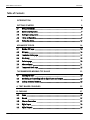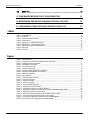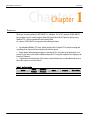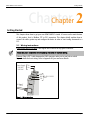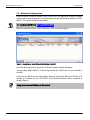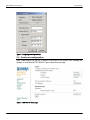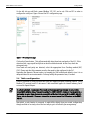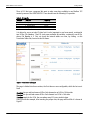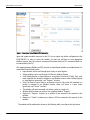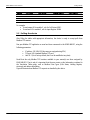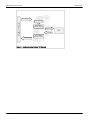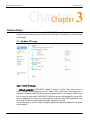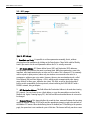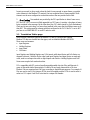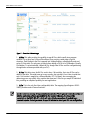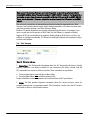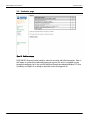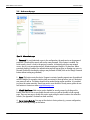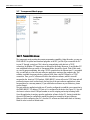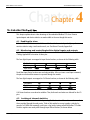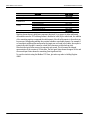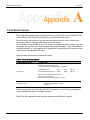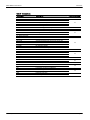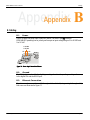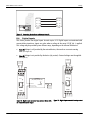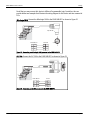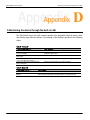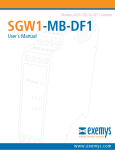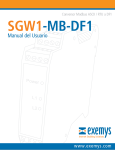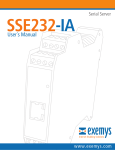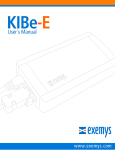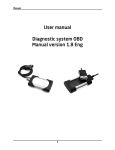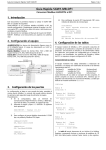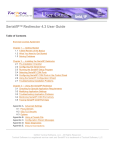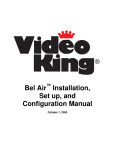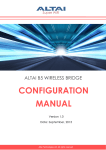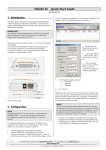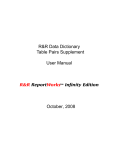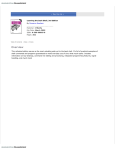Download User´s Manual
Transcript
Modbus TCP to DF1 Converter EGW1-MB-DF1 User´s Manual Internet Enabling Solutions www.exemys.com EGW1-MB-DF1 User Manual Introduction Exemys Products are in constant evolution to satisfy our customers’ needs. For that reason, the specifications and capabilities are subject to change without prior notice. Updated information can be found at www.exemys.com Copyright © Exemys, 2005 All Rights Reserved. Rev. 1.1.0 www.exemys.com Rev. 1.1.0 Page 2 EGW1-MB-DF1 User Manual Introduction Table of Contents INTRODUCTION 5 GETTING STARTED 6 2.1 Wiring instructions ____________________________________________________ 6 2.2 Network Configuration_________________________________________________ 7 2.3 Serial port configuration________________________________________________ 8 2.4 Tables configuration___________________________________________________ 9 2.5 Polling the device____________________________________________________ 12 ADVANCED TOPICS 14 3.1 Modbus TCP page ___________________________________________________ 14 3.2 DF1 page __________________________________________________________ 16 3.3 Translation Tables page _______________________________________________ 17 3.4 Site Survey_________________________________________________________ 19 3.5 Statistics page ______________________________________________________ 20 3.6 Advanced page _____________________________________________________ 21 3.7 Transparent Mode page _______________________________________________ 22 THE EMBEDDED MODBUS TCP SLAVE www.exemys.com 23 4.1 Enabling the slave ___________________________________________________ 23 4.2 Monitoring and controlling built-in digital inputs and outputs ___________________ 23 4.3 Looking at internal statistics____________________________________________ 23 A. TEXT-BASED CONSOLES 25 B. CABLING 27 B.1. Power ____________________________________________________________ 27 B.2. Ground ___________________________________________________________ 27 B.3. Ethernet Connection _________________________________________________ 27 B.4. Digital Inputs _______________________________________________________ 28 B.5. Digital Outputs _____________________________________________________ 29 Rev. 1.1.0 Page 3 EGW1-MB-DF1 User Manual B.6. Introduction RS232 Port_________________________________________________________ 29 C. PING-BASED METHOD FOR IP CONFIGURATION 31 D. MONITORING THE DEVICE THROUGH THE BUILT-IN LEDS 32 E. CONFIGURING FLEXLOGIX AND CONTROLLOGIX PLCS 33 Tables Table 1 - Available Models ___________________________________________________________________5 Table 2 - IO Capacity ______________________________________________________________________10 Table 3 - Text-based consoles operation ________________________________________________________25 Table 4 - Commands set ____________________________________________________________________26 Table 5 - Digital Inputs - Technical Specifications__________________________________________________29 Table 6 - Digital Outputs - Technical Specifications ________________________________________________29 Table 7 - ARP entries for typical Operating Systems ________________________________________________31 Table 8 - Yellow LED_______________________________________________________________________32 Table 9 - Green LED _______________________________________________________________________32 Figures Figure 1 – Wiring intructions__________________________________________________________________6 Figure 2 – Exemys Device Locator listing detected devices in the LAN ___________________________________7 Figure 3 - Configuring network parameters _______________________________________________________8 Figure 4 - EGW1-MB-DF1 home page ___________________________________________________________8 Figure 5 - DF1 configuration page ______________________________________________________________9 Figure 6 - Translation Tables page_____________________________________________________________10 Figure 7 - Translation Tables filled with PLC information ____________________________________________11 Figure 8 - Handling incoming Modbus TCP Requests _______________________________________________13 Figure 9 - Modbus TCP web page _____________________________________________________________14 Figure 10 - DF1 web page___________________________________________________________________16 Figure 11 - Translation Table web page_________________________________________________________18 Figure 12 - Site Survey web page _____________________________________________________________19 Figure 13 - Statistics web page _______________________________________________________________20 Figure 14 - Advanced web page ______________________________________________________________21 Figure 15 - Transparent Mode web page ________________________________________________________22 Figure 16 - Power Input Connection Scheme _____________________________________________________27 Figure 17 - Connecting the device to an Ethernet Network___________________________________________28 Figure 18 - Digital Input connected to an external device with an independent power supply _________________28 Figure 19 - Digital input connected to a dry contact________________________________________________28 Figure 20 - The load and the Exemys device using two different power supplies ___________________________29 Figure 21 - The load and the Exemys device share its power supply ____________________________________29 Figure 22 - Connecting one Micrologix 1000 processor to the EGW1-MB-DF1_____________________________30 Figure 23 - Connecting an SLC 500 processor to the EGW1-MB-DF1____________________________________30 www.exemys.com Rev. 1.1.0 Page 4 EGW1-MB-DF1 User Manual Introduction Chapter 1 Chapter Introduction Thank you for your purchase! EGW1-MB-DF1 is a Modbus TCP to DF1 gateway. EGW1-MB-DF1 lets you gain access to a wide range of industrial devices that talk DF1 protocol just by using Modbus TCP, a de facto standard in the industrial field. As a bonus, EGW1-MB-DF1 incorporates the following features: An embedded Modbus TCP slave, which provides built-in digital I/O for remote sensing and controlling (four inputs and four outputs) and statistics reports. Easily upload and download programs to the remote PLC using your usual application. Just work as if you had a serial cable installed between the PLC and your computer, but relying on the benefits of Ethernet. Configuration and monitoring of the device can be performed by an embedded web server, a telnet-like console or a serial console. Table 1 - Available Models www.exemys.com Model Serial Protocol Ethernet Protocol Inputs Outputs Serial Ports EGW1 - 1044 - MB - DF1 DF1 Modbus TCP 4 4 RS-232 Rev. 1.1.0 Page 5 EGW1-MB-DF1 User’s Manual Getting Started Chapter 2 Chapter Getting Started This chapter shows how to get your new EGW1-MB-DF1 started. It focuses on the main features of this product, that is, Modbus TCP to DF1 conversion. This chapter briefly explains how to connect the cables, power up and configure the device in order to start issuing commands to a PLC. 2.1 Wiring instructions Power supply and RS-232 port: These signals are located in the top green connectors. Detach the green connectors before screwing the cables to ease the wiring. TIP Ethernet: Plug a CAT 5 cable between the RJ45 connector and a port in your hub or switch. Figure 1 shows the basic wiring. Refer to Appendix B if you need more details. Power Supply 9-30 VDC 9-26 VAC Vin Vin GND RxD To PLC´s RS232 TxD Port 10 Base-T CAT 5 A B Figure 1 – Wiring intructions www.exemys.com Rev. 1.1.0 Page 6 EGW1-MB-DF1 User’s Manual Getting Started 2.2 Network Configuration Power the device on and run Exemys Device Locator (EDL), the application software for instant location and network configuration. It must be executed in the same broadcast domain as EGW1MB-DF1. EDL can be found in the CD provided. You may download EDL from http://www.exemys.com ON THE WEB When EDL detects the device, it lists its data into a table, as shown in Figure 2. Figure 2 – Exemys Device Locator listing detected devices in the LAN Select the device and click on Properties. The Device Properties window will appear. You may obtain EGW1-MB-DF1’s IP address dynamically (via a DHCP server in your network) or statically. In this case, we will choose the static method. Assuming the network address is 192.168.0.0/16, we take an IP address, lets say 192.168.0.53. Then, network parameters will be configured as shown in Figure 3. Always pick an unused IP address in the network. NOTE www.exemys.com Rev. 1.1.0 Page 7 EGW1-MB-DF1 User’s Manual Getting Started Figure 3 - Configuring network parameters 2.3 Serial port configuration Open a web browser and type the IP address of the device in the Address field. Following this example, it would be http://192.168.0.53. Figure 4 shows the home page. Figure 4 - EGW1-MB-DF1 home page www.exemys.com Rev. 1.1.0 Page 8 EGW1-MB-DF1 User’s Manual Getting Started On the left side you will find a menu (Modbus TCP, DF1 and so on). Click on DF1 in order to configure the serial port. Figure 5 shows the DF1 configuration page. Figure 5 - DF1 configuration page Click on the Detect button. This will automatically detect baud rate and parity of the PLC. If this detection fails, a pop-up will notify that no device could be detected. In that case, check the wiring and retry. Once baud rate and parity are detected, select the appropriate Error Checking method (BCC, CRC). Please note that this parameter must be the equal to that configured in the PLC. Regarding the Requests Timeout option, try keeping the 1000 milliseconds default, since it is an adequate value for most environments. You may modify this parameter later, if needed. 2.4 Tables configuration Protocol conversion is based on tables that store the mapping between incoming requests (using Modbus TCP protocol) and PLC data areas. Table translation applies for internal memory, but is not used for Inputs/Outputs. NOTE As a factory default , many newer PLCs (such as FlexLogix and ControlLogix) do not provide compatibility with the type of request issued by the EGW1-MB-DF1. However, they do provide a mechanism to make them downwards-compatible with other PLCs and with the EGW1-MB-DF1. Please refer to Appendix E if you are attempting to connect one of the PLCs above to the EGW1MB-DF1. Henceforth, a real situation is proposed. It might differ slightly from your actual configuration, though we think of an study case as the best way to get in touch with your new gateway. www.exemys.com Rev. 1.1.0 Page 9 EGW1-MB-DF1 User’s Manual Getting Started There is PLC that runs a program. We want to make some data available to one Modbus TCP master by means of the EGW1-MB-DF1. These boards have the following I/O capacities: Table 2 - IO Capacity Module Feature Capacity 1 2 3 4 16 Digital Inputs 32 Digital Outputs 4 Analog Outputs 32 Digital Inputs 1 word 2 words 4 words 2 words It is desired to access not only I/O data, but it is also important to read some words, contained in two N Files (File Numbers 7 and 10) and some read/write bit variables, contained in one B File, whose File Number is 3. First, we check the internal tables are clean, by clicking on the Translation Tables link, located on the left frame. Figure 6 - Translation Tables page The page is divided into three sections, the first three are user-configurable, while the last one is fixed. N section lets you add and remove N Files. Each element in an N File is 16-bits wide. B section lets you add and remove B Files. Each element in a B File is 1 bit wide. S section stands for the S File, the area where many PLCs store statistics data. Going on with the example, after inserting the proper data, the page will look like it is shown in Figure 7. www.exemys.com Rev. 1.1.0 Page 10 EGW1-MB-DF1 User’s Manual Getting Started Figure 7 - Translation Tables filled with PLC information Input and outputs modules connected to the PLC do not require any further configuration in the EGW1-MB-DF1. In order to access the modules, the end user will have to issue appropriate Modbus requests, thus the protocol converter will translate them into DF1 commands which can be understood by the PLC. The mapping between Modbus and DF1 protocol for Input/Output modules is straightforward. It is summarized in the following rules: Input modules can be read through Inputs Status or Input Register. Output modules can be read through Coil Status or Holding Register. Each Holding Register or Input Register is associated to one word (16 bits). Thus, each word contained in a module is assigned to one Modbus location, either Holding Register or Input Register (generically, one “Register” location). Each Coil Status or Input Status is associated to one bit. Thus, each bit contained in a module is assigned to one Modbus location, either Coil Status o a Input Status (generically, one “Status” location). The multiple coils write command only allows a write to a single coil. Modules with less than one word use one complete Modbus “Register”. Requests to “Register” locations up to address 64 are assumed to be requests for the modules. Requests to “Status” locations up to address 1024 are assumed to be requests for the modules. The modules will be addressed as shown in the following table, according to the rules above. www.exemys.com Rev. 1.1.0 Page 11 EGW1-MB-DF1 User’s Manual Module 1 2 3 4 Getting Started Coil Status Input Status Holding Register 10001-10016 Input Register 30001-30001 00001-00032 40001-40002 10017-10080 30002-30005 00033-00064 40003-40004 For example: To read output 20 in module 2, ask for Coil Status 00021. To read word 3 in module 3, ask for Input Register 30004 2.5 Polling the device After filling the tables with appropriate information, the device is ready to accept polls from Modbus TCP masters. Run your Modbus TCP application as usual and issue commands to the EGW1-MB-DF1, using the following parameters: IP address: 192.168.0.53 (the same you assigned using EDL) TCP port: 502 (standard Modbus TCP port) Unit ID: 1 (it is a factory default, but it can be modified at any time) Recall that the only Modbus TCP locations available to your master(s) are those assigned by EGW1-MB-DF1. That is why it is important that the user counts on the information contained in the Translation Tables page, such as Modbus Point Types (Coils Status, Holding Register, etceteras) and address boundaries. Figure 8 illustrates how Modbus TCP requests are handled by the device. www.exemys.com Rev. 1.1.0 Page 12 EGW1-MB-DF1 User’s Manual Getting Started MB/TCP Request Modbus TCP Master Table Look Up MB/TCP DF1 Protocol Translation DF1 Request PLC DF1 Reply A MB/TCP Reply DF1 B MB/TCP Protocol Translation Figure 8 - Handling incoming Modbus TCP Requests www.exemys.com Rev. 1.1.0 Page 13 EGW1-MB-DF1 User’s Manual Advanced Topics Chapter 3 Chapter Advanced Topics Chapter 2 outlined some basic features of the EGW1-MB-DF1 protocol converted. However, for the sake of clarity, many other aspects where not covered there. Those topics are covered in detail in this chapter. 3.1 Modbus TCP page 1 2 3 4 5 Figure 9 - Modbus TCP web page 1. Network parameters: EGW1-MB-DF1 default IP address is 0.0.0.0. Thus, unless you set a static IP address, it will attempt to get an IP address from a DHCP server. The device tries to negotiate an IP address with a DHCP server for a maximum period of 10 seconds. If a DHCP server fails to answer in that period, EGW1-MB-DF1 will show an error code through the frontal LEDs (refer to Appendix D for a list of error codes) and then it will retry other DHCP negotiations every 60 seconds. This process will be repeated until the negotiation succeeds. You may also assign a static IP address, through a ping-based method (see Appendix C for details on this method). www.exemys.com Rev. 1.1.0 Page 14 EGW1-MB-DF1 User’s Manual Advanced Topics Changing these network parameters through the web has the same effect as configuring the IP address, Netmask and Gateway using EDL. Please note that if you make any change to these values, the web service (actually every network connection) will only be available with the newer settings and after the device is reset (software reset takes about three seconds). The Default Gateway parameter is not used by the current firmware version. It is intended for future releases. 2. TCP Keep Alives: This is a common mechanism used to early detect broken TCP connections. If enabled (by setting this parameter to a value bigger than zero) the device will send a frame to those Modbus TCP masters that do not generate requests for a period longer than this value. If a master answers the keep alive, no action is taken on its connection. However, should this query fail, the link will be considered as broken, thus EGW1-MB-DF1 will abort the failing connection. 3. TCP Buffering: When a Modbus TCP request arrives to the device while another is being served, two decisions can be taken, according to this parameter: discard the latest request (Disabled) or buffer the request (Enabled). Note that in case that you buffer requests, the delay between requests and replies may result longer than expected, since other command(s) could be already queued. In other words, in heavy loaded environments, you might notice timeouts in your Modbus TCP masters. 4. Embedded Slave: The device has a Modbus TCP slave that can receive requests from an external master. The embedded slave provides two services: Control/monitor of built-in inputs and outputs, Report internal statistics. (See Statistics page in section 3.5 and Looking at internal statistics in section 4.1 for further details). You may disable the embedded slave if you do not need the built-in I/O or if you are not interested in statistics reports via Modbus TCP requests. If enabled, the embedded slave receives and processes external requests issued to the Unit ID configured. 5. Modbus Exceptions: The term exception refers to the mechanism defined by the Modbus specification to signal error conditions, such as polling to an invalid address or polling too many locations in memory. Disable this feature if you do not want to receive exceptions upon a failure. www.exemys.com Rev. 1.1.0 Page 15 EGW1-MB-DF1 User’s Manual Advanced Topics 3.2 DF1 page 1 2 3 4 5 Figure 10 - DF1 web page 1. Baud Rate and Parity: It is possible to set these parameters manually, that is, without detecting these link parameters by clicking on the Detect button. These fields could be filled by hand if you want to set the serial parameters before the PLC is actually connected. 2. DF1 Source Address: DF1 frames define Source (SRC) and Destination (DST) addresses, corresponding to the stations that want to exchange data. While these parameters seem to be important, most implementations do not take care of its values. This is because DF1 is commonly used as a point to point protocol, where only two stations are connected to the wire. As a consequence, addresses are not a matter. However, there are two associated protocols, called Data Highway (DH) and Data Highway + (DH+), which provide communication paths among many stations. In these cases, addresses are a must. This field, as well as the one described below, provide compatibility for those protocols, when interfacing the EGW1-MB-DF1 with a DH/DH+ network, using an adapter. 3. DF1 Destination Address: This field defines the Destination Address to be used when issuing DF1 requests. You can choose to use a fixed address, or copy the same address received at the Modbus side. Again, if running legacy DF1, this field and the one described above do not need to be changed. 4. Requests Timeout: This timeout defines the round trip time, measured between the incoming request is removed from the TCP/IP buffer and the appropriate answer is ready to be sent back to the Modbus TCP master. When the buffering feature is enabled (see TCP buffering in the previous page), the queue time is not considered a part of this time. This timeout will only run when a new www.exemys.com Rev. 1.1.0 Page 16 EGW1-MB-DF1 User’s Manual Advanced Topics frame is processed. In other words, when the load is heavy enough to queue frames, you might notice timeouts in the Modbus TCP master(s), but not exceptions due to time exceeded. Those timeouts are the ones configured at each master and not the one provided in this field. 5. Error Checking: Two methods are provided by the DF1 specification to detect frame errors, BCC and CRC. BCC is a one-octet field appended to a DF1 frame. It contains a checksum of many bytes contained in the message. By the other hand, the CRC, which stands for Cyclic Redundancy Check and is two-octets long, is a more robust method in the sense that it will detect more errors than BCC. This setting must be coherent with that configured in the PLC: if the PLC is set to BCC you have to set EGW1-MB-DF1 to use BCC and vice versa. 3.3 Translation Tables page In this sections, some basic aspects on Modbus TCP and DF1 protocols are outlined. Modbus TCP data are classified into four types, such as defined in Modbus ASCII/RTU. These areas are known as: Input Registers Holding Registers Input Status Coil Status Input Registers and Holding Registers are 16-bit words, while Input Status and Coils Status are mapped to discrete 1-bit data. By the other hand Input Registers and Input Status are read-only areas, used to read input data such as digital inputs and statistics. Holding Registers and Coils Status areas may be both read and written. PLCs compatible with DF1 protocol usually map addressable data into Files and Elements. A group of data with similar characteristics is called a File and each datum within a File is an Element. Files are organized into File Types, according to their different purposes. For example, N Files are used to store 16-bit integers, B Files store bit variables and the O File is used to write a value to a PLC output. Each File is associated to a unique File Number. www.exemys.com Rev. 1.1.0 Page 17 EGW1-MB-DF1 User’s Manual Advanced Topics 1 2 3 4 Figure 11 - Translation Table web page 1. N Files: This table provides the capability to map N Files, which usually store program variables. Up to thirty two N Files will be allowed, thus covering a wide range of typical situations. Each Element in the File is mapped into Holding Registers, allowing both reads and writes (16 bits wide). The only entry to know before adding an N File is its File Number. (Usually File Number 7 is associated with a default N File, though other N Files could be configured using the application software provided with your PLC). 2. B Files: This table stores the Bit File, used to keep 1 bit variables. Up to two B Files can be added to the table. This might seem an scarce resource, but actually it is not. Have in mind that each 1-bit location is mapped to a different Modbus TCP Coil Status, thus consuming the addressing space very quickly. Also consider that these two B Files lets you map 8192 individual bits, providing an adequate capability for most applications. 3. S File: This is the only fixed (non-configurable) table. The mapping (Input Registers 3019230447) provides reads of internal statistics. NOTE www.exemys.com In order to work accurately, I/O expansion boards and other Files in general have to be configured with the application software provided by the PLC vendor. Otherwise, the Files will be unavailable to the EGW1-MB-DF1, which will return Modbus exceptions (if enabled) upon unsolved requests. Contact you dealer for specific information about your PLC and configuration. Rev. 1.1.0 Page 18 EGW1-MB-DF1 User’s Manual Advanced Topics Many newer PLCs (such as FlexLogix and ControlLogix) do not provide (as a factory default) compatibility with the type of request issued by the EGW1-MB-DF1. However, they do provide a mechanism to make them downwards-compatible with other PLCs and with the EGW1-MB-DF1. Please refer to Appendix E if you are attempting to connect one of the PLCs above to the EGW1MB-DF1. You can insert a record into an intermediate position by selecting the appropriate row. After insertion, rows below the insertion point will be shifted downwards. If you insert erroneous data, delete the record by selecting it and then clicking on Delete. Modbus TCP address boundaries are assigned automatically by the device. For example, if you insert a record into the first position of the N Table, the first Element is mapped to Holding Register 40192, the second Element is mapped to Holding Register 40193 and so on. Thus, you will have to configure your Modbus TCP master(s) to make polls within those boundaries in order to obtain valid answers. 3.4 Site Survey 1 2 Figure 12 - Site Survey web page 1. Device Type: This field provides information about the PLC detected by the device. Actually, protocol conversion is not based on which PLC you connected to the device. Instead, only two DF1 commands were chosen for all data transfers. Those commands are specified as Protected typed logical read with three address fields Protected typed logical write with three address fields Further information on these commands can be obtained from the DF1 specification. 2. Status: This field provides important information about the current processor status (for example running mode or programming mode). This information is useful, since the PLC must be in run mode in order to accept remote requests. www.exemys.com Rev. 1.1.0 Page 19 EGW1-MB-DF1 User’s Manual Advanced Topics 3.5 Statistics page Figure 13 - Statistics web page EGW1-MB-DF1 keeps an internal statistics, related to successful and failed transactions. Think of this feature as a powerful tool when debugging your system. This service is available not only through this web page, but it also could be monitored through the embedded Modbus TCP slave (if enabled, see Chapter 4) or through a telnet-like console (see Appendix A). www.exemys.com Rev. 1.1.0 Page 20 EGW1-MB-DF1 User’s Manual Advanced Topics 3.6 Advanced page 1 2 3 4 Figure 14 - Advanced web page 1. Password: To avoid undesired access to the configuration, the web service can be passwordprotected. (The telnet-like console will use the same password, if this feature is enabled. The serial console, since it is local to the protocol converter, is inherently safer than any network access, thus it is not password-protected). Maximum password length is 10 characters. When password checking is enabled, an authentication page will pop up prior to allowing any access to the web. Disable this checking by setting a new password as blank (click on the Change Password button without setting any password). 2. Reset: This button resets the device. Program is restarted, pending requests are discarded and volatile variables (for example, statistics data) are restored to start-up values, just as if the device was power off and on. This button should not be needed during regular operation. It is provided to restore the system remotely. Should you need to reset the device for any reason, please do not feel hesitate to contact our team: [email protected] 3. Disable Web Server: Web service can be disabled for security reasons by clicking on this button. Note that as soon as you disable the web service you will not be able to load any web page. There are two ways to enable this service again: using the serial console or the telnet-like console. (See Appendix A for details on both consoles). 4. Set to Factory Defaults: You may set the device to factory values (e.g. recover configuration, clean the tables) by clicking on this button. www.exemys.com Rev. 1.1.0 Page 21 EGW1-MB-DF1 User’s Manual Advanced Topics 3.7 Transparent Mode page Figure 15 - Transparent Mode web page The transparent mode provides the remote programming capability. Using this mode, you can use EGW1-MB-DF1 to upload and download programs to the PLC, just like if you connected the PLC to your PC through a serial port. This is done by encapsulating serial data into a TCP/IP connection. No Modbus TCP transactions are allowed in this mode. Moreover, if any Modbus TCP was established before you switch to Transparent Mode, they will be closed. Think of this mode as a tool for program updating, but using a TCP/IP connection on the Ethernet port. To accomplish this, you will have to count on a port redirector application, running at the computer side. This software, available from many vendors, redirects traffic from a virtual COM port to a TCP/IP connection. Then, your PLC software will talk to the redirector software, which in turn will encapsulate the data into TCP/IP packets. EGW1-MB-DF1 in turn will receive TCP/IP data and will perform the inverse task. In other words, the key idea of the port redirector applications is data encapsulation (in a two-way manner). If you need further assistance on port redirectors, please contact Exemys. The port redirector application inside your PC must be configured to establish a raw connection to the EGW1-MB-DF1’s IP address, TPC port as it is configured in the device (see Figure 15). You will also have to select a virtual COM port number to receive outgoing and accept incoming traffic. Once this application is running, open the application software for the PLC, having in mind that the serial COM must be configured to match the virtual port created by the port redirector. When you finish configuring your PLC, close the PLC software and then switch back to Gateway Mode in order to return to normal mode. www.exemys.com Rev. 1.1.0 Page 22 EGW1-MB-DF1 User’s Manual The Embedded Modbus TCP Slave Chapter 4 Chapter The Embedded Modbus TCP Slave This chapter explains how to take advantage of the embedded Modbus TCP slave. Remote inputs/outputs and device statistics are made visible to the user though this service. 4.1 Enabling the slave Refer to Embedded Slave in section 3.1 to enable the statistics service by web. If you prefer to monitor statistics using a text-based console, see Text-Based Consoles, Appendix A. 4.2 Monitoring and controlling built-in digital inputs and outputs Input and output pins are located in the bottom connectors of the EGW1-MB-DF1 case. Refer to Cabling, Appendix B for location of these pins. The four digital inputs are mapped to Input Status locations, as shown in the following table: Pin Number Digital Input Input Status 9 I0 10001 10 I1 10002 11 I2 10003 12 I3 10004 Recall that Input Status locations are read-only variables. After you issue a read input command, the pins are read and the measure is reported through the answer. The four digital outputs are mapped to Coil Status locations, as shown in the following table: Pin Number Digital Input Coil Status 13 O0 00001 14 O1 00002 15 O2 00003 16 O3 00004 Coil Status locations are read-write variables. Thus, both reads and writes are allowed for the I/O pins. 4.3 Looking at internal statistics You can monitor the internal statistics by reading Modbus locations. These data are the same that those provided through the web service. Think of this method as a way to gather statistics by means of a SCADA that eventually could store a log just by issuing periodical Modbus TCP reads. Statistics registers are made public through Input Status locations, as shown below www.exemys.com Rev. 1.1.0 Page 23 EGW1-MB-DF1 User’s Manual The Embedded Modbus TCP Slave Meaning Input Status Malformed requests Discarded requests due to buffer overflow Table look-up misses Requests discarded Embedded Slave Requests accepted Successful transactions Gateway Timed out Requests discarded due to serial errors Errors reported by the PLC Valid requests 30001-30002 30003-30004 30005-30006 30007-30008 30009-30010 30011-30012 30013-30014 30015-30016 30017-30018 30019-30020 Registers shown above in bold letters represent the totals (i.e. a request is either malformed, discarded because the TCP buffering feature is disabled or valid). By the other hand, the addition of the remaining registers compound the valid requests. We call valid requests to those that can be processed, disregarding whether they contain solvable or unsolvable requests. For example if no translation could be performed because the target was not found in the tables, the request is syntactically valid, though it cannot be solved (this is known as a table look-up miss). Note that two Input Status are used to represent each record. This is because the internal representation of the counters is 32 bits wide. The first Input Status shows the upper 16 bits and the second Input Status shows the remaining (least significant bits). To reset the statistics using the Modbus TCP Slave, just write any value to Holding Register 40001. www.exemys.com Rev. 1.1.0 Page 24 EGW1-MB-DF1 User Manual Introduction Appendix A Appendix A.Text-Based Consoles This Exemys device provide two text-based consoles, one serial console and one telnet-like (TCP) console. Both provide full control of your device, just like the web service does. The serial console can be chosen if you feel concerned about security (in order to operate this console you need to a dedicated cable and be close to the device) . The telnet-like console provides a raw TCP channel to configure the device issuing clear text commands. This console can be used throughout the network (actually, it could be available to the global Internet), so it can be protected by a password. Console password is the same as that used to access the embedded HTTP server. Table 3 provides the directions to open both consoles Table 3 - Text-based consoles operation To open this console… You have to… 1) Disconnect the serial cable to the PLC. 2) Connect the device to a computer COM port as follows: Serial console EGW1-MB-DF1 (pin #) Computer DB9 COM port (pin #) RX (5) TXD (3) TX (6) RXD (2) GND (4) GND (5) 4) Open a terminal (9600 bits per second, 8N1). 3) Power off and on the device. 4) Type CFG and press Enter within the first 7 seconds. Telnet-like console Open a terminal (at any time) IP address: EGW1-MB-DF1’s IP address TCP port: 23 Both consoles provide an on-line help, with the full command set. Type HELP in your terminal to receive a detailed description of available commands. Table 4 lists the commands set and associated references inside this user’s manual. www.exemys.com Rev. 2.0.0 Page 25 EGW1-MB-DF1 User Manual Introduction Table 4 - Commands set Command TCP/IP commands IP NETMASK GATEWAY KA TCPBUFFER TRANSPORT Modbus-related commands MBEXCEP MSGTOUT SLVCFG DF1-related commands BAUD PARITY AUTOCOM ERROR SRCADDR DSTADDR DSTCFG Table-related commands TBLRST TBLVIEW TBLDEL TBLINS General commands STATSLIST STATSCLEAR MODE RESET FACTRESET LIST PASSWORD WEBCFG HELP END www.exemys.com Description Refer to section EGW1-MB-DF1's IP address EGW1-MB-DF1's network mask Gateway to be used by EGW1-MB-DF1 TCP connections Keep alives TCP/IP buffering for Modbus TCP commands TCP/IP incoming port for transparent mode 3.1 3.7 Generate Modbus TCP Exceptions Messages timeout Embedded Modbus Slave 3.1 Baud rate Parity Automatically detect baud rate and parity for DF1 link Error detection mechanism DF1 source address DF1 destination address DF1 destination address option 3.2 Reset all tables to factory defaults View the contents of a Translation Table Delete one row from a Translation Table Insert one row into a Translation Table 3.3 List communication statistics Clear communication statistics Select working mode Restarts the device Restores factory defaults List Network and General Configuration Remote Configuration Password Web server Display the help screen Finish configuration Rev. 2.0.0 4.3 3.7 3.6 3.6 - Page 26 EGW1-MB-DF1 User´s Manual Cabling Appendix B Appendix B.Cabling B.1. Power Figure 16 shows the power input connection, which is located in the Vin terminals. EGW1-MB-DF1 powering has no polarity and accepts an input voltage range of 9 to 30 VDC and 9 to 26 VAC. 9-30 VDC 9-26 VAC Vin Vin Figure 16 - Power Input Connection Scheme B.2. Ground The GND pin (pin number 4) is the digital ground signal used to the provide grounding reference to the digital I/Os and the RS-232 port. B.3. Ethernet Connection The device can be connected to a LAN through a Hub or Switch (using a straight through cable). Both cases are illustrated in Figure 17. www.exemys.com Rev. 2.0.0 Page 27 EGW1-MB-DF1 User´s Manual Cabling A B RX+ (1) (1) RX+ RX- (2) (2) RX- TX+ (3) (3) TX+ TX- (6) (6) TX- Exemys Device HUB Figure 17 - Connecting the device to an Ethernet Network B.4. Digital Inputs This device provides four digital inputs located at pins 9-12. Digital inputs are terminated with current-sinking transistors. Inputs are active when a voltage in the range 3.5-28 Vdc is applied. This voltage may be provided by two different ways, depending on the external field device: Case A) Voltage is self-provided by the external device, that works as a current-sourcing node. (See Figure 18) Case B) Voltage is not provided by the device (dry contact). External voltage must be applied. (See Figure 19) 9-30 VDC 9-26 VAC Power Supply 9-30 VDC 9-26 VAC Power Supply + + Vin Vin Vin 2 1 GND 3 Vin 1 6 GND 3 4 4 5 5 2 6 7 8 8 7 Power Field Device (PLC, Sensor, Encoder, etc) Power A +Vdc A COMMON B OUTPUT Voltage (3.5 a 28 VDC Max.) (Sourcing) B Power Supply of the Device 10BaseT 10BaseT EGW1 EGW1 9 9 10 11 I0 13 13 14 15 11 12 14 15 16 16 Figure 18 - Digital Input connected to an external device with an independent power supply www.exemys.com 10 IØ 12 Rev. 2.0.0 Figure 19 - Digital input connected to a dry contact Page 28 EGW1-MB-DF1 User´s Manual Cabling Table 5 - Digital Inputs - Technical Specifications Digital Inputs Sinking. Allow dry contacts and current sourcing devices Inputs Type Operating Voltage Range Input Current B.5. 3.5 - 28 Vdc 1 - 11 mA Digital Outputs This device provides four digital outputs located at pins 13-16. Digital outputs are Open Collector. This means that when active, outputs are electrically tied to GND. Any load connected to an output should be powered in the range 3 - 45 Vdc . When connecting an output to an external load, two situations may occur. These situations are covered below. Case A) The external load and the Exemys device use different power supplies. (Figure 20) Case B) The external load and the Exemys device share the same power supply. (Figure 21) 9-30 VDC 9-26 VAC Power Supply 9-30 VDC 9-26 VAC Power Supply + + Vin Vin 1 5 2 6 7 Vin GND 3 Vin 1 4 5 8 6 B 10BaseT A B LOAD Relay / Lamp, etc. 10BaseT EGW1 9 11 15 10 11 12 12 13 14 8 LOAD Relay / Lamp, etc. 3-45 VDC Power Supply EGW1 13 7 4 + A 10 GND 3 Power Power 9 2 16 14 15 16 OØ OØ Figure 20 - The load and the Exemys device using two different power supplies Figure 21 - The load and the Exemys device share its power supply Table 6 - Digital Outputs - Technical Specifications Digital Outputs Output Type Maximum Load Voltage Current B.6. Open Collector. Current Sinking 3 - 45 Vdc Max. 130mA Max. Per output RS232 Port This product provides an RS232 port, which is used to connect the device to the PLC. It is also used to configure the device through the serial console. www.exemys.com Rev. 2.0.0 Page 29 EGW1-MB-DF1 User´s Manual Cabling Recall that you may connect this device to different Programmable Logic Controllers, thus we provide below two examples that illustrate the wiring diagram for this device and two commercial PLCs. Micrologix 1000: Connect the Micrologix 1000 to the EGW1-MB-DF1 as shown in Figure 22 8-pin Mini Din 4 5 7 6 EGW1-MB-DF1 MLX 1000 4 GND GND 2 6 Tx RxD 4 5 Rx TxD 7 4 2 Figure 22 - Connecting one Micrologix 1000 processor to the EGW1-MB-DF1 SLC 500: Connect the SLC 500 to the EGW1-MB-DF1 as shown in Figure 23 5 3 2 4 5 6 EGW1-MB-DF1 SLC500 4 GND GND 5 6 Tx RxD 2 5 Rx TxD 3 Figure 23 - Connecting an SLC 500 processor to the EGW1-MB-DF1 www.exemys.com Rev. 2.0.0 Page 30 EGW1-MB-DF1 User’s Manual Ping-based method for IP configuration Appendix C Appendix C.Ping-based method for IP configuration When the device receives an ICMP request (usually known as a ping command) within the first 7 seconds after it is powered on, it configures its IP address based on the destination IP address of that packet. Before sending the ping, a static entry must be added to the ARP table of the computer used to send the command. This entry will insert a mapping between a target IP address an its corresponding MAC (physical) address. The MAC address is printed on the case. Assume the following scenario: Desired IP address MAC address 192.168.0.53 00-0b-fa-30-03-7b The command ARP depends slightly on the Operating Systems, as shown in Table 7: Table 7 - ARP entries for typical Operating Systems If you are running this OS Insert an ARP entry by typing… Windows (all) arp –s 192.168.0.53 00-0b-fa-30-03-7b Unix (all) arp –s 192.168.0.53 00:0b:fa:30:03:7b (You may check if the entry was inserted by executing arp –a) Then type ping 192.168.0.53 –t within the first 7 seconds. The –t option causes the ping to be sent continuously. Power off and on the device. Once the device starts to reply to the ping command, it will be ready to be operated over the network. www.exemys.com Rev. 2.0.0 Page 31 EGW1-MB-DF1 User’s Manual Monitoring the device through the built-in LEDs Appendix D Appendix D.Monitoring the device through the built-in LEDs The LEDs located close to the RJ-45 connector provide status information about the device, rather than flashing upon Ethernet collisions. The meaning of the blinking is provided in the following tables. Table 8 - Yellow LED If the yellow LED is… that means… ½ a second on and ½ a second off Device has been turned on and it is initializing. Turned on constantly Looking for a DHCP server Blinking fast No carrier detected on the Ethernet port Turned off for about one second and then goes on for a short lapse (like a beacon) Turned on for about one second and the goes off for a short lapse IP address assigned and device working properly Ethernet carrier detected but no IP Address assigned. Table 9 - Green LED www.exemys.com If the green LED is… that means… Steady on At least, one TCP connection is established (except HTTP connection) Blinking One valid frame received (either on the Ethernet port or on the RS-232 port) Rev. 2.0.0 Page 32 SSE232-ST User’s Manual Exemys Appendix E Appendix E.Configuring FlexLogix and ControlLogix PLCs Time ago, Allen Bradley came out with some modifications about the way that newer PLCs exchange data. In the new approach, the PLC defines tags to map data, rather than Files. At the moment of this publication, those PLCs belong to the FlexLogix and ControlLogix family. The new commands are not compatible with EGW1-MB-DF1, yet. However, AB provides downwardscompatibility with the old command set. Recall that EGW1-MB-DF1 only uses the Protected typed logical read with three address fields and Protected typed logical write with three address fields DF1 commands and it does not count on specific PLC information, such as processor, model or firmware version. Here we provide some basic information to activate the downward compatibility feature with RSLogix 5000. To map an address: 1. In RSLogix 5000 software, open the project file for the controller whose data you want to access 2. From the Logic menu, select Map PLC/SLC Messages 3. The screen shown will be used to provide the actual mapping between an already defined tag and the File Number you choose to make public to EGW1-MB-DF1. Complete the information required as an SLC mapping. (Choose an appropriate File Number). The tags must be controller-scoped (global). 4. Click OK If you want to map many data into one File, you can define a tag as an array. NOTE www.exemys.com Rev. 2.0.0 Page 33