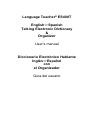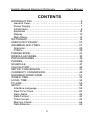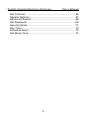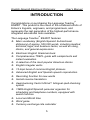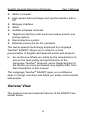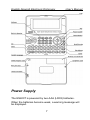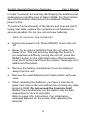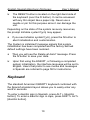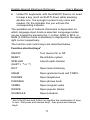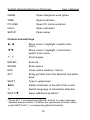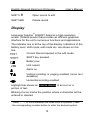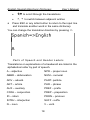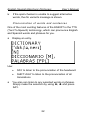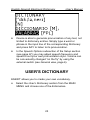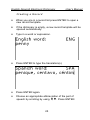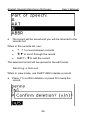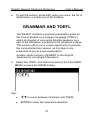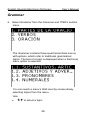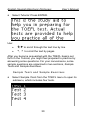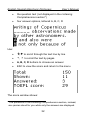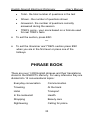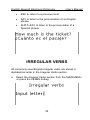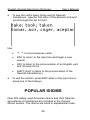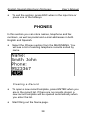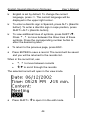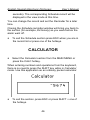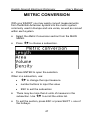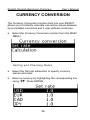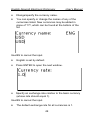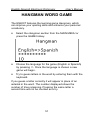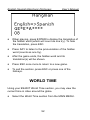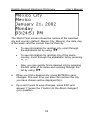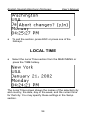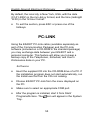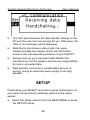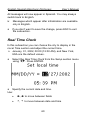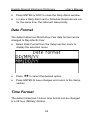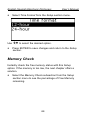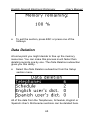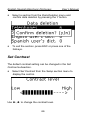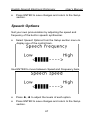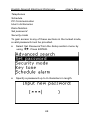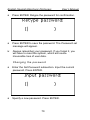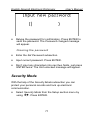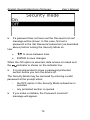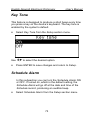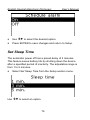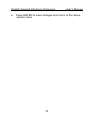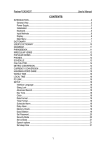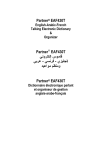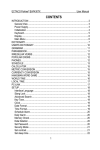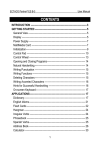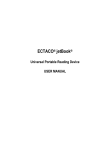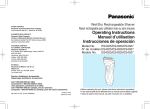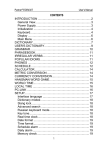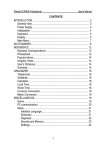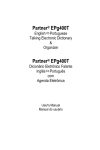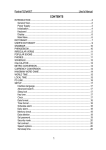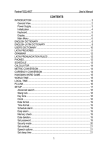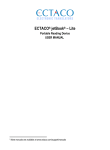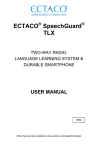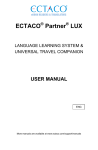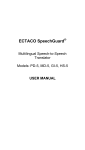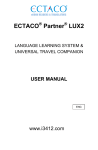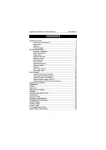Download User Manual
Transcript
Language Teacher® ES400T EnglishÙSpanish Talking Electronic Dictionary & Organizer User’s manual Diccionario Electrónico Hablante InglésÙEspañol con el Organizador Guía del usuario No part of this manual shall be reproduced, stored in a retrieval system, or transmitted by any means, electronic, mechanical, photocopying, recording, or otherwise, without permission from Ectaco, Inc. Language Teacher® is a registered trademark of Ectaco, Inc., NY, USA © 1992–2002 Ectaco, Inc., New York, USA. All rights reserved. 2 English-Spanish Electronic Dictionary User’s Manual CONTENTS INTRODUCTION .................................................................. 5 General View..................................................................... 6 Power Supply .................................................................... 7 Initialization........................................................................ 9 Keyboard ......................................................................... 10 Display............................................................................. 13 Main Menu....................................................................... 14 DICTIONARY...................................................................... 16 USER'S DICTIONARY........................................................ 23 GRAMMAR AND TOEFL.................................................... 27 Grammar ......................................................................... 28 TOEFL............................................................................. 29 PHRASE BOOK.................................................................. 33 IRREGULAR VERBS.......................................................... 35 POPULAR IDIOMS ............................................................. 36 PHONES............................................................................. 38 SCHEDULE ........................................................................ 41 CALCULATOR.................................................................... 46 METRIC CONVERSION..................................................... 47 CURRENCY CONVERSION .............................................. 48 HANGMAN WORD GAME ................................................. 51 WORLD TIME ..................................................................... 52 LOCAL TIME....................................................................... 54 PC-LINK.............................................................................. 55 SETUP ................................................................................ 58 Interface Language ......................................................... 59 Real Time Clock .............................................................. 60 Daily Alarm ...................................................................... 62 Date Format .................................................................... 63 Time Format .................................................................... 63 Memory Check ................................................................ 64 Data Deletion................................................................... 65 3 English-Spanish Electronic Dictionary User’s Manual Set Contrast .................................................................... 66 Speech Options............................................................... 67 Advanced Search ............................................................ 68 Set Password .................................................................. 68 Security Mode ................................................................. 71 Key Tone ......................................................................... 73 Schedule Alarm ............................................................... 73 Set Sleep Time................................................................ 74 4 English-Spanish Electronic Dictionary User’s Manual INTRODUCTION Congratulations on purchasing the Language Teacher® ES400T. This product is the result of the combined efforts of Ectaco’s linguists, engineers, and programmers, and represents the last generation of the highest-performance integrated educational tools available. The Language Teacher® ES400T features: Main vocabulary (English-Spanish bi-directional dictionary) of approx. 520,000 words, including medical, technical, legal, and business terms, as well as slang, idioms, and general expressions Electronic English Grammar book Comprehensive TOEFL guide with sample tests and instant evaluation A selection of the most popular American idioms English irregular verbs 12-topic book of common English phrases Advanced English and Spanish speech reproduction Recording function for new words Instant reverse translation Award-winning Vector Ultima bilingual spell-checking system 128Kb English/Spanish personal organizer for scheduling and telephone numbers, equipped with search function Local and World time Word game Currency exchange rate calculator 5 English-Spanish Electronic Dictionary User’s Manual Metric converter High-speed data exchange and synchronization with a PC Bilingual interface Alarm Audible schedule reminder Telephone directory with exclusive lookup search and sorting options Data protection system External power jack for AC operation The text-to-speech technology employed by Language Teacher® ES400T allows you to listen to a clear pronunciation of English and Spanish words and phrases. ¾ As continuous efforts are made by the manufacturer to ensure the best quality and performance of the Language Teacher® products, some characteristics of the device you have purchased may slightly differ from their description in this manual. The Language Teacher® ES400T gives you confidence when in foreign countries and helps you easily communicate with people. General View The general view and external features of the ES400T are shown below. 6 English-Spanish Electronic Dictionary User’s Manual Power Supply The ES400T is powered by two AAA (LR03) batteries. When the batteries become weak, a warning message will be displayed. 7 English-Spanish Electronic Dictionary User’s Manual In order to prevent excessively discharging the batteries and undergoing a resulting loss of data in RAM, the Say function and communication channels will be disabled if battery power is low. To restore full functionality of the device and to avoid risk of losing user data, replace the complete set of batteries as soon as possible. Do not mix old and new batteries. H o w to r ep lace t he bat t er i es • Ensure the power is off. Press ON/OFF to turn the unit off. ¾ Never try to remove batteries from the unit when the power is on. This can seriously damage the device. If you experience difficulty turning the unit off, press the RESET button on the right-hand side of the keyboard (over the O button) and reset the system. See page 9 for additional information. • Remove the battery compartment cover by sliding it away from the unit. • Remove the used batteries and replace them with new ones. ¾ When replacing the batteries, you have 2 minutes to place new ones in the unit without risk of losing any data stored in RAM. Do not exceed the 2-minute limit! Neither the manufacturer nor the dealer may be held responsible for loss of user data Refer to page 9 for instructions if an initialization message appears on the screen after replacing the batteries. 8 English-Spanish Electronic Dictionary User’s Manual • Make sure to place the batteries according to the polarity marks (+ -) inside the compartment. • Replace the battery compartment cover by sliding it toward the unit. Make sure the cover sits in place properly. ¾ The ES400T is equipped with a jack for external power supply. ¾ Use of an inappropriate external power supply may cause failure of the unit and may void the warranty. ¾ The AC/DC adapter should provide 6V and min 300mA DC current. ¾ Communication with a PC consumes a considerable amount of energy. Always try to use an external power supply during these operations. To order a compatible AC/DC adapter, contact your dealer or call +1 (800) 710-7920 within the continental US. Initialization The initialization routine is started ▫ when ES400T is turned on for the first time; ▫ when you remove the batteries (e.g. during replacement); ▫ after the system has been reset with the RESET button. 9 English-Spanish Electronic Dictionary User’s Manual ¾ The RESET button is located on the right-hand side of the keyboard (over the O button). It can be accessed with any thin object like a paper clip. Never use a needle or pin for this purpose since it can damage the unit. Depending on the state of the system recovery resources, the prompt Initialize system?(y/n) may appear. • If you see Initialize system?(y/n), press the N button to abort initialization and customization. The System is initialized! message signals that system initialization has been completed and the factory defined default settings have been restored. • Then you will see the Delete all data? message. Press the N button to save your data. ¾ Upon first using the ES400T, or following a completed system initialization, the interface language will be set to English. Users that prefer to see menus and messages in Spanish are referred to page 59 for instructions. Keyboard The standard American QWERTY keyboard combined with the Spanish standard layout allows you to easily enter any word in seconds. To enter a diacritic sign in Spanish, press ALT + [diacritic button]. To enter a diacritic sign in caps, press SHIFT+ ALT+ [diacritic button]. 10 English-Spanish Electronic Dictionary User’s Manual ¾ Unlike PC keyboards, with the ES400T there is no need to keep a key (such as SHIFT) down while pressing another one. It is enough to press it only once and release. On the indicator line you will see the corresponding indicator. The available set of national characters is dependent on which language input mode is selected. Language modes can be toggled by pressing the Ù button. ENG or SPA, or NUM (if number mode is available) is displayed in the upper right corner respectively. The function and control keys are described below. Function shortcut keys1 ON/OFF Turn device On or Off RESET Re-initialize system SPELLER (SHIFT+ uor t) Launch spell-checker DICT Open main dictionary GRAM Open grammar book and TOEFL PHONES Open telephones PHRASES Open phrase book VERBS Open irregular verbs IDIOMS Open popular idioms SCHEDULE Open schedule 1 Key1+Key2 here and further on signifies the combination of keys to use - first press and release Key1, then press and release Key2. 11 English-Spanish Electronic Dictionary User’s Manual GAME Open Hangman word game TIME Open local time PC-LINK Open PC communication CALC Open calculator SETUP Open setup Control and edit keys Í, Î Move cursor / highlight / switch main menu Ð, Ï Move cursor / highlight / scroll lines / switch main menu u, t Scroll pages ENTER Execute SPACE Enter space ESC Close active window / cancel ALT Enter symbols from the Spanish two-letter keys2 SHIFT Type in uppercase ÍBS Delete character to the left of the cursor Ù Switch language or translation direction SHIFT+Ï Open additional symbols3 2 Press ALT + corresponding [diacritic button] to enter lowercase Spanish diacritic letters. To obtain the uppercase of these letters, press SHIFT+ALT + corresponding [diacritic button]. 12 English-Spanish Electronic Dictionary SHIFT+Ð Open record to edit SHIFT+BS Delete record User’s Manual Display Language Teacher® ES400T features a high-resolution screen (160x64 pixels) that provides an efficient graphical interface for the unit’s numerous functions and applications. The indicator line is at the top of the display. Indicators of the battery level, shift mode, edit mode etc. are shown on this line. Current Record opened in the edit mode SHIFT key pressed Battery low Unit locked Alarm on Vertical scrolling or paging enabled (more text available) Horisontal scrolling enabled Highlight bar shows an inverse display of an icon or a portion of text. Blinking Cursor marks the position where a character will be entered or deleted. 3 Press u, t to move between the three lines of symbols. Press the corresponding number button to enter the desired symbol. 13 English-Spanish Electronic Dictionary User’s Manual Main Menu The ES400T MAIN MENU consists of 16 functional icons, which visually organize access to the dictionary's sections. • To display the MAIN MENU, turn the device on, or close a current section using ESC. • Move between icons using Ð,Ï or Í, Î. • To open a section, whose icon is highlighted, press ENTER. The icons shown in the MAIN MENU represent the following sections of the ES400T: Dictionary User’s Dictionary Grammar and TOEFL Phrase Book Irregular Verbs 14 English-Spanish Electronic Dictionary Popular Idioms Phones Schedule Calculator Metric Conversion Currency Conversion Hangman Word Game World Time Local Time 15 User’s Manual English-Spanish Electronic Dictionary User’s Manual PC-Link Setup DICTIONARY The most important part of the ES400T, the Dictionary section includes English-Spanish and Spanish-English dictionaries containing approximately 260,000 words each. • Select the Dictionary section from the MAIN MENU or press the DICT hotkey. ¾ Following system initialization, the English-Spanish dictionary is selected by default. 16 English-Spanish Electronic Dictionary User’s Manual View ing entr ies • To view a translation of a word, enter it from the keyboard. • While you are typing, the headword closest in spelling to the portion you have entered so far will be displayed under the input line. When the desired word is displayed, press ENTER to see its translation(s) or explanation(s). ¾ The dictionary search is not case-sensitive, so you can type in any case you want. ¾ You can speed up your Dictionary work by turning the Advanced Search mode OFF (see page 68). Use: 17 English-Spanish Electronic Dictionary • User’s Manual • Ð,Ï to scroll through the translations • t, u to switch between adjacent entries Press ESC or any letter button to return to the input line and translate another word in the same dictionary. You can change the translation direction by pressing Ù. P ar ts o f S pe ec h a nd G end er L ab els Translations or explanations of a headword are listed in the alphabetical order by part of speech. A – adjective NPR – proper noun ABBR – abbreviation NUM – numeral ADV – adverb PART- particle ART – article PHR – phrase AUX – auxiliary PREF – prefix CONJ – conjunction PREP – preposition ID – idiom PRON – pronoun INTRJ – interjection SUFF - suffix N – noun V – verb 18 English-Spanish Electronic Dictionary User’s Manual Spanish nouns are marked with gender and number labels. F – feminine MN – masculine or neuter FN – feminine or neuter MPL – masculine plural FPL – feminine plural N – neuter M – masculine NPL – neuter plural MF – masculine or feminine PL – plural MFPL – masculine or feminine plural Ins tan t Reve rse Tr ans la tion For your convenience, ES400T provides an Instant Reverse Translation for all words and expressions in the Dictionary. • Press Í, Î to select a word or expression for reverse translation. • Press ENTER to obtain its instant reverse translation. 19 English-Spanish Electronic Dictionary User’s Manual You can make up to 4 reverse translations in succession (without closing windows). The message Last translation is displayed if the limit is reached. Use: • ESC to close the Reverse translation windows4 • DICT to return to the input line • any letter button to return to the inputted word Spell-checker Vec tor U l ti ma The multilingual spell-checker Vector Ultima is one of the most advanced on the market. When you are unsure of the spelling of a word, the Vector Ultima allows you to enter the word as you hear it and choose a spelling version from a list of suggestions. • 4 Type the word as you hear it. Windows will be closed in the reverse order. 20 English-Spanish Electronic Dictionary User’s Manual • Press SHIFT+SPELLER on the keyboard (SHIFT and either of the t, u buttons). A list of suggested Variants appears on the screen. • Select the desired word by using Ð,Ï and press ENTER. You will see the translation(s) of this word. 21 English-Spanish Electronic Dictionary User’s Manual ¾ If the spell-checker is unable to suggest alternative words, the No variants message is shown. Pro nunc ia tio n o f wo rds a nd se n te nces One of the most exciting features of the ES400T is the TTS (Text-To-Speech) technology, which can pronounce English and Spanish words and phrases for you. • Display an entry. Use: • • SAY to listen to the pronunciation of the headword • SHIFT+SAY to listen to the pronunciation of all translations You also can listen to any selected words or phrases. Simply make the selection by using Í, Î and press SAY. 22 English-Spanish Electronic Dictionary User’s Manual ¾ Device is able to generate pronunciation of any text, not limited to dictionary entries. Simply type a word or phrase in the input line of the corresponding Dictionary and press SAY to listen to its pronunciation. ¾ In the Speech Options subsection of the Setup section (see page 67) you may adjust speech frequency and speed to suit your own pronunciation style. Volume can be conveniently changed “on the fly” by using the external switch (see General view, page 6). USER'S DICTIONARY ES400T allows you to create your own vocabulary. • Select the User’s Dictionary section from the MAIN MENU and choose one of the dictionaries. 23 English-Spanish Electronic Dictionary User’s Manual Use: • Ð,Ï to move between dictionaries • ENTER to enter the selected dictionary • ESC to exit the section Rec ord The record consists of a word or expression, its translation, and its part of speech. It also has information about the index number of the current record and the total number of records. 24 English-Spanish Electronic Dictionary User’s Manual Cr ea ting a Rec ord • When you are in a record list press ENTER to open a new record template. ¾ If the dictionary is empty, a new record template will be opened automatically. • Type in a word or expression. • Press ENTER to type the translation(s). • Press ENTER again. • Choose an appropriate abbreviation of the part of speech by scrolling by using Ð, Ï. Press ENTER. 25 English-Spanish Electronic Dictionary • User’s Manual The record will be saved and you will be returned to the records list. When in the records list, use: • u, t to move between records • Ð, Ï to scroll through the record • SHIFT+ Ð to edit the record The selected record will be opened in the edit mode. D e le t in g a R ec or d When in view mode, use SHIFT+BS to delete a record. • Press Y to confirm deletion or press N to keep the record. 26 English-Spanish Electronic Dictionary • User’s Manual To exit the section, press ESC when you are in the list of dictionaries, or press one of the hotkeys. GRAMMAR AND TOEFL The ES400T contains a practical preparation guide for the Test of English as a Foreign Language (TOEFL), which is required of non-native English speakers as a part of the admission procedure to an American college. This section offers you a unique opportunity to practice the computerized test version, as it is likely to be presented to you at a real examination. Another useful function of ES400T is the English Grammar for non-English Speakers. • Select the TOEFL and Grammar section from the MAIN MENU or press the GRAM hotkey. Use: • Ð, Ï to move between Grammar and TOEFL • ENTER to enter the selected subsection 27 English-Spanish Electronic Dictionary User’s Manual Grammar • Select Grammar from the Grammar and TOEFL section menu. The Grammar contains three-level hierarchical menus with options, which refer to traditional grammatical topics. The text of a topic is displayed when a third level menu option is selected. You can reach a menu’s third level by consecutively selecting topics from the menu. Use: • Ð, Ï to select a topic 28 English-Spanish Electronic Dictionary • ENTER to open the next level • ESC to return to a previous level User’s Manual When in text, use: • • Ð, Ï to scroll the text line by line • u, tto scroll the text by pages • ESC to return to a previous level To exit the section, press ESC when you are in the first level. TOEFL • Select TOEFL from the TOEFL & Grammar section menu to access the TOEFL submenu. T u tor ia l The Tutorial provides you with general information about the requirements, structure, and duration of a TOEFL test. The Tutorial text is available in English and Spanish depending on the selected interface language. 29 English-Spanish Electronic Dictionary • User’s Manual Select Tutorial. Press ENTER. Use: • Ð, Ï to scroll through the text line by line • u, t to scroll the text by pages After you become acquainted with the TOEFL basics set forth in the Tutorial, you might feel prepared to practice by answering some questions. For your convenience, some sample questions are organized in two sections, Sample Tests and Sample Exercises. Sa mp le Tes ts a nd Samp l e Exerci ses • Select Sample Tests from the TOEFL menu to open its submenu, which includes four tests. 30 English-Spanish Electronic Dictionary User’s Manual Each test contains multiple choice questions pertaining to all three parts of the TOEFL test in this order: Listening Comprehension, Structure and Grammar, and Reading Comprehension. • Select Sample Exercises from the TOEFL menu to open its submenu, which includes three options corresponding to the parts of TOEFL. The Sample Exercises option allows you to practice each of the three parts of the TOEFL test separately. The main parts are further subdivided into two or three topics, which are comprised of questions of the same type. For example: • Regardless of the practice form you have chosen, each sample question is structured as follows: 31 English-Spanish Electronic Dictionary User’s Manual • the question text (not displayed in the Listening Comprehension section5) • four answer options, lettered A, B, C, D Use: • Ð, Ï to scroll through the text line by line • u, t to scroll the text by pages • A, B, C, D buttons to choose an answer • ESC to view the score and return to the menu The score window shows: 5 The questions of the Listening Comprehension section, instead, are spoken aloud for you while only the answers are displayed. 32 English-Spanish Electronic Dictionary • User’s Manual • Total - the total number of questions in the test • Shown - the number of questions shown • Answered - the number of questions correctly answered during the session • TOEFL score - your score based on a formula used for real TOEFL tests To exit the section, press ESC. *** • To exit the Grammar and TOEFL section press ESC when you are in the first level or press one of the hotkeys. PHRASE BOOK There are over 1,200 English phrases and their translations stored in the ES400T’s memory. For easy reference they are divided into 12 conversational topics: Everyday conversation Communication Traveling At the bank Hotel Transport In the restaurant Health Shopping Beauty care Sightseeing Calling for police 33 English-Spanish Electronic Dictionary User’s Manual Each topic contains a number of subtopics. • Select the Phrase Book section from the MAIN MENU or press the PHRASES hotkey. • Select a topic. Press ENTER to see its subtopics. Use: • Ð, Ï to select a topic • ENTER to open the next level • ESC to return to a previous level When in a subtopic, use: • Ð, Ï to scroll through the text line by line • u, t to move between phrases 34 English-Spanish Electronic Dictionary User’s Manual • ESC to return to a previous level • SAY to listen to the pronunciation of an English phrase • SHIFT+SAY to listen to the pronunciation of a Spanish phrase IRREGULAR VERBS All commonly used English irregular verbs are stored in alphabetical order in the Irregular Verbs section. • Select the Irregular Verbs section from the MAIN MENU or press the VERBS hotkey. 35 English-Spanish Electronic Dictionary • User’s Manual To see the verb's basic forms and its Spanish translations, type the first letter of the desired verb and scroll through the list to find it. Use: • • u, t to move between verbs • ESC to return to the input line and begin a new search • SAY to listen to the pronunciation of an English verb and its basic forms • SHIFT+SAY to listen to the pronunciation of the Spanish translation(s) To exit the section, press ESC when in the input line or press one of the hotkeys. POPULAR IDIOMS Over 200 widely used American idioms and their Spanish equivalents or translations are included in the Popular Idioms section. The idioms are listed in alphabetical order. 36 English-Spanish Electronic Dictionary User’s Manual • Select the Popular Idioms section from the MAIN MENU or press the IDIOMS hotkey. • To display an idiom, type the first letter of the desired idiom and scroll through the list to find it. Use: • u, t to move between idioms • ESC to return to the input line and begin a new search • SAY to listen to the pronunciation of an English idiom • SHIFT+SAY to listen to the pronunciation of a Spanish idiom 37 English-Spanish Electronic Dictionary • User’s Manual To exit the section, press ESC when in the input line or press one of the hotkeys. PHONES In this section you can store names, telephone and fax numbers, as well as postal and e-mail addresses in both English and Spanish. • Select the Phones section from the MAIN MENU. You will see a list of existing telephone records sorted by name. Cr ea ting a Rec ord • To open a new record template, press ENTER when you are in the record list. If there are no records stored, a new record template will be opened automatically when you enter the list. • Start filling out the Name page. 38 English-Spanish Electronic Dictionary User’s Manual A Phones record includes the following pages: Name Phone Business phone Address E-mail Fax Company • To open the next page, press ENTER. ¾ It is necessary to complete the Name page to continue to the subsequent pages. • To return to the previous page, press ESC. • English is set by default. To change the current language press Ù. The current language will be displayed in the upper right corner. ¾ To enter a diacritic sign in Spanish press ALT+ [diacritic button]. To enter a diacritic sign in caps position press SHIFT+ ALT+ [diacritic button]. ¾ To view additional lines of symbols press SHIFT+Ï. Use u, t to move between the three lines of these 39 English-Spanish Electronic Dictionary User’s Manual symbols. Press the corresponding number button to enter the desired symbol. The record will be saved and you will be returned to the records list. When in the record list, use: • u, t to move between records • Ð, Ï to scroll through the record The selected record will open in the view mode. Use SHIFT+ Ð to open it in the edit mode. D e le t in g a R ec or d • When in a list, press SHIFT+BS to delete the current record. Confirm your intention by pressing the Y button. If you don’t want to delete this record choose N. 40 English-Spanish Electronic Dictionary User’s Manual F i nd ing a R ec or d There are two ways to find a record: I. You may start typing a name included in a stored record. To delete the inputted word press BS. II. The records are sorted alphabetically by name. You can scroll the record list using u or t. • To exit the section, press ESC or press one of the hotkeys. SCHEDULE You may effectively manage your time by using the Schedule section of your ES400T. • Select the Schedule section from the MAIN MENU or press the SCHEDULE hotkey. The list of existing records will be opened. Records are sorted by date and time. 41 English-Spanish Electronic Dictionary User’s Manual Cr ea ting a Rec ord • To open a new record template, press ENTER when you are in the record list. If there are no records stored, a new record template will be opened automatically when you enter the record list. The first page of a record includes information on Date, Time and the audible Reminder. The second page - Content - includes information about the event. Date and Time specify the moment of the Schedule Alarm operation. 42 English-Spanish Electronic Dictionary User’s Manual ¾ The current date (set in the Real Time Clock subsection, see page 60) and time will follow the format selected in Setup defaults for a new record. The Reminder specifies the time period until a Schedule Alarm will be issued. The Reminder is OFF by default for a new record. • Set the date and time and specify the time period until a reminder alarm will be issued. Use: • Í, Î to move between values • t, u to move between lines • Ð,Ï or number buttons to change a value • A, P buttons to specify AM or PM (when the 12-hour format is set) • If you don’t want to save the changes you have made, press ESC and answer Y (press the Y button) to the question Abort changes? (Y / N). • After setting the date and time, press ENTER to open the Content page. 43 English-Spanish Electronic Dictionary User’s Manual ¾ English is set by default. To change the current language, press Ù. The current language will be displayed in the upper right corner. ¾ To enter a diacritic sign in Spanish, press ALT+ [diacritic button]. To enter a diacritic sign in caps position, press SHIFT+ ALT+ [diacritic button]. ¾ To view additional lines of symbols, press SHIFT+Ï. Press u, t to move between the three lines of these symbols. Press the corresponding number button to enter the desired symbol. • To return to the previous page, press ESC. • Press ENTER to save a record. The record will be saved and you will be returned to the records list. When in the record list, use: • u, t to move between records • Ð, Ï to scroll through the records The selected record will open in the view mode. • Press SHIFT+ Ð to open it in the edit mode. 44 English-Spanish Electronic Dictionary User’s Manual ¾ The Schedule memory is limited to 50 records. The Not enough memory message is displayed when the record list is full. D e le t in g a R ec or d • When in view mode, use SHIFT+BS to delete the current record. • Confirm your intention by pressing the Y button. If you don’t want to delete this record, press N. F i nd ing a R ec or d The records are sorted by date and time. Use u, t to scroll the record list. Re mind er a nd Sch edu le Alar m If enabled, the Reminder sounds at the determined time until a Schedule Alarm will be issued, producing an audible beep. The Reminder is turned OFF by default for a new record. The Reminder time is adjusted separately for every individual record. ¾ Reminders and Schedule Alarms sound even if the device is OFF. ¾ If a Reminder and a Daily Alarm have the same date and time, only the Reminder will be displayed since it has higher priority. • Press any key to interrupt a Schedule Alarm or a Reminder beep (otherwise, the beep will continue for 30 45 English-Spanish Electronic Dictionary User’s Manual seconds). The corresponding Schedule record will be displayed in the view mode at this time. You can change the record and set the Reminder for a later time. Closing the Schedule reminder window will bring you back to the section (for example, Dictionary) as you were before the alarm went off. • To exit the Schedule section press ESC when you are in the record list or press one of the hotkeys. CALCULATOR • Select the Calculator section from the MAIN MENU or press the CALC hotkey. When entering numbers and operations from the keyboard, there is no need to press the SHIFT key while in Calculator mode. Use this application as an ordinary pocket calculator. • To exit the section, press ESC or press SHIFT + one of the hotkeys. 46 English-Spanish Electronic Dictionary User’s Manual METRIC CONVERSION With your ES400T you may easily convert measurements from the British-American system into the metric system commonly used in Europe and vice versa, as well as convert within each system. • Select the Metric Conversion section from the MAIN MENU. • Press Ð,Ï to choose a subsection. • Press ENTER to open the selection. When in a subsection, use: • Ð,Ï to change the input measure • number buttons to input the value • ESC to exit the subsection ¾ There may be more than 4 units of measure in the subsection. Use Ð,Ï to scroll the entire list. • To exit the section, press ESC or press SHIFT + one of the hotkeys. 47 English-Spanish Electronic Dictionary User’s Manual CURRENCY CONVERSION The Currency Conversion function built into your ES400T allows you to instantly calculate conversion values between 9 pre-installed currencies and 3 user-defined currencies. • Select the Currency Conversion section from the MAIN MENU. Se ttin g and C heck ing Ra tes • Select the Set rate subsection to specify currency names and rates. • Select a currency by highlighting the corresponding line using Ð,Ï. Press ENTER. 48 English-Spanish Electronic Dictionary • User’s Manual Change/specify the currency name. ¾ You can specify or change the names of any of the currencies listed. New currencies may be added in place of ???, which can be found at the bottom of the list. Use BS to cancel the input. ¾ English is set by default. • Press ENTER to open the next window. • Specify an exchange rate relative to the basic currency (whose rate should equal 1). Use BS to cancel the input. ¾ The default exchange rate for all currencies is 1. 49 English-Spanish Electronic Dictionary • User’s Manual Press ENTER to save changes or ESC to cancel changes and to return to the previous window. Co nvers io n • Select Calculation to enter an amount you’d like to convert. • Select a currency name by using Ð,Ï and enter an amount using the number buttons. Use: • Ð,Ï to highlight the corresponding line • number buttons to input values • BS to cancel the input • ESC to exit the subsection After you have typed a new amount in one of the lines, the conversion will be performed. • To exit Currency Conversion, press ESC or press SHIFT + one of the hotkeys. 50 English-Spanish Electronic Dictionary User’s Manual HANGMAN WORD GAME The ES400T features the learning game Hangman, which can improve your spelling skills and enhance your personal vocabulary. • Select the Hangman section from the MAIN MENU or press the GAME hotkey. • Choose the language for the game (English or Spanish) by pressing Ù. Once the language is chosen a new game will begin. • Try to guess letters in the word by entering them with the keyboard. If you guess a letter correctly it will appear in place of an asterisk in the word. The number displayed shows the number of tries remaining. Pressing the same letter a second time will not be counted as a try. 51 English-Spanish Electronic Dictionary User’s Manual • When playing, press ENTER to display the translation of the hidden word (which will count as one try). To hide the translation, press ESC. • Press SAY to listen to the pronunciation of the hidden word (counts as one try). • After the game ends, the hidden word and its translation(s) will be shown. • Press ESC once more to return to a new game. • To exit the section, press ESC or press one of the hotkeys. WORLD TIME Using your ES400T World Time section, you may view the current time in cities around the globe. • Select the World Time section from the MAIN MENU. 52 English-Spanish Electronic Dictionary User’s Manual The World Time screen shows the names of the selected city and country (default: Mexico City, Mexico), the date, day of the week, and the current time for that city. • To see information for another city, scroll through the alphabetic list by using Ð,Ï. • To see information for another city of the same country, scroll through the alphabetic list by pressing u, t. • Also, you can quickly find a desired city by pressing the first letter of its name and scrolling through the list by using Ð,Ï. • When you find a desired city, press ENTER to save changes. The next time you enter this section the city you have chosen will be displayed first. • If you don’t want to save changes, press ESC and answer Y (press the Y button) to the Abort changes? (y/n) question. 53 English-Spanish Electronic Dictionary • User’s Manual To exit the section, press ESC or press one of the hotkeys. LOCAL TIME • Select the Local Time section from the MAIN MENU or press the TIME hotkey. The Local Time screen shows the names of the selected city and country, the date, day of the week, and the current time for that city. You may specify these settings in the Setup section. 54 English-Spanish Electronic Dictionary User’s Manual By default, the local city is New York, USA, with the date (01-01-2002) in the mm-dd-yy format, and the time (midnight 12:00) in the 12-hour format. • To exit the section, press ESC or press one of the hotkeys. PC-LINK Using the ES400T PC-Link cable (available separately as part of the Communication Package) and the PC-Link software (included on a CD-ROM in the standard package) you may exchange data between your ES400T and a personal computer. This feature will allow you to keep a backup copy of the Telephones, Schedule, and User’s Dictionaries data on your PC. S o f tw a r e • Insert the supplied CD into the CD-ROM drive of a PC. If the installation program does not start automatically, run the Install.exe file from the CD root catalog. • Choose ES400T PC-Link from the menu displayed on the PC. ¾ Make sure to select an appropriate COM port. • After the program is installed, start it from Start/ Programs/Ectaco. The icon will appear in the System Tray. 55 English-Spanish Electronic Dictionary User’s Manual ¾ The latest version of the PC-Link software and additional dictionaries can be downloaded from Ectaco's web site at www.ectaco.com Data Transfer • Connect the PC-Link cable to the Link outlet located on the right-hand edge of the unit. • Select the PC-Link section from the MAIN MENU or press the PC-LINK hotkey. Use: • Ð,Ï to select a subsection • ENTER to open a subsection Se nd ing and R ece iving • Right click the PC-Link icon in the System Tray. In the PC-Link program, select an appropriate data transfer mode. • To Send data, choose the section(s) you wish to send. 56 English-Spanish Electronic Dictionary • User’s Manual Select the Send data transfer mode by using Ð,Ï. Press ENTER. Use: • Ð,Ï to select section(s) to send • SPACE to check or uncheck a section • Press ENTER to start the transfer. ¾ Start the data transfer first on the receiving device, then on the sending device. • To receive data, select the Receive data transfer mode by using Ð,Ï. Press ENTER and the transfer will begin. 57 English-Spanish Electronic Dictionary User’s Manual ¾ The time span between the data transfer startup on the PC and the unit must not exceed 30 sec. Otherwise, the Time is out message will be displayed. ¾ Note that in the Receive data mode, the newly transferred data will replace all the old information saved in the corresponding sections of your ES400T. ¾ Always back up your important data! Neither the manufacturer nor the dealers assume any responsibility for lost or corrupted data. ¾ Data transfer consumes a considerable amount of energy. Using an external power supply is strongly advised. SETUP Personalize your ES400T and ensure good maintenance of your personal records by selecting options in the Setup section. • Select the Setup section from the MAIN MENU or press the SETUP hotkey. 58 English-Spanish Electronic Dictionary User’s Manual Use: • t, u to move between subsections page by page • Ð,Ï to select a subsection • ENTER to open a subsection Interface Language The default interface language of the ES400T is English. • Select the Interface Language subsection from the Setup section menu. • To set Spanish, select it with Ð. Press ENTER. 59 English-Spanish Electronic Dictionary User’s Manual All messages will now appear in Spanish. You may always switch back to English. ¾ Messages which appear after initialization are available only in English. • If you don’t want to save the change, press ESC to exit the subsection. Real Time Clock In this subsection you can choose the city to display in the Local Time section and adjust the current time. ¾ January, 01, 2002, 00:00 (12:00 AM), and New York, USA are the default values. • Select the Real Time Clock from the Setup section menu using Ð,Ï. Press ENTER. • Specify the current date and time. Use: • Í, Î to move between fields • t, u to move between date and time 60 English-Spanish Electronic Dictionary • User’s Manual • Ð,Ï or number buttons to change a value • A, P buttons to specify AM or PM (when the 12-hour format is set) Press ENTER to save changes. The next section displayed will allow you to select the local city. This display shows the city and country names (default: New York, USA) and the city's GMT offset. • To select another city, scroll through the alphabetic list by pressing Ð,Ï. • To select another city in the same country, scroll through the alphabetic list by pressing u, t. • Also, you can find a desired city by pressing its first letter and scrolling through the list shown by using Ð,Ï. • When you find the desired city, press ENTER to save the changes. • If you don’t want to save the changes, press ESC to exit the subsection. The Abort changes? (y/n) message will be displayed. Confirm your intention by pressing Y. 61 English-Spanish Electronic Dictionary User’s Manual Daily Alarm • Select Daily Alarm from the Setup section menu. ¾ The default values are midnight, 12:00, and OFF. Use: • Í, Î to move between the hour and minute fields • Ð,Ï or number buttons to set appropriate hour and minute values • u, t to turn the alarm ON/OFF • Press ENTER to save changes and return to the Setup section. • Press ESC if you don’t want to save changes. If turned on, the Daily Alarm produces an audible intermittent signal at the set time. • Press any key to interrupt the Daily Alarm beep (otherwise, the beep will continue for 30 seconds). A Daily Alarm window will appear, and the current time will be announced. 62 English-Spanish Electronic Dictionary • User’s Manual Press ENTER or ESC to close the Daily Alarm window. ¾ In case a Daily Alarm and a Schedule Reminder are set for the same time, the latter will take priority. Date Format The default American Month-Day-Year date format can be changed to Day-Month-Year. • Select Date Format from the Setup section menu to display the selection menu. • Press Ð,Ï to select the desired option. • Press ENTER to save changes and return to the Setup section. Time Format The default American 12-hour time format can be changed to a 24-hour (Military) format. 63 English-Spanish Electronic Dictionary • User’s Manual Select Time Format from the Setup section menu. Use Ð,Ï to select the desired option. • Press ENTER to save changes and return to the Setup section. Memory Check Instantly check the free memory status with this Setup option. If the memory is too low, the next chapter offers a solution. • Select the Memory Check subsection from the Setup section menu to see the percentage of Free Memory remaining. 64 English-Spanish Electronic Dictionary • User’s Manual To exit the section, press ESC or press one of the hotkeys. Data Deletion At some point you might decide to free up the memory resources. You can make this process much faster than deleting records one by one. The Data Deletion subsection gives you this ability. • Select the Data Deletion subsection from the Setup section menu. All of the data from the Telephones, Schedule, English or Spanish User’s Dictionaries sections can be deleted here. 65 English-Spanish Electronic Dictionary User’s Manual • Select a section from the Data Deletion menu and confirm data deletion by pressing the Y button. • To exit the section, press ESC or press one of the hotkeys. Set Contrast The default contrast setting can be changed in the Set Contrast subsection. • Select Set Contrast from the Setup section menu to display the control. Use Í, Î to change the contrast level. 66 English-Spanish Electronic Dictionary • User’s Manual Press ENTER to save changes and return to the Setup section. Speech Options Suit your own pronunciation by adjusting the speed and frequency of the built-in speech synthesizer. • Select Speech Options from the Setup section menu to display one of the control bars. Use ENTER to move between Speed and Frequency bars. • Press Í, Î to adjust the levels of each option. • Press ENTER to save changes and return to the Setup section. 67 English-Spanish Electronic Dictionary User’s Manual Advanced Search You can speed up your Dictionary work by choosing to turn the Advanced Search mode OFF. • Select Advanced Search from the Setup section. By default, Advanced Search is turned ON. Use Ð,Ï to turn Advanced Search ON or OFF. • Press ENTER to save changes and return to the Setup section. Set Password A password can be set up in the system to make it possible for you to protect your personal records and lock up electronic communication. With no password set (default) all functions of the ES400T are freely accessible. After a password has been set, the following sections may be locked against unauthorized access: 68 English-Spanish Electronic Dictionary User’s Manual Telephones Schedule PC Communication User’s dictionaries Data Deletion Set password Security mode To gain access to any of these sections in the locked mode, a valid password must be provided. • Select Set Password from the Setup section menu by using Ð,Ï. Press ENTER. • Specify a password up to 8 characters in length. 69 English-Spanish Electronic Dictionary User’s Manual • Press ENTER. Retype the password for confirmation. • Press ENTER to save the password. The Password set message will appear. ¾ Always remember your password. If you forget it, you will have to reset the system, which will cause irrevocable loss of user data. C h ang in g th e pas s w ord • Enter the Set Password subsection. Input the current password. Press ENTER. • Specify a new password. Press ENTER. 70 English-Spanish Electronic Dictionary • User’s Manual Retype the password for confirmation. Press ENTER to save the password. The Password changed message will appear. C lea ring the passwo rd • Enter the Set Password subsection. • Input current password. Press ENTER. • Don’t input any characters into next two fields, just press ENTER twice. The Unit unlocked message will appear. Security Mode With the help of the Security Mode subsection you can protect your personal records and lock up electronic communication. • Select Security Mode from the Setup section menu by using Ð,Ï. Press ENTER. 71 English-Spanish Electronic Dictionary User’s Manual ¾ If a password has not been set the Password not set! message will be shown. In this case, first set a password in the Set Password subsection (as described above) before turning the Security Mode on. Use: • Ð,Ï to move between lines • ENTER to save changes When the ON option is selected, data access is locked and the indicator is shown on the indicator line. ¾ It is recommended to close a password-protected section before you turn the device off. The Security Mode may be canceled by entering a valid password at the prompt when: ▫ ▫ the OFF option in the Security Mode subsection is selected any protected section is opened ¾ If you make a mistake, the Password incorrect! message will appear. 72 English-Spanish Electronic Dictionary User’s Manual Key Tone This feature is designed to produce a short beep every time you press a key on the device’s keyboard. The key tone is enabled by the system’s default. • Select Key Tone from the Setup section menu. Use Ð,Ï to select the desired option. • Press ENTER to save changes and return to Setup. Schedule Alarm In this subsection you can turn the Schedule Alarm ON or OFF. If turned on, which is the default setting, the Schedule Alarm will go off at the date and time of the Schedule record, producing an audible beep. • Select Schedule Alarm from the Setup section menu. 73 English-Spanish Electronic Dictionary User’s Manual • Use Ð,Ï to select the desired option. • Press ENTER to save changes and return to Setup. Set Sleep Time The automatic power off has a preset delay of 3 minutes. This feature saves battery life by shutting down the device after a specified period of inactivity. The adjustable range is from 1 to 5 minutes. • Select Set Sleep Time from the Setup section menu. Use Ð,Ï to select an option. 74 English-Spanish Electronic Dictionary • User’s Manual Press ENTER to save changes and return to the Setup section menu. 75