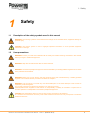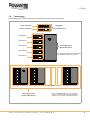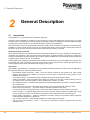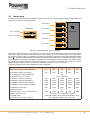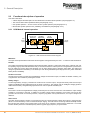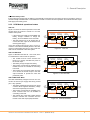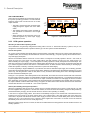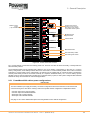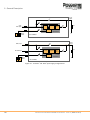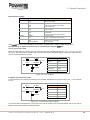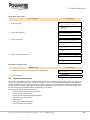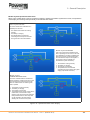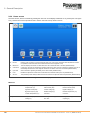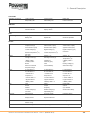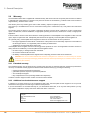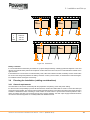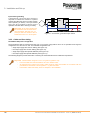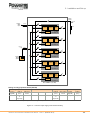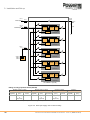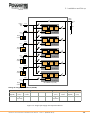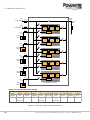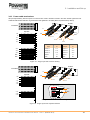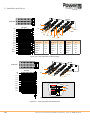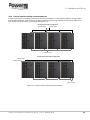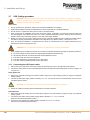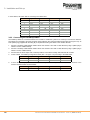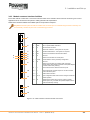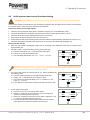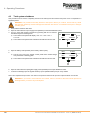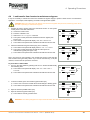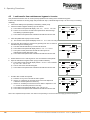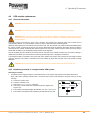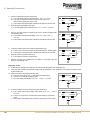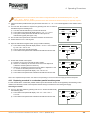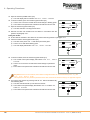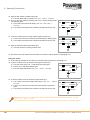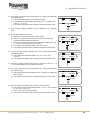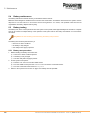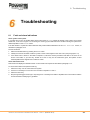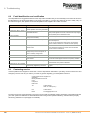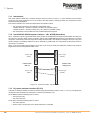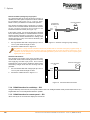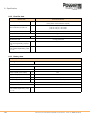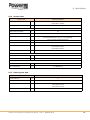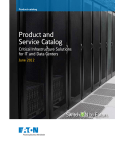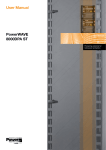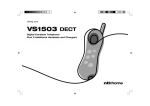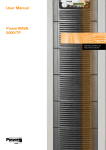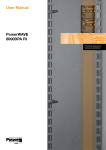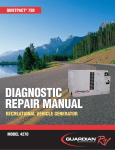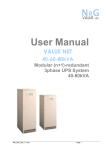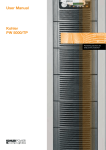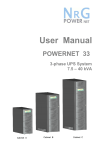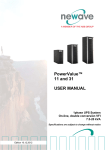Download 740-01-00 PW9500DPA User Manual Issue 1.0.book
Transcript
PowerWAVE 9500DPA 500 kW Modular UPS User Manual Document Control ISSUE DATE Issue 1.0 01-05-14 REVISION SUMMARY Initial issue. UPS740-01-00 PowerWave PW9500DPA User Manual - Issue 1.0 (Dated 01-05-14) Uninterruptible Power Supplies Ltd has taken every precaution to produce an accurate, complete and easy to understand manual and will therefore assume no responsibility nor liability for direct, indirect or accidental personal or material damage due to any misinterpretation of or accidental mistakes in this manual. © 2014 Uninterruptible Power Supplies Ltd This manual may not be copied nor reproduced without written permission of Uninterruptible Power Supplies Ltd. UPS740-01-00 PowerWave PW9500DPA User Manual - Issue 1.0 (Dated 01-05-14) Table of Contents Safety 1 1.1 Description of the safety symbols used in this manual 1 1.2 User precautions 1 1.3 Important safety notes 2 1.4 Storage instructions 2 1.5 Terminology 3 General Description 4 2.1 Introduction 4 2.2 Model range 5 2.3 Functional description of operation 2.3.1 UPS Module internal operation 2.3.2 UPS Module operational states 2.3.3 UPS system operation 2.3.4 Parallel system operation 6 6 7 8 9 2.4 PowerWave 9500 User controls 10 2.5 Power isolators 2.5.1 PowerWave 9500 cabinet power configurations 10 11 2.6 Customer interface board 13 2.7 UPS Module control panel 2.7.1 Operator keys 2.7.2 Module mimic leds 2.7.3 Power Management display 14 14 14 16 2.8 System control panel 2.8.1 Display header bar 2.8.2 Mimic Diagram – system level 2.8.3 Module selection screen 2.8.4 Home screen 19 20 21 22 24 2.9 Warranty 2.9.1 Extended warranty 2.9.2 Additional service/maintenance support 26 26 26 2.10 Extended Service enquiry form 27 Installation and Set-up 28 3.1 Introduction 28 3.2 Taking receipt of the UPS 3.2.1 Site transportation 28 28 3.3 Unpacking the equipment 29 3.4 Storage 30 3.5 Planning the installation (site and environmental considerations) 30 UPS740-01-00 PowerWave PW9500DPA User Manual - Issue 1.0 (Dated 01-05-14) I 3.6 Planning the installation (cabling considerations) 3.6.1 General requirements 3.6.2 Cable and fuse sizing 3.6.3 Power cable terminations 3.6.4 Parallel cabinet cabling recommendations 31 31 32 37 39 3.7 UPS Cabling procedure 3.7.1 Connecting the UPS input cables 3.7.2 Connecting the UPS output cables 3.7.3 Connecting the battery cables 40 40 41 41 3.8 Multi-cabinet parallel control cabling and configuration 3.8.1 Connecting the parallel communication bus cables 3.8.2 Connecting the multidrop cables 3.8.3 Module customer interface facilities 42 43 44 45 Operating Procedures 46 4.1 Introduction 4.1.1 Operating procedure summary 4.1.2 This chapter contains the following operating procedures: 46 46 46 4.2 Initial system power-up and functional testing 47 4.3 Total system shutdown 50 4.4 Load transfer from inverter to maintenance bypass 51 4.5 Load transfer from maintenance bypass to inverter 52 4.6 UPS module replacement 4.6.1 General information 4.6.2 Replacing a module in a single module UPS system 4.6.3 Replacing a module in a redundant parallel module system 4.6.4 Replacing a module in a capacity parallel module system 53 53 53 55 57 Maintenance 61 5.1 Introduction 61 5.2 User responsibilities 61 5.3 Routine maintenance 61 5.4 Battery maintenance 62 5.5 Battery testing 5.5.1 Battery test procedure 62 62 Troubleshooting 63 6.1 Fault and alarm indications 63 6.2 Fault identification and rectification 64 6.3 Contacting service 64 Options 65 7.1 Customer interface options 7.1.1 Introduction 7.1.2 Serial RS-232/ USB Computer interface – JD1 & USB (Smart Port) 7.1.3 Dry ports customer interface (X2, X3) 7.1.4 RS485 Interface for multidrop – JR2 7.1.5 RS485 Interface for remote panel – JR3 7.1.6 SNMP Card slots II 65 66 66 66 68 68 69 UPS740-01-00 PowerWave PW9500DPA User Manual - Issue 1.0 (Dated 01-05-14) 7.2 UPS Monitoring and automated control software 7.2.1 The importance of UPS management 7.2.2 WAVEMON Shutdown and Management Software 7.2.3 Functional description 7.2.4 Licensing 7.2.5 RCCMD Server shutdown Specification 69 69 70 71 71 71 72 8.1 Introduction 72 8.2 Mechanical data 8.2.1 UPS Cabinet 8.2.2 100 kVA UPS Power module 72 72 73 8.3 100 kVA UPS Module data 8.3.1 General Data 8.3.2 Rectifier data 8.3.3 Battery data 8.3.4 Inverter data 8.3.5 Static bypass data 8.3.6 Environmental data 73 73 74 74 75 75 76 8.4 Standards 76 UPS740-01-00 PowerWave PW9500DPA User Manual - Issue 1.0 (Dated 01-05-14) III : IV UPS740-01-00 PowerWave PW9500DPA User Manual - Issue 1.0 (Dated 01-05-14) 1: Safety 1 1.1 Safety Description of the safety symbols used in this manual WARNING: The warning symbol is used where there is danger of an electrical shock, equipment damage or personal-injury. CAUTION: The caution symbol is used to highlight important information to avoid possible equipment malfunction or damage. 1.2 User precautions WARNING: Ensure you read and understand all the safety and hazard warnings contained in this manual before you begin to install this equipment. WARNING: Keep this manual with the UPS for future reference. WARNING: The UPS and peripheral equipment must be installed by a suitably qualified engineer who is aware of the potential shock hazards. WARNING: Before it is put into service, this UPS must be set-up and commissioned by a suitably qualified engineer in accordance with the procedures contained in Chapter 3. WARNING: This UPS does not contain any user-serviceable parts. If the UPS develops a fault it must be repaired by a trained engineer. You run risk of exposure to dangerous voltages if you open UPS-covers! Uninterruptible Power Supplies Ltd will assume no responsibility or liability for accidents or injuries due to incorrect operation or manipulation of the UPS or peripheral equipment. CAUTION: The PowerWave 9500 is a Class A UPS product (according to EN 62040-3). In a domestic environment the UPS may cause radio interference and the user may be required to undertake additional measures. UPS740-01-00 PowerWave PW9500DPA User Manual - Issue 1.0 (Dated 01-05-14) 1 1: Safety 1.3 Important safety notes CAUTION: Please read the following notes carefully prior to installation. The PowerWave 9500 UPS contains components that carry high current and voltages and must be installed by a suitably qualified service specialist. The UPS does not contain any user-serviceable parts, so if it malfunctions it must be serviced or repaired by a trained engineer. To prevent the UPS from overheating, the UPS ventilation grills must be kept free of obstructions at all times. A space of at least 200 mm (8 in) should be provided at the back of the UPS and 100 mm (4 in) at each side of the UPS to allow adequate airflow from the ventilation fans. The UPS is must be installed in a sheltered and controlled environment away from direct sunlight. The operating temperature should be between 0°C and +40°C (ideally in the range +20°C to +25°C) with a maximum relative humidity of 95%, non-condensing. Before installing the equipment you must check to ensure that the UPS input voltage stated on the UPS data-plate on the back of the unit matches your local utility supply voltage. The UPS warranty will be rendered void, and the manufacturer reserves the right to refuse replacement or compensation in the following events: • Accidental damage to the UPS. • Ingress of liquids or foreign bodies. • Damage or malfunction due to installing the UPS in an environment that fail to meet the conditions specified in this manual. • Damage or malfunction due to improper installation, configuration or maintenance carried out by an unauthorised person. 1.4 Storage instructions If you intend to store the UPS for an extended period, in a moderate climate, the batteries should be charged for 12 hours every 6 months by connecting the UPS to the utility supply. If the ambient temperature at the storage location is above 30°C, this should be carried out every 2 months 2 UPS740-01-00 PowerWave PW9500DPA User Manual - Issue 1.0 (Dated 01-05-14) 1: Safety 1.5 Terminology The following terms are used in this manual to described various UPS system configurations. Active sub-module } ON /OFF E NTE R R ESE T ON /OFF Passive sub-module UPS Module or Single Module System ON/ OF F ENT E R RES E T ENT E R RES E T ENT E R RES E T ON/ OF F UPS Module 05 dd.mm.yy hh:mm:ss Loadprotected P:01 load r ectifier inver ter ON/ OF F ON/ OF F UPS Module 04 } ON/ OF F ON/ OF F UPS Module 03 ON/ OF F ENT E R RES E T ENT E R RES E T Parallel UPS System or Multi-module System ON/ OF F UPS Module 02 Fully populated PW9500 cabinet containing 5 x UPS Modules operating in parallel. ON/ OF F ON/ OF F UPS Module 01 ON/OFF ON O / F F EN TER RE SET ON O / F F ENTER RESET ON/OFF ENTER RESET ON/OFF ENTER RESET ON/OFF ENTER RESET ENTER RESET ON/OFF ENTER RESET ON/OFF ENTER RESET ON/OFF ENTER RESET ON/OFF ENTER RESET ENTER RESET dd.m m.yy hh:mm:ss Load protec te d P:01 loa d re ctifier in ve rte r ON/OFF ON O / F F EN TER RE SET EN TER RE SET EN TER RE SET EN TER RE SET ON O / F F ON/OFF ON/OFF ON O / F F ON O / F F ON/OFF ON/OFF ON O / F F ON O / F F ON/OFF ON/OFF ON/OFF ON O / F F ON O / F F Cabinet 1 ON/OFF ON/OFF Cabinet 2 Multi-cabinet System or Parallel Cabinet System ON/OFF Cabinet 3 -4 -5 ON/OFF Cabinet 6 Up to six PW9500 cabinets can be connected in parallel to effectively offer a multi-module system containing up to 30 (6x5) parallel UPS Modules. UPS740-01-00 PowerWave PW9500DPA User Manual - Issue 1.0 (Dated 01-05-14) 3 2: General Description 2 2.1 General Description Introduction Congratulations on your purchase of the PowerWave 9500 UPS. Continuous power availability is essential in today’s dynamic IT and process-related work environments. It is equally important that any installed power protection system is sufficiently resilient and adaptable to handle inevitable changes brought about by the introduction of new server technologies, migration and centralization. Such demands are well met by the PowerWave 9500 UPS system, which provides the foundation for continuous power availability of network-critical infrastructures both in enterprise data centres, where business continuity has paramount importance, and in process control environments where manufacturing continuity is essential. Reliability and quality standards The PowerWave 9500 UPS incorporates the latest technological developments in power engineering. Representing a completely new generation of high power three phase UPS systems, its advanced double conversion VFI (Voltage and Frequency Independent) topology responds fully to both the highest availability and environmentally friendly requirements compliant with IEC 62040-3 (VFI-SS-111) standards. Uninterruptible Power Supplies Ltd specialises in the installation and maintenance of Uninterruptible Power Systems; and this powerful UPS is just one example of our wide range of state-of-the-art power protection devices that will provide your critical equipment with a steady and reliable power supply for many years. Key features High reliability, upgrade ability, low operating costs and excellent electrical performance are just some of the highlights of this advanced UPS system. Other key features include : • Decentralised Parallel Architecture (DPA) – Each UPS module contains its own bypass circuit, which greatly improves the overall system reliability by removing a common point of failure that is often present in more traditional UPS systems. • Truly modular design – The PowerWave 9500 is designed around 100 kW rated UPS modules. • System expandability – Each PowerWave 9500 cabinet can contain up to five UPS modules (500 kW), and up to six cabinets can be connected together to offer a parallel system capacity of 3.0 MW. • Hot-swappable modules – Enables system expansion and module replacement to be carried out without disturbing the connected load. • Unity output power factor (kVA=kW) – Blade server friendly. No de-rating required with leading PF loads. • Best in class AC-AC efficiency – up to 96% efficiency minimises operational costs (TCO). • Low input power factor (0.99 @ 100% load) – Cost savings during installation and the entire life cycle (TCO). • Ease of operation – A graphical display panel on the front of the UPS cabinet provides the operator with a single point of ‘system level’ control, and also allows the operation of each individual module to be interrogated. • Flexible battery management – Advanced management of battery charging and preventive failure diagnostics avoids premature deterioration of battery life. • Top or bottom cable entry – Allows flexible installation into existing plant infrastructure. • Very low input current distortion – THDi = < 3.5% @ 100% load leads to savings in generator-set power and installation costs. 4 UPS740-01-00 PowerWave PW9500DPA User Manual - Issue 1.0 (Dated 01-05-14) 2: General Description 2.2 Model range As described above, the PowerWave 9500 UPS cabinet can house up to five 100 kW UPS modules, so each cabinet can be rated up to 500 kW in 100 kW increments. ON/ OF F ENT E R RES E T ENT E R RES E T ENT E R RES E T ENT E R RES E T ENT E R RES E T ON/ OF F UPS Module 05 dd.mm.yy hh:mm:ss Loadprotected P:01 load r ectifier inver ter ON/ OF F UPS Module Active sub-module ON/ OF F UPS Module 04 UPS Cabinet ON /OFF E NTE R R ESE T ON /OFF ON/ OF F ON/ OF F UPS Module 03 Passive sub-module ON/ OF F ON/ OF F UPS Module 02 ON/ OF F ON/ OF F UPS Module 01 Figure 2.1 PowerWave 9500 System hardware Each UPS module comprises two sub-modules, one is known as the ‘Active sub-module’ and the other as the ‘Passive sub-module’. These are mounted in the UPS cabinet in pairs, with the Active sub-module located on top of the Passive sub-module. The first module to be installed in the cabinet must be fitted to the bottom position with subsequent modules fitted in the next lowest available space. Each module is assigned an ID number when it is installed in the cabinet, to allow it to be identified by the system control logic for purposes such as monitoring and event logging etc. The modules fitted in the first cabinet should be identified as illustrated in Figure 2.1. In a multi-cabinet installation, the modules in the second cabinet are given an identity ‘06’ to ‘10’, those in the third cabinet are given ‘11’ to ‘15’, and so on. The following table shows the static parameters for each configuration. 1 Module 2 Module 3 Module 4 Module 5 Module System power rating (per cabinet) (kVA/kW) 100 200 300 400 500 Cabinet weight including modules (kg) 539 648 757 866 975 18000 22500 Cabinet weight without fitted modules (kg) 430 Cabinet dimensions (w x h x d) mm 1580 x 1975 x 940 Heat dissipation 100% linear load (W) 4500 9000 Heat dissipation 100% linear load (BTU) 15395 30717 46076 61434 76793 Heat dissipation 100% non-linear load (W) 5710 11420 17130 22840 28550 Heat dissipation 100% non-linear load (BTU) 19488 38976 58465 77953 97441 660 1320 1980 2640 3300 1200 2400 3600 4800 6000 Heat dissipation no load (W)) Acoustic noise (@ 1m) Cooling airflow (25°C - 30°C) at full load (m³/s) Installation clearances (mm) UPS Module weight UPS Module dimensions (w x h x d) mm 13500 TBA Front 1500, Side 100, Rear 200, Top 400 Active sub-module = 55 kg, Passive sub-module = 54 kg Active & Passive modules 710 x 178 x 750 UPS740-01-00 PowerWave PW9500DPA User Manual - Issue 1.0 (Dated 01-05-14) 5 2: General Description 2.3 Functional description of operation This section describes: • • • • A block-diagram level description of the individual UPS module internal operation (see paragraph 2.3.1). The various UPS module operational states (see paragraph 2.3.2). UPS system operation – ‘On-line’ versus ‘Off-line’ system operation (see paragraph 2.3.3). Multi-module system operation and paralleling considerations (see paragraph 2.3.4). 2.3.1 UPS Module internal operation Bypass Line DC/AC INVERTER EMI UPS Mains Input DC BOOST CONVERTER EMI AC/DC (PFC) RECTIFIER UPS AC Output STATIC SWITCH Automatic Batt. Switch BATT. CHARGER BATTERY Figure 2.2 UPS module functional block diagram EMI Filters The input and output EMI filters reduce the electromagnetic noise generated by the UPS – i.e. reduces radio interference. Rectifier The rectifier uses leading-edge switched-mode techniques which results in a UPS input power factor of almost unity over its operating range (0.99 at full rated linear load). It converts the UPS AC mains input to an unregulated DC power source that can satisfy the inverter DC power demands over an input voltage range of between 160V~288V. This wide input voltage range means that the battery is not called upon even during substantial power dips (brown outs), which maximises battery life and availability. DC Boost converter The DC boost converter converts the unregulated DC voltage connected to its input, from either the rectifier or battery, into a regulated DC bus suitable for powering the inverter. Battery charger A multi-stage battery charger, powered from the DC boost converter output, charges the battery whenever the input supply is available and the rectifier/DC boost converter is turned on. The charger uses an intelligent charging profile to obtain the best battery charge/discharge performance in order to optimise the battery life. Inverter The inverter converts the regulated DC voltage produced by the DC boost converter into a sinusoidal AC output voltage suitable for connecting to the load. In addition to providing output voltage regulation, the inverter control logic also provides various levels of overload protection, frequency regulation and synchronisation, and output voltage error detection. Static switch The static switch provides a means of connecting the UPS AC output terminals to either the inverter or the bypass line (which is connected directly to the raw UPS mains input supply). The static switch control logic will automatically transfer the load from the inverter to the bypass supply in the event of an overload or UPS (inverter) malfunction. A no-break transfer will take place if the inverter frequency and the bypass supply frequency is synchronised. 6 UPS740-01-00 PowerWave PW9500DPA User Manual - Issue 1.0 (Dated 01-05-14) 2: General Description Automatic battery switch If UPS mains input supply fails, the battery is automatically connected to the input of the DC boost converter by means of an electronically controlled switch. This enables the inverter to continue its normal operation and maintain the UPS output load supply from battery power. 2.3.2 UPS Module operational states UPS OFF Figure 2.3 shows the internal operation of the UPS module when the inverter is turned OFF from the module control panel: EMI DC/AC INVERTER UPS AC Output EMI UPS Mains Input DC BOOST CONVERTER UPS AC Output EMI AC/DC (PFC) RECTIFIER EMI • If the mains input supply is still available, the battery charger continues to charge the battery, via the rectifier/DC boost converter. • The static switch turns on its ‘bypass’ arm to connect the UPS output to the module’s raw mains bypass supply. If the UPS module shuts down due to a fault, a contactor connected immediately ahead of the UPS output (not illustrated) will open to fully isolate the UPS from the remainder of the UPS system. Bypass Line UPS AC Output STATIC SWITCH Automatic Batt. Switch BATT. CHARGER BATTERY Figure 2.3 UPS OFF UPS ON-LINE Mode Figure 2.4 illustrates the UPS ON-LINE mode, which is considered the ‘normal’ mode of operation: AC/DC (PFC) RECTIFIER UPS Mains Input DC BOOST CONVERTER DC/AC INVERTER EMI • The rectifier and DC boost converter are turned on to supply controlled DC power to the inverter input. • The battery charger charges the battery. • The inverter converts the DC supplied by the rectifier back into AC suitable for connecting to the load. • The inverter arm of the static switch is turned on to connect the inverter output to the UPS output terminals to provide the load with processed power. Bypass Line STATIC SWITCH Automatic Batt. Switch BATT. CHARGER BATTERY Figure 2.4 UPS ON-LINE UPS ON-BATTERY Mode The UPS automatically changes to the ON-BATTERY mode if the mains input supply fails during normal (ON-LINE) operation: AC/DC (PFC) RECTIFIER UPS Mains Input DC BOOST CONVERTER DC/AC INVERTER EMI • The battery discharges through the DC boost converter which regulates the battery voltage at the level required by the inverter. • The inverter converts the DC supplied by the boost converter back into AC suitable for connecting to the load. • The inverter arm of the static switch remains closed to maintain the connection from the inverter to the UPS output (load) terminals. Bypass Line STATIC SWITCH Automatic Batt. Switch BATT. CHARGER BATTERY Figure 2.5 UPS ON-BATTERY UPS740-01-00 PowerWave PW9500DPA User Manual - Issue 1.0 (Dated 01-05-14) 7 2: General Description UPS ON-BYPASS Mode AC/DC (PFC) RECTIFIER UPS Mains Input DC BOOST CONVERTER DC/AC INVERTER EMI • The load is connected to the raw mains input supply through the bypass arm of the static switch. • The rectifier and inverter remain powered up and operational in readiness to be brought into use. • When operating in this mode the load is not protected against any mains input supply disturbances or loss. Bypass Line EMI This mode can be selected by the operator as part of the system operating procedure. It is also entered following certain fault occurrences such as a UPS output overload: UPS AC Output STATIC SWITCH Automatic Batt. Switch BATT. CHARGER BATTERY Figure 2.6 UPS ON-BYPASS 2.3.3 UPS system operation Summary of UPS module operating modes UPS installations are generally categorised as being either ‘On-line’ or ‘Off-line/On stand-by’ systems, and you can configure the PowerWave 9500 to operate as either type. The two systems are described below. On-line UPS system An ‘on-line’ system provides the highest degree of load protection, especially in the event of a mains supply disturbance or complete failure, and we always recommended its use if the critical load (e.g. computer system) will not tolerate even a very brief supply interruption. When the PowerWave 9500 is used as an ‘on-line’ UPS it is configured to normally operate in the ON-LINE mode, as shown in Figure 2.4. In the event of a mains supply failure, the UPS changes to its ON-BATTERY mode (Figure 2.3) without affecting its output supply – i.e the changeover to battery operation is totally transparent at the UPS output. The UPS then continues to provide its rated output until the battery discharges to a low cut-off point, at which time the UPS will try to switch to bypass and then shut down in a controlled manner. An alarm will warn that the battery is discharging to enable the operator to take any necessary intervention to protect the load integrity. It is usual, especially in larger installations, to provide the UPS with an alternative input supply from a standby generator which starts automatically following a mains supply failure. Where this is implemented, the batteries discharge for a short period only, until the generator comes on-line, which not only avoids the UPS shutting down due to discharged batteries but also increases the battery life cycle. During ON-LINE operation if the UPS experiences an internal fault, the inverter is turned off and the static switch transfers the load to the bypass line (Figure 2.6) automatically and without interruption (transfer time = 0) provided the inverter and bypass supplies are synchronised. In the event of an output overload, the inverter can still supply the load for a limited time, depending on the severity of the overload and if the permitted time is exceeded the UPS will then switch to bypass. If the output overload condition clears while running on bypass, the static switch will re-transfer the load back to the inverter and the UPS will return to its normal ON-LINE mode of operation. Off-line (On stand-by) UPS system operation When the PowerWave 9500 is used as an ‘off-line’ UPS it is normally operated in its ON BYPASS mode (Figure 2.6), with the load supplied via the bypass line. However the rectifier, DC boost converter and battery charger are still powered up and maintain battery charging, and the inverter section is turned on and operating on standby. In the event of a bypass supply failure, the inverter is immediately brought on line and the load is transferred from the bypass line to the inverter by the static switch within 3 to 5 milliseconds. If the UPS bypass and mains inputs are connected to separate switchboards and the mains supply is still live when the transfer takes place then the UPS will operate in its ON-LINE mode (Figure 2.4). However, these supplies are connected to a common source the UPS will immediately revert to its ON-BATTERY mode (Figure 2.5). When the bypass supply returns to normal, the load is re transferred back to the bypass line and the inverter returns to its standby operation. 8 UPS740-01-00 PowerWave PW9500DPA User Manual - Issue 1.0 (Dated 01-05-14) 2: General Description Operating in this mode is slightly more energy efficient than operating in the on-line mode due to the reduced rectifier and inverter losses during normal system operation; and it is sometimes referred to as the “ECO” (economy) mode. However, this mode is recommended only if the connected load equipment can tolerate power interruptions of up to 3~5 ms during the transfer period. WARNING: The ON-LINE mode should always be used for critical load protection. 2.3.4 Parallel system operation Inter-module parallel control The power outputs from all the modules in a UPS cabinet are connected in parallel at the cabinet’s output terminals; furthermore, the outputs from up to six cabinets can themselves be connected in parallel. With five UPS modules installed in all six cabinets the PowerWave 9500 parallel system can ultimately operate as a 3 MW (5x6x500 KW) parallel system. In order to enable such a complex system to operate correctly, a parallel communication bus is connected to each UPS module’s electronic control system, as illustrated in Figure 2.7, to ensure that: • The UPS modules are always frequency-synchronised to each other, and the bypass supply (when present). • The UPS modules equally share the load current. • The static bypass operation is synchronised such that, for example, if the operator selects ‘Bypass’ mode the static switch in ALL the modules change over in unison. To UPS CABINET 3 Cabinet Interface Board JD8 Parallel Control Logic Cabinet Interface Board Parallel Control Logic UPS Module 10 Parallel Control Logic UPS Module 04 Parallel Control Logic UPS Module 09 Parallel Control Logic UPS Module 03 Parallel Control Logic CHARGER UPS Module 02 Parallel Control Logic RECTIFIER CHARGER RECTIFIER INVERTER CHARGER STATIC SWITCH UPS Module 07 Parallel Control Logic STATIC SWITCH INVERTER UPS Module 08 Parallel Control Logic STATIC SWITCH INVERTER JD6 Parallel Control Logic UPS Module 05 RECTIFIER JD5 UPS Module 01 RECTIFIER INVERTER CHARGER UPS CABINET 1 STATIC SWITCH UPS Module 06 UPS CABINET 2 Figure 2.7 Parallel system control UPS740-01-00 PowerWave PW9500DPA User Manual - Issue 1.0 (Dated 01-05-14) 9 2: General Description System expansion Some UPS applications present a low initial power requirement which increases over time as the application grows, and it is therefore essential that the installed UPS system can be expanded to meet the growing demand without compromising the existing load. This situation is easily managed by a PowerWave 9500 system, which allows further (100 kW) UPS modules to be added to the system without having to shut down or disturb the load in any way. Key Point: When planning a multi-cabinet system, it is not necessary to fully populate one cabinet with UPS modules before installing the next cabinet. For example, if it is known at the outset that the eventual load is likely to exceed 500 KW it makes sense to install and cable-up two UPS cabinets and distribute the initially required number of modules between the two. ‘Capacity’ system When a system is described as a ‘Capacity system’ it implies that the potential full load requires ALL the paralleled UPS modules to be operational – i.e. if one UPS module trips off line due to a fault, the remaining modules will transfer the load to the bypass supply. ‘Redundant’ system If a system is designed with module redundancy it must contain at least one UPS module over and above that necessary to power the applied load. For example, a PowerWave 9500 cabinet containing three 100 kW modules could be employed as a redundant system for a load of up to 200 kW. Under normal circumstances all three module share the load equally, with each one supplying up to 67 kW, but if one module fails, or is taken off-line, the remaining two modules can sustain the full rated load by each providing 100 kW. The ability to lose one module yet still supply the rated load with processed, backed-up power significantly increases the overall system reliability. Note: A parallel system operating with a redundant module is sometimes known as an ‘N+1’ system. System-wide load transfer operation In a parallel system, all the UPS modules must be in the same output state at all times – i.e. it is not permissible for one module to be operating in the ON-LINE mode with the remaining modules in ON-BYPASS. In the PowerWave 9500 system the load transfer between inverter and bypass supplies is manually controlled from the ‘System Control Panel’ mounted on the UPS cabinet door which sends a load transfer request to every UPS module (in all cabinets) simultaneously via the parallel communications bus shown above. Note: If a UPS module internally generates a load transfer command (for example due to an overload) the command is similarly sent to all the modules, via the parallel control bus, to ensure that they ALL transfer their outputs together. 2.4 PowerWave 9500 User controls This section describes the switches and control panels illustrated in Figure 2.8 that are used to operate and monitor the PowerWave 9500 UPS system. 2.5 Power isolators Each UPS module has three associated power isolators located in the right hand cabinet. In order to make system expansion straightforward, all the isolators shown are fitted to the cabinet as standard even if the cabinet is not initially fully populated. This allows additional modules to be inserted into a vacant cabinet slot without needing to shut down the system to carry out additional mechanical or cabling work. The PowerWave 9500 is available in two input power configurations, as illustrated in Figure 2.9. The top diagram shows a ‘common input’ configuration where the UPS mains input is internally connected to both the rectifier input and the bypass line; the lower diagram shows a ‘dual input’ configuration where separate supplies are connected to the rectifier and bypass circuits. Note that in both configurations the fused isolator (F2) is connected to the UPS module’s bypass line only. The ‘parallel switch’ (IA2) is connected between the UPS module output and the UPS cabinet output. In a parallel system this switch can be used to isolate a UPS module from the remaining the working modules for testing, or during module replacement. IA2 is also used as part of the module’s start-up procedure. The maintenance bypass isolator (IA1) can provide an alternative load power source if it is necessary to power down the UPS cabinet. An interlock on this isolator sends all connected modules to static bypass when it is switched ON. 10 UPS740-01-00 PowerWave PW9500DPA User Manual - Issue 1.0 (Dated 01-05-14) 2: General Description ON/OFF ENTER RESET ON/OFF For Module 5 dd.mm.yy hh:mm:ss Load protected P:01 Module Control Panel (1 per UPS Module) load r ectifier inver ter ON/OFF ENTER RESET ON/OFF System Control Panel (located on front of door) Only fitted to one cabinet in a parallel-cabinet system. For Module 4 IA1 Maintenance Bypass Isolator ON/OFF ENTER RESET ON/OFF Interface board For Module 3 ON/OFF ENTER RESET ON/OFF For Module 2 IA2 Parallel switch ON/OFF ENTER RESET ON/OFF F3 Fused battery isolator F2 Fused bypass isolator For Module 1 Figure 2.8 Power fuses and isolators F3 is a fused isolator connected in the battery power line. This line must also be fused externally, normally within the external battery cabinet. The PowerWave 9500 can be supplied ready cabled for one of two battery configurations. In the case of a ‘common battery’ configuration, all the battery isolators shown are connected to a common battery busbar which is then connected externally to a single battery supply. Alternatively, the cabinet can be supplied with an ‘individual battery’ configuration whereby each battery isolator is connected externally to a separate, dedicated battery. As a ‘common battery’ system exhibits a point of common failure that is avoided in an ‘individual battery’ system, a UPS system configured with individual batteries is always recommended for critical load applications. 2.5.1 PowerWave 9500 cabinet power configurations IMPORTANT The UPS cabinet’s input supply and battery connection configurations are fixed at the time of manufacture and cannot be changed on site. When ordering a UPS it is important that the configuration is stipulated as either: • Common input with a common battery. • Common input with individual batteries. • Dual input with a common battery. • Dual input with individual batteries. See page 37 for a more detailed description and wiring details for each cabinet configuration. UPS740-01-00 PowerWave PW9500DPA User Manual - Issue 1.0 (Dated 01-05-14) 11 2: General Description UPS AC Output IA1 F2 Utility Mains Input RECTIFIER F3 INVERTER CHARGER STATIC SWITCH Load IA2 (100 kW) UPS Module 01 Battery Cabinet UPS CABINET UPS AC Output BYPASS Input IA1 F2 RECTIFIER RECTIFIER Input F3 INVERTER CHARGER STATIC SWITCH Load IA2 (100 kW) UPS Module 01 Battery Cabinet UPS CABINET Figure 2.9 ‘Common’ and ‘Dual’ input supply configurations 12 UPS740-01-00 PowerWave PW9500DPA User Manual - Issue 1.0 (Dated 01-05-14) 2: General Description 2.6 Customer interface board A customer interface board, fitted in the right-hand side of each UPS cabinet, provides a means of connecting the cabinet to a range of external monitoring and control facilities. It also allows the connection of the communications bus between the individual UPS cabinets in a multi-cabinet installation which is required to effect its parallel control operation. The external monitoring and control facilities available for use in conjunction with the interface board are described in the Options chapter of this manual. 1 2 3 5 7 4 6 8 1 MODEM Slot for optional Modem/Ethernet card ONLY. 2 SNMP Slot for optional SNMP card ONLY. 3 JD1 Sub D9 female connector RS232 User interface – UPS system to computer. 4 USB Standard USB interface – UPS system to computer. 5 LEDs 2 LEDs that indicate the interface board status. 6 JR3 RJ45 Port RS485 communication for remote panel. 7 DIP SW Module selection used by multidrop configuration. 8 JR2 RJ45 Port RS485 communication for multidrop cable connected between all the UPS cabinets. Used with RJ45 splitter adapter to enable module daisy chaining. 9 X3 Terminal block used for external customer inputs. 10 X2 Terminal block with volt-free outputs for use with customer remote indications panel. 11 X1 Castell interlock function. 12 SW1-9 9-pole configuration DIP switch used to configure module for parallel operation. 13 JD8 Parallel communication bus connector. Used in parallel cabinet system only, and fitted with parallel adapter board to enable module daisy chaining. 9 10 11 12 13 Figure 2.10 UPS Cabinet interface board UPS740-01-00 PowerWave PW9500DPA User Manual - Issue 1.0 (Dated 01-05-14) 13 2: General Description 2.7 UPS Module control panel The UPS module control panel is used to start/stop the individual module as part of the UPS system operating procedures. It can also be used to test and set-up the module’s operating parameters during troubleshooting and commissioning, and monitor the module’s input/output/battery supply values during normal operation. Power Management Display (PMD) ON/OFF Menu navigation & selection keys Module ON/OFF control keys LINE 2 BYPASS LINE 1 INVERTER ENTER RESET ON/OFF ALARM BATTERY Mimic LED indicators Alarm & Reset Figure 2.11 UPS Module control panel 2.7.1 Operator keys KEYS FUNCTION ON/OFF ON/OFF UP ( Used to switch-on or switch-off the UPS module. Both keys must be pressed simultaneously. Scroll upwards through a displayed menu ) DOWN ( ) RESET ENTER Scroll downwards through a displayed menu. Cancels the audible alarm. If the alarm condition was transient the ALARM LED will also extinguish, otherwise it will remain ON (red). Confirms (selects) a chosen menu item. ON/OFF Start-up and shutdown buttons The UPS module can be switched ON or OFF by simultaneously pressing both ON/OFF keys on the control panel. This is to prevent accidental UPS start-up or shutdown. 2.7.2 Module mimic leds Mimic LED indicators The mimic diagram indicates the status of the module’s power flow and changes colour between Green and Red (and OFF) to indicate the UPS operating conditions. (The UPS operating modes are described in paragraph 2.3.2). 14 UPS740-01-00 PowerWave PW9500DPA User Manual - Issue 1.0 (Dated 01-05-14) 2: General Description LED Indication summary Indicator Indicator Status Interpretation LINE 1 GREEN RED Mains available Mains not available LINE 2 GREEN RED OFF Mains bypass OK Mains bypass not OK or not present UPS is turned OFF ALARM OFF RED No alarm condition Alarm condition* INVERTER GREEN RED OFF Load on inverter Inverter fault Inverter not operating (switched OFF) BY-PASS GREEN OFF Load on bypass Bypass not operating (switched OFF) BATTERY GREEN RED Flashing GREEN Battery OK Battery fault or discharged Load On Battery * The ALARM LED is a visual indication of an internal or external alarm condition. When activated, it is accompanied by an audible alarm which can be cancelled by pressing the RESET key. On-Line (On Inverter) mode When the UPS module is operating in the On-Line mode the load is supplied through the LINE 1 (RECTIFIER) and INVERTER. This is the module’s normal mode of operation and provides the highest degree of protection, especially in the event of a mains disturbance or failure. LINE 2 BY PASS LED LOAD LINE 1 INVERTER BATTERY Colour LINE 1 Green LINE 2 Green BY PASS OFF INVERTER Green BATTERY Green Figure 2.12 On-Line Mode On Bypass (Line-Interactive) mode In the On Bypass (Line-Interactive) mode the load is normally supplied from the bypass mains (LINE 2) and the static BYPASS. LINE 2 BY PASS LINE 1 INVERTER LED LOAD BATTERY Colour LINE 1 Green LINE 2 Green BY PASS Green INVERTER OFF BATTERY Green Figure 2.13 Line-Interactive (Bypass Mode) If the UPS module’s parallel switch is open (see Figure 2.8) the module can be switched between the On Line and On Bypass modes without affecting remaining modules UPS740-01-00 PowerWave PW9500DPA User Manual - Issue 1.0 (Dated 01-05-14) 15 2: General Description 2.7.3 Power Management display The 2 x 20 character LCD Power Management Display simplifies communication with the UPS and also provides UPS monitoring information (See paragraph 2.7.3). The menu driven LCD enables the operator to: • Access the ‘Event register’. • Monitoring the input and output voltage, current, frequency & power. • Monitoring battery run time. • Perform commands such as module START and STOP, Load transfer between INVERTER to BYPASS. • Access the module’s Diagnostics (service mode). Carry out module adjustments and testing (service mode). Status screens DESCRIPTION LCD-DISPLAY S 1. Load is protected by UPS power supplied by inverter (normal operation). The batteries are connected and OK. LOAD PROTECTED 2. Load is not protected by UPS power –supplied by mains power (load on bypass) or it is supplied by the inverter (normal operation) and the batteries are not OK. LOAD NOT PROTECTED P1 3. Load supply interrupted. UPS has been switched off by “ON/OFF” buttons. LOAD OFF SUPPLY FAILURE P4 4. The UPS/module is not supplying load. LOAD DISCONNECTED PARALLEL SWITCH OPEN P5 Note: On the right hand side of the LCD there is a 2 digit indicator defining the module’s position in a multi-module system.The maximum number of modules in a parallel system is five. Main menu screen DESCRIPTION 16 LCD-DISPLAY 1. A log of the last 64 events is stored in the Power Management Display (see page 17). → EVENT LOG MEASUREMENTS 2. Allows monitoring of voltages, power, frequencies, currents, autonomy etc (see page 17) → MEASUREMENTS COMMANDS 3. Enables the commands “Load to inverter”, “Load to bypass” and battery test to be executed (see page 18). → COMMANDS UPS DATA 4. Allows the UPS personalized information (such as serial number) to be entered (see page 18). → UPS DATA SET-UP USER 5. Allows user to set up Date/Time, automatic battery test, etc. (see page 19) → SET-UP USER SET-UP SERVICE 6. Password-protected area for service engineer use only (see page 19). → SET-UP SERVICE UPS740-01-00 PowerWave PW9500DPA User Manual - Issue 1.0 (Dated 01-05-14) 2: General Description Event log menu screen DESCRIPTION LCD-DISPLAY 1. Logging Control; a log of the last 64 events is stored in the power management display. 01 05-10-08 14-38-56 LOAD TO INV. 2. Every stored event is identified with a sequential number and time stamp. 02 05-10-08 14-38-59 LOAD TO BYP. 3. All events and alarms are indicated with their date and time of appearance. 03 05-10-08 14-39-14 LOAD OFF Measurements menu screen DESCRIPTION LCD-DISPLAY 1. Battery Runtime BATT. RUN TIME (MIN) 00h 00mm 2. UPS-Output Frequency OUTPUT FREQUENCY (HZ) 50.00 3. Bypass Frequency. BYPASS FREQUENCY (HZ) 50.00 4. Battery Voltage BATTERY VOLTAGE (V) +0.0 - 0.0 5. Battery Charger Current BATT. CHARGE CUR. (A) + 0.0 - 0.0 6. Battery Discharge Current. DISCHARGE CURRENT (A) 00.00 7. Rectifier Input Voltage (all three phases) RECTIFIER VOLTAGE (V) 000 000 000 8. Bypass Input Voltage (all three phases) BYPASS VOLTAGE (V) 000 000 000 9. Output Voltage (all three phases) OUTPUT VOLTAGE (V)0 000 000 000 10. Output Current (all three phases) OUTPUT CURRENT (A)0 0.00 00.00 00.00 11. Active Output Power (all three phases) ACTIVE POWER (KW) 00.00 00.00 00.00 12. Reactive Output Power (all three phases) REACTIVE POWER (kVAr) 00.00 00.00 00.00 13. Apparent Output Power (all three phases) APPARENT POWER (KVA) 00.00 00.00 00.00 UPS740-01-00 PowerWave PW9500DPA User Manual - Issue 1.0 (Dated 01-05-14) 17 2: General Description DESCRIPTION LCD-DISPLAY 14. Output Power (all three phases) OUTPUT POWER (%) 00.00 00.00 00.00 15. Battery capacity BATT. CAPACITY (%) 00.00 16. Rectifier Input Voltage (all three phases) RECTIFIER VOLTAGE (V) 000 000 000 Commands menu screen DESCRIPTION LCD-DISPLAY 1. Transfer Load to inverter → LOAD TO INVERTER LOAD TO BYPASS 2. Transfer Load to bypass. → LOAD TO BYPASS PERFORM BATT.TEST 3. Battery Test → PERFORM BATT.TEST UPS Data menu screen DESCRIPTION LCD-DISPLAY 1. These general UPS Data are installed at the manufacturing plant. UPS SERIAL NUMBER nn-nnnnn 2. Manufacturing date DATE OF MANUFACTURE 15-03-09 3. EPROM Version EPROM VERSION V-000 4. Actual Date and Time DATE dd-mm-yyyy TIME hh:mm:ss Set-Up Service menu screen DESCRIPTION 18 LCD-DISPLAY 1. This Menu is reserved for authorized service engineers only. → SET-UP SERVICE PASSWORD 2. Type in password → PASSWORD* UPS740-01-00 PowerWave PW9500DPA User Manual - Issue 1.0 (Dated 01-05-14) 2: General Description Set-up User menu screen DESCRIPTION 1. LCD-DISPLAY → SET LANGUAGE SET DATE AND TIME Set-up language ENGLISH FRANCAIS POLISH 2. → SET-UP DATE/TIME SET-UP BATT. TEST Set-up Date and Time DD-MM-YY 3. HH-MM-SS → SET-UP BATT. TEST SET-UP GEN-SET OPER. Set-up battery test DAY OF MONTH (1-31) HOUR OF DAY (0-23) REPETITIVE (Y/N) 000 4. Set-up operation with Gen-Set → SET-UP GEN-SET OPER. BATT.CHARGE LOCK (Y/N) BYPASS LOCK (Y/N) Set-Up Service menu screen DESCRIPTION LCD-DISPLAY 1. This Menu is reserved for authorized service engineers only. → SET-UP SERVICE PASSWORD 2. Type in password. → PASSWORD* 2.8 System control panel The system control panel contains a microprocessor-based TFT touchscreen display which enables the operator to monitor the operational status of the overall UPS system as well as each individual UPS module. It also allows the operator to transfer the load between the inverter and bypass. All other UPS module-level commands must be performed from the individual modules’ control panel. By having both control panels in place, working at ‘module’ and ‘system’ level, the UPS offers full user friendliness without compromising on robustness. The touchscreen display enables the operator to: • • • • • • • Check operational status and measurements. Execute operational commands. Monitor the power flow through the UPS system. Check alarm and events history. Silence alarms Adjust programmable parameters Check the status of the batteries UPS740-01-00 PowerWave PW9500DPA User Manual - Issue 1.0 (Dated 01-05-14) 19 2: General Description Figure 2.14 System control panel – default display The display turns on automatically when the first UPS is energised, and after a few seconds of initialisation it displays the default module mimic screen shown in Figure 2.14. 2.8.1 Display header bar A navigation and status bar is displayed in the header area of every screen. A B C D H E F G A Home Accesses the HOME screen. B Mimic diagram Accesses the MIMIC diagram screen. C Warning The warning symbol is only visible in the presence of an alarm or monitored events. Touching this icon will silence the audible alarm and open the EVENTS screen. D Date Current date indication. Set in the user menu and used to date-stamp the alarms/events log. E Time Current time indication. Set in the user menu and used to timestamp the alarms/events log. F Module selection Accesses MODULE SELECTION screen from where it is possible to select a particular module and exercise the navigation (status and measurements) at module level. G UPS number Each UPS module is given a sequential number in a parallel system. The number shown here is used to identify a particular module –e g. P01 indicates the UPS number 01. This can be used to identify the module associated with the conditions displayed on the screen (e.g. identify a faulty module). H System status OR Load Status System status: indicates that the user is in the system level navigation. Load status: displays whether or not the load is protected, when the user is in the module navigation level. Figure 2.15 Navigation and status header bar 20 UPS740-01-00 PowerWave PW9500DPA User Manual - Issue 1.0 (Dated 01-05-14) 2: General Description 2.8.2 Mimic Diagram – system level The system level mimic diagram is the default screen and shows the power flow through the UPS system and indications of its operating status – in either single cabinet or multi-cabinet configuration. This screen can be accessed from any other screen by pressing the MIMIC icon in the display header. The functional status of each block is identified by its line colour, as shown below in Figure 2.16, and the green connecting lines indicate the power flow in the system. E C A B F D A Rectifier Green: Rectifier is on. Red: Rectifier is switched off. B Inverter Green: Load is on inverter. Red: Inverter is switched off. C Bypass Green: Load is on bypass (or the system is operating in eco-mode). Red: Bypass is switched off. D Battery Green: Battery is charging or discharging – the direction of flow is indicated by the adjacent green arrowheads. Yellow: Battery is not charging nor discharging. Red: Battery is in fault condition or is discharged. E Maintenance Bypass Isolator IA1 Yellow: Load is on maintenance bypass White: Maintenance bypass opened F parallel switch IA2 Green: Parallel switch is closed (Position ON) White: (Default condition with single UPS) Parallel switch is opened (Position OFF) Figure 2.16 System level mimic display screen Three meters are included on the mimic display screen to indicate the rectifier, inverter, bypass and load voltage, frequency and current. The displayed battery parameters include the battery temperature and remaining autonomy time. The meter display sources are selected by pressing lightly on the associated interactive block on the mimic display. UPS740-01-00 PowerWave PW9500DPA User Manual - Issue 1.0 (Dated 01-05-14) 21 2: General Description 2.8.3 Module selection screen The module selection screen is accessed by pressing the MODULE SELECTION icon on the display header bar (item F in Figure 2.15). On opening, the screen displays an icon for every UPS module connected to the system (in all cabinets) and indicates their operating status through the colour-coding shown in Figure 2.17. Touching a module icon provides access the status and measurements navigation screen for the selected module. C B A A Black Module in normal operation B White Module inactive – switched OFF C Red Module has a general alarm The UPS modules, which are identified numerically by the ID number entered into the module’s configuration set-up during commissioning, are shown in vertical columns representing each UPS cabinet. This diagram illustrates the display for a fully populated 4-cabinet system. Module 12, for example, represents the module on the second rack from the bottom of cabinet 3. Figure 2.17 Module selection display screen 22 UPS740-01-00 PowerWave PW9500DPA User Manual - Issue 1.0 (Dated 01-05-14) 2: General Description Module / System operational status mimic When a UPS ‘module level’ screen is accessed it’s display is similar to the default ‘system-level’ screen, except that the mimic display and metering refers specifically to the selected UPS module. Module / System ON-LINE This is the normal mimic indications for a (standard) On-Line UPS. 1. The rectifier and inverter are working normally. 2. The battery is charging. 3. The parallel switch is closed and connecting the UPS output to the load. 4. The bypass line is live and available. Module / System ON-BYPASS This is the normal mimic indications if the UPS is operating in ECO mode. In the case of a standard On-Line UPS it indicates that either the UPS has a fault/overload which has transferred its output to the bypass, or the number of off-line modules has exceeded the system redundancy. 1. 2. 3. 4. The rectifier is working normally. The battery is charging. The inverter is turned OFF. The parallel switch is closed and connecting the UPS output to the bypass supply (unprotected raw mains). Module / System ON MAINTENANCE BYPASS This mimic indicates that the maintenance bypass isolator is closed and the UPS output is connected to the bypass supply through both the ‘maintenance’ and ‘static’ bypass lines in parallel. 1. 2. 3. 4. The rectifier is working normally. The battery is charging. The Inverter is turned OFF. The parallel switch is shown closed. At the module level, if the module’s output isolator is now opened, the UPS module is totally isolated from the UPS output and can be replaced or serviced without affecting the rest of the UPS system. Figure 2.18 Operational status mimic display UPS740-01-00 PowerWave PW9500DPA User Manual - Issue 1.0 (Dated 01-05-14) 23 2: General Description 2.8.4 Home screen The home screen, which is accessed by pressing the HOME icon on the display header bar on any screen (item A in Figure 2.15), contains six icons that provide access to various control and set-up function screen. A A A Events B C D E F Displays a list of recently occurred events with date, time, event name, description and sequential ID number. It is possible to order the events and as default the most recent appears on top B Measures This item displays the full set of measurements for each functional block of the UPS (detailed below). C Command In this menu, the user can change the operating mode of the UPS. Once the command is executed, the user is immediately directed to the mimic diagram where the new status of the UPS is indicated (detailed below). D Ups Data Gives information regarding the identity of the UPS module (detailed below). E User Enables the adjustment of data such as date and time, automatic battery test, etc (detailed below). F Service This password protect facility enables the service technician to adjust several UPS parameters (detailed below). Figure 2.19 Home display screen Measures UPS Measurements Battery Measurements 24 Output Voltage (V) Output Current (A) Output Frequency (Hz) Output Power (%) Active Power (kW) Reactive Power (kVAr) Apparent Power (kVA) Inverter Voltage (V) Bypass Voltage (V) Bypass Frequency (Hz) Rectifier Voltage (V) Booster Temperature (oC) Inverter Temperature (oC) Udc Gain + Udc Gain - Temperature (oC) Discharge Current (A) Charge Current (A) Voltage (V) Run Time Capacity(%) UPS740-01-00 PowerWave PW9500DPA User Manual - Issue 1.0 (Dated 01-05-14) 2: General Description Commands Available commands Load to inverter Load to bypass Battery test Deep battery test Abort battery test Perform alarm test Serial Number Manufacturing Firmware Version Hardware Version Display Version UPS Data UPS Data User UPS Settings Language Date Time Battery Test Repeat Test Generator Operation Output Voltage (V) Output Current (A) Output Frequency (Hz) Service UPS Measurements Output Power (%) Active Power L1 (kW) Active Power L2 (kW) Active Power L3 (kW) Reactive Power (kVAr) Apparent Power (kVA) Bypass Voltage (V) Bypass Frequency (Hz) Inverter Voltage (V) Inverter Temperature ( C) Udc Gain + Run Time Voltage + (V) Voltage - (V) Charge Current (A) Discharge Current (A) Temperature (oC) I Battery Offset Capacity(%) V Battery Offset + V Battery Offset - Autonomy (min) Type o Rectifier Temperature ( C) o Udc Gain Battery Blocks Cells Floating Voltage (V) Minimum Threshold Common Battery Start Fast Charge P Load Offset L2 P Load Offset L3 Stop Fast Charge Offset UPS UPS Data Commands P Load Offset L1 Q Load Offset L1 Q Load Offset L2 Q Load Offset L3 I Inverter DC L1 I Inverter DC L2 I Inverter DC L3 Output DC L1 Output DC L2 Output DC L3 I Inverter Offset L1 I Inverter Offset L2 I Inverter Offset L3 I Bypass Offset L1 I Bypass Offset L2 I Bypass Offset L3 I Battery Offset V Battery Offset + V V Battery Offset - Type Power Unit Number Slot ID Cosphi System Parallel Frequency Sync Window Inverter Voltage (V) Rectifier Voltage (V) General Alarm Delay Converter Separate Bypass Manufacturing Firmware Version Display Version Dynamic Password Clear Alarms Service Mode Standby Mode Open K Bypass Close K Bypass Hardware Version Default Config. Tests Inverter Voltage UPS740-01-00 PowerWave PW9500DPA User Manual - Issue 1.0 (Dated 01-05-14) 25 2: General Description 2.9 Warranty The PowerWave 9500 UPS is supplied with a limited warranty that the UPS and its component parts are free from defects in materials and workmanship for a period of one year from the date of commissioning, or fifteen months from the date of original delivery, whichever is the sooner. This warranty is the only warranty given and no other warranty, express or implied, is provided. This warranty is invalidated if the UPS is used without having been commissioned by a fully trained and authorised engineer. The warranty does not apply to any losses or damages caused by misuse, abuse, negligence, neglect, unauthorised repair or modification, incorrect installation, inappropriate operating environment, accident, act of God, or inappropriate application. If the UPS fails to conform to the above within the warranty period then Uninterruptible Power Supplies Ltd will, at its sole option, repair or replace the UPS. All replaced parts will remain the property of Uninterruptible Power Supplies Ltd. As a general policy, Uninterruptible Power Supplies Ltd does not recommend the use of its products in: • life support applications where failure or malfunction of the product can be reasonably expected to cause failure of the life support device, or to significantly affect it’s safety or effectiveness. • applications concerned with direct patient care. Uninterruptible Power Supplies Ltd will not knowingly sell its products for use in such applications unless it receives in writing assurances satisfactory to Uninterruptible Power Supplies Ltd that: • the risks of injury or damage have been minimized. • the customer assumes all such risks. • the liability of Uninterruptible Power Supplies Ltd is adequately protected under the circumstances. CAUTION: The UPS contains batteries that must be re-charged for a minimum of 12 hours every six months (at 20°C) to prevent deep-discharging. Batteries that have been deep-discharged, for whatever reason, are not covered by this warranty. 2.9.1 Extended warranty The standard warranty may be enhanced by protecting the UPS with an extended warranty agreement (maintenance contract). An extended warranty agreement enhances the standard warranty by providing the following: • regular preventative maintenance inspections. • guaranteed speed of response to operational problems. • 24 hour telephone support. • fully comprehensive cover (excluding batteries and capacitors). Contact the Service Support Hotline on 0800 731 3269 for further details. 2.9.2 Additional service/maintenance support In addition to providing support for the PowerWave 9500 UPS, Uninterruptible Power Supplies Ltd can provide maintenance and support on a wide range of different UPS products. If you are interested in an extended warranty for your PowerWave 9500 UPS, or for any other UPS products you may have, please complete the enquiry form shown below and return or FAX it to: Uninterruptible Power Supplies Ltd. Woodgate Bartley Wood Business Park Hook Hampshire RG27 9XA 26 Tel: 01256 386700 0800 731 3269 (24 Hr.) Fax: 01256 386701 Email: [email protected] UPS740-01-00 PowerWave PW9500DPA User Manual - Issue 1.0 (Dated 01-05-14) 2: General Description 2.10 Extended Service enquiry form Fax to: 01256 386701 www.upspower.co.uk Uninterruptible Power Supplies Ltd. Woodgate Bartley Wood Business Park Hook Hampshire RG27 9XA Tel: Name: Job Title: Company: Address: 01256 386700 ............................................................................................ ............................................................................................ ............................................................................................ ............................................................................................ ............................................................................................ ............................................................................................ ............................................................................................ ............................................................................................ ............................................................................................ ............................................................................................ ............................................................................................ Post Code Tel. Fax. E-mail Please contact me to discuss: Extended Warranty options for my PowerWave 9500 UPS Extended warranty options for my UPS System as below: Manufacturer:................................................................... Model Nº:.......................................................................... Rating kVA:....................................................................... Replacement Batteries...................................................................... Other ..................................................................(please specify) Thank you for your enquiry, which will receive our prompt attention. If you need to contact us immediately call free on, Freefone 0800 731 3269 or E-mail us on [email protected] www.upspower.co.uk UPS740-01-00 PowerWave PW9500DPA User Manual - Issue 1.0 (Dated 01-05-14) 27 3: Installation and Set-up 3 3.1 Installation and Set-up Introduction This chapter contains essential information concerning the safe unpacking, positioning, installing and cabling of the PowerWave 9500 UPS system. WARNING: All cabling operations must be supervised by an authorised electrician or other suitably qualified person. All installation and operating procedures must be carried out in strict accordance with the instructions contained in this manual. Uninterruptible Power Supplies Ltd will take no responsibility for any personal injury or material damage caused by the incorrect installation, cabling or operation of this product. WARNING: Once the UPS equipment is installed it must be commissioned by an engineer approved by Uninterruptible Power Supplies Ltd before it is powered-up. Uninterruptible Power Supplies Ltd will take no responsibility for any personal injury or material damage caused by the application of electrical power to this equipment before it has been fully commissioned. 3.2 Taking receipt of the UPS The UPS Modules, UPS Cabinet, Batteries / Battery Cabinets and accessories are packaged and delivered on purpose designed pallets that are easy to off load and move using a forklift or suitable pallet jack. CAUTION: Observe the following precautions when off-loading and moving the UPS: • Always keep the packages in an upright position. • Do not drop the equipment. • Due to the high-energy batteries involved and heavy weight, do not stack the pallets. The packing container protects the UPS from mechanical and environmental damage during transit. This protection is further increased by wrapping the PowerWave 9500 UPS with a plastic sheet. Upon receiving the UPS you should carefully examine the packing container for any sign of physical damage. The external 'TILTWATCH' (“FRAGILE” and “ARROW”) indicator should be intact if the equipment has been correctly transported in an upright position. If the packaging has been ruptured in transit, or if the 'Tip&Tel' indicator is suspect, inform both the carrier and Uninterruptible Power Supplies Ltd immediately. CAUTION: Claims for visible shipping damage must be notified to the carrier immediately on receipt. Other shipping damage claims must be filed immediately when found, and the carrier must be informed within a maximum of 7 days following receipt of the equipment. If shipping damage is discovered, store all packing materials for further investigation. Before you accept delivery, ensure that the received packages corresponds to the description on the delivery note. 3.2.1 Site transportation Please observe the following precautions when you transport the UPS equipment from the off loading point to its intended installation (or storage) location. CAUTION: Transportation: • When transporting the equipment, use an adequate forklift with the forks inserted into the slots provided at the bottom of the packaging or equipment. • Do not at any time tilt the UPS cabinet by more than 10° from vertical. 28 UPS740-01-00 PowerWave PW9500DPA User Manual - Issue 1.0 (Dated 01-05-14) 3: Installation and Set-up CAUTION: Potential dangers: • If the UPS/battery cabinet is tilted by more than 10° it could cause internal damage. If tilting occurs do not connect the UPS to the mains electrical supply. • The weight of the UPS/battery equipment can cause serious personal injury and/or structural damage to the surrounding area if dropped in transit. Always take extreme care. CAUTION: Storage: • The UPS should be stored in the original packing and shipping carton. • The recommended storing temperature for the UPS and batteries is between +5°C and +40°C. • The UPS system and the battery sets must be protected from high humidity which should not exceed 90% RH (non-condensing). 3.3 Unpacking the equipment Unpacking the UPS cabinet Figure 3.1 UPS Cabinet packaging 1. If the cabinet is shipped inside a wooden case remove the screws at the base and sides of the case then carefully remove the case from the equipment pallet. 2. Cut away and remove any outer cardboard wrapper to expose the polythene-wrapped UPS cabinet, as shown above. 3. Carefully remove the plastic sheeting covering the UPS together with the cardboard edge protector strips. 4. Remove the anchor bolts securing the cabinet to the pallet then remove the UPS from the pallet. 5. Retain the packaging materials for possible future shipment of the UPS. 6. Further examine the UPS for signs of damage and notify your supplier immediately if any damage is found. 7. Check that the details on the UPS nameplate corresponds to the purchased material mentioned in the delivery note. The rating specifications can be found on a nameplate located inside the UPS door. UPS740-01-00 PowerWave PW9500DPA User Manual - Issue 1.0 (Dated 01-05-14) 29 3: Installation and Set-up 3.4 Storage UPS Cabinet If you plan to store the UPS cabinet prior to use it should be stored in the original packing and shipping carton in a clean, dry environment with a temperature between -5°C to +40°C and RH <90%. If the packing container is removed you must take measures to protect the UPS from dust. Battery The UPS uses sealed, maintenance-free batteries whose storage capacity depends on the ambient temperature. It is important not to store the batteries for longer than 6 months at 20°C, 3 months at 30°C, or 2 months at 35°C without recharging them. For longer term storage the batteries should be fully recharged every 6 months @20°C. CAUTION: Sealed batteries must never be stored in a fully or partially discharged state. Extreme temperature, under-charge, overcharge or over-discharge will destroy batteries! • Charge the battery both before and after storing. • Always store the batteries in a dry, clean, cool environment in their original packaging. • If the packaging is removed, you must protect the batteries from dust and humidity. 3.5 Planning the installation (site and environmental considerations) A certain amount of pre-planning will help ensure a smooth and trouble-free installation of the UPS system. The following guidelines should be taken into account when planning a suitable UPS location and operating environment. 1. The route to the installation location must allow the equipment to be transported in an upright position. 2. The floor at the proposed installation site and en-route from the off-loading point must be able to safely take the weight of the UPS equipment plus fork lift during transit. 3. Avoid locations with high ambient temperature, moisture or humidity. a) b) 4. The installation site humidity should be <95% non-condensing. The prescribed ambient temperature is +20°C to +25°C. An ambient temperature of 20°C is recommended to achieve a long battery life. c) Any specified cooling air flow must be available. The air entering the UPS must not exceed +40°C. d) The air conditioning system must be able to provide a sufficient amount of cooling air to keep the room within the prescribed temperature range. The following environmental conditions should also be considered: a) Local fire protection standards must be respected. b) The location must be free of dust and corrosive/explosive gases. c) The location must be vibration free. UPS cabinet installation 1. If the UPS is located in bayed enclosures, partition walls must be installed. 2. Before moving the UPS to its final position carry out any necessary pre-installation cabling (power and control) to ensure that full cable access is available once the UPS is placed in-situ. Top or bottom cable access is permitted. 3. The available space must permit the minimum cabinet clearances shown below. Note: When several UPS cabinets and/or battery cabinets are installed, they can be positioned immediately adjacent to each other without leaving a gap between them. However, due to the cabinet’s door furniture, if the partition, or wall, at the end of the cabinet suite extends beyond the front of the cabinet, a space of 100mm must be provided between the cabinet and the wall in order to allow the cabinet door to fully open. The rear and top clearances shown are required to permit the necessary cooling air flow, irrespective of whether top or bottom cable entry is used. 30 UPS740-01-00 PowerWave PW9500DPA User Manual - Issue 1.0 (Dated 01-05-14) 3: Installation and Set-up X X UPS CABINET UPS CABINET Y X 200 mm Y 1500 mm Z 100 mm TOP 400 mm BATTERY CABINET Y Z Z Z X UPS CABINET BATTERY UPS CABINET CABINET BATTERY CABINET Y Z Z Figure 3.2 Clearances Battery installation It is recommended that the battery is installed in a purpose-designed battery cabinet(s) positioned adjacent to the UPS cabinet. The external battery cabinet can be placed on either side of the UPS unit, but it is recommended to install it on the right hand side. If the batteries are to be mounted on external battery racks, rather than cabinet mounted, the battery must be sized to take into account the voltage drop between the battery and UPS. Contact your local office, or manufacturer’s authorized agent, for installation advice and support if necessary. 3.6 Planning the installation (cabling considerations) 3.6.1 General requirements The information in this section should help with the preparation and planning of the UPS power cabling. It is the customer’s responsibility to provide all external fuses, isolators and cables that are used to connect the UPS input and output power supplies. The UPS input and bypass terminals should be connected to the utility mains supply through a suitable LV-Distribution board containing a circuit breaker or fused isolator to provide both overload protection and a means of isolating the UPS from the mains supply when required. Similarly, the UPS output supply terminals should be connected to the load equipment via a suitably fused load distribution board. UPS740-01-00 PowerWave PW9500DPA User Manual - Issue 1.0 (Dated 01-05-14) 31 3: Installation and Set-up Input neutral grounding A permanently connected input neutral is required to enable the rectifier to operate correctly and allow the UPS to function properly when operating on battery. The input neutral must also be grounded to permit correct operation when the UPS is running on battery. Key Point: As the input neutral must be unswitched and connected to the UPS at all times. DO NOT use, a 4pole input switch or isolator at the LV Distribution board on a TN-S system. UPS 0V 230V Figure 3.3 Permanent, grounded input neutral 3.6.2 Cable and fuse sizing PowerWave 9500 power configuration The PowerWave 9500 is manufactured with one of four power configurations and it is not possible the change the configuration once the unit is on site. The available configurations are: • • • • Single input supply with common battery (see Figure 3.4). Dual input supply with common battery (see Figure 3.5). Single input supply with separate batteries (see Figure 3.6). Dual input supply with separate batteries (see Figure 3.7). The following diagrams provide information concerning the UPS external fuse and cable size requirements. Key Point: The information in figures 3.4 to 3.7 is given for guidance only: • • • 32 Fuse and cable size recommendations are to IEC 60950-1:2001. All external fuses, isolators and power cables must be rated and installed in accordance with the prescribed IEC standards or local regulation – e.g. BS7671:2008. External DC cables and battery fuses are bespoke to the installation. UPS740-01-00 PowerWave PW9500DPA User Manual - Issue 1.0 (Dated 01-05-14) 3: Installation and Set-up UPS AC Output Cable D IA1 Common Mains Input Fuse A F2 Cable A RECTIFIER F3 STATIC SWITCH INVERTER CHARGER Load IA2 (100 kW) UPS Module 05 F2 RECTIFIER F3 STATIC SWITCH INVERTER IA2 (100 kW) CHARGER UPS Module 04 Cable E Fuse E F2 RECTIFIER F3 Common Battery Cabinet STATIC SWITCH INVERTER IA2 (100 kW) CHARGER UPS Module 03 F2 RECTIFIER F3 STATIC SWITCH INVERTER CHARGER IA2 (100 kW) UPS Module 02 F2 RECTIFIER F3 STATIC SWITCH INVERTER IA2 (100 kW) CHARGER UPS Module 01 UPS CABINET 1 (500 kW) Ratings for fully populated cabinet (500 kW) Single Input 3 x 400V Output 3 x 400V Battery* Fuse A (Agl/CB) Cable A (mm²) Max Input current Cable D (mm²) Nom. output current Fuse E (Agl/CB) Cable E (mm²) 3 x 800A 5x(2x240) or 5x(3x120) 835A 5x(2x240) or 5x(3x120) 725A Bespoke Bespoke * Recommended values only. Battery fuses and cabling are bespoke to the installation. Figure 3.4 Common input supply with common battery UPS740-01-00 PowerWave PW9500DPA User Manual - Issue 1.0 (Dated 01-05-14) 33 3: Installation and Set-up Cable C UPS AC Output Fuse C BYPASS Input Cable D IA1 Cable B F2 Fuse B RECTIFIER RECTIFIER Input INVERTER CHARGER F3 STATIC SWITCH Load IA2 (100 kW) UPS Module 05 F2 RECTIFIER INVERTER IA2 (100 kW) CHARGER F3 STATIC SWITCH UPS Module 04 Cable E Fuse E F2 RECTIFIER STATIC SWITCH IA2 (100 kW) CHARGER F3 Common Battery Cabinet INVERTER UPS Module 03 F2 RECTIFIER INVERTER CHARGER F3 STATIC SWITCH IA2 (100 kW) UPS Module 02 F2 RECTIFIER INVERTER CHARGER F3 STATIC SWITCH IA2 (100 kW) UPS Module 01 UPS CABINET 1 (500 kW) Ratings for fully populated cabinet (500 kW) Rectifier Input 3 x 400V Bypass Input 3 x 400V Output 3 x 400V Battery* Fuse B (Agl/CB) Cable B (mm²) Max Rect. current Fuse C (Agl/CB) Cable C (mm²) Max Bypass input current Cable D (mm²) Nom. output current Fuse E (Agl/CB) Cable E (mm²) 3 x 800A 5x(2x240) or 5x(3x120) 835A 3 x 800A 4x(2x240) or 4x(3x120) 732A 5x(2x240) or 5x(3x120) 725A Bespoke Bespoke * Recommended values only. Battery fuses and cabling are bespoke to the installation. Figure 3.5 Dual input supply with common battery 34 UPS740-01-00 PowerWave PW9500DPA User Manual - Issue 1.0 (Dated 01-05-14) 3: Installation and Set-up UPS AC Output Cable D IA1 Common Mains Input Fuse B F2 Cable B RECTIFIER STATIC SWITCH INVERTER Load IA2 Fuse F F3 Cable F (100 kW) CHARGER UPS Module 05 Battery Cabinet F2 RECTIFIER STATIC SWITCH INVERTER IA2 Fuse F F3 Cable F (100 kW) CHARGER UPS Module 04 Battery Cabinet F2 RECTIFIER STATIC SWITCH INVERTER IA2 Fuse F F3 Cable F (100 kW) CHARGER UPS Module 03 Battery Cabinet F2 RECTIFIER STATIC SWITCH INVERTER IA2 Fuse F F3 Cable F (100 kW) CHARGER UPS Module 02 Battery Cabinet F2 RECTIFIER STATIC SWITCH INVERTER IA2 Fuse F F3 Cable F (100 kW) CHARGER UPS Module 01 UPS CABINET 1 (500 kW) Battery Cabinet Ratings for fully populated cabinet (500 kW) Common Input 3 x 400V Output 3 x 400V Battery* Fuse A (Agl/CB) Cable A (mm²) Max Input current Cable D (mm²) Nom. output current Fuse E (Agl/CB) Cable E (mm²) 3 x 800A 5x(2x240) or 5x(3x120) 835A 5x(2x240) or 5x(3x120) 725A Bespoke Bespoke * Recommended values only. Battery fuses and cabling are bespoke to the installation. Figure 3.6 Single input supply with separate batteries UPS740-01-00 PowerWave PW9500DPA User Manual - Issue 1.0 (Dated 01-05-14) 35 3: Installation and Set-up Cable C UPS AC Output Fuse C BYPASS Input Cable D IA1 Cable B F2 Fuse B RECTIFIER Input RECTIFIER INVERTER STATIC SWITCH Load IA2 Fuse F (100 kW) CHARGER F3 Cable F UPS Module 05 Battery Cabinet F2 RECTIFIER INVERTER STATIC SWITCH IA2 Fuse F (100 kW) CHARGER F3 Cable F UPS Module 04 Battery Cabinet F2 RECTIFIER INVERTER STATIC SWITCH IA2 Fuse F (100 kW) CHARGER F3 Cable F UPS Module 03 Battery Cabinet F2 RECTIFIER INVERTER STATIC SWITCH IA2 Fuse F (100 kW) CHARGER F3 Cable F UPS Module 02 Battery Cabinet F2 RECTIFIER INVERTER STATIC SWITCH IA2 Fuse F Cable F (100 kW) CHARGER F3 UPS Module 01 UPS CABINET 1 (500 kW) Battery Cabinet Ratings for fully populated cabinet (500 kW) Rectifier Input 3 x 400V Bypass Input 3 x 400V Output 3 x 400V Battery* Fuse B (Agl/CB) Cable B (mm²) Max Rect. current Fuse C (Agl/CB) Cable C (mm²) Max Bypass input current Cable D (mm²) Nom. output current Fuse E (Agl/CB) Cable E (mm²) 3 x 800A 5x(2x240) or 5x(3x120) 835A 3 x 800A 4x(2x240) or 4x(3x120) 732A 5x(2x240) or 5x(3x120) 725A Bespoke Bespoke * Recommended values only. Battery fuses and cabling are bespoke to the installation. Figure 3.7 Dual input supply with separate batteries 36 UPS740-01-00 PowerWave PW9500DPA User Manual - Issue 1.0 (Dated 01-05-14) 3: Installation and Set-up 3.6.3 Power cable terminations All input/output/battery electrical power connections are made to busbars located in the UPS cabinet right-hand side. Cables should be fitted with M12 ring terminations and tightened to 84.8 Nm (M8 for separate battery cables). 3D View Front View N 1-L3 Top View PE PE 1-L2 Batt + N 1-L1 1-L1 3-L1 1-L2 3-L2 Batt – 3-L3 1-L3 Mains Input Connect To UPS Output Connect To 3-L1 Phase L1 1-L1 Phase L1 3-L1 3-L2 Phase L2 1-L2 Phase L2 3-L2 3-L3 Phase L3 1-L3 Phase L3 3-L3 Batt – Neutral Batt + Earth Neutral N N Earth PE PE Figure 3.8 Single input with common battery 3D View Front View N 1-L3 Top View PE N 1-L1 PE 3-L3 1-L2 3-L2 1-L1 3-L1 1-L2 1-L3 Batt + Batt – 3-L1 3-L2 3-L3 Battery connected to each module’s battery circuit breaker. Figure 3.9 Single input with separate batteries UPS740-01-00 PowerWave PW9500DPA User Manual - Issue 1.0 (Dated 01-05-14) 37 3: Installation and Set-up 3D View Front View N Top View PE PE Batt + N Batt – 1-L1 1-L1 1-L2 1-L2 1-L3 1-L3 2-L1 2-L3 3-L1 2-L2 2-L1 2-L2 2-L3 Mains Input (Rectifier) 3-L1 Phase L1 1-L1 Phase L2 Phase L3 3-L2 3-L3 Batt – Connect To Neutral Batt + Connect To UPS Output Connect To Phase L1 2-L1 Phase L1 3-L1 1-L2 Phase L2 2-L2 Phase L2 3-L2 1-L3 Phase L3 2-L3 Phase L3 3-L3 N Earth 3-L2 3-L3 PE Mains Input (Bypass) Neutral N Earth PE Neutral N Earth PE Figure 3.10 Dual input with common battery 3D View Front View N 1-L3 Top View PE N 1-L1 PE 3-L3 1-L2 3-L2 1-L1 1-L2 3-L1 1-L3 2-L1 2-L2 2-L3 Batt + 3-L1 Batt – 3-L2 3-L3 Battery connected to each module’s battery circuit breaker. Figure 3.11 Dual input with separate batteries 38 UPS740-01-00 PowerWave PW9500DPA User Manual - Issue 1.0 (Dated 01-05-14) 3: Installation and Set-up 3.6.4 Parallel cabinet cabling recommendations In order to achieve equal load sharing between the various UPS cabinets in a multi-cabinet installation, the input cables from the mains distribution board to each UPS cabinet should be of equal length. Similarly the UPS output cables to the load distribution board should be of equal length (See Figure 3.12). Recommended cable configuration Rectifier Feed Bypass Feed Output to Load Not Recommended cable configuration Bypass Feed Rectifier Feed Output to Load Figure 3.12 Parallel cabinet cabling recommendations UPS740-01-00 PowerWave PW9500DPA User Manual - Issue 1.0 (Dated 01-05-14) 39 3: Installation and Set-up 3.7 UPS Cabling procedure WARNING: Opening or removing the UPS-covers will create a risk of exposure to dangerous voltages if power is connected to the UPS. Please ensure you read and understand the following safety notes before you begin the UPS electrical installation. Safety notes 1. Do not commence this procedure until the UPS mechanical installation is completed. 2. All the cable installation procedures detailed below must be supervised by a qualified electrician. 3. Do not connect or operate the UPS if there is water or moisture present. 4. When carrying out any installation work on the UPS power cables, or terminals, you must ensure that the UPS input and load supplies are isolated and locked out at their respective distribution boards. Warning notices should be posted to prevent any inadvertent operation of the UPS mains supply isolators. 5. Before you connect the UPS input cables ensure that the customer-provided fuses and cables are suitably rated in accordance with the prescribed IEC standards or local regulations (e.g. BS7671:2008) – see figures 3.4 to 3.7. 6. Once the electrical installation is completed the UPS must be commissioned by an engineer authorised by the manufacturer before it is brought into use. WARNING: Do not apply electrical power to the UPS before it has been commissioned. 7. When installing the UPS cables ensure that the connection procedures are performed under the following conditions: a) No mains voltage is present at the UPS mains/bypass distribution board terminals. b) All loads are shut down and disconnected at the load distribution board. c) The UPS is fully shut down and voltage-free. d) The UPS maintenance bypass isolator IA1 is open (OFF). e) The UPS modules’ parallel switches IA2 are open (OFF). 3.7.1 Connecting the UPS input cables 1. Gain access to the UPS power connection busbars by removing the covers in the right-hand UPS Cabinet. 2. Connect the earth cable from the mains distribution board to the protective earth (PE) busbar, as shown in Figure 3.8 to Figure 3.11. Single Input Feed 3. Refer to the schematic drawing and connection table in Figure 3.8 (common battery system) or Figure 3.9 (separate battery system). 4. Connect the UPS input supply cables to busbars 1L1, 1L2, 1L3 and 1N on the UPS terminal block. Ensure correct (clockwise) phase rotation. CAUTION: The input Neutral cable must be unswitched and permanently connected. 5. Secure the cables to the fixing rail located beneath the connection busbars. Dual Input Feed 40 6. Refer to the schematic drawing and connection table in Figure 3.10 (common battery system) or Figure 3.11 (separate battery system). 7. Connect the UPS mains input (rectifier) supply cables to busbars 1-L1, 1-L2, 1-L3 and N. (Ensure correct (clockwise) phase rotation.) 8. Connect the UPS bypass input supply cables to terminals 2-L1, 2-L2, 2-L3 and N. (Ensure correct (clockwise) phase rotation.) UPS740-01-00 PowerWave PW9500DPA User Manual - Issue 1.0 (Dated 01-05-14) 3: Installation and Set-up CAUTION: The input and bypass Neutral cables must be unswitched and permanently connected. 9. Connect the earth cable from the bypass mains distribution board to the protective earth (PE) busbar. 10. Connect the earth cable from the bypass mains distribution board to the protective earth (PE) busbar. 11. Secure the cables to the fixing rail located beneath the connection busbars. 3.7.2 Connecting the UPS output cables It is recommended that a separate load distribution board is provided for the load. Before you begin connecting the UPS output cables to the load distribution board: • Check that the potential full load does not exceed the UPS output power rating (OUTPUT POWER on the UPS nameplate). • Ensure the circuit breakers on the load distribution board are correctly sized with respect to the load rating and associated cabling. • Ensure that the maximum total load rating, and maximum load rating of each individual load socket, is indicated on the load distribution board. The circuit breakers must comply with the prescribed IEC Standards (e.g. BS7671:2008). 1. Gain access to the UPS power connection busbars by removing the covers in the right-hand UPS Cabinet (if fitted). 2. Connect the protective earth cable from the load distribution board to the protective earth (PE) busbar in the UPS. 3. Connect the UPS output supply cables to busbars 3-L1, 3-L2, 3-L3 and N. Ensure correct (clockwise) phase rotation. CAUTION: The output Neutral cable must ALWAYS be connected. 4. Secure the cables to the fixing rail located beneath the connection busbars. 5. Ensure the output cables are securely connected to the correct power terminals on the load distribution board. 3.7.3 Connecting the battery cables Battery installation must be carried out by competent personnel. WARNING: The final assembly and connection of the battery installation must be carried out by the commissioning engineer. Do not attempt to fit the batteries, complete the battery wiring or close the battery isolators before the system has been commissioned WARNING: This procedure must be carried out by (or under the supervision of) an approved UPS commissioning engineer. 1. To protect personnel during the battery installation ensure that the connections are performed under the following conditions: a) No mains voltage is present at the UPS mains/bypass distribution board terminals. b) All loads are shut down and disconnected at the load distribution board. c) The UPS is fully shut down and voltage-free. d) The UPS and battery cabinet power connection terminals are voltage-free. e) The UPS maintenance bypass isolator IA1 is open (OFF). f) The UPS modules’ parallel switches IA2 are open (OFF). g) Check that the battery fuses and cables are suitably rated. Battery fuse and cable ratings are bespoke to the installation (Figure 3.4 to Figure 3.7 show recommended values only). UPS740-01-00 PowerWave PW9500DPA User Manual - Issue 1.0 (Dated 01-05-14) 41 3: Installation and Set-up Note: there are two methods of battery connection within the UPS cabinet depending on whether the UPS cabinet is configured to be used with a ‘common’ or ‘separate’ battery installation. Both forms of connection are shown in Figure 3.8 to Figure 3.11 2. Ensure that the fused isolators and/or circuit breakers in the external battery cabinet (or racks) are open. 3. Connect the protective earth cable (PE) between the UPS cabinet and external battery cabinet. 4. Connect the battery power cables between the UPS cabinet’s battery connection busbars and the corresponding terminals/busbars in the battery cabinet (or rack). 3.8 Multi-cabinet parallel control cabling and configuration Mains / bypass input supply power connection Output to load paralleling communications bus cables multidrop cables Figure 3.13 Parallel cabinet control cables In order to facilitate various control functions such as load sharing, frequency synchronisation, and load transfer, the electronic control systems within the paralleled UPS cabinets communicate with each other continuously via the parallel communications bus cables that are daisy-chained between each cabinet, as shown below in Figure 3.15. Once the cables are fitted, each cabinet must be configured by means of a DIP switch to define its position in the parallel system. In a parallel cabinet system one UPS cabinet acts as a master cabinet with the remaining cabinets acting as slaves. If at any time the master goes faulty the next cabinet (former slave) will immediately take over the master function and the former master will switch off. 42 UPS740-01-00 PowerWave PW9500DPA User Manual - Issue 1.0 (Dated 01-05-14) 3: Installation and Set-up 3.8.1 Connecting the parallel communication bus cables FIRST UPS Cabinet 1 Parallel Adaptor Master-Slave Master-Slave Input Output JD5 JD6 SW2-2 MIDDLE UPS Cabinet 2 MIDDLE UPS Cabinet 3 Parallel Adaptor Master-Slave Master-Slave Input Output JD5 JD6 SW2-2 MIDDLE UPS Cabinet 4 1 Parallel Adaptor Master-Slave Master-Slave Input Output JD5 JD6 Parallel Adaptor SW2-2 Master-Slave Master-Slave Input Output JD5 JD6 JD6 LAST UPS Cabinet 6 Parallel Adaptor SW2-2 Master-Slave Master-Slave Input Output JD5 JD6 SW2-2 Parallel Adaptor Master-Slave Master-Slave Input Output JD5 JD6 SW2-2 Parallel Adapter Board fitted to JD8 on UPS customer interface board Parallel Adaptor Master-Slave Master-Slave Input Output JD5 JD6 MIDDLE UPS Cabinet 5 SW2-2 SW2-2 Configuration DIP Switch JD5 Single Cabinet First Cabinet Middle Cabinet SW 2-1 ON OFF OFF Last Cabinet ON SW 2-2 ON ON OFF OFF Figure 3.14 Bus-lines connections WARNING: This procedure must be carried out by the approved commissioning engineer. 1. 2. To protect personnel during the UPS installation ensure that the following procedure is performed under the following conditions in ALL UPS cabinets: a) No mains voltage is present at the UPS mains/bypass distribution board terminals. b) All loads are shut down and isolated at the load distribution board. c) The UPS is fully shut down and voltage-free. d) The UPS and battery connection busbars are voltage-free. e) The UPS maintenance bypass isolator IA1 is open (OFF). f) The UPS modules’ parallel switches IA2 are open (OFF). Fit a parallel adaptor board over connector JD8 on the customer interface board in all UPS cabinets (item 13 in Figure 2.10). The parallel adapter board contains a DIP switch (SW2-2) and two ribbon connectors, JD5 & JD6. 3. Set DIP switch SW2-2 on each parallel adaptor board according to the position of the UPS cabinet in the parallel configuration, as shown in Figure 3.14 – if there is only one cabinet, set the switch selection to ‘Single Cabinet’. 4. Connect a parallel bus-cable between PORT JD6 of UPS cabinet 1 and PORT JD5 of UPS cabinet 2 parallel adaptor. 5. Connect a parallel bus-cable between PORT JD6 of UPS cabinet 2 and PORT JD5 of UPS cabinet 3 parallel adaptor. 6. Continue with the above steps until a parallel bus-cable is connected to all modules, as shown in Figure 3.14. Parallel configuration DIP switch selection DIP Switch SW1-9 on the UPS customer interface board (item 12 in Figure 2.10) must be set to indicate the position of the cabinet in the parallel chain. The three options are: • First cabinet. • Middle cabinet (there may be several ‘middle’ cabinets). • Last cabinet. UPS740-01-00 PowerWave PW9500DPA User Manual - Issue 1.0 (Dated 01-05-14) 43 3: Installation and Set-up In each cabinet, set Switch SW1-9 according to the table below: SW1-9 Single Cabinet First Cabinet Middle Cabinet Last Cabinet 1 OFF OFF OFF OFF 2 OFF OFF OFF OFF 3 OFF OFF OFF OFF 4 OFF OFF OFF OFF 5 OFF OFF OFF 6 OFF 7 OFF 8 OFF 9 OFF ON ON OFF OFF OFF OFF OFF OFF OFF OFF OFF OFF OFF 3.8.2 Connecting the multidrop cables The multidrop cables are connected between the modules to enable the system to be remotely monitored over ethernet. The cables are connected to an RJ45 connector (JR2) located on the customer interface board (item 8 in Figure 2.10). An RJ45 splitter plug (supplied with the fitting kit) is required when fitting the cables to the ‘middle’ cabinets. 1. Connect a multidrop cable between PORT JR2 of UPS cabinet 1 and JR2 of UPS cabinet 2 (using a splitter plug in cabinet 2 if it is a ‘middle cabinet). 2. Connect a multidrop cable between PORT JR2 of UPS cabinet 2 and JR2 of UPS cabinet 3 (using a splitter plug in cabinet 3 if it is a ‘middle cabinet). 3. Continue with the above steps until a multidrop cable is connected as a daisy chain between all modules. 4. In each cabinet, set multidrop configuration switch (item 7 in Figure 2.10) according to the table below: 5. Single Cabinet First Cabinet Middle Cabinet SW 1 ON OFF OFF ON SW 2 ON ON OFF OFF In each cabinet, set jumper JP2 on PCB NW22085D (with ROM76-12) or NW22085E, or later versions of the customer interface board as shown below: JP2 44 Last Cabinet Single Cabinet First Cabinet Middle Cabinet Last Cabinet ON OFF ON ON UPS740-01-00 PowerWave PW9500DPA User Manual - Issue 1.0 (Dated 01-05-14) 3: Installation and Set-up 3.8.3 Module customer interface facilities Each UPS cabinet is fitted with a customer interface board which enables various external monitoring and control applications to be connected to the system to satisfy particular site requirements. Details of the interface facilities and available options are provided in Chapter 7. Key Point: All used options should be installed and connected prior to commissioning the UPS so that they can be functionally checked as part of the commissioning procedure. 1 2 3 5 7 4 6 8 1 MODEM Slot for optional Modem/Ethernet card ONLY. 2 SNMP Slot for optional SNMP card ONLY. 3 JD1 Sub D9 female connector RS232 User interface – UPS system to computer. 4 USB Standard USB interface – UPS system to computer. 5 LEDs 2 LEDs that indicate the interface board status. 6 JR3 RJ45 Port RS485 communication for remote panel. 7 DIP SW Module selection used by multidrop configuration. 8 JR2 RJ45 Port RS485 communication for multidrop cable connected between all the UPS cabinets. Used with RJ45 splitter adapter to enable module daisy chaining. 9 X3 Terminal block used for external customer inputs. 10 X2 Terminal block with volt-free outputs for use with customer remote indications panel. 11 X1 Castell interlock function. 12 SW1-9 9-pole configuration DIP switch used to configure module for parallel operation. 13 JD8 Parallel communication bus connector. Used in parallel cabinet system only, and fitted with parallel adapter board to enable module daisy chaining. 9 10 11 12 13 Figure 3.15 UPS Customer interface board connectors UPS740-01-00 PowerWave PW9500DPA User Manual - Issue 1.0 (Dated 01-05-14) 45 4: Operating Procedures 4 4.1 Operating Procedures Introduction The PowerWave 9500 UPS system must be commissioned by a fully trained field service engineer authorised by Uninterruptible Power Supplies Ltd before it is put into use. The commissioning engineer will: • • • • • • Connect the UPS batteries. Check the UPS electrical installation and operating environment. Check the UPS cabinet paralleling configuration settings. Check the installation of any optional equipment. Perform a controlled UPS start-up and functionally test the system for correct operation and configuration. Carry out customer operator training and equipment handover. WARNING: Uninterruptible Power Supplies Ltd. accepts no responsibility for the equipment or the safety of any personnel when operating this equipment before it has been properly commissioned. The manufacturer's warranty is immediately invalidated if power is applied to any part of the UPS system before it has been fully commissioned and handed over to the customer. 4.1.1 Operating procedure summary Under normal circumstances all the UPS modules in a multi-module system are running and operating in their ‘on-line’ (on inverter) mode. If a module fails, in a redundant module system the faulty module will shut down but will not affect the remaining on-line modules, which will continue to supply the load with processed power. The failed module can then be replaced or tested off-line without affecting the remaining working modules. If a UPS module fails in a capacity rated (or single module) system, the faulty module is shut-down and the load is immediately transferred to the static bypass supply (in all modules) from where it is supplied with unprotected mains power. The UPS cabinet contains a maintenance bypass switch which, when closed, completely bypasses the UPS modules and connects the cabinet output terminals directly to its bypass mains input. When operating via the maintenance bypass switch, the UPS modules can be replaced or tested off-line as required. In the case of a single module installation the load must be transferred to the maintenance bypass to maintain the load power while the UPS module is replaced. Note: All the switches and control panel operations mentioned in this chapter are identified and described in chapter 2. 4.1.2 This chapter contains the following operating procedures: Initial system power-up and functional testing (Paragraph 4.2) Total system shutdown (Paragraph 4.3) Load transfer from inverter to maintenance bypass (Paragraph 4.4) Load transfer from maintenance bypass to inverter (Paragraph 4.5) Replacing a module in a single module UPS system (Paragraph 4.6.2) Replacing a module in a redundant parallel module system (Paragraph 4.6.3) Replacing a module in a capacity parallel module system (Paragraph 4.6.4) 46 UPS740-01-00 PowerWave PW9500DPA User Manual - Issue 1.0 (Dated 01-05-14) 4: Operating Procedures 4.2 Initial system power-up and functional testing WARNING: This procedure must be carried out by a trained engineer or service agent approved by UPS Ltd. This procedure outlines the steps taken by the commissioning engineer when energising the UPS system for the first time. It can also be used to restart the system following a total shutdown. Preliminary checks (for each UPS cabinet) 1. Check the UPS input/bypass supply fuses or (breakers) are open (OFF) at the distribution board. 2. Check that the UPS power cabling has been performed correctly and input phase rotation is correct. 3. Check that all the UPS module parallel switches (IA2) are open (OFF). 4. Verify that the maintenance bypass switch (IA1) is open (OFF). 5. Ensure that the battery fuses (breakers) fitted in the UPS cabinet and external battery cabinets/racks are open (OFF). 6. Check that the parallel configuration DIP switches are set correctly in all cabinets (see paragraph 3.8). Starting the UPS modules 1. 2. Close the UPS cabinet’s input/bypass supply fuses or (breakers) at the distribution board and the module’s fused bypass isolator (F2). ON UPS module 1: Close the module’s fused bypass isolator (F2). a) The UPS mimic panel LINE 1 LED will be permanent green. b) The BATTERY LED will be flashing green. c) The LCD display will indicate LOAD OFF, SUPPLY FAILURE. LINE 2 BY PASS LINE 1 INVERTER LOAD BATTERY Key Point: During commissioning, the commissioning engineer can set-up the module’s configuration data at this point – e.g. Set Time, Date, Module ID etc. This requires access to a password protected menu area and must be carried out only by an approved engineer. 3. Turn ON the UPS module by pressing both ON/OFF buttons simultaneously then releasing them. a) The UPS module will power up over approximately 60 seconds. b) Initially LINE 2 LED will be red, then change to green. c) The module control panel will display LOAD DISCONNECTED and PARALLEL SW OPEN. d) The module control panel mimic indications should be as shown here. 4. On the module control panel: a) Press the UP key once to access the menu system. b) Use the UP/DOWN keys to move the cursor so that it is adjacent to COMMANDS and then press the ENTER key. c) Use the UP/DOWN keys to move the cursor so that it is adjacent to LOAD TO INVERTER and then press the ENTER key. d) The UPS module output should transfer to inverter and the module control panel mimic indications should be as shown here. UPS740-01-00 PowerWave PW9500DPA User Manual - Issue 1.0 (Dated 01-05-14) LINE 2 BY PASS LINE 1 INVERTER LOAD BATTERY LINE 2 BY PASS LINE 1 INVERTER LOAD BATTERY 47 4: Operating Procedures 5. Scroll through the measurements menu and check that the module’s input and output supply indications are correct. 6. Repeat steps 2 to 5 for all the other modules in the system (in ALL UPS cabinets) and ensure that every module is in the state shown above before continuing with this procedure. 7. Check the battery voltage and polarity at the live side of the battery fuses (breaker) located in the external battery cabinet (or adjacent to the battery rack) with the fuses (breaker) still open. 8. Check the cabling between the UPS cabinet and battery cabinet (or rack) to determine that it is safe to connect the battery. 9. Close the battery fuses (breaker) in the battery cabinet (rack). 10. In the UPS cabinet(s) close the battery isolator (F3) for every module. a) The BATTERY led on the module control panel mimic should change from flashing to permanent green. Testing the parallel function 11. Check that the UPS output fuses (breakers) are open (OFF) at the load distribution board. 12. Turn OFF each UPS module in sequence by pressing both ON/OFF buttons simultaneously then releasing them. a) b) The module control panel will display LOAD OFF and SUPPLY FAILURE. The module control panel mimic indications should be as shown here. LINE 2 BY PASS LINE 1 INVERTER LOAD 13. Close the parallel switch (IA2) for each module. a) BATTERY The module control panel will display PARALLEL SW CLOSED on every module. 14. Turn ON each UPS module in sequence by pressing both ON/OFF buttons simultaneously then releasing them. a) b) The UPS modules will all turn on and operate in their ‘on-line’ mode. There is now power at the UPS output terminals, although the load is still isolated at the output distribution board. c) The module control panel will display LOAD PROTECTED. d) The module control panel mimic indications should be as shown here. LINE 2 BY PASS LINE 1 INVERTER LOAD BATTERY Transferring the output to maintenance bypass 15. On ANY UPS module control panel: a) Press the UP key once to access the menu system. b) Use the UP/DOWN keys to move the cursor so that it is adjacent to COMMANDS and then press the ENTER key. c) Use the UP/DOWN keys to move the cursor so that it is adjacent to LOAD TO BYPASS then press the ENTER key. d) The module control panel will display LOAD NOT PROTECTED. e) The module control panel mimic indications should be as shown here. 16. Close the maintenance bypass switch (IA1) (in all cabinets). a) The module control panel will display MANUAL BYP IS CLOSED. b) The system control panel mimic should show the system running on maintenance bypass (see Figure 2.18). c) The module control panel mimic indications should be as shown here. LINE 2 BY PASS LINE 1 INVERTER LOAD BATTERY LINE 2 BY PASS LINE 1 INVERTER LOAD BATTERY 48 UPS740-01-00 PowerWave PW9500DPA User Manual - Issue 1.0 (Dated 01-05-14) 4: Operating Procedures WARNING: The next action will apply mains power to the load equipment. Check that the load is ready to receive power and that it is safe to do so before you continue. 17. Close the UPS output supply fuses (breakers) at the load distribution panel. a) The load is now live and receiving power through the maintenance bypass circuit. Transferring the load to the UPS 18. Ensure that the BYPASS LED is green on ALL UPS module control panels. 19. Open the maintenance bypass switch (IA1) (in all UPS cabinets). The module control panel will display MANUAL BYPASS OPEN followed by LOAD NOT PROTECTED. b) The red INVERTER LED will extinguish. c) The module control panel mimic indications should be as shown here. a) LINE 2 BY PASS LINE 1 INVERTER LOAD BATTERY 20. On ANY UPS module control panel: a) Press the UP key once to access the menu system. b) Use the UP/DOWN keys to move the cursor so that it is adjacent to COMMANDS and then press the ENTER key. c) Use the UP/DOWN keys to move the cursor so that it is adjacent to LOAD TO INVERTER and then press the ENTER key. d) The module control panel will display LOAD PROTECTED. e) The module control panel mimic indications should be as shown here. LINE 2 BY PASS LINE 1 INVERTER LOAD BATTERY 21. The UPS system is now operating in the ‘on-line’ mode and providing the load with protected power supplied by the modules’ inverters. Functionally check the system control panel 22. Transfer the load to bypass using the Commands function on the system control panel located on the cabinet door. a) Access the HOME screen. b) Press the COMMANDS icon. c) Select the Load to bypass command. d) All the UPS modules should change over to the load on bypass state, and the system control panel mimic will indicate the load on bypass status (see Figure 2.18). 23. Transfer the load back to inverter using the Commands function on the system control panel. a) Access the HOME screen. b) Press the COMMANDS icon. c) Select the Load to inverter command. d) All the UPS modules should change over to load on inverter state, and the system control panel mimic will indicate the load on inverter status (see Figure 2.18). 24. Functionally check the system control panel metering functions both at system level and by selecting an individual module from it’s module selection screen and obtaining the module’s operating parameters. Note: This completes the initial system start-up and functional check procedure. The UPS is now operating on line and providing processed and backed-up power to the load. UPS740-01-00 PowerWave PW9500DPA User Manual - Issue 1.0 (Dated 01-05-14) 49 4: Operating Procedures 4.3 Total system shutdown This procedure can be used to completely shut-down the UPS system and remove load power if it is not required for a significant period. WARNING: This procedure will totally disconnect load power. Before you continue, ensure that any critical data has been backed up and the load equipment has been shut-down in a controlled manner prior to losing its operating power. 1. Verify that the loads are shut down. 2. Open the UPS cabinet’s output supply fuses (breakers) at the load distribution panel. 3. Turn OFF each UPS module in sequence by pressing both ON/OFF buttons simultaneously then releasing them. a) b) The module control panel will display LOAD OFF and SUPPLY FAILURE. The module control panel mimic indications should be as shown here. LINE 2 BY PASS LINE 1 INVERTER LOAD BATTERY 4. Open the battery fuses (breaker) in the battery cabinet (rack). 5. a) b) The BATTERY led on the module control panel mimic should change from permanent to flashing green. LINE 2 BY PASS LINE 1 INVERTER LOAD The module control panel mimic indications should be as shown here. BATTERY 6. Open the UPS cabinet’s input/bypass supply fuses (breakers) at the input distribution board. 7. In the UPS cabinet(s) open the bypass isolator (F2) and parallel isolator (IA2) for every module. Note: This completes the procedure. The UPS is now powered down and its input and output terminals are volt free. WARNING: If you intend to work inside the UPS cabinet, wait for 5 minutes to allow the internal capacitors to discharge before you remove any internal panel. 50 UPS740-01-00 PowerWave PW9500DPA User Manual - Issue 1.0 (Dated 01-05-14) 4: Operating Procedures 4.4 Load transfer from inverter to maintenance bypass It may be necessary to transfer the load to the maintenance bypass supply to perform certain service or maintenance operations – for example, when replacing a module in a single module system. CAUTION: Warn the critical load user that the load will not be supplied with processed, backed-up power when the UPS is operating on maintenance bypass. 1. Transfer the load to bypass using the commands function on the system control panel on the UPS cabinet door: a) Access the HOME screen. b) Press the COMMANDS icon. c) Select the Load to bypass command. d) The system control panel mimic indicates the load on bypass (see Figure 2.18). e) The module control panel will display LOAD NOT PROTECTED. f) The module control panel mimic indications should be as shown here. 2. Close the maintenance bypass switch (IA1) (in ALL cabinets). a) The module control panel will display MANUAL BYP IS CLOSED. b) The system control panel mimic should show the system on maintenance bypass (see Figure 2.18). c) The module control panel mimic indications should be as shown here. LINE 2 BY PASS LINE 1 INVERTER LOAD BATTERY LINE 2 BY PASS LINE 1 INVERTER LOAD BATTERY Note: The system is now operating in the ‘maintenance bypass’ mode with the UPS modules running but totally off-line. If you want to shut-down any (or all) the modules, continue with the procedure as follows. To power-down a UPS module 3. Turn OFF the UPS module by pressing both ON/OFF buttons simultaneously then releasing them. a) b) The module control panel will display LOAD OFF and SUPPLY FAILURE. The module control panel mimic indications should be as shown here. LINE 2 BY PASS LINE 1 INVERTER LOAD BATTERY 4. In the UPS cabinet, open the module’s bypass isolator (F3). a) The BATTERY led on the module mimic should change to flashing green. b) The module control panel mimic indications should be as shown here. 5. Open the module’s parallel switch (IA2). 6. Open the module’s bypass isolator (F2). a) LINE 2 BY PASS LINE 1 INVERTER LOAD BATTERY The module is now fully powered down. WARNING: The UPS input/bypass and output terminals within the UPS cabinet are still live. UPS740-01-00 PowerWave PW9500DPA User Manual - Issue 1.0 (Dated 01-05-14) 51 4: Operating Procedures 4.5 Load transfer from maintenance bypass to inverter This procedure returns the UPS to normal (on-line) operation from working on the maintenance bypass. If all the UPS modules are running, begin this procedure at step 5, otherwise begin at step 1 to turn on any non-working module(s). 1. Close all the battery fuses (breakers) in the battery cabinet (rack). 2. Close the module’s bypass isolator (F3) in the cabinet. a) The module control panel will display LOAD OFF, SUPPLY FAILURE. b) The BATTERY led on the module control panel mimic should change from flashing to permanent green. The module control panel mimic indications should be as shown here. c) 3. 6. LINE 1 INVERTER LOAD BATTERY The module control panel will display PARALLEL SW CLOSED on every module. Turn ON each UPS module in sequence by pressing both ON/OFF buttons simultaneously then releasing them. a) The UPS modules will start-up over about 60 seconds. b) The module control panel will display MANUAL BYP IS CLOSED. c) The system control panel mimic should show the system on maintenance bypass (see Figure 2.18). d) The module control panel mimic indications should be as shown here. 5. BY PASS Close the parallel switch (IA2) for each module. a) 4. LINE 2 LINE 2 BY PASS LINE 1 INVERTER LOAD BATTERY Ensure that the BYPASS LED is green on ALL UPS module control panels. Open the maintenance bypass switch (IA1) (in all UPS cabinets). The module control panel will display MANUAL BYPASS OPEN followed by LOAD NOT PROTECTED. b) The red INVERTER LED will extinguish. c) The module control panel mimic indications should be as shown here. a) LINE 2 BY PASS LINE 1 INVERTER LOAD BATTERY 7. On ANY UPS module control panel: a) Press the UP key once to access the menu system. b) Use the UP/DOWN keys to move the cursor so that it is adjacent to COMMANDS and then press the ENTER key. c) Use the UP/DOWN keys to move the cursor so that it is adjacent to LOAD TO INVERTER and then press the ENTER key. d) The module control panel will display LOAD PROTECTED. e) The module control panel mimic indications should be as shown here. LINE 2 BY PASS LINE 1 INVERTER LOAD BATTERY Note: This completes the procedure. The UPS is now operating in ‘On-Line’ mode and supply protected load power. 52 UPS740-01-00 PowerWave PW9500DPA User Manual - Issue 1.0 (Dated 01-05-14) 4: Operating Procedures 4.6 UPS module replacement 4.6.1 General information WARNING: This procedure must be carried out by a trained engineer or service agent approved by UPS Ltd. WARNING: The UPS sub modules weigh up to 54 kg and require at least two persons to lift safely. WARNING: When removing a sub module from the cabinet, withdraw it sufficiently to disconnect it from its power connectors then wait 5 minutes to allow its internal DC capacitors to discharge before fully extracting it from the cabinet. Each UPS module comprises an ‘active’ and a ‘passive’ sub module and, although these sub modules are not ‘operationally matched’, if a UPS develops a fault it is usual to replace both sub modules together. Within the UPS cabinet, the sub modules are mounted on rails, with the ‘passive’ sub module located immediately below the ‘active’ module, and secured in place by four screws attached through the modules’ facia plate. When a module is removed from the cabinet a blanking plate must be fitted to the front of the cabinet using the same four-screw fixing to ensure that the airflow to the remaining working modules is not degraded. The sub modules plug into electrical connectors fixed on the back of the cabinet mounting rack; and when inserting a module into the cabinet you must ensure that it is firmly pushed fully home to engage the connectors. A control panel cable is connected to JD7 on the back of the ‘passive’ sub module. This connector is most easily accessed when the ‘passive’ sub module is inserted into the UPS cabinet by about 60% and the ‘active’ sub module is totally withdrawn. CAUTION: Do not attempt to fully withdraw the ‘passive’ sub module without first disconnecting JD7. 4.6.2 Replacing a module in a single module UPS system Removing the module 1. Transfer the load to bypass using the commands function on the system control panel on the UPS cabinet door. Note: If the UPS is operating in ECO mode, or shut-down due to a fault, it will already be ‘on bypass’ and you can skip this step! a) Access the HOME screen. b) Press the COMMANDS icon. c) Select the Load to bypass command. d) The system control panel mimic indicates the load on bypass (see Figure 2.18). e) The module control panel display will indicate LOAD NOT PROTECTED. f) The module control panel mimic indications should be as shown here. UPS740-01-00 PowerWave PW9500DPA User Manual - Issue 1.0 (Dated 01-05-14) LINE 2 BY PASS LINE 1 INVERTER LOAD BATTERY 53 4: Operating Procedures 2. Close the maintenance bypass switch (IA1). a) b) c) 3. LINE 2 BY PASS LINE 1 INVERTER LOAD Open the module’s parallel switch (IA2). a) 4. The LCD display will now indicate MANUAL BYP IS CLOSED. The system control panel mimic should show the system on maintenance bypass (see Figure 2.18). The module control panel mimic indications should be as shown here. BATTERY The LCD display will now indicate LOAD OFF, SUPPLY FAILURE. Turn OFF the UPS module by pressing both ON/OFF buttons simultaneously then releasing them. a) b) The module control panel will display LOAD OFF and SUPPLY FAILURE. The module control panel mimic indications should be as shown here. LINE 2 BY PASS LINE 1 INVERTER LOAD BATTERY 5. 6. In the UPS cabinet, open the module’s bypass isolator (F3). a) The BATTERY led on the module mimic should change to flashing green. b) The module control panel mimic indications should be as shown here. BY PASS LINE 1 INVERTER LOAD Open the module’s bypass isolator (F2). a) 7. LINE 2 The module is now fully powered down. BATTERY Remove the UPS sub modules from the cabinet in accordance with the guidance in paragraph 4.6.1. Fitting the module 8. Fit the UPS sub module to the cabinet in accordance with the guidance in paragraph 4.6.1. 9. Close the UPS cabinet’s input/bypass supply fuses or (breakers) at the distribution board and the module’s fused bypass isolator (F2). 10. Close the module’s fused bypass isolator (F2). a) The UPS mimic panel LINE 1 LED will be permanent green. b) The BATTERY LED will be flashing green. c) The LCD display will indicate LOAD OFF, SUPPLY FAILURE. LINE 2 BY PASS LINE 1 INVERTER LOAD BATTERY 11. In the UPS cabinet, close the module’s bypass isolator (F3). a) b) c) 54 LINE 2 BY PASS LINE 1 INVERTER The module control panel display will indicate LOAD OFF, SUPPLY FAILURE The BATTERY led on the module mimic should change to permanent green. The module control panel mimic indications should be as shown here. LOAD BATTERY UPS740-01-00 PowerWave PW9500DPA User Manual - Issue 1.0 (Dated 01-05-14) 4: Operating Procedures Key Point: If this is a new modules, the module’s configuration data can be entered at this point – e.g. Set Time, Date, Module ID etc. This requires access to a password protected menu area and must be carried out only by an approved engineer. 12. Close the module’s parallel switch (IA2) and check that PARALLEL SW CLOSED status appears on the module control panel. 13. Turn ON each UPS module in sequence by pressing both ON/OFF buttons simultaneously then releasing them. a) The UPS modules will start-up over about 60 seconds. b) The module control panel will display MANUAL BYP IS CLOSED. c) The system control panel mimic should show the system on maintenance bypass (see Figure 2.18). 14. The module control panel mimic indications should be as shown here. LINE 2 BY PASS LINE 1 INVERTER LOAD BATTERY 15. Ensure that the BYPASS LED is green. 16. Open the maintenance bypass switch (IA1) (in all UPS cabinets). The module control panel will display MANUAL BYPASS OPEN followed by LOAD NOT PROTECTED. b) The red INVERTER LED will extinguish. c) The module control panel mimic indications should be as shown here. a) LINE 2 BY PASS LINE 1 INVERTER LOAD BATTERY 17. On the UPS module control panel: a) Press the UP key once to access the menu system. b) Use the UP/DOWN keys to move the cursor so that it is adjacent to COMMANDS and then press the ENTER key. c) Use the UP/DOWN keys to move the cursor so that it is adjacent to LOAD TO INVERTER and then press the ENTER key. d) The module control panel will display LOAD PROTECTED. e) The module control panel mimic indications should be as shown here. LINE 2 BY PASS LINE 1 INVERTER LOAD BATTERY Note: This completes the procedure. The UPS is now operating in ‘On-Line’ mode and supply protected load power. 4.6.3 Replacing a module in a redundant parallel module system If a UPS module fails in a redundant parallel module system the load will continue to be supplied by the remaining on-line modules, and the faulty module can be replaced without having to transfer the load to the bypass supply. Removing the module 18. Turn OFF the UPS module by pressing both ON/OFF buttons simultaneously then releasing them. a) b) The module control panel will display LOAD OFF and SUPPLY FAILURE. The module control panel mimic indications should be as shown here. LINE 2 BY PASS LINE 1 INVERTER LOAD BATTERY UPS740-01-00 PowerWave PW9500DPA User Manual - Issue 1.0 (Dated 01-05-14) 55 4: Operating Procedures 19. Open the module’s parallel switch (IA2). a) The LCD display will now indicate LOAD OFF, SUPPLY FAILURE. 20. In the UPS cabinet, open the module’s bypass isolator (F3). a) The BATTERY led on the module mimic should change to flashing green. b) The module control panel mimic indications should be as shown here. LINE 2 BY PASS LINE 1 INVERTER LOAD 21. Open the module’s bypass isolator (F2). a) The UPS module is now fully powered down. BATTERY 22. Remove the UPS sub modules from the cabinet in accordance with the guidance in paragraph 4.6.1. Fitting the module 23. Fit the UPS sub modules to the cabinet in accordance with the guidance in paragraph 4.6.1. 24. Close the module’s fused bypass isolator (F2). a) The UPS mimic panel LINE 1 LED will be permanent green. b) The BATTERY LED will be flashing green. c) The LCD display will indicate LOAD OFF, SUPPLY FAILURE. LINE 2 BY PASS LINE 1 INVERTER LOAD BATTERY 25. In the UPS cabinet, close the module’s bypass isolator (F3). a) b) c) LINE 2 BY PASS LINE 1 INVERTER The module control panel display will indicate LOAD OFF, SUPPLY FAILURE The BATTERY led on the module mimic should change to permanent green. The module control panel mimic indications should be as shown here. LOAD BATTERY Key Point: If this is a new modules, the module’s configuration data can be entered at this point – e.g. Set Time, Date, Module ID etc. This requires access to a password protected menu area and must be carried out only by an approved engineer. 26. Turn ON the UPS module by pressing both ON/OFF buttons simultaneously then releasing them. a) The UPS module will start-up over about 60 seconds. b) The module control panel display will indicate LOAD DISCONNECTED, PARALLEL SW OPEN. c) The module control panel mimic indications should be as shown here. 56 LINE 2 BY PASS LINE 1 INVERTER LOAD BATTERY UPS740-01-00 PowerWave PW9500DPA User Manual - Issue 1.0 (Dated 01-05-14) 4: Operating Procedures 27. On the UPS module control panel: a) Press the UP key once to access the menu system. b) Use the UP/DOWN keys to move the cursor so that it is adjacent to COMMANDS and then press the ENTER key. c) Use the UP/DOWN keys to move the cursor so that it is adjacent to LOAD TO INVERTER and then press the ENTER key. d) The module control panel will display LOAD PROTECTED. e) The module control panel mimic indications should be as shown here. b) BY PASS LINE 1 INVERTER LOAD BATTERY 28. Turn OFF the UPS module by pressing both ON/OFF buttons simultaneously then releasing them. a) LINE 2 The module control panel will display LOAD OFF and SUPPLY FAILURE. The module control panel mimic indications should be as shown here. LINE 2 BY PASS LINE 1 INVERTER LOAD BATTERY 29. Close the module’s parallel switch (IA2) and check that PARALLEL CLOSED status appears on the module control panel. SW 30. Turn ON the UPS module by pressing both ON/OFF buttons simultaneously then releasing them. a) b) The module will restart automatically and run in parallel with other on line modules. The module control panel should indicate LOAD PROTECTED. Note: This completes the procedure. The UPS system is now fully functional and operating in its ‘On-Line’ mode and supplying protected load power. 4.6.4 Replacing a module in a capacity parallel module system If a UPS module fails in a capacity parallel system there will be insufficient capacity in the remaining modules to supply the load and they will all transfer to bypass mode and continue to supply the load via their (raw) static bypass mains supply. For the majority of detected failures the faulty module will shut down in a ‘controlled’ manner and generate a fault alarm, and the module mimic panel indications will differ between the failed and healthy module(s) as shown below: LINE 2 BY PASS LINE 1 INVERTER LINE 2 BY PASS LINE 1 INVERTER LOAD LOAD HEALTHY MODULE BATTERY FAULTY MODULE BATTERY Removing the module 31. Close the maintenance bypass switch (IA1). The LCD display (on all modules) will now indicate MANUAL BYP IS CLOSED. b) The system control panel mimic should show the system on maintenance bypass (see Figure 2.18). c) The module control panel mimic indications (on all modules) should be as shown here. LINE 2 BY PASS LINE 1 INVERTER a) UPS740-01-00 PowerWave PW9500DPA User Manual - Issue 1.0 (Dated 01-05-14) LOAD BATTERY 57 4: Operating Procedures 32. Open the fault module’s parallel switch (IA2). a) The LCD display will now indicate LOAD OFF, SUPPLY FAILURE. 33. Turn OFF the UPS module by pressing both ON/OFF buttons simultaneously then releasing them. a) b) The module control panel will display LOAD OFF and SUPPLY FAILURE. The module control panel mimic indications should be as shown here. LINE 2 BY PASS LINE 1 INVERTER LOAD BATTERY 34. In the UPS cabinet, open the faulty module’s bypass isolator (F3). a) The BATTERY led on the module mimic should change to flashing green. b) The module control panel mimic indications should be as shown here. LINE 2 BY PASS LINE 1 INVERTER LOAD 35. Open the module’s fused bypass isolator (F2). a) BATTERY The faulty module is now fully powered down. 36. Remove the UPS sub modules from the cabinet in accordance with the guidance in paragraph 4.6.1. Fitting the module 37. Fit the UPS sub modules into the cabinet in accordance with the guidance in paragraph 4.6.1. 38. In the UPS cabinet, close the module’s fused bypass isolator (F2). a) The UPS mimic panel LINE 1 LED will be permanent green. b) The BATTERY LED will be flashing green. c) The LCD display will indicate LOAD OFF, SUPPLY FAILURE. LINE 2 BY PASS LINE 1 INVERTER LOAD BATTERY 39. In the UPS cabinet, close the module’s bypass isolator (F3). a) b) c) LINE 2 BY PASS LINE 1 INVERTER The module control panel display will indicate LOAD OFF, SUPPLY FAILURE The BATTERY led on the module mimic should change to permanent green. The module control panel mimic indications should be as shown here. LOAD BATTERY Key Point: If this is a new modules, the module’s configuration data can be entered at this point – e.g. Set Time, Date, Module ID etc. This requires access to a password protected menu area and must be carried out only by an approved engineer. 58 UPS740-01-00 PowerWave PW9500DPA User Manual - Issue 1.0 (Dated 01-05-14) 4: Operating Procedures 40. Turn ON the UPS module by pressing both ON/OFF buttons simultaneously then releasing them. a) The UPS module will start-up over about 60 seconds. b) The module control panel display will indicate LOAD DISCONNECTED, PARALLEL SW OPEN. c) The module control panel mimic indications should be as shown here. LINE 2 BY PASS LINE 1 INVERTER LOAD BATTERY 41. Verify that the remaining modules are also operating in the ‘on-bypass’ mode. 42. On the UPS module control panel: a) Press the UP key once to access the menu system. b) Use the UP/DOWN keys to move the cursor so that it is adjacent to COMMANDS and then press the ENTER key. c) Use the UP/DOWN keys to move the cursor so that it is adjacent to LOAD TO INVERTER and then press the ENTER key. d) The module control panel will display LOAD PROTECTED. e) The module control panel mimic indications should be as shown here. 43. Turn OFF the UPS module by pressing both ON/OFF buttons simultaneously then releasing them. a) b) The module control panel will display LOAD OFF and SUPPLY FAILURE. The module control panel mimic indications should be as shown here. LINE 2 BY PASS LINE 1 INVERTER LOAD BATTERY LINE 2 BY PASS LINE 1 INVERTER LOAD BATTERY 44. Close the module’s parallel switch (IA2) and check that PARALLEL CLOSED status appears on the module control panel SW 45. Turn ON the UPS module by pressing both ON/OFF buttons simultaneously then releasing them. a) b) The module will restart automatically and run ‘on-bypass’ in parallel with other modules. LINE 2 BY PASS LINE 1 INVERTER LOAD The module control panel mimic indications should be as shown here. BATTERY 46. Open the maintenance bypass switch (IA1) (in all UPS cabinets). The module control panel will display MANUAL BYPASS OPEN followed by LOAD NOT PROTECTED. b) The red INVERTER LED will extinguish. c) The module control panel mimic indications should be as shown here. a) LINE 2 BY PASS LINE 1 INVERTER LOAD BATTERY UPS740-01-00 PowerWave PW9500DPA User Manual - Issue 1.0 (Dated 01-05-14) 59 4: Operating Procedures 47. On the UPS module control panel: a) Press the UP key once to access the menu system. b) Use the UP/DOWN keys to move the cursor so that it is adjacent to COMMANDS and then press the ENTER key. c) Use the UP/DOWN keys to move the cursor so that it is adjacent to LOAD TO INVERTER and then press the ENTER key. d) The module control panel will display LOAD PROTECTED. e) The module control panel mimic indications should be as shown here. LINE 2 BY PASS LINE 1 INVERTER LOAD BATTERY Note: This completes the procedure. The UPS system is now fully functional and operating in its ‘On-Line’ mode and supplying protected load power. 60 UPS740-01-00 PowerWave PW9500DPA User Manual - Issue 1.0 (Dated 01-05-14) 5: Maintenance 5 5.1 Maintenance Introduction WARNING: The procedures described in this chapter must be performed by an authorised electrician who has received the appropriate level of training on this UPS system. As there are no user-serviceable parts contained within the UPS the maintenance requirements are minimal. 5.2 User responsibilities In order to obtain the best performance and reliability from the UPS system, daily checks should be carried out to ensure that the environment in which the UPS operates is kept cool, dry and dust free at all times. Any active alarm or status indication that indicates that the UPS is not functioning correctly should be dealt with immediately when found by referring to the troubleshooting chapter of this manual or contacting the manufacture’s service desk. 5.3 Routine maintenance When the UPS is commissioned, the commissioning field service engineer will attach a service record book to the front of the UPS which will be used to log the full service history of the UPS. To ensure optimum UPS operation and continuous, efficient protection of the connected load, we recommend that the system’s operating parameters are checked every six months and recalibrated where necessary. WARNING: When working inside the UPS cabinet there is a risk of exposure to potentially lethal AC and DC voltages. During a preventative maintenance inspection the field service engineer will check the following: • • • • • • • • • • Site/environment conditions Integrity of electrical installation Cooling airflow Rectifier operation and calibration Inverter operation and calibration Static switch operation Battery status Load characteristics Integrity of alarm and monitoring systems Operation of all installed options Key Point: Preventative maintenance inspections form an integral part of all Extended Warranty Agreements (maintenance contracts) offered by Uninterruptible Power Supplies Ltd For further details on Extended Warranty Agreements see page 27. UPS740-01-00 PowerWave PW9500DPA User Manual - Issue 1.0 (Dated 01-05-14) 61 5: Maintenance 5.4 Battery maintenance The battery maintenance shall be done by an authorized Service Partner. Batteries contain dangerous substances that can harm the environment. An batteries removed from the system must be disposed of in a safe manner in accordance with local regulations. If in doubt, call qualified national and local organizations for battery disposal and recycling. 5.5 Battery testing The battery test, which can be performed from the system control panel, takes approximately three minutes to complete and can be carried out independently of the operation mode (OFF-LINE or ON-LINE) and whether or not the load is connected. Key Point: The load is always protected during the battery test procedure. The battery test should be performed only if: • there are no alarm conditions. • the battery is fully charged. • UPS utility mains supply is present. 5.5.1 Battery test procedure 1. Before initiating the battery test ensure that: a) There are no alarm conditions present. b) The battery is fully charged. c) The UPS utility mains supply is present. 2. On the system control panel: a) Press the HOME icon to access the HOME screen. b) From the HOME screen press the Commands icon to access the Commands screen. c) From the Commands screen select Battery test. 3. 62 Refer to “Set-up User menu screen” on page 19 for battery test set-up details. UPS740-01-00 PowerWave PW9500DPA User Manual - Issue 1.0 (Dated 01-05-14) 6: Troubleshooting 6 6.1 Troubleshooting Fault and alarm indications At the system control panel If a system fault occurs, the audible alarm will sound and the Warning symbol will appear in the system control panel header bar, as shown in Figure 2.15. Pressing the warning symbol will silence the audible warning and present the detected problem on the Events screen. If the fault relates to a particular UPS module the faulty module will be identified in the Module selection screen, as described in paragraph 2.8.3. Proceed as follows: 1. Silence the audible alarm by pressing the RESET button. 2. Identify the cause of the alarm condition by means of the events register in the main menu (See paragraph 2.7.3). 3. If the alarm event is shown in the table in Chapter 6.2, follow the actions provided in that table. If the event is not shown in the table, or you have any doubts as to how to carry out the instructions given, then please contact Uninterruptible Power Supplies Ltd on 0800 731 3269. At the UPS module level Fault events are displayed in date/time order on the module control panel as described in paragraph 2.7.3. To access the module control panel events log: 1. Press the UP key once to access the menu system. 2. Use the UP/DOWN keys to move the cursor so that it is adjacent to EVENTS. 3. Press the ENTER key. 4. Step through the logged events (up to 64) using the UP/DOWN keys and make a separate note of each alarm condition as this will assist in identifying any problems. UPS740-01-00 PowerWave PW9500DPA User Manual - Issue 1.0 (Dated 01-05-14) 63 6: Troubleshooting 6.2 Fault identification and rectification The interpretation and suggested solutions for the major alarm condition that you are most likely to encounter are shown in the table below. If the encountered alarm is not shown in the table, or you have any doubts as to how to safely carry out the instructions given, then please contact Uninterruptible Power Supplies Ltd on 0800 731 3269. ALARM CONDITION UPS FAULT MEANING SUGGESTED SOLUTION There is a fault in the UPS and therefore Call an authorised service centre for assistance. normal operation cannot be guaranteed. MAINS BYP/RECT FAULT Mains power supply is outside prescribed tolerance. The UPS input power is low or missing. If site power appears to be OK, check the UPS input supply fuses (breaker) at the distribution board. OUTPUT SHORT There is a short circuit at the output of UPS (on the load side). Check all output connections and repair as required. OVERLOAD Load exceeds the UPS rated power. Identify which load item is causing the overload and disconnect/repair it. Do not connect extraneous laser printers, photocopiers, electric heaters, kettles etc. to the UPS if near capacity. OVERTEMPERATURE UPS temperature has exceeded the allowed value. Check the UPS ambient temperature is less than 30° C. If the ambient temperature is normal call an authorised service centre for assistance. BATTERY CHARGER OFF The attached battery and the battery charger set-up do not correspond, or there is a battery charger fault. Call an authorised service centre for assistance. INVERTER FAULT Inverter is faulty. Call an authorised service centre for assistance. SYNCHRON FAULT The inverter and mains are not synchronised. The UPS input supply frequency is outside operational limits and the UPS static bypass has been temporarily disabled. BATTERY IN DISCHARGE Battery is near end of autonomy. Shutdown the load connected to UPS before the UPS switches itself off to protect its batteries. MANUAL BYP IS CLOSED This alarm is only displayed if the UPS is on maintenance bypass. 6.3 Maintenance bypass closed. Load is being supplied by raw mains. Contacting service Uninterruptible Power Supplies Limited has a service department dedicated to providing routine maintenance and emergency service cover for your UPS. If you have any queries regarding your UPS please contact us. Uninterruptible Power Supplies Ltd. Woodgate Bartley Wood Business Park Hook Hampshire RG27 9XA Tel: 01256 386700 0800 731 3269 (24 Hr.) Fax: 01256 386701 Email: [email protected] For peace of mind we recommend that you protect your UPS with an extended warranty agreement, which will ensure that your UPS system and batteries are well maintained and running at their optimum efficiency, and attended to promptly should any problems occur (see page 27 for details). 64 UPS740-01-00 PowerWave PW9500DPA User Manual - Issue 1.0 (Dated 01-05-14) 7: Options 7 7.1 Options Customer interface options 1 2 3 5 7 4 6 8 1 MODEM Slot for optional Modem/Ethernet card ONLY. 2 SNMP Slot for optional SNMP card ONLY. 3 JD1 Sub D9 female connector RS232 User interface – UPS system to computer. 4 USB Standard USB interface – UPS system to computer. 5 LEDs 2 LEDs that indicate the interface board status. 6 JR3 RJ45 Port RS485 communication for remote panel. 7 DIP SW Module selection used by multidrop configuration. 8 JR2 RJ45 Port RS485 communication for multidrop cable connected between all the UPS cabinets. Used with RJ45 splitter adapter to enable module daisy chaining. 9 X3 Terminal block used for external customer inputs. 10 X2 Terminal block with volt-free outputs for use with customer remote indications panel. 11 X1 Castell interlock function. 12 SW1-9 9-pole configuration DIP switch used to configure module for parallel operation. 13 JD8 Parallel communication bus connector. Used in parallel cabinet system only, and fitted with parallel adapter board to enable module daisy chaining. 9 10 11 12 13 Figure 7.1 UPS Cabinet customer interface board UPS740-01-00 PowerWave PW9500DPA User Manual - Issue 1.0 (Dated 01-05-14) 65 7: Options 7.1.1 Introduction Each UPS cabinet is fitted with a customer interface board, as shown in Figure 7.1, which enables various external monitoring and control applications to be connected to the UPS system to satisfy particular site requirements. These interfaces are described below. Two leds are located on the customer interface board to indicate its status: • The green led indicates the UPS cabinet’s master/slave status. – flashing twice/sec = interface is master (1st cabinet of a parallel system). – flashing once/sec = Interface is slave (2nd,.. 5th cabinet of a parallel system). • The red indicates a board malfunction and possible replacement required. 7.1.2 Serial RS-232/ USB Computer interface – JD1 & USB (Smart Port) JD1 is a standard 9-pin D-Type female socket which provides an intelligent RS-232 serial port that enables the UPS to be connected to a computer. When used in conjunction with the optional WAVEMON software, this port allows the connected computer to continuously monitor the input mains voltage and UPS status, and display a message in the event of any UPS system changes. The USB port adjacent to JD1 is effectively in parallel with JD1 and provides an alternative means of connecting to a computer. Figure 7.2 shows the cable wiring suitable for PC’s with a 9 pin or 25 pin serial port respectively. Note that the maximum length for the interconnecting RS232 cable is 15m. 9-Pin D-Type (Male) 1 2 3 4 5 1 2 3 4 5 9 9 9-Pin D-Type (Female) Interface Cable UPS end 9-Pin D-Type (Male) Interface Cable Computer end 1 2 3 4 5 6 7 1 2 3 4 5 25-Pin D-Type (Female) 9 25 Figure 7.2 Connector Cable - PC Serial Port 7.1.3 Dry ports customer interface (X2, X3) Customer I/O interface facilities are made to Phoenix spring terminal blocks (cable 0.5 mm² to 1.5 mm²). All voltage-free contacts are rated at 250VAC/8A, 30VDC/8A, 110VDC/0.3A, 220VDC/0.12A. On the Master board the following ports are active: • The Input ports (X2) • The Output port (X3) On the Slave boards the following parts are active. • The Output ports X2 • All other input or output ports on the Slave boards are not activated 66 UPS740-01-00 PowerWave PW9500DPA User Manual - Issue 1.0 (Dated 01-05-14) 7: Options Terminal Contact Signal Display Function INPUTS X3 X3/14 Gnd Gnd X3/13 In +3.3V X3/12 Gnd Gnd X3/11 In +12V X3/10 Gnd Gnd X3/9 In +12V Parallel Switch External output circuit breaker OPEN/CLOSED (When used, both the external and the internal (IA2) output breakers have to be either open or closed in order to isolate or connect the output of UPS) X3/8 Gnd Gnd EXT MAN BYP X3/7 In +12V X3/6 Out +12V X3/5 Gnd Gnd X3/4 Gnd Gnd X3/3 In +12V X3/2 – X3/1 – Battery Temperature Sensing (If connected this input is battery temperature dependent) GENERATOR OPER ON Customer Specific Input (1) (Default NC = Generator on line) External Manual Bypass (External IA1) +12Vdc Power source (max 200mA load) REMOTE SHUTDOWN RSD Remote Shut Down Leave jumper JP5 in place if no Remote Shut Down input is connected REMOTE SHUTDOWN RSD Remote Shut Down (For external switch) Max 250VAC/8A, 30VDC/8A, 110VDC/0.3A, 220VDC/0.12A OUTPUTS X2 X2/18 Com X2/17 NC X2/16 NO X2/15 Com X2/14 NC X2/13 NO X2/12 Com X2/11 NC X2/10 NO X2/9 Com Spare function Common Auxiliary NO Auxiliary NC Alarm COMMON ALARM Common No Alarm Condition Common (System) Alarm active Status LOAD ON MAINS Common No Load On Bypass Load on Bypass (Mains) active Alarm BATT LOW Common X2/8 NC Battery OK X2/7 NO Battery Low active X2/6 Com X2/5 NC X2/4 NO X2/3 Com Status LOAD ON INV Common Load not On Inverter Load on Inverter active Alarm MAINS OK Common X2/2 NC Mains Failure X2/1 NO Mains Present CASTELL INTERFACE X1 X1/2 230Vac – X1/1 N – EXT MAN BYP Castell Interlock Function External Manual Bypass closed (230VAC 2AT) Figure 7.3 Dry port connection details UPS740-01-00 PowerWave PW9500DPA User Manual - Issue 1.0 (Dated 01-05-14) 67 7: Options Remote shutdown (emergency stop) option On a standard UPS the remote shutdown function is disabled; and if this option is required it must be activated by a hardware code on the SETUP SERVICE menu. Please contact your distributor to enable this operation. The remote shutdown facility comprises a normallyclosed circuit connected between terminal X3/3 and X3/4 on the customer interface card located on the PowerWave 9500 front frame (see Figure 7.4). Remote shutdown UPS Remote Shutdown Port X3/4 X3/3 Terminal block If this option is used, it is recommended that a terminal block, with linking facilities, is installed between the UPS and the remote emergency stop button, as shown, in order to allow the removal, maintenance or testing of the remote emergency stop circuit without disturbing the normal UPS operation. 1. Use a screened cable with a single pair (0.5 mm² to 1.5 mm²) and maximum length of 100m. 2. Connect the cable as shown in Figure 7.4. X3 Figure 7.4 Remote emergency stop cabling Key Point: In a single module installation the UPS is provided with an automatic ‘emergency bypass’ facility. In this case the standard remote shutdown option is disabled and the remote shutdown (emergency stop) operation must be designed into the external building/facilities system and include a means of opening the bypass path when operated. Generator ON facilities The generator ON facility must use a normally-open contact which closes when a standby generator is running and supplying the UPS input power. This volt-free switched input can be used to inhibit the static bypass and battery charger whilst the UPS is being from the generator. 1. Use a screened cable with a single pair (0.5 mm² to 1.5 mm²) and maximum length of 100m. 2. Connect the cable as shown in Figure 7.1.3. Generator Alarm Panel UPS Generator Port X3/12 X3/11 X3 Figure 7.5 Generator ON Connection 7.1.4 RS485 Interface for multidrop – JR2 Using the Multidrop connection kit, the computer interface JR2 is an intelligent RS485 serial port that allows the use of a single SNMP card on several parallel cabinets in parallel. 7.1.5 RS485 Interface for remote panel – JR3 JR3 is used by the TFT touchscreen display and control unit. 68 UPS740-01-00 PowerWave PW9500DPA User Manual - Issue 1.0 (Dated 01-05-14) 7: Options 7.1.6 SNMP Card slots Simple Network Management Protocol (SNMP) is a world-wide, standardised communication protocol that can be used to monitor any network-connected device via a simple control language and display the results in an application running within a standard web browser. The PowerWave 9500 contains two SNMP slots; one is designed to house a Modem/Ethernet SNMP adapter card and the other a Modem/GSM adapter. Alternatively, SNMP connectivity can also be implemented using an external SNMP adapter connected to the UPS RS232 output (JD1). An SNMP/Ethernet adapter contains an RJ-45 connector which allows it to be connected to the network using a standard network cable. Once connected, the UPS-Management software agent, which is already installed in the SNMP adapter, then monitors the UPS operating parameters and outputs its data in SNMP format to the connected network. In a multimodule UPS system the SNMP interface can communicate ‘system-wide’ data or data for an individual UPS module. The SNMP adaptor requires a PC with terminal connections, and for normal operation at least one network connection (Ethernet) is also required. SNMP Slot 2 Internal SNMP Card ETHERNET JD1 SNMP MONITOR External SNMP Adapter Figure 7.6 SNMP Internal and external adapters 7.2 UPS Monitoring and automated control software 7.2.1 The importance of UPS management The utility supply is inevitably unreliable every now and then; and assuring continuous power to all the facilities connected to it can be a difficult task. The situation is further complicated if worldwide systems are managed via a Local Area Network (LAN) or Wide Area Network (WAN). However, by using the PowerWave 9500 UPS system in conjunction with purpose-designed network management tools, a systems administrator can take measures to back-up data and prevent system errors or data loss even in the event of a relatively long utility supply outage. In the case of an abnormal utility supply, suitable UPS management software will also enable a system administrator to monitor all concerned networks from a central point and identify bottlenecks at an early stage. In spite of extensive system monitoring, if an administrator fails to intervene in a timely manner serious damage can still occur. It is important therefore that the installed UPS software will react automatically in such a case and shut down the supplied system in a safe and controlled manner. Uninterruptible Power Supplies Ltd considers it important to have a complete solution for its UPS systems, and offers its customers a number of remote control and monitoring tools to provide optimum protection. Two monitoring system options are available for use with the PowerWave 9500 UPS system: SNMP monitoring software The SNMP adapter described above requires a PC with terminal connections and, for normal operation, at least one Ethernet network connection. It also requires that the network operating system in use is SNMP-compatible. Uninterruptible Power Supplies Ltd offer suitable monitoring software with SNMP functionality for NetWare, OS/2, all Windows NT systems on INTEL and ALPHA network platforms. UPS740-01-00 PowerWave PW9500DPA User Manual - Issue 1.0 (Dated 01-05-14) 69 7: Options WAVEMON UPS monitoring and control software WAVEMON is designed to operate in conjunction with many of the systems supplied by Uninterruptible Power Supplies Ltd and features both UPS monitoring and automatic UPS/server shutdown facilities. The system comprises a bespoke software package which is installed on a local PC and communicates with the UPS over a standard RS232 cable of up to 15m in length. 7.2.2 WAVEMON Shutdown and Management Software Figure 7.7 Monitoring screen image. WAVEMON is a software application designed to operate with many of the systems supplied by Uninterruptible Power Supplies Ltd and features both UPS monitoring and automatic UPS/server shutdown facilities. It comprises a bespoke software package which is installed on a local PC and communicates with the UPS via USB or a standard RS232 serial cable of up to 15m in length. It is only required when an SNMP card or adapter box is not purchased. Uninterruptible Power Supplies Ltd offer suitable monitoring software with SNMP functionality for NetWare, OS/2, all Windows NT systems on INTEL and ALPHA network platforms. The main features of WAVEMON are: • • • • • • • • • • 70 On-screen autonomy time/battery time countdown. On-screen server log-off and shutdown procedure. Time and date stamp event log. Extensive logging of all UPS activity and power quality data. Permits alarm warnings to be monitored remotely via email. Scheduled UPS service mode and other systems status. Graphical user interface for Windows-compatible platforms. Automatic unattended local shutdown. Special modules for MS-Office software to close and save open documents. Compatible with all optional modules like UPSDIALER, SNMP adaptors, temperature sensors, etc. UPS740-01-00 PowerWave PW9500DPA User Manual - Issue 1.0 (Dated 01-05-14) 7: Options 7.2.3 Functional description WAVEMON is a client/server software application for networks and local workstations. In general, it consists of two parts: the server module of the UPS management software is UPSMAN which communicates with the UPS via an RS232/USB interface. Running as a background application, UPSMAN collects and interprets the messages received from the UPS and places them at the disposal of the client module UPSMON, as well as any connected SNMP-based instrumentation and control system. If UPSMAN detects voltage variations or a power failure, it can execute various ‘system event’ routines, by means of which, for example, the server is switched off or a warning is sent to the connected users. These ‘system event’ routines are a part of the management software and can be configured in accordance with local application requirements. The software of your PowerWave 9500 UPS unit can be integrated into a network in two ways: 1. By the server which is supplied by the UPS itself and has been integrated into the network. In most cases this server is used as a sub-agent and you only need the WAVEMON software (without an SNMP adapter). You will also need to establish an RS232/USB connection between the UPS and computer/server. 2. In many cases the use of what is referred to as an ‘SNMP adapter’ is to be preferred in order to integrate the UPS into the network. In this case up to 50 computers can be shut down in one RCCMD environment. RCCMD (remote console command) is an additional software module that is used in order to execute a command (typically a shutdown command) in a remote system. 7.2.4 Licensing A licence is issued with every software serial number for use of what is known as the ‘UPS service’ on a single server in connection with one UPS and an unlimited number of connected WINDOWS workstations. For operation with two or more servers, a further licence is required for each additional server. In this case it is of no importance whether the UPS service on these servers is active or whether the server was stopped by a remote UPS service. The same applies to the use of RCCMD with the ‘remote send/receive’ modules for ‘multi-server shutdown’ under NT, UNIX and other operating systems. The service programs are generally supplied as single licences. In order to use a single CD-ROM for several ‘multi-server shut-down’ units you must acquire additional licence codes. 7.2.5 RCCMD Server shutdown In order that remote shutdown of servers can take place, initiated by the SNMP card or WAVEMON software, further licenses must be purchased. The license s for the RCCMD client (or listening) software that resides in each target server. Note: Virtual servers may not need a license per vertual server client. Please contact Technical Support to discuss you requirements. UPS740-01-00 PowerWave PW9500DPA User Manual - Issue 1.0 (Dated 01-05-14) 71 8: Specification 8 8.1 Specification Introduction This system comprises a cabinet that can be populated with up to five 100kVA power modules that operate in parallel within the cabinet to provide the cabinet’s rated output. Each power module is a self-contained UPS and incorporates a rectifier, inverter and static bypass. Six of the cabinets shown can be connected together to form a 3 MVA parallel system. 8.2 Mechanical data 8.2.1 UPS Cabinet 72 Maximum cabinet rating 500 kVA / 500kW (with 5 power modules fitted) Dimensions (W x D x H) mm 1580 x 940 x 1975 UPS Type On-line, transformerless, modular, decentralized parallel architecture Parallel capability Up to 6 frames (with up to 5 x 100 kVA modules in each frame) Battery Not included Performance specification VFI-SS-111 Weight 975 kg (with five power modules fitted) Colour Graphite Grey (RAL 7024) Positioning Min. 200mm space required at the rear for ventilation Min. 1500mm space required at front for access Min. 400mm space required at the rear for ventilation Input/output power cabling From the top or bottom UPS740-01-00 PowerWave PW9500DPA User Manual - Issue 1.0 (Dated 01-05-14) 8: Specification Remote signalling and alarms Dry port (volt-free contacts) For remote signalling and automatic computer shutdown Smart port (RS 232) For monitoring and integration in network management RS485 on RJ45 port For multidrop purposes SNMP card slot For monitoring and integration in network management Signalling input terminals EMERGENCY OFF (normally closed) GENERATOR-ON (normally open) BATTERY TEMPERATURE SENSOR EXTERNAL BYPASS INTERLOCK 8.2.2 100 kVA UPS Power module Active Sub-module Dimensions (W x H x D) mm Passive Sub-module 710 x 178 x 750 Weight (kg) 55 (active module) 54 (passive module) UPS Type On-line, transformerless, modular, decentralized parallel architecture 8.3 100 kVA UPS Module data 8.3.1 General Data General data 100 kVA UPS Module Output power factor Output rated power @ 1.0 p.f. Output current In @ 1.0 p.f. Efficiency AC-AC up to (at Cosφ 1.0) Eco-mode efficiency at 100% load 1.0 kW 100 A 145 (@400 V) Load: 100%75.0% 50.0% 25.0% 95.6% 96.0%96.1%95.8% 99% or better Back feed protection UPS740-01-00 PowerWave PW9500DPA User Manual - Issue 1.0 (Dated 01-05-14) Standard 73 8: Specification 8.3.2 Rectifier data Rectifier data 100 kVA UPS Module Nominal input voltage V 3x380/220V+N, 3x400V/230V+N, 3x415/240V+N (Three phases, Neutral and Earth required) Input voltage tolerance (ref to 3x400/230V) for loads in %: V (-23% to +15%) for <100 % load (-30% to +15%) for < 80 % load (-40% to +15%) for < 60 % load Input frequency Hz 35 – 90 (nominal 50) Input power factor Inrush current PF=0.99 @ 100% load % Input distortion THDI <100% of rated current, limited by soft start <3.5% @ 100% load Max. input current with rated output power and charged battery (output p.f. = 1.0) A 152 Max. input current with rated output power and discharged battery (output p.f. = 1.0) A 167 8.3.3 Battery data Battery data (external) Technology VRLA, vented lead acid, NiCd Number of 12V blocks (even and odd) @ 380/220V or 400/230V output 40 to 50 @ 415/240V output 42 to 50 Charger capability (each module) A 60.0 Ripple current (rms) % < 2.0 Floating voltage VDC 2.25 VLRA / 1.4 (NiCd) End of discharge voltage VDC 1.65 VLRA / 1.05 (NiCd) Temperature compensation Standard Battery test Max. input current with rated output power and discharged battery (output p.f. = 1.0) 74 Automatic and periodic (selectable) A 167 UPS740-01-00 PowerWave PW9500DPA User Manual - Issue 1.0 (Dated 01-05-14) 8: Specification 8.3.4 Inverter data Inverter data 100 kVA UPS Module Output voltage (steady state rms) V 3x380/220V or 3x400/230V or 3x415/240V (Three phase + Neutral) Output voltage variation % ± 1.5 (Normal and battery mode) Output waveform Sinewave Output current (rms rated) A 145 Output frequency Hz 50 Hz or 60 Hz Output frequency tolerance % Free running, quartz oscillator < ±0.1% Synchronized with mains < ±2% or < ±4% (selectable) Permissible unbalanced load % 100% (All 3 phases regulated independently) Deg. +/- 0 deg. (With 100% unbalanced load) Inverter overload capability % 110% load for 60 mins. 125% load for 10 mins. 150% load for 30 secs. Output short capability (rms) A 2.4 x In during 40 ms Phase angle tolerance Output voltage transient recovery time with 100% step load Linear % < ±4% Non linear % < ±4% (EN62040-3) Output voltage distortion (THD) @100% load (normal and battery mode) With linear load % < 2.0% With non linear load % < 4% (EN62040-3) 8.3.5 Static bypass data Static Bypass data Transfer break time 100 kVA UPS Module ms 1.5 Rated current A 160 overload current % 110% load for 85 mins. 125% load for 65 mins. 150% load for 50 mins. Bypass short capability (RMS) A 10 x In during 20 ms UPS740-01-00 PowerWave PW9500DPA User Manual - Issue 1.0 (Dated 01-05-14) 75 8: Specification 8.3.6 Environmental data Environmental data 100 kVA UPS Module dBA TBA Ambient temperature (UPS) °C 0 to 40 Storage temperature (UPS) °C -25 to +40 Ambient temperature (Batteries) °C 20 (recommended) Audible noise at 100% / 50% load Relative air-humidity Max. altitude (above sea level) m 1000m (3300ft) without de-rating Heat dissipation with 100% non-linear load per module (EN 62040-1-1:2003) W 4500 BTU/h 15359 m³/h 1200 W 660 Airflow (25° - 30°C) with non-linear load per module (EN 62040-1-1:2003) Dissipation at no load 8.4 Standards Standards Safety Electromagnetic compatibility 100 kVA UPS Module EN 62040-1-1 EN 62040-2 Emission class C2 Immunity class C3 Performance 76 Max. 95% (non-condensing) EN62040-3 Product certification CE Degree of protection IP 20 UPS740-01-00 PowerWave PW9500DPA User Manual - Issue 1.0 (Dated 01-05-14)