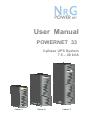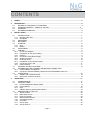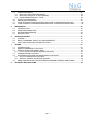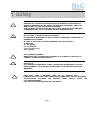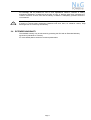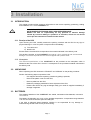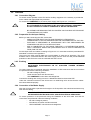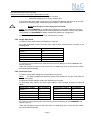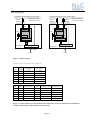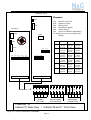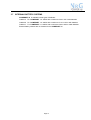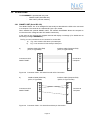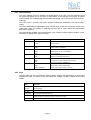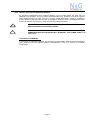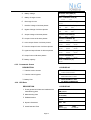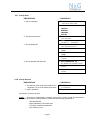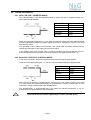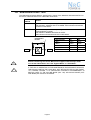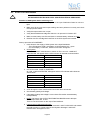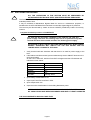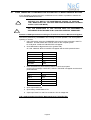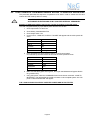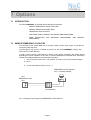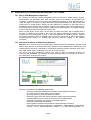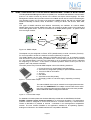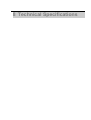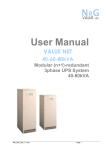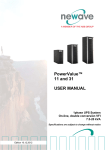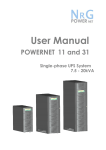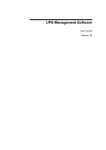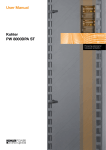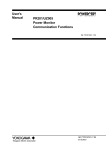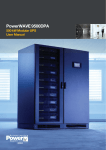Download User Manual
Transcript
User Manual POWERNET 33 3-phase UPS System 7.5 – 40 kVA Cabinet A Cabinet B Cabinet C CONTENTS 1 SAFETY ......................................................................................................................................................4 2 DESCRIPTION ............................................................................................................................................5 2.1 2.2 2.3 2.4 3 RELIABILITY AND QUALITY STANDARDS. .....................................................................................5 POWERNET MODELS – PARALLEL OPTION .............................................................................5 WARRANTY .......................................................................................................................................5 EXTENDED WARRANTY...................................................................................................................6 INSTALLATION ..........................................................................................................................................7 3.1 INTRODUCTION ................................................................................................................................7 3.1.1 Receipt of the UPS .........................................................................................................................7 3.1.2 Nameplate ......................................................................................................................................7 3.2 UNPACKING ......................................................................................................................................7 3.3 BATTERIES ........................................................................................................................................7 3.4 STORAGE ..........................................................................................................................................8 3.4.1 UPS ................................................................................................................................................8 3.4.2 Battery ............................................................................................................................................8 3.5 POSITIONING ....................................................................................................................................8 3.6 CABLING ............................................................................................................................................9 3.6.1 Connection Diagram.......................................................................................................................9 3.6.2 Preparation for the Input Cabling ...................................................................................................9 3.6.3 Earthing ..........................................................................................................................................9 3.6.4 Connection of the Mains Supply.....................................................................................................9 3.6.5 Single Input Feed ........................................................................................................................ 10 3.6.6 Dual Input Feed ........................................................................................................................... 10 3.6.7 Preparation for the Output Cabling.............................................................................................. 11 3.6.8 Connection of the Load ............................................................................................................... 11 3.6.9 Output Cabling............................................................................................................................. 11 3.7 INTERNAL BATTERY SYSTEMS ................................................................................................... 14 3.8 EXTERNAL BATTERY CABINET AND BATTERY CONNECTION 3.8.1 External Battery Configuration ............................................ 3.8.2 Connection of External Battery Cabinet and UPS POWERNET Slim-Line .................. 3.9 INTERFACING ................................................................................................................................ 15 3.9.1 SMART PORT (Serial RS 232) ................................................................................................... 15 3.9.2 DRY PORT (volt-free contacts) ................................................................................................... 16 4 OPERATION ............................................................................................................................................ 17 4.1 COMMISSIONING ........................................................................................................................... 17 4.2 CONTROL PANEL. ......................................................................................................................... 17 4.2.1 Power Management Display (PMD) ............................................................................................ 17 4.2.2 LED Indicators ............................................................................................................................. 18 4.2.3 Keys............................................................................................................................................. 18 4.2.4 ON/OFF Start-up and Shutdown Buttons.................................................................................... 19 4.3 DESCRIPTION OF THE LCD.......................................................................................................... 20 4.3.1 Status Screens ............................................................................................................................ 20 4.3.2 Main Menu Screen ...................................................................................................................... 20 4.3.3 Event Log Screen ........................................................................................................................ 20 4.3.4 Measurements Screen ................................................................................................................ 20 4.3.5 Commands Screen...................................................................................................................... 21 4.3.6 UPS Data..................................................................................................................................... 21 4.3.7 Set-Up User................................................................................................................................. 22 4.3.8 Set-Up Service ............................................................................................................................ 22 Page 2 4.4 OPERATING MODES ..................................................................................................................... 23 4.4.1 Mode "ON LINE" (INVERTER MODE) ........................................................................................ 23 4.4.2 Mode"OFF-LINE"(ECO- or BYPASS MODE) ............................................................................. 23 4.4.3 "MAINTENANCE BYPASS" - Mode ............................................................................................ 24 4.5 START-UP PROCEDURE............................................................................................................... 25 4.6 SHUTDOWN PROCEDURE............................................................................................................ 27 4.7 LOAD TRANSFER: FROM INVERTER OPERATION TO MAINTENANCE BYPASS ................... 28 4.8 LOAD TRANSFER: FROM MAINTENANCE BYPASS TO INVERTER OPERATIONS ................. 29 5 MAINTENANCE ....................................................................................................................................... 30 5.1 5.2 5.3 5.4 6 TROUBLESHOOTING ............................................................................................................................. 31 6.1 6.2 6.3 7 INTRODUCTION ............................................................................................................................. 30 USER RESPONSIBILITIES............................................................................................................. 30 ROUTINE MAINTENANCE ............................................................................................................. 30 BATTERY TEST .............................................................................................................................. 30 ALARMS .......................................................................................................................................... 31 MENU, COMMANDS, EVENT LOG, MEASUREMENTS, .............................................................. 31 FAULT IDENTIFICATION AND RECTIFICATION .......................................................................... 31 OPTIONS ................................................................................................................................................. 32 7.1 INTRODUCTION ............................................................................................................................. 32 7.2 REMOTE EMERGENCY FACILITIES ............................................................................................. 32 7.3 REMOTE SIGNALLING PANEL (RSP) ........................................................................................... 33 7.3.1 How to Connect the Remote Signalling Panel (RSP) ................................................................. 34 7.4 GENERATOR ON FACILITIES ....................................................................................................... 34 7.5 WAVEMON SHUTDOWN AND MANAGEMENT SOFTWARE ...................................................... 35 7.5.1 Why is UPS Management important? ......................................................................................... 35 7.5.2 Wavemon Shutdown and Monitoring Software ........................................................................... 35 7.6 SNMP CARD/ADAPTER FOR NETWORK MANAGEMENT /REMOTE MONITORING ................ 37 8 TECHNICAL SPECIFICATIONS ............................................................................................................. 38 Page 3 1 Safety BEFORE ATTEMPTING TO INSTALL OR START UP THIS UPS THE USER MUST ENSURE THAT THE SAFETY INSTRUCTIONS IN THIS MANUAL ARE CAREFULLY READ AND OBSERVED BY TECHNICALLY COMPETENT PERSONNEL. KEEP THIS MANUAL WITH THE UPS FOR FUTURE REFERENCE. THIS UPS MUST NOT BE STARTED UP OR PUT INTO USE WITHOUT HAVING BEEN COMMISSIONED BY A FULLY TRAINED AND AUTHORISED PERSON. ! ALL SERVICING MUST BE PERFORMED ONLY BY QUALIFIED PERSONNEL. DO NOT ATTEMPT TO SERVICE THE UPS YOURSELF. BY OPENING OR REMOVING THE UPS-COVERS YOU RUN RISK OF EXPOSURE TO DANGEROUS VOLTAGES! ! IN CASE OF ANY KIND OF DOUBT REGARDING THIS UPS, CONTACT: NIGICO SA Tel. 210-9855084 Fax. 210-9855094 e-mail: [email protected] www.nigico.gr HIGH LEAKAGE CURRENT! MAKE SURE THAT THE EARTHING IS CARRIED OUT CORRECTLY BEFORE YOU CONNECT THE MAINS POWER SUPPLY! ! THE POWERNET 10 – 40 KVA IS CLASS A - UPS-PRODUCT (ACCORDING TO EN 50091/Part-2). IN A DOMESTIC ENVIRONMENT IT MAY CAUSE RADIO INTERFERENCE. IN SUCH AN ENVIRONMENT THE USER MAY BE REQUIRED TO UNDERTAKE ADDITIONAL MEASURES. ! ! USER MUST HANG A WARNING LABEL ON ALL PRIMARY UPS POWER ISOLATORS. ELECTRICAL MAINTENANCE PERSONNEL SHOULD BE AWARE OF DANGEROUS VOLTAGES. THE WARNING LABEL SHOULD CARRY THE FOLLOWING WORDING: “ISOLATE UPS BEFORE WORKING ON THIS CIRCUIT” Page 4 2 Description 2.1 RELIABILITY AND QUALITY STANDARDS. Congratulation on your purchase of the POWERNET 33. The POWERNET 33 will provide your critical equipment with a steady and reliable power supply for many years. The unique and modular UPS POWERNET 33 belongs to the newest generation of midrange 3phase UPS-Systems. High reliability, low operating cost and excellent electrical performance are only some of the highlights of this innovative UPS solution. 2.2 POWERNET 33 MODELS The POWERNET UPS consists of: 7.5, 10, 15, 20, 30 and 40 kVA single models. NOTE: POWERNET is not provided with the parallel feature. 2.3 WARRANTY The POWERNET 33 is supplied with a limited warranty that the UPS and its component parts are free from defects in materials for a period of 12 months from the date of original commissioning or 15 months from the date of original delivery, whichever is the sooner. Transportation cost is not included in the warranty and has to be paid by the end-user. Do not return anything without written authorisation from NIGICO or your closest service centre. NIGICO or the closest service centre will then give you further instructions how to proceed. Any product must be returned with transportation charges prepaid and must be accompanied by a description of the failure. Products without description will not be handled. This warranty is invalidated if the UPS is put into use without having been commissioned by a fully trained and by NIGICO authorised person. This warranty does not apply to any damage or losses caused by misuse, abuse, negligence, neglect, unauthorised repair or modification, incorrect installation, inappropriate environment, accident, act of God or inappropriate application. If the UPS fails to conform to the above within the warranty period then NIGICO SA or an authorized service centre will, at its sole option, repair or replace the UPS or parts of it. All repaired or replaced parts will remain the property of NIGICO or of the authorized service centre. NIGICO is not liable for any costs, such as loss of profits or revenue, loss of equipment, loss of data or software, cost of substitutes, claims by third parties or otherwise. As general policy, NIGICO does not recommend the use of any of its products in life support applications where failure or malfunction of the NIGICO product can be reasonably expected to cause failure of the life support device or to significantly affect us safety or effectiveness. NIGICO does not recommend the use of any of its products in direct patient care. NIGICO will Page 5 not knowingly sell its products for use in such applications unless it receives in writing assurances satisfactory to NIGICO that the risks of injury or damage have been minimized, the customer assumes all such risks and the liability of NIGICO is adequately protected under the circumstances. ! The UPS may contain batteries that must be re-charged for a minimum of 24 hours every 6 months to prevent deep discharging. Batteries that have been, for whatever reason, deep discharged are not covered by the warranty. 2.4 EXTENDED WARRANTY The standard warranty may be enhanced by protecting the UPS with an Extended Warranty Agreement (maintenance contract). For more details please contact the nearest representative. Page 6 3 Installation 3.1 INTRODUCTION This chapter contains all the necessary information for the correct unpacking, positioning, cabling and installation of the UPS POWERNET 33. ALL THE OPERATIONS IN THIS SECTION MUST BE PERFORMED BY AUTHORISED ELECTRICIANS OR BY QUALIFIED PERSONNEL. NIGICO will take no responsibility for any personal or material damage caused by incorrect cabling or operations or activities, which are not carried out as per the instructions contained in this manual. ! 3.1.1 Receipt of the UPS Upon receiving the UPS, carefully examine the packing container and the UPS for any sign of physical damage. In case of rupture or suspect inform immediately: a) The carrier and b) NIGICO SA. Ensure that the received UPS corresponds to the material indicated in the delivery note. The packing container of the POWERNET 33 protects it from mechanical and environmental damage. To increase its protection the UPS is wrapped with a plastic sheet. 3.1.2 Nameplate The technical specifications of the POWERNET 33 are provided on the nameplate, which is situated at the front of the UPS. Check if it corresponds to the purchased material mentioned in the delivery note. 3.2 UNPACKING When unpacking the UPS observe the "FRAGILE" and "ARROW" on the packing container. Perform the following steps to unpack the UPS: Cut wrappers and remove packing container by pulling it upwards; Remove the plastic cover from the UPS; Remove pallet from the UPS; Retain the packaging materials for future shipment of the UPS; Examine the UPS for any sign of damage. Notify your carrier or supplier immediately if damage is apparent. 3.3 BATTERIES The standard batteries of the POWERNET are sealed, maintenance-free batteries, mounted in UPS Cabinet. The battery life depends very much on the ambient temperature. A temperature range between +18° and +23°C will achieve the optimum battery life. If the UPS is delivered without batteries, NIGICO is not responsible for any damage or malfunctioning caused to the UPS by incorrect wiring. Page 7 3.4 STORAGE 3.4.1 UPS If you plan to store the UPS prior to use, keep the UPS unpacked in a dry, clean and cool storage room with an ambient temperature between (+5 °C to +40°C) and humidity of less than 90%. If the packing container is removed protect the UPS from dust. 3.4.2 Battery The battery life depends very much on the ambient temperature. It is therefore important not to store the battery longer than 6 months at 20°C, 3 months at 30°C and 2 months at 35°C storage temperature without a battery recharge. For longer-term storage make sure that the battery is fully recharged every 6 months. SEALED BATTERIES MUST NEVER BE STORED IN A DISCHARGED OR PARTIALLY DISCHARGED STATE. EXTREME TEMPERATURE, UNDER- AND OVERCHARGE AND OVERDISCHARGE WILL DESTROY BATTERIES! Before and after storing, charge the battery. Always store the batteries in a dry, clean, cool environment in their original packaging. If the packing container is removed protect the batteries from dust and humidity. 3.5 POSITIONING The POWERNET is a compact and light UPS and can easily be moved to the final position. All parts of the POWERNET are accessible from the front and rear making it a service-friendly and maintenance-friendly UPS. The UPS should be located where: Humidity and temperature are within prescribed limits; Fire protection standards are respected; Cabling can be performed easily; Available front accessibility for service or periodic maintenance; Requested air cooling flow should be granted; The air conditioning system should have sufficient capacity; Dust or corrosive/explosive gases must be absent; The place is vibration free; Minimum 10cm rear space is recommended for accessibility (see Figure 3.1 and 3.2); Only front and rear access is necessary for service and maintenance. Clearances X Clearances X X (Rear ) 100mm X (Rear ) 100mm Y (Right Side) 400mm Y (Right Side) 400mm X X Y Y Battery Cabinet UPS UPS Figure 3.2: UPS + Battery cabinet space recommendation Figure 3.1: UPS space recommendation Page 8 3.6 CABLING 3.6.1 Connection Diagram To ensure correct operation of the UPS and its ancillary equipment it is necessary to provide the mains cables with appropriate fuse protection. To connect the POWERNET to the mains power supply see Figures 3.3, 3.4 and 3.5. ALL THE OPERATIONS IN THIS MANUAL MUST BE PERFORMED BY AUTHORISED ELECTRICIANS OR BY QUALIFIED INTERNAL PERSONNEL. DO NOT OPERATE IN CASE OF PRESENCE OF WATER OR MOISTURE. ! BY OPENING OR REMOVING THE UPS-COVERS YOU RUN RISK OF EXPOSURE TO DANGEROUS VOLTAGES! 3.6.2 Preparation for the Input Cabling Before you start connecting the UPS, ensure that: MAINS VOLTAGE (INPUT VOLTS) AND FREQUENCY (FREQUENCY) CORRESPOND TO THE VALUES INDICATED ON THE NAMEPLATE OF THE UPS. EARTHING IS PERFORMED IN ACCORDANCE WITH THE PRESCRIBED IEC STANDARDS OR WITH LOCAL REGULATIONS; UPS IS CONNECTED TO THE MAINS THROUGH A LV-DISTRIBUTION BOARD WITH A SEPARATE MAINS LINE (PROTECTED WITH A CIRCUIT BREAKER OR FUSE) FOR THE UPS. Provide input fuses and cables according to Figure 3.4 or in accordance with the prescribed IEC Standards or with the local regulations. The input of the UPS must be fitted with circuit breakers or other kind of protection. The circuit breakers will be connected between the mains supply and the UPS and will provide additional protection to the UPS in the event of overloads and short circuits. 3.6.3 Earthing ! ALL THE OPERATIONS IN THIS SECTION MUST BE PERFORMED BY AUTHORISED ELECTRICIANS OR BY QUALIFIED TRAINED INTERNAL PERSONNEL. To ensure protection of personnel during the installation of UPS make sure that the connections are performed under the following conditions: No mains voltage is present; Loads are shut down and disconnected; UPS POWERNET is shut down and voltage-free. Connect the earthing wire coming from the LV-Distribution Board to the terminal "PE". Under the connection terminal of the UPS there is a cable-fixing rail to ensure that the cables have been fastened properly. 3.6.4 Connection of the Mains Supply After the UPS has been unpacked and brought to its final position the authorized technician may start with the cabling. ! ALL THE OPERATIONS IN THIS SECTION MUST BE PERFORMED BY AUTHORISED ELECTRICIANS OR BY QUALIFIED INTERNAL PERSONNEL. To ensure protection of the personnel during the installation of the UPS make sure that the connections are performed under the following conditions: No mains voltage is present; All loads are shut down and disconnected; UPS POWERNET is shut down and voltage-free. Page 9 Remove the terminal cover of the UPS Before connecting the input power cables make sure that: UPS-System is placed in its correct position; Maintenance Bypass IA1 is open in position OFF; Connect the input power cable coming from the LV-Distribution Board to the terminals of the UPS showed in the following pages, keeping the phase rotation in clock-wise sense. ! NOTE: Neutral input wire must always be connected! NOTE: The UPS POWERNET is provided with facilities for both single feed (one common input cable for rectifier and bypass) and dual feed (separate input cable for rectifier and bypass). The standard UPS POWERNET is always supplied with facilities for a single feed. If dual feed is required please contact your nearest Service Centre. 3.6.5 Single Input Feed To achieve correct Input Cabling see Drawing in Figure 3.5. For single input feed connect the mains input cable to UPS Terminal Block according to the following table: MAINS INPUT CABLE UPS TERMINAL Phase L1 Phase L2 Phase L3 NEUTRAL EARTH 1L1 1L2 1L3 1N PE For minimum recommended Input Cable Sections and Fuse Ratings for the POWERNET see table in Figure 3.4. Under the connection terminal of the UPS there is a cable-fixing rail to ensure that the cables have been fastened properly. 3.6.6 Dual Input Feed To achieve correct input cabling see Terminal Block in Figure 3.5. NOTE: The UPS is supplied (as standard version) with facilities for a single cable feed (for rectifier and bypass). If dual feed is required please contact your nearest Service Centre. For dual input feed connect the mains input cables to UPS Terminal according to following tables: MAINS INPUT CABLE UPS TERMINAL BYPASS INPUT CABLE Phase L1 Phase L2 Phase L3 NEUTRAL EARTH 1L1 1L2 1L3 1N PE Phase L1 Phase L2 Phase L3 NEUTRAL EARTH UPS TERMINAL 2L1 2L2 2L3 2N PE For minimum recommended Input Cable Sections and Fuse Ratings for the POWERNET see table in Figure 3.4. Under the connection terminal of the UPS there is a cable-fixing rail to ensure that the cables have been fastened properly. Page 10 3.6.7 Preparation for the Output Cabling Before you start connecting the loads, ensure that the sum of the indicated UPS-Systems rated powers (OUTPUT POWER) on the nameplates (on the front side of the UPS-Systems) is equal to or larger than the total load requirements. The output of the UPS must be fitted with circuit breakers or other kind of protection. These circuit breakers will be connected between the loads and the UPS and will provide additional protection to the UPS in the event of overloads and short circuits. These circuit breakers will enable the protection of each load separately. The size of the circuit breakers depends on the load rating of the load sockets. The circuit breakers must comply with the prescribed IEC Standards. It is recommended to provide a separate output distribution board for the load. The following values should be indicated on the output distribution board: Maximum total load rating; Maximum load rating of the load sockets. If a common distribution board is used (sockets for Mains and UPS voltage), ensure that on each socket there is an indication of the applied voltage (“Mains” or “UPS”). Output power cable ratings should be in accordance with the recommended cable sections and fuses ratings or in accordance with the prescribed IEC Standards or with the local regulations. Under the connection terminal of the UPS there is a cable-fixing rail to ensure that the cables have been fastened properly. Ensure that the earthing is performed in accordance with the prescribed IEC Standards or with the local regulations. 3.6.8 Connection of the Load ! ALL THE OPERATIONS IN THIS SECTION MUST BE PERFORMED BY AUTHORISED ELECTRICIANS OR BY QUALIFIED INTERNAL PERSONNEL To ensure protection of the personnel during the installation of the UPS make sure that the connections are performed under the following conditions: No mains voltage is present; All loads are shut down and disconnected; UPS POWERNET is shut down and voltage-free. Before connecting the output power cables make sure that: UPS-Systems is fitted in its correct position; Maintenance bypass is in position OFF; Remove the terminal cover of the UPS. Connect the output power cable coming from the LV-Distribution Board to the terminals of the UPS as shown in drawing of Figure 3.5. 3.6.9 Output Cabling To achieve correct Output Cabling see Terminal Block in Figure 3.5. For output cabling connect output cable to UPS Terminal according to following Output to UPS terminal block correlation. OUTPUT CABLE UPS TERMINAL Phase L1 Phase L2 Phase L3 NEUTRAL EARTH 3L1 3L2 3L3 3N PE Under the connection terminal of the UPS there is a cable-fixing rail to ensure that the cables have been fastened properly. Page 11 Block Diagram STANDARD VERSION (SINGLE INPUT FEED) VERSION ON REQUEST (DUAL INPUT FEED) MAINS (3x380V/220V, 3x400/230V,3x415/240 Fuse A Cable A Fuse C Cable B Cable C FA2 FA1 FA3 Fuse B FA2 FA1 Rectifier FA3 Rectifier Inverter Inverter Static Switch Static Switch IA2 IA2 PowerNet33 MAINS (3x380V/220V, 3x400/230V,3x415/240V Mainten. Bypass IA1 PowerNet33 Mainten. Bypass IA1 Cable D Cable D Load Load Figure 3.3: Block Diagram Cable sections and fuse ratings Fuse A (Agl/CB) Cable A (IEC 609501:2001) Cable D (IEC 609501:2001) 7.5 3x20 5x2.5 5x2.5 10 3x20 5x2.5 5x2.5 15 3x25 5x4 5x4 20 3x40 5x6 5x6 30 3x63 5x10 5x10 40 3x80 5x25 5x25 Power (kVA) Fuse B (Agl/CB) Cable B (IEC 60950-1:2001) Fuse C (Agl/CB) Cable C (IEC 60950-1:2001) Cable D (IEC 60950-1:2001) 7.5 3x20 5x2.5 3x20 4x2.5 5x2.5 10 3x20 5x2.5 3x20 4x2.5 5x2.5 15 3x25 5x4 3x25 4x4 5x4 20 3x40 5x6 3x40 4x6 5x6 30 3x63 5x10 3x63 4x10 5x10 40 3x80 5x25 3x80 4x25 5x25 Power (kVA) Figure 3.4: Cable Sections and Fuse Ratings recommended by European standards for POWERNET 10-40kVA. Alternatively, local standards to be respected Page 12 Cabinet B (or C) Elements: JD1 FA1 Rectifier Line Fuse FA2 Bypass Line Fuse FA3 Battery Fuse IA1 Maintenance Bypass IA2 Output Switch JD1 Smart Port-RS232 (SUB-D9P/F) X1-X21 Dry Port-volt-free relays (SUBD25/F) X1-X21 Cabinet A SNMP SNMP JD1 7,5kVA X1-X21 FA2 FA1 10kVA 15kVA IA1 IA2 FA3 FA2 FA1 IA1 IA2 FA3 20kVA 30kVA 40kVA In/Output Terminal Block FA1 (A) FA2 (A) FA3 (A) 16 A (10x38) ultrafast 16 A (10x38) ultrafast 30 A (10x38) ultrafast 30 A (10x38) ultrafast 50 A (14x51) ultrafast 63 A (22x58) ultrafast 16 A (10x38) GL/GC 30 A (10x38) ultrafast 30 A (10x38) ultrafast 50 A (14x51) ultrafast 50 A (14x51) ultrafast 63 A (22x58) ultrafast 80 A (22x58) ultrafast 16 A (10x38) GL/GC 32 A (10x38) GL/GC 30 A (10x38) GL/GC 50 A (14x51) GL/GC 63 A (22x58) GL/GC In/Output Terminal Block 3L1 3L2 3L3 3N PE Output (To Load) PE 2L1 2L2 2L3 Separate Bypass (For Dual Feed) 2N 1N 1L1 1L2 1L3 Mains Input (Single Feed) PowerNet 33 Cabinet “A” Rear View / Cabinet “B and C ” Front View Figure 3.5.1: In/Out Terminal Block, POWERNET Page 13 PE 3.7 INTERNAL BATTERY SYSTEMS POWERNET 33 is available in thee types of Cabinets: Cabinet A: For POWERNET 7.5-15kVA with a maximum of 50 x 7Ah or 9Ah batteries Cabinet B: For POWERNET 7.5-40kVA with a maximum of 144 x 7Ah or 9Ah batteries Cabinet C: For POWERNET 7.5-40kVA with a maximum of 80 x 24Ah or 28Ah batteries External battery cabinets are not foreseen for the POWERNET 33. Page 14 3.8 INTERFACING The POWERNET is provided with two ports: SMART PORT (Serial RS 232); DRY PORT (volt-free contacts); 3.8.1 SMART PORT (Serial RS 232) The SMART PORT JD1 is an intelligent RS 232 serial port that allows the UPS to be connected to a computer. The connector is a standard D-Type, 9-pin, female. When installed the optional SMART PORT, the software WAVEMON allows the computer to monitor the mains voltage and the UPS status continuously. In the event of any changes the computer terminal will display a message. (For details see our Monitoring Package: WAVEMON )*. The Fig. 3.8 and 3.9 shows how to connect a PC to the UPS. a) a) Fig. 3.8 in case the PC has a 9 pin serial port b) Fig. 3.9 in case the PC has a 25 pin serial port Interface Cable (UPS End) (9-Pin, D-Type Male) Connects to UPS SMART PORT Interface cable (Computer End) (9-Pin, D-Type Female) 1 1 2 2 3 3 5 5 Connects to Computer . . . . . . 9 9 Figure 3.8 Connector Cable - PC Serial Port with 9-Pin Connection b) Interface Cable (UPS End) (9-Pin, D-Type Male) Connects to UPS SMART PORT Interface cable (Computer End) (25-Pin, D-Type Female) 1 1 2 2 3 3 . . . 5 . . . 7 . . . . 9 25 Figure 3.9 Connector Cable – PC Serial Port with 25-pin Connection Page 15 Connects to Computer 3.8.2 DRY PORT (volt-free contacts) Description: The DRY PORT JD2 (DB-25P/F) may be used for: Connection of remote emergency stop facilities (see paragraph 9.2); Connection of Remote Status Panel (see paragraph 9.3); Provision of signals for the automatic and orderly shutdown of servers or IBM AS400, etc. Definition of PINs on DRY PORT JD2 (25 PIN): Pin Contact Signal Function 1 NO 2 NC 3 C Common 4 NO Load on inverter 5 NC 6 C Common 7 NO Battery low 8 NC 9 C Common 10 NO Load on Mains (BYPASS mode) 11 NC 12 C Common 13 NO Common Alarm 14 NC 15 C Mains failure ALARM Message ALARM Message ALARM MAINS_OK Mains present LOAD_ON_INV BATT_LOW Battery OK LOAD_ON_MAINS COMMON_ALARM No Alarm Condition Common 16 - NC Not Connected 19 20 Customer in 21 GND Customer in GND 22 PS_12 GND 23 PS_12 + 12V (Imax = 100 mA) 24 Not Connected 25 Not Connected All volt free contacts are rated 60 VAC max. and 500 mA max. Figure 3.10 DRY PORT (JD2) Connections Page 16 +12V 4 Operation 4.1 COMMISSIONING The POWERNET UPS is a high quality electronic machine that must be commissioned by a fully trained and authorized NIGICO field service engineer before being put into use. The commissioning of the UPS involves the connection of the UPS and battery, the checking of the electrical installation and operating environment of the UPS, the controlled start-up and testing of the UPS and customer training. ! Any POWERNET UPS system not commissioned by a NIGICO field service engineer or authorized service centre must be considered an electrical hazard and NIGICO accepts no responsibility for its safe operation or the safety of any personnel. Additionally, the manufacturer’s warranty is immediately invalidated if the UPS is put into use before it has been correctly commissioned. 4.2 CONTROL PANEL The user-friendly control panel is composed of three parts: POWER MANAGEMENT LCD DISPLAY (PMD); LED INDICATORS; KEYS. PowerNet Line 2 Bypass ON/OFF Line 1 Inverter ON/OFF Battery RESET Alarm µ ¶ ENTER Figure 4.1 Control Panel. 4.2.1 Power Management Display (PMD) The 2 x 20 character LCD simplifies the communication with the UPS and provides the necessary monitoring information about the UPS. The menu driven LCD enables the access to the: EVENT REGISTER; Monitor the input and output U, I, f, P, Battery runtime; To perform commands like start-up and shut-down of UPS and Load transfer from INVERTER to BYPASS and vice-versa; DIAGNOSIS (SERVICE MODE); Adjustments and testing. Page 17 4.2.2 LED Indicators The mimic diagram serves to indicate the general status of the UPS. The LED-indicators show the power flow status and in the event of mains failure or load transfer from inverter to bypass and vice-versa. The corresponding LED-indicators will change colours from green (normal) to red (warning). The LED’s LINE 1 (rectifier) and LINE 2 (bypass) indicate the availability of the mains power supply. The LED’s INVERTER and BYPASS if green indicate which of the two is supplying power to the critical load. When the battery is supplying the load due to mains failure the LED-indicator BATTERY is flashing. The LED-indicator ALARM is a visual indication of any internal or external alarm condition. At the same time an audible alarm will be activated. INDICATOR INDICATOR STATUS MEANING ALARM OFF No alarm condition RED Alarm condition LINE 1 LINE 2 BY-PASS INV BATTERY GREEN Mains rectifier available RED Mains rectifier not available GREEN Mains bypass available RED Mains bypass not OK or not available OFF GREEN UPS is turned off Load on bypass (Bypass-or Eco-Mode) OFF Bypass not operating (switched-off) GREEN Load on inverter RED Inverter fault or load not transferable to inverter OFF Inverter not operating (switched-off) GREEN Battery OK RED Battery fault or battery is discharged Flashing GREEN Battery in discharge or battery fuse open 4.2.3 Keys The keys allow the user to operate the UPS to perform settings and adjustments, to start-up and shutdown the UPS, to monitor on the LCD display the voltages, currents, frequencies and other values. KEYS FUNCTION ON/OFF Serve to switch-on (press both keys simultaneously), or shutdown the UPS (press both keys simultaneously) ON/OFF UP (µ) Move upwards through the menu DOWN (¶) Move downwards through the menu. RESET Cancel the audible alarm. If the alarm condition was only transient the LED-indicator ALARM would also extinguish otherwise it will remain on (red). ENTER Confirms a chosen menu item. Page 18 4.2.4 ON/OFF Start-up and Shutdown Buttons By pressing simultaneously both ON/OFF Buttons on the Control Panel the UPS may be switched on or shutdown. This is to prevent accidental start-up or shutdown of the UPS. The two main ON/OFF buttons are also used as a security LOAD–OFF-switch, making it possible to quickly disconnect the load from the UPS in emergency situations when a competent technician working on the UPS is in danger or if the UPS has some kind of anomaly. ! ! TO SHUT DO WN A UPS-SYSTEM YOU MUST PRESS BOTH ON/OFF-BUTTONS SIMULTANEOUSLY ON CONTROL PANEL! ACTIVATION OF THE ON/OFF BUTTONS WHEN THE UPS IS NOT IN MAINTENANCE BYPASS MODE WILL INTERRUPT THE POWER SUPPLY TO THE LOAD. LOAD OFF on POWERNET If, for security or emergency reasons, it is necessary to immediately disconnect the load from the UPS, press the two red ON/OFF Buttons simultaneously. This is to avoid any accidental manipulation. Page 19 4.3 DESCRIPTION OF THE LCD 4.3.1 Status Screens DESCRIPTION LCD-DISPLAY 1 Load is protected by UPS power (load is supplied by inverter(Normal Operation) LOAD PROTECTED 2 Load is not protected by UPS power it is supplied by mains power (load on bypass) 3 Load supply completely interrupted. UPS has been switched off by “ON/OFF” buttons LOAD NOT PROTECTED LOAD OFF SUPPLY FAILURE 4.3.2 Main Menu Screen DESCRIPTION LCD-DISPLAY 1 Logging Control. A log of the last 64 events is stored in the Power Management Display. ¬ EVENT LOG MEASUREMENTS 2 In Menu Measurements: monitor voltages, power,frequencies, currents, autonomy etc. ¬ MEASUREMENTS COMMANDS 3 The Command Menu enables to perform the commands “Load to inveter”, Load to bypass, battery test. ¬ COMMANDS UPS DATA 4 The UPS Data are the UPS personalized information “serial number” ¬ SET-UP DATA SET-UP USER 5 Various settings can be performed by the user: Date/Time, automatic battery test, etc. ¬ SET-UP USER SET-UP SERVICE 6 Various adjustments can be performed by the service staff ¬ SET-UP SERVICE NO MORE MENU 4.3.3 Event Log Screen DESCRIPTION LCD-DISPLAY 01 05-10-00 LOAD TO INV. 02 05-10-00 LOAD TO BYP. 1 Logging Control; a log of the last 64 events is stored in the Power Management Display. 2 Every stored event is identified with a sequential number and time stamp. 3 All events and alarms are indicated with their date 03 05-10-00 and time of appearance. LOAD OFF 14-38-59 14-38-56 14-37-14 4.3.4 Measurements Screen DESCRIPTION LCD-DISPLAY 1 Battery Runtime BATT. RUN TIME (MIN) 00h 00m 2 UPS-Output Frequency OUTPUT FREQUENCY (HZ) 50.00 3 Bypass Frequency. BYPASS FREQUENCY (HZ) 50.00 Page 20 4 Battery Voltage BATTERY VOLTAGE (V) + 0.0 - 0.0 5 Battery Charger Current BATT. CHARGE CUR. (A) + 0.0 - 0.0 6 Discharge Current. DISCHARGE CURRENT (A) 00.00 7 Rectifier Voltage of all three phases RECTIFIER VOLTAGE (V) 230 230 230 8 Bypass Voltage of all three phases BYPASS VOLTAGE (V) 230 230 230 9 Output Voltage of all three phases OUTPUT VOLTAGE (V) 230 230 230 10 Output Current of all three phases OUTPUT CURRENT (A) 00.00 00.00 00.00 11 Active Output Power of all three phases ACTIVE POWER (KW) 00.00 00.00 00.00 12 Reactive Output Power of all three phases REACTIVE POWER (kVAr) 00.00 00.00 00.00 13 Apparent Output Power of all three phases APPARENT POWER (KVA) 00.00 00.00 00.00 14 Output Power of all three phases OUTPUT POWER (%) 00.00 00.00 00.00 15 Battery capacity BATT. CAPACITY (%) 00.00 4.3.5 Commands Screen DESCRIPTION LCD-DISPLAY 1 Transfer Load to inverter ¬ LOAD TO INVERTER LOAD TO BYPASS 2 Transfer Load to bypass. ¬ LOAD TO BYPASS PERFORM BATT.TEST 3 Battery Test ¬ PERFORM BATT.TEST NO MORE COMMANDS 4.3.6 UPS Data DESCRIPTION LCD-DISPLAY 1 These general UPS Data are installed at the manufacturing plant UPS SERIAL NUMBER NW-nnnnn DATE OF MANUFACTURE 15-01-2003 2 Manufacturing date 3 EPROM Version EPROM VERSION V-000 4 Dynamic Password YES 5 Actual Date and Time DATE dd-mm-yyyy Page 21 NO TIME hh:mm:ss 4.3.7 Set-Up User DESCRIPTION LCD-DISPLAY 1 Set-up Language ¬ SET LANGUAGE SET DATE AND TIME ENGLISH FRENCH SPANISH GERMAN POLISH 2 Set-up Date and Time ¬ SET-UP DATE AND TIME SET-UP BATT. TEST DD-MM-YY HH-MM-SS 3 Set-up battery test ¬SET BATTERY TEST SET GENERATOR OP. DAY OF MONTH (1-31) HOUR OF DAY (1-24) REPETITIVE (Y/N) YES/NO 4 Set-up operation with Gen-Set ¬ SET GENERATOR OP. NO MORE SETTINGSETTINGS BATT.CHARGE LOCK YES/NO BYPASS LOCK YES/NO 4.3.8 Set-Up Service DESCRIPTION LCD-DISPLAY 1 This Menu is reserved for authorized service ¬ SET-UP SERVICE PASSWORD 2 Type in password ¬ PASSWORD engineers. It is not to be used by End-Users Password is necessary to enter. NOTE: Apart from the adjustment of voltages, frequencies, currents, power and autonomies in the SET-UP Service it is also possible to set and check the following parameters: UPS Rated Power Single (standard) or Dual Input feed f-converter, 50/60Hz and 60/50Hz Sync window (2-4%) Page 22 4.4 OPERATING MODES 4.4.1 Mode "ON LINE" (INVERTER MODE) The ON-LINE-Mode is the UPS-Operating Mode in which the load is supplied through the RECTIFIER and INVERTER. LED Indicator LINE 1 LINE 2 BYPASS INVERTER BATTERY Colour Green Green OFF Green Green Using the control panel (see figure 4.1), the UPS can easily be transferred to the ON-LINE-Mode. The ON-LINE-Mode provides the highest degree of protection, especially in the event of a mains disturbance or failure. This operating mode is always recommended if the critical loads (computer systems) will not tolerate any interruption of the supply (not even the shortest). In the unlikely event of an inverter fault or overload condition the UPS will transfer the load automatically and without interruption to the static bypass-mains supply (transfer time = 0). 4.4.2 Mode"OFF-LINE"(ECO- or BYPASS MODE) In the "OFF-Line Mode”, the load is supplied from the mains through the static bypass. Using the control panel (see figure 4.1), the UPS may be easily transferred to "Bypass Mode”. LED Indicator LINE 1 LINE 2 BYPASS INVERTER BATTERY Colour Green Green Green OFF Green When the UPS is operating in "Bypass Mode”, the efficiency of the system is higher. In the event of a mains failure the load will automatically be transferred from mains to inverter within 5 msec. The battery charger remains active in the "Bypass-Mode”. The "Bypass-Mode”, is recommended only if the loads can tolerate interruptions of 3-5 ms (transfer time from Bypass Mode to ON-LINE Mode). ! In order to provide the load with maximum protection NIGICO always recommends that the load be supplied by the inverter (ON-LINE-Mode). Page 23 4.4.3 "MAINTENANCE BYPASS" - Mode The Maintenance Bypass Mode is performed by means of the MANUAL BYPASS SWITCH on the rear for cabinet A and front for cabinet B/C of the UPS: POSITION OF EFFECT SWITCH ON Bypass-Switch Closed (Load supplied directly from mains) LCD-indication: “MANUAL BYP IS CLOSED” LED Indicators will indicate as shown in table below. OFF Bypass-Switch Open - Normal Operating Condition (Load supplied by inverter) LCD-indication “MANUAL BYPASS IS OPEN” LED Indicators will indicate as shown in table below. MAINTENANCE BYPASS MAINS LOAD LED Indicator LINE 1 LINE 2 BYPASS INVERTER BATTERY ON Green Green Green RED Green OFF Green Green Green OFF Green UPS ! ! Before transferring the load to Maintenance Bypass switch always make sure all the UPS-modules are in the "Bypass-Mode” or “ECO-Mode”. IF THE UPS IS OPERATING IN THE MAINTENANCE BYPASS MODE THROUGH THE BYPASS SWITCH THE LOAD WILL NOT BE PROTECTED IN THE EVENT OF A MAINS FAILURE. IT IS THEREFORE STRONGLY RECOMMENDED TO SWITCH OVER TO THE ON-LINE MODE (INV. ON) OR BYPASS MODE (OFFLINE MODE) AS SOON AS POSSIBLE. Page 24 4.5 START-UP PROCEDURE ! ALL THE OPERATIONS IN THIS SECTION MUST BE PERFORMED BY AUTHORISED ELECTRICIANS OR BY QUALIFIED INTERNAL PERSONNEL. Situation of UPS-System before switching it on: 1. The fuses for the supply of UPS-System in the Input Distribution Board on site are open. 2. Make sure all the input and output cabling has been performed correctly and check the input phase rotation. 3. Verify that output switch IA2 is open 4. Verify that the Maintenance Bypass Switch IA1 is open and in Position OFF. 5. Make sure the battery fuse FA3 and those in external battery cabinets are open. 6. Rectifier fuse FA1 and Bypass fuses FA2 on the UPS-System are inserted. Start up procedure of POWERNET: 1. Insert fuses for the supply of UPS-System in the Input Distribution - The LED-indicators LINE 1 and battery on UPS-Systems is lit – green - On LCD-Display “LOAD OFF, SUPPLY FAILURE” will appear. 2. UPS-System : Press both “ON/OFF” Main Buttons to switch on UPS. On LCD: “LOAD NOT PROTECTED” will appear and the LED-indicator will indicate as shown bellow: LED Indicator LINE 1 LINE 2 BYPASS INVERTER BATTERY Colour Green Green Green OFF Flashing Green 3. Check Command: LOAD TO INVERTER On LCD: “LOAD PROTECTED” will appear and the LED-indicator will indicate as shown below: LED Indicator LINE 1 LINE 2 BYPASS INVERTER BATTERY Colour Green Green OFF Green Flashing Green 4. Scroll through the menu measurement and check their correctness. 5. Check battery polarity and voltage. 6. If the battery polarity and voltage is correct insert FA3 and/or external battery fuses(breakers). 7. NOTE: The fuses in the OUTPUT DISTRIBUTION BOARD remain still open. Close output switch IA2 in UPS There is now UPS Power on the output Terminal Block. 8. Load transfer to Maintenance Bypass Go to Menu COMMANDS and choose command “LOAD TO BYPASS” and transfer the load to mains on control panel of UPS-System. Message “LOAD NOT PROTECTED” will appear on LCD. Page 25 Close Maintenance Bypass Switch IA1 (position ON) On LCD: “MANUAL BYPASS IS CLOSED” will appear and the LED-indicator will indicate as shown bellow: LED Indicator LINE 1 LINE 2 BYPASS INVERTER BATTERY Colour Green Green Green RED Green NOTE: Your UPS in now on manual bypass and the load is not protected 9. Connect Load to the UPS Output Insert fuses in output Distribution Board Verify on control Panel that the load is on bypass” 10. Open Maintenance Bypass Switch IA1 On LCD: “MANUAL BYP IS OPEN” will appear followed by “LOAD NOT PROTECTED” 11. Check on LCD the Output Powers, Voltages Currents and Frequencies. 12. Load transfer to Inverter Go to Menu COMMANDS and choose command “LOAD TO INVERTER” and transfer the load to inverter on control panel of UPS-System. On LCD: “LOAD PROTECTED” will appear. 13. Check the output Voltages and Currents once again. THE LOAD IS NOW PROTECTED BY THE UPS POWERNET Page 26 4.6 SHUTDOWN PROCEDURE ! ALL THE OPERATIONS IN THIS SECTION MUST BE PERFORMED BY AUTHORISED ELECTRICIANS OR BY QUALIFIED INTERNAL PERSONNEL. The POWERNET UPS may be shutdown completely if the load does not need input power for an extended period of time. It may be switched to Maintenance Bypass Mode for service or maintenance purposes, or transferred to the OFF-LINE Mode if the load does not need the highest degree of protection. The load may be disconnected by means of the two ON/OFF (LOAD-OFF) buttons for security reasons. Complete Shutdown procedure of POWERNET: ! The UPS may be shut down completely if the loads do not need any power supply. Therefore the following steps are to be performed only after the load has been disconnected and does not need any power supply. ACTIVATION OF BOTH ON/OFF BUTTONS SIMULTANEOUSLY WHEN DURING NORMAL OPERATION WILL SWITCH OFF THE UPS OUTPUT AND NO LONGER SUPPLY POWER TO THE LOAD. 1. Verify that the loads are shutdown and that there is no need for power supply to the load. 2. If the loads are all disconnected, press simultaneously the two ON/OFF buttons on the UPS-control panel. On the LCD: “LOAD OFF, SUPPLY FAILURE” will appear and the LED-indicator will indicate as shown below: LED Indicator LINE 1 Colour Green LINE 2 BYPASS INVERTER BATTERY OFF OFF OFF Flashing Green 3. Open battery fuses/breakers FA3 4. Open Input Fuses FA1 and FA2 in UPS. 5. Open Output switch IA2 6. Open the mains fuses/breaker in the building distribution panel. AFTER SWITCHING OFF A UPS UNIT MAKE SURE THE INTERNAL DC- CAPACITORS HAVE BEEN DISCHARGED AND WAIT AT LEAST 10 MINUTES THE UPS POWERNET IS NOW VOLTAGE FREE. Page 27 4.7 LOAD TRANSFER: FROM INVERTER OPERATION TO MAINTENANCE BYPASS If it is necessary to perform service or maintenance on the UPS it is possible to transfer the UPS to MAINTENANCE BYPASS. ! BEFORE YOU SWITCH THE MAINTENANCE BYPASS TO POSITION «ON», MAKE SURE THAT THE LOAD HAS BEEN TRANSFERRED TO MAINS SUPPLY (OFF-LINE MODE) ALL THE OPERATIONS IN THIS SECTION MUST BE PERFORMED BY ! AUTHORISED ELECTRICIANS OR BY QUALIFIED INTERNAL PERSONNEL. Situation of UPS-System before starting the Transfer Procedure to Maintenance Bypass: The load is protected by POWERNET UPS running in normal operation. The UPS system is operating on inverter. 1. Using LDC panel, select the COMMANDS menu and choose command “LOAD TO BYPASS”. This will transfer the LOAD to mains on the complete system. On LCD panel “LOAD NOT PROTECTED” will appear. 2. Close Maintenance Bypass Switch IA1 (position ON). On LCD: “MANUAL BYP IS CLOSED” will appear and the mimic panel will show: LED Indicator LINE 1 LINE 2 BYPASS INVERTER BATTERY Colour Green Green Green RED Green 3. Press simultaneously both ON/OFF buttons on UPS-control panel. On the LCD’s message “LOAD OFF, SUPPLY FAILURE” will appear and the mimic panel will show: LED Indicator LINE 1 Colour Green LINE 2 BYPASS INVERTER BATTERY OFF OFF OFF Green 4. Open output switch IA2 5. Open battery fuses/breakers FA3 6. Open input fuses FA1 and FA2 so that the UPS is voltage-free. THE LOAD IS NOW SUPPLIED BY MAINS AND IS NOT PROTECTED Page 28 4.8 LOAD TRANSFER: FROM MAINTENANCE BYPASS TO INVERTER OPERATIONS This procedure describes the sequence of operations to be done in order to restart the UPS and restore ON-LINE mode (Load on Inverter). ALL THE OPERATIONS IN THIS SECTION MUST BE PERFORMED BY AUTHORISED ELECTRICIANS OR BY QUALIFIED INTERNAL PERSONNEL. ! Situation of UPS-System before starting the Transfer Procedure to ON-LINE mode: The load is supplied directly by Input Mains power and the UPS is OFF. 1. 2. 3. 4. Close Input fuses FA1 and FA2. Close battery fuses/breakers FA3 Close output switch IA2. On the LCD’s: “LOAD OFF, SUPPLY FAILURE” will appear and the mimic panel will show: LED Indicator LINE 1 Color Green LINE 2 BYPASS INVERTER BATTERY OFF OFF OFF Flashing/Green 5. Press simultaneously both ON/OFF buttons on UPS-control panel. Unit will start-up and after about 60 seconds the mimic panel will show: LED Indicator LINE 1 Color Green LINE 2 BYPASS INVERTER BATTERY Green Green RED Green 6. Make sure that the bypass LED is green, then open the Maintenance Bypass Switch IA1 (position OFF). 7. Using LDC panel, select the COMMANDS menu and choose command “LOAD TO INVERTER”. This will transfer the LOAD to Inverter on the complete system. On LCD panel “LOAD PROTECTED” will appear. THE LOAD IS NOW SUPPLIED BY INVERTER POWER AND IS PROTECTED Page 29 5 Maintenance 5.1 INTRODUCTION ! ALL THE OPERATIONS IN THIS SECTION MUST BE PERFORMED BY AUTHORISED ELECTRICIANS OR BY QUALIFIED INTERNAL PERSONNEL. To ensure an optimum operation of the POWERNET and a continuous and efficient protection of the connected load it is recommended to check the batteries every 6 months, depending on the ambiance temperature. 5.2 USER RESPONSIBILITIES There are no user serviceable parts contained within the UPS so the maintenance responsibilities of the user are minimal. To maximise the useful working life and reliability of the UPS and its batteries, the environment in which the UPS operates should be kept cool, dry, dust and vibration free. The batteries should be hold fully charged. 5.3 ROUTINE MAINTENANCE The UPS is designed to receive regular preventative maintenance inspections. These preventative maintenance inspections are essential to ensure that both the useful working life and the reliability of the UPS are maximised. When the UPS is commissioned, the commissioning field service engineer will attach a service record book to the front of the UPS and this will be used to record the full service history of the UPS. Preventative maintenance inspections involve working inside the UPS, which contains hazardous AC and DC voltages. Only NIGICO trained or agreed service personnel and authorised field service engineers are fully aware of all of the hazardous areas within the UPS. During a preventative maintenance inspection the field service engineer will carry out the following checks: Site/environment conditions; Integrity of electrical installation; Cooling airflow; Rectifier operation and calibration; Inverter operation and calibration; Static switch operation; Battery status; Load characteristics; Integrity of alarm and monitoring systems; Operation of all installed options; 5.4 BATTERY TEST The battery test takes approx. 3 minutes and should be performed only if: there are no alarm conditions; the battery is fully charged; mains is present. The battery testing can be carried out independently of the operation mode (OFF-LINE or ONLINE) and whether or not the load is connected. The battery test procedure can be performed from the UPS front panel. See “Operation” Chapter 4. Page 30 6 Troubleshooting 6.1 ALARMS In the event of an alarm condition the red LED-Indicator “Alarm” and the audible alarm will turn on. In this case proceed as follows: 1. Silence the audible alarm by pressing the button "Reset". 2. Identify the cause of the alarm condition by means of the EVENT LOG in the MAIN menu. 3. In case of doubts please contact the nearest Service centre. 4. Fault identification and rectification information is given on the following pages. 6.2 MENU, COMMANDS, EVENT LOG, MEASUREMENTS, In Chapter 4 there is a detailed description of the Menu, Commands, Event Log and Measurements that can be operated and displayed on the LCD. The List of Alarms and Messages are shown in the Annexe. 6.3 FAULT IDENTIFICATION AND RECTIFICATION The major alarm conditions that will be encountered are: Alarm Condition Meaning Suggested Solution UPS FAULT There is a fault in the UPS and therefore Call the authorised service centre for assistance normal operation cannot be guaranteed MAINS BYP/RECT FAULT OUTPUT SHORT Mains power supply is outside prescribed tolerance There is a short circuit at the output of UPS (on load side) OVERLOAD OVERTEMPERATURE Load exceeds the UPS rated power UPS temperature has exceeded the allowed value BATTERY CHARGER OFF INVERTER FAULT SYNCHRON FAULT The attached battery and the battery charger set-up do not correspond or battery charger fault breakers etc. supplying the UPS Check all output connections and repair as required. Identify which piece of equipment is causing the overload and remove it from the UPS. Do not connect laser printers, photocopiers, electric heaters, kettles etc. to the UPS Check the ambient temperature of the UPS is less than 30° C. If the ambient temperature is normal call the authorised service centre for assistance. Call the authorised service centre for assistance. Call the authorised service centre for assistance. Inverter is faulty. The inverter and mains are not synchronised. BATTERY IN DISCHARGE MANUAL BYPASS IS CLOSED The input power to UPS is too low or missing. If site power appears to be OK, check the input circuit The frequency of the input voltage to the UPS is outside operational limits and the UPS static bypass has been temporarily disabled. Battery is near end of autonomy Shutdown load connected to UPS before the UPS switches itself off to protect its batteries Maintenance Bypass closed. Load supplied by mains This alarm is only displayed if the UPS is on Maintenance Bypass Page 31 7 Options 7.1 INTRODUCTION The UPS POWERNET is provided with the following accessories: REMOTE EMERGENCY STOP FACILITIES; REMOTE SIGNALLING PANEL (RSP); GENERATOR ON FACILITIES; SOFTWARE FOR AUTOMATIC SHUTDOWN AND MONITORING; SNMP INTERFACES MONITORING. FOR NETWORK MANAGEMENT AND REMOTE 7.2 REMOTE EMERGENCY FACILITIES The emergency stop facility must use a normally closed contact, which opens to operate the emergency stop sequence. The emergency stop port X1 is located at the front of the UPS POWERNET module. See Figure 3.5 for location drawing. In order to allow removal, maintenance or testing of any remote emergency stop facility without disturbing the normal operation of the UPS, it is recommended that a terminal block, with linking facilities, be installed between the UPS and the stop button. 1. Use a screened cable with 1 pair (section of wires 0.6 mm2) and maximum length of 100 m. 2. Connect the cable as shown in Fig. 7.1 EMERGENCY STOP SWITCH (N.C. = Normally Closed) UPS EMERGENCY OFF (X1) Terminal Block Fig 7.1 Drawing of the wiring for the EMERGENCY-OFF-SWITCH. Page 32 7.3 REMOTE SIGNALLING PANEL (RSP) The optional Remote Status Panel (RSP) may be used to display UPS status information up to a distance of 100m. INV LINE (1) (3) LOAD (2) BATT. (1) (4) (7) LINE BYPASS (5) (6) Remote Signalling Panel No. 1 2 3 4 INDICATOR INDICATOR STATUS MEANING LINE GREEN Mains available RED Mains not available GREEN Battery OK YELLOW Battery near the end of capacity OFF No UPS supply or UPS on bypass GREEN Load supplied by inverter OFF Inverter supply not available GREEN Load is supplied RED FLASHING Load is not supplied BATTERY INVERTER LOAD 5 ALARM RESET Push button Silence the audible alarm 6 ALARM RED Alarm condition; check other LEDS for indication of mains and/or UPS status. UPS is in normal operation condition OFF 7 BYPASS RED OFF Load is supplied by mains Load is supplied by inverter Figure. 7.2: LED Indicators on Remote Signalling Panel (RSP) Page 33 7.3.1 How to Connect the Remote Signalling Panel (RSP) Provide a 0,7.5 mm2, shielded cable (max 100 meters); Do not connect shielding; Connect a D-type, 25pin, Male connector to one end of cable; The other end of cable connect to the 6pin, Terminal Block inside the RSP-Box as shown in Figure 7.3 Connect 25 pin D-type connector to the UPS Dry Port. Interface Cable UPS End 6 Remote Status Panel (Terminal Block) 22 Connects to UPS DRY PORT JD2 3 GROUND 9 6 Mains Failure 1 Load on Mains/Inverter 5 Battery Low 7 4 5 + 12 V 23 3 2 Connects Fig. 7.3: Connection of Remote Signalling Panel (RSP) Details of all Dry Port connections are shown in Figure 3.10. 7.4 GENERATOR ON FACILITIES The generator ON facility must use a normally open contact that closes to indicate that a generator is running and supplying input power to UPS. When used, this facility disables the UPS static bypass and prevents the UPS from transferring the load onto the generator power supply. Generator alarm panel UPS Generator port X2 Figure 7.4: Generator ON Connection Page 34 7.5 WAVEMON SHUTDOWN AND MANAGEMENT SOFTWARE 7.5.1 Why is UPS Management important? By combining a UPS with network management products, such as an SNMP protocol, Systemadministrators are guaranteed their data and their system will constantly be protected from corruption or data loss even in the event of an extended power failure or when batteries reach a critical low state. In the event of a power disturbance system administrators can also monitor their network from a central location, allowing an early detection of problems. In fact utility power is unreliable at times, ensuring that all network systems have constant power can be a difficult task. The situation becomes even more complex if systems are managed across a Local Area Network (LAN) or Wide Area Network (WAN) around the world. When a power failure occurs action can be taken to protect the system and its valuable data. If no action is initiated by the operator, this event can seriously damage the system. The UPS software will react automatically in such a case and shutdown the operating system. NIGICO has found it important to have a complete solution for its UPS and is able to offer a wide range of monitoring/remote controls for assuring the maximum protection degree to the NIGICO customers. 7.5.2 Wavemon Shutdown and Monitoring Software Wavemon is an external monitoring and shutdown software which was designed to operate with all NIGICO UPS products, both with the DRY PORT (Relays) JD2 and SMART PORT (RS232) JD1. The software packet consists of a CD ROM for most diffused operating systems (Windows, Unix, OS/2, DEC VMS, Novell, Apple), a standard connection and a user manual. The 25 pin port with voltage-free contacts may also be used for automatic shutdown in connection with wavemon. It is necessary to provide a special cable to connect the 25 pin port of the UPS and the serial port of the server. Figure 7.5. Monitoring image. The main characteristics of wavemon software are: Automatic unattended master/slave shutdown in heterogeneous networks On-screen autonomy time / battery time countdown On-screen server log off and shutdown procedure Extensive logging of all UPS activity and power quality data, with timestamp Scheduled UPS economy mode, service mode, other systems status Graphical user interface for Windows compatible platforms Automatic unattended local shutdown Special software modules to close and save open MS-Office documents. Compatible for all optional modules like UPSDIALER, SNMP adapters, Temperature sensors, etc.The UPS-Management Software is a client-/server-application for Page 35 networks and local workstations. Basically Wavemon consists of two parts: the server-module of the UPS-Management Software is UPSMAN, which communicates via RS-232 cable with the UPS. Working as a background process the UPSMAN collects messages, received from the UPS. The UPSMAN interprets received messages and makes them available to the clientmodule UPSMON and to any SNMP-based management station. When UPSMAN detects voltage variations or a power failure it can execute various so called system „event routines“, which for example may shutdown the server or send warning to connected users. These system event routines which are a part of the UPS-Management Software can be adjusted to your demands. The UPS management software includes with every serial number the licence for using the UPS service on one server with one UPS and an unlimited numbers of connected WINDOWS workstations. When operating with two or more servers a licence for every additional server is required. It doesn’t matter if the UPS service runs at that location or if the server is halted by a UPS service via remote command. The same regulations are applicable to the use of remote send/receive modules RCCMD and multiserver shutdown under NT, UNIX and other operating systems. The service programs are generally delivered as a single-licence. To use a single CD ROM to shutdown multiple servers you have to purchase additional CD license keys. Parallel/redundant UPS systems are also manageable by the software. The main principle is: let introduce a shutdown of a Server only when strictly necessary. A correct Parallel Handling has therefore to manage a parallel system as a whole and always considering redundancy. Following statements apply: - Every alarm on any unit is immediately notified, but … … a reaction to a severe fault is introduced only when the minimum number of UPS – Modules necessary to supply the load exhibits an alarming situation. The real Battery autonomy time of the (whole) parallel system is computed continuously. Maintenance on a redundant unit may be executed without annoyance to the management system (supervisor). In order to be managed, a NIGICO UPS can be integrated into a network in two ways: 1. By means of the server which is being powered by the UPS and is integrated in the network. In most of the cases the server is used as sub-agent and you only need the Wavemon software without any SNMP Adapter. You need a standard serial connection between the RS232 SMART port of the UPS and the RS232 port of the computer/server. 2. In some situations it is preferable to interface the network via an SNMP adapter. By this way up to 50 computers can be shut down in a RCCMD environment. RCCMD (Remote Console Command) is an additional software module, which can be triggered by the SNMP device to executes a command (typically a shutdown command) on a remote system. Page 36 7.6 SNMP CARD/ADAPTER FOR NETWORK MANAGEMENT /REMOTE MONITORING The Simple Network Management Protocol (SNMP) is a worldwide-standardized communicationprotocol. It is used to monitor any device in the network via simple control language. The UPSManagement Software also provides its data in this SNMP format with its internal software agent. The operating system you are using must support the SNMP protocol. We offer our software with SNMP functionality for Novell, OS/2, all Windows running on INTEL and ALPHA, DEC VMS, Apple. Two types of SNMP interfaces with identical functionality are available: an external SNMPAdapter (Box) and an internal SNMP-Card. Both can manage a parallel system (N modules) and return either global values - which are consistent for the whole parallel system - or specific values from the single modules. UPS External SNMP-Adapter 9 Ethernet Internal SNMP-Card Figure 7.6 SNMP Adapter The adapter may be configured via Telnet, HTTP (Web-Browser) or serial connection (Terminal). For normal operation at least one network connection (Ethernet) is required. The SNMP adapter can be used, utilising the RCCMD send function, for an automatic network wide shut down or just for informing connected users. The shut down procedure can be initiated on a low residual battery autonomy time (downtime) or by a countdown timer which is started at the beginning of the alarm. A shut down is therefore possible without extra input from the operator, and is fully software controlled. The small (125x70 mm) External SNMP adapter comes with following interfaces: 1. RJ-45 connector for 10/100 Base-T(autoswitchable) 2. Serial Port for configuration (COM2) or optional ModBus interface. 3. Error/Link LED for UPS status 4. Aux Port 5. DIP Switch 6. Serial Port to the UPS (COM1) 7. DC Supply (9 VDC or 9-36 VDC supply, depending on model); Figure 7.7 External SNMP Adapter The Internal SNMP-Card can be inserted into an appropriate extension slot of the UPS POWERNET. This adapter communicates via the serial port of the UPS and makes a direct multiple server shut down possible without additional SNMP management software. Figure 7.8 Internal SNMP Adapter For detailed information please see Software Manual provided with the WAVEMON CD ROM. RCCMD - Remote Console Command module for a multi-server shutdown. This stand-alone software module is designed to receive and execute a command issued by a remote device. Thanks to RCCMD it is possible to execute a shutdown in an heterogeneous multiplatform network. The new release RCCMD2 is an application available for all Operating Systems, analogous to Wavemon. Our SNMP Interfaces are compatible to RCCMD Page 37 8 Technical Specifications