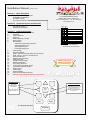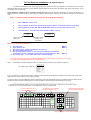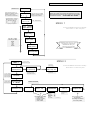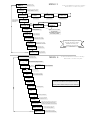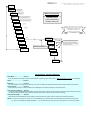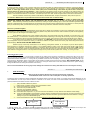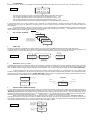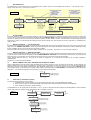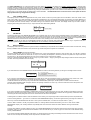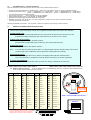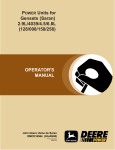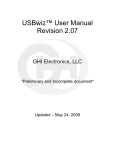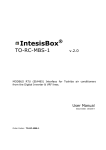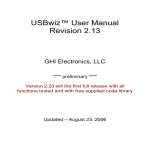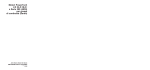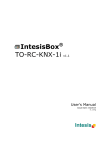Download FirePoint-2 Installation Manual
Transcript
Installation Manual (version 4-2 ) Section A. Menu Flowcharts Fire Dynamics Ltd 3 Connaught Business Centre Malham Rd. London SE23 1AH PCB Layouts & Wiring Examples “Fast-Start” instructions The Menu Layouts Phone. 020- 8699 8599 The Function Switches Fax. 020- 8699 9290 Fire-dynamics.co.uk Section B. System description and Overview Installation Wiring The Detector System Powering up the System Section C. 1. 2. 3. 4. 5. 6. 7. 8. 9. 10. 11. 12. 13. 14. 15. 16 17 18 19. 20. 21. 22. 23. 24. OFF Detailed Information View Installed Detector Responses FireGraph Clock & Calendar Event Log Walk Test (Noisy or Silent) Service Timer Edit Detectors Selecting Loop & Detector Number Selecting Detector Type Allocating Zone LED Entering & Editing Text Class Change Evacuate Facilities Retain - Remove Last Fault Indication from Screen FIRE - FAULT - AUX. 24v & Relay Set-up Earth-Fault Monitor Detector-Removed Delay Isolate Detectors Installer’s Text message Disable Fault Buzzer Auto Testing detectors Loop Power Consumption Graph Last-missed-response display Reset Counter Fault Finding System Defaults Customer Operating Instructions Address-Code Settings & Detector Connections ACCESS TO MENUS 2 spare 3 WALK-TEST 4 SILENCE ALARMS 5 VIEW POPULATION 6 CHANGE MEMORY MAP Address-code settings & detector connections are on the back page F i re P o i n t- 2 2 Fire-graph Software Version Time & Date In “VIEW POPULATION” Page Up Last can all be viewed by using these buttons. 1 The 6 Function Switches on the PCB work as shown above 1 In Standby mode ON Lamp Test Next Page Down 3 Esc’ 4 Enter The Keypad Operation Evacuate LAST & NEXT lets you view the entire installed detector population of each loop. PAGE UP - DOWN changes to the other loop. PCB Layouts and wiring examples LCD Socket LCD Contrast Membrane Keypad Socket OFF ON 1 ACCESS TO MENUS 2 spare 3 WALK-TEST 4 SILENCE ALARMS 5 VIEW POPULATION 6 CHANGE MEMORY MAP Ribbon Cable Controller PCB 1 ACCESS TO MENUS 2 spare 3 WALK-TEST 4 SILENCE ALARMS 5 VIEW 6 NEW MAP External Communications Keyboard Socket Key Switch Evac’ ClassSwitch Change The detectors & sounders can be fitted in any order throughout the installation wiring CALL-POINT or INPUT UNIT Never have a non-addressable device such as a sounder at the end of the wiring. If the wires were cut here the panel wouldn’t know because no “address” would be missing SOUNDER - STROBE or BELL SMOKE or HEAT DETECTOR “Tees” & “Spurs” are permitted FIRE Relay Loop 2 - + - + Loop 2 Fuse 1A Loop 1 Fuse 1A n.o n.c com Aux’ 24v Fuse 250ma + - Fault Aux 24v Loop 1 Ribbon Cable Power PCB Set 27.4v batt’ volts AC Input Fuse 2A Battery Fuse 2A 24v AC Input To Fast-Start the Installation (& keyboard layout) To enable the installation to be up and running quickly it isn’t necessary to enter any information for the detectors first; the system automatically displays FIRE and FAULT plus the detector address number (as shown below); The detector type, text & zone numbers, can be entered later when you are ready. Before starting the installation, fill-out a “detector-location chart” first (Loop No’, Zone No’, Address No’, & Location), this will give you a written reference to compare with at any time during the installation; before fitting any detector, set the address code and tick it off from the chart. Items 1 - 4 below are all you need to do to get the system up-and-running. 1. Move “NEW MAP” switch to ON. 2. Set the “address” switch on each detector to the required “address” and install the detector on the wiring. 3. When all detectors are fitted and “MAP CHANGE DONE” shows on the LCD, move switch-6 to OFF. 4. Test the Detectors. The LCD screen will show FIRE or FAULT as below. L2 FIRE Address XX L1 FAULT Address XX “address” switch number you set on the detector Which Loop the detector is on When you are ready, do the following … 5. 6 7 8. 9. Set Time & Date Enter “Detector Text” Set “Detector Type” (smoke / heat detector, call-point, etc) Set “Zone” LED for each detector Set “Service Reminder” period, i.e. how many weeks before the system gives a “Service Due” reminder (setting it to zero weeks turns “Service Reminder” OFF) 10. Set “Installer Text”, i.e. your Name & Phone No. on the LCD display. MENU-1 MENU-2 “ “ “ “ MENU-3 “ “ If you get the message “INSTALLATION AND MAP MISMATCHED”, move Switch-6 (“NEW MAP”) to ON until the LCD shows “MAP CHANGE DONE”, then turn switch-6 to OFF Note…… The FirePoint-2 assumes a detector is fitted if you have entered a “Detector Type” code for it in MENU-2 The “detector type” codes are :- Select “det’ type” code: Smoke Detector SD Heat Detector HD Call Point CP Input Unit IU Smoke Beam SB Duct Probe DP Unlisted ?? Not Installed -- If you set a detector as a Call-Point for example, it expects to find a detector responding at that “address”, if the system finds no device the display will show a fault condition for the “missing” detector. To solve this, simply move the “NEW MAP” switch to ON and the system will automatically move any uninstalled device information into the background, when the device is later fitted just turn “MAP CHANGE” to ON and the device will be brought on-line again. --------------------------------------------------------------------------------------------------------------------------------------------------------- IF THE KEYBOARD SOMETIMES SEEMS A LITTLE SLOW WHEN ENTERING DATA, BE PATIENT, IT MAY BE THAT THE SYSTEM IS ALSO CARRYING OUT IT’S POLLING, MONITORING, & “HOUSEKEEPING” TASKS AS THE SAME TIME. F1 to F5 selects menu 1 to 5 (or use LEFT / RIGHT arrows) Esc F1 F2 F3 F4 Page Up & Page Down steps you through the menu items To delete text you are entering use the “back-space” key F5 Enter Page Up Page Down Left-Right-Up-Down arrows change selection Section A Last & Next arrows selects menus 1,2,3,4,5 MENU 1 PAGE DN A star indicates a detector is present at this address, a dash indicates no device found. an “i” indicates it is ISOLATED Menu 1 – 5 Flowcharts View Responses 14 * PAGE DN WARNING. When you are in the “VIEW RESPONSES” display the system is not polling the detectors and a fire alarm will only be shown as an “F” when you are viewing that detector number, NO ALARMS WILL SOUND. Gives view all of the installed detectors, Left-Right arrows change detector selected PAGE DN Left hand number = Loop No’ 1st block = Det’ qty on Loop 2nd = Mis-scans first time 3rd = “ “ “ 2nd time 4th = “ “ “ 3rd time 5th = quantity of duplicates 1: 23/ 0 0 0/ 0 THE ”FIRE-GRAPH” 2: 19/ 0 0 0/ MENU 1 0 PAGE DN 14:29 11jan98 Adjust Month ? To leave the MENUS and revert to standby :Move switch-1 to OFF at any time PAGE DN 14:29 11feb99 Adjust Day ? PAGE DN 14:29 12feb99 Adjust Year ? Use LEFT - RIGHT arrow keys to alter Month Day Year Hour Minute PAGE-DN will step you down through the menu items. ENTER will take you sideways through the selection PAGE DN 14:29 12feb99 Adjust Hour ? PAGE DN 16:29 12feb99 Adjust Minutes? PAGE DN MENU 2 MENU 2 Last & Next arrows selects menus 1,2,3,4,5 PAGE DN Press ENTER to View Event Log Press Esc’ to leave the Log Press arrow keys to view the log The log will display these 5 items Left arrow shows newest event first, right arrow shows oldest event first PAGE DN Turn key to RESET to reset to default service interval or adjust using arrows Esc’ ENTER To leave the MENUS and revert to standby :Move switch 1 to OFF at any time Time - date event - loop - det’ Service Interval 56 Weeks PAGE DN This is the default service interval adjust using arrows Next Service Due In 3 Weeks PRESS ESC’ AT ANY TIME TO LEAVE “TEXT EDITING” PAGE DN Press ENTER to Edit Detector Text PAGE DN Edit Loop 1 ENTER Edit text for detector : 06 ENTER Select Loop 1 - 2 Select detector number to edit Edit sensor type Smoke Detector Chose zone LED 1, 2, 3, 4 ENTER Select detector type : ENTER Smoke Detector SD Heat Detector HD Call Point CP Input Unit IU Smoke Beam SB Duct Probe DP alter Unlisted ?? Not Installed - - (Not Defined) Left & Right Arrows * Loop number * Detector number * Detector type * Zone number Chose which zone lamp will be allocated to this detector Text: Det’ 06 (1) Reception Area ENTER ENTER Input the Location Text Up & Down arrows alter the character, Left & Right arrows alter the cursor position MENU 3 Last & Next arrows selects menus 1,2,3,4 MENU 3 To leave the MENUS and revert to standby :Move switch 1 to OFF at any time PAGE DN Messages WILL be retained Pressing left / right arrow changes message to WON’T be retained PAGE DN Press ENTER to isolate detector Isolate detector on Loop 1 Change Isolation state of Det’ XX ENTER ENTER PAGE DN Enter will make all isolated detectors active again Z2 Isolated 26 “Location Text” Left-Right arrow change Isolated to Active Left & Right arrows Select detector Left & Right arrows alter Loop Press ENTER to cancel isolation ENTER ENTER PAGE DN Esc’ Press ENTER to edit Installer text Edit TOP line : COMPANY NAME ENTER ENTER Edit LOWER line : PHONE No’ ENTER PAGE DN Fault Buzzer: enabled Left & Right arrows change Enabled to Disabled Up & Down arrows alter the character, Left & Right arrows alter the cursor position PAGE DN Earth –Fault Monitor = ON Left & Right arrows change ON to OFF PAGE DN Remote Evacuate Ring = Continuous Left & Right arrows change CONTINUOUS to PULSING PAGE DN Manual Ring = Continuous PAGE-DN will step you down through the menu items. ENTER will take you sideways through the selection Left & Right arrows change CONTINUOUS to PULSING PAGE DN Remote Evacuate FIRE Relay = ON Left & Right arrows changes ON to OFF PAGE DN PAGE DN Local Evacuate FIRE Relay = ON Left & Right arrows change ON to OFF MENU 4 Last & Next arrows selects menus 1,2,3,4 MENU 4 View Responses XX 00 To leave the MENUS and revert to standby :Move switch-1 to OFF at any time Shows all detectors polling in “Real-Time” with “total of missed responses” counter * Poll Strategy 1: Normal Polling Poll Strategy 2: Single Det’ Mode ARROW 1 =74: 2 =40: Refer to the manual for use of this test feature Loop power graph LMR Report None Detector response analyser “LAST MISSED RESPONSE” Software Version = 3.12 Menu 4 is a series of technical displays which have been provided to assist problem solving. Language =044 English (UK) Pressing PAGE DOWN will step through the selections ROM test : Pass RAM test : Pass Internal diagnostics EPROM type = 4KB Stack size :160 Stack free : 46 Memory use analyser Detector system = 145028/….. Shows which hardware the software is set for Restarts = 2 Reset key clears Shows how many times the system has been re-started since the counter was last reset. Turning the key to RESET resets the Counter Press ENTER to RESET configuration PAGE DN Press ENTER to ERASE Installer Text Resets everything, except user text, to the factory defaults Resets Installer Text back to “FIRE ALARM-SYSTEM NORMAL MENU 5 To leave the MENUS and revert to standby :Move switch 1 to OFF at any time MENU 5 PAGE DN Is a REPEATER Attached ? No Left /Right arrow alters No to Yes PAGE DN Is a Zone Extender Attached ? No Left /Right arrow alters No to Yes PAGE DN Repeater Comms Faults = 0 Shows how many times there has been a communications fault PAGE DN Repeater Comms Fails = 0 Shows how many times there has been a communications failure MENU 5 is the Accessory menu which lets you Set-up and view the operation of Repeater Panel Zone Led Extender Auxiliary Relay Unit PAGE DN Zone Ext’ Comms Faults = 0 DITTO PAGE DN Zone Ext’ Comms Fails = 0 PAGE-DN will step you down through the menu items. ENTER will take you sideways through the selection DITTO PAGE DN Zone Rept’ Comms Faults = 0 PAGE DN Zone Rept’ Comms Fails = 0 PAGE DN Press Enter for AUX’ Relay Test ENTER PAGE DN AUXILIARY FAULT Relay = Inactive PAGE DN AUXILIARY FIRE Relay = Inactive When you leave this test mode the relays always return to their “relaxed” mode (unless that condition is present) PAGE DN AUX Relay Comms’ Fails = 0 PAGE DN PAGE DN Left /Right arrow alters INACTIVE to ACTIVE and causes that particular relay to operate. PAGE DN AUX Relay Comms’ Faults = 0 External IIC Bus Jams = 0 PRESSING ESC’ AT ANY TIME TAKES YOU BACK TO THE MAIN MENU CROSSOVER Relay = Inactive PAGE DN EVACUATE Relay = Inactive PAGE DN Relay ZONE 1 = Inactive PAGE DN Relay ZONE 10 = Inactive PAGE DN The Engineers Function Switches Menu Mode……………………Switch 1 In the ON position, this allows access to the five Menus by pressing Last / Next Arrows, or ESC’ plus buttons 1,2,3,4,5 on the keypad. Spare…………………………..Switch 2 Walk-Test…………………….. Switch 3 In the ON position, the system is non-latching; so an alarm condition will reset itself when the alarm cause is cleared, see Section 5. Silence Alarms……………….Switch 4 When this switch is ON, any alarm condition will be displayed at the control panel but no alarms will sound. View Detector Population…..Switch 5 To view the entire installed detector population move Function Switch 5 to ON and use the four arrow keys to scroll through both Loops (A detector cannot be viewed until it has been entered in the memory map by moving switch-6 to ON first) Change Memory Map………..Switch 6 When this switch is ON detectors may be added and removed from the system, when it is OFF the information is locked in. NOTE.. If you are in any part of any menu, you can immediately go to any other menu by pressing ESC’ plus the other menu number, e.g. Esc’ and 4 will take you straight to MENU-4; you can leave the menus at any time by moving switch-1 to the OFF position. Section B Detailed System Description & Overview Installation Wiring In these instructions the term “Loop” is used to mean the 2-core fireproof cable you install throughout the building to connect the detectors and sounders to the FirePoint-2 control panel, in practice there is no need to actually form the wiring in a Loop. If using Pirelli FP200, Firetuf, or similar type flexible cables, all of the screen (drain) wires should be firmly connected at all joints to form a continuous earthed shield to the whole wiring installation. When upgrading an old system, if there isn’t earth continuity on the existing cables, use with caution. Use separate 2-core cables for each loop throughout the installation rather than a single 4 core containing both loops in case this results in cross-channel interference; The FirePoint - 2 is will accept “spurs” and “tees” off the wiring and doesn’t need “end-of-line resistors”. The term “Detector” will mean any smoke or heat detector, addressable base, call-point, smoke-beam, duct-probe or input unit. To conform to BS5839 each Loop should have at least one alarm sounder and one detector fitted. NEVER USE A MEGGER OR OTHER HIGH VOLTAGE TESTER ON THE WIRING IF THE CONTROL PANEL OR DETECTORS ARE CONNECTED; DAMAGE WILL RESULT AND THE WARRANTY WILL BE VOID. Only use an AVO 8 or similar type of low voltage meter. Static electricity is extremely hazardous to electronics, walking on carpet containing nylon or other man made fibre generates large amounts of static electricity which discharges into the electronics when touched causing instant damage. If the detectors or control panel are fitted you should always earth yourself before touching any of the wiring conductors, termination screws or metal parts. Detector system description The FirePoint-2 is a 2-loop addressable control panel with a capacity of 64 detectors on each loop, all detectors on the loops are polled within a 3-second period and the loops are polled in parallel to stay within this time frame. When a detector is polled or interrogated by the control panel its LED will give a short flash in reply. All the detectors send their own unique “address code” back to the control panel which then compares it to a similar “map” in its non-volatile memory. The FirePoint-2 constantly compares those devices responding on the wiring with its memory map and if any detector should become missing this will be recognised and displayed on the LCD screen. Even when the system is de-powered the map is retained. If you add or remove any detectors from the installation, the “NEW MAP” switch should be moved to the ON position to allow the new configuration map to be stored in the memory, if a detector is added to the system without the memory map switch being turned ON the LCD will display “INSTALLATION AND MAP MISMATCHED”. Address 0 (zero) on each loop is reserved as a “non-latching, pulsing-alarm” address, so, for example, if your fire alarm system is interconnected to a Landlord’s “staircase only” system, or to an adjacent building’s system, if the other control panel sends a FIRE signal to your detector set to address 0 it will tell the FirePoint-2 to pulse the alarms ON and OFF every few seconds and display “FIRE” and the Location Text, when the other system is reset the FirePoint-2 will auto-reset after a few sec’s (the information will still be recorded in the Log). When address 0 is triggered, the Aux.’ fire relay will NOT change-over to prevent the two systems from “nesting”, or “locking in a loop”. Powering up the system When the FirePoint - 2 control panel is powered up the mains supply should be connected first, whereon the LED’s on the front panel will cascade and the buzzer sound while the internal systems initialise, this takes about 10 seconds after which the display may show “MICROPROCESSOR RESTART = 1”; turning the key to RESET clears this from the display. After connecting the battery and the Loop wiring move the “NEW MAP” switch on the PCB to the ON position and after several seconds the message “MAP CHANGE DONE” will be displayed together with the quantity of detectors on each loop; moving the switch back to the OFF position will show the system scrolling through the detectors and locking the information into memory. Never connect the batteries the wrong way round; damage will result which is factory detectable and not covered by the warranty. Section C 1. Detailed System Information VIEW RESPONSES NOTE… While using this facility the detectors are not being polled and are inoperative, the EVACUATE switch on the front of the control panel is still fully operational. This display shows if a detector is being registered at the address number on the left of the screen, by scrolling through all 64 addresses you can view all detectors on both Loops. When a detector is selected on the screen, the LED on the actual detector will remain lit enabling you to precisely determine the address number a detector is set to. “*” “-“ “F“ “O“ “S“ “i” “M” “N” (star) indicates a detector is present. (dash) means no detector is being seen at that address number. means that the detector is in FIRE condition. means the Loop is OPEN CIRCUIT means the Loop is SHORT CIRCUIT means that that detector is ISOLATED. means MULTIPLE responses i.e. you have more than one detector on a loop with the same address number setting. means NO RESPONSE from that detector, possibly caused by the detector being removed from it’s base (if the memory map expects to see a detector responding from that address location and doesn’t get it it will assume that the detector is wrongly missing and give a NO RESPONSE signal). “ ? “ means that the detector is NOT YET DEFINED and will not give FIRE OR FAULT signals. MENU 1 1 View Responses 20 * - 2 View Responses 21 M i * In example 1 above, loop-1 has detector number 20 installed and loop-2 has nothing at address 20; In example 2, detector 21 on Loop-1 has another detector with the same number on the loop (Multiple), and detector 21 on loop-2 is isolated ( i ). 2. The FIREGRAPH This facility shows the “condition” of the signals coming back from the detectors on each loop; the top line is Loop 1, the bottom line is Loop 2. MENU 1 1: 37/ 2 1 0/ 1 2: 23/ 0 0 0/ 0 The number on the left of the screen is the total number of detectors being seen on each loop. st The next block indicates the number of mis-responses from the detectors on the 1 scan. nd The next block indicates the number of mis-responses from the detectors on the 2 scan. rd The next block indicates the number of mis-responses from the detectors on the 3 scan. The right hand block shows the number of duplicated addresses or un-mapped detectors on each loop. In the example above, Loop 1 has 37 detectors, with 1 duplicate or un-mapped detector; the first scan block shows that 2 detectors misresponded on the first cycle, one detector on the second scan, and non on the third (a FAULT condition occurs after 4 consecutive bad scans from a detector) An occasional number in the first or second scan box is not unusual and does not necessarily indicate the presence of a fault, whilst multiple numbers in the second and third-scan boxes should be treated as early warning signs of a FAULT. In Non-Menu mode, the FireGraph can be viewed instantly by pressing button number 1 on the Keypad. 3. SET CLOCK & CALENDAR PAGE DN Adjust Month Adjust Day MENU 1 Adjust Year PAGE DN will step through the TIME & DATE settings Left - Right arrows adjust Adjust Hours Adjust Minutes PAGE DN 4. EVENT LOG The event log will retain approximately the last 100 events in its memory; the log will NOT record Class-Change or Walk-Test events. The log will record the Time, Date, Type of event, Loop number and Detector number; every event in the log will have first been displayed on the LCD screen when it occurred, when the log fills up the oldest event will be discarded so that the new event can be recorded. Press Esc’ to leave the Log PAGE DN MENU 2 Press ENTER to view event log Use left-right arrow keys to view log ENTER PAGE DN ESC’ Left arrow shows newest event first, Right arrow shows oldest event first Time….date event..loop..det’ The log will display these 5 items 5. WALK TEST. (NOISY or SILENT) This facility allows the system to auto-reset from an alarm condition, so that when a detector is set into FIRE the alarms will reset after 2 seconds; when the alarm condition is removed the control panel will automatically return to the standby mode, this facility allows one-man testing of the entire installation without having to manually reset the control panel each time. In Walk-Test mode the display will show “NOISY WALK-TEST”. In certain situations you may wish to turn the alarm sounders off during walk-test (e.g. in a hospital, office, etc, when multiple alarm sounding would be undesirable), to do this move Function Switch 4 to ON, the sounders will be silenced until switch-4 is moved back to its OFF position, during this time the display will show “SILENT WALK-TEST”; when a detector is triggered during noisy and silent-walk-test it’s LED will pulse brightly to give a visual indication the control panel has received the signal. Noisy Walk-Test SHOWS ALARM IS A WALK-TEST SWITCH 3 ON ZONE No’ DET’ No’ LOOP No’ Silent Walk-Test LOCATION z2 L1 SWITCH 3 & 4 ON TEST SD36 Wages Office 6. SERVICE TIMER & SERVICE INTERVAL You can set the Service Timer to remind the system user when a service of the fire alarm system is due; when the service is due the FirePoint-2 will flash the fault LED’s continuously and sound the internal buzzer once every 5 minutes, the display will also alternate between the message “Maintenance Service Due” and the “Installer message” (which may be the company name and phone number). The “Service Reminder” can be turned OFF by setting the time to zero hours, or up to 156 weeks in advance, you can also view how many weeks before the next “Service Due” reminder by seeing how far the “Next Service Due In … “ has remaining……the default service interval is 56 weeks. When a service has been carried out, the Service Timer can be reset to it’s pre-set period by going to “Next Service Due In … “ message and turning the control panel key-switch to RESET, whereon the display will reset to the default interval you have set and show how many weeks to the next reminder, or you can set to however many hours, days, or weeks you require manually via the keypad. The “Service Due” message will disappear from the screen whenever a FIRE or FAULT message is present. PAGE DN MENU 2 Turn key to RESET to reset to default service interval Next service due in 4 days PAGE DN This is the default interval Service interval 56 weeks PAGE DN 7. EDIT DETECTORS The “detector text” is the information shown on the display when a FIRE or FAULT occurs; the display will also show :- Loop number (1 or 2); Device number (det’ 0-63); Device Type; Zone No’. Up & Down arrows alter the character, Left & Right arrows alter the cursor position Left & Right Arrows alter Loop number Detector number Detector type Zone number MENU 2 PRESS ESC’ AT ANY TIME TO LEAVE “TEXT EDITING” PAGE DN Press ENTER to edit detector text PAGE DN Edit Loop 1 ENTER Select Loop 1or 2 Edit text for detector : 06 ENTER * Edit sensor type Smoke Detector ENTER Press ENTER to cancel Isolation PAGE DN Text: Det’ 06 (1) Reception Office ENTER Chose which of the 4 zone LED’s will be allocated to this detector If the LCD shows “SOME ZONE LAMPS AREN’T AVAILABLE” you have set a zone LED to an unavailable zone number ENTER Select det’ type : Smoke Detector Heat Detector Call Point Input Unit Smoke Beam Duct Probe Unlisted Type Not Installed Select detector number to edit…. A star (*) or cross (X) beside the number shows that a device is responding at that address location Choose zone led 1,2,3,4 SD HD CP IU SB DP ?? -- ENTER When a detector is selected as “Not Installed” it will behave the same as an isolated detector except that the display will show a FAULT 8. CLASS CHANGE This facility allows the alarms to be sounded remotely by closing a pair of normally-open contacts connected to these terminals, the alarms will sound for as long as the closed-circuit lasts and the display will show “MANUAL RING”; this will NOT be recorded in the Log and no red fire lamp will come on. Removing the short-circuit will return the control panel to the silent standby condition. A suitable switch for class-change would be a single-pole n/o switch. In Class-Change the auxiliary fire relay will NOT change-over. Class-change can be set to “PULSING” or “CONTINUOUS” mode in menu 2 9. MANUAL EVACUATE 1 (LOCAL EVACUATE) The alarms can be triggered immediately by turning the key to RESET and pressing the EVACUATE button on the front of the control panel; the display will show “MANUAL EVACUATE” and the alarms will sound and the zone lamps will cascade until the key is turned to SILENCE. Turning the key to RESET will return the control panel to the standby condition. During “Evacuate” the auxiliary fire relay can be made to change-over or, not operate - see section 11 on the next page or MENU-3 MANUAL EVACUATE 2 (REMOTE EVACUATE) The alarms can be triggered immediately by closing a pair of normally-open contacts connected to these terminals, the alarms will sound for as long as the closed circuit lasts and the display will show “REMOTE MANUAL EVACUATE”; this event will be recorded in the Log and all red fire lamps will come on and cascade, removing the closed-circuit will return the control panel to the standby condition. During “Remote Evacuate” the Aux’ fire relay can be made to change-over, or not operate, and the alarms can be made PULSING or CONTINUOUS. See section 11 on the next page or MENU-3. 10. RETAIN / REMOVE LAST FAULT INDICATION ON THE DISPLAY SCREEN With an intermittent fault it can be useful to retain the details of the last fault occurrence on the LCD screen so that the user can accurately tell you what the fault was, but under some circumstances it can lead a user to think there is a fault when there isn’t, e.g. when the mains supply has failed and come back on the display would still show “Main Electricity Supply Failed”, so it may be prudent to set the system to RETAIN the last fault indication during a trial period when the system is first installed, and set the system to NOT RETAIN the fault indication after this trial period; Remember…. the fault will be retained in the Log anyway so it can always be viewed later. PAGE DN MENU 3 Messages WILL be retained Left / Right arrow changes to “WON’T” be retained PAGE DN 11. FIRE, FAULT & AUXILIARY OUTPUTS The outputs from the FirePoint-2 are as follows:1. FIRE RELAY with volt-free change-over contacts rated 24volts @ 2 amps.. NOT FOR MAINS VOLTAGES. 2. FAULT driver transistor for switching 24volts @ 70mA.(Note! O/p is normally energised in standby mode (BS5839) 3. 24v dc Auxiliary power output (fused at 250mA). The FIRE RELAY can be programmed to changeover, or not, in “Local” or “Remote” Evacuate conditions by following MENU 3, also the alarms can be made pulsing or continuous when “Remote Evacuate” is operated, as follows :PAGE DN MENU 3 Press Enter to edit Installer Text ENTER Edit TOP Line : COMPANY NAME PAGE DN Remote Evacuate Ring = Continuous Left & Right arrows change CONTINUOUS to PULSING PAGE DN Remote Evacuate FIRE Relay = ON Left & Right arrows changes ON to OFF PAGE DN Local Evacuate FIRE Relay = ON PAGE DN Left & Right arrows change ON to OFF ENTER Edit BOTTOM Line PHONE No’ ENTER 12. EARTH FAULT MONITOR If a low resistance should occur between system earth and either negative or positive voltage, the display will show either “NEGATIVE EARTH FAULT” or POSITIVE EARTH FAULT” and the internal buzzer will sound. The Earth Fault Monitor can be disabled by going to Menu-3 and setting EARTH-FAULT MONITOR option to OFF, you can turn it back ON in the same way. If the earth-fault is existing when you want to turn the monitor off; Turn it off as described above, then de-power, and re-power the system. PAGE DN MENU 3 Left & Right arrows changes ENABLED TO DISABLED Fault Buzzer is Enabled PAGE DN Earth-Fault Monitor is ON Left & Right arrows change ON to OFF PAGE DN 13. DETECTOR REMOVED DELAY When a smoke or heat detector is removed from its base there is a delay of approximately 12 seconds before the condition is shown on the LCD screen so that a detector can, for example, be removed for cleaning, or blowing out after smoke testing without a FAULT showing, but if a detector is left out longer than 12 seconds the display will show “FAULT” and alternate with the “default message” (installers name & phone number). 14. ISOLATE DETECTORS To isolate a detector so that it does not respond to FIRE signals, go to menu 3 and follow the flow-chart below ; NOTE. Call-Points cannot be isolated. To de-isolate INDIVIDUAL detectors repeat the same process, or to de-isolate ALL detectors simultaneously press “Press Enter to Cancel Isolation” in Menu-3. Note !…. An Isolated detector will still report fault conditions MENU 3 PAGE DN Press ENTER to isolate detector ENTER PAGE DN Enter will make all isolated detectors active again Isolate Detector on Loop 1 ENTER Left & Right arrows alter Loop Change isolation state of det’ XX ENTER Select the detector to be Isolated Z2 Isolated 26 ENTER ”Location Text” The Arrow Key Changes Isolated to Active Press ENTER to cancel isolation PAGE DN 15. INSTALLERS TEXT The “Installers Text” message is the information that will be shown on the LCD display during standby, a FAULT, or when a service is due, the message can be 2 lines of 16 characters and will usually be the company name on line 1, and the telephone number on line 2, although you can enter any message you wish with a limit of 16 characters per line. PAGE DN MENU 3 Press ENTER to edit Installers Text ENTER Edit TOP Line THE COMPANY NAME PAGE DN ENTER Edit LOWER Line THE PHONE No’ ENTER Up & Down arrows alter the character, Left & Right arrows alter the cursor position 16. DISABLE FAULT BUZZER The fault buzzer can be disabled by an option in Menu-3, the buzzer will only be muted for non-critical system faults, it will still operate when there is a Main Supply, Battery, or Auxiliary 24v fault MENU 3 Press ENTER to edit Installers Text PAGE DN Fault Buzzer is ENABLED LEFT – RIGHT arrows change ENABLED to DISABLED NOTE. When the buzzer is silenced and you exit menu mode, or whenever you exit from any engineer functions, the display will show “FAULT BUZZER DISABLED” as a reminder, the screen can be cleared by turning the key-switch to RESET. 17. AUTO TESTING / SINGLE TESTING OF DETECTORS (Polling Strategy) This is a “real-time” view of the detectors being polled and responding. In normal polling all detectors are interrogated approximately once every 3-seconds; and in single detector polling approximately 25 times-per-second, and should respond each time. If a detector’s response isn’t within certain parameters at the control panel the number on the right will increase with each cycle, this number can be reset to zero by turning the key to RESET. This feature is purely for analysis purposes by experienced engineers and should be regarded solely as an aid to fault finding, a high number by itself means nothing, but a high number within a short period may indicate a fault, caused possibly by one of the following :a. b. c. d. e. A faulty, or off-specification addressable device A bad connection on the loop wiring Interference being induced into the cable High cable capacitance or resistance Low resistance between cable cores MENU 4 View Responses XX 00 - * Shows all detectors polling in “Real-Time” with “total of missed responses” counter PAGE DN Poll Strategy = 1 Normal Polling PAGE DN Continued on next page Polling Strategy = 2 Single Det’ Mode Left - Right arrows change the test mode then PAGE-UP The TEST STRATEGY lets you change the display from auto-polling ALL detectors, to polling only a SINGLE selected detector; in this way every individual detector installed can be examined to locate the source of mis-responses; but again, these features are for the aid of knowledgeable engineer’s to assist in analysing and locating faults and should only be used in conjunction with other information gathered. NOTE when you are in single detector mode the fire alarm system is only polling the actual detector you see on the LCD and all other detectors are inoperative, before leaving menu 4 you should change the setting back to AUTO TESTING. The EVACUATE switch on the front of the control panel will still be fully operational during “Single Detector Polling”. 18. LOOP “POWER“ GRAPH This display shows in numeric and graphical form the “power” driven to each loop, these graphs are not intended to show true values in milliamps, volts, watts or any other commodity, but should be considered only as a visual-aid for fault finding, for example if you had 30 detectors on each loop you would expect to see a similar size graph for each loop, but if one loop showed a significantly higher number it could mean, in MICC for example, that there could be damp in the cable causing a low resistance across the cores; this display should only be used to assist in analysing and locating faults and then only in conjunction with other information gathered. PAGE DN 1 =74: 2 =35: MENU 4 Loop “Power” Grap[h PAGE DN 19. LMR REPORT This display shows the “LAST MISSED RESPONSE” from a detector and can be used in tracing intermittent faults on the installation; this feature will only retain the details of the very last detector to give a single mis-response, this mis-response may not be in the log because a detector must mis-respond 4 consecutive times before the log records it as a fault, the number on the top line shows the total quantity of mis-responses from all detectors that have occurred since the counter was last reset to zero, resetting to zero is done by turning the key to RESET. This display should only be used by knowledgeable engineers to assist in analysing and locating faults and then only in conjunction with other information gathered, large numbers on the “LMR Report” do not necessarily mean the system is faulty. 20. RESET COUNTER This display shows how many times the system has been re-initialised (i.e. de-powered and re-started) since the counter was last reset, turning the key to RESET resets the counter to zero, the Event Log records every time the system is re-initialised. 21. FAULT FINDING and general information A common mistake which occurs is when you fit a detector onto a loop and accidentally program it onto the other loop, you will get a message similar to below, where detector 20 should be on Loop-1 but is showing “No Response”, and the LCD shows one present on Loop-2 when there shouldn’t be any. Re-programming detector 20 onto Loop-2 instead of Loop-1 will solve the problem. There is no need to de-program detector 20 from Loop-1 if you don’t want to - simply by moving the “Map Change” switch to ON the control panel will “hide” this wrong information from the display. View Responses 20 N * If you add a detector to the installation that has the same address number as an existing detector you will get a message similar to below :Zx MULTI ??17 Lx “Location Text” “Zx” is the zone number ??17 is the duplicated “address” No’ “Lx” is the Loop No’ “Location Text” is the text you have entered If you connect an extra detector to the installation, the system will not “see” the new detector until it is in the memory-map, and as such it will not give FIRE or FAULT indications. The display will show the warning - “MAP & INSTALLATION MISSMATCHED”. To add the detector into the memory map, move the MAP CHANGE switch (Switch-6) to the ON position and after a few seconds the message “MAP CHANGE DONE” will appear with the new quantity of detectors on each Loop, move the switch back to the OFF position and the new memory map is saved. Wait…..checking L1 : 37 L2 : 44 Map Change Done L1 : 38 L2 : 44 If you were to mistakenly put the positive or negative wire of loop-1 into Loop-2 terminals, and vice versa; the led on each detector would still flash but they wouldn’t go into FIRE condition, also you may find that on MAP CHANGE there could be the wrong quantity of detectors shown, uncrossing the wires and putting them back in the correct terminals will resolve the problem. A flashing LED on a detector doesn’t mean the detectors in the memory, the map-change switch must have been put to the ON position first. To find a missing detector :- go to menu-1 and use the “VIEW RESPONSES” display, use the left / right arrows to go through the numbers on each loop, all of the installed detectors will have a “star” symbol to indicate YES, or a “dash” for NO (see section C, part 1). To find a “MULTI” detector:- Usually it’s quickest to look for a “missing” detector that should be there; go to menu-1 and use the “VIEW RESPONSES” display. The “missing” detector has probably been set to the same number as another detector causing a “MULTIPLE” message. To check what “address” number a detector is set at, go to VIEW RESPONSES and use the left / right arrows to step through all 64 numbers individually; when you reach the number that the detector is set to it’s LED will stay on, in this way you can confirm the correct address setting of every installed detector. If you get the message “SHORT CIRCUIT ON LOOP 1 (or 2) disconnect the loop wiring immediately and trace and remove the short circuit, a short circuit on the loops will eventually cause components on the PCB to heat. 22. SYSTEM DEFAULTS (FACTORY SETTINGS) When the FirePoint-2 control panel arrives it will have a set of factory default settings which are :* All “Detector text” will be displayed as “ADDRESS XX”, (where “XX” is the address number you set on the detector switches). * The Zone LED allocation will be :- (LOOP 1, ADDRESSES 0-31 = ZONE LED 1) (LOOP 1, ADDRESSES 32-63 = ZONE LED 2) (LOOP 2, ADDRESSES 0-32 = ZONE LED 3) (LOOP 2, ADDRESSES 33-63 = ZONE LED 4) * The LCD will NOT retain the last fault indication. * Service Timer will be ON......... Service Interval will be set to 56 WEEKS * Default Installer Message will be “FIRE ALARM - SYSTEM NORMAL”. * REMOTE EVACUATE ringing will be CONTINUOUS (not pulsing) * REMOTE EVACUATE relay will be ON ( the relay contacts WILL change over when remote evacuate is operated ) * LOCAL EVACUATE relay will be ON “ “ “ “ “ Resetting the defaults will not affect :- The Log entries; Location Text; “Detector type” settings; Clock & Calendar. 23. EXAMPLE CUSTOMER OPERATING INSTRUCTIONS If the fire alarm system is operating normally the only lights illuminated will be the “SUPPLY ON” indication. If a FIRE should occur The main alarm sounders will operate and the control panel will show the exact location of the fire. Evacuate the building avoiding the area where the fire is. Do not Shout, Run, or Panic. To Silence the alarm sounders Turn the key-switch to the “SILENCE” position. (the main alarm sounders will stop and a buzzer in the control panel will sound) To Reset the system Turn the key-switch to the “RESET” position. Note !. If a smoke detector still has smoke inside it or a call-point glass is broken, the alarm will go into its alarm condition again; either ventilate the area or replace the call-point glass as necessary. If a Fault should occur The Yellow fault lights will come on and the LCD display window will show what the fault is. Turn control panel key to “SILENCE” to mute the buzzer and contact your service organisation. To sound an EVACUATION Press and hold the EVACUATE button and firmly turn the key to RESET at the same time. Tear off 24. Detector “Address” settings……..to set the “address code” on a detector Base, Call-Point, or Input Unit, set the switches shown to ON, all other switches should be in the OFF position. Detector Address No’ Set these switches ON Detector Address No’ Set these switches ON Detector Address No’ Set these switches ON Detector Address No’ Set these switches ON 1 1 17 5-1 33 6-1 49 6-5-1 2 2 18 5-2 34 6-2 50 6-5-2 3 2-1 19 5-2-1 35 6-2-1 51 6-5-2-1 4 3 20 5-3 36 6-3 52 6-5-3 5 3-1 21 5-3-1 37 6-3-1 53 6-5-3-1 6 3-2 22 5-3-2 38 6-3-2 54 6-5-3-2 7 3-2-1 23 5-3-2-1 39 6-3-2-1 55 6-5-3-2-1 8 4 24 5-4 40 6-4 56 6-5-4 9 4-1 25 5-4-1 41 6-4-1 57 6-5-4-1 10 4-2 26 5-4-2 42 6-4-2 58 6-5-4-2 11 4-2-1 27 5-4-2-1 43 6-4-2-1 59 6-5-4-2-1 12 4-3 28 5-4-3 44 6-4-3 60 6-5-4-3 13 4-3-1 29 5-4-3-1 45 6-4-3-1 61 6-5-4-3-1 14 4-3-2 30 5-4-3-2 46 6-4-3-2 62 6-5-4-3-2 15 4-3-2-1 31 5-4-3-2-1 47 6-4-3-2-1 63 6-5-4-3-2-1 16 5 32 6 48 6-5 00 All OFF IMPORTANT NOTE !! Ensure the detector base is mounted on a very flat surface so that the electronics are not subject to twisting when the mounting screws are tightened ON OFF 1 6 1 6 Negative IN & OUT 4 5 Positive IN & OUT MAKE NO CONNECTIONS Unit will be damaged Detector Base NOTE. Connect base ONLY as shown here. Call-Point ON OFF 1 1 6