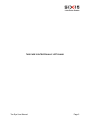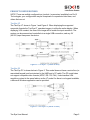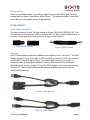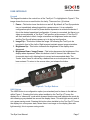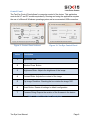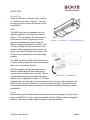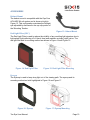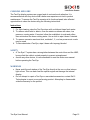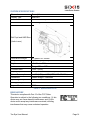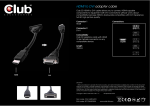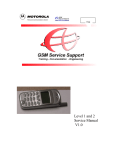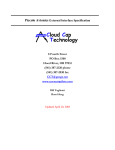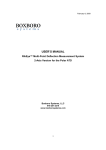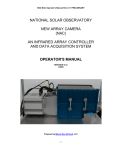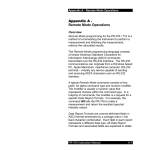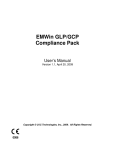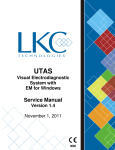Download Tac-Eye® Display System User Manual
Transcript
Tac-Eye® Display System User Manual THIS PAGE IS INTENTIONALLY LEFT BLANK Tac-Eye User Manual Page 2 Table of Contents Table of Contents .................................................................................................................. 3 PRODUCT SUMMARY............................................................................................................. 4 FEATURE SET ......................................................................................................................... 4 PRODUCT CONFIGURATIONS ................................................................................................. 5 Tac-Eye LT ......................................................................................................................................5 Tac-Eye PC .....................................................................................................................................5 Button Option................................................................................................................................6 INTERCONNECT ..................................................................................................................... 6 Input Connector (QDC) ...................................................................................................................6 Adapters ........................................................................................................................................6 USER INTERFACE.................................................................................................................... 7 Keypad ..........................................................................................................................................7 HMD Button ..................................................................................................................................7 Control Panel .................................................................................................................................8 MOUNTING ........................................................................................................................... 9 Control Box....................................................................................................................................9 HMD ..............................................................................................................................................9 Cables............................................................................................................................................9 ACCESSORIES ....................................................................................................................... 10 Helmet Mount .............................................................................................................................10 Red Light Filter (RLF) ....................................................................................................................10 Eyecup.........................................................................................................................................10 Tac-Eye Handle ............................................................................................................................11 VGA Mouse..................................................................................................................................11 CLEANING AND CARE ........................................................................................................... 12 SAFETY ................................................................................................................................ 12 WARNINGS .......................................................................................................................... 12 TROUBLESHOOTING ............................................................................................................ 13 Problems and Solutions................................................................................................................13 Technical Support ........................................................................................................................13 SYSTEM SPECIFICATIONS ..................................................................................................... 14 REGULATORY ...................................................................................................................... 14 WARRANTY INFORMATION ................................................................................................. 15 CONTACT INFORMATION ..................................................................................................... 16 Tac-Eye User Manual Page 3 PRODUCT SUMMARY The Tac-Eye 2.0 is a display system for non-standard environments. Head worn and hands free, it replaces a direct-view display while enhancing the capabilities of the user. The system is much smaller and lighter than a traditional monitor, and consumes much less power. It allows the user to maintain light discipline (no light signature from user) and can be interfaced electrically and mechanically to a variety of models inherently, or by utilizing the available accessories. Its high-contrast SVGA display is perfect for displaying images from an Ultra Mobile PC, unmanned sensors, or any other video source. Simple controls allow the operator to optimize the display to their conditions, with little to no training required. The Tac-Eye 2.0 Display System was designed to give the user access to mission critical data. The head mounted display (HMD) was designed to plug directly into computer systems, FLIR imagers, camera systems, thermal weapons sights, or remote video sensors. FEATURE SET Figure 1: Tac-Eye LT Feature Set Tac-Eye User Manual Page 4 PRODUCT CONFIGURATIONS NOTE: There are multiple configurations (product / accessories) available from Six15 Technologies; your configuration may be comprised of components listed here, and others that are not Tac-Eye LT The Tac-Eye LT shown in Figure 1 and Figure 2. When displaying the supported composite formats the Tac-Eye LT upscales imagery to utilize the entire display. When displaying VGA content, the size of the image will be match the input resolution. The system can be powered and controlled via a single USB connection, and any 5V (±0.25V) input can power the device. Figure 2: Tac-Eye LT (units in mm) Tac-Eye PC The Tac-Eye PC is shown below in Figure 3. This model does not have a control box (or associated keypad) and is minimized to the HMD and a 19” cable. The PC model does not support composite video formats (NTSC, RS-179, PAL). It also handles VGA resolution content in the same fashion as the LT model. As there is no keypad available, a Microsoft Windows application can be provided. Figure 3: Tac-Eye PC (units in mm) Tac-Eye User Manual Page 5 Button Option There is an available option of providing a single button on the HMD of both Tac-Eye models which is shown in the balloon within Figure 1. The button provides a local video mute function for immediate control of light security. INTERCONNECT Input Connector (QDC) The input connector of both Tac-Eye models is Glenair PN 804-001-06ZNU8-13G. This is a push-pull quick disconnect (QDC) connector with 10-12lb of mated retention force, it is shown in both open and closed positions in Figure 4 and Figure 5. Figure 4: QDC Open Figure 5: QDC Closed Adapters Six15 Technologies provides two standard input adapters for the Tac-Eye LT. The VGA Adapter shown in Figure 6 provides a VGA connector to connect to VGA video sources, and the BNC Adapter shown in Figure 7 provides a BNC connector to connect to composite video sources. Both Adapters provide a USB connection for power and alternate control and are roughly 12” long. The BNC Adapter is not compatible with the Tac-Eye PC. There are also other custom adapters available, and others may be developed if necessary. Figure 6: VGA Adapter Figure 7: BNC Adapter Tac-Eye User Manual Page 6 USER INTERFACE Keypad The keypad located on the control box of the Tac-Eye LT is highlighted in Figure 8. This image shows the icons on each button for clarity. There are four (4) buttons: 1. Power – This button turns the device on and off. By default, all Tac-Eye products turn on immediately when plugged into a power source. It is an orderable configuration option to wait for power button depression to activate the device if this is the desired operational configuration. If power is connected, but there is no video source detected, a Tac-Eye LT will produce a blue screen. A Tac-Eye PC will flash and fade to black. Image orientation and brightness levels are saved and the Tac-Eye will always power up in its last set configuration. 2. Image Flip – This button rotates the image 180 allowing the Tac-Eye to be mounted in front of the Left or Right eye and maintain proper image orientation. 3. Brightness Up – This button increases the brightness of the display when depressed. 4. Brightness Down / Image Freeze – This button decreases the brightness of the display when depressed. When this button is held it ‘freezes’ the video frame (composite input only) allowing time to record and communicate data. The ‘frozen’ video frame is outlined by a dashed line as a visual queue this mode has been entered. To return to the source video, just release the button. Figure 8: Tac-Eye Buttons HMD Button The HMD Button is a configuration option (non-standard) and is shown in the balloon within Figure 1. Pressing this button when installed on the Tac-Eye LT forces the display into a ‘video mute’ mode which draws a black screen and indicates the mode by also drawing a grey dashed line around the display frame. This aids light security and is not a power saving mode. Pressing this button when installed on the Tac-Eye PC forces the display into a low power state, where there is no image on the display (also aids light security), this is a power saving mode. Tac-Eye User Manual Page 7 Control Panel The Tac-Eye Control Panel allows for computer control of the device. This application controls the LT and PC models equivalently. Running and using the application requires the use of a Microsoft Windows operating system and an enumerated USB connection. Figure 9: Control Panel Indexed Index Figure 10: Tac-Eye Control Panel Description 1 Application Title. 2 Window ‘Close’ Button. 3 Brightness Slider: Adjusts the brightness of the image. 4 Contrast Slider: Adjusts the contrast of the image. 5 Flip Image Checkbox: Checking the box rotates the image 180º. 6 Reset Button: Resets all settings to default configuration. 7 Firmware String: Reports the revision of the firmware in the device. Table 1: Control Panel Index Descriptions Tac-Eye User Manual Page 8 MOUNTING Control Box There is a belt clip on the back of the Tac-Eye LT control box as seen in Figure 11. This clip can also be used to secure the device to body worn MOLLE. HMD The HMD is built with an eyeglass clip in its default configuration; the clip can be seen in Figure 1. This clip allows a Tac-Eye device to be mounted to the left or right eye of many eye wear including those listed on the US Military’s Approved Eyewear List (APEL). This is done by sliding the clip over the lens of the eyewear. When swapping the mount from eye to eye, use either the ‘Image Flip’ button or the ‘Control Panel’ application to orient the image properly. Figure 11: Tac-Eye LT Control Box Clip The HMD can also be fitted with a helmet mount (in place of the eyeglass clip) which is discussed later in the ‘Accessories’ Section. Both the eyeglass clip and the helmet mount feature an adjustable ball and socket joint to ensure ideal orientation when mounted. There is Figure 12: Thumbwheel a large thumbwheel used to loosen and tighten the joint, this is highlighted in Figure 12. To make an adjustment, turn the knob counterclockwise to loosen the joint, then re-position the HMD, and turn the knob clockwise to lock the joint in place again. The helmet mount has an additional and identical mechanism at the helmet interface allowing for added adjustability. Cables Besides having a thin, flexible cable that is easily routed and trapped by Velcro, hooks, straps, and MOLLE, two (2) o-rings are provided near the HMD as cable management features. They can be used to strap the cable to anything available Tac-Eye User Manual Page 9 ACCESSORIES Helmet Mount The helmet mount is compatible with the Ops Core ACH-ARC Kit rail system and is shown at right in Figure 13. This configuration maintains the left/right eye adjustability discussed in the eye clip portion of the ‘Mounting’ Section. Figure 13: Helmet Mount Red Light Filter (RLF) The Red Light Filter is used to reduce the visibility of any resulting light signature due to light splash (light reflecting off of User’s face) and maintain scotopic (night) vision. The red light filter and its mounting method are shown in Figure 14 and Figure 15. Figure 14: Red Light Filter Figure 15: Red Light Filter Mounting Eyecup The Eyecup is used to keep stray light out of the viewing path. The eyecup and its mounting method are both highlighted in Figure 16 and Figure 17. Figure 16: Eyecup Tac-Eye User Manual Figure 17: Eyecup Mounting Page 10 Tac-Eye Handle The Tac-Eye ‘Handle’ is an accessory that fits over the existing HMD making the viewer more ergonomic for the hand and provides two (2) clips on either side for mounting to a belt, pouch, sleeve, or MOLLE. This is an accessory for users preferring a ‘stow and go’ application and is shown to the right in Figure 18. VGA Mouse Figure 18: Tac-Eye Handle The VGA Mouse, shown below in Figure 19 is a dual purpose device. Besides being a standard mouse with a 360° joystick and two (2) buttons, it has the ability to decompress VGA video from a USB data stream. This allows for Tac-Eye power, control, and video to all be provided by a single USB port, simplifying the system and providing further cable management. Figure 19: VGA Mouse Tac-Eye User Manual Page 11 CLEANING AND CARE The Tac-Eye display systems are rugged and do not need much attention. It is recommended as with any device that a better user experience is tied to product maintenance. To ensure the Tac-Eye remains at its functional peak, take afforded opportunities to clean the device using the following instructions. Instructions: 1. For light cleaning, wipe the Tac-Eye down with a cloth and clean fresh water. 2. To remove caked mud or debris, rinse the exterior surfaces with clean, low pressure, running water. If required, allow the mud/debris to soak and soften, then reintroduce the clean running water. Use a cloth to wipe it down if desired. 3. To remove excessive sand and dust, methods 1, 2, or a low pressure air nozzle may be used. 4. To decontaminate a Tac-Eye, wipe it down with isopropyl alcohol. SAFETY • • A Tac-Eye LT system has a strong tether between the control box and the HMD, be sure that the cable is routed properly to prevent entanglement. As with any other device, it is recommended to read the entire user manual before operating the Tac-Eye. WARNINGS • • Never point the exit window of the Tac-Eye directly at the sun or other intense light source. This can back feed the optical engine and damage the internal display. Do not attempt to repair a Tac-Eye or associated accessories; contact Six15 Technologies to report a non-performing product. Attempting to disassemble voids the warranty on the product. Tac-Eye User Manual Page 12 TROUBLESHOOTING Problems and Solutions Problem I plug in the Tac-Eye and nothing happens. I have no video image in the Tac-Eye. Possible Solutions* 1. The Tac-Eye may be configured to wait for power button depression to turn on, try pressing the power button. 2. The system may not be powered, verify support equipment is powered and working properly and that all interconnects are properly mated. 3. The brightness may be turned all the way down, try increasing the brightness. 4. The system may not be turning on, or may have a poor connection, see Solutions 1 and 2. The Tac-Eye only displays a blue screen. 5. The Tac-Eye intentionally displays a blue screen when it is on, but has no video input. Verify the video source is powered and operational, and that the video connection is fully mated. The Control Panel isn’t working. 6. The Control Panel relies on a valid USB connection to operate. If the Tac-Eye is powered on, but the Control Panel is not operational, there is a USB problem in the system. Contact Six15 for technical support. Table 2: Troubleshooting Options * If any of the proposed Solutions do not eliminate the problem, contact Six15 Technologies for further resolution. Technical Support If there is trouble using the Tac-Eye you are encouraged to contact Six15 Technologies to investigate and report the problem. To ensure expedient resolution of any issue be prepared to provide: • • • • Both the Model and Serial Numbers of the Tac-Eye (on cable label). A list of all connected equipment. A description of the operational environment. The step by step process that has led to, or continues to demonstrate the failure. Tac-Eye User Manual Page 13 SYSTEM SPECIFICATIONS Parameter Display Type Resolution Field of View Description AMOLED 800 x 600 Pixels (full color, RGB) 29.5° Diagonal Exit Pupil and HMD Size (Units in mm) Head-Borne Weight Gray Levels Brightness Luminance Contrast Ratio Display Inputs Power Consumption Readiness Operating Temperatures 51 grams/1.81 ounces Up to 256 per primary color <0.1 ftL. to >23 ftL. Range 9 FL to 18 FL >200:1 (color) VGA (640x480 and 800x600), NTSC, RS-170, PAL < 1.0W (VGA); <1.5W (NTSC, RS-170, PAL) Usable image < 3 seconds -31°C to +49°C Storage Temperatures Ingress Protection -51°C to +71°C IP-68 Table 3: Specifications List REGULATORY This device complies with Part 15 of the FCC Rules. Operation is subject to the following two conditions: (1) this device may not cause harmful interference, and (2) this device must accept any interference received, including interference that may cause undesired operation. Tac-Eye User Manual Page 14 WARRANTY INFORMATION What This Limited Warranty Covers Six15 warrants that the Six15 hardware product and all the internal components of the product that you have purchased from Six15 are free from defects in materials or workmanship during the Limited Warranty Period. The Limited Warranty Period for Six15 products is one (1) year from the date of product purchase. Proof of purchase may be required for warranty service. During the Limited Warranty Period, Six15 will repair or replace the defective component parts or the hardware product. In the unlikely event that your Six15 product has a recurring failure, Six15, at its discretion, may elect to provide you with a replacement unit of Six15's choosing that is at least equivalent to your Six15 branded product in hardware performance. Six15 reserves the right to elect, at its sole discretion, to give you a refund of your purchase price instead of a replacement. Any repair to or replacement of any product or part is warranted to be free from defects in materials or workmanship for the remainder of the Limited Warranty Period or ninety (90) days, whichever is longer. What This Limited Warranty Does Not Cover This Limited Warranty does not apply to expendable parts. This Limited Warranty does not extend to any product from which the serial number has been removed or that has been damaged or rendered defective (a) as a result of accident, misuse, abuse, or other external causes; (b) by operation outside the usage parameters stated in the user documentation that shipped with the product; (c) by the use of parts not manufactured or sold by Six15; or (d) by modification or service by anyone other than (i) Six15, (ii) a Six15 authorized service provider, or (iii) your own installation of end-user replaceable Six15 or Six15 approved parts, if available for your product in the servicing country. IMPORTANT EXCLUSIONS AND LIMITATIONS EXCEPT AS EXPRESSLY SET FORTH IN THIS LIMITED WARRANTY, SIX15 EXPRESSLY DISCLAIMS ALL EXPRESS AND IMPLIED WARRANTIES, INCLUDING THE IMPLIED WARRANTIES OF MERCHANTABILITY AND FITNESS FOR A PARTICULAR PURPOSE. IF YOUR SIX15 BRANDED HARDWARE PRODUCT FAILS TO WORK AS WARRANTED ABOVE, YOUR SOLE AND EXCLUSIVE REMEDY SHALL BE REPAIR OR REPLACEMENT OF THE PRODUCT. IN NO EVENT SHALL SIX15’S LIABILITY EXCEED THE PRICE YOU PAID FOR THE PRODUCT. SIX15 IS NOT LIABLE FOR ANY DAMAGES CAUSED BY THE PRODUCT OR THE FAILURE OF THE PRODUCT TO PERFORM, INCLUDING ANY LOST PROFITS OR SAVINGS, OR SPECIAL, INCIDENTAL, OR CONSEQUENTIAL DAMAGES, IRRESPECTIVE OF WHETHER YOU ADVISED SIX15 OF THE POSSIBILITY OF SUCH DAMAGES. SIX15 IS NOT LIABLE FOR ANY CLAIM MADE BY A THIRD PARTY OR MADE BY YOU FOR A THIRD PARTY. How to Obtain Warranty Service If your product needs service, refer to the Six15 website at www.Six-15.com or your product’s manual. You can also call the Six15 Support Center toll free (855) 844-4655. Local Laws and This Limited Warranty This Limited Warranty gives you specific legal rights. You may also have other rights that vary from state to state or country to country. Some states or countries do not allow certain exclusions of warranties or limitations of certain types of damages. Accordingly, certain exclusions or limitations might not apply to you. Consult your applicable laws to determine the full scope of your legal rights. Tac-Eye User Manual Page 15 CONTACT INFORMATION Six15 Technologies Customer Service Department 336 Summit Point Drive Henrietta, NY 14467 CAGE Code: 1X0E0 (855) 844 - 4655 (Toll Free U.S. and International) TAC-EYE IS A REGISTERED TRADEMARK IN THE U.S. 387PB0002-01 Tac-Eye User Manual Page 16