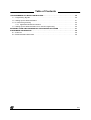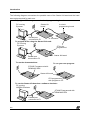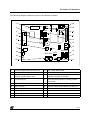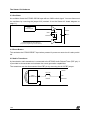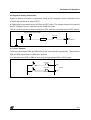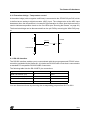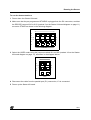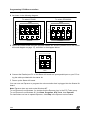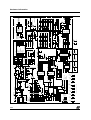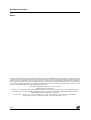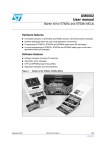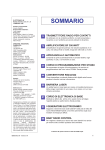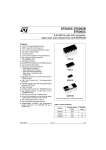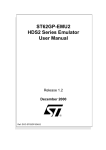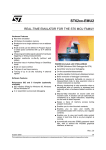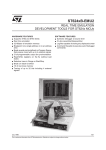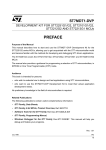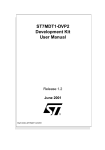Download STARTER KIT USER MANUAL FOR ST625X, ST626X MCUS
Transcript
R ST626x-KIT STARTER KIT FOR ST625x, ST626x MCUs HARDWARE FEATURES ■ Immediate evaluation of all ST625x and ST626x devices, with demonstration examples. ■ Software debugging within the user’s real application environment. ■ Programming of ST62T5x, ST62T6x and ST62E6x devices (DIL packages). ■ In-circuit programming of ST62T5x, ST62T6x and ST62E6x devices on the user’s application board (all packages). February 1998 SOFTWARE FEATURES ■ Software simulator including I/O read/write. ■ Assembler, linker, debugger. ■ OTP and EPROM programming utilities. ■ Application examples and demonstrations. 1/41 5 Table of Contents ST626x-KIT . . . . . . . . . . . . . . . . . . . . . . . . . . . . . . . . . . . . . . . . . 1 1 INTRODUCTION . . . . . . . . . . . . . . . . . . . . . . . . . . . . . . . . . . . . . . . . . . . . . . . . . . . . . . . . . . . . . . 4 1.1 Where to go from here... . . . . . . . . . . . . . . . . . . . . . . . . . . . . . . . . . . . . . . . . . . . . . . . . . . . 7 2 THE STARTER KIT HARDWARE . . . . . . . . . . . . . . . . . . . . . . . . . . . . . . . . . . . . . . . . . . . . . . . . . 8 2.1 The ST6 Microcontrollers . . . . . . . . . . . . . . . . . . . . . . . . . . . . . . . . . . . . . . . . . . . . . . . . . . . 8 2.2 The Starter Kit Board . . . . . . . . . . . . . . . . . . . . . . . . . . . . . . . . . . . . . . . . . . . . . . . . . . . . . . 8 2.3 Oscillator . . . . . . . . . . . . . . . . . . . . . . . . . . . . . . . . . . . . . . . . . . . . . . . . . . . . . . . . . . . . . . 12 2.4 Reset Button . . . . . . . . . . . . . . . . . . . . . . . . . . . . . . . . . . . . . . . . . . . . . . . . . . . . . . . . . . . 12 2.5 Audio Transducer . . . . . . . . . . . . . . . . . . . . . . . . . . . . . . . . . . . . . . . . . . . . . . . . . . . . . . . . 12 2.6 Digital to Analog Conversion . . . . . . . . . . . . . . . . . . . . . . . . . . . . . . . . . . . . . . . . . . . . . . . 13 2.7 + And - Buttons . . . . . . . . . . . . . . . . . . . . . . . . . . . . . . . . . . . . . . . . . . . . . . . . . . . . . . . . . 13 2.8 LED Indicators . . . . . . . . . . . . . . . . . . . . . . . . . . . . . . . . . . . . . . . . . . . . . . . . . . . . . . . . . . 14 2.9 Resistance trimmer . . . . . . . . . . . . . . . . . . . . . . . . . . . . . . . . . . . . . . . . . . . . . . . . . . . . . . 14 2.10 Thermistor bridge - Temperature control . . . . . . . . . . . . . . . . . . . . . . . . . . . . . . . . . . . . . . 15 2.11 RS-232 Interface . . . . . . . . . . . . . . . . . . . . . . . . . . . . . . . . . . . . . . . . . . . . . . . . . . . . . . . . 15 2.12 Demonstration Selector Jumpers . . . . . . . . . . . . . . . . . . . . . . . . . . . . . . . . . . . . . . . . . . . . 16 3 INSTALLING THE STARTER KIT . . . . . . . . . . . . . . . . . . . . . . . . . . . . . . . . . . . . . . . . . . . . . . . 18 3.1 Hardware and Software Requirements . . . . . . . . . . . . . . . . . . . . . . . . . . . . . . . . . . . . . . . 18 3.2 Installing the Software . . . . . . . . . . . . . . . . . . . . . . . . . . . . . . . . . . . . . . . . . . . . . . . . . . . . 18 3.3 Connecting the Power Supply . . . . . . . . . . . . . . . . . . . . . . . . . . . . . . . . . . . . . . . . . . . . . . 18 4 RUNNING THE DEMOS . . . . . . . . . . . . . . . . . . . . . . . . . . . . . . . . . . . . . . . . . . . . . . . . . . . . . . . 20 4.1 What the Demos Do . . . . . . . . . . . . . . . . . . . . . . . . . . . . . . . . . . . . . . . . . . . . . . . . . . . . . . 20 4.1.1 4.1.2 4.1.3 4.1.4 4.1.5 4.1.6 Demo 1 - Sound Generation . . . . . . . . . . . . . . . . . . . . . . . . . . . . . . . . . . . . . . . . . . Demo 2 - Music box . . . . . . . . . . . . . . . . . . . . . . . . . . . . . . . . . . . . . . . . . . . . . . . . Demo 3 - Voltage trimming and LED level indication . . . . . . . . . . . . . . . . . . . . . . . Demo 4 - Temperature Control . . . . . . . . . . . . . . . . . . . . . . . . . . . . . . . . . . . . . . . . Demo 5 - Digital to Analog Conversion . . . . . . . . . . . . . . . . . . . . . . . . . . . . . . . . . . Demo 6 - RS-232 Communications . . . . . . . . . . . . . . . . . . . . . . . . . . . . . . . . . . . . . 20 20 21 21 22 22 4.2 Running the Demonstration Programs . . . . . . . . . . . . . . . . . . . . . . . . . . . . . . . . . . . . . . . . 22 5 CONNECTING EXTERNAL RESOURCES TO THE STARTER KIT BOARD . . . . . . . . . . . . . . 25 6 USING THE STARTER KIT BOARD AS A HARDWARE SIMULATOR . . . . . . . . . . . . . . . . . . 26 6.1 The Data Transmission Driver . . . . . . . . . . . . . . . . . . . . . . . . . . . . . . . . . . . . . . . . . . . . . . 27 6.2 Technical Limitations . . . . . . . . . . . . . . . . . . . . . . . . . . . . . . . . . . . . . . . . . . . . . . . . . . . . . 27 6.3 Error Messages . . . . . . . . . . . . . . . . . . . . . . . . . . . . . . . . . . . . . . . . . . . . . . . . . . . . . . . . . 29 6.4 Troubleshooting . . . . . . . . . . . . . . . . . . . . . . . . . . . . . . . . . . . . . . . . . . . . . . . . . . . . . . . . . 29 2/41 6 Table of Contents 7 PROGRAMMING ST6 MICROCONTROLLERS . . . . . . . . . . . . . . . . . . . . . . . . . . . . . . . . . . . . . 30 7.1 Programming Signals . . . . . . . . . . . . . . . . . . . . . . . . . . . . . . . . . . . . . . . . . . . . . . . . . . . . . 30 7.2 Setting Up the Starter Kit Board . . . . . . . . . . . . . . . . . . . . . . . . . . . . . . . . . . . . . . . . . . . . . 31 7.3 In-Circuit Programming . . . . . . . . . . . . . . . . . . . . . . . . . . . . . . . . . . . . . . . . . . . . . . . . . . . 33 7.3.1 Application Board Connections . . . . . . . . . . . . . . . . . . . . . . . . . . . . . . . . . . . . . . . . 33 7.4 Setting Up the Starter Kit Board for In-Circuit Programming . . . . . . . . . . . . . . . . . . . . . . . 35 8 RUNNING YOUR OWN PROGRAM ON THE STARTER KIT BOARD . . . . . . . . . . . . . . . . . . . 37 9 HARDWARE INFORMATION . . . . . . . . . . . . . . . . . . . . . . . . . . . . . . . . . . . . . . . . . . . . . . . . . . . 39 9.1 Parts List . . . . . . . . . . . . . . . . . . . . . . . . . . . . . . . . . . . . . . . . . . . . . . . . . . . . . . . . . . . . . . 39 9.2 Starter Kit Board Schematic . . . . . . . . . . . . . . . . . . . . . . . . . . . . . . . . . . . . . . . . . . . . . . . . 39 3/41 7 Introduction 1 INTRODUCTION The ST626x Starter Kit provides you with all you need to start designing, developing and evaluating programs for ST6253, ST6255, ST6260, ST6263 and ST6265 microcontrollers immediately. The ST626x Starter Kit includes: • The ST6 assembler and linker, AST6 and LST6. • The ST6 Windows debugger, WGDB6. • The Windows ST6 microcontroller programmer, Epromer. • The ST6 Starter Kit board, which serves as a demonstration board and low-cost debugging tool. • Some demonstration programs that show how ST6 microcontrollers use the Starter Kit board resources. • Some example programs. • One ST62E60BF1, two ST62E62BF1 and two ST62E65BF1 microcontrollers. • A complete set of paper documentation and online help. The demonstration programs, that come pre-loaded on an ST62E65 microcontroller, show how the powerful features of ST6 microcontrollers operate in a real environment. The demonstration programs use the hardware resources provided on the Starter Kit board, which include reset and data control buttons, LED indicators, a resistance trimmer, temperature control circuit and an RS-232 interface. Using the ST6 assembler and linker, AST6 and LST6, you can assemble and link ST6 programs. The "ST6 Family Software development tools AST6, LST6, WGDB6" User Manual will guide you through the steps of developing, assembling and linking programs for the ST6. The Starter Kit software includes a set of example programs of typical ST6 applications. These are installed in the directory C:\st6tools\sk626Xi1\examples. For a fast-track solution for developing bug-free programs for the ST6, without the hassle of writing assembler code, try out the ST6-Realizer program. Once you have developed your ST6 program, you can use the Windows-based ST6 program debugger, WGDB6/SIMULATOR, together with the Starter Kit board, as a low-cost but powerful debugging tool. WGDB6 includes an ST6 simulator, that simulates the execution of your program, and uses the ST6 that is plugged into the Starter Kit board to emulate all transactions that are performed with the data space. Thus, using the Starter Kit board with WGDB6, you can view how the microcontroller peripherals behave when your program is executed. WGDB6 includes powerful debugging features, such as source-level debugging, instruction and conditional memory access breakpoints and selective trace recording. The "ST6 Family 4/41 8 Introduction Software development tools AST6, LST6, WGDB6" User Manual and online help will lead you through the debugging process using WGDB6. When your program is ready, Epromer provides you with an easy-to-use Windows interface, which lets you prepare executable code, then write it to the ST6 microcontroller that is plugged into either one of the DIL sockets on the Starter Kit board, or your own in-circuit application board that is connected to the Starter Kit board. To observe and evaluate the consequences of your program on the resources it controls, you can run it on an ST6 microcontroller that is plugged into the Starter Kit board. If it controls a resource that is not included on the Starter Kit board, you can connect your own resource to the board. Instructions for use - Warning This product conforms with the 89/336/EEC directive; it also complies with the EN55022 emissions standard for ITE, as well as with generic 50082-1 immunity standards. The product is a Class A apparatus. In a residential environment this device may cause radioelectrical disturbances which may require that the user adopt appropriate precautions. The product is not contained in an outer casing, and cannot therefore be immune against electrostatic discharge (ESD): it should therefore only be handled at static safe work stations. 5/41 9 Introduction The following diagram summarises the possible uses of the Starter Kit board and the hardware setup required for each one. To program ST6s on your own in-circuit programming board: PC running Epromer In-circuit programming board Starter Kit board Parallel port connected to P1 J1 connector To program ST6s using the Starter Kit board: PC running Epromer ST6 to be programmed Starter Kit board Parallel port connected to P1 To run the demonstrations: To run your own program: ST6265 Programmed with DEMOK65.HEX Starter Kit board ST6 programmed with program to run To use the Starter Kit board as a software simulator: PC running WGDB6 Simulator ST6265 Programmed with DEMOK65.HEX Parallel port connected to P1 6/41 10 Introduction 1.1 Where to go from here... The following table directs you to where you should look for further information about using the ST6 Starter Kit To: Refer to: Find out about the Starter Kit board and ST6 microcontrollers provided with the kit. “The Starter Kit Hardware” on page 8 of this book. Install the Starter Kit software, and connect the power supply to the board. “Installing the Starter Kit” on page 18 of this book. Find out what the demonstration applications do, and run them. “Running the Demos” on page 20 of this book. Learn how to develop source code for AST6 and LST6. "ST6 Family Software development tools AST6, LST6, WGDB6" User Manual. Prepare the Starter Kit board for use as an ST6 hardware simulator with WGDB6. “Using The Starter Kit Board as a Hardware Simulator” on page 26 of this book. Learn how to use WGDB6 for debugging your programs. "ST6 Family Software development tools AST6, LST6, WGDB6" User Manual. Prepare the Starter Kit board for programming ST6 microcontrollers using Epromer. “Programming ST6 Microcontrollers” on page 30 of this book. Prepare the Starter Kit board for connecting your own in-circuit programming board. “In-Circuit Programming” on page 33 of this book. Learn how to use Eprommer for programming ST6 microcontrollers. The Epromer online help. Connect your own hardware resource to the Starter Kit board. “Connecting External Resources to the Starter Kit Board” on page 25 of this book. Run your own program on an ST6 using the Starter Kit board. “Running Your Own program on the Starter Kit Board” on page 37. 7/41 11 The Starter Kit Hardware 2 THE STARTER KIT HARDWARE This section describes the ST6 microcontrollers and the Starter Kit board that come with the ST6 Starter Kit. A full schematic of the Starter Kit board is provided in “Hardware Information” on page 39. 2.1 The ST6 Microcontrollers The Starter Kit includes the following microcontrollers: • Two ST62E65BF1 • One ST62E60BF1 • Two ST62E62BF1 The ST6265 microcontroller labelled DEMOK65 is pre-loaded with the code DEMOK65.HEX, which includes the demonstration programs (see “Running the Demos” on page 20), as well as the communications protocol program, that enables you to use the Starter Kit board as a simulator (see “Using The Starter Kit Board as a Hardware Simulator” on page 26). The other ST6 microcontrollers are blank. The file Demok65.hex is in the directory C:\st6tools\sk626Xi1, so that if you erase it from the ST6265, you can re-program it following the instructions given in “Programming ST6 Microcontrollers” on page 30. 2.2 The Starter Kit Board The Starter Kit board includes the following resources: • Reset and data control buttons. • LED indicators. • Resistance trimmer. • Analog to digital converter. • Audio transducer circuit. • RS-232 interface. • Demonstration program selector jumpers. It comes with its own power supply unit that can be plugged into an AC mains source, or a DC source with the following characteristics: • Voltage: 16V min./20V max. • Current: 100 mA min. 8/41 12 The Starter Kit Hardware It includes the following connectors: • A parallel port connector (P1) for connection to the host PC when it is used as a hardware simulator or for programming. • A remote resource I/O interface connector (J2) to which you can connect your own hardware resource. • An RS-232 connector, which you can use for observing RS-232 communication control using an ST6. • A connector for your own in-circuit ST6 programming board. See “Application Board Connections” on page 33 for further details. Below is a block diagram of the Starter Kit board: POWER DAC SUPPLY UNIT TRANSDUCER LEDs THERMISTOR TRIMMER RS232 P2 J3 J4 ST62E65 EPROM PROGRAMMER IN-CIRCUIT PROGRAMMING J1 PARALLEL CONNECTION TO PC AND SOFTWARE SIMULATOR P1 ST626x I/O CONNECTION J2 USER APPLICATION 9/41 13 The Starter Kit Hardware ST626x Starter Kit Board 10/41 14 The Starter Kit Hardware The following diagram shows the layout of the Starter Kit board. 20 1 W1 2 W2 19 W4 3 18 17 4 W 13 W 10 5 W15 6 9 15 W17 14 7 8 16 W18 + - W22 W23 W21 W25 W26 13 W24 12 W31 10 11 1 In-circuit programming connector (J1). 20 DIL-16 ZIF MCU socket 2 8 Mhz Oscillator. 19 Digital to analog conversion circuit. 3 “ST6260/62” or “ST6265” device selection jumpers W10 to W13. 18 “Programming” or “User” operating mode selection jumpers W1 and W2. 4 PC connector P1. 17 Five LED level indicators including jumpers W4 to W8. 5 Audio Transducer circuit. 16 DIL 20-28 ZIF MCU socket. 6 10 KΩ trimmer. 15 Remote resource I/O interface connector J2. 7 Power supply JACK connector J3. 14 RS232 interface circuit and connector. 8 Power supply connector J4. 13 Demonstration routine selector. 9 Power supply LED indicator LD6. 12 Thermistor including jumper W24. 10 “+” and “-” buttons. 11 RESET button. 11/41 15 The Starter Kit Hardware 2.3 Oscillator An oscillator feeds the ST6265 OSCIN input with an 8 MHz clock signal. You can disconnect the oscillator by removing the jumper W2 (marked 18 on the Starter Kit board diagram on page 11). 8MHz OSCILLATOR ST6265 USER PROG OSCin JUMPER W2 GND PROGRAMMING CLOCK FROM P1 (only when programming microcontrollers) 2.4 Reset Button This activates the ST6265 RESET input when pressed. A power-on reset circuit is also provided. 2.5 Audio Transducer A piezoelectric audio transducer is connected to the ST6265 Audio Reload Timer (PB7 pin). It is provided to demonstrate and evaluate the sound generation capabilities. The transducer can be disconnected from PB7 pin by removing the W15-PB7 jumper. ST6265 W15-PB7 AUDIO TRANSDUCER PB7 JUMPER 12/41 16 ARTIMOUT The Starter Kit Hardware 2.6 Digital to Analog Conversion Digital to analog conversion is performed using an RC integrator circuit connected to the ST6265 auto reload timer output (PB7). A PWM signal is generated by the ARTimer at PB7 output. The voltage value at the output of the RC integrator circuit is controlled by the PWM duty cycle. The RC circuit input can be disconnected from PB7 output by removing the W15-PB7 jumper. ST6265 TEST PIN (ANALOG VOLTAGE) W15-PB7 C R PB7 (ARTIMOUT) 2.7 + And - Buttons These are connected to PB5 and PB6 pins on the microcontroller respectively. They drive the PB5 and PB6 inputs down to GND when pressed. You can disconnect PB5 or PB6 by removing the appropriate W22 or W23 jumper. W22-PB5 PB5 ST6265 W23-PB6 PB6 JUMPERS 13/41 17 The Starter Kit Hardware 2.8 LED Indicators Five LEDs are used for level indication in the demonstration routines. They are connected to the ST6265 pins: PB0 to PB4 (when programmed as outputs) to demonstrate direct LED-driving capability. The five LEDs can be disconnected by removing the W4 to W8 (PB4 to PB0) jumpers. RESISTORS ARRAY VDD W4 to W8 JUMPERS ST6265 PB4 PB3 PB2 PB1 PB0 2.9 Resistance trimmer A 10 KΩ resistance trimmer feeds the ST6265 PA4 I/O pin (when programmed as an A/D Converter input) with a variable voltage (0 to 5V DC). It is used for A/D conversion demonstration/evaluation. The trimmer can be disconnected from the I/O pin by removing the W18-PA4 jumper. VDD W18 PA4 TRIMMER JUMPER GND 14/41 18 The Starter Kit Hardware 2.10 Thermistor bridge - Temperature control A thermistor bridge (with a negative coefficient) is connected to the ST6265 I/O pin PA5, which is defined as an analog to digital converter (ADC) input. The voltage value at the ADC input decreases when the temperature is increased. Demonstration 4 shows how the thermistor is used to indicate temperature levels on the five LEDs (see “Running the Demos” on page 20.) The thermistor bridge can be disconnected from the pin PA5 by removing the W24-PA5 jumper. VDD R ST6265 W24-PA5 PA5 JUMPER THERMISTOR GND 2.11 RS-232 Interface The RS-232 interface enables you to communicate with the pre-programmed ST6265 microcontroller provided with the Starter Kit. It includes an RS-232 buffer circuit that is connected to a standard PC-compatible RS-232 SUBD-9 connector. The following table lists the RS-232/ST6 pin connections: Signal Name SUBD-9 Pin ST6 Pin Data Transmission (TX) 2 PC3 Data Reception (RX) 3 PC2 Request to Send (RTS) 8 PC1 Clear to Send (CTS) 7 PC0 You can disconnect these by removing the corresponding jumpers from W17 to W21. 15/41 19 The Starter Kit Hardware The following diagram shows the RS-232 connections and line allocations: ST6265 10K +12V 1 W19 TX 6 2 7 CTS RX 3 RTS 8 PC3 RS232 LINE BUFFER W21 PC0 W17 PC2 W20 PC1 4 9 SUBD - 9 POINTS CONNECTOR 5 TX, RX, CTS and RTS are defined so that the board is used as a slave. To use the board as a master, swap both the RX and TX and the CTS and RTS pin connections on the cable. 2.12 Demonstration Selector Jumpers The demonstration selector is made up of 6 jumpers W26 to W31 (marked 13 on the Starter Kit board diagram on page 11), with each jumper connected to a resistor. Each resistor generates a different voltage. After reset, the voltage value generated by the resistor whose jumper is installed is sent to PA3 on the ST6265. PA3 is programmed as an A/D converter. The program installed on the ST6265 uses the input from PA3 to select the appropriate demo. The following table lists the voltage values generated by each resistor: Resistor value: Theoretical voltage value: R14: 10 KΩ No JUMPER: 5 V R15: 680 Ω JUMPER-D1: 0 V R16: 750 Ω JUMPER-D2: 333 mV R17: 820 Ω JUMPER-D3: 666 mV R19: 1 KΩ JUMPER-D4: 999 mV R20: 1.2 KΩ JUMPER-D5: 1.332 V The same principle can be used for keyboard decoding. For a complete example of this, refer to the SGS-Thomson application note: “AN431: Using ST6 Analog Inputs for Multiple Key Decoding”. 16/41 20 The Starter Kit Hardware You can disconnect the demonstration selector from PA3 by removing the PA3 jumper from W25. JUMPER GND D6 D5 D4 D3 D2 ST6265 D1 W25-PA3 PA3 R20 R19 R17 R16 R15 JUMPER R14 VCC 17/41 21 Installing the Starter Kit 3 INSTALLING THE STARTER KIT 3.1 Hardware and Software Requirements To be able to install and run the ST6 Starter Kit, you need a PC with: • A 3 1/2” Floppy Disk Drive • A CDROM Disk Drive • 1.5 Mbytes free memory space • A free Centronics compatible parallel port connector • MS-WindowsTM 3.11, NT or 95. 3.2 Installing the Software If diskettes are provided, you must install the software with them in order to have the latest release: 1 Place the SK626XI1 diskette into your floppy disk drive. 2 In Windows Explorer or File Manager, view the contents of the diskette, then double-click the Setup file or icon. 3 Follow the instructions as they appear on screen. If only the ST62 CDROM is provided, then:Place the ST62 CDROM provided into your CDROM disk drive. 1 In Windows Explorer or File Manager, view the contents of the CDROM, browse to st62oncd\ftools\sk626Xi1 and double-click the Setup file or icon. 2 Follow the instructions as they appear on screen. 3.3 Connecting the Power Supply If you have AC mains supply, connect the Jack plug on the power supply cable provided to the J3 input socket, then connect the mains plug to a mains source. If you have DC mains supply, connect the male plug on the power supply cable provided to the J3 input socket, then connect the mains plug to a mains source with the following characteristics: • Voltage: 16V min./20V max. • Current: 100 mA min. Note: To avoid a short circuit, always connect the power input cable to the starter kit board before connecting it to a mains power supply. 18/41 22 Installing the Starter Kit If you use your own 3.5 mm power supply plug, its polarity must be as follows: JACK PLUG - + 19/41 23 Running the Demos 4 RUNNING THE DEMOS This section describes the demonstration programs that are provided with the Starter Kit and explains how to run them. 4.1 What the Demos Do The following paragraphs describe the demos that come pre-loaded with the ST6 Starter Kit demos. See “Running the Demonstration Programs” on page 22 below for details on how to select and run a demo. The source files of these demos are provided with the Starter Kit software in the file C:\st6tools\sk626Xi1\sk626Xli\DEMOK65.ASM. 4.1.1 Demo 1 - Sound Generation After RESET, this program generates a PWM signal at the output of the AUTO RELOAD TIMER peripheral (PB7), which is connected to the Audio Transducer. The frequency of the PWM signal can be adjusted by pressing the + (increase) or the - (decrease) pushbuttons. An oscilloscope probe can be positioned on the W15-PB7 jumper to observe the PWM signal. 4.1.2 Demo 2 - Music box After RESET, this program produces 5 tunes that are played by the Audio Transducer. The sound frequencies are generated at the AUTO RELOAD TIMER output peripheral (PB7), used in PWM mode. The LED that is turned on indicates the tune to be played (1 through 5). To select the tune to play, press the + button. The music starts playing when the - button is pressed. The tempo of the music can be modified using the voltage trimmer (marked 6 on the Starter Kit board diagram on page 11). This is connected to PA4 I/O programmed as Analog input. Once the music has finished playing, another tune can be selected and played the same way. 20/41 24 Running the Demos 4.1.3 Demo 3 - Voltage trimming and LED level indication 1 Initialises the pins as follows: This pin: Is initialised as: PA4 Analog input. Connected to the trimmer. PB0 to PB4 Push-pull outputs. Connected to the five LEDs (as marked on board). 2 Reads the A/D converter data register, and turns on a LED according to the Voltage value input by the trimmer: This voltage: Turns this LED on: 0 to 1V LD5 1 to 2V LD4 2 to 3V LD3 3 to 4V LD2 4 to 5V LD1 Adjusting the voltage trimmer (marked 6 on the Starter Kit board diagram on page 11) turns on the appropriate LED. 4.1.4 Demo 4 - Temperature Control 1 Initialises the pins as follows: This pin: Is initialised as: PA5 Analog input. Connected to the thermistor circuit. PB0 to PB4 Push-pull outputs. Connected to the five LEDs (as marked on board). 2 Reads and stores the A/D converter data register value. This value indicates the temperature at reset. 3 Reads and stores the A/D converter data register value at regular intervals. If this value exceeds the value that was stored at reset, a LED is turned on indicating the difference between the two values. The higher the difference is between the stored value and the read value, the higher LED number is turned on (roughly in steps of LD( n+1) for each additional degree difference). You can increase the temperature by touching the thermistor (marked 12 on the Starter Kit board diagram on page 11). 21/41 25 Running the Demos 4.1.5 Demo 5 - Digital to Analog Conversion Digital to Analog Conversion (DAC) is performed using an RC integrator circuit connected to the ST6265 Auto Reload Timer output (PB7). A PWM signal is generated by the ARTimer at PB7 output. The voltage value at the output of the RC integrator circuit is controlled by the PWM duty cycle. After RESET, the program: • Generates a 64 KHz frequency PWM signal at the Auto Reload Timer output. The duty cycle is initialized at 50%. • Decreases/increases the duty cycle value each time the - or + button is pressed (2% steps). This modifies the analog voltage at the integrator circuit output. For more precise observation, position an oscilloscope probe on the ANA test point, located in the Digital to Analog circuit (marked 19 on the Starter Kit board diagram on page 11). 4.1.6 Demo 6 - RS-232 Communications This demonstration shows how an RS-232 communication line buffer can be managed using an ST6265 microcontroller. To run this demonstration: 1 Connect the RS-232 connector on the Starter Kit board to a serial port on your PC using the RS-232 cable provided. 2 On the host PC, in MS-DOS, execute the program: ST6K232.EXE which is in the st6tools\sk626Xi1 directory. 3 Follow the instructions as they appear on screen. 4.2 Running the Demonstration Programs The ST6265 microcontroller labelled DEMOK65 is programmed with the demonstration software. If this software has been erased from the microcontroller, you can reprogram it from the file DEMOK65.HEX (the file is in the st6tools\sk626Xi1 directory). For details of how to program microcontrollers refer to “Programming ST6 Microcontrollers” on page 30. 22/41 26 Running the Demos To run the demonstrations: 1 Power down the Starter Kit board. 2 Make sure that the pre-programmed ST62E65 is plugged into the DIL connector, and that the DEVICE jumpers W10 to W13 (marked 3 on the Starter Kit board diagram on page 11) are set to ST6265 as shown in the following diagram: ST6265 D E V W W I 10 13 C E ST6260/62 3 Select the USER mode using the jumpers marked W1 and W2 (marked 18 on the Starter Kit board diagram on page 11), as shown in the diagram below: USER M O W W 1 2 D E PROG 4 Disconnect the cable from the parallel port (P1) connection, if it is connected. 5 Power up the Starter Kit board. 23/41 27 Running the Demos 6 Install the demonstration program jumper marked PA3, as shown in the diagram below: W26 PA3 D1 D2 D3 DEMO SELECTION D4 D5 D6 W31 7 Select the demo you want to run, by installing the appropriate jumper W26 to W31 (marked 13 on the Starter Kit board diagram on page 11), as indicated on the diagram below: W26 D1 Selects demo 1 - Sound Generation D2 Selects demo 2 - Music Box D3 Selects demo 3 - Voltage trimming and LED level indication D4 Selects demo 4 - Temperature Control D5 Selects demo 5 -Digital to Analog Conversion (DAC) D6 Selects demo 6 -RS-232 Communications W31 DEMO SELECTION For example, in the above diagram demo 3 is selected. 8 Press the reset button. The selected demo is now ran. To run a different demo, repeat steps 7 and 8. 24/41 28 Connecting External Resources to the Starter Kit Board 5 CONNECTING EXTERNAL RESOURCES TO THE STARTER KIT BOARD You can connect your own external resources to the pre-programmed ST6265 to debug or evaluate your programs, using the connector J2 (marked 15 on the Starter Kit board diagram on page 11). To be able to connect your own resources to the Starter Kit board, you must disconnect the resources that are already connected to the ST6265, to avoid external resource/Starter Kit board resource conflicts. The following table lists the Starter Kit board resources and the corresponding J2 connections, and indicates the jumper that disconnects each resource. On-board resource LED level indicator LED level indicator ST6265 Connector PIN PIN ST6265 Connector W8 PB0 W7 PB1 PB0 1 28 PC0 PB1 2 27 PC1 - - nc 3 26 PC2 LED level indicator LED level indicator LED level indicator Pushbutton + Pushbutton - System Tasks W6 PB2 W5 PB3 W4 PB4 W22 PB5 W23 PB6 W15 PB7 - PB2 4 25 PC3 PB3 5 24 PC4 PB4 6 23 NMI (*) - System Tasks PB5 7 22 RESET/(*) - Reset push. Power-on PB6 8 21 OSCOUT - System Tasks PB7 9 20 OSCIN - 8MHz Osc. PA0 (*) 10 19 PA7 - - nc 11 18 PA6 - - GND 12 17 PA5 System Tasks - PA1 (*) 13 16 PA4 System Tasks - PA2 (*) 14 15 PA3 Audio Transducer JP JP W21 PC0 W20 PC1 W17 PC2 W19 PC3 W16 PC4 On-board resource RS232 CTS RS232 RTS RS232 RX RS232 TX Not used None W24 PA5 W18 PA4 W25 PA3 Not used Thermistor Trimmer Demonstration Selector (*) This is not available if the Starter Kit board is connected to a host PC. Note: Some of the signals on the J2 connector are used during ST6 programming, thus you must disconnect any external resource that is conencted to J2 before using the Starter Kit board for programming. 25/41 29 Using The Starter Kit Board as a Hardware Simulator 6 USING THE STARTER KIT BOARD AS A HARDWARE SIMULATOR WGDB6, the ST6 debugger that runs under Windows, lets you test your programs without having to program the EPROM of your target ST6. Depending how much information you want, and how close to real life you want your test environment to be, you can use WGDB6 in one of three ways: • As a software simulator. If you use WGDB6 as a simulator, you need not attach any additional hardware to your PC. The ST6 simulator program, that comes with WGDB6 and is run when you run WGDB6/Simulator, simulates the execution of your program, letting you step through the code and see what happens as the program runs. WGDB6 simulator includes Wave Form Editor, which simulates the output of the pins on your target ST6 in relation to inputs that you define, enabling you to see how its peripherals react to the inputs they receive. • With an ST6 hardware emulator. Emulators are hardware systems that act as your target microcontroller, at the same time capturing detailed information, such as which areas of memory are accessed by the program and what happens when they are accessed. In this case, WGDB6/Emulator provides an interface between the emulator and your PC, displaying data captured by the emulator and letting you implement the WGDB6 features in the emulator, such as software or hardware breakpoints. • With the Starter Kit board as a hardware simulator. This is a cross between the above two. The WGDB6 software simulator simulates the execution of your program, but each time the data space is accessed, it accesses that of the ST6 that is plugged into your Starter Kit board. Thus, using the Starter Kit board with WGDB6, you can view how the real microcontroller peripherals behave when your program is executed. This section describes the third option, how to use the Starter Kit board as a hardware simulator. You can use the Starter Kit board to emulate any ST6252, ST6253, ST6255, ST6260, ST6262, ST6263 or ST6265 microcontroller. Note, however that you must use the pre-programmed ST6265 microcontroller, labelled DEMOK65 supplied with the kit for hardware simulation. Thus, when simulating programs designed for other microcontrollers, make sure that you do not use resources that are not available on the microcontroller your application is designed for. 26/41 30 Using The Starter Kit Board as a Hardware Simulator 6.1 The Data Transmission Driver Data is transferred between the simulated peripheral registers and the ST626x registers via the host PC’s parallel port. The DEMOK65.HEX program, with which the ST6265 microcontroller that is plugged into the Starter Kit board must be loaded includes the transmission driver. The data transfer driver uses the following bits: PC parallel port D2 D3 D4 D6 SDOP ST6265 MCU PA2 PA1 RESET NMI PA0 WGDB6 Use Synchronisation Write data to MCU Hardware reset of peripherals Initiates data transfer Read data from MCU Note: Do not connect any external resources to the corresponding J2 connector pins when using the Starter Kit board as a peripheral emulator. 6.2 Technical Limitations The Starter Kit board has the following limitations when used with WGDB6 as a hardware simulator: • Real-time program execution is not supported. • Resetting the ST6265 by power on, pressing the Reset button or external reset does not reset the simulated ST6 core. To perform a complete simulated reset, use the WGDB6 reset command instead. • Interrupts sent by the ST6265 microcontroller are not supported by the WGDB6 simulator. • The pins: NMI, PA0, PA1 and PA2 on the ST6265 microcontroller are used for communications with the host PC, and are thus not available for simulation. • You cannot modify the D0, D1 and D2 bits of the DDRA, ORA and DRA registers. 27/41 31 Using The Starter Kit Board as a Hardware Simulator To use the Starter Kit board as a hardware simulator: 1 Power down the Starter Kit board. 2 Make sure that the pre-programmed ST6265 is plugged into the DIL socket U3, and that the DEVICE jumpers W10 to W13 (marked 3 on the Starter Kit board diagram on page 11) are set to ST6265 as shown in the following diagram: ST6265 D E W W I 10 13 V C E ST6260/62 3 Select the USER mode using the jumpers marked W1 and W2 (marked 18 on the Starter Kit board diagram on page 11), as shown in the diagram below: USER M O W W D 1 2 E PROG 4 Connect the Parallel port P1 on the Starter Kit board to a spare parallel port on your PC using the cable provided with the Starter Kit. 5 Power up the Starter Kit board. 28/41 32 Using The Starter Kit Board as a Hardware Simulator To run WGDB6: • If you are using Windows 95, click the Start button, point to Programs, then ST6 Tools, then click WGDB6/Simulator. • If you are using Windows 3.x, double-click the appropriate WGDB6/Simulator icon in the ST6 Tools program group. Refer to "WGDB6 User Guide" in the "ST6 Family Software Development Tools AST6, LST6, WGDB6" User Manual for full instructions on how to use WGDB6. 6.3 Error Messages The following table lists the error messages you may encounter when using WGDB6 with the Starter Kit board: Error message Description Error 116 Port A protected when using board. This means that WGDB6 tried to access the PORT A registers. These are used for communications with the board. Error 117 Communication error with ST626x board. This means that a problem occurred during communcations between the host PC and the board. Perform the checks listed below. 6.4 Troubleshooting If there is a communications problem between WGDB6 and the Starter kit board, the title “WGDB6 Simulator” appears in the WGDB6 title bar. In this case, you shoud check the following: • That the Starter Kit board is correctly powered up. • That the parallel port cable is correctly connected. • That the device jumpers W1and W2 are in the USER position. • That the device type selection jumpers W10 to W13 are in the ST6265 position. • That an ST6265 is plugged into the Starter Kit board, and it is programmed with DEMOK65.HEX. 29/41 33 Programming ST6 Microcontrollers 7 PROGRAMMING ST6 MICROCONTROLLERS You can use the Starter Kit board, in conjunction with the program Epromer, to program ST6252, ST6253, ST6255, ST6260, ST6262, ST6263 or ST6265 microcontrollers. You can also perform in-circuit programming of ST6252, ST6253, ST6255, ST6260, ST6262, ST6263 or ST6265 OTP/EPROM microcontrollers using your own board, connected to the Starter Kit board via the connector J1 (marked 1 on the Starter Kit board diagram on page 11). 7.1 Programming Signals The following table shows the programming signals and states and their corresponding pin numbers. Programming signals PB0 PB2 PB3 TEST OSCIN OSCOUT RESET Programming states High High/Low High/Low 5V/12V High/Low High High/Low ST62x65 MCU J2 MCU pin connector Pin 1 Pin 4 Pin 5 Pin 3 Pin 20 Pin 21 Pin 22 Pin Pin Pin n/c Pin Pin Pin 1 4 5 20 21 22 ST62x60 MCU J2 MCU pin connector Pin 1 Pin 4 Pin 5 Pin 3 Pin 14 Pin 15 Pin 16 Pin Pin Pin Pin Pin Pin Pin 5 8 9 7 18 19 20 ST62x62 MCU J2 MCU pin connector Pin 1 Pin 3 Pin 4 Pin 2 Pin 11 Pin 12 Pin 13 Pin Pin Pin Pin Pin Pin Pin 5 8 9 7 18 19 20 Note: The PB2, PB3, OSCIN and RESET signals on the J2 connector are used during ST6 programming, thus if you have connected an external resource to J2, you must disconnect these signals before using the Starter Kit board for programming. The PB2, PB3, OSCIN and RESET pins are used by the system during programming. The programming signals are therefore switched to different pins of the DIL-28 socket. 30/41 34 Programming ST6 Microcontrollers 7.2 Setting Up the Starter Kit Board 1 Power down the Starter Kit board. 2 Plug the ST6 microcontroller you want to program into the DIL-28 socket (U3) or the DIL-16 socket (U4). The DIL-16 socket (U4) is only used to program ST6252 and ST6262 devices. Use the DIL-28 socket (U3) according to the following diagram: 28 1 2 27 ST62x65 ST62x55 3 26 25 4 5 1 20 24 6 2 19 23 7 3 18 22 8 4 17 21 9 5 16 20 10 6 15 19 11 7 14 18 12 8 13 17 13 9 12 16 14 10 11 15 ST62x53 ST62x60 ST62x63 3 Set the DEVICE jumpers W10 to W13 (marked 3 on the Starter Kit board diagram on page 11) for the microcontroller that you want to program according to the following table: Device Type W10 to W13 Position ST6252 ST6260/62 ST6253 ST6260/62 ST6255 ST6265 ST6260 ST6260/62 ST6262 ST6260/62 ST6263 ST6260/62 ST6265 ST6265 31/41 35 Programming ST6 Microcontrollers 4 As shown in the following diagram: To select ST6265: To select ST6260/62: ST6265 ST6265 D D E E V W W I 10 13 V I C C E E W W 10 13 ST6260/62 ST6260/62 5 Select the PROG mode using the jumpers marked W1 and W2 (marked 18 on the Starter Kit board diagram on page 11), as shown in the diagram below: USER M O W W D 1 2 E PROG 6 Connect the Parallel port P1 on the Starter Kit board to a spare parallel port on your PC using the cable provided with the starter kit. 7 Power up the Starter Kit board. You can now use Epromer to program the microcontroller that is plugged into the Starter Kit board. Note: Epromer does not work under Windows NT. To run Epromer from Windows 3.x, double-click the Epromer icon in the ST6 Tools group. To run Epromer from Windows 95, click Start, Programs, ST6 Tools, then Epromer. For instructions on how to operate Epromer, click Help in the Epromer main window. 32/41 36 Programming ST6 Microcontrollers 7.3 In-Circuit Programming You can perform in-circuit programming of ST6252, ST6253, ST6255, ST6260, ST6262, ST6263 or ST6265 OTP/EPROM microcontrollers using your own board, connected to the Starter Kit board via the connector J1 (marked 1 on the Starter Kit board diagram on page 11). 7.3.1 Application Board Connections The following paragraphs specify the connection requirements between your application board and the Starter Kit board. The application board must have a suitable 16-way connector (8x2 header HE10) to be connected via a 16-way cable to connector J1 (marked 1 on the Starter Kit board diagram on page 11) on the Starter Kit board. The following table shows the required pin connections: ST626x/5x PB3 Connected to P1 Pin 7 OSCin PB2 RESET VPP/TM VDD VSS Connector Pin 1 Pin 3 Pin 5 Pin 7 Pin 9 Pin 13 Pin 14, 16 Pin 2, 4, 6, 8, 10 VDD Use of the VDD connection is optional, depending on whether the application board supply can or cannot be disconnected. If the application board supply is disconnected, you can supply it through pins 14 an 16 of the connector, as long as the total load current does not exceed 100 mA, and the capacitive load is less than 50 µF. If the application board has its own power supply, its voltage must be set to 5V, so that logic levels are compatible with those of the Starter Kit board. OSCin Synchronises the programming operations using a clock generated by the programming tool. OSCin is located on the application board, and must be directly connected to Pin 5 on the 16way connector. No isolation is needed as long as a quartz crystal or ceramic resonator is used in the application. If an external clock generator is used in the application, it must be disconnected during in-circuit programming. 33/41 37 Programming ST6 Microcontrollers RESET Controls the programming mode entry. To prevent signal level contention, RESET must be directly connected to Pin 9 on the 16-way connector, and must be isolated from other nodes on the application board. Any direct connection to V DD, VSS or an output must be avoided. This pin can be connected to a CMOS input, a 2 KΩ pull-up, a 10 KOhm pull-down or left open (Internal pull-up). The capacitive load of the RESET pin should not exceed 1 µF. Pins 1 and 7 on the 16-way connector are used to establish communications between the programming tool and the microcontroller. To prevent signal-level contention, Pins 1 and 7 must be directly connected to PB3 and PB2 on the 16-way connector, and must be isolated from other nodes on the application board. Any direct connection to VDD, GND or an output must be avoided. These pins may be connected to a CMOS input, a 2 KΩ pull-up, a 10 KOhm pull-down or left open (Internal pull-up). If pin 3 on the 16-pin connector is connected to the target device, the same applies. Connection to pin 3 is not necessary if a high voltage level is guaranteed by the board design. Some I/O pins are not connected to the 16-way connector and must be set to a high level during programming. This is normally achieved by the RESET signal sent by the programming tool through the 16-way cable, setting the I/O pins as inputs with an internal 300 KΩ pull-up. To keep these I/O lines high, direct connection of these pins to GND or to any other signal at low level (even temporarily) must be avoided. Only connections to another CMOS input, to an external pull-up or a 10 MΩ pull-down is allowed. The signals on PB3 and PB5 (if not directly biased through pin 3 of the 16-way connector) must be kept at a high voltage level. The Vpp/TM pin must not be directly connected to GND/VSS on the application board, to avoid any conflict with the programming voltage provided by the programming tool via pin 13 on the connector. This pin should be pulled down by a resistor with minimum value of 10 KΩ. You must add a 100 nF ceramic capacitor between Vpp/Test and VSS. 34/41 38 Programming ST6 Microcontrollers 7.4 Setting Up the Starter Kit Board for In-Circuit Programming 1 Power down the Starter Kit board. 2 Set the DEVICE jumpers W10 to W13 (marked 3 on the Starter Kit board diagram on page 11) to ST6265, as shown in the following diagram: ST6265 D E V I W W 10 13 C E ST6260/62 3 Select the PROG mode using the jumpers marked W1 and W2 (marked 18 on the Starter Kit board diagram on page 11), as shown in the diagram below: USER M O D W W 1 2 E PROG 4 Connect the Parallel port P1 on the Starter Kit board to a spare parallel port on your PC using the cable provided with the starter kit. 5 Connect your application board to the connector J1 (marked 1 on the Starter Kit board diagram on page 11) on the Starter Kit board. 6 Power up your Starter Kit board. You can now use Epromer to program the microcontroller that is on your own board. Note: Epromer does not work under Windows NT. To run Epromer from Windows 3.x, double-click the Epromer icon in the ST6 Tools group. 35/41 39 Programming ST6 Microcontrollers To run Epromer from Windows 95, click Start, Programs, ST6 Tools, then Epromer. For instructions on how to operate Epromer, click Help in the Epromer main window. If your application board is not powered by the Starter Kit, you must connect it to a 5V DC power supply before you start programming. 36/41 40 Running Your Own program on the Starter Kit Board 8 RUNNING YOUR OWN PROGRAM ON THE STARTER KIT BOARD You can run your own programs on the Starter Kit board, using any of the Starter Kit resources: • 8 Mhz oscillator • 10 Kohm trimmer • Audio Transducer • + and - buttons • Thermistor bridge • Heater resistor control circuit • Five LED level indicator Note: You can only run applications on the Starter kit board using ST6265 microcontrollers. If your application is designed for another microcontroller, you must change its port definitions to match those of the ST6265. You can also use your own hardware resource by connecting it to the connector J2 (see “Connecting External Resources to the Starter Kit Board” on page 25). To run your own program on the Starter Kit board: 1 Power down the Starter Kit board. 2 Program the ST6265 with the application you want to run following the instructions given in “Programming ST6 Microcontrollers” on page 30. 3 Set the DEVICE jumpers W10 to W13 (marked 3 on the Starter Kit board diagram on page 11) to ST6265, as shown in the following diagram: ST6265 D E V W W 10 13 I C E ST6260/62 37/41 41 Running Your Own program on the Starter Kit Board 4 Select USER mode using the jumpers marked W1 and W2 (marked 19 on the Starter Kit board diagram on page 11), as shown in the diagram below: USER M O W W 1 2 D E PROG 5 Disconnect the cable from the parallel port (P1) connection, if it is connected 6 Disconnect the demonstration program selector by removing the jumper marked PA3 in the Demonstration Selector circuit (marked 12 in the Starter Kit board diagram on page 11.) 7 If you are using your own hardware resources connected to J2 (marked 17 on the Starter Kit board diagram on page 11), disconnect any Starter Kit board resources that use the same pins, following the instructions given in “Connecting External Resources to the Starter Kit Board” on page 25. 8 Power up the Starter Kit board. 38/41 42 Hardware Information 9 HARDWARE INFORMATION 9.1 Parts List Part Device Part Device BZ1 BUZZER R15 680Ω C1,C2,C4,C5,C6,C7,C8,C9,C10 100pF R16 750Ω C3 4.7MF R17 820Ω C11,C12,C13,C16,C17,C18,C22 10MF R18 CTN 4,7K C14,C26 1.0nF RS1, RS4 150Ω SIL8 4R C15,C19,C20,C21,C24,C27,C28, CD21,CD22,CD23,CD24,CD25, CD26,CD27,CD28,CD37 100nF RS2 100KΩ SIL10 9R C23 22MF-25V RS3 390Ω SIL10 9R C25 1.0MF RS5 3.3KΩ SIL8 4R D1 BYV 10-20 SCHO RS6 10KΩ SIL10 9R D2 1N4004 RV1 10KΩ Trimmer D3,D4,D5 1N4148 SW1,SW2,SW3 SW-PUSH F1 Not connected T1,T2 BC547B-NPN-45V G1 SOLDER BRIDGE T3 BC557B-PNP-45V J1 HE10-16DM T4 BD236-PNP-60V J3 JACK TP1,TP3 MW1X1C J4 2nd Supply conn. U1,U6 74LS244 L1 2,2µH U2 74LS125 LD1,LD2,LD3,LD4,LD5 LED-RED-RECT U3 ST6265 LD6 LED-RED-5MM U4 DIL-16 ZIF P1 SUBD25 U5 74LS04 P2 SUBD9 U7, U10 78L05 R1 47Ω U8 LM7805 R2,R5,R8,R12 4.7KΩ U9 MAX232 R3,R4,R7,R14 10KΩ W1,W2,W10,W11,W12,W13 MW3X1C W4,W5,W6,W7,W8,W15,W16,W17, W18,W19,W20,W21,W22,W23, R6 560Ω R9,R20 1.2KΩ R10 3.3Ω XT1 8MHZ-OSC R11 Not connected Z1 DZ 8.2V R13,R19 1KΩ W24,W25,W26,W27,W28,W29, MW2X1C W30,W31 W9 MW2X14C 9.2 Starter Kit Board Schematic See next page 39/41 43 2 1 2 1 1.0NF 1 3 2 L1 SELF_MC_0 C14 1 1N4004 C23 + 2 GND GND 4 GND C26 1.0NF 1 1 1 U5A 74LS04 10K R3 2 2 1 3.3 R10 1N4148 D3 1N4148 D4 2 2 T1 1N4148 D5 GND R5 4.7K T4 BD236-PNP-60V 2 1 2 U7 78L05 1 3 I O GND C19 ( TO92) 100NF GND U8 LM7805 1 3 I O GND C20 ( TO220) 100NF C27 100NF 1 4.7K GND U10 78L05 1 3 I O GND ( TO92) R11 2 2 D1 VDD C11 GND VCC 100NF R8 4.7K BC557B-PNP-45V 1 3 T3 C24 560 100NF R6 1 C21 VDD 100NF C15 VCC 10MF-CT-16V RS5B 4 D0 2 D1 100NF GND 100NF GND 23 GND GND GND 100NF CD26 GND 2. 54 100NF CD25 j u mp e r s 100NF CD24 F e ma l e 100NF CD23 GND 100NF CD27 GND 100NF CD28 GND 100NF CD37 VDD VCC VCC VDD VDD CD22 ( ST6262B) ( LS04) ( XT1) ( DEMOS) ( J3) CD21 18 16 14 12 9 7 5 3 SW3 1MF-ER-63V 1 74LS244 1Y1 1Y2 1Y3 1Y4 2Y1 2Y2 2Y3 2Y4 1 2 3 1 2 3 1 2 3 1 2 3 R13 1K SDOP SOC23 ( NMI - 65B) SOC14 ( PA2- 65B) SOC13 ( PA1- 65B) RS6 VPP 2 4 6 8 10 12 14 16 VDD GND 13 74LS04 U5F 12 11 Not Used U2B 4 GND 74LS04 U5E 1 1 2 4 6 8 10 12 14 16 18 20 22 24 26 28 2 W3 2 MW2X14C 1 3 5 7 9 11 13 15 17 19 21 23 25 27 W9 W14 9 74LS04 U5D GND 8 VDD SOC28 SOC27 SOC26 SOC25 SOC24 SOC23 SOC22 SOC21 SOC20 SOC19 SOC18 SOC17 SOC16 SOC15 GND USER' S I / Os CONNECTOR J2 10 VDD SOC13 SOC14 SOC4 SOC5 SOC6 SOC7 SOC8 SOC9 SOC10 GND SOC1 SOC2 GND XT1 8MHZ-OSC 8MHZ OSCI LLATOR 2 C2 100PF 47 R1 SOC20 W12 MW3X1C SOC3 ( VPP- 65B) 3 2 1 USER/ EMC_F 31 1 1 3 2 1 SOC28 SOC27 SOC26 SOC25 SOC24 SOC23 SOC22 SOC21 SOC20 SOC19 SOC18 SOC17 SOC16 SOC15 1 SOC9 ( ARTI MOUT- 65B) SOC28 SOC26 SOC27 SOC25 + W22 W21 W17 W20 W19 GND TP1 MW1X1C 1 1 1 1 2 2 2 2 2 C3 2 1 A 1 5 2 GND TP3 MW1X1C 2 2 2 2 1 1 1 1 1 W4 W5 W6 W7 W8 GND 2 2 SOC8 ( PB6- 65B) 2 C16 2 4 SW2 1 10MF C18 10MF 1 1 - 2 2 2 2 2 GND TP2 W23 VDD 12 9 11 10 4 5 1 3 GND 1 5 2 1 MAX232 RD1 RD2 TD1 TD2 C2+ C2- C1+ C1- 2 W24 INP1 INP2 OUT1 OUT2 V- V+ 2 C12 13 8 14 7 6 2 1 + 1 1 1 RV1 GND SOC15 ( PA3- 65B) 1 6 2 7 3 8 4 9 5 1 P2 GND RS232 SUBD- 9 CONNECTOR R4 10K 2 2 2 2 2 2 2 VOLTAGE ADJUST W31 W30 W29 W28 W27 W26 W25 10K-RV TX CTS RX RTS C22 10MF GND GND VDD 1 3 1.2K 2 R20 1 2 1K R19 1 2 W18 1 820 SOC16 ( PA4- 65B) 1 2 750 1 R17 1 1 R16 1 VDD DEMO ROUTI NES SELECTOR 680 2 SOC17 ( PA5- 65B) VDD THERMI STOR CI RCUI T R15 1 2 2 R18 THERMISTOR_0 1 4.7K R12 SOC20 ( RESET 60B- 62B) SOC19 ( OSCOUT 60B- 62B) SOC18 ( OSCI N 60B- 62B) 10K 2 GND 1 16 15 14 13 12 11 10 9 S OC K E T R14 1 GND 10MF C17 C28 100NF 10MF U9 2 SOC6 ( PB4- 65B) SOC5 ( PB3- 65B) SOC4 ( PB2- 65B) SOC2 ( PB1- 65B) SOC1 ( PB0- 65B) MC U PB0 PC2/Ain Vpp/TEST PC3/Ain PB2 NMI PB3 RESET PB6/ARTIMin OSCout PB7/ARTIMout OSCin VDD PA5/Ain VSS PA4/Ain ST62E62B-DIL16 MW1X1C B 4.7MF-CT-35V 1 4.7K R2 BUZZER BZ1 SOC9 GND PUSH- BUTTONS LED-RED-RECT LD1 LD2 LD3 " +" and " - " 2 1 3 1 5 1 6 1 LD4 LD5 RS232 I NTERFACE CI RCUI T 2 4 SW1 1 GND 2 2 C13 + VDD 1 2 3 4 5 6 7 8 U4 S T 6 2 x 6 2 B ( Pul l up 60B- 62B) SOC5 ( VPP/ TM 60B- 62B) SOC7 ( SDOP- 60B- 62B) SOC8 ( TROMI N- 60B- 62B) SOC9 LEDs BAR- GRAPH I NDI CATOR 8 1 390-SIL10-9R 1 RS3A 1 RS3B 1 RS3D 1 RS3E 1 RS3G SOC7 ( PB5- 65B) VDD GND W15 W16 RC I NTEGRATOR CI RCUI T D/ A CONVERTI ON 1 SOC24 ( SCK- 65B) AUDI O TRANSDUCER CI RCUI T 28 27 26 25 24 23 22 21 20 19 18 17 16 15 S O C K E T PC0/Ain PC1/Ain PC2/Sin/Ain PC3/Sout/Ain PC4/SCK/Ain NMI RESET OSCout OSCin PA7/Ain PA6/Ain PA5/Ain PA4/Ain PA3/Ain MC U ST62E65B-DIL28 U3 PB0 PB1 Vpp/TEST PB2 PB3 PB4 PB5 PB6/ARTIMin PB7/ARTIMout PA0 VDD VSS PA1/Ain PA2/Ain SOC7 ( VPP- 60B- 62B) 1 2 3 4 5 6 7 8 9 10 11 12 13 14 S T 6 2 x 6 0 B / x 6 5 B SOC1 SOC2 SOC3 SOC4 SOC5 SOC6 SOC7 SOC8 SOC9 SOC10 SOC11 SOC12 SOC13 SOC14 74LS125 3 F1 G1 ' 60B- 62B/ ' 65B PROGRAMMI NG VOLTAGE SELECTOR 10K-SIL10-9R-B HE10-16DM 1 3 5 7 9 11 13 15 J1 SOC22 ( RESET/ - 65B) VDD SOC13 ( VDD- 60B) W11 MW3X1C SOC14 ( GND- 60B) SOC11 ( VDD- 65B) W13 MW3X1C SOC12 ( GND- 65B) ' 60B/ ' 65B SUPPLI ES SELECTOR I N- SI TU PROGRAMMI NG CONNECTOR GND VPP SOC5 TM2 SOC20 SOC4 SOC22 4 2 SW-PUSH Reset Push ( J2) 5 1 C25 2 1G 2G VDD SOC5 ( PB0- 60B- 62B) SOC1 ( PB0- 65B) SOC19 ( OSCOUT- 60B- 62B) SOC21 ( OSCOUT- 65B) 1 19 VDD U2C 74LS125 8 GND GND ( LS125) U2D 74LS125 11 9 74LS04 1A1 1A2 1A3 1A4 2A1 2A2 2A3 2A4 U1 VDD 12 SIM/ 3 2 4 6 8 11 13 15 17 ( LS244) ( Di s. VPP) ( Di s. RESET/ ) ( En. VDD) 3 1 RESETP ( PA0- 65B) SOC10 PPINT OSCPI U5B TROMIN 4 RESETP/ BC547B-NPN-45V 2 1 1 2 1 1 2 VDD 3.3K-SIL8-4R 2 PROG MW3X1C U2A 10 74LS125 9 8 SIM/ PG60B/_PG62B/ 7 6 PG65B/ 5 4 3 SOC22 2 ( Reset - 65B) 1 2 3 2 ( LS244) VDD 1 RS5A 5 RS5C 6 D4 3 GND RS2 REM/ USER/ 2 1 2 3 100K-SIL10-9R-B 1 VDD W2 USER 1 2 1 W10 2 MW3X1C 3 PG60B/_PG62B/ 13 1 2 3 10 VDD GND 10 20 VDD GND 10 GND 3 GND GND Z1 GND SUBD25C-F-COUDE PROG C7 150-SIL8-4R DZ 8.2V 1 3 P1 3 2 100PF 14 2 1 C8 W1 ENVDD 2 1 RS4A 2 U5C GND T2 D0 1 74LS04 100PF 15 R7 ENVPP 3 3 RS4B 4 5 6 1 2 2 USER D1 16 GND 10K OSCPI 4 5 RS4C 6 D2 17 C9 TROMIN 5 7 RS4D 8 D3 18 GND 100PF C10 RESETP 6 1 RS1A 2 D4 100PF 19 C1 TM2 7 3 RS1B 4 GND D5 U6 100PF 2 18 OSCIN ( OSCI N- 65B) 20 OSCPI 1Y1 16 SOC22 ( RESET/ - 65B) C4 8 7 RS1D 8 GND 4 1A1 D6 RESETP/ PPINT 1Y2 14 SOC5 ( TROMI N- 65B) 21 6 1A2 TROMIN 100PF 1Y3 12 SDOP C6 9 GND 8 1A3 ( SDOP- 65B) SOC4 1Y4 9 100PF SOC9 ( TROMI N- 60B- 62B) 11 1A4 22 REM/ TROMIN 2Y1 7 SDOP 13 2A1 10 GND ( SDOP- 60B- 62B) SOC8 2Y2 5 15 2A2 SOC18 ( OSCI N- 60B- 62B) 23 GND OSCPI 2Y3 3 OSCIN ( RESET/ - 60B- 62B) SDOP 11 5 RS1C 6 RESETP/ 17 2A3 2A4 2Y4 24 C5 PG65B/ 1 12 100PF 150-SIL8-4R PG60B/_PG62B/ 19 1G 25 2G 13 PG65B/ 74LS244 PC- AT I NTERFACE CONNECTOR POWER SUPPLY ED102 J4 JACK 2 3 1 1 2 1 1 2 1 2 1 2 D2 2 1 1.2K 1 3 1 3 2 1 1 1 1 2 22MF-EA-25V 2 2 LED-RED-5MM LD6 1 BC547B-NPN-45V 1 2 2 1 1 2 1 2 2 2 2 2 2 20 1 2 2 1 1 2 1 2 R9 1 2 2 3 1 1 2 10MF-CT-16V 1 1 2 2 BYV 10-20 SCHO 2 3 4 5 6 7 8 9 10 6 5 3 FOUT 1 2 1 2 J3 1 2 1 2 1 2 1 2 1 2 3 2 1 2 1 2 1 + 2 + 1 + 2 1 3 1 2 + 2 2 44 + 2 40/41 + 1 + GND Hardware Information Hardware Information Notes: Information furnished is believed to be accurate and reliable. However, SGS-THOMSON Microelectronics assumes no responsibility for the consequences of use of such information nor for any infringement of patents or other rights of third parties which may result from its use. No license is granted by implication or otherwise under any patent or patent rights of SGS-THOMSON Microelectronics. Specifications mentioned in this publication are subject to change without notice. This publication supersedes and replaces all information previously supplied. SGS-THOMSON Microelectronics products are not authorized for use as critical components in life support devices or systems without the express written approval of SGS-THOMSON Microelectronics. 1998 SGS-THOMSON Microelectronics - All rights reserved. Printed in France by Imprimerie AGL Purchase of I2C Components by SGS-THOMSON Microelectronics conveys a license under the Philips I2C Patent. Rights to use these components in an I2C system is granted provided that the system conforms to the I2C Standard Specification as defined by Philips. SGS-THOMSON Microelectronics Group of Companies Australia - Brazil - Canada - China - France - Germany - Italy - Japan - Korea - Malaysia - Malta - Morocco - The Netherlands Singapore Spain - Sweden - Switzerland - Taiwan - Thailand - United Kingdom - U.S.A. 41/41 5