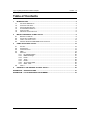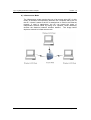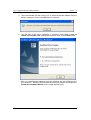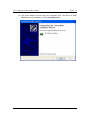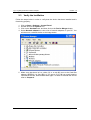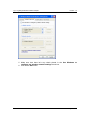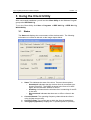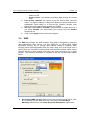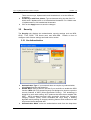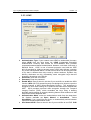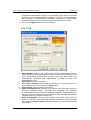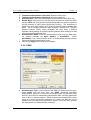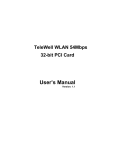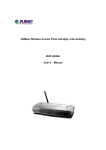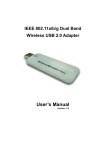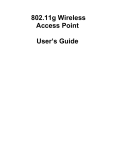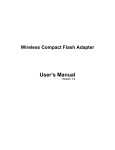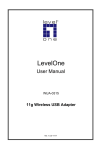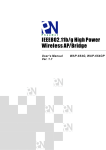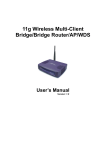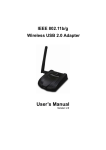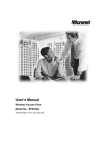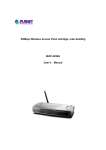Download User's Manual
Transcript
11g Long Range Wireless Cardbus Adapter User’s Manual Version: 1.3 11g Long Range Wireless Cardbus Adapter Version: 1.3 Table of Contents 1 INTRODUCTION .................................................................................................................... 4 1.1 1.2 1.3 1.4 1.5 1.6 2 INSTALL DRIVERS & CLIENT UTILITY ............................................................................... 8 2.1 2.2 2.3 2.4 3 BEFORE YOU BEGIN ......................................................................................................... 8 INSTALLING THE DRIVERS.................................................................................................. 8 VERIFY THE INSTILLATION ............................................................................................... 13 DISABLE WINDOWS WEP/SSID CONFIGURATION ............................................................ 14 USING THE CLIENT UTILITY.............................................................................................. 16 3.1 3.2 3.3 3.4 3.5 3.6 4 FEATURES & BENEFITS ..................................................................................................... 4 PACKAGE CONTENTS ........................................................................................................ 4 PC CARD DESCRIPTION .................................................................................................... 4 SYSTEM REQUIREMENTS .................................................................................................. 5 APPLICATIONS .................................................................................................................. 5 NETWORK CONFIGURATION............................................................................................... 6 STATUS.......................................................................................................................... 16 SITE SURVEY ................................................................................................................. 17 CONFIGURATION ............................................................................................................. 18 WEP ............................................................................................................................. 19 SECURITY ...................................................................................................................... 20 3.5.1 No Authentication ................................................................................................ 20 3.5.2 MD5-Challenge.................................................................................................... 21 3.5.3 LEAP.................................................................................................................... 22 3.5.4 TTLS .................................................................................................................... 23 3.5.5 PEAP ................................................................................................................... 24 3.5.6 TLS / Smart Card................................................................................................. 26 3.5.7 WPA - PSK .......................................................................................................... 27 ABOUT ........................................................................................................................... 28 UNINSTALL THE DRIVERS & CLIENT UTILITY ................................................................ 29 APPENDIX A – SPECIFICATIONS .............................................................................................. 31 APPENDIX B – FCC INTERFERENCE STATEMENT ................................................................. 33 Page 2 of 33 11g Long Range Wireless Cardbus Adapter Version: 1.3 Revision History Version Date Notes 1.0 1.1 1.2 1.3 September 8, 2003 October 2, 2003 October 29, 2003 July 2, 2004 Initial Version Updated Screens Add WPA configuration New Driver used. Modified Installation, Client Utility & Uninstallation procedures. Page 3 of 33 11g Long Range Wireless Cardbus Adapter Version: 1.3 1 Introduction This chapter describes the features & benefits, package contents, PC card description, system requirements, applications, and network configuration. 1.1 Features & Benefits Features High-speed data rate up to 54 Mbps Up to 152-bit WEP data encryption and TKIP IEEE 802.1x client support (optional) Multi-country roaming (802.11d) support Advanced power management Benefits Capable of handling heavy data payloads such as MPEG video streaming. Powerful data security. Enhances authentication and security. Automatically adjusts regulatory domain to operate in different countries. Low power consumption in power saving mode. 1.2 Package Contents h h h One PC Card One Installation CD One Quick Installation Guide 1.3 PC Card Description The PC card is a standard PC card that fits into any PCMCIA card Type II slot. The PC card has a LED indicator and an integrated built-in diversity antenna Built-in diversity antenna LED: • Peer-to-Peer: Blinking whether the wireless is connected or not. • Access Point: Sold green when wireless is connected. • OFF: No wireless activity. Page 4 of 33 11g Long Range Wireless Cardbus Adapter 1.4 Version: 1.3 System Requirements The following are the minimum system requirements in order to use the PC card. • PC/AT compatible computer with a PCMCIA Type II slot. • Windows 98SE/ME/ /2000/XP operating system. • 1.3 MB of free disk space for installing the PC Card driver and utility program. 1.5 Applications The wireless LAN products are easy to install and highly efficient. The following list describes some of the many applications made possible through the power and flexibility of wireless LANs: a) Difficult-to-wire environments There are many situations where wires cannot be laid easily. Historic buildings, older buildings, open areas and across busy streets make the installation of LANs either impossible or very expensive. b) Temporary workgroups Consider situations in parks, athletic arenas, exhibition centers, disasterrecovery, temporary offices and construction sites where one wants a temporary WLAN established and removed. c) The ability to access real-time information Doctors/nurses, point-of-sale employees, and warehouse workers can access real-time information while dealing with patients, serving customers and processing information. d) Frequently changed environments Show rooms, meeting rooms, retail stores, and manufacturing sites where frequently rearrange the workplace. e) Small Office and Home Office (SOHO) networks SOHO users need a cost-effective, easy and quick installation of a small network. f) Wireless extensions to Ethernet networks Network managers in dynamic environments can minimize the overhead caused by moves, extensions to networks, and other changes with wireless LANs. g) Wired LAN backup Network managers implement wireless LANs to provide backup for mission-critical applications running on wired networks. h) Training/Educational facilities Training sites at corporations and students at universities use wireless connectivity to ease access to information, information exchanges, and learning. Page 5 of 33 11g Long Range Wireless Cardbus Adapter 1.6 Version: 1.3 Network Configuration To better understand how the wireless LAN products work together to create a wireless network, it might be helpful to depict a few of the possible wireless LAN PC card network configurations. The wireless LAN products can be configured as: a) Ad-hoc (or peer-to-peer) for departmental or SOHO LANs. b) Infrastructure for enterprise LANs. a) Ad-Hoc (peer-to-peer) Mode This is the simplest network configuration with several computers equipped with the PC Cards that form a wireless network whenever they are within range of one another. In ad-hoc mode, each client is peer-topeer, would only have access to the resources of the other client and does not require an access point. This is the easiest and least expensive way for the SOHO to set up a wireless network. The image below depicts a network in ad-hoc mode. Page 6 of 33 11g Long Range Wireless Cardbus Adapter Version: 1.3 b) Infrastructure Mode The infrastructure mode requires the use of an access point (AP). In this mode, all wireless communication between two computers has to be via the AP. It doesn’t matter if the AP is stand-alone or wired to an Ethernet network. If used in stand-alone, the AP can extend the range of independent wireless LANs by acting as a repeater, which effectively doubles the distance between wireless stations. The image below depicts a network in infrastructure mode. Page 7 of 33 11g Long Range Wireless Cardbus Adapter Version: 1.3 2 Install Drivers & Client Utility This chapter describes how to install the drivers and client utility in Windows 98SE/ME/2000/XP. 2.1 Before You Begin Before installing the new drivers into your PC, you need to remove all of the Wireless LAN PC card drivers that you have installed. During the installation, Windows 98SE/ME/2000/XP may need to copy systems files from its installation CD. Therefore, you may need a copy of the Windows installation CD at hand before installing the drivers. On many systems, instead of a CD, the necessary installation files are archived on the hard disk in C:\WINDOWS \OPTIONS\CABS directory. 2.2 Installing the Drivers Follow the steps below in order to install the r drivers: 1. Insert the CD-ROM that was provided to you in this package. The setup should run automatically. If the setup does not run automatically, then you must manually select the setup.exe file from the CD-ROM drive. 2. Once the setup begins you will see the Install Shield Wizard, as the image depicts below. Page 8 of 33 11g Long Range Wireless Cardbus Adapter Version: 1.3 3. Click on the Next button to continue. The Setup Wizard will then let you select a destination folder for the drivers, as the image depicts below. 4. Click on the Browse button to select another drive or folder to install the drivers, and then click on the Next button. If you would like to use the default destination folder, click on the Next button. The drivers will then copy to your hard disk drive, as displayed below. Page 9 of 33 11g Long Range Wireless Cardbus Adapter Version: 1.3 5. The Install Wizard will then remind you to insert the WLAN adapter after the setup is complete. Click on the OK button to continue. 6. The first part of the driver installation is complete. Select Yes, I want to restart my computer now, radio button and then click on the Finish button. 7. After you computer has restarted, insert the Cardbus into the PCMCIA slot of your notebook. Windows will automatically detect the adapter and display the Found New Hardware Wizard, as the image depicts below. Page 10 of 33 11g Long Range Wireless Cardbus Adapter Version: 1.3 8. Select the Install the software automatically (Recommended) radio button, and then click on the Next button to continue. 9. If you are using Windows XP, you will see a message regarding Windows Logo Testing, click on the Continue Anyway button to continue. Page 11 of 33 11g Long Range Wireless Cardbus Adapter Version: 1.3 10. The Setup Wizard will then copy the necessary files. The Driver & Utility installation is now complete, click on the Finish button. Page 12 of 33 11g Long Range Wireless Cardbus Adapter 2.3 Version: 1.3 Verify the Instillation Follow the steps below in order to verify that the device has been installed and is functioning properly: 1. 2. 3. 4. Click on Start > Settings > Control Panel. Double click on the System icon. Click on the Hardware tab, and then click on the Device Manger button. Select Network adapters to view a list of network adapters on your PC. You will then see a window similar to the image below. 5. Make sure that there isn’t a yellow (?) or a red (X) next to the Card Bus adapter (IEEE802.11g Card Bus). If you see a (?) or (X) you would need to uninstall the drivers, and reinstall them again. In order to uninstall the drivers refer to Chapter 4. Page 13 of 33 11g Long Range Wireless Cardbus Adapter 2.4 Version: 1.3 Disable Windows WEP/SSID Configuration In order to configure SSID and WEP settings from the Client Utility, you must first disable the Windows based SSID and WEP configuration from the Network Configuration in the Control Panel. Follow the steps below in order to disable the SSID and WEP on Windows. 1. Click on Start > Settings > Control Panel. 2. Double click on the Network Connections icon. 3. Right-click on the wireless network connection for the device, and then select Properties. The icon may look similar to the image below. After you click on Properties, the Wireless Network Connection Properties window will appear, as the image depicts below: 4. Click on the Wireless Networks tab, you will then see the following screen. Page 14 of 33 11g Long Range Wireless Cardbus Adapter Version: 1.3 5. Make sure that there isn’t any check placed in the Use Windows to configure my wireless network settings check box. 6. Click on the OK button. Page 15 of 33 11g Long Range Wireless Cardbus Adapter Version: 1.3 3 Using the Client Utility After a successful installation you will see the Client Utility in the Windows Program group called IEEE 802.11g. To run the Client Utility click Start > Programs > IEEE 802.11g > IEEE 802.11g WLAN Utility. 3.1 Status The Status tab displays the current status of the wireless radio. The following information is included in this tab, as the image depicts below. h h h h State: This indicates the state of the client. There are three options: o Associated: Indicates that the wireless client is connected to an Access Point (AP). The BSSID is shown in the form of six HEX digits, which is the MAC address of the AP. o Scanning: Indicates that the wireless client is searching for an AP in the area. o Disconnected: Indicates that there are no APs or clients in the area. Current Channel: The operating frequency channel that the client is using (infrastructure mode). Current Tx Rate: The current rate at which the client is transmitting. Throughput (bytes/sec): Displays the Tx (transmit) and Rx (receive) Page 16 of 33 11g Long Range Wireless Cardbus Adapter h h h h h 3.2 Version: 1.3 bytes per second. Link Quality: In infrastructure mode, this bar displays the transmission quality between an AP and a client. In Ad-hoc mode, this bar displays the transmission quality between one client, and another. Signal Strength: This bar displays the strength of the signal received from an AP or client. Enable/Disable Radio: Click on this button to switch on/off the wireless radio. Rescan: Click on this button to rescan the environment for a better signal/frequency. Click on the Apply or OK button if you have made any changes. Site Survey The Site Survey tab displays a list of Access Points and Stations in the area, and allows you to connect to a specific one. The following information is included in this tab, as the image depicts below. h h h h h h SSID: displays the SSID of the Access Point. LQ: displays the link quality of the Access Point. NT: displays the network type, 11g or 11b. C: displays the channel number of the Access Point. BSSID: displays the MAC address of the Access Point. W: indicates whether WEP is enabled. Page 17 of 33 11g Long Range Wireless Cardbus Adapter h h h h h 3.3 Version: 1.3 Mode: indicates whether the SSID is a Station (PP) or Access Point (AP). WPA: indicates whether WPA (Wi-Fi Protected Access) is enabled. Connect: to connect with a specific Access Point, select the Access Point from the drop-down list, and then click on the Connect button. Scan: to view a list of Access Points in the area click on the Scan button. Click on the Apply or OK button if you have made any changes. Configuration The Configuration tab displays settings such as profile name, network name, network type, and 802.11d country selection. The following information is included in this tab, as the image depicts below. h h h Profile: click on the Save As button and enter a name for this profile; this can be any name that you may associate with your network. This feature comes in handy when you need to work at several locations where there are different network settings. Using this you can configure a different profile for each of your networks. Network Name: enter the SSID of the network. The SSID is a unique name shared among all points in your wireless network. The SSID must be identical for all points in the network, and is case-sensitive. Network Type: select Peer-to-Peer or Access Point from the drop-down list. o Peer-to-Peer: if two or more stations exchange data directly Page 18 of 33 11g Long Range Wireless Cardbus Adapter Version: 1.3 without an AP. Access Point: if the stations exchange data through an Access Point. Peer-to-Peer Channel: this option is just for Peer-to-Peer (Ad-Hoc) mode. You need to specify a channel on which the communications are established. Each station in a Peer-to-Peer (Ad-Hoc) network must specify the same channel and network type (SSID). 802.11d: Select Strict or Flexible if you would like to enable 802.11d. If you select Flexible, you must select your country from the Domain drop-down list. Click on the Apply button to save the changes. o h h h 3.4 WEP The WEP tab displays the WEP settings. Encryption is designed to make the data transmission more secure. You may select 64 or 128-bit WEP (Wired Equivalent Privacy) key to encrypt data (Default setting is Disable). WEP encrypts each frame transmitted from the radio using one of the Keys from a panel. When you use WEP to communicate with the other wireless clients, all the wireless devices in this network must have the same encryption key or pass phrase. The following information is included in this tab, as the image depicts below. h Encryption (WEP security): Select one of the encryption keys (64-bit, 128bit, or disable) from the drop-down list. Click either on Create Keys Manually radio button or on Create Keys with Passphrase radio button. Page 19 of 33 11g Long Range Wireless Cardbus Adapter Version: 1.3 There are two ways, Alphanumeric and Hexadecimal, to set the different characters Create Keys with Pass phrase: Type a character string into the field. For 64-bit enter 5 alphanumeric or 10 hexadecimal characters. For 128-bit enter 13 alphanumeric or 26 hexadecimal characters. Click on the Apply button to save the changes. h h 3.5 Security The Security tab displays the authentication security settings such as MD5, LEAP, TTLS, PEAP, TLS Smart card, and WPA-PSK. Details on how to configure each of these settings are listed in this section. 3.5.1 No Authentication h h h Authentication Type: If your network does not require any authentication, select None from the drop down list. Enable WPA: Place a check in this box if you would like to enable the WPA function. WPA (Wi-Fi Protected Access) was designed to improve upon the security features of WEP (Wired Equivalent Privacy). The technology is designed to work with existing Wi-Fi products that have been enabled with WEP. WPA provides improved data encryption through the Temporal Integrity Protocol (TKIP), which scrambles the keys using a hashing algorithm and by adding an integrity-checking feature which makes sure that keys haven’t been tampered with. Authentication Mode: select an authentication mode from the drop-down Page 20 of 33 11g Long Range Wireless Cardbus Adapter h Version: 1.3 list. Options available are Open, Shared, or AutoSwitch. Select AutoSwitch if you would like the device to automatically switch between Open and Shared authentication mode. Click on the Apply button to save the changes. 3.5.2 MD5-Challenge h h h h h Authentication Type: If your network uses MD5 to authenticate its users, select MD5-Challenge from the drop down list. Username: Enter the user name. Password: Enter the password. Authentication Mode: select an authentication mode from the drop-down list. Options available are Open, Shared, or AutoSwitch. Select AutoSwitch if you would like the device to automatically switch between Open and Shared authentication mode. Click on the Apply button to save the changes. Page 21 of 33 11g Long Range Wireless Cardbus Adapter Version: 1.3 3.5.3 LEAP h h h h h h Authentication Type: If your network uses LEAP to authenticate its users, select LEAP from the drop down list. LEAP (Lightweight Extensible Authentication Protocol) also known as Cisco-Wireless EAP provides username/password-based authentication between a wireless client and a RADIUS server. LEAP is one of several protocols used with the IEEE 802.1X standard for LAN port access control. LEAP also delivers a session key to the authenticated station, so that future frames can be encrypted with a key that is different than keys used by others sessions. Dynamic key delivery eliminates one big vulnerability; static encryption keys that are shared by all stations in the WLAN. Username: Enter the user name. Password: Enter the password. Enable WPA: Place a check in this box if you would like to enable the WPA function. WPA (Wi-Fi Protected Access) was designed to improve upon the security features of WEP (Wired Equivalent Privacy). The technology is designed to work with existing Wi-FI products that have been enabled with WEP. WPA provides improved data encryption through the Temporal Integrity Protocol (TKIP), which scrambles the keys using a hashing algorithm and by adding an integrity-checking feature which makes sure that keys haven’t been tampered with. Authentication Mode: select an authentication mode from the drop-down list. Options available are Open, Shared, or AutoSwitch. Select AutoSwitch if you would like the device to automatically switch between Open and Shared authentication mode. Use Network EAP: Place a check in box if you would like to use EAP. EAP Page 22 of 33 11g Long Range Wireless Cardbus Adapter h Version: 1.3 (Extensible Authentication Protocol) is an extension to the PPP protocol that enables a variety of authentication protocols to be used. It passes through the exchange of authentication messages, allowing the authentication software stored in a server to interact with its counterpart in the client Click on the Apply button to save the changes. 3.5.4 TTLS h h h h h h Authentication Type: If your network uses TTLS to authenticate its users, select TTLS from the drop down list. TLS (Transport Layer Security) is an IETF standardized authentication protocol that uses PKI (Public Key Infrastructure) certificate-based authentication of both the client and authentication server. Username: Enter the user name. Use Client Certificate: Place a check in this box if you would like to use a client certificate and then click on the Select button. Server Name: Enter the name of the server. Allow Intermediate CA: During tunnel creation the Client must verify the Server’s certificate. When checking this certificate the signature is verified against a list of trusted certificate authorities. If this parameter is true then the Client will also accept a signature from a trusted intermediate certificate authority, otherwise we will not. Allow Subdomains: During tunnel creation the Client must verify the Server’s certificate. This parameter indicates whether the Server’s name must match the Server Name parameter exactly or if only the sub domain must match. Page 23 of 33 11g Long Range Wireless Cardbus Adapter h h h h h h Version: 1.3 Tunneled Authentication / Username: Enter the user name. Tunneled Authentication / Password: Enter the password. Authentication: Select an authentication method from the drop-down list. Enable WPA: Place a check in this box if you would like to enable the WPA function. WPA (Wi-Fi Protected Access) was designed to improve upon the security features of WEP (Wired Equivalent Privacy). The technology is designed to work with existing Wi-Fi products that have been enabled with WEP. WPA provides improved data encryption through the Temporal Integrity Protocol (TKIP), which scrambles the keys using a hashing algorithm and by adding an integrity-checking feature which makes sure that keys haven’t been tampered with. Authentication Mode: select an authentication mode from the drop-down list. Options available are Open, Shared, or AutoSwitch. Select AutoSwitch if you would like the device to automatically switch between Open and Shared authentication mode. Click on the Apply button to save the changes. 3.5.5 PEAP h Authentication Type: If your network uses PEAP to authenticate its users, select PEAP from the drop down list. PEAP (Protected Extensible Authentication Protocol) is a protocol developed jointly by Microsoft, RSA Security, and Cisco for transmitting authentication data, including passwords over an 802.11 wireless network. PEAP authenticates wireless LAN clients using only server-side digital certificates by creating an SSL/TLS tunnel between the client and the authentication server. The tunnel then protects the subsequent user authentication exchange. Page 24 of 33 11g Long Range Wireless Cardbus Adapter h h h h h h h h h h h Version: 1.3 Username: Enter the user name. Use Client Certificate: Place a check in this box if you would like to use a client certificate and then click on the Select button. Server Name: Enter the name of the server. Allow Intermediate CA: During tunnel creation the Client must verify the Server’s certificate. When checking this certificate the signature is verified against a list of trusted certificate authorities. If this parameter is true then the Client will also accept a signature from a trusted intermediate certificate authority, otherwise we will not. Allow Subdomains: During tunnel creation the Client must verify the Server’s certificate. This parameter indicates whether the Server’s name must match the Server Name parameter exactly or if only the sub domain must match. Tunneled Authentication / Username: Enter the user name. Tunneled Authentication / Password: Enter the password. Authentication: Select an authentication method from the drop-down list. Enable WPA: Place a check in this box if you would like to enable the WPA function. WPA (Wi-Fi Protected Access) was designed to improve upon the security features of WEP (Wired Equivalent Privacy). The technology is designed to work with existing Wi-Fi products that have been enabled with WEP. WPA provides improved data encryption through the Temporal Integrity Protocol (TKIP), which scrambles the keys using a hashing algorithm and by adding an integrity-checking feature which makes sure that keys haven’t been tampered with. Authentication Mode: select an authentication mode from the drop-down list. Options available are Open, Shared, or AutoSwitch. Select AutoSwitch if you would like the device to automatically switch between Open and Shared authentication mode. Click on the Apply button to save the changes. Page 25 of 33 11g Long Range Wireless Cardbus Adapter Version: 1.3 3.5.6 TLS / Smart Card h h h h h h h h h h Authentication Type: If your network uses TLS or Smart Card to authenticate its users, select TLS/Smartcard from the drop down list. TLS (Transport Layer Security) is an IETF standardized authentication protocol that uses PKI (Public Key Infrastructure) certificate-based authentication of both the client and authentication server. Username: Enter the user name. Use Client Certificate: Place a check in this box if you would like to use a client certificate and then click on the Select button. Server Name: Enter the name of the server. Allow Intermediate CA: During tunnel creation the Client must verify the Server’s certificate. When checking this certificate the signature is verified against a list of trusted certificate authorities. If this parameter is true then the Client will also accept a signature from a trusted intermediate certificate authority, otherwise we will not. Allow Subdomains: During tunnel creation the Client must verify the Server’s certificate. This parameter indicates whether the Server’s name must match the Server Name parameter exactly or if only the sub domain must match. Tunneled Authentication / Username: Enter the user name. Tunneled Authentication / Password: Enter the password. Authentication: Select an authentication method from the drop-down list. Enable WPA: Place a check in this box if you would like to enable the WPA function. WPA (Wi-Fi Protected Access) was designed to improve upon the Page 26 of 33 11g Long Range Wireless Cardbus Adapter h h Version: 1.3 security features of WEP (Wired Equivalent Privacy). The technology is designed to work with existing Wi-Fi products that have been enabled with WEP. WPA provides improved data encryption through the Temporal Integrity Protocol (TKIP), which scrambles the keys using a hashing algorithm and by adding an integrity-checking feature which makes sure that keys haven’t been tampered with. Authentication Mode: select an authentication mode from the drop-down list. Options available are Open, Shared, or AutoSwitch. Select AutoSwitch if you would like the device to automatically switch between Open and Shared authentication mode. Click on the Apply button to save the changes. 3.5.7 WPA – PSK h h h Authentication Type: If your network uses WPA-PSK (Pre-shared key) to authenticate its users, select WPA-PSK from the drop down list. WPA – PSK (Pre-shared Key) is used in a Pre Shared Key mode that does not require an authentication server. Access to the Internet and the rest of the wireless network services is allowed only if the pre-shared key of the computer matches that of the Access Point. This approach offers the simplicity of the WEP key, but uses stronger TKIP encryption. Shared Secret Key (PSK): Enter the shared secret key. Click on the Apply button to save the changes. Page 27 of 33 11g Long Range Wireless Cardbus Adapter 3.6 Version: 1.3 About The About tab displays information about the device. This includes the network driver version and date, configuration utility version and date, and the NIC (Network Interface Card) firmware version and date. Page 28 of 33 11g Long Range Wireless Cardbus Adapter Version: 1.3 4 Uninstall the Drivers & Client Utility If the device installation is unsuccessful for any reason, the best way to solve the problem may be to completely uninstall the device and its utility and repeat the installation procedure again. Follow the steps below in order to uninstall the Client Utility: 1. Click on Start > Programs > IEEE 802.11.g > Uninstall WLAN Utility. 2. You will then see the following message, click on the OK button to continue. 3. At this you must remove the device from your notebook, and then click on the OK button. The Utility & Drivers will then be removed from your system. Page 29 of 33 11g Long Range Wireless Cardbus Adapter Version: 1.3 4. The Uninstallation is complete. Select the Yes, I want to restart my computer now radio button, and then click on the Finish button. Page 30 of 33 11g Long Range Wireless Cardbus Adapter Version: 1.3 Appendix A – Specifications General Data Rates 1,2,5.5,6,9,11,12,18,24,36,48,54 Mbps Network Standards IEEE802.11, IEEE 802.11b, 802.11g Compliance FCC Part 15/UL, ETSI 300/328/CE Drivers Windows 98SE/ME/2000/XP Operational voltage 3.3 ± 0.15V Current consumption z Continue Tx: < 1000mA z Continue Rx: < 400mA z LINK Mode : < 400mA Security z 64/128 bit WEP Encryption z IEEE802.1x Client (EAP-TLS, EAP-TTLS supplicant) Support z WPA -- Wi-Fi Protected Access (64,128-bit WEP with TKIP, Pre-Share Key) RF Information Frequency Band 2412 – 2483.5 MHz Channels 11 for North America, 14 for Japan, 13 for Europe, 2 for Spain, 4 for France Media Access Protocol Carrier sense multiple access with collision avoidance (CSMA/CA) Modulation Technology Orthogonal Frequency Division Multiplexing (OFDM) DBPSK @ 1Mbps DQPSK @2Mbps CCK @ 5.5 & 11Mbps BPSK @ 6 and 9 Mbps QPSK @ 12 and 18 Mbps 16-QAM @ 24 and 36 Mbps 64-QAM @ 48 and 54 Mbps Receive Sensitivity (Typical) -92dBm @ 1Mbps -91dBm @ 6Mbps -82dBm @ 24Mbps -89dBm @ 2Mbps -90dBm @ 9Mbps -78dBm @ 36Mbps -88dBm @ 5.5Mbps -87dBm @ 12Mbps -71dBm @ 48Mbps -85dBm @ 11Mbps -85dBm @ 18Mbps 71dBm @ 54Mbps Page 31 of 33 11g Long Range Wireless Cardbus Adapter Available transmit power (Depend on Different Countries’ Regulation) Version: 1.3 21 ± 2dBm @1, 2, 5.5 and 11Mbps 20 ± 2dBm @6, 9, 12, 18Mbps 17 ± 2dBm @24, 36Mbps 16 ± 2dBm @48, 54Mbps Physical LED RF Link activity Interface 32-bit CardBus PC Card Standard V7.1 Type II Antenna Integrated built-in diversity Antenna Dimensions 118(L) mm x 54(W) mm x 6.3(H) mm Environmental Temperature Range 0°C to 55°C - Operating -40°Cto 70°C - Storage Humidity (non-condensing) 5%~95% Typical Page 32 of 33 11g Long Range Wireless Cardbus Adapter Version: 1.3 Appendix B – FCC Interference Statement Federal Communication Commission Interference Statement This equipment has been tested and found to comply with the limits for a Class B digital device, pursuant to Part 15 of the FCC Rules. These limits are designed to provide reasonable protection against harmful interference in a residential installation. This equipment generates, uses and can radiate radio frequency energy and, if not installed and used in accordance with the instructions, may cause harmful interference to radio communications. However, there is no guarantee that interference will not occur in a particular installation. If this equipment does cause harmful interference to radio or television reception, which can be determined by turning the equipment off and on, the user is encouraged to try to correct the interference by one of the following measures: • • • • Reorient or relocate the receiving antenna. Increase the separation between the equipment and receiver. Connect the equipment into an outlet on a circuit different from that to which the receiver is connected. Consult the dealer or an experienced radio/TV technician for help. FCC Caution: Any changes or modifications not expressly approved by the party responsible for compliance could void the user's authority to operate this equipment. This device complies with Part 15 of the FCC Rules. Operation is subject to the following two conditions: (1) This device may not cause harmful interference, and (2) this device must accept any interference received, including interference that may cause undesired operation. IMPORTANT NOTE: FCC Radiation Exposure Statement: This equipment complies with FCC radiation exposure limits set forth for an uncontrolled environment. This device complies with FCC RF Exposure limits set forth for an uncontrolled environment, under 47 CFR 2.1093 paragraph (d)(2). This transmitter must not be co-located or operating in conjunction with any other antenna or transmitter. Page 33 of 33