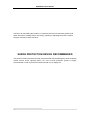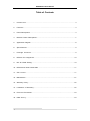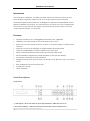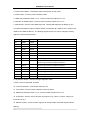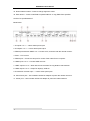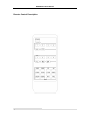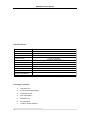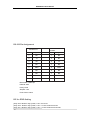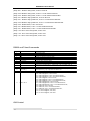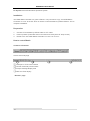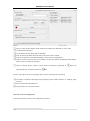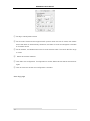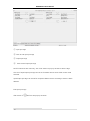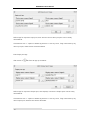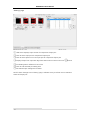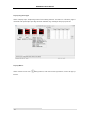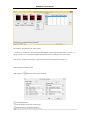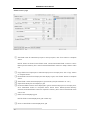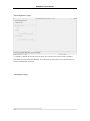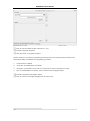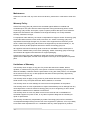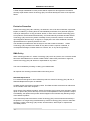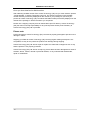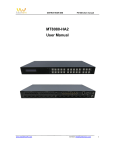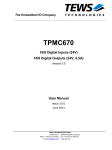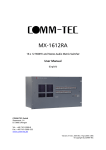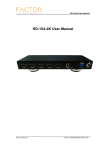Download MT0404-VL1 User Manual
Transcript
MT0404-VL1 User Manual MT0404-VL1 User Manual 1 MT0404-VL1 User Manual Thank you for purchasing this product. For optimum performance and safety, please read these instructions carefully before connecting, operating or adjusting this product. Please keep this manual for future reference. SURGE PROTECTION DEVICE RECOMMENDED This product contains sensitive electrical components that may be damaged by electrical spikes, surges, electric shock, lightning strikes, etc. Use of surge protection systems is highly recommended in order to protect and extend the life of your equipment. 2 MT0404-VL1 User Manual Table of Contents 1. Introduction......................................................................................... ....4 2. Features............................................................................................... ......4 3. Panel Descriptions.........................................................................................................4 4. Remote Control Descriptions...........................................................................................7 5. Application Diagram........................................................................................................8 6. Specifications....................................................................................... ...................9 7. Package Contents................................................................................ .......9 8. RS-232 Pin Assignment.........................................................................................10 9. DIP for EDID Setting..............................................................................................10 10. RS-232 and Telnet Commands ......................................................................................11 11. GUI control..............................................................................................11 12. Maintenance.................................................................................................................21 13. Warranty Policy................................................................................. ......................22 14. Limitations of Warranty.........................................................................................22 15. Exclusive Remedies................................................................................. .......23 16. RMA Policy............................................. ................................... ...........23 3 MT0404-VL1 User Manual Introduction: The MT0404-VL1 HDBaseT 4×4 Matrix for HDMI routes four Hi-Def sources to any four HDTV displays, supporting 1080p Full HD up to 4K plus all 3D formats, along with multichannel digital audio formats such as Dolby® True HD and DTS-HD® Master Audio™. Based on HDBaseT Lite chipset , the output distance can reach up to 70m via Cat5e/Cat6. Each source can be routed to any display using the front-panel push buttons, IR remote control, RS-232 interface, or via TCP/IP. Features: Supports resolutions up to 1080p@60HZ,48-bit deep color, 4k@30HZ HDBaseT Lite chipset inside for the output distance up to 70m. Matrix can power the remote receivers, via POC, so no power supply is needed for the receivers. Allows any source to be displayed on multiple displays at the same time Allows any HDMI display to view any HDMI source at any time Dolby TrueHD and DTS-HD master audio pass through HDMI output Advanced EDID management for rapid integration of sources and displays Front-panel LCD display for status feedback Multiple switching mode, push-in button, IR remote control, RS-232 control, and TCP/IP control Easy installation with rack-mounting ears Full 3D pass- through. HDCP compliant Panel Descriptions Front Panel 1. LCD display---Show the status of input-output selection, EDID info and so on. 2. IR receiver window----Receive the IR from the remote control of MT0404-VL1. 4 MT0404-VL1 User Manual 3. Power LED indicator---Indicate the status of the power for the matrix. 4. Power button---Press to power on/off the matrix. 5. HDMI output selection button 1 to 4---Press to select the output from 1 to 4. 6. All button for HDMI outputs---Press to select all of the outputs from 1 to 4. 7. Menu button---Press to enter EDID set mode. Three EDID segments will display on the LCD panel formatted as: INPUT VIDEO AUDIO, for example: IN1 1080P 2.0CH, means to set 1080P 2.0CH EDID to INPUT1. The blinking segment is the one can be changed currently. Segment content items as below: INPUT VIDEO AUDIO Note IN1 1080I 2.0CH. IN2 1080P 5.1CH IN3 3D 7.1CH IN4 4K2K NONE IN5 D1024 D1024=DVI 1024 x 768 IN6 D1080 D1080=DVI 1920 x 1080 IN7 D1200 D1200=DVI 1920 x 1200 IN8 OUT1 OUT1=Copy OUTPUT1 EDID to INPUTx ALL OUT2 ALL=Set EDID to ALL INPUTs OUT2=Copy OUTPUT2 EDID to INPUTx OUT3 OUT3=Copy OUTPUT3 EDID to INPUTx OUT4 OUT4=Copy OUTPUT4 EDID to INPUTx OUT5 OUT5=Copy OUTPUT5 EDID to INPUTx OUT6 OUT6=Copy OUTPUT6 EDID to INPUTx OUT7 OUT7=Copy OUTPUT7 EDID to INPUTx OUT8 OUT8=Copy OUTPUT8 EDID to INPUTx 8. Up selection button--- Press to change segment’s value. 9. ESC---Press to quit EDID set mode. 10. Lock LED indicator---Indicate the status of Lock. 11. Lock button---Press to lock the buttons of the front panel. 12. HDMI input selection button 1 to 4---Press to select the input from 1 to 4. 13. PTP button---Press to mirror all inputs and outputs (e.g. output 1 to input1, output 2 to input2 and so on). 14. Selection button---Press to select segment to change setting. Selected segment will be blinking. 5 MT0404-VL1 User Manual 15. Down selection button---Press to change segment’s value. 16. Enter button--- Press to set EDID to specified INPUT or copy EDID from specified OUTPUT to specified INPUT. Back Panel 1. IR inputs 1 to 4 --- 3.5mm stereo phone-jack 2. IR outputs 1 to 4 --- 3.5mm stereo phone-jack 3. RS232 port with each HDBT out--- Connect to PC, and work with the remote receiver. 4. RJ45 ---TCP control 5. RS232 port--- Connect to this port for control of the matrix from a computer 6. HDMI inputs 1 to 4--- Connect HDMI sources 7. HDBT outputs 1 to 4--- Work with remote receivers for long distance transmission. 8. HDMI outputs 1 to 4--- Output for displays, AVR etc. 9. IR extension receiver input --- 3.5mm stereo phone-jack 10. POH Power port--- Use included 12V/5A DC adaptor to power the remote receivers. 11. Power port--- Use included 12V/5A DC adaptor to power the matrix switcher. 6 MT0404-VL1 User Manual Remote Control Description 7 MT0404-VL1 User Manual Output and Input select A. OUTPUT-X select INPUT-Y: 1. Press OUTPUT-X (X means 1 to 4 of outputs)Press INPUT-Y ( Y means 1 to 4 of inputs ) 2. Press OUTPUT-X (X means 1 to 4 of outputs) press the left and right arrow buttons to select the input. B. All outputs select INPUT-Y: Press ALL button in zone OUTPUTPress INPUT-Y button ( Y means 1 to 4 of inputs ), then INPUT-Y switched to ALL OUTPUTS C. Mirror all inputs and outputs (Ex. Input 1 to output 1, input 2 to output 2, etc): Press PTP button in Zone OUTPUT EDID Set Up A. Fixed EDID to INPUT-Y/ALL Press 1080I/1080P/3D/4KPress 2.0CH/5.1CH/7.1CHINPUT-Y/ALL button in Zone INPUT B. Copy EDID of OUTPUT-X to INPUT-Y/ALL Press COPY buttonPress OUTPUT-X buttonPress INPUT-Y/ALL button C. User defined EDID to INPUT-Y/ALL Press USER1/USER2 buttonPress INPUT-Y/ALL NOTE: Pressing button sequence should be finished within 5 seconds, otherwise, operation is cancelled. Application Diagram 8 MT0404-VL1 User Manual Specifications: Bandwidth: 2.97Gbps Video Input Connectors: Video Output Connectors: RS-232 serial port: 4x HDMI Type A, 19-pin, female, locking 4x HDMI Type A, 19-pin, female, locking, 4x RJ-45 connector 5x DB-9, female TCP/IP Control: IR Input ports: IR Output ports: Rack-Mountable: Dimensions (W x H x D): Shipping Weight: 1x RJ-45, female 5x 3.5mm stereo jack 4x 3.5mm stereo jack 1 U rack height, rack ears included 428mm x 245mm x 43mm , without feet 2.7kg Operating Temperature: 32°F to 104°F (0°C to 40°C) Storage Temperature : Power Supply: -4°F to 140°F (-20°C to 60°C) Package Contents: 9 1. 1x MT0404-VL1 2. 2x 12V/5A DC power supply 3. 1x Remote control 4. 4x IR Transmitter, 5. 5x IR Receiver. 6. 1x mounting kit. 7. 1x CD for control software. 12V/5A DC (main), 12V/5A DC (POH) MT0404-VL1 User Manual RS-232 Pin Assignment MT0404-VL1 Remote Control Console PIN Assignment PIN Assignment 1 NC 1 NC 2 Tx 2 Rx 3 Rx 3 Tx 4 NC 4 NC 5 GND 5 GND 6 NC 6 NC 7 NC 7 NC 8 NC 8 NC 9 NC 9 NC Baud Rate: 57600 bps Data Bit: 8-bit Parity: None Stop Bit: 1-bit Flow Control: None DIP for EDID Setting [DIP]=0000: HDMI 1080p@60Hz, Audio 2CH PCM [DIP]=0001: HDMI 1080p@60Hz, Audio 5.1CH PCM/DTS/DOLBY [DIP]=0010: HDMI 1080p@60Hz, Audio 7.1CH PCM/DTS/DOLBY/HD 10 MT0404-VL1 User Manual [DIP]=0011: HDMI 1080i@60Hz, Audio 2CH PCM [DIP]=0100: HDMI 1080i@60Hz, Audio 5.1CH PCM/DTS/DOLBY [DIP]=0101: HDMI 1080i@60Hz, Audio 7.1CH PCM/DTS/DOLBY/HD [DIP]=0110: HDMI 1080p@60Hz/3D, Audio 2CH PCM [DIP]=0111: HDMI 1080p@60Hz/3D, Audio 5.1CH PCM/DTS/DOLBY [DIP]=1000: HDMI 1080p@60Hz/3D, Audio 7.1CH PCM/DTS/DOLBY/HD [DIP]=1001: HDMI 4K2K, Audio 2CH PCM [DIP]=1010: HDMI 4K2K, Audio 5.1CH PCM/DTS/DOLBY [DIP]=1011: HDMI 4K2K, Audio 7.1CH PCM/DTS/DOLBY/HD [DIP]=1100: DVI 1280x1024@60Hz, Audio None [DIP]=1101: DVI 1920x1080@60Hz, Audio None [DIP]=1110: DVI 1920x1200@60Hz, Audio None RS232 and Telnet Commands No. 1 2 3 4 5 6 7 8 9 Comand ? HELP STATUS PON POFF IR ON/OFF KEY ON/OFF APM ON/OFF BEEP ON/OFF 10 RESET 11 OUT xx ON/OFF 12 OUT xx FR yy 13 EDID xx CP yy 14 EDID xx DF zz GUI Control 11 Action Print Help Information Print Help Information Print System Status And Port Status Power On, System Run On Normal State Power Off, System Run On Power Save State Set System IR Control On Or Off Set System KEY Control On Or Off Set Advanced Process Mode On Or Off Set Onboard Beep On Or Off Reset System To Default Setting, (Should Type \"Yes\" To Confirm, \"No\" To Discard) Set OUTPUT:xx On Or Off, xx=[01...04] Set OUTPUT:xx From INPUT:yy, xx=00: Select All OUTPUT Port,xx=[01...04]: Select One OUTPUT Port,yy=[01...04]: Select One INPUT Port Set Input:xx EDID Copy From Output:yy Set Input:xx EDID To Default EDID:zz,xx=00: Select All OUTPUT Port,xx=[01...04], zz=00: HDMI 1080p@60Hz, Audio 2CH PCM", zz=01: HDMI 1080p@60Hz, Audio 5.1CH PCM/DTS/DOLBY", zz=02: HDMI 1080p@60Hz, Audio 7.1CH PCM/DTS/DOLBY/HD", zz=03: HDMI 1080i@60Hz, Audio 2CH PCM", zz=04: HDMI 1080i@60Hz, Audio 5.1CH PCM/DTS/DOLBY", zz=05: HDMI 1080i@60Hz, Audio 7.1CH PCM/DTS/DOLBY/HD", zz=06: HDMI 1080p@60Hz/3D, Audio 2CH PCM", zz=07: HDMI 1080p@60Hz/3D, Audio 5.1CH PCM/DTS/DOLBY", zz=08: HDMI 1080p@60Hz/3D, Audio 7.1CH PCM/DTS/DOLBY/HD", zz=09: HDMI 4K2K, Audio 2CH PCM", zz=10: HDMI 4K2K, Audio 5.1CH PCM/DTS/DOLBY", zz=11: HDMI 4K2K, Audio 7.1CH PCM/DTS/DOLBY/HD", zz=12: DVI 1280x1024@60Hz, Audio None", zz=13: DVI 1920x1080@60Hz, Audio None", zz=14: DVI 1920x1200@60Hz, Audio None" MT0404-VL1 User Manual PC System: Microsoft Windows Operation System Installation 4x4 HDMI Matrix controller is a green software. You just need to copy “4x4 HDMI Matrix Controller vx.x.exe” to the PC which is used to control the Matrix by RS232 COM or TCP to complete installation. Preparation 1. Connect PC and Matrix by RS232 cable or UTP cable 2. Power up Matrix (It will take about 5 seconds to be ready with “Di” beep sound ) 3. Double click “4x4 HDMI Matrix Controller vx.x.exe” icon to run it How to control Matrix Common information Click to select tab page 1 2 ① COM port or TCP connect status ② Control command process status ③ Prompt message display area ④ Date and Time display “General” page 12 3 4 MT0404-VL1 User Manual ① Select control mode: RS232 COM mode (Auto COM ports detected) or TCP mode ② List detected COM ports ③ List all Matrix devices after search operation ④ Click to search all Matrix devices that connected in same subnet ⑤ Click to configuration the selected Matrix’s TCP control configurations ⑥ Click to connect or disconnect PC and Matrix ( Connection will be established automatically before control commands sending ) ⑦ Click to refresh device status: include device information displayed in Input/output port connection status in ⑨area and ⑩area. NOTE: Tab pages cannot be changed during control command is processing. ⑧ To enable or disable Input/output tags displaying when setting buttons on “Setting” page focused ⑨ Device information display area ⑩ Input/output port connection status Set TCP control configuration Click Config button to show TCP configuration window. 13 MT0404-VL1 User Manual ① Set tag to identify Matrix device ② Set IP mode: Subnet should support DHCP protocol when set Auto IP mode, then Matrix device will obtain IP automatically. Otherwise, set Static IP mode and designate a useable IP for Matrix device ③ Set IP address, not editable when Auto IP mode selected. Note: The last IP BYTE’s range is 2-252. ④ Matrix device MAC address ⑤ Click OK to set configuration. If configuration is set OK, Matrix devices will be searched out again ⑥ Click to Close the window and configuration cancelled “Port Tag” page 14 MT0404-VL1 User Manual ① Input port tags ② Click to edit Input port tags ③ Output port tags ④ Click to edit Output port tags NOTE: Edit boxes are read only, click “Edit” button to pop up window to edit the tags. One set of Input/output port tags can be set for Matrix device when COM control mode selected. Input/output port tags can be set for respective Matrix device according to device’s MAC address. Edit Input port tags After action of 15 ②, edit form will pop-up as below: MT0404-VL1 User Manual Define tags for respective Input port, then devices connect the Input ports can be easily remembered. Click buttons with “×” caption to delete tag which is no use any more, if tag is still used by any other Input port, delete action will be discarded. Edit Output port tags After action of ④, edit form will pop-up as below: Define tags for respective Output port, then displays connect the Output ports can be easily remembered. Click buttons with “×” caption to delete tag which is no use any more, if tag is still used by any other Output port, delete action will be discarded. 16 MT0404-VL1 User Manual “Setting” page ① LED which displays Input number for respective Output port ② Click to select Input port for respective Output port ③ Click to select previous or next Input port for respective Output port ④ Display Output from Input with tag information when mouse moves over ②buttons ⑤ Pre-Setting items: Default is Port to Port ⑥ Click to edit selected pre-setting item ⑦ Set selected pre-setting item to Matrix NOTE: When Change to this “Setting” page, software will try to refresh source selection status of Output port. 17 MT0404-VL1 User Manual Pop-up tag messages When “Display Input, Output tags when focus setting buttons” checkbox on “General” page is checked and Input/output port tag has been defined, tag messages will pop up like as: Pop-up Menu When mouse moves over like as: 18 ②setting buttons, and click mouse right button, menu will pop up MT0404-VL1 User Manual All Outputs: All Outputs from same Input “1 Output” to “4 Outputs”: Set current Output (where mouse right clicked) and the next x-1 ( x range is from 1 to 4, set total x Outputs at the same time ) Output(s) from same Input Port to Port: Output1 from Input1, Output2 from Input2, Output3 from Input3, etc. Edit selected pre-setting item After action of ⑥, edit form will pop-up as below: ① Pre-Setting name ② Set all Output ports from same Input ③ Select Input for respective Output 19 MT0404-VL1 User Manual “EDID control” page ① Set EDID mode for selected Input port or All Input ports, click “Set” button to complete action. NOTE: When set User1/User2 EDID mode, should Download EDID content to User1 Memory/User2 Memory first. User1/User2 default EDID content is 1080p, Stereo Audio 2.0. ② Copy EDID from Output port to selected Input port or All Input ports, click “Copy” button to complete action. ③ Read EDID content from Output port and display in grid, click “Read” button to complete action. ④ ⑤ ⑥ Save EDID content which displayed in grid to binary file (file extension is “.bin”) Open EDID binary file and display in grid Download EDID content which displayed in grid to selected Input port or All Input ports, click “Download” button to complete action. When User1 Memory/User2 Memory selected, download EDID content to respective memory then User1/User2 EDID mode can be set. ⑦ EDID content displaying grid NOTE: EDID content displayed in grid is read only. ⑧ 20 Click to clear EDID content displayed in grid MT0404-VL1 User Manual “IR Configuration” page To enable or disable IR control function. When box checked, IR control function enabled, otherwise, IR control function disabled. This setting is not memorized. IR control function is always enabled after power up. “FW upgrade” page 21 MT0404-VL1 User Manual ① Click to open firmware file (file extension is “.fw”). ② Firmware upgrade progress ③ Click the button to upgrade firmware. NOTE: If failure occurs during upgrading firmware process, the following steps SHOULD be done sequentially to establish next upgrading procedure: 1. Power down the Matrix 2. Close the 4x4 HDMI Matrix Controller 3. Re-power up the Matrix, then wait for 10 seconds to ensure the Matrix is ready 4. Run 4x4 HDMI Matrix Controller, open firmware file and upgrade again ④ Firmware upgrading messages display ⑤ Click to clear the messages displayed in the memo box. 22 MT0404-VL1 User Manual Maintenance Clean this unit with a soft, dry cloth. Never use alcohol, paint thinner or benzene to clean this unit. Warranty Policy Aclass Technology (UK) Ltd products are warranted against defects in material and workmanship for two years from the date of shipment. During the warranty period, Aclass Technology (UK) Ltd will, at its option, repair or replace products that prove to be defective. Repairs are warranted for the remainder of the original warranty or a 90 day extended warranty, whichever is longer. For equipment under warranty, the owner is responsible for freight to Aclass Technology (UK) Ltd and all related customs, taxes, tariffs, insurance, etc. Aclass Technology (UK) Ltd is responsible for the freight charges only for return of the equipment from the factory to the owner. Aclass Technology (UK) Ltd will return the equipment by the same method (i.e., Air, Express, Surface) as the equipment was sent to Aclass Technology (UK) Ltd. All equipment returned for warranty repair must have a valid RMA number issued prior to return and be marked clearly on the return packaging. Aclass Technology (UK) Ltd strongly recommends all equipment be returned in its original packaging. Aclass Technology (UK) Ltd’s obligations under this warranty are limited to repair or replacement of failed parts, and the return shipment to the buyer of the repaired or replaced parts. Limitations of Warranty The warranty does not apply to any part of a product that has been installed, altered, repaired, or misused in any way that, in the opinion of Aclass Technology (UK) Ltd, would affect the reliability or detracts from the performance of any part of the product, or is damaged as the result of use in a way or with equipment that had not been previously approved by Aclass Technology (UK) Ltd. The warranty does not apply to any product or parts thereof where the serial number or the serial number of any of its parts has been altered, defaced, or removed. The warranty does not cover damage or loss incurred in transportation of the product. The warranty does not cover replacement or repair necessitated by loss or damage from any cause beyond the control of Aclass Technology (UK) Ltd, such as lightning or other natural and weather related events or wartime environments. The warranty does not cover any labor involved in the removal and or reinstallation of warranted equipment or parts on site, or any labor required to diagnose the necessity for repair or replacement. The warranty excludes any responsibility by Aclass Technology (UK) Ltd for incidental or consequential damages arising from the use of the equipment or products, or for any inability to use them either separate from or in combination with any other equipment or products. 23 MT0404-VL1 User Manual A fixed charge established for each product will be imposed for all equipment returned for warranty repair where Aclass Technology (UK) Ltd cannot identify the cause of the reported failure. Exclusive Remedies Aclass Technology (UK) Ltd’s warranty, as stated is in lieu of all other warranties, expressed, implied, or statutory, including those of merchantability and fitness for a particular purpose. The buyer shall pass on to any purchaser, lessee, or other user of Aclass Technology (UK) Ltd’s products, the aforementioned warranty, and shall indemnify and hold harmless Aclass Technology (UK) Ltd from any claims or liability of such purchaser, lessee, or user based upon allegations that the buyer, its agents, or employees have made additional warranties or representations as to product preference or use. The remedies provided herein are the buyer’s sole and exclusive remedies. Aclass Technology (UK) Ltd shall not be liable for any direct, indirect, special, incidental, or consequential damages, whether based on contract, tort, or any other legal theory. RMA Policy When returning product to T Aclass Technology (UK) Ltd for any reason, the customer should fill out the official RMA form to obtain a RMA number. Without the permission or approval, Aclass Technology (UK) Ltd will be no responsible for any return. This can be initiated by emailing or calling your related sales. All requests are normally processed within 48 working hours. Standard Replacement For customers that agree to return defective product to Aclass Technology (UK) Ltd first, a Standard Replacement option is available. An RMA number must first be issued by sales. This RMA number will need to be referenced on the outside of the return shipment. Upon receipt of the defective product, Aclass Technology (UK) Ltd will, at its discretion, either repair or replace the product and ship it out in the most expeditious manner possible. Subject to availability, the replacement product will be shipped on the business day following receipt of the defective product. In the event the product returned to Aclass Technology (UK) Ltd has been discontinued (i.e. the product is no longer being manufactured by Aclass Technology (UK) Ltd but is still under warranty), Aclass Technology (UK) Ltd will, at its discretion, either repair or replace with recertified product. 24 MT0404-VL1 User Manual Once you have obtained an RMA number After obtaining an RMA number from Aclass Technology (UK) Ltd, you must send the product - freight prepaid - to Aclass Technology (UK) Ltd. The Aclass Technology (UK) Ltd RMA number must be prominently displayed on the outside of your package. If you send your product to Aclass Technology (UK) Ltd without the RMA number prominently displayed on the outside of the package, it will be returned to you unopened. Please use a shipping company that can demonstrate proof of delivery. Aclass Technology (UK) Ltd does not accept responsibility for any lost shipments unless proof of delivery to Aclass Technology (UK) Ltd is provided. Please note: Product shipped to Aclass Technology (UK) Ltd must be properly packaged to prevent loss or damage in transit. Shipping your RMA to Aclass Technology (UK) Ltd using regular mailing envelopes is not acceptable, as they do not protect the product from damage during shipping. Aclass Technology (UK) Ltd will not repair or replace a module that is shipped in such a way that the product is not properly protected. Aclass Technology (UK) Ltd will not accept any product that has been damaged as a result of accident, abuse, misuse, natural or personal disaster, or any unauthorized disassemble, repair or modification. 25