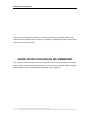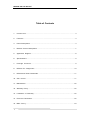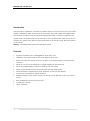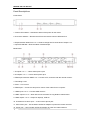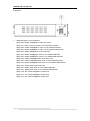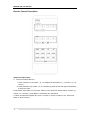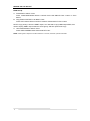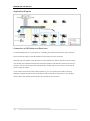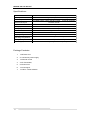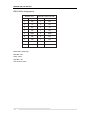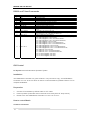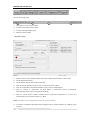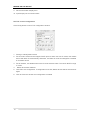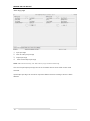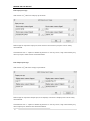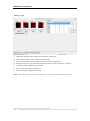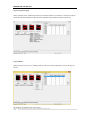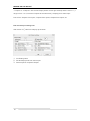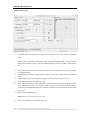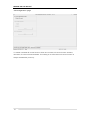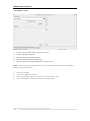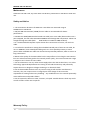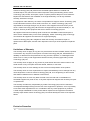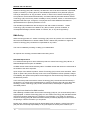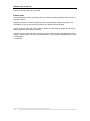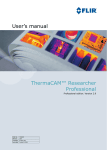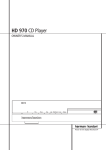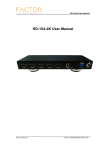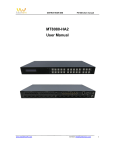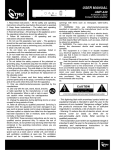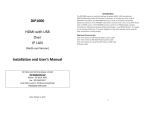Download MT0404-VL4 User Manual
Transcript
MT0404-VL4 User Manual MT0404-VL4 User Manual 1 MT0404-VL4 User Manual Thank you for purchasing this product. For optimum performance and safety, please read these instructions carefully before connecting, operating or adjusting this product. Please keep this manual for future reference. SURGE PROTECTION DEVICE RECOMMENDED This product contains sensitive electrical components that may be damaged by electrical spikes, surges, electric shock, lightning strikes, etc. Use of surge protection systems is highly recommended in order to protect and extend the life of your equipment. 2 MT0404-VL4 User Manual Safety Notice 1. The transmission distances of HDMI over UTP cables are measured using TE CONNECTIVITY 1427071-6 2. EIA/TIA-568-B termination (T568B) for CAT cables is recommended for better performance. 3. DO NOT use 568A/568B standard mixed CAT cable (cross-over cable) because there are 2 pairs swapped, this will make POE OVER-CURRENT and damage POE components. Please use straight-through CAT cable (both RJ45 headers are 568A or 568B standard). 4. It is recommended that power up the device after connections of source, sink and CAT cable. 5. To reduce the interference among the unshielded twisted pairs of wires in CAT cable, do not run HDBaseT / Zone Cat5e/6/6a cabling with or in close parallel proximity to mains power cables. Shielded CAT cables can be used to improve EMI problems, which can be worse in longer transmissions. 6. Because the quality of the CAT5/6 cables has a major effect on the length of which the transmission can reach and also picture quality, the actual transmission range is subject to one’s choice of CAT cables. 7. Do not substitute or use any other Power Supply other than the one enclosed, or a Aclass Technology approved Replacement Part. Doing so will void the warranty and potentially expose the user to dangerous voltages resulting in an electrical shock. 8. Do not disassemble the device for any reason. Doing so will void the manufacturer’s warranty. Also, our unique case is an integral part of the design of this unit and is responsible for cooling and circuitry shielding. Any modifications to this case will potentially cause malfunction and product failure. 9. Do not expose the device to water, moisture, or liquids. Possible electric shock may result as well as failure of the unit to operate. 3 MT0404-VL4 User Manual Table of Contents 1. Introduction......................................................................................... ....4 2. Features............................................................................................... ......4 3. Panel Descriptions................................................................................. ........................4 4. Remote Control Descriptions...........................................................................................7 5. Application Diagram........................................................................................................8 6. Specifications....................................................................................... ...................9 7. Package Contents................................................................................ .......9 8. RS-232 Pin Assignment.........................................................................................10 9. RS-232 and Telnet Commands ......................................................................................11 10. GUI control............................................................. .................................11 11. Maintenance....................................................................................... ..........................22 12. Warranty Policy................................................................................. ......................22 13. Limitations of Warranty................................................................................. ........22 14. Exclusive Remedies................................................................................. .......22 15. RMA Polic y................................................................................ ...........23 4 MT0404-VL4 User Manual Introduction: The MT0404-VL4 HDBaseT 4×4 Matrix for HDMI routes four Hi-Def sources to any four HDTV displays, supporting 1080p Full HD plus all 3D formats, along with multichannel digital audio formats such as Dolby® True HD and DTS-HD® Master Audio™. Based on HDBaseT Lite chipset inside, the output distance can reach up to 70m via Cat5e/Cat6. Each source can be routed to any display using the front-panel push buttons, IR remote control, RS-232 interface, or via TCP/IP. Warning:CCA Category Cable should not be used with this product. Features: Supports resolutions up to 1080p@60HZ, 36-bit deep color HDBaseT Lite chipset inside for the output distance up to 70m. Matrix can power the remote receivers, via POC, so no power supply is needed for the receivers. Allows any source to be displayed on multiple displays at the same time Allows any HDMI display to view any HDMI source at any time Dolby TrueHD and DTS-HD master audio pass through HDMI output Advanced EDID management for rapid integration of sources and displays Front-panel LCD display for status feedback Multiple switching mode, push-in button, IR remote control, RS-232 control, and TCP/IP control Easy installation with rack-mounting ears Full 3D pass- through. HDCP compliant 5 MT0404-VL4 User Manual Panel Descriptions Front Panel 1. Power LED indicator---Indicate the status of the power for the matrix. 2. IR receiver window----Receive the IR from the remote control of MT0404-VL4. 3. Output selection button from 1 to 4---Press to change the I/O connections of output 1 to 4. 4. Input LED indicator---Show the status of selected input. Back Panel 1. IR inputs 1 to 4 --- 3.5mm stereo phone-jack 2. IR outputs 1 to 4 --- 3.5mm stereo phone-jack 3. RS232 port with each HDBT out--- Connect to PC, and work with the remote receiver. 4. Grounding screw. 5. RJ45 ---TCP control 6. RS232 port--- Connect to this port for control of the matrix from a computer 7. HDMI inputs 1 to 4--- Connect HDMI sources 8. HDBT outputs 1 to 4--- Work with remote receivers for long distance transmission. 9. HDMI outputs 1 to 4--- Output for displays, AVR etc. 10. IR extension receiver input --- 3.5mm stereo phone-jack 11. POC Power port--- Use included 12V/5A DC adaptor to power the remote receivers. 12. Power port--- Use included 12V/5A DC adaptor to power the matrix switcher. 6 MT0404-VL4 User Manual Side Panel 1. EDID DIP switch ( UP=0, DOWN=1) [DIP]=0000: HDMI 1080p@60Hz, Audio 2CH PCM [DIP]=1111: EDID control by Remote Control/Terminal enabled [DIP]=0001: HDMI 1080p@60Hz, Audio 5.1CH PCM/DTS/DOLBY [DIP]=0010: HDMI 1080p@60Hz, Audio 7.1CH PCM/DTS/DOLBY/HD [DIP]=0011: HDMI 1080i@60Hz, Audio 2CH PCM [DIP]=0100: HDMI 1080i@60Hz, Audio 5.1CH PCM/DTS/DOLBY [DIP]=0101: HDMI 1080i@60Hz, Audio 7.1CH PCM/DTS/DOLBY/HD [DIP]=0110: HDMI 1080p@60Hz/3D, Audio 2CH PCM [DIP]=0111: HDMI 1080p@60Hz/3D, Audio 5.1CH PCM/DTS/DOLBY [DIP]=1000: HDMI 1080p@60Hz/3D, Audio 7.1CH PCM/DTS/DOLBY/HD [DIP]=1001: HDMI 4K2K, Audio 2CH PCM [DIP]=1010: HDMI 4K2K, Audio 5.1CH PCM/DTS/DOLBY [DIP]=1011: HDMI 4K2K, Audio 7.1CH PCM/DTS/DOLBY/HD [DIP]=1100: DVI 1280x1024@60Hz, Audio None [DIP]=1101: DVI 1920x1080@60Hz, Audio None [DIP]=1110: DVI 1920x1200@60Hz, Audio None 7 MT0404-VL4 User Manual Remote Control Description Output and Input select A. OUTPUT-X select INPUT-Y: 1. Press OUTPUT-X (X means 1 to 4 of outputs)Press INPUT-Y ( Y means 1 to 4 of inputs ) 2. Press OUTPUT-X (X means 1 to 4 of outputs) press the left and right arrow buttons to select the input. B. All outputs select INPUT-Y: Press ALL button in zone OUTPUTPress INPUT-Y button ( Y means 1 to 4 of inputs ), then INPUT-Y switched to ALL OUTPUTS C. Mirror all inputs and outputs (Ex. Input 1 to output 1, input 2 to output 2, etc): Press PTP button in Zone OUTPUT 8 MT0404-VL4 User Manual EDID Set Up A. Fixed EDID to INPUT-Y/ALL Press 1080I/1080P/3D/4KPress 2.0CH/5.1CH/7.1CHINPUT-Y/ALL button in Zone INPUT B. Copy EDID of OUTPUT-X to INPUT-Y/ALL Press COPY buttonPress OUTPUT-X buttonPress INPUT-Y/ALL button NOTE: Copy priority is from the HDBT output, so if demand to copy HDMI output EDID, first need to unplug HDBT output under the same group, and then perform the copy. C. User defined EDID to INPUT-Y/ALL Press USER1/USER2 buttonPress INPUT-Y/ALL NOTE: Pressing button sequence should be finished in 5 seconds, otherwise, operation discarded. 9 MT0404-VL4 User Manual Application Diagram Connection of IR Emitter and Receivers For transmitting IR from TV locations for controlling the matrix as well as any source device; First connect the larger of the IR Emitters into the RX slot on the receivers. Secondly put the smaller of the IR pieces into the IROUTPUT Slot on the back of your matrix. You should notice that the IR Slots are numbered, please note that they relate to the source number. The sources IR pick up maybe difficult to locate and you may have to move the IR piece to various angles. If you need to send IR from the matrix location to your TV location this could be done by putting the Larger IR Pieces into the IR INPUT Slot on the back of the matrix. You will also need to place the smaller IR Pieces into the TX Slot on the receivers. 10 MT0404-VL4 User Manual Specifications: Bandwidth: 2.97Gbps Video Input Connectors: Video Output Connectors: RS-232 serial port: 4x HDMI Type A, 19-pin, female, locking 4x HDMI Type A, 19-pin, female, locking, 4x RJ-45 connector 5x DB-9, female TCP/IP Control: IR Input ports: IR Output ports: Rack-Mountable: Dimensions (W x H x D): Shipping Weight: 1x RJ-45, female 5x 3.5mm stereo jack 4x 3.5mm stereo jack 1 U rack height, rack ears included 428mm x 245mm x 43mm , without feet 2.7kg Operating Temperature: 32°F to 104°F (0°C to 40°C) Storage Temperature : Power Supply: -4°F to 140°F (-20°C to 60°C) Package Contents: 11 1. 1x MT0404-VL4 2. 2x 12V/5A DC power supply 3. 1x Remote control 4. 4x IR Transmitter, 5. 5x IR Receiver. 6. 1x mounting kit. 7. 1x CD for control software. 12V/5A DC (main), 12V/5A DC (POH) MT0404-VL4 User Manual RS-232 Pin Assignment MT0404-VL4 PIN Assignment PIN Assignment 1 NC 1 NC 2 Tx 2 Rx 3 Rx 3 Tx 4 NC 4 NC 5 GND 5 GND 6 NC 6 NC 7 NC 7 NC 8 NC 8 NC 9 NC 9 NC Baud Rate: 57600 bps Data Bit: 8-bit Parity: None Stop Bit: 1-bit Flow Control: None 12 Remote Control Console MT0404-VL4 User Manual RS232 and Telnet Commands No. 1 2 3 4 5 6 7 8 9 Comand ? HELP STATUS PON POFF IR ON/OFF KEY ON/OFF APM ON/OFF BEEP ON/OFF 10 RESET 11 OUT xx ON/OFF 12 OUT xx FR yy 13 EDID xx CP yy 14 EDID xx DF zz Action Print Help Information Print Help Information Print System Status And Port Status Power On, System Run On Normal State Power Off, System Run On Power Save State Set System IR Control On Or Off Set System KEY Control On Or Off Set Advanced Process Mode On Or Off Set Onboard Beep On Or Off Reset System To Default Setting, (Should Type \"Yes\" To Confirm, \"No\" To Discard) Set OUTPUT:xx On Or Off, xx=[01...04] Set OUTPUT:xx From INPUT:yy, xx=00: Select All OUTPUT Port,xx=[01...04]: Select One OUTPUT Port,yy=[01...04]: Select One INPUT Port Set Input:xx EDID Copy From Output:yy Set Input:xx EDID To Default EDID:zz,xx=00: Select All OUTPUT Port,xx=[01...04], zz=00: HDMI 1080p@60Hz, Audio 2CH PCM", zz=01: HDMI 1080p@60Hz, Audio 5.1CH PCM/DTS/DOLBY", zz=02: HDMI 1080p@60Hz, Audio 7.1CH PCM/DTS/DOLBY/HD", zz=03: HDMI 1080i@60Hz, Audio 2CH PCM", zz=04: HDMI 1080i@60Hz, Audio 5.1CH PCM/DTS/DOLBY", zz=05: HDMI 1080i@60Hz, Audio 7.1CH PCM/DTS/DOLBY/HD", zz=06: HDMI 1080p@60Hz/3D, Audio 2CH PCM", zz=07: HDMI 1080p@60Hz/3D, Audio 5.1CH PCM/DTS/DOLBY", zz=08: HDMI 1080p@60Hz/3D, Audio 7.1CH PCM/DTS/DOLBY/HD", zz=09: HDMI 4K2K, Audio 2CH PCM", zz=10: HDMI 4K2K, Audio 5.1CH PCM/DTS/DOLBY", zz=11: HDMI 4K2K, Audio 7.1CH PCM/DTS/DOLBY/HD", zz=12: DVI 1280x1024@60Hz, Audio None", zz=13: DVI 1920x1080@60Hz, Audio None", zz=14: DVI 1920x1200@60Hz, Audio None" GUI Control PC System: Microsoft Windows Operation System Installation 4x4 HDMI Matrix controller is a green software. You just need to copy “4x4 HDMI Matrix Controller vx.x.exe” to the PC which is used to control the Matrix by RS232 COM or TCP to complete installation. Preparation 1. Connect PC and Matrix by RS232 cable or UTP cable 2. Power up Matrix (It will take about 5 seconds to be ready with “Di” beep sound ) 3. Double click “4x4 HDMI Matrix Controller vx.x.exe” icon to run it How to control Matrix Common information 13 MT0404-VL4 User Manual Click to select tab page 1 2 3 4 1. COM port or TCP connect status 2. Control command process status 3. Prompt message display area 4. Date and Time display “General” page 1. Select control mode: RS232 COM mode (Auto COM ports detected) or TCP mode 2. List detected COM ports 3. List all Matrix devices after search operation 4. Click to search all Matrix devices that connected in same subnet 5. Click to configuration the selected Matrix’s TCP control configurations 6. Click to connect or disconnect PC and Matrix ( Connection will be established automatically before control commands sending ) 7. Click to refresh device status: include device information displayed in ⑨ area and Input/output port connection status in ⑩area. NOTE: Tab pages cannot be changed during control command is processing. 8. To enable or disable Input/output tags displaying when setting buttons on “Setting” page focused 14 MT0404-VL4 User Manual 9. Device information display area 10. Input/output port connection status Set TCP control configuration Click Config button to show TCP configuration window. 1. Set tag to identify Matrix device 2. Set IP mode: Subnet should support DHCP protocol when set Auto IP mode, then Matrix device will obtain IP automatically. Otherwise, set Static IP mode and designate a useable IP for Matrix device 3. Set IP address, not editable when Auto IP mode selected. Note: The last IP BYTE’s range is 2-252. 4. Matrix device MAC address 5. Click OK to set configuration. If configuration is set OK, Matrix devices will be searched out again 6. Click to Close the window and configuration cancelled 15 MT0404-VL4 User Manual “Port Tag” page 1. Input port tags 2. Click to edit Input port tags 3. Output port tags 4. Click to edit Output port tags NOTE: Edit boxes are read only, click “Edit” button to pop up window to edit the tags. One set of Input/output port tags can be set for Matrix device when COM control mode selected. Input/output port tags can be set for respective Matrix device according to device’s MAC address. 16 MT0404-VL4 User Manual Edit Input port tags After action of ②, edit form will pop-up as below: Define tags for respective Input port, then devices connect the Input ports can be easily remembered. Click buttons with “×” caption to delete tag which is no use any more, if tag is still used by any other Input port, delete action will be discarded. Edit Output port tags After action of ④, edit form will pop-up as below: Define tags for respective Output port, then displays connect the Output ports can be easily remembered. Click buttons with “×” caption to delete tag which is no use any more, if tag is still used by any other Output port, delete action will be discarded. 17 MT0404-VL4 User Manual “Setting” page 1. 2. 3. 4. 5. 6. 7. LED which displays Input number for respective Output port Click to select Input port for respective Output port Click to select previous or next Input port for respective Output port Display Output from Input with tag information when mouse moves over ②buttons Pre-Setting items: Default is Port to Port Click to edit selected pre-setting item Set selected pre-setting item to Matrix NOTE: When Change to this “Setting” page, software will try to refresh source selection status of Output port. 18 MT0404-VL4 User Manual Pop-up tag messages When “Display Input, Output tags when focus setting buttons” checkbox on “General” page is checked and Input/output port tag has been defined, tag messages will pop up like as: Pop-up Menu When mouse moves over ②setting buttons, and click mouse right button, menu will pop up like as: All Outputs: All Outputs from same Input 19 MT0404-VL4 User Manual “1 Output” to “4 Outputs”: Set current Output (where mouse right clicked) and the next x-1 ( x range is from 1 to 4, set total x Outputs at the same time ) Output(s) from same Input Port to Port: Output1 from Input1, Output2 from Input2, Output3 from Input3, etc. Edit selected pre-setting item After action of ⑥, edit form will pop-up as below: 1. Pre-Setting name 2. Set all Output ports from same Input 3. Select Input for respective Output 20 MT0404-VL4 User Manual “EDID control” page 1. Set EDID mode for selected Input port or All Input ports, click “Set” button to complete action. NOTE: When set User1/User2 EDID mode, should Download EDID content to User1 Memory/User2 Memory first. User1/User2 default EDID content is 1080p, Stereo Audio 2.0. 2. Copy EDID from Output port to selected Input port or All Input ports, click “Copy” button to complete action. 3. Read EDID content from Output port and display in grid, click “Read” button to complete action. 4. 5. 6. Save EDID content which displayed in grid to binary file (file extension is “.bin”) Open EDID binary file and display in grid Download EDID content which displayed in grid to selected Input port or All Input ports, click “Download” button to complete action. When User1 Memory/User2 Memory selected, download EDID content to respective memory then User1/User2 EDID mode can be set. 7. EDID content displaying grid NOTE: EDID content displayed in grid is read only. 8. 21 Click to clear EDID content displayed in grid MT0404-VL4 User Manual “IR Configuration” page To enable or disable IR control function. When box checked, IR control function enabled, otherwise, IR control function disabled. This setting is not memorized. IR control function is always enabled after power up. 22 MT0404-VL4 User Manual “FW upgrade” page 1. 2. 3. 4. 5. Click to open firmware file (file extension is “.fw”). Firmware upgrade progress Click the button to upgrade firmware. Firmware upgrading messages display Click to clear the messages displayed in the memo box. NOTE: If failure occurs during upgrading firmware process, the following steps SHOULD be done sequentially to establish next upgrading procedure: 1) Power down the Matrix 2) Close the 4x4 HDMI Matrix Controller 3) Re-power up the Matrix, then wait for 10 seconds to ensure the Matrix is ready 4) Run 4x4 HDMI Matrix Controller, open firmware file and upgrade again 23 MT0404-VL4 User Manual Maintenance Clean this unit with a soft, dry cloth. Never use alcohol, paint thinner or benzene to clean this unit. Safety and Notice 1. The transmission distances of HDMI over UTP cables are measured using TE CONNECTIVITY 1427071-6 2. EIA/TIA-568-B termination (T568B) for CAT cables is recommended for better performance. 3. DO NOT use 568A/568B standard mixed CAT cable (cross-over cable) because there are 2 pairs swapped, this will make POE OVER-CURRENT and damage POE components. Please use straight-through CAT cable (both RJ45 headers are 568A or 568B standard). 4. It is recommended that power up the device after connections of source, sink and CAT cable. 5. To reduce the interference among the unshielded twisted pairs of wires in CAT cable, do not run HDBaseT / Zone Cat5e/6/6a cabling with or in close parallel proximity to mains power cables. Shielded CAT cables Can be used to improve EMI problems, which is worsen in long transmission. 6. Because the quality of the CAT6 cables has the major effect on how long the transmission limit can achieve and how good is the received picture quality, the actual transmission range is subject to one’s choice of CAT 6 cables. 7. Do not substitute or use any other Power Supply other than the enclosed unit, or a Aclass Technology approved Replacement Part. Doing so will void the warranty and potentially expose the user to dangerous voltages resulting in an electrical shock. 8. Do not disassemble the device for any reason. Doing so will void the manufacturer’s warranty. Also, our unique case is an integral part of the design of this unit and is responsible for cooling and circuitry shielding. Any modifications to this case will potentially cause malfunction and product failure. 9. Do not expose the device to water, moisture, or liquids. Possible electric shock may result as well as failure of the unit to operate. Warranty Policy 24 MT0404-VL4 User Manual Aclass Technology (UK) Ltd products are warranted against defects in material and workmanship for two years from the date of shipment. During the warranty period, Aclass Technology (UK) Ltd will, at its option, repair or replace products that prove to be defective. Repairs are warranted for the remainder of the original warranty or a 90 day extended warranty, whichever is longer. For equipment under warranty, the owner is responsible for freight to Aclass Technology (UK) Ltd and all related customs, taxes, tariffs, insurance, etc. Aclass Technology (UK) Ltd is responsible for the freight charges only for return of the equipment from the factory to the owner. Aclass Technology (UK) Ltd will return the equipment by the same method (i.e., Air, Express, Surface) as the equipment was sent to Aclass Technology (UK) Ltd. All equipment returned for warranty repair must have a valid RMA number issued prior to return and be marked clearly on the return packaging. Aclass Technology (UK) Ltd strongly recommends all equipment be returned in its original packaging. Aclass Technology (UK) Ltd’s obligations under this warranty are limited to repair or replacement of failed parts, and the return shipment to the buyer of the repaired or replaced parts. Limitations of Warranty The warranty does not apply to any part of a product that has been installed, altered, repaired, or misused in any way that, in the opinion of Aclass Technology (UK) Ltd, would affect the reliability or detracts from the performance of any part of the product, or is damaged as the result of use in a way or with equipment that had not been previously approved by Aclass Technology (UK) Ltd. The warranty does not apply to any product or parts thereof where the serial number or the serial number of any of its parts has been altered, defaced, or removed. The warranty does not cover damage or loss incurred in transportation of the product. The warranty does not cover replacement or repair necessitated by loss or damage from any cause beyond the control of Aclass Technology (UK) Ltd, such as lightning or other natural and weather related events or wartime environments. The warranty does not cover any labor involved in the removal and or reinstallation of warranted equipment or parts on site, or any labor required to diagnose the necessity for repair or replacement. The warranty excludes any responsibility by Aclass Technology (UK) Ltd for incidental or consequential damages arising from the use of the equipment or products, or for any inability to use them either separate from or in combination with any other equipment or products. A fixed charge established for each product will be imposed for all equipment returned for warranty repair where Aclass Technology (UK) Ltd cannot identify the cause of the reported failure. Exclusive Remedies 25 MT0404-VL4 User Manual Aclass Technology (UK) Ltd’s warranty, as stated is in lieu of all other warranties, expressed, implied, or statutory, including those of merchantability and fitness for a particular purpose. The buyer shall pass on to any purchaser, lessee, or other user of Aclass Technology (UK) Ltd’s products, the aforementioned warranty, and shall indemnify and hold harmless Aclass Technology (UK) Ltd from any claims or liability of such purchaser, lessee, or user based upon allegations that the buyer, its agents, or employees have made additional warranties or representations as to product preference or use. The remedies provided herein are the buyer’s sole and exclusive remedies. Aclass Technology (UK) Ltd shall not be liable for any direct, indirect, special, incidental, or consequential damages, whether based on contract, tort, or any other legal theory. RMA Policy When returning product to T Aclass Technology (UK) Ltd for any reason, the customer should fill out the official RMA form to obtain a RMA number. Without the permission or approval, Aclass Technology (UK) Ltd will be no responsible for any return. This can be initiated by emailing or calling your related sales. All requests are normally processed within 48 working hours. Standard Replacement For customers that agree to return defective product to Aclass Technology (UK) Ltd first, a Standard Replacement option is available. An RMA number must first be issued by sales. This RMA number will need to be referenced on the outside of the return shipment. Upon receipt of the defective product, Aclass Technology (UK) Ltd will, at its discretion, either repair or replace the product and ship it out in the most expeditious manner possible. Subject to availability, the replacement product will be shipped on the business day following receipt of the defective product. In the event the product returned to Aclass Technology (UK) Ltd has been discontinued (i.e. the product is no longer being manufactured by Aclass Technology (UK) Ltd but is still under warranty), Aclass Technology (UK) Ltd will, at its discretion, either repair or replace with recertified product. Once you have obtained an RMA number After obtaining an RMA number from Aclass Technology (UK) Ltd, you must send the product freight prepaid - to Aclass Technology (UK) Ltd. The Aclass Technology (UK) Ltd RMA number must be prominently displayed on the outside of your package. If you send your product to Aclass Technology (UK) Ltd without the RMA number prominently displayed on the outside of the package, it will be returned to you unopened. Please use a shipping company that can demonstrate proof of delivery. Aclass Technology (UK) Ltd does not accept responsibility for any lost shipments unless proof of delivery to 26 MT0404-VL4 User Manual Aclass Technology (UK) Ltd is provided. Please note: Product shipped to Aclass Technology (UK) Ltd must be properly packaged to prevent loss or damage in transit. Shipping your RMA to Aclass Technology (UK) Ltd using regular mailing envelopes is not acceptable, as they do not protect the product from damage during shipping. Aclass Technology (UK) Ltd will not repair or replace a module that is shipped in such a way that the product is not properly protected. Aclass Technology (UK) Ltd will not accept any product that has been damaged as a result of accident, abuse, misuse, natural or personal disaster, or any unauthorized disassemble, repair or modification. r modification. 27