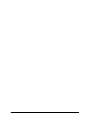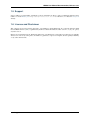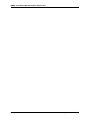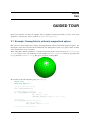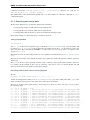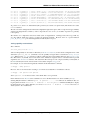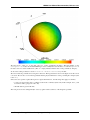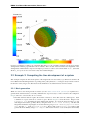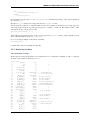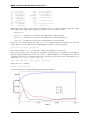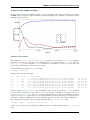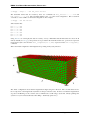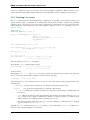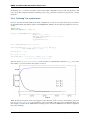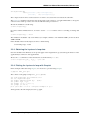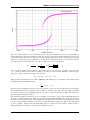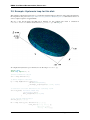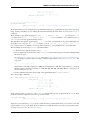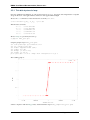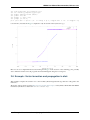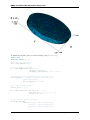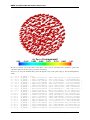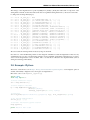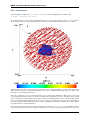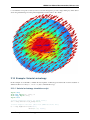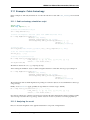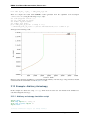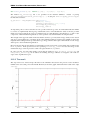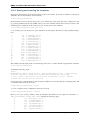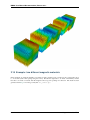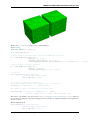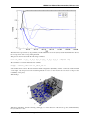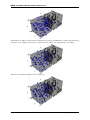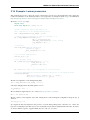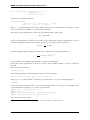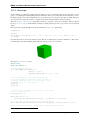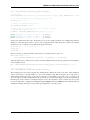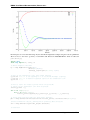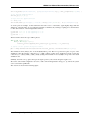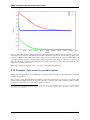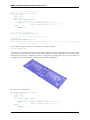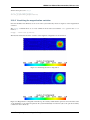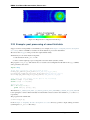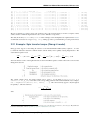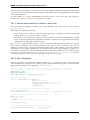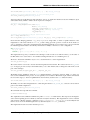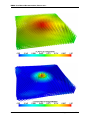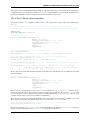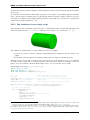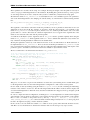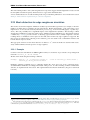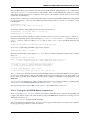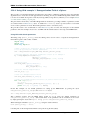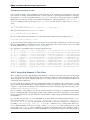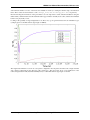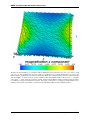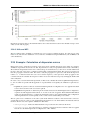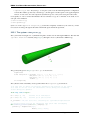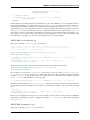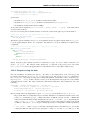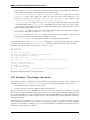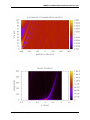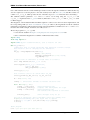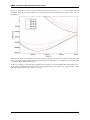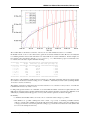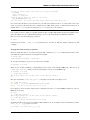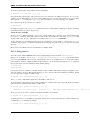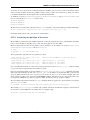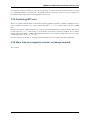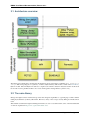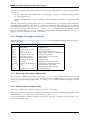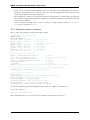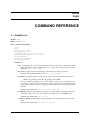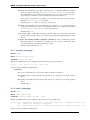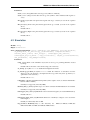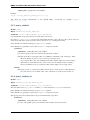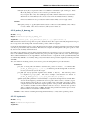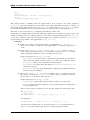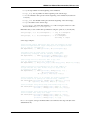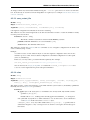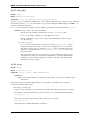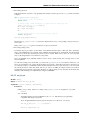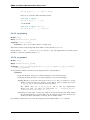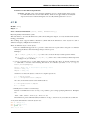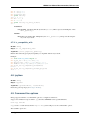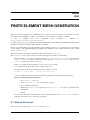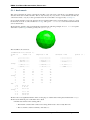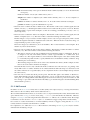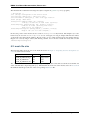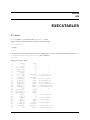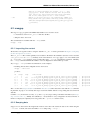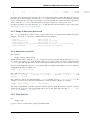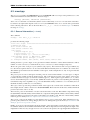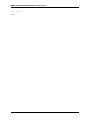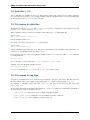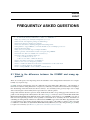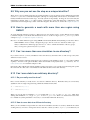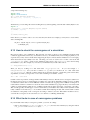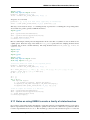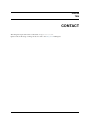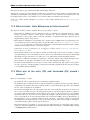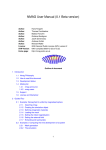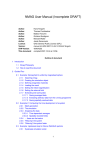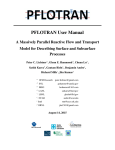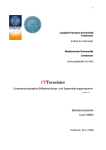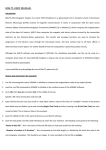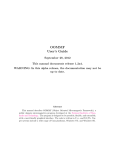Download NMAG User Manual Documentation
Transcript
NMAG User Manual Documentation Release 0.2.1 Hans Fangohr, Thomas Fischbacher, Matteo Franchin Giuliano Bordignon, Jacek Generowicz, Andreas Knittel Michael Walter, Maximilian Albert January 15, 2012 CONTENTS 1 2 3 Introduction 1.1 Nmag Philosophy . . . . 1.2 How to read this document 1.3 Development status . . . . 1.4 Mailing list . . . . . . . . 1.5 Support . . . . . . . . . . 1.6 License and Disclaimer . . . . . . . . . . . . . . . . . . . . . . . . . . . . . . . . . . . . . . . . . . . . . . . . . . . . . . . . . . . . . . . . . . . . . . . . . . . . . . . . . . . . . . . . . . . . . . . . . . . . . . . . . . . . . 3 3 4 4 4 5 5 Guided Tour 2.1 Example: Demag field in uniformly magnetised sphere . . . . . . 2.2 Example 2: Computing the time development of a system . . . . 2.3 Example: Simple hysteresis loop . . . . . . . . . . . . . . . . . 2.4 Example: Hysteresis loop for Stoner-Wohlfarth particle . . . . . 2.5 Example: Hysteresis loop for thin disk . . . . . . . . . . . . . . 2.6 Example: Vortex formation and propagation in disk . . . . . . . . 2.7 Example: Manipulating magnetisation . . . . . . . . . . . . . . . 2.8 Example: IPython . . . . . . . . . . . . . . . . . . . . . . . . . 2.9 Example: Pinning Magnetisation . . . . . . . . . . . . . . . . . 2.10 Example: Uniaxial anisotropy . . . . . . . . . . . . . . . . . . . 2.11 Example: Cubic Anisotropy . . . . . . . . . . . . . . . . . . . . 2.12 Example: Arbitrary Anisotropy . . . . . . . . . . . . . . . . . . 2.13 Restart example . . . . . . . . . . . . . . . . . . . . . . . . . . 2.14 Applying a field that changes both in time and in space . . . . . . 2.15 Example: two different magnetic materials . . . . . . . . . . . . 2.16 Example: Larmor precession . . . . . . . . . . . . . . . . . . . . 2.17 Example: 1D periodicity . . . . . . . . . . . . . . . . . . . . . . 2.18 Example: 2D periodicity . . . . . . . . . . . . . . . . . . . . . . 2.19 Example: Spin-waves in periodic system . . . . . . . . . . . . . 2.20 Example: post processing of saved field data . . . . . . . . . . . 2.21 Example: Spin transfer torque (Zhang-Li model) . . . . . . . . . 2.22 Example: Current-driven magnetisation precession in nanopillars 2.23 Mesh distortion for edge roughness simulation . . . . . . . . . . 2.24 Compression of the Boundary Element Matrix using HLib . . . . 2.25 Example: Calculation of dispersion curves . . . . . . . . . . . . 2.26 Example: Timestepper tolerances . . . . . . . . . . . . . . . . . 2.27 Example: Parallel execution (MPI) . . . . . . . . . . . . . . . . 2.28 Restarting MPI runs . . . . . . . . . . . . . . . . . . . . . . . . 2.29 More than one magnetic material, exchange coupled . . . . . . . . . . . . . . . . . . . . . . . . . . . . . . . . . . . . . . . . . . . . . . . . . . . . . . . . . . . . . . . . . . . . . . . . . . . . . . . . . . . . . . . . . . . . . . . . . . . . . . . . . . . . . . . . . . . . . . . . . . . . . . . . . . . . . . . . . . . . . . . . . . . . . . . . . . . . . . . . . . . . . . . . . . . . . . . . . . . . . . . . . . . . . . . . . . . . . . . . . . . . . . . . . . . . . . . . . . . . . . . . . . . . . . . . . . . . . . . . . . . . . . . . . . . . . . . . . . . . . . . . . . . . . . . . . . . . . . . . . . . . . . . . . . . . . . . . . . . . . . . . . . . . . . . . . . . . . . . . . . . . . . . . . . . . . . . . . . . . . . . . . . . . . . . . . . . . . . . . . . . . . . . . . . . . . . . . . . . . . . . . . . . . . . . . . . . . . . . . . . . . . . . . . . . . . . . . . . . . . . . . . . . . . . . . . . . . . . . . . . . . . . . . . . . . . . . . . . . . . . . . . . . . . . . . . . . . . . . . . . . . . . . . . . . . . . . . . . . . 7 7 14 25 28 32 35 41 45 46 49 53 54 57 59 62 67 69 73 76 80 81 86 94 96 103 108 114 119 119 . . . . . . . . . . . . . . . . . . . . . . . . . . . . . . . . . . . . . . . . . . . . . . . . . . . . . . . . . . . . . . . . . . . . . . . . . . . . . . . . . . . . . . . . . . . . . . . . . . . . . . . . . . . . . . . . . . . . . . . . Background 121 3.1 Architecture overview . . . . . . . . . . . . . . . . . . . . . . . . . . . . . . . . . . . . . . . . 122 3.2 The nsim library . . . . . . . . . . . . . . . . . . . . . . . . . . . . . . . . . . . . . . . . . . . 122 3.3 Fields and subfields . . . . . . . . . . . . . . . . . . . . . . . . . . . . . . . . . . . . . . . . . 123 i 3.4 3.5 3.6 3.7 3.8 3.9 3.10 4 Fields and Subfields in Nmag . . . . . . . . . . . . . . . . . Mesh . . . . . . . . . . . . . . . . . . . . . . . . . . . . . . Site . . . . . . . . . . . . . . . . . . . . . . . . . . . . . . . SI object . . . . . . . . . . . . . . . . . . . . . . . . . . . . Terms . . . . . . . . . . . . . . . . . . . . . . . . . . . . . . Solvers and tolerance settings . . . . . . . . . . . . . . . . . The equation of motion: the Landau-Lifshitz-Gilbert equation Command reference 4.1 MagMaterial . . . . . . . . . . . . 4.2 Simulation . . . . . . . . . . . . . 4.3 get_subfield_from_h5file . . . . . . 4.4 get_subfield_positions_from_h5file 4.5 get_subfield_sites_from_h5file . . . 4.6 HMatrixSetup . . . . . . . . . . . 4.7 SI . . . . . . . . . . . . . . . . . . 4.8 ipython . . . . . . . . . . . . . . . 4.9 Command line options . . . . . . . . . . . . . . . . . . . . . . . . . . . . . . . . . . . . . . . . . . . . . . . . . . . . . . . . . . . . . . . . . . . . . . . . . . . . . . . . . . . . . . . . . . . . . . . . . . . . . . . . . . . . . . . . . . . . . . . . . . . . . . . . . . . . . . . . . . . . . . . . . . . . . . . . . . . . . . . . . . . . . . . . . . . . . . . . . . . . . . . . . . . . . . . . . . . . . . . . . . . . . . . . . . . . . . . . . . . . . . . . . . . . . . . . . . . . . . . . . . . . . . . . . . . . . . . . . . . . . . . . . . 123 125 125 125 127 127 128 . . . . . . . . . . . . . . . . . . . . . . . . . . . . . . . . . . . . . . . . . . . . . . . . . . . . . . . . . . . . . . . . . . . . . . . . . . . . . . . . . . . . . . . . . . . . . . . . . . . . . . . . . . . . . . . . . . . . . . . . . . . . . . . . . . . . . . . . . . . . . . . . . . . . . . . . . . . . . . . . . . . . . . . . . . . 129 129 131 143 143 143 144 145 147 147 5 Finite element mesh generation 149 5.1 Nmesh file format . . . . . . . . . . . . . . . . . . . . . . . . . . . . . . . . . . . . . . . . . . 149 5.2 mesh file size . . . . . . . . . . . . . . . . . . . . . . . . . . . . . . . . . . . . . . . . . . . . . 152 6 Executables 6.1 ncol . . . . . . . . . . . . . . . . . . . . . 6.2 nmagpp . . . . . . . . . . . . . . . . . . . 6.3 nmeshpp . . . . . . . . . . . . . . . . . . 6.4 Convert nmesh.h5 to nmesh file (and back) 6.5 nmeshimport . . . . . . . . . . . . . . . . 6.6 nsim . . . . . . . . . . . . . . . . . . . . 6.7 nsimversion . . . . . . . . . . . . . . . . . . . . . . . . . . . . . . . . . . . . . . . . . . . . . . . . . . . . . . . . . . . . . . . . . . . . . . . . . . . . . . . . . . . . . . . . . . . . . . . . . . . . . . . . . . . . . . . . . . . . . . . . . . . . . . . . . . . . . . . . . . . . . . . . . . . . . . . . . . . . . . . . . . . . . . . . . . . . . . . . . . . . . . . . . . . . . . . . . . . . . . . . . . . . . . . . . . . . . . . . . . . . 153 153 155 158 160 161 161 161 Files and file names 7.1 mesh files (.nmesh, .nmesh.h5) 7.2 Simulation scripts (.py) . . . . . . 7.3 Data files (.ndt) . . . . . . . . . . 7.4 Data files (.h5) . . . . . . . . . . 7.5 File names for data files . . . . . . 7.6 File names for log files . . . . . . . . . . . . . . . . . . . . . . . . . . . . . . . . . . . . . . . . . . . . . . . . . . . . . . . . . . . . . . . . . . . . . . . . . . . . . . . . . . . . . . . . . . . . . . . . . . . . . . . . . . . . . . . . . . . . . . . . . . . . . . . . . . . . . . . . . . . . . . . . . . . . . . . . . . . . . . . . . . . . . . . . . . . . . . . . . . . . . 163 163 163 163 164 164 164 Frequently Asked Questions 8.1 What is the difference between the OOMMF and nmag approach? . . . . . . . . . 8.2 ... So, this means the major difference is “cubes” vs. “tetrahedra”? . . . . . . . . . 8.3 Why do you have your own Python interpreter (=nsim)? . . . . . . . . . . . . . . 8.4 What is nsim - I thought the package is called nmag? . . . . . . . . . . . . . . . . 8.5 How fast is nmag in comparison to magpar? . . . . . . . . . . . . . . . . . . . . 8.6 How do I start a time-consuming nmag run in the background? . . . . . . . . . . . 8.7 nmag claims to support MPI. So, can I run simulation jobs on multiple processors? 8.8 How should I cite nmag? . . . . . . . . . . . . . . . . . . . . . . . . . . . . . . . 8.9 Why can you not use the step as a unique identifier? . . . . . . . . . . . . . . . . 8.10 How to generate a mesh with more than one region using GMSH? . . . . . . . . . 8.11 Can I run more than one simulation in one directory? . . . . . . . . . . . . . . . . 8.12 Can I save data to an arbitrary directory? . . . . . . . . . . . . . . . . . . . . . . 8.13 How to check the convergence of a simulation . . . . . . . . . . . . . . . . . . . 8.14 What to do in case of convergence problems . . . . . . . . . . . . . . . . . . . . 8.15 How to visualise the difference between two fields defined over the same mesh . . 8.16 How to re-sample data from a saved h5 file . . . . . . . . . . . . . . . . . . . . . 8.17 Notes on using GMSH to create a family of related meshes . . . . . . . . . . . . . . . . . . . . . . . . . . . . . . . . . . . . . . . . . . . . . . . . . . . . . . . . . . . . . . . . . . . . . . . . . . . . . . . . . . . . . . . . . . . . . . . . . . . . . . . . . . . . . . . . . . . . . . . . . . . . . . . . . . . . . . . . . . . . . . . . . . . . . 165 165 166 166 166 166 167 167 167 168 168 168 168 169 169 170 170 171 7 8 ii . . . . . . . . . . . . . . . . . . . . . . . . 9 Useful tools 9.1 vtk . . . . . . . . . . . . . . . . . . . . . . . . . . . . . . . . . . . . . . . . . . . . . . . . . . 9.2 MayaVi . . . . . . . . . . . . . . . . . . . . . . . . . . . . . . . . . . . . . . . . . . . . . . . . 9.3 NumPy . . . . . . . . . . . . . . . . . . . . . . . . . . . . . . . . . . . . . . . . . . . . . . . . 10 Contact 11 Mini tutorial micromagnetic modelling 11.1 Introduction micromagnetic modelling . . . . . . . . . . . . . 11.2 What is better: finite differences or finite elements? . . . . . . . 11.3 What size of the cells (FD) and tetrahedra (FE) should I choose? 11.4 Micromagnetic packages . . . . . . . . . . . . . . . . . . . . . 11.5 Summary . . . . . . . . . . . . . . . . . . . . . . . . . . . . . 12 Acknowledgements 175 175 175 175 177 . . . . . . . . . . . . . . . . . . . . . . . . . . . . . . . . . . . . . . . . . . . . . . . . . . . . . . . . . . . . . . . . . . . . . . . . . . . . . . . . . . . . . . . . . . 179 179 180 180 182 182 183 iii iv NMAG User Manual Documentation, Release 0.2.1 Authors Hans Fangohr, Thomas Fischbacher, Matteo Franchin, Giuliano Bordignon, Jacek Generowicz, Andreas Knittel, Michael Walter, Maximilian Albert Licence GNU General Public License (GPL) version 2 Version 0.2.1 Date Manual generated on 2012-01-14 at 23:58. Home page http://nmag.soton.ac.uk CONTENTS 1 NMAG User Manual Documentation, Release 0.2.1 2 CONTENTS CHAPTER ONE INTRODUCTION Nmag is a flexible finite element micromagnetic simulation package with an user interface based on the Python programming language. If you use Nmag in your published work, please cite: • Thomas Fischbacher, Matteo Franchin, Giuliano Bordignon, and Hans Fangohr. A Systematic Approach to Multiphysics Extensions of Finite-Element-Based Micromagnetic Simulations: Nmag, in IEEE Transactions on Magnetics, 43, 6, 2896-2898 (2007). (Available online) 1.1 Nmag Philosophy Many specialized simulation codes used in research today consist of a highly specialized core application which initially was written to simulate the behaviour of some very specific system. Often, the core application then evolved into a more broadly applicable tool through the introduction of additional parameters. Some simulation codes reach a point where it becomes evident that they need an amount of flexibility that can only be provided by including some script programming capabilities. The approach underlying Nmag turns this very common pattern of software evolution (which we also have seen in web browsers, CAD software, word processors, etc) on its head: rather than gradually providing more and more flexibility in an ad-hoc manner through adding configuration parameters, slowly evolving into an extensive specialized programming language, Nmag starts out as an extension to a widely used programming language (Python) from which it gains all its flexibility and evolves towards more specialized notions to conveniently define and study the properties of very specific physical systems 1 . The main advantage of this approach is two-fold: first, we do not gradually evolve another ad-hoc (and potentially badly implemented) special purpose programming language. Second, by drawing upon the capabilities of a well supported existing framework for flexibility, we get a lot of additional power for free: the user can employ readily available and well supported Python libraries for tasks such as data post-processing and analysis, e.g. generating images for web pages etc. In addition to this, some users may benefit from the capability to use Nmag interactively from a command prompt, which can be very helpful during the development phase of an involved simulation script 2 . The disadvantage is of course that a novice user may be confronted with much more freedom than he can handle. We try to cope with this issue by providing a collection of example scripts (in the Guided Tour) for the most common applications that only need very slight modification for basic use (e.g. changing of the mesh filename or material parameters). At present, Nmag is based on the Python programming language. This seems to be a somewhat reasonable choice at present, as Python is especially friendly towards casual users who do not want to be forced to first become expert programmers before they can produce any useful results. Furthermore, Python is quite widespread and widely supported these days. 1 Thomas Fischbacher, Matteo Franchin, Giuliano Bordignon„ Hans Fangohr, A Systematic Approach to Multiphysics Extensions of Finite-Element-Based Micromagnetic Simulations: Nmag, IEEE Transactions on Magnetics 43, 6, 2896-2898 (2007), online at http://eprints.soton.ac.uk/46725/ 2 Thomas Fischbacher, Matteo Franchin, Giuliano Bordignon, Andreas Knittel, Hans Fangohr, Parallel execution and scriptability in micromagnetic simulations, Journal of Applied Physics 105, 07D527 (2009), online at http://link.aip.org/link/?JAPIAU/105/07D527/1 3 NMAG User Manual Documentation, Release 0.2.1 1.2 How to read this document We suggest you follow the Guided Tour through a number of examples to get a quick overview of what nmag looks like in real use, and to see examples that can be used to carry out typical simulations. We provide a number of skeletons that are easily adapted to specific systems which show how to compute hysteresis loops, do energy minimisation, or compute time evolution. The Command reference section explains the relevant commands provided by Nmag in full detail. This should be especially useful to advanced users who want to design sophisticated simulation scripts in Python. If you are new to micromagnetic modelling, you may want to start with the Mini tutorial micromagnetic modelling. 1.3 Development status The first Nmag release was late in 2007, and many bugs have been fixed since then. Having said that, without doubt there are bugs left in the system, and there is a long list of wishes for extra features, changes, improvements. Currently, there is no significant amount of funding or man power available to support Nmag users or develop it further. The software should thus be seen to be provided as is. Should you use Nmag for your work, please cite • Thomas Fischbacher, Matteo Franchin, Giuliano Bordignon, and Hans Fangohr, A Systematic Approach to Multiphysics Extensions of Finite-Element-Based Micromagnetic Simulations: Nmag, IEEE Transactions on Magnetics 43, 6, 2896-2898 (2007), online: preprint and http://dx.doi.org/10.1109/TMAG.2007.893843 to demonstrate the value of open-source infrastructure in the community. (We should also cite the corresponding recommended publications when using OOMMF, Magpar, Mumax, MicroMagnum etc). 1.4 Mailing list If you are using nmag, we recommend that you subscribe to at least one of these following two lists. If you have a question about how to use the software, we suggest you subscribe to nmag-users, and post it there. 1.4.1 nmag-announce [email protected] is a low traffic read-only mailing list which will broadcast updates of nmag and any other relevant news. To subscribe to this list, send an email to [email protected] with an empty subject and the word subscribe in the body of the email. The archives can be found and searched at http://groups.google.com/group/nmag-announce. 1.4.2 nmag-users [email protected] is a mailing list to discuss the use of nmag, and for users to support users. Any announcements to nmag-announce will also be sent to this mailing list. To subscribe to this list, send an email to [email protected] with an empty subject and the word subscribe in the body of the email. Information about how to unsubscribe are provided with the welcome message once you have subscribed. The archives can be found and searched at http://groups.google.com/group/nmag-users. 4 Chapter 1. Introduction NMAG User Manual Documentation, Release 0.2.1 1.5 Support Support will be provided within our limited resources (which may be None). After consulting the manual, please feel free to use the Mailing list [email protected] to seek advice, or contact the nmag team directly. 1.6 License and Disclaimer This software was developed at the University of Southampton, United Kingdom. It is released under the GNU General Public License (GPL) as published by the Free Software Foundation; either version 2, or (at your option) any later version. Nmag is an experimental system. Neither the University of Southampton nor the authors assume any responsibility whatsoever for its use by other parties, and makes no guarantees, expressed or implied, about its quality, reliability, or any other characteristic. 1.5. Support 5 NMAG User Manual Documentation, Release 0.2.1 6 Chapter 1. Introduction CHAPTER TWO GUIDED TOUR We present a number of worked out examples that are explained in detail and should cover most of the usual applications. (You may also want to check the Frequently Asked Questions.) 2.1 Example: Demag field in uniformly magnetised sphere This is the most basic example that computes the demagnetisation field in an uniformly magnetised sphere. For this simple system, the exact result is known analytically: the demag field vector has to be equal to minus one-third of the magnetisation vector, everywhere. When using finite element calculations, a crucial (and non-trivial) part of the work is the finite element mesh generation. We provide a very small mesh for this example (sphere1.nmesh.h5) which was generated with Netgen (from this geometry file). This gives us a sphere of radius 10nm. We can then use the following nmag script sphere1.py: import nmag from nmag import SI #create simulation object sim = nmag.Simulation() # define magnetic material Py = nmag.MagMaterial(name = ’Py’, Ms = SI(1e6, ’A/m’), exchange_coupling = SI(13.0e-12, ’J/m’)) # load mesh sim.load_mesh(’sphere1.nmesh.h5’, [(’sphere’, Py)], unit_length = SI(1e-9, ’m’)) # set initial magnetisation 7 NMAG User Manual Documentation, Release 0.2.1 sim.set_m([1,0,0]) # set external field sim.set_H_ext([0,0,0], SI(’A/m’)) # Save and display data in a variety of ways sim.save_data(fields=’all’) # save all fields spatially resolved # together with average data # sample demag field through sphere for i in range(-10,11): x = i*1e-9 #position in metres H_demag = sim.probe_subfield_siv(’H_demag’, [x,0,0]) print "x =", x, ": H_demag = ", H_demag To execute this script, we have to give its name to the nsim executable, for example (on linux): $ nsim sphere1.py Some simulations produce output files which nsim will refuse to overwrite when run for a second time. The rationale is that big simulations may have to run for a long time and so, there should be a safeguard against accidental destruction of data. In order to re-run a simulation, removing all old output data files, the extra option --clean should be given, as in: $ nsim sphere1.py --clean Let us discuss the sphere1.py script step by step. 2.1.1 Importing nmag First we need to import the nmag module, and any subpackages of nmag that we want to use. (In this basic example, this is just the SI module for dimensionful physical quantities). import nmag from nmag import SI 2.1.2 Creating the simulation object Next, we need to create a simulation object. This will contain and provide information about our physical system. sim = nmag.Simulation() 2.1.3 Defining (magnetic) materials After importing the nmag module into Python’s workspace and creating the simulation object sim, we need to define a material using nmag.MagMaterial. We give it a name (as a Python string) which in this case we choose to be "Py" (a common abbreviation for PermAlloy) and we assign a saturation magnetisation and an exchange coupling strength. Py = nmag.MagMaterial(name = ’Py’, Ms = SI(1e6, ’A/m’), exchange_coupling = SI(13.0e-12, ’J/m’)) The name of the material is important, as we may want to simulate systems made up of multiple different materials, and the material name will be used as a postfix to the name of some Fields and subfields. The output files will also use that name to label output data. Names must be alphanumeric (i.e. formed exclusively out of the characters in the set 0-9\_a-zA-Z) here. 8 Chapter 2. Guided Tour NMAG User Manual Documentation, Release 0.2.1 Rather than representing dimensionful physical quantities as numbers, nmag uses a special object class, the “SI object”. The underlying rationale is that this allows automated detection of mismatches of physical dimensions. If some physical parameter is given to nmag in a dimension different from the expected one, nmag will detect this and report an error. Also, any nmag output [e.g. a three-dimensional VTK visualisation file] will provide a sufficient amount of contextual information to clarify the physical meaning (i.e. dimensions) of numerical data. We thus express the saturation magnetisation in Ampere per meter (Ms = SI(1e6,"A/m")) and the exchange coupling constant (often called A in micromagnetism) in Joules per meter (exchange_coupling = SI(13.0e-12, "J/m")). (Note that these are not the true physical parameters of PermAlloy, but have been chosen ad hoc for the sake of providing a simple example!) 2.1.4 Loading the mesh The next step is to load the mesh. sim.load_mesh(’sphere1.nmesh.h5’, [(’sphere’, Py)], unit_length = SI(1e-9, ’m’)) The first argument is the file name ("sphere1.nmesh.h5"). The second argument is a list of tuples which describe the domains (also called regions) within the mesh. In this example we have a one-element list containing the 2-tuple ("sphere", Py). The left element of this pair, "sphere", is a string (of the user’s choice) and this is the name given to mesh region 1 (i.e. the space occupied by all simplices that have the region id 1 in the mesh file). [This information is currently only used for debugging purposes (such as when printing the simulation object).] The second part of the tuple is the MagMaterial object that has been created in Defining (magnetic) materials and bound to the variable Py. This object determines the material properties of the material in this domain; in this example, we have specified the properties of PermAlloy. The third argument to load_mesh is an SI object which defines what physical distance should be associated with the length 1.0 as given in the mesh file. In this example, the mesh has been created in nanometers, i.e. the distance 1.0 in the mesh file should correspond to 1 nanometer in the real world. We thus use a SI object representing 1 nm. 2.1.5 Setting the initial magnetisation To set the initial magnetisation, we use the set_m method. sim.set_m([1,0,0]) The field m describes the direction of magnetisation (as a field of normalised vectors) whereas the field M contains the magnetisation with its proper magnitude. So, |M| is the saturation magnetisation (in Amperes per meter), whereas m is dimensionless with |m|=1.0. There are different ways to set a particular magnetisation, in the simplest case of a homogeneously magnetised body, it is sufficient to provide the magnetisation vector. So, in this example, we provide a unit vector pointing in positive x-direction. (We could provide a vector with nonnormalised magnitude, which would be normalised automatically. This is convenient for, say, setting an initial magnetisation in the x-y-plane with a 45 degree angle towards the x axis by specifying [1,1,0]). 2.1.6 Setting the external field We can set the external field using the set_H_ext command sim.set_H_ext([0,0,0], SI(’A/m’)) In contrast to set_m, this method takes two arguments. The first defines numerical values for the direction and magnitude of the external field. The second determines the meaning of these numerical values using an SI object. Suppose we would like an external field of 1e6 A/m acting in the y-direction, then the 2.1. Example: Demag field in uniformly magnetised sphere 9 NMAG User Manual Documentation, Release 0.2.1 command would read: sim.set_H_ext([0,1e6,0],SI(1,"A/m")). sim.set_H_ext([0,1,0],SI(1e6,"A/m")). However, we could also use The default value for the external field is [0,0,0] A/m, so for this example, we could have omitted the set_H_ext command altogether. 2.1.7 Extracting and saving data We have three different ways of extracting data from the simulation: 1. saving averaged values of fields (which can be analysed later) 2. saving spatially resolved fields (which can be analysed later) 3. extracting field values at arbitrary positions from within the running program In this basic example, we demonstrate the use of all three methods: Saving averaged data sim.save_data() The save_data method writes (spatial) averages of all fields (see Fields and subfields) into a text file (which will be named sphere1_dat.ndt, see below). This file is best analysed using the ncol tool but can also just be read with a text editor. The format follows OOMMF’s odt file format: every row corresponds to one snapshot of the system (see save_data). The function can also be called with parameters to save spatially resolved field data (see Saving spatially resolved data). The first and second line in the data file are headers that explain (by column) the physical quantities (and their dimensions). The ncol tool allows to extract particular columns easily so that these can be plotted later (useful for hysteresis loop studies). In this example we have only one “timestep”: there only is one row of data in this file. We will therefore discuss this in more detail in a subsequent example. Extracting arbitrary data from the running program The line H_demag = sim.probe_subfield_siv( ’H_demag’, [x,0,0] ) obtains the demagnetisation field (see Fields and Subfields in Nmag) at position (x,0,0). The suffix “_siv” to this function means that both positions and return values will be given as SI values. The for-loop in the program (which iterates x in the range from -10*1e-9 to 10*1e-9 in steps of 1e-9) produces the following output x x x x x x x x x x x x x = = = = = = = = = = = = = 10 -1e-08 : H_demag = None -9e-09 : H_demag = [-329655.76203912671, 130.62999726469423, 194.84338557811344] -8e-09 : H_demag = [-329781.46587966662, 66.963624669268853, 137.47161381890737] -7e-09 : H_demag = [-329838.57852402801, 181.46249265908259, 160.61298054099865] -6e-09 : H_demag = [-329899.63327447395, 131.06488858715838, 71.383139326493094] -5e-09 : H_demag = [-329967.79622912291, 82.209856975234786, -16.893046828024836] -4e-09 : H_demag = [-329994.67306536058, 61.622521557150371, -34.433041910642359] -3e-09 : H_demag = [-329997.62759666931, 23.222244635691535, -65.991127111463769] -2e-09 : H_demag = [-330013.90370482224, 10.11035370824321, -61.358763616681067] -1e-09 : H_demag = [-330023.50844056415, -6.9714476825652287, -54.900260456937708] 0.0 : H_demag = [-330030.98847923806, -26.808832466764223, -48.465748009067141] 1e-09 : H_demag = [-330062.38479507214, -38.660812022013424, -42.83439139610747] 2e-09 : H_demag = [-330093.78111090627, -50.512791577262625, -37.2030347831478] Chapter 2. Guided Tour NMAG User Manual Documentation, Release 0.2.1 x x x x x x x x = = = = = = = = 3e-09 4e-09 5e-09 6e-09 7e-09 8e-09 9e-09 1e-08 : : : : : : : : H_demag H_demag H_demag H_demag H_demag H_demag H_demag H_demag = = = = = = = = [-330150.72580001026, -64.552170478617398, -23.120555702674721] [-330226.19050178828, -77.236085707456397, -5.5373829923226916] [-330304.59300913941, -90.584413821813229, 14.090609104026118] [-330380.1392610991, -115.83746059068679, 37.072085708324757] [-330418.85831447819, -122.47512022500726, 62.379121138009992] [-330476.40747455234, -110.84257225592108, 108.06217226524763] [-330500.20126762061, -68.175725285038382, 162.46166752217249] [-330517.86675206106, -24.351273685146875, 214.40344001233677] At position -1e-8, there is no field defined (this point lies just outside our sphere-mesh) and therefore the value None is returned. We can see how the demagnetisation field varies slightly throughout the sphere. The x-component is approximately a third of the magnetisation, and the y- and z-components are close to zero (as would be expected for a perfectly round sphere). We mention for completeness that most fields (such as magnetisation, exchange field, anisotropy field etc) are only defined within the region(s) occupied by magnetic material. However, there is a special function probe_H_demag_siv to probe the demagnetisation field anywhere in space. Saving spatially resolved data The command sim.save_data(fields=’all’) will save full spatially resolved data on all fields (see Fields and subfields) for the current configuration into a file with name sphere1_dat.h5. (It will also save the spatially averaged values as described in Saving averaged data.) Whenever the save_data function is called, it will write the averaged field values into the Data files (.ndt) file. This name is, by default, based on the name of the simulation script, but can be overridden with an optional argument to the Simulation constructor. The data in this file are kept in some compressed binary format (built on the hdf5 standard) and can be extracted and converted later using the nmagpp tool. For example, we can extract the magnetisation field from this file with the command: $ nmagpp --dump sphere1 However, here we are interested in creating a vtk from the saved data file for visualisation. We use: $ nmagpp --vtk sphere1.vtk sphere1 where sphere1.vtk is the base name of the vtk file that is to be generated. In this manual, we use MayaVi as the visualisation tool for vtk files but there are others available (see vtk). Starting MayaVi with the command mayavi -d sphere1-000000.vtk will load our simulation data. Using the pull-down menu Visualize -> Modules -> VelocityVector will then tell MayaVi to display the magnetisation vector field. (Likewise, we can use Visualize -> Modules -> Axes to add a 3d coordinate system to the visualization): 2.1. Example: Demag field in uniformly magnetised sphere 11 NMAG User Manual Documentation, Release 0.2.1 The magnetisation is pointing in positive x-direction because we initialised the magnetisation in this orientation by issuing the command sim.set_m([1,0,0]). The Configure Data button in the DataVizManager section of MayaVi’s user interface allows to select: • a vector field and • a scalar field which provide the data that is used for subsequent visualisation modules. Above, we have used the m_Py vector field. The demagnetisation field should point in the opposite direction of the magnetisation. However, let’s first create a colour-coded plot of the scalar magnetic potential, phi, from which the demag field is computed (by taking its negative gradient): 12 Chapter 2. Guided Tour NMAG User Manual Documentation, Release 0.2.1 We first need to select phi as the data source for ‘scalar’ visualisation modules: Through clicking on the Configure Data button in the DataVizManager section of MayaVi’s user interface, we can select phi<A> as the data source for scalar visualisations. (The <A> simply indicates that the units of the potential are Ampere). To show the scalar potential, we use the Visualize->Module->SurfaceMap module. We can see that the potential varies along the x-direction. The legend at the bottom of the figure shows the colour code used. We can also see from the legend title that the physical dimension of the potential phi is Ampere (this is the <A>). Unless the user specifies a particular request for physical dimensions, the following rules apply for vtk files: • position are given in the same coordinates as the mesh coordinates (that is why in this example, the x, y and z axis have values going from -10 to 10). • all field data are given in SI units. The next plot shows the demag field (the vectors) together with isosurfaces of the magnetic potential: 2.1. Example: Demag field in uniformly magnetised sphere 13 NMAG User Manual Documentation, Release 0.2.1 It can be seen that the isosurfaces are completely flat planes (i.e. the potential is changing only along x) and the demagnetisation field is perpendicular to the isosurfaces. The color bar on the left refers to the magnitude of the demagnetisation field which is expressed in Ampere per meter, as can be seen from the label <A/m>. (Note that all the H_demag arrows are colored red as they have identical length.) 2.2 Example 2: Computing the time development of a system This example computes the time development of the magnetisation in a bar with (x,y,z) dimensions 30 nm x 30 nm x 100 nm. The initial magnetisation is pointing in the [1,0,1] direction, i.e. 45 degrees away from the x axis in the direction of the (long) z-axis. We first show the simulation code and then discuss it in more detail. 2.2.1 Mesh generation While it is down to the mesh generation software (see also Finite element mesh generation) to explain how to generate finite element meshes, we briefly summarize the steps necessary to create a mesh for this example in Netgen, and how to convert it into an nmesh mesh. 1. The finite element method requires the domain of interest to be broken down into small regions. Such a subdivision of space is known as a mesh or grid. We use Netgen to create this mesh. Netgen reads a geometry file describing the three-dimensional structure. To create the mesh used here, we can start Netgen and load the geometry file by using the menu: File-> Load Geometry. We then tell Netgen that we like the edge length to be shorter than 3 by going to Mesh->Meshing Options->Mesh Size and enter 3.0 in the max mesh-size box. Then a click on the Generate Mesh button will generate the mesh. Finally, using File->Export will save the mesh as a “neutral” file (this is the default) 14 Chapter 2. Guided Tour NMAG User Manual Documentation, Release 0.2.1 under the name bar30_30_100.neutral. (We provide a gzipped version of this file for completeness.) 2. This neutral file needs to be converted into a nmesh file. We do this using the command: $ nmeshimport --netgen bar30_30_100.neutral bar30_30_100.nmesh.h5 By providing the .h5 extension, we tell nmeshimport to write a compressed mesh file which is significantly smaller than an ascii file (see mesh file size). The generated mesh looks like this: We can examine the mesh using nmeshpp to obtain information about mesh quality, the statistical distribution of edge lengths, the overall number of points and elements etc. If you like to script the mesh generation starting from a Netgen geometry file and ending with the nmesh file, you could use (for the example above), the following shell commands: netgen -geofile=bar30_30_100.geo -meshfiletype="Neutral Format" -meshfile=bar30_30_100.neutral -ba nmeshimport --netgen bar30_30_100.neutral bar30_30_100.nmesh.h5 2.2.2 The simulation Having obtained the mesh file bar30_30_100.nmesh.h5, we can use the program bar30_30_100.py to run the simulation: import nmag from nmag import SI mat_Py = nmag.MagMaterial(name="Py", Ms=SI(0.86e6,"A/m"), exchange_coupling=SI(13.0e-12, "J/m"), llg_damping=0.5) sim = nmag.Simulation("bar") sim.load_mesh("bar30_30_100.nmesh.h5", [("Py", mat_Py)], 2.2. Example 2: Computing the time development of a system 15 NMAG User Manual Documentation, Release 0.2.1 unit_length=SI(1e-9,"m")) sim.set_m([1,0,1]) dt = SI(5e-12, "s") for i in range(0, 61): sim.advance_time(dt*i) if i % 10 == 0: sim.save_data(fields=’all’) else: sim.save_data() #compute time development #every 10 loop iterations, #save averages and all #fields spatially resolved #otherwise just save averages As in Example: demag field in uniformly magnetised sphere, we start by importing nmag and creating the material object. import nmag from nmag import SI mat_Py = nmag.MagMaterial(name="Py", Ms=SI(0.86e6,"A/m"), exchange_coupling=SI(13.0e-12, "J/m"), llg_damping=0.5) We set the llg_damping parameter to 0.5. As this is a dimensionless parameter, we can pass a number. Alternatively, we may give it as SI(0.5). (Note that in this example, we give the appropriate physical value for the saturisation magnetisation of PermAlloy.) The next line creates the simulation object: sim = nmag.Simulation("bar") Here, we provide a name for the simulation, which is bar. This will be used as the stem of the name of any data files that are being written. If this name is not specified (as in Example: demag field in uniformly magnetised sphere), it defaults to the name of the file that contains the script (but without the .py extension). Next, we load the mesh file, and set the initial (normalised) magnetisation to point in the [1,0,1] direction, i.e. to have equal magnitude in the x- and z-direction and 0 in the y-direction. sim.load_mesh("bar30_30_100.nmesh.h5", [("Py", mat_Py)], unit_length=SI(1e-9,"m")) sim.set_m([1,0,1]) This vector will automatically be normalised within nmag, so that [1,0,1] is equivalent to the normalised vector [0.70710678,0,0.70710678]. In this example, we would like to study a dynamic process and will ask nmag to compute the time development over a certain amount of time dt. The line: dt = SI(5e-12, "s") simply creates a SI object which represents our timescale. We then have a Python for-loop in which i will take integer values ranging from 0 to 60 for subsequent iterations. All indented lines are the body of the for-loop. (In the Python programming language, scoping is expressed through indentation rather than braces or other types of parentheses. Text editors such as Emacs come with builtin support for properly indenting Python code [by pressing the Tab key on a line to be indented].) for i in range(0, 61): sim.advance_time(dt*i) 16 Chapter 2. Guided Tour NMAG User Manual Documentation, Release 0.2.1 if i % 10 == 0: sim.save_data(fields=’all’) else: sim.save_data() In each iteration, we first call sim.advance_time(i*dt) which instructs nmag to carry on time integration up to the time i*dt. The call to save_data will save the average data into the bar_dat.ndt file. The last four lines contain an if statement which is used to save spatially resolved data every ten time steps only, and averaged data every time step. The percent operator % computes i modulo 10. This will be 0 when i takes values 0, 10, 20, 30, ... In this case, we call: sim.save_data(fields=’all’) which will save the (spatial) averages of all fields (going into the bar_dat.ndt file), and the spatially resolved data for all fields (that are saved to bar_dat.h5). If i is not an integer multiple of 10, then the command: sim.save_data() is called, which only saves spatially averaged data. 2.2.3 Analysing the data Time dependent averages We first plot the average magnetisation vector against time. To see what data is available, we call ncol with just the name of the simulation (which here is bar): $ ncol bar 0: #time 1: id 2: step 3: stage_time 4: stage_step 5: stage 6: E_total_Py 7: phi 8: E_ext_Py 9: H_demag_0 10: H_demag_1 11: H_demag_2 12: dmdt_Py_0 13: dmdt_Py_1 14: dmdt_Py_2 15: H_anis_Py_0 16: H_anis_Py_1 17: H_anis_Py_2 18: m_Py_0 19: m_Py_1 20: m_Py_2 21: M_Py_0 22: M_Py_1 23: M_Py_2 24: E_anis_Py 25: E_exch_Py 26: rho 27: H_ext_0 28: H_ext_1 29: H_ext_2 #<s> <> <> <s> <> <> <kg/ms^2> <A> <kg/ms^2> <A/m> <A/m> <A/m> <A/ms> <A/ms> <A/ms> <A/m> <A/m> <A/m> <> <> <> <A/m> <A/m> <A/m> <kg/ms^2> <kg/ms^2> <A/m^2> <A/m> <A/m> <A/m> 0 1 0 0 0 0 -0.2603465789714 0.0002507410390772 0 -263661.6680783 -8.218106743355 -77027.641984 -8.250904652583e+15 2.333344983225e+16 8.250904652583e+15 0 0 0 0.7071067811865 0 0.7071067811865 608111.8318204 0 608111.8318204 0 5.046530179037e-17 0.03469702141876 0 0 0 2.2. Example 2: Computing the time development of a system 17 NMAG User Manual Documentation, Release 0.2.1 30: H_total_Py_0 31: H_total_Py_1 32: H_total_Py_2 33: E_demag_Py 34: H_exch_Py_0 35: H_exch_Py_1 36: H_exch_Py_2 37: maxangle_m_Py 38: localtime 39: unixtime <A/m> <A/m> <A/m> <kg/ms^2> <A/m> <A/m> <A/m> <deg> <> <s> -263661.6680783 -8.218106743352 -77027.641984 -0.2603465789714 3.301942533099e-11 0 3.301942533099e-11 0 2007/08/15-11:16:19 1187172979.6 The meaning of the various entries is discussed in detail in section ncol. Here, we simply note that the column indices (given by the number at the beginning of every line) we are most interested in are: • 0 for the time, • 21 for M_Py_0 which is the x-component of the magnetisation of the Py material, • 22 for M_Py_1 which is the y-component of the magnetisation of the Py material, and • 23 for M_Py_2 which is the z-component of the magnetisation of the Py material, We can use ncol to extract this data into a file data_M.dat which has the time for each time step in the first column and the x, y and z component of the magnetisation in columns 2, 3 and 4, respectively: $ ncol bar 0 21 22 23 > data_M.txt This creates a text file data_M.txt that can be read by other applications to create a plot. Note, however, that the order of the entries in the ndt file is not guaranteed, i.e. the numbers corresponding to fields may change with different versions of the software, or different simulations (for example, the user may add extra fields). Therefore, the recommended approach is to directly specify the names of the columns that are to be extracted (i.e. time M_Py_0 M_Py_1 M_Py_2): $ ncol bar time M_Py_0 M_Py_1 M_Py_2 > data_M.txt We use the xmgrace command: xmgrace -nxy data_M.txt to create the following plot (manually adding the legend and axis labels): 18 Chapter 2. Guided Tour NMAG User Manual Documentation, Release 0.2.1 Comparison with OOMMF and Magpar We have carried out the same simulation with Magpar and OOMMF. The following plot shows the corresponding OOMMF-curves (as spheres) together with nmag‘s results. (The Magpar curve, which is not shown here, follows the nmag data very closely.) Spatially resolved fields The command sim.save_data(fields=’all’) saves all fields into the file bar_dat.h5 (as explained, the filename is composed of the name of the simulation [here bar] and the extension _dat.h5). The code bar30_30_100.py above calls the save_data command every 10 iterations. As every dt corresponds to 0.5 picoseconds, the data hence is saved every 5 picoseconds. We can confirm this by using the nmagpp command: $ nmagpp --idlist bar which produces the following output: id 0-> 10-> 20-> 30-> 40-> 50-> 60-> stage 1 1 1 1 1 1 1 step time fields 0 0 E_anis E_demag E_exch 312 5e-11 E_anis E_demag E_exch 495 1e-10 E_anis E_demag E_exch 603 1.5e-10 E_anis E_demag E_exch 678 2e-10 E_anis E_demag E_exch 726 2.5e-10 E_anis E_demag E_exch 762 3e-10 E_anis E_demag E_exch E_ext E_ext E_ext E_ext E_ext E_ext E_ext E_total E_total E_total E_total E_total E_total E_total H_anis H_anis H_anis H_anis H_anis H_anis H_anis H_demag H_demag H_demag H_demag H_demag H_demag H_demag ... ... ... ... ... ... ... phi phi phi phi phi phi phi The first column is a unique identifier id for a configuration of the system. We can use the --range argument to select entries for further processing. The stage is only relevant for calculations of hysteresis curves (see Example: Simple hysteresis loop). The step is the time-stepper iteration counter for this calculation. The time is given in seconds (<s>). (Note the 5 pico-second interval between entries.) The stage, step and time data is provided for convenience. What follows is a list of fields that have been saved for each of these configurations. We convert the first saved time step into a vtk file with base name bar_initial.vtk using $ nmagpp --range 0 --vtk bar_initial.vtk bar and we also convert the last saved time step at 300 picoseconds to a vtk file with base name bar_final.vtk using: 2.2. Example 2: Computing the time development of a system 19 pin pin pin pin pin pin pin rho rho rho rho rho rho rho NMAG User Manual Documentation, Release 0.2.1 $ nmagpp --range 60 --vtk bar_final.vtk bar The actual file names that are created by these two commands are bar_initial-000000.vtk and bar_final-000060.vtk. The appended number is the id of the saved configuration. This is useful if one wants to create vtk files for all saved configurations. For example: $ nmagpp --vtk bar.vtk bar will create the files: bar-000000.vtk bar-000010.vtk bar-000020.vtk bar-000030.vtk bar-000040.vtk bar-000050.vtk bar-000060.vtk Using MayaVi, we can display this data in a variety of ways. Remember that all field values are shown in SI units by default (see nmagpp), and positions are as provided in the mesh file. In this case, positions are expressed in nanometers (this comes from the unit_length=SI(1e-9,"m") expression in the sim.load_mesh() command. This is the initial configuration with magnetisation pointing in the [1,0,1] direction: The “final” configuration shows that the magnetisation aligns along the z-direction. The coloured surface shows the x-component of the magnetisation (and the colorbar provides the scale). It can be seen that the magnetisation at position z=100 nm goes into a flower state to minimise the overall energy. (Note that, strictly speaking, this system is not yet in a meta-stable state after 300 ps – but already quite close.): 20 Chapter 2. Guided Tour NMAG User Manual Documentation, Release 0.2.1 Because we have saved all fields (not just the magnetisation), we can also study other properties. For example, the following image shows the demagnetisation field as vectors (and the legend refers to the magnitude of the vectors), as well as the magnetic scalar potential (as a stack of isosurfaces). Because the demagnetisation field is the (negative) gradient of the scalar potential, the vectors are perpendicular on the isosurfaces: 2.2.4 Higher level functions We now have seen an overview over the fundamental commands used to set up a micromagnetic simulation and demonstrate how to advance the configuration of the system through time. In principle, this is all one would need 2.2. Example 2: Computing the time development of a system 21 NMAG User Manual Documentation, Release 0.2.1 to know to compute hysteresis loops and carry out most micromagnetic computations. However, there are more advanced functions that simplify and automatise the most frequent tasks, such as computing a hysteresis loop. 2.2.5 “Relaxing” the system The relax command takes the current magnetisation configuration of a simulation and computes the time development until the torque on each mesh site is smaller than a certain threshold. This is useful for this particular example as we do not know for how long we need to integrate the system until it stops in a local energy minimum configuration. We can adjust the code of this example to make use of the relax command (modified source code): import nmag from nmag import SI, every, at mat_Py = nmag.MagMaterial( name="Py", Ms=SI(0.86e6, "A/m"), exchange_coupling=SI(13.0e-12, "J/m"), llg_damping=0.5) sim = nmag.Simulation("bar_relax") sim.load_mesh("bar30_30_100.nmesh.h5", [("Py", mat_Py)], unit_length=SI(1e-9, "m")) sim.set_m([1, 0, 1]) ps = SI(1e-12,"s") sim.relax(save = [(’averages’, every(’time’, 5*ps)), (’fields’, at(’convergence’))]) (Note the additions to the import statement!) The particular relax command employed here: sim.relax(save = [(’averages’, every(’time’,5*ps)), (’fields’, at(’convergence’))]) works as follows: The argument save = [ ] tells relax to save data according to the instructions given in the form of a python list (i.e. enclosed by square brackets). The first relax instruction is this tuple: (’averages’, every(’time’,5*ps) and means that the averages should be saved every 5 picoseconds. The syntax used here breaks down into the following parts: • ’averages’ is just the keyword (a string) to say that the average data should be saved. • every(...) is a special object which takes two parameters. They are here: – ’time’ to indicate that something should be done every time a certain amount of simulated time has passed, and – 5*ps which is the amount of time after which the data should be saved again. This has to be a SI object, which we here obtain by multiplying a number (5) with the SI object ps which has been defined earlier in our example program to represent a pico-second. – We can provide further keywords to the every object (for example to save the data every 10 iteration steps we can use every(’step’, 10)). Internally, the relax command uses the hysteresis command, so the documentation of hysteresis should be consulted for a more detailed explanation of parameters. 22 Chapter 2. Guided Tour NMAG User Manual Documentation, Release 0.2.1 The second relax instruction is: (’fields’, at(’convergence’)) which means that the fields should be saved at convergence, i.e. when the relaxation process has finished and the magnetisation has converged to its (meta)stable configuration: • ’fields’ is a string that indicates that we would like to save all the defined fields. • at(’convergence’) is a special object that indicates that this should happen exactly when the relaxation process has converged. After running this program, we can use the ncol tool to look at the averages saved: $ ncol bar_relax step time gives output which starts like this: 0 82 120 146 176 201 227 248 0 5e-12 1e-11 1.5e-11 2e-11 2.5e-11 3e-11 3.5e-11 Here, we see the iterations on the left and the simulated time (in seconds) on the right. As requested, there is one data entry (i.e. line) every 5 picoseconds. Note that it may happen that the system saves the data not exactly at the requested time, i.e.: 532 580 620 6.5e-11 7.047908066945e-11 7.5e-11 The middle line shows that the data has been saved when the simulated time was approximately 7.05e-11 seconds whereas we requested 7e-11 seconds. Such small deviations are tolerated by the system to improve performance 1 . From the data saved, we can obtain the following plot: 1 The time integrator (here, Sundials CVODE) would have to do an extra step to get to the requested time. If the current time is very close to the requested time, it will simply report this value. 2.2. Example 2: Computing the time development of a system 23 NMAG User Manual Documentation, Release 0.2.1 In summary, the relax function is useful to obtain a meta-stable configuration of the system. In particular, it will carry out the time integration until the remaining torque at any point in the system has dropped below a certain threshold. 2.2.6 “Relaxing” the system faster If we are only interested in the final (meta-stable) configuration of a run, we can switch off the precession term in the Laundau Lifshitz and Gilbert equation. The MagMaterial definition in the following example shows how to do this: import nmag from nmag import SI, every, at mat_Py = nmag.MagMaterial( name="Py", Ms=SI(0.86e6, "A/m"), exchange_coupling=SI(13.0e-12, "J/m"), llg_damping=0.5, do_precession=False ) sim = nmag.Simulation("bar_relax2") sim.load_mesh("bar30_30_100.nmesh.h5", [("Py", mat_Py)], unit_length=SI(1e-9, "m")) sim.set_m([1, 0, 1]) ps = SI(1e-12,"s") sim.relax(save = [(’averages’, every(’time’, 5*ps)), (’fields’, at(’convergence’))]) The new option is do_precession=False in the constructor of the PermAlloy material mat_Py. As a result, there will be no precession term in the equation of motion: While the time-development of the system happens at the same time scale as for the system with the precession term (see “Relaxing” the system), the computation of the system without the precession is significantly faster (for this example, we needed about 3500 iterations with the precession term and 1500 without it, and the computation time scales similarly). 24 Chapter 2. Guided Tour NMAG User Manual Documentation, Release 0.2.1 Note, that the ‘’dynamics” shown here are of course artificial and only used to obtain a meta-stable physical configuration more efficiently! 2.2.7 Decreasing execution time Note that the execution time can generally be reduced significantly by decreasing the tolerances for the time integrator. In short, one has to use the set_params function (after set_m has been called). Decreasing the requested accuracy will of course make the simulation results less accurate but this is often acceptable. An example of how to use the set_m function and detailed discussion of the micromagnetic example shown in this section for a variety of tolerance values is given in the section Example timestepper tolerances. 2.3 Example: Simple hysteresis loop This example computes the hysteresis loop of an ellipsoidal magnetic object. We use an ellipsoid whose x,y,z semiaxes have lengths 30 nm, 10 nm and 10 nm, respectively. (The mesh is contained in ellipsoid.nmesh.h5 and produced with Netgen from ellipsoid.geo): This picture has been obtained by converting the mesh to a vtk file using: $ nmeshpp --vtk ellipsoid.nmesh.h5 mesh.vtk and subsequent visualisation with MayaVi: $ mayavi -d mesh.vtk -m SurfaceMap We have further added the axes within MayaVi (Visualize->Modules->Axes), and changed the display color from blue to red (Double click on SurfaceMap in the selected Modules list, then uncheck the Scalar Coloring box, click on Change Object Color and select a suitable color). We provide the mayavi file mesh.mv that shows the visulisation as in the figure above. (If you want to load this file into MayaVi, just use $ mayavi mesh.mv but make sure that mesh.vtk is in the same directory as mayavi will need to read this.) 2.3.1 Hysteresis simulation script To compute the hysteresis loop for the ellipsoid, we use the script ellipsoid.py: import nmag from nmag import SI, at #create simulation object 2.3. Example: Simple hysteresis loop 25 NMAG User Manual Documentation, Release 0.2.1 sim = nmag.Simulation() # define magnetic material Py = nmag.MagMaterial(name="Py", Ms=SI(1e6,"A/m"), exchange_coupling=SI(13.0e-12, "J/m")) # load mesh: the mesh dimensions are scaled by 0.5 nm sim.load_mesh("ellipsoid.nmesh.h5", [("ellipsoid", Py)], unit_length=SI(1e-9,"m")) # set initial magnetisation sim.set_m([1.,0.,0.]) Hs = nmag.vector_set(direction=[1.,0.01,0], norm_list=[ 1.00, 0.95, [], -1.00, -0.95, -0.90, [], 1.00], units=1e6*SI(’A/m’)) # loop over the applied fields Hs sim.hysteresis(Hs, save=[(’restart’,’fields’, at(’convergence’))]) As in the previous examples, we first need to import the modules necessary for the simulation. at(’convergence’) allows us to save the fields and the averages whenever convergence is reached. We then define the material of the magnetic object, load the mesh and set the initial configuration of the magnetisation as well as the external field. 2.3.2 Hysteresis loop computation We apply the external magnetic fields in the x-direction with range of 1e6 A/m down to -1e6 A/m in steps of 0.05e6 A/m. To convey this information efficiently to nmag, we use: 1. a direction for the applied field (here just [1,0.01,0]), (note that we have a small y-component of 1% in the applied field to break the symmetry) 2. a list of magnitudes of the field that will be multiplied with the direction vector, 3. another multiplier that defines the physical dimension of the applied fields (here 1000kA/m, given as 1e6*SI(’A/m’)). Putting all this together, we obtain this command: Hs = nmag.vector_set(direction=[1., 0.01, 0], norm_list=[ 1.00, 0.95, [], -1.00, -0.95, -0.90, [], 1.00], units=1e6*SI(’A/m’)) which computes a list of vectors Hs. Each entry in the list corresponds to one applied field. The hysteresis command takes this list of applied fields Hs as one input parameter, and computes the hysteresis loop for these fields: sim.hysteresis(Hs, save=[(’restart’, ’fields’, at(’convergence’))]) The save parameter is used to tell the hysteresis command what data to save, and how often. We have come across this notation when explaining the relax command in the section “Relaxing” the system of the previous example. In the example shown here, we request that the fields and the restart data should be saved at the point in time where we reach convergence. (The spatially averaged data is saved automatically to the Data files (.ndt) file when the fields are saved.) This is done in a compact notation shown above which is equivalent to this more explicit version: 26 Chapter 2. Guided Tour NMAG User Manual Documentation, Release 0.2.1 sim.hysteresis(Hs, save=[(’restart’, at(’convergence’)), (’fields’, at(’convergence’))]) The compact notation can be used because here we want to save fields and restart data at the same time. The hysteresis command computes the time development of the system for one applied field until a convergence criterion is met. It then proceeds to the next external field value provided in Hs. We run the simulation as usual using: $ nsim ellipsoid.py If you have run the simulation before, we need to use the --clean switch to enforce overriding of existing data files: $ nsim ellipsoid.py --clean The simulation should take only a few minutes (for example 3 minutes on an Athlon64 3800+), and needs about 75MB of RAM. If the simulation has been interrupted, it can be continued using $ nsim ellipsoid.py –restart 2.3.3 Obtaining the hysteresis loop data Once the calculation has finished, we can plot the graph of the magnetisation (projected along the direction of the applied field) as a function of the applied field. We use the ncol command to extract the data into a text file named plot.dat: $ ncol ellipsoid H_ext_0 m_Py_0 > plot.dat 2.3.4 Plotting the hysteresis loop with Gnuplot In this example, rather than using xmgrace, we show how to plot data using Gnuplot: $ gnuplot make_plot.gnu The contents of the gnuplot script make_plot.gnu are: set term postscript eps enhanced color set out ’hysteresis.eps’ set xlabel ’Applied field H_x (A/m)’ set ylabel ’M_x / M_s’ set xrange [-1050000:1050000] set yrange [-1.2:1.2] plot ’plot.dat’ u 1:2 ti ’ellipsoid example’ w lp 3 which generates the following hysteresis loop graph: 2.3. Example: Simple hysteresis loop 27 NMAG User Manual Documentation, Release 0.2.1 2.4 Example: Hysteresis loop for Stoner-Wohlfarth particle This example is very similar to Example: Simple hysteresis loop but computes the hysteresis loop of a smaller ellipsoidal magnetic object. This allows to compare the results with the analytical solution given by the StonerWohlfarth model. We use an ellipsoid whose x,y,z semi-axes have lengths 9 nm, 3 nm and 3 nm, respectively. (The mesh is contained in ellipsoid.nmesh.h5 and produced with Netgen from ellipsoid.geo): 28 Chapter 2. Guided Tour NMAG User Manual Documentation, Release 0.2.1 To compute the hysteresis loop for the ellipsoid, we use the script ellipsoid.py: import nmag from nmag import SI, at #create simulation object sim = nmag.Simulation() # define magnetic material Py = nmag.MagMaterial(name="Py", Ms=SI(1e6,"A/m"), exchange_coupling=SI(13.0e-12, "J/m")) # load mesh: the mesh dimensions are scaled by 0.5 nm sim.load_mesh("ellipsoid.nmesh.h5", [("ellipsoid", Py)], unit_length=SI(1e-9,"m")) # set initial magnetisation sim.set_m([1.,1.,0.]) Hs = nmag.vector_set(direction=[1.,1.,0.], norm_list=[1.0, 0.995, [], -1.0, -0.995, -0.990, [], 1.0], units=1e6*SI(’A/m’)) # loop over the applied fields Hs sim.hysteresis(Hs, save=[(’averages’, at(’convergence’))]) 2.4. Example: Hysteresis loop for Stoner-Wohlfarth particle 29 NMAG User Manual Documentation, Release 0.2.1 We apply external magnetic fields in [110] direction (i.e. 45 degrees between the x and the y-axis) to this system, with strengths in the range of 1000 kA/m down to -1000 kA/m in steps of 5 kA/m. The save parameter is used to tell the hysteresis command what data to save, and how often. Here, we are only interested in saving the spatially averaged magnetisation values for every stage (i.e. meta-stable equilibrium before the applied field is changed). 2.4.1 Plotting the hysteresis loop To extract the data needed for plotting the hysteresis loop we proceed as explained in the previous example Example: Simple hysteresis loop. We use the ncol command and extract the data into a text file named plot.dat: $ ncol ellipsoid H_ext_0 H_ext_1 H_ext_2 m_Py_0 m_Py_1 m_Py_2 > plot.dat We then use Gnuplot to plot the loop: $ gnuplot make_plot.gnu The gnuplot script make_plot.gnu is: set term postscript eps enhanced color set out ’hysteresis.eps’ set xlabel ’Applied field (kA/m)’ set ylabel ’M / Ms’ versor_x = 1/sqrt(2) versor_y = 1/sqrt(2) versor_z = 0.0 scalar_prod(x1,x2,x3) = x1*versor_x + x2*versor_y + x3*versor_z set mxtics 5 # minor tics and grid set ytics 1 set mytics 5 set grid xtics ytics mxtics mytics lt -1 lw 0.5, lt 0 plot [-1050:1050] [-1.2:1.2] \ ’plot.dat’ u (scalar_prod($1,$2,$3)/1000):(scalar_prod($4,$5,$6)) t ’Stoner-Wohlfarth’ w lp 4 Note that within the gnuplot file, we project the magnetisation data in the [1,1,0] direction because the applied field was acting in this direction. We obtain this hysteresis loop: 30 Chapter 2. Guided Tour NMAG User Manual Documentation, Release 0.2.1 The coercive field, which is located somewhere between 165 and 170 kA/m, can now be compared with the analytically known result for this particular system. To compute it, we need the demagnetizing factors Nx, Ny, Nz of the particle along the main axes. Since we deal with a prolate ellipsoid where two of the axes have the same dimension (y and z in this case), it is sufficient to compute the factor along the longest axis (x axis). The other two are easily derived from the relation Nx + Ny + Nz = 1. The expression to compute Nx is " ! # √ 1 m m + m2 − 1 √ Nx = 2 · √ −1 · ln m −1 2 m2 − 1 m − m2 − 1 where we call the length of the x semi-axis a, the length of the y (or z) semi-axis c, and take m to be the ratio m = a/c. Here, the value of Nx is therefore 0.1087, so we have Ny = Nz = 0.4456. With these values the shape anisotropy is easily computed according to the expression: Ha = Ms · ∆N = Ms · (Nz − Nx ) This gives Ha = 337 kA/m in the case of Ms = 1000 kA/m. The final step is to compute the coercive field hc using this analytical (Stoner-Wohlfarth) result: hc = Hc = sin θ0 · cos θ0 Ha Here, theta_0 is the angle between the easy-axis of the particle (x-axis in our case) and the direction of the applied field. Substituting theta_0 = 45 (degrees) in the formula, we obtain hc = 0.5, that is Hc = 0.5 * Ha = 168 kA/m. As we have seen before, the simulated hysteresis loop gives a value between 165 and 170 kA/m, which is in agreement with the analytical solution. Note that this simulation is relatively slow due to a number of constraints: to get good Stoner-Wolfarth behaviour, we need to describe the shape of the ellipsoid well, and thus need a small edgelength when we generate the mesh. We further need uniform behaviour of the magnetisation, which limits the overall size of the ellipsoid. A general property of micromagnetic simulations is that the associated differential equations get stiffer if the edge lengths (or more generally: distances between neighbouring degrees of freedom) become smaller. Stiffer systems of differential equations are harder to intergrate, and thus take more time. 2.4. Example: Hysteresis loop for Stoner-Wohlfarth particle 31 NMAG User Manual Documentation, Release 0.2.1 2.5 Example: Hysteresis loop for thin disk This example computes the hysteresis loop of a flat disc magnetised along a direction orthogonal to the main axis. In comparison to the previous Example: Hysteresis loop for Stoner-Wohlfarth particle, it demonstrates the use of a more complex sequence of applied fields. We use a disc 20 nm thick and 200 nm in diameter for this example (the mesh is contained in nanodot1.nmesh.h5 which is created from the_nanodot.geo with Netgen): To compute the hysteresis loop for the disc, we use the script nanodot1.py: import nmag from nmag import SI, at #create simulation object sim = nmag.Simulation() # define magnetic material Py = nmag.MagMaterial( name="Py", Ms=SI(795774,"A/m"), exchange_coupling=SI(13.0e-12, "J/m") ) # load mesh: the mesh dimensions are scaled by 100nm sim.load_mesh( "nanodot1.nmesh.h5", [("cylinder", Py)], unit_length=SI(100e-9,"m") ) # set initial magnetisation sim.set_m([1.,0.,0.]) Hs = nmag.vector_set( direction=[1.,0.,0.], norm_list=[1000.0, 900.0, [], 95.0, 90.0, [], -100.0, -200.0, [], 32 Chapter 2. Guided Tour NMAG User Manual Documentation, Release 0.2.1 -1000.0, -900.0, [], -95.0, -90.0, [], 100.0, 200.0, [], 1000.0], units=1e3*SI(’A/m’) ) # loop over the applied fields Hs sim.hysteresis(Hs, save=[(’averages’, ’fields’, ’restart’, at(’convergence’))] ) We assume that the previous example have been sufficiently instructive to explain the basic steps such as importing nmag, creating a simulation object, defining the material and leading the mesh. Here, we focus on the hysteresis command: We would like to apply fields ranging from [1e6, 0, 0] A/m to [100e3, 0, 0] A/m in steps of 100e3 A/m. Then, from [95e3, 0, 0] A/m to [-95e3, 0, 0] A/m we would like to use a smaller step size of 5e3 A/m (to resolve this applied field range better). This will take us through zero applied field ([0,0,0] A/m). Now, symmetrically to the positive field values, we would like to use a step size of 100e3 A/m again to go from [-100e3, 0, 0] A/m to [-1e6, 0, 0] A/m. At this point, we would like to reverse the whole sequence (to sweep the field back to the initial value). The information we need for the hysteresis command includes: 1. a direction for the applied field (here just [1,0,0]), 2. a list of magnitudes of the field (this is the norm_list) that will be interpreted, and then multiplied with the direction vector, As in the Example: Simple hysteresis loop and in the Example: Hysteresis loop for Stoner-Wohlfarth particle, we employ a special notation for ranges of field strengths understood by nmag.vector_set. The expression: [1000.0, 900.0, [], 95.0] means that we start with a magnitude of 1000, the next magnitude is 900. The empty brackets ([]) indicate that this sequence should be continued (i.e. 800, 700, 600, 500, 400, 300, 200, 100) up to but not beyond the next value given (i.e. 95). 3. another multiplier that defines the strength of the applied fields (here, 1e3*SI(’A/m’)). The corresponding command is: Hs = nmag.vector_set( direction=[1,0,0], norm_list=[1000.0, 900.0, [], 95.0, 90.0, [], -100.0, -200.0, [], -1000.0, -900.0, [], -95.0, -90.0, [], 100.0, 200.0, [], 1000.0], units=1e6*SI(’A/m’) ) which computes a list of vectors Hs. The hysteresis command takes this list of applied fields Hs as one input parameter, and will compute the hysteresis loop for these fields: sim.hysteresis(Hs, save=[(’averages’, ’fields’, ’restart’, at(’convergence’))] ) Again, the second parameter (save) is used to tell the hysteresis command what data to save, and how often. We request that the averages of the fields, the fields and the restart data should be saved at those points in time where we reach convergence. (See also Restart example). 2.5. Example: Hysteresis loop for thin disk 33 NMAG User Manual Documentation, Release 0.2.1 2.5.1 Thin disk hysteresis loop Once the calculation has finished, we can plot the hysteresis loop, i.e. the graph of the magnetisation computed along the direction of the applied field as a function of the applied field strength. We use the ncol command to extract the data into a text file plot.dat: $ ncol nanodot1 H_ext_0 m_Py_0 > plot.dat This file starts as follows: 1000000 1000000 900000 900000 800000 0.9995058139817 0.9995058139817 0.9994226410102 0.9994226410102 0.9993139080655 We use Gnuplot to plot the hysteresis loop: $ gnuplot make_plot.gnu using the gnuplot script make_plot.gnu: set term postscript eps enhanced color set out ’nanodot_hyst.eps’ set xlabel ’Applied field (A/m)’ set ylabel ’M / Ms’ set xrange [-1.2e6:1.2e6] set yrange [-1.2:1.2] plot ’plot.dat’ u 1:2 ti ’nmag’ with linespoints lw 3 pt 5 The resulting graph is: and the comparison with the Magpar data, obtained with the script make_comparison_plot.gnu: 34 Chapter 2. Guided Tour NMAG User Manual Documentation, Release 0.2.1 set term postscript eps enhanced color set out ’nanodot_comparison_hyst.eps’ set xlabel ’Applied field (kA/m)’ set ylabel ’M / Ms’ set xrange [-0.2e3:0.2e3] set yrange [-1.2:1.2] plot ’plot.dat’ u ($1/1000):2 ti ’nmag’ w lp 3, ’magpar.dat’ u 1:2 ti ’magpar’ w p 4 is shown here (note that the Magpar computation only shows half of the hysteresis loop.): Here we can see a slight difference between nmag and Magpar in the location of the switching point, probably due to different tolerances in both programs when determining time integrator convergence. 2.6 Example: Vortex formation and propagation in disk This example computes the evolution of a vortex in a flat cylinder magnetised along a direction orthogonal to the main axis. We use the same geometry as in the Hysteresis loop for thin disk example: a flat cylinder, 20 nm thick and 200 nm in diameter (the mesh is contained in nanodot.nmesh.h5): 2.6. Example: Vortex formation and propagation in disk 35 NMAG User Manual Documentation, Release 0.2.1 To simulate the magnetised disc, we use the following script (nanodot.py): import nmag from nmag import SI, at #create simulation object sim = nmag.Simulation() # define magnetic material Py = nmag.MagMaterial( name="Py", Ms=SI(795774,"A/m"), exchange_coupling=SI(13.0e-12, "J/m") ) # load mesh: the mesh dimensions are scaled by 100nm sim.load_mesh( "../example_vortex/nanodot.nmesh.h5", [("cylinder", Py)], unit_length=SI(100e-9,"m") ) # set initial magnetisation sim.set_m([1.,0.,0.]) Hs = nmag.vector_set( direction=[1.,0.,0.], norm_list=[12.0, 7.0, [], -200.0], units=1e3*SI(’A/m’) ) # loop over the applied fields Hs sim.hysteresis(Hs, save=[(’averages’, at(’convergence’)), (’fields’, at(’convergence’)), (’restart’, at(’convergence’)) ] 36 Chapter 2. Guided Tour NMAG User Manual Documentation, Release 0.2.1 ) We would like to compute the magnetisation behaviour in the applied fields ranging from [12e3, 0, 0] A/m to [-200e3, 0, 0] A/m in steps of -5e3 A/m. The command for this is: Hs = nmag.vector_set( direction=[1,0,0], norm_list=[12.0, 7.0, [], -200.0], units=1e3*SI(’A/m’) ) sim.hysteresis(Hs, save=[(’averages’, at(’convergence’)), (’fields’, at(’convergence’)), (’restart’, at(’convergence’)) ] ) The ncol command allows us to extract the data and we redirect it to a text file with name nmag.dat: $ ncol nanodot H_ext_0 m_Py_0 > nmag.dat Plotting the data with Gnuplot: $ gnuplot make_comparison_plot.gnu which uses the script in make_comparison_plot.gnu: set term postscript eps enhanced color set out ’nanodot_evo.eps’ set xlabel ’Applied field (kA/m)’ set ylabel ’M / M_s’ plot [-250:50] [-1.2:1.2] ’magpar.dat’ u 2:3 ti ’magpar’ w lp 4 , ’nmag.dat’ u ($1/1000):2 The resulting graph is shown here: and we can see that the results from nsim match those from magpar. The magnetisation configurations during the switching process are shown in the following snapshots: 2.6. Example: Vortex formation and propagation in disk 37 ti ’nm NMAG User Manual Documentation, Release 0.2.1 Figure 2.1: Magnetisation configuration for a decreasing applied field of 20 kA/m. The x-axis is increasing from left to right for this and the subsequent plots. Figure 2.2: Magnetisation configuration for a decreasing applied field of 15 kA/m. 38 Chapter 2. Guided Tour NMAG User Manual Documentation, Release 0.2.1 Figure 2.3: Magnetisation configuration for a decreasing applied field of 10 kA/m. Figure 2.4: Magnetisation configuration for a decreasing applied field of -30 kA/m. 2.6. Example: Vortex formation and propagation in disk 39 NMAG User Manual Documentation, Release 0.2.1 Figure 2.5: Magnetisation configuration for a decreasing applied field of -95 kA/m. Figure 2.6: Magnetisation configuration for a decreasing applied field of -100 kA/m. 40 Chapter 2. Guided Tour NMAG User Manual Documentation, Release 0.2.1 We see that during magnetisation reversal a vortex nucleates on the boundary of the disc when the field is sufficiently decreased from its saturation value. As the field direction is aligned with the x-axis, the vortex appears in the disc region with the largest y component, and it moves downwards towards the centre along the y-axis. With a further decrease of the applied field the vortex moves towards the opposite side of the disc with respect to the nucleation position, and it is eventually expelled when the magnetisation aligns with the field direction over all the disc. 2.7 Example: Manipulating magnetisation There are two basic techniques to modify the magnetisation: on the one hand, we can use the set_m method to replace the current magnetisation configuration with a new one. We can use set_m to specify both homogeneous (see Setting the initial magnetisation) and non-homogeneous magnetisations (see the Spin-waves example). Alternatively, we can selectively change magnetic moments at individual mesh sites. This example demonstrates how to use the latter technique. The basics of this system are as in Example: Demag field in uniformly magnetised sphere: we study a ferromagnetic sphere with initially homogeneous magnetisation. The corresponding script file is sphere_manipulate.py import nmag from nmag import SI # Create simulation object sim = nmag.Simulation() # Define magnetic material Py = nmag.MagMaterial(name="Py", Ms=SI(1e6, "A/m"), exchange_coupling=SI(13.0e-12, "J/m")) # Load mesh sim.load_mesh("sphere1.nmesh.h5", [("sphere", Py)], unit_length=SI(1e-9, "m")) # Set initial magnetisation sim.set_m([1, 0, 0]) # Set external field sim.set_H_ext([0, 0, 0], SI("A/m")) # Save and display data in a variety of ways # Step 1: save all fields spatially resolved sim.save_data(fields=’all’) # Step 2: sample demag field through sphere for i in range(-10, 11): x = i*1e-9 # position in metres H_demag = sim.probe_subfield_siv(’H_demag’, [x, 0, 0]) print "x =", x, ": H_demag = ", H_demag # Step 3: sample exchange field through sphere for i in range(-10, 11): x = i*1e-9 # position in metres H_exch_Py = sim.probe_subfield_siv(’H_exch_Py’, [x, 0, 0]) print "x =", x, ": H_exch_Py = ", H_exch_Py # Now modify the magnetisation at position (0,0,0) (this happens to be # node 0 in the mesh) in steps 4 to 6: # Step 4: request a vector with the magnetisation of all sites in the mesh 2.7. Example: Manipulating magnetisation 41 NMAG User Manual Documentation, Release 0.2.1 myM = sim.get_subfield(’m_Py’) # Step 5: We modify the first entry: myM[0] = [0, 1, 0] # Step 6: Set the magnetisation to the new (modified) values sim.set_m(myM) # Step 7: saving the fields again (so that we can later plot the demag # and exchange field) sim.save_data(fields=’all’) # Step 8: sample demag field through sphere (as step 2) for i in range(-10, 11): x = i*1e-9 # position in metres H_demag = sim.probe_subfield_siv(’H_demag’, [x, 0, 0]) print "x =", x, ": H_demag = ", H_demag # Step 9: sample exchange field through sphere (as step 3) for i in range(-10, 11): x = i*1e-9 # position in metres H_exch_Py = sim.probe_subfield_siv(’H_exch_Py’, [x, 0, 0]) print "x =", x, ": H_exch_Py = ", H_exch_Py To execute this script, we have to give its name to the nsim executable, for example (on linux): $ nsim sphere_manipulate.py After having created the simulation object, defined the material, loaded the mesh, set the initial magnetisation and the external field, we save the data the first time (Step 1). We could visualise the magnetisation and all other fields as described in Example: Demag field in uniformly magnetised sphere, and would obtain the same figures as shown in section Saving spatially resolved data. In step 2, we probe the demag field at positions along a line going from [-10,0,0]nm to [10,0,0]nm, and then print the values. This produces the following output: x x x x x x x x x x x x x x x x x x x x x = = = = = = = = = = = = = = = = = = = = = -1e-08 -9e-09 -8e-09 -7e-09 -6e-09 -5e-09 -4e-09 -3e-09 -2e-09 -1e-09 0.0 1e-09 2e-09 3e-09 4e-09 5e-09 6e-09 7e-09 8e-09 9e-09 1e-08 : : : : : : : : : : : : : : : : : : : : : H_demag H_demag H_demag H_demag H_demag H_demag H_demag H_demag H_demag H_demag H_demag H_demag H_demag H_demag H_demag H_demag H_demag H_demag H_demag H_demag H_demag = = = = = = = = = = = = = = = = = = = = = None [-329656.18892701436, 131.69946810517845, 197.13873034397167] [-329783.31649797881, 68.617197264295427, 140.00328871543459] [-329842.17628131888, 183.37401011699876, 163.01612229436262] [-329904.84956877632, 133.62473797637142, 74.090532749764847] [-329974.43178624194, 85.517390832982983, -13.956465964930704] [-330002.69224229571, 64.187663119270084, -30.832135394870004] [-330006.79488959321, 25.479055440690821, -61.958073893954818] [-330020.18327401817, 11.70722487517595, -58.143562276077219] [-330025.52325345919, -5.7120648683347452, -52.237341988696294] [-330028.67095553532, -25.707310077918752, -46.346108473560378] [-330058.98559210222, -37.699378078580203, -41.167364094137213] [-330089.30022866925, -49.691446079241658, -35.988619714714041] [-330145.36618529289, -63.819285767062581, -22.213920341440794] [-330220.13307247689, -76.54950394725968, -5.0509172407556262] [-330298.69089200837, -90.534514175273259, 13.57279800234617] [-330375.34327985492, -117.01128011426778, 35.262477275758371] [-330415.38940687838, -123.68558207391983, 60.580352625726341] [-330474.37719032855, -112.22952205433305, 106.13032196062491] [-330499.64039893239, -69.97070465326442, 160.41688110297264] [-330518.649930441, -26.536490670368085, 212.32392103651733] The data is approximately 1/3 Ms = 333333 (A/m) in the direction of the magnetisation, and approximately zero in the other directions, as we would expect in a homogeneously magnetised sphere. The deviations we see are due to (i) the shape of the sphere not being perfectly resolved (ie we actually look at the demag field of a polyhedron) and (ii) numerical errors. 42 Chapter 2. Guided Tour NMAG User Manual Documentation, Release 0.2.1 In step 3, we probe the exchange field along the same line. The exchange field is effectively zero because the magnetisation is pointing everywhere in the same direction: x x x x x x x x x x x x x x x x x x x x x = = = = = = = = = = = = = = = = = = = = = -1e-08 -9e-09 -8e-09 -7e-09 -6e-09 -5e-09 -4e-09 -3e-09 -2e-09 -1e-09 0.0 1e-09 2e-09 3e-09 4e-09 5e-09 6e-09 7e-09 8e-09 9e-09 1e-08 : : : : : : : : : : : : : : : : : : : : : H_exch_Py H_exch_Py H_exch_Py H_exch_Py H_exch_Py H_exch_Py H_exch_Py H_exch_Py H_exch_Py H_exch_Py H_exch_Py H_exch_Py H_exch_Py H_exch_Py H_exch_Py H_exch_Py H_exch_Py H_exch_Py H_exch_Py H_exch_Py H_exch_Py = = = = = = = = = = = = = = = = = = = = = None [-1.264324643856989e-09, 0.0, 0.0] [-2.0419540595507732e-10, 0.0, 0.0] [-1.4334754136843496e-09, 0.0, 0.0] [-2.7214181426130964e-10, 0.0, 0.0] [1.6323042074911775e-09, 0.0, 0.0] [-1.6243345875473033e-09, 0.0, 0.0] [-5.6526341264934703e-09, 0.0, 0.0] [-6.1145979552370084e-09, 0.0, 0.0] [-3.0929969691649876e-09, 0.0, 0.0] [9.2633407053741312e-10, 0.0, 0.0] [1.9476821552904271e-09, 0.0, 0.0] [2.9690302400434413e-09, 0.0, 0.0] [2.6077357277001043e-09, 0.0, 0.0] [1.5836815585162886e-09, 0.0, 0.0] [1.6602158583197139e-09, 0.0, 0.0] [1.8844573960991853e-09, 0.0, 0.0] [-6.2460015649740799e-09, 0.0, 0.0] [-1.1231714572170603e-08, 0.0, 0.0] [-7.3643182171284044e-09, 0.0, 0.0] [-3.4351784609779937e-09, 0.0, 0.0] Note that the subfield name we are probing for the exchange field is H_exch_Py whereas the subfield name we used to probe the demag field is H_demag (without the extension _Py. The reason for this is that the exchange field is a something that is associated with a particular material (here Py) whereas there is only one demag field that is experienced by all materials (see also Fields and subfields). 2.7.1 Modifying the magnetisation In step 4, we use the get_subfield command. This will return a (NumPy) array that contains one 3d vector for every Site of the finite element mesh. In step 5, we modify the first entry in this array (which has index 0), and set its value to [0,1,0]. Whereas the magnetisation is pointing everywhere in [1,0,0] (because we have used the set_m command in the very beginning of the program, it is now pointing in the [0,1,0] at site 0. The information, which site corresponds to which entry in the data vector, that we have obtained using get_subfield, can be retrieved from get_subfield_sites. Correspondingly, the position of the sites can be obtained using get_subfield_positions. We now need to set this modified magnetisation vector (Step 6) using the set_m command. If we save the data again to the file (Step 7), we can subsequently convert this to a vtk file (using, for example, nmagpp --vtk data sphere_manipulate) and visualise with MayaVi: 2.7. Example: Manipulating magnetisation 43 NMAG User Manual Documentation, Release 0.2.1 We can see one blue cone in the centre of the sphere - this is the one site that he have modified to point in the y-direction (whereas all other cones point in the x-direction). As before, we can probe the fields along a line through the center of the sphere (Step 8). For the demag field we obtain: x x x x x x x x x x x x x x x x x x x x x = = = = = = = = = = = = = = = = = = = = = 44 -1e-08 -9e-09 -8e-09 -7e-09 -6e-09 -5e-09 -4e-09 -3e-09 -2e-09 -1e-09 0.0 1e-09 2e-09 3e-09 4e-09 5e-09 6e-09 7e-09 8e-09 9e-09 1e-08 : : : : : : : : : : : : : : : : : : : : : H_demag H_demag H_demag H_demag H_demag H_demag H_demag H_demag H_demag H_demag H_demag H_demag H_demag H_demag H_demag H_demag H_demag H_demag H_demag H_demag H_demag = = = = = = = = = = = = = = = = = = = = = None [-333816.99138074159, -1884.643376396662, 16.665519199152595] [-334670.87148225965, -2293.608410913705, -102.38526828192296] [-335258.77403632947, -3061.1708540342884, -532.73877752122235] [-339506.72150998382, -5316.1506383768137, -969.36630578549921] [-344177.83909963415, -8732.9787600552572, -1610.433091871927] [-344725.75257842313, -16708.164927667149, -5224.2484897904633] [-337963.49070659198, -24567.078937669514, -3321.016613832679] [-321612.85117992124, -30613.873989917105, -1385.6383061516099] [-298312.3363571504, -41265.117003123923, 636.60703829516081] [-273449.78240732534, -52534.176864875568, 2793.5027588779139] [-293644.21931918303, -39844.049389551074, 4310.6449471266505] [-313838.65623104072, -27153.921914226579, 5827.7871353753881] [-330296.09687372146, -21814.293451835449, 5525.7290665358933] [-343611.94111195666, -18185.932406317523, 4931.5464761658959] [-348062.40814087034, -11029.603829202088, 3781.8263522408147] [-342272.36888512014, -6604.210117819096, 50.151907623841332] [-338716.66400897497, -3860.7761876767272, 485.90273674867018] [-335656.89887674141, -2610.0345208853882, 586.74812908870092] [-334985.59512328985, -2169.9546280837162, 542.76746044672041] [-334441.59096545313, -1634.8337299563193, 627.17874011463311] Chapter 2. Guided Tour NMAG User Manual Documentation, Release 0.2.1 The change of the magnetisation at position [0,0,0] from [1,0,0] to [0,1,0] has reduced the x-component of the demag field somewhat around x=0, and has introduced a significant demag field in the -y direction around x=0. Looking at the exchange field (Step 9): x x x x x x x x x x x x x x x x x x x x x = = = = = = = = = = = = = = = = = = = = = -1e-08 : -9e-09 : -8e-09 : -7e-09 : -6e-09 : -5e-09 : -4e-09 : -3e-09 : -2e-09 : -1e-09 : 0.0 : 1e-09 : 2e-09 : 3e-09 : 4e-09 : 5e-09 : 6e-09 : 7e-09 : 8e-09 : 9e-09 : 1e-08 : H_exch_Py H_exch_Py H_exch_Py H_exch_Py H_exch_Py H_exch_Py H_exch_Py H_exch_Py H_exch_Py H_exch_Py H_exch_Py H_exch_Py H_exch_Py H_exch_Py H_exch_Py H_exch_Py H_exch_Py H_exch_Py H_exch_Py H_exch_Py H_exch_Py = = = = = = = = = = = = = = = = = = = = = None [-1.264324643856989e-09, 0.0, 0.0] [-2.0419540595507732e-10, 0.0, 0.0] [-1.4334754136843496e-09, 0.0, 0.0] [-2.7214181426130964e-10, 0.0, 0.0] [1.6323042074911775e-09, 0.0, 0.0] [-153858.81305452777, 153858.81305452611, 0.0] [-972420.67935341748, 972420.67935341166, 0.0] [-2445371.8369108676, 2445371.8369108611, 0.0] [5283169.701234119, -5283169.7012341227, 0.0] [15888993.991894867, -15888993.991894867, 0.0] [8434471.7912872285, -8434471.7912872266, 0.0] [979949.59067958547, -979949.59067958279, 0.0] [-1112837.3087986181, 1112837.3087986207, 0.0] [-193877.66176242317, 193877.6617624248, 0.0] [1.6602158583197139e-09, 0.0, 0.0] [1.8844573960991853e-09, 0.0, 0.0] [-6.2460015649740799e-09, 0.0, 0.0] [-1.1231714572170603e-08, 0.0, 0.0] [-7.3643182171284044e-09, 0.0, 0.0] [-3.4351784609779937e-09, 0.0, 0.0] We can see that the exchange field is indeed very large around x=0. Note that one of the fundamental problem of micromagnetic simulations is that the magnetisation must not vary significantly from one site to another. In this example, we have manually violated this requirement only to demonstrate how the magnetisation can be modified, and to see that this is reflected in the dependant fields (such as demag and exchange) immediately. 2.8 Example: IPython The basics of this file are as in Example: Demag field in uniformly magnetised sphere: a ferromagnetic sphere is studied, and initially configured to have homogeneous magnetisation. Here is the source code of sphere_ipython.py import nmag from nmag import SI # Create simulation object sim = nmag.Simulation() # Define magnetic material Py = nmag.MagMaterial(name="Py", Ms=SI(1e6,"A/m"), exchange_coupling=SI(13.0e-12, "J/m")) # Load mesh sim.load_mesh("sphere1.nmesh.h5", [("sphere", Py)], unit_length=SI(1e-9,"m")) # Set initial magnetisation sim.set_m([1, 0, 0]) # Activate interactive python session nmag.ipython() print "Back in main code" 2.8. Example: IPython 45 NMAG User Manual Documentation, Release 0.2.1 To execute this script, we have to give its name to the nsim executable, for example (on linux): $ nsim sphere_ipython.py The new command appearing here is: nmag.ipython() This calls an interactive python interpreter (this is like the standard ipython interpreter called from the command prompt). Once we are “inside” this ipython interpreter, we can interactively work with the simulation object. We demonstrate this with the transcript of such a session: $ nsim sphere_ipython.py <snip> In [1]: sim.get_subfield("H_demag") Out[1]: array([[ -3.30028671e+05, -2.57073101e+01, [ -3.30518650e+05, -2.65364907e+01, [ -3.30380750e+05, -1.34382835e+02, ..., [ -3.30063839e+05, 4.56312711e+01, [ -3.30056243e+05, -3.23341645e+01, [ -3.29950815e+05, 4.44150291e+01, -4.63461085e+01], 2.12323921e+02], 1.94635283e+01], -1.31204248e+02], -2.26732582e+02], -5.41700794e+01]]) In [2]: sim.set_m([0,0,1]) In [3]: sim.get_subfield("H_demag") Out[3]: array([[ -6.86773473e+01, 4.44496808e+01, [ -2.83792944e+02, 1.78935681e+02, [ -2.04396266e+02, 2.48374212e+02, ..., [ -1.02055030e+02, -9.53215211e+01, [ 1.94875407e+02, 1.22757584e+02, [ 6.16259262e+01, 1.66071597e+02, -3.30084368e+05], -3.30268314e+05], -3.30180923e+05], -3.30239401e+05], -3.29771010e+05], -3.29848851e+05]]) Note that within ipython, one can just press the TAB key to autocomplete object names, functions and commands. You can leave the ipython environment by pressing CTRL+D. For the script shown here, this will print Back in main code before the end of the script is reached. The ipython() command is occasionally a handy debugging feature: in order to investigate the behaviour of the system “on the spot”, one can insert an ipython call into the script which will open an interactive command line. 2.9 Example: Pinning Magnetisation In this example we show how to pin (i.e. fix) magnetisation in certain parts of a material. 2.9.1 Pinning simulation script import nmag from nmag import SI, si # Create simulation object sim = nmag.Simulation() # Define magnetic material: PermAlloy Py = nmag.MagMaterial(name="Py", 46 Chapter 2. Guided Tour NMAG User Manual Documentation, Release 0.2.1 Ms=SI(0.86e6, "A/m"), exchange_coupling=SI(13.0e-12, "J/m")) # Load mesh sim.load_mesh("sphere1.nmesh.h5", [("sphere", Py)], unit_length=SI(1e-9, "m")) # Set initial magnetisation to +x direction sim.set_m([1, 0, 0]) # Pin magnetisation at center in radius of 4e-9m def pin_at_center((x, y, z)): if (x*x + y*y + z*z) < (4e-9)*(4e-9): return 0.0 # Inside the 4nm sphere -> pin else: return 1.0 # Outside -> do not pin sim.set_pinning(pin_at_center) # Apply external field in +y direction unit = 0.5*si.Tesla/si.mu0 # 500mT in A/m sim.set_H_ext([0*unit, 1*unit, 0*unit]) # Relax the magnetisation sim.relax() 2.9.2 Pinning magnetisation In order to allow the user to fix the magnetisation, nmag provides a scalar field, the so-called pinning field: its value at each site is used as a scale factor for dm/dt, hence by setting it to 0 at certain locations of the mesh we can force magnetisation to remain constant at these locations for the entire simulation. We set the pinning field using set_pinning (which is used like set_m and set_H_ext, except that it is a scalar field whereas the latter are vector fields) such that magnetisation is fixed at sites with distance less than 4 nm from the sphere’s center. First we define a Python function which we decide to call pin_at_center: def pin_at_center((x, y, z)): if (x*x + y*y + z*z) < (4e-9)*(4e-9): return 0.0 else: return 1.0 The function is called for each site of the mesh and receives the site position as an argument, a 3-tuple (x, y, z) containing the three components x, y and z (three floating point numbers), given in metres. The function returns either 0.0 (which means the magnetisation at this position is pinned) or 1.0 (in which case there is no pinning), for the given position vector. The formula in the if statement simply evaluates the magnitude of the vector (x, y, z) by squaring each component. This number is then compared against (4nm)^2. As a result, the magnetisation is pinned at all the mesh nodes that are located within a sphere with center (0, 0, 0) and radius 4 nm. All the nodes that are located outside this sphere can change their magnetisation as usual. Second, we need to tell nmag that it should use this function to decide where the magnetisation should be pinned: sim.set_pinning(pin_at_center) Note the slightly counterintuitive fact that value 1 means “no pinning”. Finally we apply an external field of 0.5 T in +y direction, and use relax to compute the equilibrium configuration. The relax command: sim.relax() will save the fields and averages at convergence (this is the default of the relax command). 2.9. Example: Pinning Magnetisation 47 NMAG User Manual Documentation, Release 0.2.1 2.9.3 Visualisation After running the example via nsim sphere.py we convert the equilibrium data to VTK format: $ nmagpp --vtk=sphere.vtk sphere We would first like to verify that the pinning field has been set up properly. Hence we use MayaVi to visualise it by showing an isosurface of the pinning field (shown in blue), together with the magnetisation vector field. The blue blob in the center of the sphere is the collection of those tetrahedra that have corners just inside the 4nm sphere. Because we have not generated the mesh to have nodes coinciding with the 4nm sphere, the shape of the blue region is not particularly spherical. In the above diagram, we also see the magnetisation vectors of the final configuration. Their colour corresponds to the pinning field at their location. It can be seen that the blue magnetisation vectors emerging from the central region of the sphere are all pointing (strictly) in the x-direction. The magnetisation vectors outside the blue sphere are coloured red. The applied field drives these vectors to point into the y-direction. However, the magnetisation in the centre is pinned and the exchange interaction requires a gradual spatial change of magnetisation. This explains the spatial variation of the magnetisation. The next figure shows the same data as the last figure but in addition a ScalarCutPlane (in MayaVi terminology) has been introduced which is coloured according to the x-component of the magnetisation. Red corresponds 48 Chapter 2. Guided Tour NMAG User Manual Documentation, Release 0.2.1 to 1.0 and blue corresponds to 0.73 (we have not shown the legend to provide a larger main plot). This demonstrates the gradual change from the pinned magnetisation in the centre to the outside. 2.10 Example: Uniaxial anisotropy In this example we would like to simulate the development of a Bloch type domain wall on a thin cobalt bar of dimension 504 x 1 x 1 nm (bar.nmesh.h5) due to uniaxial anisotropy. 2.10.1 Uniaxial anisotropy simulation script import nmag from nmag import SI, every, at from numpy import array import math # Create simulation object (no demag field!) sim = nmag.Simulation(do_demag=False) # Define magnetic material (data from OOMMF materials file) Co = nmag.MagMaterial(name="Co", Ms=SI(1400e3, "A/m"), 2.10. Example: Uniaxial anisotropy 49 NMAG User Manual Documentation, Release 0.2.1 exchange_coupling=SI(30e-12, "J/m"), anisotropy=nmag.uniaxial_anisotropy(axis=[0, 0, 1], K1=SI(520e3, "J/m^3"))) # Load the mesh sim.load_mesh("bar.nmesh.h5", [("bar", Co)], unit_length=SI(1e-9,"m") ) # Our bar is subdivided into 3 regions: # - region A: for x < offset; # - region B: for x between offset and offset+length # - region C: for x > offset+length; # The magnetisation is defined over all the three regions, # but is pinned in region A and C. offset = 2e-9 # m (meters) length = 500e-9 # m # Set initial magnetisation def sample_m0((x, y, z)): # relative_position goes linearly from -1 to +1 in region B relative_position = -2*(x - offset)/length + 1 mz = min(1.0, max(-1.0, relative_position)) return [0, math.sqrt(1 - mz*mz), mz] sim.set_m(sample_m0) # Pin magnetisation outside region B def sample_pinning((x, y, z)): return x >= offset and x <= offset + length sim.set_pinning(sample_pinning) # Save the magnetisation along the x-axis def save_magnetisation_along_x(sim): f = open(’bar_mag_x.dat’, ’w’) for i in range(0, 504): x = array([i+0.5, 0.5, 0.5]) * 1e-9 M = sim.probe_subfield_siv(’M_Co’, x) print >>f, x[0], M[0], M[1], M[2] # Relax the system sim.relax(save=[(save_magnetisation_along_x, at(’convergence’))]) We shall now discuss the bar.py script step-by-step: In this particular example we are solely interested in energy terms resulting from exchange interaction and anisotropy. Hence we disable the demagnetisation field as follows: sim = nmag.Simulation(do_demag=False) We then create the material Co used for the bar, cobalt in this case, which exhibits uniaxial_anisotropy in z direction with phenomenological anisotropy constant K1 = SI(520e3, "J/m^3"): Co = nmag.MagMaterial(name="Co", Ms=SI(1400e3, "A/m"), exchange_coupling=SI(30e-12, "J/m"), anisotropy=nmag.uniaxial_anisotropy(axis=[0, 0, 1], K1=SI(520e3, "J/m^3"))) After loading the mesh, we set the initial magnetisation direction such that it rotates from +z to -z while staying in the plane normal to x direction (hence suggesting the development of a Bloch type domain wall): def sample_m0((x, y, z)): # relative_position goes linearly from -1 to +1 in region B relative_position = -2*(x - offset)/length + 1 mz = min(1.0, max(-1.0, relative_position)) return [0, math.sqrt(1 - mz*mz), mz] 50 Chapter 2. Guided Tour NMAG User Manual Documentation, Release 0.2.1 We further pin the magnetisation at the very left (x < offset = 2 nm) and right (x > offset + length = 502 nm) of the bar (note that the pinning function may also just return a python truth value rather than the number 0.0 or 1.0): def sample_pinning((x, y, z)): return x >= offset and x <= offset + length sim.set_pinning(sample_pinning) Finally, we relax the system to find the equilibrium magnetisation configuration, which is saved to the file bar_mag_x.dat in a format understandable by Gnuplot. 2.10.2 Visualization We can then use the following Gnuplot script to visualize the equilibrium magnetisation: set set set set term png giant size 800, 600 out ’bar_mag_x.png’ xlabel ’x (nm)’ ylabel ’M.z (millions of A/m)’ plot [0:504] [-1.5:1.5] \ 1.4 t "" w l 0, -1.4 t "" w l 0, \ ’bar_mag_x.dat’ u ($1/1e-9):($4/1e6) t ’nmag’ w l 2 The resulting plot clearly shows that a Bloch type domain wall has developed: The figure shows also that the Bloch domain wall is well localized at the center of the bar, in the region where x goes from 200 to 300 nm. 2.10. Example: Uniaxial anisotropy 51 NMAG User Manual Documentation, Release 0.2.1 2.10.3 Comparison After simulating the same scenario with OOMMF (see oommf/bar.mif), we can compare results using another Gnuplot script: #set term postscript enhanced eps color set term png giant size 800, 600 set out ’bar_mag_x_compared.png’ set xlabel ’x (nm)’ set ylabel ’M.z (millions of A/m)’ Mz(x) = 1400e3 * cos(pi/2 + atan(sinh((x - 252e-9)/sqrt(30e-12/520e3)))) plot [220:280] [-1.5:1.5] \ 1.4 t "" w l 0, -1.4 t "" w l 0, \ ’bar_mag_x.dat’ u ($1/1e-9):($4/1e6) t ’nmag’ w lp 2, \ ’oommf/bar_mag_x.txt’u ($1/1e-9):($4/1e6) t ’oommf’ w lp 1, \ Mz(x*1e-9)/1e6 ti ’analytical’ w l 3 which generates the following plot showing good agreement of both systems: The plot shows also the known analytical solution: Mz(x) = Ms * cos(pi/2 + atan(sinh((x - x_wall)/sqrt(A/K1)))) The plot shows only a restricted region located at the center of the bar, thus allowing an easier comparison between the three sets of data. 52 Chapter 2. Guided Tour NMAG User Manual Documentation, Release 0.2.1 2.11 Example: Cubic Anisotropy In this example we will study the behaviour of a 10 x 10 x 10 nm iron cube with cubic_anisotropy in an external field. 2.11.1 Cubic anisotropy simulation script import nmag from nmag import SI, si # Create the simulation object sim = nmag.Simulation() # Define the magnetic material (data from OOMMF materials file) Fe = nmag.MagMaterial(name="Fe", Ms=SI(1700e3, "A/m"), exchange_coupling=SI(21e-12, "J/m"), anisotropy=nmag.cubic_anisotropy(axis1=[1, 0, 0], axis2=[0, 1, 0], K1=SI(48e3, "J/m^3"))) # Load the mesh sim.load_mesh("cube.nmesh", [("cube", Fe)], unit_length=SI(1e-9, "m")) # Set the initial magnetisation sim.set_m([0, 0, 1]) # Launch the hysteresis loop Hs = nmag.vector_set(direction=[1.0, 0, 0.0001], norm_list=[0, 1, [], 19, 19.1, [], 21, 22, [], 50], units=0.001*si.Tesla/si.mu0) sim.hysteresis(Hs) We will now discuss the cube.py script step-by-step: After creating the simulation object we define a magnetic material Fe with cubic anisotropy representing iron: Fe = nmag.MagMaterial(name="Fe", Ms=SI(1700e3, "A/m"), exchange_coupling=SI(21e-12, "J/m"), anisotropy=nmag.cubic_anisotropy(axis1=[1,0,0], axis2=[0,1,0], K1=SI(48e3, "J/m^3"))) We load the mesh and set initial magnetisation pointing in +z direction (that is, in a local minimum of anisotropy energy density). Finally, we use hysteresis to apply gradually stronger fields in +x direction (up to 50 mT): Hs = nmag.vector_set(direction=[1.0, 0, 0.0001], norm_list=[0, 1, [], 19, 19.1, [], 21, 22, [], 50], units=0.001*si.Tesla/si.mu0) Note that we sample more often the region between 19 and 21 mT where magnetisation direction changes rapidly due to having crossed the anisotropy energy “barrier” between +z and +x (as can be seen in the graph below). 2.11.2 Analyzing the result First, we extract the magnitude of the applied field and the x component of magnetisation: 2.11. Example: Cubic Anisotropy 53 NMAG User Manual Documentation, Release 0.2.1 ncol cube H_ext_0 M_Fe_0 > cube_hext_vs_m.txt Then we compare the result with OOMMF’s result (generated from the equivalent scene description oommf/cube.mif) using the following Gnuplot script: set term png giant size 800,600 set out ’cube_hext_vs_m.png’ set xlabel ’H_ext.x (A/m)’ set ylabel ’M.x (A/m)’ plot ’cube_hext_vs_m.txt’ t ’nmag’ w l 2,\ ’oommf/cube_hext_vs_m.txt’ u ($1*795.77471545947674):2 ti ’oommf’ w p 1 which gives the following result: Nmag provides advanced capabilities to conveniently handle arbitrary-order anisotropy energy functions. Details can be found in the documentation of the MagMaterial class. 2.12 Example: Arbitrary Anisotropy In this example we discuss the script coin.py which shows how the user can include in his simulations a customised magnetic anisotropy. 2.12.1 Arbitrary anisotropy simulation script import nmag from nmag import SI, every, at from nsim.si_units import si import math # Create simulation object (no demag field!) 54 Chapter 2. Guided Tour NMAG User Manual Documentation, Release 0.2.1 sim = nmag.Simulation(do_demag=False) # Function to compute the scalar product of the vectors a and b def scalar_product(a, b): return a[0]*b[0] + a[1]*b[1] + a[2]*b[2] # Here we define a function which returns the energy for a uniaxial # anisotropy of order 4. K1 = SI(43e3, "J/m^3") K2 = SI(21e3, "J/m^3") axis = [0, 0, 1] # The (normalised) axis def my_anisotropy(m): a = scalar_product(axis, m) return -K1*a**2 - K2*a**4 my_material = nmag.MagMaterial(name="MyMat", Ms=SI(1e6, "A/m"), exchange_coupling=SI(10e-12, "J/m"), anisotropy=my_anisotropy, anisotropy_order=4) # Load the mesh sim.load_mesh("coin.nmesh.h5", [("coin", my_material)], unit_length=SI(1e-9, "m")) # Set the magnetization sim.set_m([-1, 0, 0]) # Compute the hysteresis loop Hs = nmag.vector_set(direction=[1.0, 0, 0.0001], norm_list=[-0.4, -0.35, [], 0, 0.005, [], 0.15, 0.2, [], 0.4], units=si.Tesla/si.mu0) sim.hysteresis(Hs, save=[(’fields’, ’averages’, at(’convergence’))]) We simulate the hysteresis loop for a ferromagnetic thin disc, where the field is applied orthogonal to the axis of disc. This script includes one main element of novelty, which concerns the way the magnetic anisotropy is specified. In previous examples we found lines such as: my_material = nmag.MagMaterial(name="MyMat", Ms=SI(1e6, "A/m"), exchange_coupling=SI(10e-12, "J/m"), anisotropy=nmag.uniaxial_anisotropy(axis=[0, 0, 1], K1=SI(43e3, "J/m^3"), K2=SI(21e3, "J/m^3"))) where the material anisotropy was specified using the provided functions nmag.uniaxial_anisotropy (uniaxial_anisotropy) and nmag.cubic_anisotropy (cubic_anisotropy). In this example we are using a different approach to define the anisotropy. First we define the function my_anisotropy, which returns the energy density for the magnetic anisotropy: # Here we define a function which returns the energy for a uniaxial # anisotropy of order 4. K1 = SI(43e3, "J/m^3") K2 = SI(21e3, "J/m^3") axis = [0, 0, 1] # The (normalised) axis def my_anisotropy(m): a = scalar_product(axis, m) return -K1*a**2 - K2*a**4 Note that the function returns a SI object with units “J/m^3” (energy density). The reader may have recognised the familiar expression for the uniaxial anisotropy: in fact the two code snippets we just presented are defining exactly the same anisotropy, they are just doing it in different ways. The function scalar_product, which we have used in the second code snippet just returns the scalar product of two three dimensional vectors a and b and is defined in the line above: 2.12. Example: Arbitrary Anisotropy 55 NMAG User Manual Documentation, Release 0.2.1 def scalar_product(a, b): return a[0]*b[0] + a[1]*b[1] + a[2]*b[2] The function my_anisotropy has to be specified in the material definition: instead of passing anisotropy=nmag.uniaxial_anisotropy(...) we just pass anisotropy=my_anisotropy to the material constructor: my_material = nmag.MagMaterial(name="MyMat", Ms=SI(1e6, "A/m"), exchange_coupling=SI(10e-12, "J/m"), anisotropy=my_anisotropy, anisotropy_order=4) An important point to notice is that here we also provide an anisotropy order. To understand what this number is, we have to explain briefly what is going on behind the scenes. nsim calculates the values of the user provided function for an appropriately chosen set of normalised vectors, it then finds the polynomial in mx, my and mz (the components of the normalised magnetisation) of the specified order, which matches the sampled values. The strength of this approach stands in the fact that the user has to provide just the energy density for the custom anisotropy. nsim is taking care of working out the other quantities which are needed for the simulation, such as the magnetic field resulting from the provided anisotropy energy, which would require a differentiation of the energy with respect to the normalised magnetisation. However the user must be sure that the provided function can be expressed by a polynomial of the specified order in mx, my and mz. In the present case we are specifying anisotropy_order=4 because the energy for the uniaxial anisotropy can be expressed as a 4th-order polynomial in mx, my and mz. In some cases the user may find useful to know that the functions nmag.uniaxial_anisotropy and nmag.cubic_anisotropy can be added: the resulting anisotropy will have as energy the sum of the energies of the original anisotropies. 2.12.2 The result The steps involved to extract and plot the data for the simulation discussed in the previous section should be familiar to the user at this point of the manual. We then just show the graph obtained from the results of the script coin.py. 56 Chapter 2. Guided Tour NMAG User Manual Documentation, Release 0.2.1 During the switching the system falls into an intermediate state, where the magnetisation is nearly aligned with the anisotropy easy axis. 2.13 Restart example Micromagnetic simulations can last for many hours or even many days. It is then important to be able to save periodically the state of the simulation, in such a way that, if a hardware failure or a power cut occurs, the simulation can be restarted exactly at the point where its state was last saved. In this example we show how an nmag script can be modified to be “restartable”. The only thing the user needs to do is to periodically save the state of the simulation in what we call a “restart file”. The simulation can then be restarted using the appropriate command line option. The restart feature applies only to the hysteresis method. 2.13.1 Saving the state of the simulation We re-consider the cubic anisotropy example (Cubic anisotropy simulation script) and replace the last line: sim.hysteresis(Hs) with the following lines: from nmag import every, at sim.hysteresis(Hs, save=[(’averages’, ’fields’, at(’stage_end’)), (’restart’, at(’stage_end’) | every(’step’, 1000))]) The first two lines reproduce the default behaviour: the fields and their averages are saved at the end of each stage. The third line specifies that the restart file should be saved at the end of each stage and also every 1000 steps. For convenience the modified script cube_restartable.py is shown below: import nmag from nmag import SI, si # Create the simulation object sim = nmag.Simulation() # Define the magnetic material (data from OOMMF materials file) Fe = nmag.MagMaterial(name="Fe", Ms=SI(1700e3, "A/m"), exchange_coupling=SI(21e-12, "J/m"), anisotropy=nmag.cubic_anisotropy(axis1=[1, 0, 0], axis2=[0, 1, 0], K1=SI(48e3, "J/m^3"))) # Load the mesh sim.load_mesh("cube.nmesh", [("cube", Fe)], unit_length=SI(1e-9, "m")) # Set the initial magnetisation sim.set_m([0, 0, 1]) # Launch the hysteresis loop Hs = nmag.vector_set(direction=[1.0, 0, 0.0001], norm_list=[0, 1, [], 19, 19.1, [], 21, 22, [], 50], units=0.001*si.Tesla/si.mu0) from nmag import every, at sim.hysteresis(Hs, save=[(’averages’, ’fields’, at(’stage_end’)), (’restart’, at(’stage_end’) | every(’step’, 1000))]) 2.13. Restart example 57 NMAG User Manual Documentation, Release 0.2.1 2.13.2 Starting and restarting the simulation We will now demonstrate how the discussed nmag script can be restarted. To do that, we will have to interrupt it artificially. We start the simulation in the usual way: $ nsim cube_restartable.py We interrupt the execution after the hysteresis loop has started and several stages have been computed. Do this by pressing simultaneously the keys CTRL and C (in the same terminal window where nsim was started), thus simulating what could have been the result of a power cut. We then use the command: $ ncol cube_restartable stage step time to see at what point of the hysteresis loop the simulation was interrupted. We obtain (for this particular interruption): 1 2 3 4 5 6 7 8 9 10 11 12 13 14 15 16 17 330 480 640 805 980 1150 1340 1515 1705 1920 2095 2295 2480 2680 2890 3100 3315 3.320127110062e-11 5.042492488627e-10 9.926580643272e-10 1.464971830453e-09 1.927649646634e-09 2.406521613682e-09 2.882400372552e-09 3.371522550051e-09 3.863380029345e-09 4.365560120394e-09 4.893234441813e-09 5.436617525896e-09 5.997866344586e-09 6.570733097131e-09 7.172534305054e-09 7.803577637245e-09 8.462827284047e-09 The simulation was interrupted at the seventeenth stage. We now try to run the simulation again with the command: $ nsim cube_restartable.py obtaining the following output: <snip> NmagUserError: Error: To start a simulation to use ’--clean’ (and in which case the run Found old file ./cube_restartable_dat.ndt -- cannot proceed. script with old data files present you either need then the old files will be deleted), or use ’--restart’ will be continued. nsim suggests the possible alternatives. We can start the simulation from scratch with the command (but this will override any data from the previous run): $ nsim cube_restartable.py --clean or we can continue from the configuration which was last saved: $ nsim cube_restartable.py --restart Here we choose the second possibility. After the simulation has finished we issue again the command ncol cube_restartable stage step time, obtaining the following output: 1 2 3 4 5 6 7 58 330 480 640 805 980 1150 1340 3.320127110062e-11 5.042492488627e-10 9.926580643272e-10 1.464971830453e-09 1.927649646634e-09 2.406521613682e-09 2.882400372552e-09 Chapter 2. Guided Tour NMAG User Manual Documentation, Release 0.2.1 8 9 10 11 12 13 14 15 16 17 stage <> 18 19 ... 1515 1705 1920 2095 2295 2480 2680 2890 3100 3315 step <> 3715 3975 3.371522550051e-09 3.863380029345e-09 4.365560120394e-09 4.893234441813e-09 5.436617525896e-09 5.997866344586e-09 6.570733097131e-09 7.172534305054e-09 7.803577637245e-09 8.462827284047e-09 #time #<s> 8.519843629989e-09 9.300878866142e-09 The two lines between stage 17 and 18 stand as a reminder that the simulation was restarted at that point. (They need to be removed manually from the cube_restartable_dat.ndt file, before ncol can work in the usual way on the ndt file.) 2.14 Applying a field that changes both in time and in space 2.14.1 Idea: pass simulation object to field-setting function You can simulate an applied field which both changes in space and time: this may be useful to mimic the effect of a write head on the magnetic grains of an hard disk while the head is moving. The way we do this is by changing the applied field every delta_t picoseconds. This means that the applied field won’t change continuously in time: it will be piecewise constant in time (but, in general, it can be non uniform in space). You can do something like: import math def set_H(sim): width = 10.0 # nm v = 100.0 # nm/ns == m/s H_amplitude = 0.5e6 # A/m t = float(sim.time/SI(1e-9, ’s’)) # get the time in ns center = (v*t, 0, 0) # center of the applied field region def H(r): x, y, z = [ri/1e-9 - ci for ri, ci in zip(r, center)] factor = H_amplitude*math.exp(-(x*x + y*y + z*z)/(width*width)) return [factor, factor, factor] sim.set_H_ext(H, unit=SI(’A/m’)) sim.relax(do=[(set_H, every(’time’, SI(50e-12, ’s’))), (’exit’, at(’time’, SI(1000e-12, ’s’)))]) The function set_H is called every 50 ps and does the following: it sets a new field from the function H(r). This function sets a field which directed along the direction [1, 1, 1] and almost vanishes outside a sphere with radius ~ 30.0 nm. The center of this sphere moves along the direction [1, 0, 0] with velocity 100 nm/ns, thus simulating the motion of a write head in a hard disk. Obviously the piece of code is not complete, it shows only the technique in order to have a field changing in time and space. For a complete example see the next section. 2.14.2 Complete example: simple moving write-head example Here is a simulation of five cubes made of cobalt and a write-head which moves on the top of the cubes and applies a time-varying field in order to change their magnetisation. At the beginning the magnetisation of all the cubes is 2.14. Applying a field that changes both in time and in space 59 NMAG User Manual Documentation, Release 0.2.1 pointing in the [0, 0, 1] direction. After the write-head has passed over the cubes, the magnetisation of cube 1, 3 and 5 are switched in the opposite direction, while cube 2 and 4 have unchanged magnetisation. This is possible because the write-head field, which is space-dependent (being intense only inside a sphere of radius 15-20 nm), changes also in time. It indeed translates in space, but also change in intensity, being directed in the [0, 0, -1] direction when the sphere is at the center of cube 1, 3 and 5 and in the [0, 0, 1] direction when the center of the sphere is in cube 2 and 4. Here is the geo file used to generate the mesh (Netgen): <pre> algebraic3d # cubes solid cube1 solid cube2 solid cube3 solid cube4 solid cube5 tlo tlo tlo tlo tlo = = = = = orthobrick orthobrick orthobrick orthobrick orthobrick ( 0, ( 30.0, ( 60.0, ( 90.0, (120.0, 0, 0, 0, 0, 0, 0; 20.0, 20.0, 0; 50.0, 20.0, 0; 80.0, 20.0, 0; 110.0, 20.0, 0; 140.0, 20.0, 20.0) 20.0) 20.0) 20.0) 20.0) -maxh -maxh -maxh -maxh -maxh = = = = = 2; 2; 2; 2; 2; cube1; cube2; cube3; cube4; cube5; And here is the full listing of the example: from nmag.common import * import math # Define magnetic material (data from OOMMF materials file) mat_Co = MagMaterial(name="Co", Ms=SI(1400e3, "A/m"), exchange_coupling=SI(30e-12, "J/m"), anisotropy=uniaxial_anisotropy(axis=[0, 0, 1], K1=SI(520e3, "J/m^3"))) sim = Simulation() sim.load_mesh("cubes.nmesh.h5", [(’cube1’, mat_Co), (’cube2’, mat_Co), (’cube3’, mat_Co), (’cube4’, mat_Co), (’cube5’, mat_Co)], unit_length=SI(1e-9, ’m’)) sim.set_m([0, 0, 1]) sim.relax(save=[(’fields’, at(’convergence’))]) t0 = [sim.time] def set_H(sim): t = float((sim.time - t0[0])/SI(1e-9, ’s’)) # get time in ns width = 10.0 # nm v = 25.0 # nm/ns = m/s H_amplitude = 4.0e6*math.sin(math.pi*t) # A/m center = (v*t, 20, 10) print "CENTER IN", center def H(r): x, y, z = [ri/1e-9 - ci for ri, ci in zip(r, center)] factor = H_amplitude*math.exp(-(x*x + y*y + z*z)/(width*width)) return [0, 0, -factor] sim.set_H_ext(H, unit=SI(’A/m’)) set_H(sim) 60 Chapter 2. Guided Tour NMAG User Manual Documentation, Release 0.2.1 sim.set_params(stopping_dm_dt=0*degrees_per_ns) sim.relax(save=[(’fields’, every(’time’, SI(200e-12, ’s’), first=t0[0]))], do=[(set_H, every(’time’, SI(50e-12, ’s’), first=t0[0])), (’exit’, at(’time’, SI(6000e-12, ’s’)))]) Here is the magnetisation at the beginning of the simulation, after the first relax command (whose purpose is just to find the zero field magnetisation configuration): and here is the magnetisation after the write-head has passed over the cubes: 2.14. Applying a field that changes both in time and in space 61 NMAG User Manual Documentation, Release 0.2.1 2.15 Example: two different magnetic materials In this example, we study the dynamics of a simple system consisting of two 15 nm x 15 nm x 15 nm cubes close to one another (with 2 nm spacing along the x-axis). We take the right cube to be made of PermAlloy and the left cube to be made of Cobalt, with the magnetic anisotropy axis pointing in z-direction. The mesh has been generated with Netgen from the geometry file two_cubes.geo. 62 Chapter 2. Guided Tour NMAG User Manual Documentation, Release 0.2.1 We use the two_cubes.py script to carry out the simulation: import nmag from nmag import SI, every, at sim = nmag.Simulation() # define magnetic material Cobalt (data from OOMMF materials file) Co = nmag.MagMaterial(name="Co", Ms=SI(1400e3, "A/m"), exchange_coupling=SI(30e-12, "J/m"), anisotropy=nmag.uniaxial_anisotropy(axis=[0,0,1], K1=SI(520e3, "J/m^3"))) # define magnetic material Permalley Py = nmag.MagMaterial(name="Py", Ms=SI(860e3,"A/m"), exchange_coupling=SI(13.0e-12, "J/m")) # load mesh sim.load_mesh("two_cubes.nmesh.h5", [("cube1", Py),("cube2", Co)], unit_length=SI(1e-9,"m") ) # set initial magnetisation along the # positive x axis for both cubes, slightly off in z-direction sim.set_m([0.999847695156, 0, 0.01745240643731]) ns = SI(1e-9, "s") # corresponds to one nanosecond sim.relax(save = [(’averages’, every(’time’, 0.01*ns)), (’fields’, every(’time’, 0.05*ns) | at(’convergence’))]) The script is very similar to the one used in Example 2: Computing the time development of a system. However, here we have two materials. The related changes are that we define two magnetic materials, and assign them to objects Co and Py. When loading the mesh: sim.load_mesh("two_cubes.nmesh.h5", [("cube1", Py),("cube2", Co)], unit_length=SI(1e-9,"m") 2.15. Example: two different magnetic materials 63 NMAG User Manual Documentation, Release 0.2.1 ) we need to assign regions 1 and 2 in the mesh file (which correspond to the two cubes) to the materials. This is done with this list of tuples: [("cube1", Py),("cube2", Co)] The first list entry is ("cube1", Py) and tells nmag that we would like to refer to the region 1 as cube1, and that we would like to assign the material Py to this region. This entry refers to region 1 because it is the first entry in the list. The second list entry is ("cube2", Co) and tells nmag that we would like to refer to the region 2 as cube2, and that we would like to assign the material Co to this region. If there was a region 3 in the mesh file, we would add a third list entry, for example (“cylinder”,Co) for a Co cylinder. Note that at this stage of nmag, the region name (such as cube1, cube2, etc) are not used in the simulation, apart from diagnostic purposes in progress messages. Physically, what happens in this system is that the magnetisation of the Cobalt cube aligns rather fast with the anisotropy direction and then slowly forces the magnetisation of the PermAlloy cube into the opposite direction (through the action of the stray field) to minimise total energy of the configuration. The Initial magnetisation is taken to point in x-direction. As this is an unstable equilibrium direction for the magnetisation anisotropy of the Cobalt cube, we slightly distort the initial magnetisation by adding a tiny component in +z-direction. It is instructive to compare the Fields and Subfields for this particular example with the list of fields and subfields for a single-material simulation. In effect, all the fields that are related to the properties of some particular magnetic component carry multiple subfields. In particular, there is only one H_ext field, as the externally applied field is experienced in the same way by all materials, but the M*H energy density associated with H_ext has a dependency on the magnetic component (through M), so we have two subfields E_ext_Py and E_ext_Co in the field E_ext. The situation is virtually identical with H_demag/E_demag and the related charge density rho and magnetic scalar potential phi. All the other relevant fields in this example turn out to be related to a particular magnetic component. Field m M H_total H_ext E_ext H_anis E_anis H_exch E_exch H_demag E_demag phi rho H_total Subfield(s) m_Py, m_Co M_Py, M_Co H_total_Py, H_total_Co H_ext E_ext_Py, E_ext_Co H_anis_Py, H_anis_Co E_anis_Py, E_anis_Co H_exch_Py, H_exch_Co E_exch_Py, E_exch_Co H_demag E_demag_Py, E_demag_Co phi rho H_total_Py, H_total_Co Comment normalised magnetisation magnetisation total effective field external (applied) field (only one) energy density of Py due to external field crystal anisotropy field crystal anisotropy energy density exchange field exchange energy demagnetisation field (only one) demagnetisation field energy density scalar potential for H_demag magnetic charge density (div M) total effective field The issue of multiple magnetic components becomes much more interesting when we study multi-component alloys, i.e. if we associate more than one type of magnetisation to a single region in the mesh. Usually, we will then also have to introduce some “generalized anisotropy energy” term of the form E=c*M_a*M_b that depends on more than a single magnetisation subfield (see More than one magnetic material, exchange coupled). Once we have run the simulation using: nsim two_cubes.py we can analyse the results. For example, we can plot the magnetisation of the two materials against time: 64 Chapter 2. Guided Tour NMAG User Manual Documentation, Release 0.2.1 The blue lines represent the (soft) permalloy and the black lines show the (hard) cobalt. Each thick line denotes the z-component of the corresponding material. This plot has been created with the following command: ncol two_cubes 0 m_Co_0 m_Co_1 m_Co_2 m_Py_0 m_Py_1 m_Py_2 | xmgrace -nxy - We can further convert the field data into vtk files: nmagpp --vtk=two_cubes.vtk two_cubes_dat.h5 and visualise their content. We start with the initial configuration (Permalloy in blue on the left, Cobalt in black on the right, only 10 percent of the actual magnetisation vectors on the mesh nodes are shown to improve the readability of the plots): Time T=0 ps: Time T=1e-10s=0.1ns: Cobalt is already pointing up, i.e. in the direction of the anisotropy axis, while Permalloy has just started to rotate. 2.15. Example: two different magnetic materials 65 NMAG User Manual Documentation, Release 0.2.1 Time T=0.3ns: Cobalt has reached its final configuration (pointing up) and Permalloy is still rotating, but already pointing down (to minimise the interaction energy between the cubes to the demagnetisation stray fields). Time T=1 ns: The final configuration has been reached. 66 Chapter 2. Guided Tour NMAG User Manual Documentation, Release 0.2.1 2.16 Example: Larmor precession This example shows how to derive the period of the Larmor precession for the magnetisation and compare the result from simulation to the analytical solution. It is inspired by an example from the magpar documentation (http://magnet.atp.tuwien.ac.at/scholz/magpar/doc/html/examples.html#sphere_larmor). We us the larmor.py script: import nmag from nmag import SI, every, at, si #create simulation object and switch off #the computation of the demagnetising field sim = nmag.Simulation(do_demag = False) # define magnetic material so that Js = mu0*Ms = 1 T Py = nmag.MagMaterial(name="Py", Ms=1.0*si.Tesla/si.mu0, exchange_coupling=SI(13.0e-12, "J/m"), llg_damping = SI(0.0) ) # load mesh sim.load_mesh("sphere1.nmesh.h5", [("sphere", Py)], unit_length=SI(1e-9,"m") ) # set initial magnetisation sim.set_m([1,1,1]) # set external field Hs = nmag.vector_set(direction=[0.,0.,1.], norm_list=[1.0], units=1e6*SI(’A/m’) ) ps = SI(1e-12, "s") # ps corresponds to one picosecond # let the magnetisation precess around the direction of the applied field sim.hysteresis(Hs, save=[(’averages’, every(’time’, 0.1*ps))], do=[(’exit’, at(’time’, 300*ps))]) We turn off computation of the demagnetising field: sim = nmag.Simulation(do_demag = False) and set the damping term in the LLG equation to zero: llg_damping = SI(0.0) We set saturation magnetisation to Js = 1 T (see Library of useful si constants): Ms=1.0*si.Tesla/si.mu0 We use a sphere as the magnetic object and, starting from a uniform magnetic configuration along the [1,1,1] direction: sim.set_m([1,1,1]) To compute the time development in the presence of a static field pointing in the z-direction, we ‘’abuse” the hysteresis command (because this way we can conveniently save the data at equidistant time intervals). To do this, we need to find the sequence of applied fields (here it is only one, of course): 2.16. Example: Larmor precession 67 NMAG User Manual Documentation, Release 0.2.1 Hs = nmag.vector_set( direction=[0.,0.,1.], norm_list=[1.0], units=1e6*SI(’A/m’) ) and then use the hysteresis command: sim.hysteresis(Hs, save=[(’averages’, every(’time’, 0.1*ps))], do=[(’exit’, at(’time’, 300*ps))]) The hysteresis command will save the averages (which is what we need to for the fit below) every 0.1 pico seconds. Once we reach the time of 300 pico seconds, the method will exit. The dynamics of the magnetisation is driven only by the Zeeman effect, with a torque: T = µ0 m × Hext acting on the magnetisation m which is orthogonal to both m and H; thus causing the magnetisation to precess around the applied field direction. The frequency of the precession, called f_Larmor, is given by: fLarmor = γ · µ0 |Hext | 2π where the parameter gamma, called gyromagnetic ratio, is taken to have the following value (see 2 ): γ= g·e ≈ 1.7588 × 1011 T−1 s−1 2me so that f_Larmor = 35.176 GHz and the period T = 1/f_Larmor = 0.0284284 ns. We save the average magnetisation every 0.1 ps in order to have a sufficient number of points to compute the period T. We execute the script as usual: $ nsim larmor.py and extract the (spatially averaged) magnetisation data for all save time steps: $ ncol larmor time m_Py_0 m_Py_1 m_Py_2 > data.txt Using Gnuplot, we extract the value of the Larmor period T from the x-component of the magnetisation: $ gnuplot and the following command plots the x component of the magnetisation as a function of the simulation time, together with a fit for a function f(x) (where x represents time): gnuplot> gnuplot> gnuplot> gnuplot> f(x) = A*sin(2*pi*x/B + C) + D B = 30 fit f(x) "data.txt" u ($1/1e-12):2 via A,B,C,D plot "data.txt" u ($1/1e-12):2, f(x) The result is the following image: 2 68 See the OOMMF manual, and in Werner Scholz thesis, after (3.7), llg_gamma_G = 2.210173e5 m/(As). Chapter 2. Guided Tour NMAG User Manual Documentation, Release 0.2.1 The values for B in the fit, which corresponds to the unknown period T, is initially set to 30 in order to help Gnuplot fit the curve. Such fit on T gives the value 28.4293; this value corresponds to 0.0284293 ns when rescaled by the 10e12 factor used for the plotting, and shows a difference starting from the 5th digit when compared to the analytical solution of 0.0284284 ns. 2.17 Example: 1D periodicity 2.17.1 Introduction periodic boundary conditions (“macro geometry”) Concerning the simulation of periodic magnetic structures, there are a few somewhat subtle issues to be taken into account, both with respect to the demagnetising and the exchange field. The issue with the exchange field is that we may encounter situations where the magnetic material crosses the boundary of an elementary cell: a periodic array of non-touching spheres in a cubic lattice is fundamentally different from its complement, a cubic lattice made of spherical holes, insofar as that in the latter case, it is impossible to do a simulation using periodic boundary conditions without identifying degrees of freedom that live on boundaries of the simulation cell. Nmag can deal with this automatically, provided the mesh file contains periodicity information, i.e. data on how to identify nodes on exterior faces. As for the demagnetising field, the most important problem is that one cannot ignore the effect of the faraway boundaries of the system: a 100 nm x 100 nm x 100 nm cell made of magnetic material in the center of a large (three-dimensional) periodic array will experience very different demagnetising fields depending on the shape of the outer boundaries of this array. Assuming spatially constant magnetisation, if these cells form a “macroscopic” (tree-dimensional) sphere, H_demag will be -1/3 M, while for a flat box, H_demag may be very close to -M. Nmag takes these “macro-geometry” effects into account by allowing the user to provide a geometrical layout for a finite number (say, 100-1000) of cells that approximates the shape of the faraway outer boundary of the system. The macro geometry approach is described in 3 which may serve as a more detailed instruction to the concept. 3 Hans Fangohr, Giuliano Bordignon, Matteo Franchin, Andreas Knittel, Peter A. J. de Groot, Thomas Fischbacher. A new approach to (quasi) periodic boundary conditions in micromagnetics: the macro geometry, Journal of Applied Physics 105, 07D529 (2009), Online at 2.17. Example: 1D periodicity 69 NMAG User Manual Documentation, Release 0.2.1 2.17.2 1d example In this example, we simulate a single cell in the middle of a long one-dimensional periodic array where for the purpose of computing the demagnetising field, we take three extra copies of this cell to the left and three copies to the right along the x axis. (For real applications, one would use more copies. The only effect of additional copies are to increase the setup time needed to compute an internal boundary/boundary interaction matrix.) The next Example: 2D periodicity demonstrates the macro geometry concept for a thin film. This is followed by the Spin-waves example which includes exchange coupling between periodic copies (and is of more practical value). The mesh of the central simulation cell used is described in cube.geo which reads: algebraic3d # prism solid prism = orthobrick (-7.50, -7.50, -7.50; 7.50, 7.50, 7.50) -maxh = 1.8000; tlo prism; Note that the mesh is centered around the origin. This is recommended for periodic simulations. (We need to document this better.) The resulting mesh is this (the periodic copies are not shown): The script periodic1.py reads: import nmag from nmag import SI # define magnetic material Py = nmag.MagMaterial(name="Py", Ms=SI(1e6,"A/m"), exchange_coupling=SI(13.0e-12, "J/m") ) # size of simulation cell, plus extra spacing # to avoid exchange interaction across interfaces # between repeated copies of the simulation cell. x_lattice = 15.01 # the spacing is 0.01 y_lattice = 0.0 z_lattice = 0.0 # list to store the lattice points where the periodic # copies will be placed lattice_points = [] for xi in range(-3,4): lattice_points.append([xi*x_lattice,0.0*y_lattice,0.0*z_lattice]) # create data structure pbc for this macro geometry pbc = nmag.SetLatticePoints(vectorlist=lattice_points, scalefactor=SI(1e-9,’m’)) #create simulation object, passing macro geometry data structure http://link.aip.org/link/?JAP/105/07D529 70 Chapter 2. Guided Tour NMAG User Manual Documentation, Release 0.2.1 sim = nmag.Simulation(periodic_bc=pbc.structure) # load mesh sim.load_mesh("cube1.nmesh.h5", [("repeated-cube-1D", Py)], unit_length=SI(1e-9,"m") ) # set initial magnetisation along the periodic axis sim.set_m([1.0,0,0]) # compute the demagnetising field sim.advance_time(SI(0,"s")) # probe demag field at the centre of the cube, function # returns an SI-Value (’siv’) H_demag = sim.probe_subfield_siv(’H_demag’, [0,0,0]) print "H_demag_x at centre of cube = ", H_demag[0] print "H_demag_y at centre of cube = ", H_demag[1] print "H_demag_z at centre of cube = ", H_demag[2] Setup can be splitted into three steps. In the first step we set the x_lattice parameter to be slightly larger than the dimension of the unit cell (in order not to have any overlap between the cells) and set the y_lattice and z_lattice parameters to zero to indicate no periodidicity along these directions x_lattice = 15.01 # the spacing is 0.01 y_lattice = 0.0 z_lattice = 0.0 In the second step we define the lattice points where we want the periodic copies to be: for xi in range(-3,4): lattice_points.append([xi*x_lattice,0.0*y_lattice,0.0*z_lattice]) and in the third step we define the object whose structure attribute will be used as the parameter in the definition of the simulation object pbc = nmag.SetLatticePoints(vectorlist=lattice_points, scalefactor=SI(1e-9,’m’)) #create simulation object sim = nmag.Simulation(periodic_bc=pbc.structure) The remaining part of the script computes the demagnetisation field at the center of the cube. This calculation can be carried out for a varying number of copies of the simulation cell. The next figures show components of demagnetising field in the center of the cube as a function of the number of periodic copies. As in the code above, we impose an uniform magnetisation along the periodic x-axis. The first figure shows the demagnetisation field along the x-axis, and the second figure along the y-axis. In both figures, we have added green crosses that have been obtained by computing the demagfield using OOMMF (where in OOMMF we have actually made the simulation cell larger and larger to represent the growing number of periodic copies). 2.17. Example: 1D periodicity 71 NMAG User Manual Documentation, Release 0.2.1 Demagnetising field as a function of the number of periodic copies with the magnetisation aligned along the periodic axis. Demagnetising field as a function of the number of periodic copies with the magnetisation aligned along an axis orthogonal to the periodic one. 72 Chapter 2. Guided Tour NMAG User Manual Documentation, Release 0.2.1 2.18 Example: 2D periodicity This example is another application of the macro-geometry feature, where we now deal with a 2D “thin film” system. The unit cell is a 30x10x10 nm^3 prism where we take 10 copies in x- and 40 copies in y-direction to create the macro geometry. The script no_periodic.py simulates behaviour of just the unit cell of size 30x10x10 nm^3 (without any periodic copies): import nmag from nmag import SI, every, at # define magnetic material Py = nmag.MagMaterial(name="Py", Ms=SI(1e6,"A/m"), exchange_coupling=SI(13.0e-12, "J/m") ) #create simulation object sim = nmag.Simulation() # load mesh sim.load_mesh("prism.nmesh.h5", [("no-periodic", Py)], unit_length=SI(1e-9,"m") ) # set initial magnetisation sim.set_m([1.,1.,1.]) # loop over the applied field s = SI(1,"s") sim.relax(save=[(’averages’,’fields’, every(’time’,5e-12*s) | at(’convergence’))]) and the relaxation curves are obtained via: set term postscript enhanced color set out ’no_periodic.ps’ set xlabel ’time (s)’ set ylabel ’M / Ms’ plot ’plot_no_periodic.dat’ u 1:2 ti ’Mx’ w lp, \ ’plot_no_periodic.dat’ u 1:3 ti ’My’ w lp, \ ’plot_no_periodic.dat’ u 1:4 ti $ which creates the following plot: 2.18. Example: 2D periodicity 73 NMAG User Manual Documentation, Release 0.2.1 From this plot we can see that with using only the unit cell the magnetisation aligns along the x-axis at equilibrium. We now move to the macro geometry of a thin film with dimensions 400x300x10nm^3 which is realised in periodic2.py. import nmag from nmag import SI, every, at # define magnetic material Py = nmag.MagMaterial(name="Py", Ms=SI(1e6,"A/m"), exchange_coupling=SI(13.0e-12, "J/m") ) # size of x_lattice y_lattice z_lattice the simulation cell, plus extra spacing = 30.01 # the spacing is 0.01 to avoid exchange coupling = 10.01 # between repeated copies of the simualtion cell = 0.0 # list to store the lattice points where the periodic # copies of the simulation cell will be placed lattice_points = [] for xi in range(-4,6): for yi in range(-19,21): lattice_points.append([xi*x_lattice,yi*y_lattice,0.0*z_lattice]) # create data structure pbc for this macro geometry pbc = nmag.SetLatticePoints(vectorlist=lattice_points, scalefactor=SI(1e-9,’m’)) #create simulation object, passing macro geometry data structure sim = nmag.Simulation(periodic_bc=pbc.structure) # load mesh 74 Chapter 2. Guided Tour NMAG User Manual Documentation, Release 0.2.1 sim.load_mesh("prism.nmesh.h5", [("repeated-prism-2D", Py)], unit_length=SI(1e-9,"m") ) # set initial magnetisation sim.set_m([1.,1.,1.]) # loop over the applied field s = SI(1,"s") sim.relax(save=[(’averages’, ’fields’, every(’time’,5e-12*s) | at(’convergence’))]) As in the previous example, we first define the three unit vectors of the lattice, again slightly larger than the dimension of the unit cell to avoid overlapping (and thus to eleminate any exchange coupling across the interfaces for this demonstration of the demagnetisation effects): x_lattice = 30.01 y_lattice = 10.01 z_lattice = 0.0 # the spacing is 0.01 # the spacing is 0.01 Then we define where the copies will be placed: for xi in range(-4,6): for yi in range(-19,21): lattice_points.append([xi*x_lattice,yi*y_lattice,0.0*z_lattice]) # copies of the system along the x-axis pbc = nmag.SetLatticePoints(vectorlist=lattice_points, scalefactor=SI(1e-9,’m’)) The simulation cell is (always) the one at the (0,0,0) lattice point. The for loops therefore place 4 copies of the simulation cell in the negative x direction [i.e. (-4,0,0), (-3,0,0), (-2,0,0), and (-1,0,0)] and 5 in the positive the x direction [i.e. (1,0,0), (2,0,0), (3,0,0), (4,0,0), (5,0,0)]. The translation vector (0,0,0) corresponds to the actual simulation cell. Similarly, the inner for loop places 20 copies along the positive y-axis and 19 along the negative one. We set the same initial configuration as before, with a uniform magnetisation along [1,1,1], and let the system evolve towards the equilibrium. The outcome is shown in the following figure: 2.18. Example: 2D periodicity 75 NMAG User Manual Documentation, Release 0.2.1 where we notice that the final configuration is now with the magnetisation aligned along the (negative) y axis, and not along the x axis as before. The alignment along the y-direction is expected, as now the macro geometry has a total size of 300.09 nm times 400.39 nm (30 nm x 10 copies plus spacings along the x direction times 10 nm x 40 copies plus spacings along the y direction) times 10nm (no periodic copies along the z direction), so the longest side now is along the y direction. The demagnetisation energy of the macro geometry drives the alignment of the magnetisation with the y-direction. Other usage examples include this study 4 of an array of interacting triangular rings. 2.19 Example: Spin-waves in periodic system Starting from a magnetisation out of equilibrium, we study the time development of the magnetisation, and track -visually- the spin waves. The geometry is a thin film with dimensions 30 nm x 9 nm x 0.2 nm along the x,y and z axes, respectively. The mesh is centered at (0,0,0) and periodic along the x direction, so that the nodes with coordinates (15.0,y,z) will be considered as equivalent to the nodes with coordinates (-15.0,y,z). 4 Giuliano Bordignon, Thomas Fischbacher, Matteo Franchin, Jurgen P. Zimmermann, Peter A. J. de Groot, Hans Fangohr, Numerical studies of demagnetizing effects in triangular ring arrays, Journal of Applied Physics 103 07D932 (2008), online at http://eprints.soton.ac.uk/50995/ 76 Chapter 2. Guided Tour NMAG User Manual Documentation, Release 0.2.1 The mesh is contained in periodic.nmesh and has been produced using Netgen (from periodic.geo) and the nmeshmirror command to create required periodic structure $ nmeshmirror netgen.nmesh 1e-6 1e-6 -1,0,0 periodic.nmesh 2.19.1 Relaxation script To see how the system relaxes, we use the following script (spinwaves.py): import nmag from nmag import SI import math # define magnetic material Py = nmag.MagMaterial(name="Py", Ms=SI(1e6,"A/m"), exchange_coupling=SI(13.0e-12, "J/m"), llg_damping = SI(0.02,"") ) # lattice spacings along the main axes; # the value must be zero for no periodic copies, # equal to the mesh dimension along the # given axis otherwise x_lattice = 30.0 y_lattice = 0.0 z_lattice = 0.0 # list to store the lattice points where the periodic # copies will be placed lattice_points = [] for xi in range(-1,2): lattice_points.append([xi*x_lattice,0.0*y_lattice,0.0*z_lattice]) # copies of the system along the x-axis pbc = nmag.SetLatticePoints(vectorlist=lattice_points, scalefactor=SI(1e-9,’m’)) #create simulation object sim = nmag.Simulation(periodic_bc=pbc.structure) # load mesh sim.load_mesh("periodic.nmesh", [("periodic-film", Py)], unit_length=SI(1e-9,"m") ) print ocaml.mesh_plotinfo_periodic_points_indices( sim.mesh.raw_mesh ) 2.19. Example: Spin-waves in periodic system 77 NMAG User Manual Documentation, Release 0.2.1 # function to set the magnetisation def perturbed_magnetisation(pos): x,y,z = pos newx = x*1e9 newy = y*1e9 if 8<newx<14 and -3<newy<3: # the magnetisation is twisted a bit return [1.0, 5.*(math.cos(math.pi*((newx-11)/6.)))**3 *\ (math.cos(math.pi*(newy/6.)))**3, 0.0] else: return [1.0, 0.0, 0.0] # set initial magnetisation sim.set_m(perturbed_magnetisation) # let the system relax generating spin waves s = SI("s") from nsim.when import every, at sim.relax(save=[(’averages’,’fields’, every(’time’, 0.05e-12*s) | at(’convergence’))], do=[(’exit’, at(’time’, 10e-12*s))]) To execute this script, we call the nsim executable, for example (on linux): $ nsim spinwaves.py As in the previous examples, we first need to import the modules necessary for the simulation, define the material of the magnetic object, load the mesh and set the initial configuration of the magnetisation. Here, we start from a spatially non-homogeneous configuration in order to excite spin waves. Nmag allows us to provide a function to be sampled on the mesh that defines a particular magnetisation configuration. In our case, we use the function def perturbed_magnetisation(pos): x,y,z = pos newx = x*1e9 newy = y*1e9 if 8<newx<14 and -3<newy<3: # the magnetisation is twisted a bit return [1.0, 5.*(math.cos(math.pi*((newx-11)/6.)))**3 *\ (math.cos(math.pi*(newy/6.)))**3, 0.0] else: return [1.0, 0.0, 0.0] 78 Chapter 2. Guided Tour NMAG User Manual Documentation, Release 0.2.1 which is then passed on to set_m # set initial magnetisation sim.set_m(perturbed_magnetisation) 2.19.2 Visualising the magnetisation evolution Once the calculation has finished, we can see how the system relaxed by means of snapshots of the magnetisation evolution. The nmagpp command allows us to create vtk files from the data saved with the save option in the relax method: nmagpp --vtk=fields spinwaves The first few frames that show the evolution of the magnetic configuration are shown below. Figure 2.7: Initial magnetisation configuration. Figure 2.8: Magnetisation configuration after 0.15 ps. It is clearly visible that the spin waves travel from the center of the disturbance to the right and penetrate the system immediately from the left (due to the periodic boundary conditions in the x-direction). 2.19. Example: Spin-waves in periodic system 79 NMAG User Manual Documentation, Release 0.2.1 Figure 2.9: Magnetisation configuration after 0.25 ps. 2.20 Example: post processing of saved field data Suppose we have saved spatially resolved fields (as, for example, in Example 2: Computing the time development of a system), and we would like to read those from the data file to process the data further. We can use the nmagpp tool if it provides the required functionality. Alternatively, we can write a Python script that: 1. reads the data from the _dat.h5 file 2. carries out the required post processing and/or saves the data in (another) format. The program read_h5.py demonstrates how to read the saved configuration with id=0 of the m_Py subfield, and to print this to the screen. import nmag #read data, positions, and sites from h5 file m=nmag.get_subfield_from_h5file(’bar_dat.h5’,’m_Py’,id=0) pos=nmag.get_subfield_positions_from_h5file(’bar_dat.h5’,’m_Py’) site=nmag.get_subfield_sites_from_h5file(’bar_dat.h5’,’m_Py’) #can carry out some sanity checks (but is not necessary) assert m.shape == pos.shape assert len(m) == len(site) #print the data for i in range(len(m)): print site[i], pos[i], m[i] The functions get_subfield_from_h5file, get_subfield_positions_from_h5file and get_subfield_sites_from_h5file allow in principle to retrieve all the field data from the h5 files and stores this in the variables m, pos, and site, respectively. The program, when run like this: $ nsim read_h5.py in the Example 2: Computing the time development of a system directory, produces output starting as follows (assuming the bar_dat.h5 file exists): 80 Chapter 2. Guided Tour NMAG User Manual Documentation, Release 0.2.1 [0] [ 0. 0. 0.] [ 0.70710677 0. [1] [ 3.00000000e-09 0.00000000e+00 [2] [ 6.00000000e-09 0.00000000e+00 [3] [ 9.00000000e-09 0.00000000e+00 [4] [ 1.20000000e-08 0.00000000e+00 [5] [ 1.50000000e-08 0.00000000e+00 [6] [ 1.80000000e-08 0.00000000e+00 [7] [ 2.10000000e-08 0.00000000e+00 [8] [ 2.40000000e-08 0.00000000e+00 [9] [ 2.70000000e-08 0.00000000e+00 [10] [ 3.00000000e-08 0.00000000e+00 [11] [ 3.00000000e-08 3.00000000e-08 [12] [ 3.00000000e-08 2.70000000e-08 0.70710677] 0.00000000e+00] [ 0.70710677 0.00000000e+00] [ 0.70710677 0.00000000e+00] [ 0.70710677 0.00000000e+00] [ 0.70710677 0.00000000e+00] [ 0.70710677 0.00000000e+00] [ 0.70710677 0.00000000e+00] [ 0.70710677 0.00000000e+00] [ 0.70710677 0.00000000e+00] [ 0.70710677 0.00000000e+00] [ 0.70710677 1.00000000e-07] [ 0.70710677 1.00000000e-07] [ 0.70710677 0. 0. 0. 0. 0. 0. 0. 0. 0. 0. 0. 0. 0.70710677] 0.70710677] 0.70710677] 0.70710677] 0.70710677] 0.70710677] 0.70710677] 0.70710677] 0.70710677] 0.70710677] 0.70710677] 0.70710677] We can see that the Site index is (here) just an integer, the position (in nanometre) is shown as a triplet of three scalars, and the normalised magnetisation is also a vector with three components. The data (in the arrays m, site and position in this example) can be manipulated as explained in the NumPy documentation, because it is of type numpy array. Numpy provides a powerful matrix processing environment. 2.21 Example: Spin transfer torque (Zhang-Li model) Nmag provides support for the Zhang-Li extension to the Landau-Lifshitz-Gilbert (LLG) equation 5 , in order to model the interaction between a uniform electric current density and a spatially varying magnetisation. The extened LLG equation reads ~ ~ ∂M ~ ×H ~ + α M ~ × ∂M − v M ~ × M ~ × ˆj · ∇M ~ − ξv M ~ × ˆj · ∇M ~ = −γ M 2 ∂t Msat ∂t Msat Msat where the first two terms on the right-hand side are the normal LLG equation, and the extra terms come from the Zhang-Li model, and The central column shows the method which can be used to set the field (Simulation.set_m or Simulation.set_H_ext) or the name of the corresponding parameter in the material definition (for example, mat = MagMaterial(Ms=SI(0.8e6, "A/m"), ...)). The current density appears only throughout the quantity v, which we define as: v= P j µB e Msat (1 + ξ 2 ) with: 5 S. Zhang and Z. Li, Roles of Nonequilibrium Conduction Electrons on the Magnetization Dynamics of Ferromagnets, Physical Review Letters 93, 127204 (2004), online at http://link.aps.org/doi/10.1103/PhysRevLett.93.127204 2.21. Example: Spin transfer torque (Zhang-Li model) 81 NMAG User Manual Documentation, Release 0.2.1 In this and in the next examples we show how to set up a micromagnetic simulation including such spin transfer torque effects. We show how the current density can be specified and how the required parameters can be included in the material definitions. As a first example, we consider a thin Permalloy film which develops a vortex in the center. We compute the dynamics of the vortex as a response to the application of a current. 2.21.1 Current-driven motion of a vortex in a thin film The system under investigation is a 100 x 100 x 10 nm Permalloy film. pyfilm.nmesh.h5. The mesh is stored in the file The simulation is subdivided in two parts: • In part I, the system is relaxed to obtain the initial magnetisation configuration when the current is not applied, which is just a vortex in the center of the film. • In part II, the vortex magnetisation obtained in part I is loaded and used as the initial magnetisation configuration. A current is applied and the magnetisation dynamics is analysed by saving periodically the data (the magnetisation, the other fields and their averages). Here we use two separate simulation scripts to carry out part I and part II subsequentely. This is the approach that is easiest to understand. Once the basic ideas have become clear, it is often a good idea to write only one simulation script that carries out both part I and part II. (Indeed many of the parameters, such as the saturation magnetisation or the exchange coupling need to be specified in each of the two scripts leading to possible errors: for example if one decides to investigate a different material and changes the parameters just in one file and forgets the other, etc.). In the next section (Example: Current-driven magnetisation precession in nanopillars), we present a more robust approach, where both part I and part II are executed by just one script. 2.21.2 Part I: Relaxation The first script carries out a normal micromagnetic simulation (i.e. no spin transfer torque), and determines the relaxed magnetisation configuration for a given geometry, material and initial configuration. It saves the final magnetisation to disk. Here is the full listing of relaxation.py : # We model a bar 100 nm x 100 nm x 10 nm where a vortex sits in the center. # This is part I: we just do a relaxation to obtain the shape of the vortex. import math, nmag from nmag import SI, at from nsim.si_units.si import degrees_per_ns # Define the material mat_Py = nmag.MagMaterial(name="Py", Ms=SI(0.8e6,"A/m"), exchange_coupling=SI(13.0e-12, "J/m"), llg_gamma_G=SI(0.2211e6, "m/A s"), llg_damping=1.0) # Define the simulation object and load the mesh sim = nmag.Simulation() sim.load_mesh("pyfilm.nmesh.h5", [("Py", mat_Py)], unit_length=SI(1e-9,"m")) # Set a initial magnetisation which will relax into a vortex def initial_m(p): x, y, z = p return [-(y-50.0e-9), (x-50.0e-9), 40.0e-9] sim.set_m(initial_m) # Set convergence parameters and run the simulation sim.set_params(stopping_dm_dt=1.0*degrees_per_ns) 82 Chapter 2. Guided Tour NMAG User Manual Documentation, Release 0.2.1 sim.relax(save=[(’fields’, at(’step’, 0) | at(’stage_end’))]) # Write the final magnetisation to file "vortex_m.h5" sim.save_restart_file("vortex_m.h5") After importing the usual Nmag module and helper objects, we define the material, create the simulation object and load the mesh, (similar to what is shown in previous examples): # Define the material mat_Py = nmag.MagMaterial(name="Py", Ms=SI(0.8e6,"A/m"), exchange_coupling=SI(13.0e-12, "J/m"), llg_gamma_G=SI(0.2211e6, "m/A s"), llg_damping=1.0) # Define the simulation object and load the mesh sim = nmag.Simulation() sim.load_mesh("pyfilm.nmesh.h5", [("Py", mat_Py)], unit_length=SI(1e-9,"m")) Notice that the damping parameter llg_damping is set to a high value, to allow for quick relaxation of the magnetisation. We write a function initial_m that is being given the position of each site in the mesh as a vector p with three components, and which returns an initial magnetisation vector. This vector is chosen such that the initial magnetisation that is described by this function is likely to relax into a vortex configuration: def initial_m(p): x, y, z = p return [-(y-50.0e-9), (x-50.0e-9), 40.0e-9] The magnetisation at point p is obtained from a 90 degree rotation of the vector which connects p to the center of the film. This vector doesn’t have to be normalised: Nmag will take care of normalising it for us. We need to instruct the simulation object sim to use this function to set the magnetisation: sim.set_m(initial_m) We set the criterion to be used to decide when the magnetisation has relaxed. The value used here in set_params (i.e. one degree per nanosecond) is the default value (so we could omit this, but we change the value in the second part of this example): sim.set_params(stopping_dm_dt=1.0*degrees_per_ns) We finally run the simulation using the relax command until the convergence criterion dm/dt < 1 degree per nanosecond is fullfilled. In the process, we save spatially resolved data for all fields at step 0, and the same data at the end of the stage (i.e. when an equilibrium has been reached, just before the relax function returns): sim.relax(save=[(’fields’, at(’step’, 0) | at(’stage_end’))]) We finally save the relaxed magnetisation to a file using the function save_restart_file, so that we can use this in part 2 as the initial configuration: sim.save_restart_file("vortex_m.h5") We can launch the script with the command: $ nsim relaxation.py The output files for this simulation will have the prefix relaxation in their names. The script saves the magnetisation at the beginning (before relaxation) and at the end (after relaxation). The magnetisations can be extracted and saved into vtk files using the command nmagpp relaxation --vtk=m.vtk, as usual. MayaVi can then be used to show the initial magnetisation (as described by the initial_m function): The magnetisation at the end of the relaxation process: 2.21. Example: Spin transfer torque (Zhang-Li model) 83 NMAG User Manual Documentation, Release 0.2.1 84 Chapter 2. Guided Tour NMAG User Manual Documentation, Release 0.2.1 The relaxed vortex is much smaller than the initial one. The important thing to notice is that such a magnetisation configuration has now been saved into the file vortex_m.h5 which will be used as the initial magnetisation for part II of this simulation, where we study the current driven dynamics of the vortex. 2.21.3 Part II: Current driven dynamics For part II we need to use a slightly modified version of the script used for part I. Here is the full listing of stt.py: # We model a bar 100 nm x 100 nm x 10 nm where a vortex sits in the center. # This is part II: we load the vortex from file and apply a spin-polarised current import nmag from nmag import SI, every, at # Define the material mat_Py = nmag.MagMaterial(name="Py", Ms=SI(0.8e6,"A/m"), exchange_coupling=SI(13.0e-12, "J/m"), llg_gamma_G=SI(0.2211e6, "m/A s"), llg_polarisation=1.0, llg_xi=0.05, llg_damping=0.1) # Define the simulation object and load the mesh sim = nmag.Simulation() sim.load_mesh("pyfilm.nmesh.h5", [("Py", mat_Py)], unit_length=SI(1e-9,"m")) # Set the initial magnetisation: part II uses the one saved by part I sim.load_m_from_h5file("vortex_m.h5") sim.set_current_density([1e12, 0, 0], unit=SI("A/m^2")) sim.set_params(stopping_dm_dt=0.0) # * WE * decide when the simulation should stop! sim.relax(save=[(’fields’, at(’convergence’) | every(’time’, SI(1.0e-9, "s"))), (’averages’, every(’time’, SI(0.05e-9, "s")) | at(’stage_end’))], do = [(’exit’, at(’time’, SI(10e-9, "s")))]) We now discuss the script with particular emphasis on the differences with the first one. One difference lies in the material definition: # Define the material mat_Py = nmag.MagMaterial(name="Py", Ms=SI(0.8e6,"A/m"), exchange_coupling=SI(13.0e-12, "J/m"), llg_gamma_G=SI(0.2211e6, "m/A s"), llg_polarisation=1.0, llg_xi=0.05, llg_damping=0.1) Here we use two new arguments for the MagMaterial class. The first is llg_polarisation which is used to specify the spin polarisation of the conduction electrons inside the given material. The second, llg_xi, is used to specify the degree of non-adiabaticity. Note that for the damping parameter, llg_damping, we are now using a smaller value, 0.1 (these values are not realistic for Permalloy). The script then continues by creating the simulation object and loading the mesh (which is identical to the relaxation script shown in part I). The initial magnetisation is read from the vortex_m.h5 file: # Set the initial magnetisation: part II uses the one saved by part I sim.load_m_from_h5file("vortex_m.h5") Here we use the function load_m_from_h5file to load the magnetisation from the file vortex_m.h5, which was created in part I by using the function save_restart_file. We set the current density: 2.21. Example: Spin transfer torque (Zhang-Li model) 85 NMAG User Manual Documentation, Release 0.2.1 sim.set_current_density([1e12, 0, 0], unit=SI("A/m^2")) The current density has norm 10^12 A/m^2 and is aligned in the x direction. We then disable the convergence check: sim.set_params(stopping_dm_dt=0.0) # * WE * decide when the simulation should stop! Here we decide that convergence should be reached when the magnetisation moves less than 0.0 degrees per nanosecond. This cannot happen and hence convergence is never reached: we’ll tell the relax method to exit after a fixed amount of time has been simulated: sim.relax(save=[(’fields’, at(’convergence’) | every(’time’, SI(1.0e-9, "s"))), (’averages’, every(’time’, SI(0.05e-9, "s")) | at(’stage_end’))], do = [(’exit’, at(’time’, SI(10e-9, "s")))]) We run the simulation for just 10 nanoseconds by forcing an exit with (’exit’, at(’time’, SI(10e-9, "s"))). We also save the fields every nanosecond and save the averages more often, every 50 picoseconds. The relax method will simulate a vortex “hit” by a spin polarised current and will save the averages so that we can see how the magnetisation changes in time. To run the script (which takes of the order of half an hour) we use as usual: $ nsim stt.py The output files for this simulation will start with the prefix stt. The script saves the average magnetisation periodically in time. We can therefore plot it using the following gnuplot script: set term postscript color eps enhanced set out "m_of_t.eps" set xlabel "time (ns)" set ylabel "average magnetisation (10^6 A/m)" plot [0:10] \ "m_of_t.dat" u ($1*1e9):($2/1e6) t "<M_x>" w lp, \ "" u ($1*1e9):($3/1e6) t "<M_y>" w lp, \ "" u ($1*1e9):($4/1e6) t "<M_z>" w lp to obtain the following graph: 2.21.4 Standard problem The simulation carried out here is a (coarse) version of the recently proposed standard problem for spin transfer torque micromagnetic studies 6 . 2.22 Example: Current-driven magnetisation precession in nanopillars This is the second example we provide in order to illustrate the usage of the Zhang-Li extension to model spintransfer-torque in Nmag. While in the Current-driven motion of a vortex in a thin film example we tried to present two scripts (one for initial relaxation, and one for the spin torque transfer simulation), sacrificing usability for the sake of clarity, here we’ll try to present a real-life script, using the power of the Python programming language as much as it is needed to achieve our goal. We consider a ferromagnetic nanopillar in the shape of a cylinder. We assume that the magnetisation in the nanopillar is pinned in the two faces of the cylinder along opposite directions: on the right face the magnetisation points to the right, while on the left face it points to the left. The magnetisation is then forced to develop a domain 6 Massoud Najafi, Benjamin Kruger, Stellan Bohlens, Matteo Franchin, Hans Fangohr, Antoine Vanhaverbeke, Rolf Allenspach, Markus Bolte, Ulrich Merkt, Daniela Pfannkuche, Dietmar P. F. Moller, and Guido Meier, Proposal for a Standard Problem for Micromagnetic Simulations Including Spin-Transfer Torque, Journal of Applied Physics, in print (2009), preprint available at http://www.soton.ac.uk/~fangohr/publications/preprint/Najafi_etal_2009.pdf 86 Chapter 2. Guided Tour NMAG User Manual Documentation, Release 0.2.1 2.22. Example: Current-driven magnetisation precession in nanopillars 87 NMAG User Manual Documentation, Release 0.2.1 wall. We then study how such an “artificial” domain wall interacts with a current flowing throughout the cylinder, along its axis. By “artificial” we mean that the domain wall is developed as a consequence of the pinning, which we artificially impose. In real systems, the pinning can be provided through interface exchange coupling or may have a geometrical origin, in combination with suitable material parameters. The situation we consider here is described and studied in more detail in publications 7 and 8 . 2.22.1 Two simulations in one single script The nanopillar is made of Permalloy and has the shape of a cylinder with radius of 10 nm and length 30 nm. The mesh is loaded from the file l030.nmesh.h5 which was created using Netgen from the file l030.geo. The simulation is subdivided into two parts, similarly to the previous example: • In part I, the system is relaxed to obtain the initial magnetisation configuration when the current is not applied. • In part II the current is applied to the artificial domain wall whose shape was calculated in part I. This time, however, we use just one single script to execute both parts of the simulation in one go. In particular, we define a function which takes some input parameters such as the current density, the damping, etc and uses them to carry out a simulation. We then call this function twice: once for part I and once for part II. The full listing of the script stt_nanopillar.py: import nmag, os, math from nmag import SI, every, at from nsim.si_units.si import degrees_per_ns l = 30.0 hl = l/2 relaxed_m_file = "relaxed_m.h5" mesh_name = "l030.nmesh.h5" mesh_unit = SI(1e-9, "m") # # # # # The nanopillar thickness is 30 nm hl is half the nanopillar thickness File containing the relaxed magnetisation Mesh name Unit length for space used by the mesh def run_simulation(sim_name, initial_m, damping, stopping_dm_dt, j, P=0.0, save=[], do=[], do_demag=True): # Define the material mat = nmag.MagMaterial( name="mat", Ms=SI(0.8e6, "A/m"), exchange_coupling=SI(13.0e-12, "J/m"), llg_damping=damping, llg_xi=SI(0.01), llg_polarisation=P) 7 Matteo Franchin, Thomas Fischbacher, Giuliano Bordignon, Peter de Groot, Hans Fangohr, Current-driven dynamics of domain walls constrained in ferromagnetic nanopillars, Physical Review B 78, 054447 (2008), online at http://eprints.soton.ac.uk/59253, 8 Matteo Franchin, Giuliano Bordignon, Peter A. J. de Groot, Thomas Fischbacher, Jurgen P. Zimmermann, Guido Meier, Hans Fangohr, Spin-polarized currents in exchange spring systems, Journal of Applied Physics 103, 07A504 (2008), online at http://link.aip.org/link/?JAPIAU/103/07A504/1 88 Chapter 2. Guided Tour NMAG User Manual Documentation, Release 0.2.1 # Create the simulation object and load the mesh sim = nmag.Simulation(sim_name, do_demag=do_demag) sim.load_mesh(mesh_name, [("np", mat)], unit_length=mesh_unit) # Set the pinning at the top and at the bottom of the nanopillar def pinning(p): x, y, z = p tmp = float(SI(x, "m")/(mesh_unit*hl)) if abs(tmp) >= 0.999: return 0.0 else: return 1.0 sim.set_pinning(pinning) if type(initial_m) == str: sim.load_m_from_h5file(initial_m) else: sim.set_m(initial_m) # Set the initial magnetisation # a) from file if a string is provided # b) from function/vector, otherwise if j != 0.0: # Set the current, if needed sim.set_current_density([j, 0.0, 0.0], unit=SI("A/m^2")) # Set additional parameters for the time-integration and run the simulation sim.set_params(stopping_dm_dt=stopping_dm_dt, ts_rel_tol=1e-7, ts_abs_tol=1e-7) sim.relax(save=save, do=do) return sim # If the initial magnetisation has not been calculated and saved into # the file relaxed_m_file, then do it now! if not os.path.exists(relaxed_m_file): # Initial direction for the magnetisation def m0(p): x, y, z = p tmp = min(1.0, max(-1.0, float(SI(x, "m")/(mesh_unit*hl)))) angle = 0.5*math.pi*tmp return [math.sin(angle), math.cos(angle), 0.0] save = [(’fields’, at(’step’, 0) | at(’stage_end’)), (’averages’, every(’time’, SI(5e-12, ’s’)))] sim = run_simulation(sim_name="relaxation", initial_m=m0, damping=0.5, j=0.0, save=save, stopping_dm_dt=1.0*degrees_per_ns) sim.save_restart_file(relaxed_m_file) del sim # Now we simulate the magnetisation dynamics save = [(’averages’, every(’time’, SI(9e-12, ’s’)))] do = [(’exit’, at(’time’, SI(6e-9, ’s’)))] run_simulation(sim_name="dynamics", initial_m=relaxed_m_file, damping=0.02, j=0.1e12, P=1.0, save=save, do=do, stopping_dm_dt=0.0) After importing the required modules, we define some variables such as the length of the cylinder, l; the name of the file where to put the relaxed magnetisation, relaxed_m_file; the name of the mesh, mesh_name; its unit length, mesh_unit: l = 30.0 hl = l/2 relaxed_m_file = "relaxed_m.h5" mesh_name = "l030.nmesh.h5" mesh_unit = SI(1e-9, "m") # # # # # The nanopillar thickness is 30 nm hl is half the nanopillar thickness File containing the relaxed magnetisation Mesh name Unit length for space used by the mesh 2.22. Example: Current-driven magnetisation precession in nanopillars 89 NMAG User Manual Documentation, Release 0.2.1 These quantities are used later in the script. For example, knowing the length of the nanopillar is necessary in order to set a proper initial magnetisation for the relaxation. By making this a parameter at the top of the program, we can change it there (if we wan to study the same system for a different l), and just run the script again. We define the function run_simulation: we teach Python how to run a simulation given some parameters, such as the initial magnetisation, the damping, the current density, etc. The function is defined starting with the line: def run_simulation(sim_name, initial_m, damping, stopping_dm_dt, j, P=0.0, save=[], do=[], do_demag=True): The arguments of the function (the names inside the parenthesis) are those parameters which must be choosen differently in part I and part II. For example, we decided to make the current density j an argument for the function run_simulation, because in part I j must be set to zero, while in part II it must be set to some value greater than zero. On the other hand, the saturation magnetisation does not appear in the argument list of the function, since it has the same value both in part I and part II. A remark about the Python syntax: arguments such as sim_name must be specified explicitly when using the function run_simulation, while arguments such as P=0 have a default value (0.0 in this case) and the user may omit them, meaning that Python will then use the default values. We skip the explanation of the body of the function and focus on the code which follows it. We’ll return later on the implementation of run_simulation. For now, the user should keep in mind that run_simulation just runs one distinct micromagnetic simulation every time it is called (and what simulation this is will depend on the parameters given to the function). The function returns the simulation object which it created. We now comment the code which follows the function run_simulation: # If the initial magnetisation has not been calculated and saved into # the file relaxed_m_file, then do it now! if not os.path.exists(relaxed_m_file): # Initial direction for the magnetisation def m0(pos): x, y, z = pos tmp = min(1.0, max(-1.0, float(SI(x, "m")/(mesh_unit*hl)))) angle = 0.5*math.pi*tmp return [math.sin(angle), math.cos(angle), 0.0] save = [(’fields’, at(’step’, 0) | at(’stage_end’)), (’averages’, every(’time’, SI(5e-12, ’s’)))] sim = run_simulation(sim_name="relaxation", initial_m=m0, damping=0.5, j=0.0, save=save, stopping_dm_dt=1.0*degrees_per_ns) sim.save_restart_file(relaxed_m_file) del sim This piece of code carries out part I of the simulation: it relaxes the system starting from a sensible initial guess for the magnetisation and saves the relaxed magnetisation configuration so that it can be used in part II. In more detail, it starts by checking (using the function os.path.exists) if a file containing the initial magnetisation exists. If this is not the case, then the following indented block will be executed, which computes and saves this initial magnetisation. If the file exists, the whole indented block is skipped, and we go straight to part II of the calculation. In order to compute the relaxed configuration, an initial guess m0 for the magnetisation is defined. Such magnetisation linearly rotates from left to right as the position changes from the left face to the right face of the cylinder. Here x is the x coordinate of the position vector p and tmp = min(1.0, max(-1.0, float(SI(x, "m")/(mesh_unit*hl)))) is a continuous function which changes linearly from -1 to 1 when going from the left to the right face, keeping constant outside the cylinder. In the code above we also define the variable save which is used to specify when and what should be saved to disk. Here we save the fields before and after the relaxation and save the averages every 5 picoseconds. 90 Chapter 2. Guided Tour NMAG User Manual Documentation, Release 0.2.1 We then call the run_simulation function we defined above to relax the magnetisation. This function returns the simulation object sim, which we use to save the magnetisation using the save_restart_file function. Once this is done, we delete the simulation object, releasing resources (memory) we have used for the simulation of part I. Note that for the relaxation, we use j=0.0 (zero current density), damping=0.5 (fast damping, to reach convergence quickly) and stopping_dm_dt=1.0*degrees_per_ns (this means that the simulation should end when the magnetisation moves slower than 1 degree per nanosecond). The following part of the script deals with part II, the computation of the current-driven dynamics: # Now we simulate the magnetisation dynamics save = [(’averages’, every(’time’, SI(9e-12, ’s’)))] do = [(’exit’, at(’time’, SI(6e-9, ’s’)))] run_simulation(sim_name="dynamics", initial_m=relaxed_m_file, damping=0.02, j=0.1e12, P=1.0, save=save, do=do, stopping_dm_dt=0.0) Here we decide to save the averages every 9 picoseconds and exit the simulation after 6 nanoseconds. We use stopping_dm_dt=0.0 to disable the convergence check (here we just want to simulate for a fixed amount of time). We also use full spin polarisation, P=1.0, we apply a current density of j=0.1e12 A/m^2 and use a realistic damping parameter for Permalloy, damping=0.02. For the initial magnetisation we pass the name of the file where the relaxed magnetisation was saved in part I and we specify a simulation name sim_name="dynamics" which is different from the one used for the relaxation (which was sim_name="relaxation"). The simulation name will decide the prefix of any filenames that are being created when saving data. (If the simulation name is not specified, the name of the script file is used.) We now return to discuss the function run_simulation and see how it carries out the actual simulations. First, the function defines the material: # Define the material mat = nmag.MagMaterial( name="mat", Ms=SI(0.8e6, "A/m"), exchange_coupling=SI(13.0e-12, "J/m"), llg_damping=damping, llg_xi=SI(0.01), llg_polarisation=P) It uses the variable P which is passed as an argument to the function. Then the simulation object is created and the mesh is loaded: # Create the simulation object and load the mesh sim = nmag.Simulation(sim_name, do_demag=do_demag) sim.load_mesh(mesh_name, [("np", mat)], unit_length=mesh_unit) Note that sim_name is passed to the Simulation object, allowing the user to use different prefixes for the output files of the simulation. For example, if sim_name = "relaxation", then the output files produced when saving the fields or their averages to disk will have names starting with the prefix relaxation_. On the other hand, if sim_name = "dynamics", the names of these files will all start with the prefix dynamics_. Using different simulation names allows us to save the data of part I and part II in different independent files. The function continues with the code above: # Set the pinning at the left and right face of the nanopillar def pinning(p): x, y, z = p tmp = float(SI(x, "m")/(mesh_unit*hl)) if abs(tmp) >= 0.999: 2.22. Example: Current-driven magnetisation precession in nanopillars 91 NMAG User Manual Documentation, Release 0.2.1 return 0.0 else: return 1.0 sim.set_pinning(pinning) which is used to pin the magnetisation at the left and right faces of the cylinder. Note here that x is the x component of the position of the mesh site and that: tmp = float(SI(x, "m")/(mesh_unit*hl)) is equal to -1 at the right face, and to +1 at the left face. We then set the magnetisation. If initial_m is a string, then we assume it is the name of the file and load the magnetisation with the method load_m_from_h5file, otherwise we assume it is just a function and set the magnetisation in the usual way, using the method set_m: if type(initial_m) == str: sim.load_m_from_h5file(initial_m) else: sim.set_m(initial_m) # Set the initial magnetisation # a) from file if a string is provided # b) from function/vector, otherwise We then set the current density along the x direction (only if j is not zero): if j != 0.0: # Set the current, if needed sim.set_current_density([j, 0.0, 0.0], unit=SI("A/m^2")) Finally, we set tolerances, the stopping criterion and launch the simulation: # Set additional parameters for the time-integration and run the simulation sim.set_params(stopping_dm_dt=stopping_dm_dt, ts_rel_tol=1e-7, ts_abs_tol=1e-7) sim.relax([None], save=save, do=do) return sim The relax function carries out the simulation, taking into account the stopping criterion and save and do actions. Finally, the function returns the simulation object which it created. 2.22.2 Results: precession of the magnetisation We launch the script with: $ nsim stt_nanopillar.py The script runs both part I (output files starting with relaxation_) and part II (output files starting with dynamics_). The relaxed magnetisation can be extracted and saved into a vtk file using the command nmagpp relaxation --vtk=m.vtk. MayaVi can then be used to obtain the following picture: We can now take a look at the results obtained for the dynamics. The average magnetisation as a function of time can be extracted using: ncol dynamics time M_mat_0 M_mat_1 M_mat_2 > m_of_t.dat We can use the following gnuplot script: set term postscript color eps enhanced solid set out "m_of_t.eps" set xlabel "time (ns)" set ylabel "average magnetisation (10^6 A/m)" plot [0:6] \ "m_of_t.dat" u ($1*1e9):($2/1e6) t "<M_x>" w l, \ "" u ($1*1e9):($3/1e6) t "<M_y>" w l, \ "" u ($1*1e9):($4/1e6) t "<M_z>" w l and obtain the following graph: 92 Chapter 2. Guided Tour NMAG User Manual Documentation, Release 0.2.1 2.22. Example: Current-driven magnetisation precession in nanopillars 93 NMAG User Manual Documentation, Release 0.2.1 The sinusoidal dependence of the y and z magnetisation components suggests that the magnetisation rotates around the nanopillar axis with a frequency which increases to approach its maximum value. A more detailed discussion of results and interpretation is provided in the publications 1 and 2 mentioned in section Example: Current-driven magnetisation precession in nanopillars. 2.23 Mesh distortion for edge roughness simulation The meshes used in micromagnetic simulations usually represent idealized geometries (for example, a nanowire might be modeled using a completely smooth cuboid mesh). Real-world materials, on the other hand, possess imperfections on various scales caused by fabrication processes (e.g., electron beam lithography or sputter deposition). This can potentially have a significant impact on the magnetization dynamics. The advantage of finite element-based simulations is that such effects can be simulated (at least qualitatively) by distorting the mesh in a suitable way. nmeshpp provides a means of distorting a given mesh in order to imitate roughness so that the resulting effects on simulations can be explored. Note that at the moment only edge roughness is supported. We first present an example in the following section and then go into the details of the command line interface and how the distortion process works. The appropriate reference for this mesh distortion is Albert et al 9 , where the method is described and used to study domain walll motion in the presence of edge roughness. 2.23.1 Example Consider a nanowire with dimensions 800nm x 20nm x 5nm (for convenience we provide the corresponding mesh in the file nanowire_800x20x5.nmesh). 10 We distort this mesh using the following command: nmeshpp --distort 0.4 --correlation-length 2.0 --seed 23 nanowire_800x20x5.nmesh \ nanowire_800x20x5_distorted.nmesh Intuitively, what this command does is to randomly displace the “front” and “rear” nodes of the mesh and to stretch/shrink the middle bits accordingly. The details of this process, as well as meaning of all the command line switches, are explained in the next section. The original and distorted mesh look like this (only part of each mesh is shown): 9 Maximilian Albert, Matteo Franchin, Thomas Fischbacher, Guido Meier, and Hans Fangohr, Domain wall motion in perpendicular anisotropy nanowires with edge roughness, J. Phys.: Condens. Matter 24 , 024219 (14 pages) (2012) (postprint pdf) 10 The mesh file for the nanowire was produced using the examesh tool, which is included in the nmag distribution in the directory utils/cubicmesh/ (note that it needs to be compiled before it can be used - just cd into this directory and type make). The exact command used to produce the mesh file was examesh nanowire_800x20x5.nmesh,800:450,20:15,5:3. 94 Chapter 2. Guided Tour NMAG User Manual Documentation, Release 0.2.1 This figure shows a smooth nanowire (top), and then the same mesh after having been distorted using the nmesh command shown above. The figure is taken from 2 . 2.23.2 Details and command line options Preliminary remark: As mentioned above, nmeshpp can only produce edge roughness at the moment. There is a slight chance that the user interface might change in the future when more functionality (such as surface roughness) is added. In this section we go into the details of the distortion process and explain the relevant command line options. The general usage is: nmeshpp --front-rear-axis [X|Y|Z] --distort-along-axis [X|Y|Z] --distort D \ --correlation-length C --seed S mesh_orig.nmesh mesh_distorted.nmesh Only --distort, --correlation-length and the name of the input mesh are required arguments. The overall distortion process works as follows. First, the surface nodes of the mesh are divided into “front” and “rear”, depending on which side of the mesh they lie on. By default, this distinction is based on their y-coordinate (as in the example in the previous section), but this can be changed using the option --front-rear-axis. Next, a univariate “distortion function” f(x) is constructed based on the given command line parameters (the details of this process will be explained in a moment). This function specifies the amount by which each front node is displaced in y-direction (as a function of the x-coordinate of the node). Analogously, the rear nodes are displaced using a second, independently constructed distortion function g(x) (so that both sides of the mesh are distorted differently). The intermediate parts of the mesh are stretched to fit nicely between the new distorted sides. The whole procedure is illustrated in the following picture (see 2 ). It shows a top view (i.e., along the z-axis) of the rear part of the nanowire from the previous section. The left hand side shows the original mesh, the right hand side shows the mesh after distortion with the function g, which is depicted in the middle. Note that the contour of the distorted mesh follows the outline of g. The distortion functions f and g are constructed as follows. First we pick equidistant nodes x_i along the x-axis (note that these are just auxiliary entities and completely independent from the nodes of the mesh). Then random values f(x_i) and g(x_i) are assigned to each such node, chosen from a normal distribution with mean 0 and a certain standard deviation that determines the “amplitude” of the roughness. Finally, these random values are interpolated smoothly to obtain the continuous distortion functions f(x) and g(x). In order to make the randomization reproducible, it is possible to specify a seed for the internal random number generator (by passing 2.23. Mesh distortion for edge roughness simulation 95 NMAG User Manual Documentation, Release 0.2.1 any integer value as an argument to --seed). Otherwise the output mesh is different each time because the random number generator is seeded using the system time or something similar. The reason why we need these distortion functions at all and can’t just randomly displace each mesh node individually is because then the result would strongly depend on the mesh spacing and the overall quality of the mesh. However, since we usually want roughness on a scale independent from the mesh spacing, we need some kind of correlation between the displacements of adjacent mesh nodes, hence the need for the distortion functions. The parameters in the construction of f and g are: • the distance between the nodes x_i, which can be controlled with the flag --correlation-length, • the standard deviation of the underlying normal distribution, which must be specified using the command line switch -d, or --distort. Note that depending on which edges of the mesh the roughness should be applied to (and on the way the mesh is oriented in the coordinate system), it may be necessary to apply the distortion in a direction different from the y-direction and also to consider f and g as functions of a different input axis (distinct from the x-axis). The first can again be controlled using the option --front-rear-axis, which was already mentioned above. The second can be adjusted using --distort-along-axis. For instance, if the roughness should displace the nodes in z-direction and if the amount of displacement should be a function of their y-coordinates, the command line arguments would be --front-rear-axis Z --distort-along-axis Y. 2.24 Compression of the Boundary Element Matrix using HLib 2.24.1 Hierarchical Matrices in Micromagnetism Nmag uses the hybrid finite element method/boundary element method (hybrid FEM/BEM) to compute the demagnetisation field (as does Magpar). Not using this method, one would have to discretise a large part of space arround the magnetic structure (ideally all space). Using the hybrid FEM/BEM method, it is only necessary to discretise (and solve the equations for the demag field on that discretisation) those parts of space that are occupied by magnetic material. A disadvantage of the hybrid FEM/BEM method is that it involves the assembly of a dense boundary element matrix B, whose number of elements scales quadratically with the number of surface nodes N of our finite element mesh, i.e. the matrix B has as many rows as there are surface nodes N in the mesh (and also as many columns). This is in particular an issue when studying flat structures such as thin films. For example, imagine we model a thin film of side lengths 100 nm x 100 nm x 2nm. If we decide to double the side lengths to 200 nm x 200 nm x 2nm, then this roughly corresponds to an increase of surface node numbers N by a factor of 4. The matrix B will then grow in size by a factor 4^2=16 due to the doubling of the two side lengths by a factor of 2. In practice, the memory requirements of the matrix B often limit the size of a structure that can be modelled. In order to improve the efficiency of the hybrid FEM/BEM, one can employ techniques which involve some kind of approximation of B, for example using hierarchical matrices. The basic idea is to approximate submatrices of B by a data-sparse approximation where possible (within userprovided tolerance margins). In general the complexity of the storage requirements and execution time of simple operations like the matrix-vector product scale as O(N*log(N)), as compared to the quadratical costs N^2 using the standard matrix representation. For the use of HLib hierarchical matrices in micromagnetic simulations we are often mostly interested in the their reduced memory requirements. The library HLib contains implementations of this hierarchical matrix methodology, and can be used with Nmag in order to run micromagnetic simulations in a more memory efficient way (see for example Knittel et al 105, 07D542 (2009), postprint pdf). . 2.24.2 Installation of HLib In order to be able to use the HLib library and to obtain the HLib source code, you have to apply for an HLib licence as explained on http://hlib.org/license.html. 96 Chapter 2. Guided Tour NMAG User Manual Documentation, Release 0.2.1 Once the HLib authors grant a licence, they will send their HLib tarball. Nmag will have to be compiled from source (see install from source) in the presence of this tarball to make use of the HLib matrix compression. (Nmag will compile happily in the absence of this file, and in that case the boundary element matrix is stored ‘in the normal way’ as a full matrix.) We describe the required steps for this in detail. We assume you downloaded the HLib tarball and the Nmag tarball in your home directory ~/ (but any other subdirectory will work fine). Then, if you issue a ls command, you get something like: me@mymachine:~/$ ls HLib-1.3p19.tar.gz nmag-0.1-all.tar.gz You can now untar the nmag tarball and enter the newly created directory: me@mymachine:~/$ tar xzvf nmag-0.1-all.tar.gz me@mymachine:~/$ cd nmag-0.1 Note that in this particular example we assume the Nmag version to be 0.1. For later versions, you’ll have to change the tarball name and the paths accordingly (e.g. nmag-X.Y.Z for version X.Y.Z). Inside the directory nmag-0.1 there is a directory called hlib-pkg and we need to copy (or move) the HLib tarball into this directory: me@mymachine:~/nmag-0.1$ cp HLib-1.3p19.tar.gz hlib-pkg/ You can now compile Nmag with HLib support in the usual way: me@mymachine:~/nmag-0.1$ make The build system should recognise that the hlib-pkg directory contains a tarball and should prompt you asking what to do: me@mymachine:~/nmag-0.1$ make bash ./patches/hlib/hlib-untar.sh ./hlib-pkg HLib-1.3p19.tar.gz && \ rm -f .deps_hlib_patch && make .deps_hlib_install; true _____________________________________________________ It seems you want to compile Nmag with HLib support I’ll need your confirmation in order to proceed... I found ./hlib-pkg/HLib-1.3p19.tar.gz Is this the HLib tarball you want to use? (yes/no) yes Type yes and ENTER. The build system should untar the HLib tarball, it should patch it (HLib needs to be patched in order to be usable by Nmag) and it should install it in the right location with respect to the Nmag libraries. If all goes well, you should get an installation of Nmag which is capable of using HLib for the compression of the BEM matrix. As you see, the only additional step which is required with respect to the normal procedure for compiling Nmag from source, is to put the HLib tarball inside the directory nmag-0.1/hlib-pkg. The current nmag release requires Hlib version 1.3p19, to support HLib matrix compression. 2.24.3 Testing the HLib BEM Matrix compression There is a test target make checkhlib which tests whether a demag field can be computed using the HLib and compares this with the result of the same calculation using a full BEM. If the deviations become large, the test will fail. To run the test, do me@mymachine:~/nmag-0.1$ make checkhlib The test should take less than 5 minutes. If it passes, then it appears that the hlib is used, and produces quantitatively appropriate approximations of the true solution. 2.24. Compression of the Boundary Element Matrix using HLib 97 NMAG User Manual Documentation, Release 0.2.1 2.24.4 Using HLib example 1: Demagnetisation Field of a Sphere The properties of a hierarchical matrix depend much on the settings of different parameters and on the particular algorithm used to create the low-rank approximations. In Nmag, we only use the HCA II algorithm, which seems to be the most reliable amongst the commonly used algorithms, being still very efficient (see for example Knittel et al 105, 07D542 (2009), postprint pdf). The performance and accuracy of the HCA II algorithm can be tuned by providing a number of parameters, which are collected inside a HMatrixSetup object. A default HMatrixSetup object is provided, where a reasonable choice of these parameters is made. The default parameters can be overriden by users. We point the reader to the documentation of the HMatrixSetup class for a list and description of all avaliable parameters. The next example shows how to use HLib with the default values for the setup of the BEM matrix. Using HLib with default parameters The Nmag script sphere_hlib.py shows how Nmag can be used in order to compute the demagnetisation field within a sphere with a radius of 50 nm. import nmag import time from nmag import SI # When creating the simulation object, specify that the BEM hmatrix should be # set up by using the default parameters. sim = nmag.Simulation(phi_BEM=nmag.default_hmatrix_setup) # Specify magnetic material, parameters chosen as in example 1 Py = nmag.MagMaterial(name="Py", Ms=SI(1e6, "A/m"), exchange_coupling=SI(13.0e-12, "J/m")) # Load the mesh sim.load_mesh(’sphere.nmesh.h5’, [(’sphere’, Py)], unit_length=SI(1e-9, ’m’)) # Set the initial magnetisation sim.set_m([1,0,0]) # Save the demagnetisation field sim.save_data(fields=[’H_demag’]) # Probe the demagnetisation field at ten points within the sphere for i in range(-5,6): x = i*1e-9 Hdemag = sim.probe_subfield_siv(’H_demag’, [x,0,0]) print "x=", x, ": H_demag = ", Hdemag In this first example, we use default parameters for setting up the BEM matrix by passing the object nmag.default_hmatrix_setup to the Simulation object: sim = nmag.Simulation(phi_BEM=nmag.default_hmatrix_setup) This command specifies that the BEM matrix should be set up using the default parameters in nmag.default_hmatrix_setup. (The actual values of the parameters can be visualised on the screen by simply printing the object with import nmag; print nmag.default_hmatrix_setup.) When running the simulation sphere_hlib.py using the usual command: nsim sphere_hlib.py --clean, it should print out the demagnetisation field at ten points along the line (x,0,0): 98 Chapter 2. Guided Tour NMAG User Manual Documentation, Release 0.2.1 x= x= x= x= x= x= x= x= x= x= x= -5e-09 : H_demag = [-333060.61988567741, -16.426569556599606, -63.649046900628299] -4e-09 : H_demag = [-333061.67213255615, -17.81158234138228, -65.112039406898973] -3e-09 : H_demag = [-333062.69422596297, -19.401486521725044, -66.015626464953897] -2e-09 : H_demag = [-333062.72991753434, -20.940683675745074, -66.988296036794026] -1e-09 : H_demag = [-333061.60282647074, -22.420106762492924, -68.042400926888646] 0.0 : H_demag = [-333060.29023012909, -23.736721821840622, -68.984395930340639] 1e-09 : H_demag = [-333058.66039082204, -24.758745874347209, -69.6797361890888] 2e-09 : H_demag = [-333055.87727687479, -24.635979967196079, -70.705429412122513] 3e-09 : H_demag = [-333054.17167091055, -24.9868363963913, -73.501799477569747] 4e-09 : H_demag = [-333052.78687652596, -25.388604442091431, -76.097088958697071] 5e-09 : H_demag = [-333051.43416558538, -25.507782471847442, -77.792885797356391] As in Example: Demag field in uniformly magnetised sphere of our guided tour, we should obtain a constant magnetic induction of about [333333,0,0] [A/m]. Deviations from that value can be mainly ascribed to the discretisation errors of the finite element method (rather than the error due to the approximation with hierarchical matrices). To see this, we use sphere_fullBEM.py which carries out the same calculation but uses the normal full BEM. It reports: x= x= x= x= x= x= x= x= x= x= x= -5e-09 : H_demag = [-333065.71403658605, -5.2685406972238447, -55.70105442854085] -4e-09 : H_demag = [-333067.37484881631, -4.2116117445407726, -57.778611300679266] -3e-09 : H_demag = [-333068.83107133937, -3.7372238611028603, -59.825445387210245] -2e-09 : H_demag = [-333069.28217968839, -2.9635031726006642, -62.513814422201456] -1e-09 : H_demag = [-333067.6639511605, -1.5730916838594211, -66.546659227740889] 0.0 : H_demag = [-333066.04572263273, -0.18268019511817793, -70.579504033280344] 1e-09 : H_demag = [-333064.22835497675, 0.79797869001455679, -74.851480234723581] 2e-09 : H_demag = [-333060.20872696047, 2.9088218728650852, -77.0823444044496] 3e-09 : H_demag = [-333056.59267071093, 5.064110260421554, -80.187548021318634] 4e-09 : H_demag = [-333052.97641355224, 7.2199889195136837, -83.294534914159939] 5e-09 : H_demag = [-333051.27043353132, 9.4396856537516776, -85.662174893158024] This shows that the error introduced by the HLib is of the order of 10 in 333333 (in this example). Note that the y and z component theoretically should be zero (for both calculations: with and without HLib), and that the error we see there (of the order of 60/333333 in the z-component) is coming from approximating the spherical shape with tetrahedra, and approximating the magnetisation with a piecewise linear function (not primarily from using the HLib approximation of the BEM). HLib Memory usage Nmag will also provide information on the memory requirements for the hierarchical matrix. First it will print to stdout (and here exceptionally not write to the log file) the following lines to the screen, which are each preceded by HLib: HLib: Memory footprint of hierarchical matrix: 10.523720 MB. HLib: Equivalent full matrix would require: 98.273628 MB. HLib: The compression rate is 10.71% The first line states the amount of memory required for the storage of the hierarchical matrix, the second one states the equivalent memory requirements when using the full boundary element matrix, and the last line gives the corresponding compression rate. Furthermore Nmag creates the file memory_info.dat, which in our example looks like: Number of surface nodes: Size of hierarchical matrix: Total size of inadmissible leaves: Total size of admissible leaves: 3589 10.52 MB 1.40 MB 8.96 MB While the first two lines should be relatively self-explanatory, the third line states the total amount of memory needed to store the matrix blocks which cannot be approximated, while the fourth line gives the equivalent number for the approximated matrix blocks. Additionally, one can obtain the memory used for the hierarchical tree structure itself, by computing the difference between the size of the hierarchical matrix and the sum of the total sizes of the admissible and inadmissible leaves. 2.24. Compression of the Boundary Element Matrix using HLib 99 NMAG User Manual Documentation, Release 0.2.1 Changing the Parameters of HLib Let us assume we want to run the simulation of the last section again, but this time we would like to reduce the time needed to assemble our hierarchical matrix. To achieve this, we coarsen the hierarchical tree by increasing the parameter nmin to 50, reassign the parameter eps_aca to 1e-5 in order to decrease the accuracy of the HCA II algorithm, and reduce the accuracy of the numerical integration by setting the parameter quadorder to 2. To use non-default settings in a new script sphere_hlib2.py we add one line to create an HMatrixSetup object #create an HLib object hms = nmag.HMatrixSetup(nmin=50, eps_aca=1e-5, quadorder=2) This object is then passed to the Simulation object: sim = nmag.Simulation(phi_BEM=hms) In order to make the time measurement you can just run the nsim command with a preceding ‘time’, i.e. time nsim sphere_hlib2.py --clean do the same with the sphere_hlib.py script, and compare the execution times. Alternatively, search for the string like “Populating BEM took 25.094362 seconds” in the log file/output. The execution time of the second script should be smaller (see also Using HLib Example 2: Thin Films). For completeness: the Hdemag values computed with this script are: x= x= x= x= x= x= x= x= x= x= x= -5e-09 : H_demag = [-333060.73884748813, -5.7471691393211453, -56.164777361260889] -4e-09 : H_demag = [-333062.34355895646, -4.6973695734449556, -58.19523338342605] -3e-09 : H_demag = [-333063.7357911733, -4.2543955018989577, -60.199068292632305] -2e-09 : H_demag = [-333064.14913635491, -3.5107100192801424, -62.841949236542568] -1e-09 : H_demag = [-333062.54691465426, -2.1473409122582736, -66.824386136704007] 0.0 : H_demag = [-333060.94469295366, -0.78397180523640564, -70.806823036865438] 1e-09 : H_demag = [-333059.14023403701, 0.15188988623380831, -75.030255790251871] 2e-09 : H_demag = [-333055.17692864774, 2.2289146769013355, -77.213961296827563] 3e-09 : H_demag = [-333051.63216875959, 4.3434799953307275, -80.273150211395659] 4e-09 : H_demag = [-333048.08718075219, 6.4586908275326955, -83.334113807086638] 5e-09 : H_demag = [-333046.47566667694, 8.6375699926922742, -85.648195356633963] 2.24.5 Using HLib Example 2: Thin Films In this example we consider square thin films with a thickness of 10 nm (in z-direction), and a varying edge length (in x and y directions) between 20 and 130 nm . The magnetisation within those films is initially homogeneously aligned and points out-of-plane. We then use Nmag’s relax routine in order to evolve the magnetisation field to an energetically (meta-)stable state. In order to estimate the efficiency benefits of hierarchical matrices, the simulations are executed twice: (i) with and (ii) without hierarchical matrices. Optimal damping is ensured by setting the damping constant of the LLG equation to 1. To increase the efficiency of the relaxation the tolerance of the time-stepper has been increased to 1e-5 (see Example: Timestepper tolerances). For our estimation of the efficiency we measure the time needed for the setup of our simulation (basically the time for populating the finite element and boundary element matrices), the time for relaxing the system, and the memory consumption at the end of the simulation, which should be roughly equal to the maximal value throughout the simulation. For each film size and either use of the full BEM or the approximation through hierarchical matrices, a separate nsim script file (thinfilm20_full.py, thinfilm40_full.py, thinfilm60_full.py, ..., thinfilm20_hlib.py, etc.) has been written. It is important to start every simulation as a single process (by calling nsim thinfilm20_full.py --clean etc.), so that there are no overlaps in the memory access of different simulations. From every script a routine run_simulation which is imported from a local nsim module simtools.py, starts a simulation specified by its arguments (name of the simulation, name of the mesh file, name of hlib object in case hierarchical matrices are used, and the tolerance for the time integrator) 100 Chapter 2. Guided Tour NMAG User Manual Documentation, Release 0.2.1 and returns the number of nodes of the mesh, the simulation’s memory consumption and the setup- and relaxation times. These values are then written to a file timings_hlib.dat or timings_full.dat, respectively. Beside extracting the information on the performance, it is also important to check, whether simulations using the full boundary element matrix and a hierarchical matrix approximation actually do the same, and that the simulated behaviour is physically correct. Looking at the spatially averaged magnetisation we find a very good agreement between both simulation types (example given for the film with an edge length of 100nm): The magnetisation field moves from its out-of-plane configuration into the plane and relaxes into a high remanent state, which is aligned along the diagonal of the square base. The plot below shows a 3d visualisation of the relaxed magnetisation field (obtained with Mayavi2) for a thin film with an edge length of 130 nm. 2.24. Compression of the Boundary Element Matrix using HLib 101 NMAG User Manual Documentation, Release 0.2.1 We have run the simulations on a machine with an AMD Athlon(tm) 64 X2 Dual Core Processor 3800+, using only one core. The graphs below show the results of our efficiency test of hierarchical matrices. It can be seen that the memory requirements are reduced considerably. While the consumed memory increases (almost) linearly with the number of surface nodes N for the calculation with hierarchical matrices, the increase is of a higher order (O(N 4/3 )), when using the accurate boundary element matrix B. The enhanced scaling behaviour allows for simulation of larger ferromagnetic structures. The graph on the memory consumption should enable users to estimate, whether they can simulate a certain structure with Nmag+HLib and the available hardware. 102 Chapter 2. Guided Tour NMAG User Manual Documentation, Release 0.2.1 Besides the savings in memory, hierarchical matrices also reduce the time needed for the simulation setup considerably (see the bottom graph). 2.24.6 HLib and MPI The HLib library that is available for academic use does not support parallel execution. It is thus stored on the master node, and cannot be distributed over several nodes. Simulations using the Hlib library can use MPI (for all other calculations). 2.25 Example: Calculation of dispersion curves Nmag can be used to study the propagation of spin waves and to calculate dispersion curves. Here we consider a simulation script which shows how to do that. In particular, we study a long cylindrical wire made of Permalloy. We assume the magnetisation in the wire is relaxed along one axial direction (i.e. there are no domain walls inside the wire). One side of the wire is “perturbed” at time t=0 by a pulsed magnetic field. The spin waves generated on this side propagate towards the other. We want to study the propagation of spin waves and obtain the dispersion relation, i.e. a relation between the wave vector and the frequency of the spin-waves which propagate in the considered media. To calculate the dispersion relation we use the method developed by V. Kruglyak, M. Dvornik and O. Dmytriiev In order to carry out such a numerical experiment, we first need to calculate the relaxed equilibrium magnetisation, i.e. the one which we perturb with the application of a pulsed field. Consequently, the simulation is split into two parts: • In part I, the system is relaxed to obtain the initial magnetisation configuration for zero applied field. Such a state is then saved into a file to be used in part II; • In part II, the magnetisation obtained in part I is loaded and used as the initial magnetisation configuration. A pulsed external magnetic field localised on one side of the wire is applied. The Landau-Lifshitz-Gilbert equation is integrated in time to compute the dynamical reaction to the applied stimulus. The configuration of the magnetisation is saved frequently to file, so that it can be studied and processed later. The two parts are two simulations of the same system under different conditions. If we then decide to write two separate files for the two parts we end up duplicating the fragment of code which defines the materials and load the mesh. For this reason we split the simulation in three files: • "thesystem.py": defines the material which composes the nanowire and loads the mesh; • "relaxation.py": uses “thesystem.py” to setup the system and performs a relaxation with zero applied field. It saves the final magnetisation configuration to a file “m0.h5”; 2.25. Example: Calculation of dispersion curves 103 NMAG User Manual Documentation, Release 0.2.1 • "dynamics.py": uses “thesystem.py” to setup the system, loads the initial magnetisation configuration from the file “m0.h5” (produced by “relaxation.py”). It then applies a localised pulse of the applied magnetic field on one side of the wire and compute the dynamical response of the system saving the result to files. Consequently, in order to run the full simulation the user will have to type two commands on the shell, one for each part of the simulation: $ nsim relaxation.py $ nsim dynamics.py (there is no need to type nsim thesystem.py as this file is implicitly “included” by the other two). In the next sections we will go through the three files which make up the numerical experiment. 2.25.1 The system: thesystem.py The system under investigation is a cylindrical nanopillar of radius r=3 nm and length l=600 nm. The mesh file cylinder.nmesh.h5 is obtained (using Netgen). (The figure shows a cylinder that is 100nm long.) The geometry file given to Netgen cylinder.geo is shown below: algebraic3d solid nanopillar = cylinder (-300.0, 0, 0; 300.0, 0, 0; 3.0) and plane (-300.0, 0, 0; -1, 0, 0) and plane ( 300.0, 0, 0; 1, 0, 0) -maxh=1.0; tlo nanopillar; The cylinder is made of Permalloy and as specified in the file thesystem.py shown below: # In this file we define the material parameters and geometry of the system # so that we can use it in two simulations: first during the relaxation, # then during the dynamics from nmag.common import * nm = SI(1e-9, ’m’) ps = SI(1e-12, ’s’) # define nm as "nanometre" # define ps as "picosecond" m0_filename = "m0.h5" # the file containing the equilibrium magnetisation # A function which sets up the simulation with given name and damping def simulate_nanowire(name=None, damping=0.5): permalloy = MagMaterial(’Py’, Ms=SI(0.86e6, ’A/m’), 104 Chapter 2. Guided Tour NMAG User Manual Documentation, Release 0.2.1 exchange_coupling=SI(13e-12, ’J/m’), llg_damping=damping) s = Simulation(name) s.load_mesh("cylinder.nmesh.h5", [(’nanopillar’, permalloy)], unit_length=nm) return s The file defines a few entities which are used in both the two parts of the simulations: nm is just an abbreviation for nanometer and similarly ps is an abbreviation for picosecond. m0_filename is the name of the file where the relaxed magnetisation will be saved (in part I) and loaded (in part II). Finally, the function simulate_nanowire deals with the portion of the setup which is common to both part I and part II. In particular, it defines a new material permalloy, creates a new simulation object s, load the mesh and associates to it the material permalloy. Such setup procedure is very similar to what has been encountered so far in the manual, the only element of novelty is that here we do it inside a function and return the created simulation object as a result of the function. The file defined here is not supposed to be run by itself, but rather to be used in part I and II. 2.25.2 Part I: relaxation.py The source for the file relaxation.py is shown below: # This script is used to compute the equilibrium configuration for the # magnetisation, which is then used in the second part of the simulation, # where the dynamics is actually studied. from thesystem import simulate_nanowire, m0_filename, ps from nmag.common import * s = simulate_nanowire(name=’relaxation’, damping=0.5) # NOTE the high damping! s.set_m([1, 0, 0]) s.relax(save=[(’fields’, at(’time’, 0*ps) | at(’convergence’))]) s.save_restart_file(m0_filename) The first two lines are used to import entities defined elsewhere. In particular, the first line in: from thesystem import simulate_nanowire, m0_filename, ps from nmag.common import * tells to Python to load the file thesystem.py and “extract” from it the entities simulate_nanowire, m0_filename, ps. The second line does a similar thing and extracts all the quantities defined in the Nmag module nmag.common. This module defines some entities which are commonly used in simulations (such as every, at, SI, etc). The simulation is then set up using: s = simulate_nanowire(name=’relaxation’, damping=0.5) # NOTE the high damping! This line invokes the function simulate_nanowire, which does load the mesh and associate the material to it. The function returns the simulation object which is stored inside the variable s and is used in the following lines: s.set_m([1, 0, 0]) s.relax(save=[(’fields’, at(’time’, 0*ps) | at(’convergence’))]) s.save_restart_file(m0_filename) Here we set the magnetisation along the axis of the nanopillar, we then relax the system to find the equilibrium magnetisation. We finally save such a configuration in the file m0_filename, i.e. with the name specified in thesystem.py. 2.25.3 Part II: dynamics.py The source for the file dynamics.py is shown below: 2.25. Example: Calculation of dispersion curves 105 NMAG User Manual Documentation, Release 0.2.1 from thesystem import simulate_nanowire, m0_filename, ps, nm from nmag.common import * # Details about the pulse pulse_boundary = -300.0e-9 + 0.5e-9 # float in nm pulse_direction = [0, 1, 0] pulse_amplitude = SI(1e5, ’A/m’) pulse_duration = 1*ps # Function which sets the magnetisation to zero def switch_off_pulse(sim): sim.set_H_ext([0.0, 0.0, 0.0], unit=pulse_amplitude) # Function which sets the pulse as a function of time/space def switch_on_pulse(sim): def H_ext(r): if r[0] < pulse_boundary: return pulse_direction else: return [0.0, 0.0, 0.0] sim.set_H_ext(H_ext, unit=pulse_amplitude) # Here we run the simulation: do=[....] is used to set the pulse # save=[...] is used to save the data. s = simulate_nanowire(’dynamics’, 0.05) s.load_m_from_h5file(m0_filename) s.relax(save=[(’fields’, every(’time’, 0.5*ps))], do=[(switch_on_pulse, at(’time’, 0*ps)), (switch_off_pulse, at(’time’, pulse_duration)), (’exit’, at(’time’, 200*ps))]) The simulation starts again importing a few entities from the file thesystem.py. In particular, the function simulate_nanowire is used to setup the system similarly to what was done for the relaxation. The next few lines define some variables which are used to define the geometry and duration of the magnetic field pulse: # Details about the pulse pulse_boundary = -300.0e-9 + 0.5e-9 # float in nm pulse_direction = [0, 1, 0] pulse_amplitude = SI(1e5, ’A/m’) pulse_duration = 1*ps In this example the pulse is obtained by switching on the applied field (from (0, 0, 0) to (0, pulse_amplitude, 0)) in the region of the wire where x < pulse_boundary, which corresponds in this case to a layer of 0.5 nm thickness on one side of the cylinder. The pulse is switched on at t=0 and switched off at pulse_duration. We now examine the code and explain how all this is coded in the script. We start explaining the last few lines: # Here we run the simulation: do=[....] is used to set the pulse # save=[...] is used to save the data. s = simulate_nanowire(’dynamics’, 0.05) s.load_m_from_h5file(m0_filename) s.relax(save=[(’fields’, every(’time’, 0.5*ps))], do=[(set_pulse, at(’time’, 0*ps)), (set_to_zero, at(’time’, pulse_duration)), (’exit’, at(’time’, 200*ps))]) Here we use the simulate_nanowire function which we defined in the file thesystem.py to setup the system and the materials. We then set the initial magnetisation configuration from the file saved in part I and carry out the time integration by calling the relax method of the simulation object s. The pulse is switched on and switched off by the instruction passed in the do=[...] argument. In particular, the argument do accepts a list of pairs (things to be done, at a given time). The code: 106 Chapter 2. Guided Tour NMAG User Manual Documentation, Release 0.2.1 do=[(switch_on_pulse, at(’time’, 0*ps)), (switch_off_pulse, at(’time’, pulse_duration)), (’exit’, at(’time’, 200*ps))] specifies that: • the function switch_on_pulse should be executed at time t=0 ps; • the function switch_off_pulse should be executed at time t= pulse_duration; • the simulation should terminate at time t=200 ps. At the same time the argument save=[(’fields’, every(’time’, 0.5*ps))] of the relax method saves the field every 0.5 ps. Let’s now see how the pulse is actually switched on and off. To switch off the pulse we provide the function: # Function which sets the magnetisation to zero def switch_off_pulse(sim): sim.set_H_ext([0.0, 0.0, 0.0], unit=pulse_amplitude) The function gets the simulation object, sim, as an argument and uses it together with the method set_H_ext to set the applied magnetic field to zero everywhere. The function to set up the simulation is a little bit more complicated: # Function which sets the pulse as a function of time/space def switch_on_pulse(sim): def H_ext(r): if r[0] < pulse_boundary: return pulse_direction else: return [0.0, 0.0, 0.0] sim.set_H_ext(H_ext, unit=pulse_amplitude) Indeed, being the pulse localised (and hence non-uniform) in space, we need to define a function to be given to set_H_ext. The function checks whether the x component in the given point is lower than pulse_amplitude and sets the applied field to a value differt from zero only if that is really the case. 2.25.4 Postprocessing the data Once the simulations are finished, the data (i.e. the values of the magnetisation saved every 0.5 ps) can be extracted from the file dynamics_dat.h5 and postprocessed. We use the nmagprobe command for this. nmagprobe can perform several postprocessing tasks (detailed documentation can be obtained by typing nmagprobe --help). In this context it is used to probe the magnetisation along the axis of the cylinder at regular intervals of time. The values extracted are then Fourier transformed. The command we use is the following: nmagprobe --verbose dynamics_dat.h5 --field=m_Py \ --time=0,100e-12,101 --space=-300,300,201/0/0 --ref-time=0.0 \ --scalar-mode=component,1 --out=real-space.dat \ --ft-axes=0,1 --ft-out=norm --ft-out=rec-space.dat Here we extract data for the magnetisation (option --field=m_Py) from the file dynamics_dat.h5. • We probe the field over a cubic lattice in space and time. The lattice is four dimensional and consists of the points (t, x, y, z) with t=0, 1 ps, 2 ps, ..., 100 ps (101 values), x=-300 nm, -297 nm, -294 nm, ..., 300 nm (201 values) and y=z=0. The lattice is fully determined by the options --time and --space. In particular, the option --time=0,100e-12,101 states that the lattice consists of 101 equispaced values going from 0 to 100e-12 s. The option --space accepts a similar expressions for each spatial coordinate separated by /; • --ref-time=0.0 tells to nmagprobe that after extracting the values for the field, m(t, x, y, z), it should compute the difference with respect to the given time, i.e. dm(t, x, y, z) = m(t, x, y, z) - m(0, x, y, z). We 2.25. Example: Calculation of dispersion curves 107 NMAG User Manual Documentation, Release 0.2.1 add this option to nmagprobe because we are interested in the variation of the magnetisation with respect to the equilibrium configuration (t=0) rather than on its “absolute” value; • --scalar-mode=component,1 induces nmagprobe to extract the y component of dm and to use it as a scalar when writing the output and when doing the fourier transform (to extract the x component one should use --scalar-mode=component,0); We could also write --scalar-mode=component,y and --scalar-mode=component,x. • --out=real-space.dat induces nmagprobe to save to file the data selected by the options discussed so far. In particular, the file real-space.dat will be filled with the values of the y-component of dm(t, x, y, z) along the selected lattice. That will be a text file which can be inspected with a text editor and used within plotting programs such as Gnuplot; • --ft-axes=0,1 specifies that the selected data should be Fourier transformed along the axis 0 (time) and 1 (x-space). This can also be written as --ft-axes=t,x. • --ft-out=norm induces nmagprobe to compute the norm of the complex numbers coming from the Fourier-transform. These are the values which are finally saved to file; • --ft-out=rec-space.dat specifies the output file for the Fourier-transformed data. The command creates two files: real-space.dat, containing the y component of the magnetisation variation as a function of time and space, and rec-space.dat, containing the Fourier transform of such a quantity. To plot the data in the two files we use the Gnuplot script plot.gnp: set term png set pm3d map set out "real-space.png" set title "y component of magnetisation variation" set xlabel "position in axis (nm)" set ylabel "time (ps)" splot [] [0:] [-0.001:0.001] ’real-space.dat’ u ($2):($1/1e-12):5 t "" set out "rec-space.png" set title "Fourier transform" set xlabel "k (1/nm)" set ylabel "omega (GHz)" splot [] [0:] [0:1.7e-8] ’rec-space.dat’ u (-$2):($1/(2*pi*1e9)):5 t "" Here is the result after running the script with Gnuplot. 2.26 Example: Timestepper tolerances The tolerance settings of a simulation can greatly affect the performance, the accuracy and the usefulness of a simulation. Section Solvers and tolerance settings provides an overview. In this example, we demonstrate • how the time integrator’s tolerances can be set and • how these tolerances affect the simulation results and performance. The time integrator we use is the PVODE solver from the SUNDIALS package. It is optimised to deal with stiff systems of ordinary differential equations and is therefore very suited for micromagnetic simulations. It can also execute in parallel (i.e. across several CPUs at the same time using MPI). The computational challenge of the time integration lies in the different time scales associated with the (fast) exchange field and the (slower) demagnetisation field. Sundials provides two parameters rtol and atol (see sundials documentation) to control the required accuracy of the calculations. Sundials uses these parameters to determine the number of iterations required to simulate a given amount of real time (for example one pico second). Equivalently, these parameters determine the amount of real time that can be simulated per iteration. 108 Chapter 2. Guided Tour NMAG User Manual Documentation, Release 0.2.1 2.26. Example: Timestepper tolerances 109 NMAG User Manual Documentation, Release 0.2.1 It is common that the amount of time simulated per iteration varies throughout a simulation as different time step sizes are required to resolve the physics to the same accuracy level. (The Data files (.ndt) data file contains one column last_step_dt which provides the size of the time step. Use ncol to extract this data conveniently.) The sundials tolerance parameters rtol and atol can be set in nmag using the ts_rel_tol and ts_abs_tol arguments in the set_params function. (The letters ts in ts_rel_tol and ts_abs_tol stand for Time Stepper). The integration of the Landau Lifshitz and Gilbert equation is carried out on the normalised magnetisation, and the corresponding field (see Fields and Subfields in Nmag) is called m (the magnetisation with the saturation magnetisation magnitude is called capital M in nmag). Because this field is normalised, we set rtol and atol to the same value in this example, and refer to the value just as tol. We use the program bar_tol.py that: • re-uses the bar studied in Example 2: Computing the time development of a system but • carries out the time integration for a number of different tolerance values. import nmag from nmag import SI import time #python standard modules, used to measure run time def run_sim(tol): """Function that is called repeatedly with different tolerance values. Each function call is carrying out one simulation. """ mat_Py = nmag.MagMaterial(name="Py", Ms=SI(0.86e6,"A/m"), exchange_coupling=SI(13.0e-12, "J/m"), llg_damping=0.5) #compose name of simulation to inlude value of tolerance sim = nmag.Simulation("bar_%.6f" % tol) sim.load_mesh("bar30_30_100.nmesh.h5", [("Py", mat_Py)], unit_length=SI(1e-9,"m")) sim.set_m([1,0,1]) #set tolerance (has to be called after set_m()) sim.set_params(ts_abs_tol=tol, ts_rel_tol=tol) dt = SI(2.5e-12, "s") timing = 0 #initialise variable to measure execution time for i in range(0, 121): timing -= time.time() sim.advance_time(dt*i) timing += time.time() sim.save_data() #start measuring time #compute time development for 300ps #stop measuring time #we exclude time required to save data #save averages every 2.5 ps #at end of simulation, write performance data into summary file f=open(’resultsummary.txt’,’a’) #open file to append f.write(’%g %d %g\n’ % (tol,sim.clock[’step’],timing)) f.close() #main program tols = [1e-1,1e-2,1e-3,1e-4,1e-5,1e-6] 110 Chapter 2. Guided Tour NMAG User Manual Documentation, Release 0.2.1 for tol in tols: run_sim(tol) From a conceptual point of view, we see something new here: the section of the code that starts with: def run_sim(tol): defines a function with name run_sim which will carry out a complete simulation every time it is called. It takes one argument: the parameter tol. The simulation name (which is re-used in the name of the Data files (.ndt) data file) contains the value of tol. For example, if the tol=0.1, then the name of the simulation is bar_0.100000 and the name of the ndt data file is bar_0.100000_dat.ndt. We can thus call this function repeatedly for different values of tol, and each time a complete simulation will be run and new data files created. 11 The main loop of the script: #main program tols = [1e-1,1e-2,1e-3,1e-4,1e-5,1e-6,1.0] for tol in tols: run_sim(tol) simply iterates over values 0.1, 0.01, 0.001, 0.0001, 0.00001 and 0.000001 and calls the function run_sim with a different tolerance value in every iteration of the for-loop. Once the program has finished, we have data files bar_0.000001_dat.ndt, bar_0.000010_dat.ndt, ... and bar_0.100000_dat.ndt that can be analysed and plotted in the usual way. We show a plot of the x, y and z components of the magnetisation against time (as in Example 2: Computing the time development of a system) for each of the tolerance values. The run with tol=1e-6 is the most accurate, and the corresponding black line has been tagged with little + characters. 11 We could, in fact, avoid re-creating all the operator matrices and the BEM, and just repeat the simulation with varying values of the tol parameter. However, this would mean that the data is written into the same file (so is slightly less convenient here). It would also be a less pedagogical example in this guided tour. 2.26. Example: Timestepper tolerances 111 NMAG User Manual Documentation, Release 0.2.1 We can see that curves seem to coincide (at this scale) apart from the red tol=1e-1 curve which deviates somewhat. We zoom in to region between 1.2e-10 seconds and 2e-10 seconds and focus on the lowers curves in the main plot: The better resolution reveals that there is a clear deviation of the various curves: the red (0.1), indigo (0.01) and yellow (1e-3) curves approach the black (1e-6) curve in this order. The blue (1e-4) and green (1e-5) curves appear to coincide with the black reference curve. Another zoom at the z-component of the magnetisation towards the end of the simulated time interval (time>1.8e10 seconds) shows that the less accurate curves (red, and then indigo and yellow) show a large amount of jitter (although following the reference curve on average). 112 Chapter 2. Guided Tour NMAG User Manual Documentation, Release 0.2.1 We conclude that we should use a tolerance of at most 1e-3 for this simulation; better 1e-4 or smaller. In simulation work, we are of course interested to get the most accurate simulation results. However, in reality this is conflicting with the increased run time that is associated with more accurate simulations. In this example, we have written some performance data into resultssummary.txt. Reformatted, postprocessed and the rows re-ordered, this is the data complete with table headings: ========== ========== ============== ===================== tol steps CPU time (s) CPU time per step (s) ========== ========== ============== ===================== 0.000001 740 120.81 0.163 0.000010 356 62.37 0.175 0.000100 182 46.10 0.253 0.001000 119 66.36 0.558 0.010000 114 92.08 0.808 0.100000 88 94.69 1.076 ========== ========== ============== ===================== The accuracy of the simulation results decreases from the top of the table downwards. We know from the graphs above that we should use a tolerance setting of 1e-4 or smaller to obtain fairly accurate results (assuming that the 1e-6 curve is used as a reference). The number of iterations required increases from the tolerance 1e-4 to tolerance 1e-6 by a factor of 4 while the total CPU time increases by a factor of 2.6. Looking at the greater tolerances 1e-3 and 0.01, we see that while the number of iterations required decreases, the CPU time is increasing. This is the first indication that at this tolerance level the system becomes difficult to treat efficiently by sundials (it basically appears to be noisy and stochastic equations are hard to integrate). In summary, • to minimise the simulation time, we need to choose a tolerance value as large as “possible”. • The definition of “possible” will depend on the context. A good way of obtaining a suitable tolerance value is to run the same simulation repeatedly with decreasing tolerance values. Once the resulting curves converge (as a function of decreasing tolerance settings), a good tolerance level has been found. (This would be 1e-4 for the example shown here.) 2.26. Example: Timestepper tolerances 113 NMAG User Manual Documentation, Release 0.2.1 • Choosing the tolerance values to be too large, can be counter productive (and take much more CPU time than the lower accuracy level). • The default value for the sundials tolerances is shown in the documentation of set_params. A simulation can often be accelerated significantly by increasing this value. • A change of the tolerances has to be considered together with the convergence criterion for hysterises loop calculations (see next section: Hysteris loop calculation not converging? A word of warning ...) 2.26.1 Hysteris loop calculation not converging? A word of warning ... The hysteresis and the relax command need to have a criterion how to decide when the simulation has reached a (meta)stable state and when the relaxation (at a given applied field) should be considered to have been reached. A common approach (which is used by OOMMF and nmag, for example) is to monitor the change of the (normalised) magnetisation with respect to time (i.e. dm/dt). If the absolute value of this drops below a given threshold, then one considers the system as converged (the relax command will return at this point, while the hysteresis command will move to the next field). This threshold can be changed from its default value with the set_params simulation method (the attribute is stopping_dm_dt). The choice of the tolerances (ts_rel_tol and ts_abs_tol) must respect the chosen stopping_dm_dt value (or conversely the stopping_dm_dt needs to be adapted to work with the chosen tolerances): large values for the tolerances correspond to lower accuracy and to larger random fluctuations of dm/dt, which consequently may never become lower than stopping_dm_dt. In such a case the simulation never returns from the relax command, because the convergence criterion is never satisfied. In all the examples we have studied, we have found that the default parameters work fine. However, if you find that a simulation never returns from the hysteresis or relax command, it is worth reducing the tolerances for the time stepper (on increasing stopping_dm_dt) to see whether this resolves the problem). 2.27 Example: Parallel execution (MPI) Nmag‘s numerical core (which is part of the nsim multi-physics library) has been designed to carry out numerical computation on several CPUs simultaneously. The protocol that we are using for this is the wide spread Message Passing Interface (MPI). There are a number of MPI implementations; the best known ones are probably MPICH1, MPICH2 and LAM-MPI. Currently, we support MPICH1 and MPICH2. Which mpi version to use? Whether you want to use mpich1 or mpich2 will depend on your installation: currently, the installation from source provides mpich2 (which is also used in the virtual machines) whereas the Debian package relies on mpich1 (no Debian package is provided after release 0.1-6163). 2.27.1 Using mpich2 Before the actual simulation is started, a multi-purpose daemon must be started when using MPICH2. The ‘‘.mpd.conf‘‘ file MPICH2 will look for a configuration file with name .mpd.conf in the user’s home directory. If this is missing, an attempt to start the multi-purpose daemon, will result in an error message like this: $> mpd configuration file /Users/fangohr/.mpd.conf not found A file named .mpd.conf file must be present in the user’s home directory (/etc/mpd.conf if root) with read and write access only for the user, and must contain at least a line with: MPD_SECRETWORD=<secretword> 114 Chapter 2. Guided Tour NMAG User Manual Documentation, Release 0.2.1 One way to safely create this file is to do the following: cd $HOME touch .mpd.conf chmod 600 .mpd.conf and then use an editor to insert a line like MPD_SECRETWORD=mr45-j9z into the file. (Of course use some other secret word than mr45-j9z.) If you don’t have this file in your home directory, just follow the instructions above to create it with some secret word of your choice (Note that the above example is from a Mac OS X system: on Linux the home directory is usually under /home/USERNAME rather than /Users/USERNAME as shown here.) Let’s assume we have a multi-core machine with more than one CPU. This makes the mpi setup slightly easier, and is also likely to be more efficient than running a job across the network between difference machines. First, we need to start the multi-purpose daemon: $> mpd & It will look for the file ~/.mpd.conf as described above. If found, it will start silently. Otherwise it will complain. Testing that nsim executes in parallel First, let’s make sure that nsim is in the search path. The command which nsim will return the location of the executable if it can be found in the search path. For example: $> which nsim /home/fangohr/new/nmag-0.1/bin/nsim To execute nsim using two processes, we can use the command: $> mpiexec -n 2 nsim There are two useful commands to check whether nsim is aware of the intended MPI setup. The fist one is ocaml.mpi_status() which provides the total number of processes in the MPI set-up: $> mpiexec -n 2 nsim >>> ocaml.mpi_status() MPI-status: There are 2 nodes (this is the master, rank=0) >>> The other command is ocaml.mpi_hello() and prints a short ‘hello’ from all processes: >>> ocaml.mpi_hello() >>> [Node 0/2] Hello from beta.kk.soton.ac.uk [Node 1/2] Hello from beta.kk.soton.ac.uk For comparison, let’s look at the output of these commands if we start nsim without MPI, in which case only one MPI node is reported: $> nsim >>> ocaml.mpi_status() MPI-status: There are 1 nodes (this is the master, rank=0) >>> ocaml.mpi_hello() [Node 0/1] Hello from beta.kk.soton.ac.uk Assuming this all works, we can now start the actual simulation. To use two CPUs on the local machine to run the bar30_30_100.py program, we can use: $> mpiexec -n 2 nsim bar30_30_100.py 2.27. Example: Parallel execution (MPI) 115 NMAG User Manual Documentation, Release 0.2.1 To run the program again, using 4 CPUs on the local machine: $> mpiexec -n 4 nsim bar30_30_100.py Note that mpich2 (and mpich1) will spawn more processes than there are CPUs if necessary. I.e. if you are working on some Intel Dual Core processor (with 2 CPUs and one core each) but request to run your program with 4 (via the -n 4 switch given to mpiexec), than you will have 4 processes running on the 2 CPUs. If you want to stop the mpd daemon, you can use: $> mpdallexit For diagnostic purposes, the mpdtrace command can be use to track whether a multipurpose daemon is running (and which machines are part of the mpi-ring). Advanced usage of mpich2 To run a job across different machines, one needs to start the multi-purpose daemons on the other machines with the mpdboot command. This will search for a file (in the current directory) with name mpd.hosts which should contain a list of hosts to participate (very similar to the machinefile in MPICH1). To trace which process is sending what messages to the standard out, one can add the -l switch to the mpiexec command: then each line of standard output will be preceded by the rank of the process who has issued the message. Please refer to the official MPICH2 documentation for further details. 2.27.2 Using mpich1 Note: Most users will use MPICH2 (if they have compiled Nmag from the tar-ball): see Using mpich2 Suppose we would like to run Example 2: Computing the time development of a system of the manual with 2 processors using MPICH1. We need to know the full path to the nsim executable. In a bash environment (this is pretty much the standard on Linux and Mac OS X nowadays), you can find the path using the which command. On a system where nsim was installed from the Debian package: $> which nsim /usr/bin/nsim Let’s assume we have a multi-core machine with more than one CPU. This makes the mpi setup slightly easier, and is also likely to be more efficient than running a job across the network between difference machines. In that case, we can run the example on 2 CPUs using: $> mpirun -np 2 /usr/bin/nsim bar30_30_100.py where -np is the command line argument for the Number of Processors. To check that the code is running on more than one CPU, one of the first few log messages will display (in addition to the runid of the simulation) the number of CPUs used: $> mpirun -np 2 ‘which nsim‘ bar30_30_100.py nmag:2008-05-20 12:50:01,177 setup.py 269 INFO Runid (=name simulation) is ’bar30_30_100 To use 4 processors (if we have a quad core machine available), we would use: $> mpirun -np 4 /usr/bin/nsim bar30_30_100.py Assuming that the nsim executable is in the path, and that we are using a bash-shell, we could shortcut the step of finding the nsim executable by writing: $> mpirun -np 4 ‘which nsim‘ bar30_30_100.py 116 Chapter 2. Guided Tour NMAG User Manual Documentation, Release 0.2.1 To run the job across the network on different machines simultaneously, we need to create a file with the names of the hosts that should be used for the parallel execution of the program. If you intend to use nmag on a cluster, your cluster administrator should explain where to find this machine file. To distribute a job across machine1.mydomain, machine2.mydomain, and machine3.mydomain we need to create the file machines.txt with content: machine1.mydomain machine2.mydomain machine3.mydomain We then need to pass the name of this file to the mpirun command to run a (mpi-enabled) executable with mpich: mpirun -machinefile machines.txt -np 3 /usr/bin/nsim bar30_30_100.py For further details, please refer to the MPICH1 documentation. 2.27.3 Visualising the partition of the mesh We use Metis to partition the mesh. Partitioning means to allocate certain mesh nodes to certain CPUs. Generally, it is good if nodes that are spatially close to each other are assigned to the same CPU. Here we demonstrate how the chosen partition can be visualised. As an example, we use the Example: demag field in uniformly magnetised sphere. We are Using mpich2: $> mpd & $> mpiexec -l -n 3 nsim sphere1.py The program starts, and prints the chose partition to stdout: nfem.ocaml:2008-05-28 sh among 3 processors nfem.ocaml:2008-05-28 nfem.ocaml:2008-05-28 nfem.ocaml:2008-05-28 15:11:07,757 INFO Calling ParMETIS to partition the me 15:11:07,765 15:11:07,765 15:11:07,766 INFO Processor 0: 177 nodes INFO Processor 1: 185 nodes INFO Processor 2: 178 nodes If you can’t find the information on the screen (=stdout), then have a look in sphere1_log.log which contains a copy of the log messages that have been printed to stdout. If we save any fields spatially resolved (as with the sim.save_data(fields=’all’) command), then nmag will create a file with name (in this case) sphere1_dat.h5. In addition to the field data that is saved, it also stores the finite element mesh in the order that was used when the file was created. In this example, this is the mesh ordered according to the output from the ParMETIS package. The first 177 nodes of the mesh in this order are assigned to CPU0, the next 185 are assigned to CPU1, and the next 178 are assigned to CPU2. We can visualise this partition using the nmeshpp command (which we apply here to the mesh that is saved in the sphere1_dat.h5 file): $> nmeshpp --partitioning=[177,185,178] sphere1_dat.h5 partitioning.vtk The new file partitioning.vtk contains only one field on the mesh, and this has assigned to each mesh node the id of the associated CPU. We can visualise this, for example, using: $> mayavi -d partitioning.vtk -m SurfaceMap 2.27. Example: Parallel execution (MPI) 117 NMAG User Manual Documentation, Release 0.2.1 The figure shows that the sphere has been divided into three areas which carry values 0, 1 and 2 (corresponding to the MPI CPU rank which goes from 0 to 2 for 3 CPUs). Actually, in this plot we can only see the surface nodes (but the volume nodes have been partitioned accordingly). The process described here is a bit cumbersome to visualise the partition. This could in principle be streamlined (so that we save the partition data into the _dat.h5 data file and can generate the visualisation without further manual intervention). However, we expect that this is not a show stopper and will dedicate our time to more pressing issues. (User feedback and suggestions for improvements are of course always welcome.) 2.27.4 Performance Here is some data we have obtained on an IBM x440 system (with eight 1.9Ghz Intel Xeon processors). We use a test simulation (located in tests/devtests/nmag/hyst/hyst.par) which computes a hysteresis loop for a fairly small system (4114 mesh nodes, 1522 surface nodes, BEM size 18MB). We use overdamped time integration to determine the meta-stable states. Both the setup and the time required to write data will not become significantly faster when run on more than one CPU. We provide: total time: this includes setup time, time for the main simulation loop and time for writing data (measured in seconds) total speedup: The speed up for the total execution time (i.e. ratio of execution time on one CPU to execution time on n CPUs). sim time: this is the time spend in the main simulation loop (and this is where expect a speed up) sim speedup: the speedup of the main simulation loop CPUs 1 2 3 4 total time 4165 2249 1867 1605 total speedup 1.00 1.85 2.23 2.60 sim time 3939 2042 1659 1393 sim speedup 1.00 1.93 2.37 2.83 The numbers shown here have been obtained using mpich2 (and using the ssm device instead of the default sock device: this is available on Linux and resulted in a 5% reduction of execution time). Generally, the (network) communication that is required between the nodes will slow down the communication. The smaller the system, the more communication has to happen between the nodes (relative to the amount of time spent on actual calculation). Thus, one expects a better speed up for larger systems. The performance of the 118 Chapter 2. Guided Tour NMAG User Manual Documentation, Release 0.2.1 network is also crucial: generally, we expect the best speed up on very fast networks and shared memory systems (i.e. multi-CPU / multi-core architectures). We further expect the speed-up to become worse (in comparison to the ideal linear speed-up) with an increasing number of processes. 2.28 Restarting MPI runs There is one situation that should be avoided when exploiting parallel computation. Usually, a simulation (involving for example a hysteresis loop), can be continued using the --restart switch. This is also true for MPI runs. However, the number of CPUs used must not change between the initial and any subsequent runs. (The reason for this is that the _dat.h5 file needs to store the mesh as it has been reordered for n CPUs. If we continue the run with another number of CPUs, the mesh data will not be correct anymore which will lead to errors when extracting the data from the _dat.h5 file.) Note also that there is currently no warning issued (in Nmag 0.1) if a user ventures into such a simulation. 2.29 More than one magnetic material, exchange coupled To be written. 2.28. Restarting MPI runs 119 NMAG User Manual Documentation, Release 0.2.1 120 Chapter 2. Guided Tour CHAPTER THREE BACKGROUND In this section, we list some background information on the simulation package, some explanation of the philosophy behind it (which may explain some of the user interface choices that have been made) and explanation of some terms that are relevant. 121 NMAG User Manual Documentation, Release 0.2.1 3.1 Architecture overview The Nmag environment that is described in this manual is shown as the blue box labelled Nmag Simulation Script. This is importing the nmag library – which is a Python library. This in turn, is built on the Nsim library Python module. The nsim Python module uses compiled code which is written in Objective Caml. At this level the execution can be parallel and this is also used to link together existing libraries (yellow boxes). 3.2 The nsim library Nmag is the high-level user interface that provides micromagnetic capabilities to a general purpose finite element multi-physics field theory library called nsim. Therefore, many of the concepts used by Nmag are inherited from nsim. This manual documents the high-level Nmag userinterface, it does not document nsim. Some of the internal details of nsim are explained in http://arxiv.org/abs/arXiv:0907.1587. 122 Chapter 3. Background NMAG User Manual Documentation, Release 0.2.1 3.3 Fields and subfields 3.3.1 Field The Field is the central entity within the The nsim library. It represents physical fields such as: • magnetisation (usually a 3d vector field), • the magnetic exchange field (usually a 3d vector field), or • magnetic exchange energy (a scalar field). A field may contain degrees of freedom of different type, which belong to different parts of a simulated object. For example, the magnetisation field may contain the effective magnetisation (density) for more than one type of magnetic atoms, which may make up different parts of the object studied. In order to deal with this, we introduce the concept of Subfields: A Nmag/nsim field can be regarded as a collection of subfields. Most often, there only is one subfield in a field, but when it makes sense to group together multiple conceptually independent fields (such as the effective magnetisation of the iron atoms in a multilayer structure and that of some other magnetic metal also present in the structure), a field may contain more than one subfield: In particular, the magnetisation field M may contain subfields M_Fe and M_Co. The question what subfields to group together is partly a question of design. For Nmag, the relevant choices have been made by the Nmag developers, so the user should not have to worry about this. 3.3.2 Subfield Each field contains one or more Subfields. For example, a simulation with two different types of magnetic material (for example Fe and Dy), has a field m for the normalised magnetisation and this would contain two subfields m_Fe and m_Dy. (It is partly a question of philosophy whether different material magnetisations are treated as subfields in one field, or whether they are treated as two fields. For now, we have chosen to collect all the material magnetisations as different subfields in one field.) Often, a field contains only one subfield and this may carry the same name as the field. 3.4 Fields and Subfields in Nmag 3.4.1 Example: one magnetic material Assuming we have a simulation of one material with name PermAlloy (Py), we would have the following Fields and Subfields: Field m M H_total H_ext E_ext H_anis E_anis H_exch E_exch H_demag E_demag phi rho H_total Subfield m_Py M_Py H_total_Py H_ext E_ext_Py H_anis_Py E_anis_Py H_exch_Py E_exch_Py H_demag E_demag_Py phi rho H_total_Py 3.3. Fields and subfields Comment normalised magnetisation magnetisation total effective field external (applied) field (only one) energy density of Py due to external field crystal anisotropy field crystal anisotropy energy density exchange field exchange energy demagnetisation field (only one) demagnetisation field energy density for Py scalar potential for H_demag magnetic charge density (div M) total effective field 123 NMAG User Manual Documentation, Release 0.2.1 It is worth noting that the names of the fields are fixed whereas the subfield names are (often) material dependent and given by • the name of the field and the material name (joined through ‘_‘) if there is one (material-specific) subfield for every magnetisation or • the name of the field if there is only one subfield (such as the demagnetisation field or the applied external field) This may seem a little bit confusing at first, but is easy to understand once one accepts the general rule that the material-dependent quantities - and only those - contain a material-related suffix. All atomic species experience the demagnetisation field in the same way, so this has to be H_demag (i.e. non-material-specific). On the other hand, anisotropy depends on the atomic species, so this is H_anis_Py, and therefore, the total effective field also has to be material-specific: H_total_Py. (All this becomes particularly relevant in systems where two types of magnetic atoms are embedded in the same crystal lattice.) 3.4.2 Example: two magnetic materials This table from the Example: two different magnetic materials shows the fields and subfields when more than one material is involved: Field m M H_total H_ext E_ext H_anis E_anis H_exch E_exch H_demag E_demag phi rho H_total Subfield(s) m_Py, m_Co M_Py, M_Co H_total_Py, H_total_Co H_ext E_ext_Py, E_ext_Co H_anis_Py, H_anis_Co E_anis_Py, E_anis_Co H_exch_Py, H_exch_Co E_exch_Py, E_exch_Co H_demag E_demag_Py, E_demag_Co phi rho H_total_Py, H_total_Co Comment normalised magnetisation magnetisation total effective field external (applied) field (only one) energy density of Py due to external field crystal anisotropy field crystal anisotropy energy density exchange field exchange energy demagnetisation field (only one) demagnetisation field energy density scalar potential for H_demag magnetic charge density (div M) total effective field 3.4.3 Obtaining and setting subfield data Data contained in subfields can be written to files (using save_data), can be probed at particular points in space (probe_subfield, probe_subfield_siv), or can be obtained from all sites simultaneously (get_subfield). Some data can also be set (in particular the applied field H_ext using set_H_ext and all the subfields belonging to the field m using set_m). 3.4.4 Primary and secondary fields There are two different types of fields in nmag: primary and secondary fields. Primary fields are those that the user can set arbitrarily. Currently, these are the (normalised) magnetisation m and the external field H_ext (which can be modified with set_m and set_H_ext). Secondary fields (which could also be called dependent fields) can not be set directly from the user but are computed from the primary fields. 124 Chapter 3. Background NMAG User Manual Documentation, Release 0.2.1 3.5 Mesh In finite element calculations, we need a mesh to define the geometry of the system. For development and debugging purposes, nsim includes some (at present undocumented) capabilities to generate toy meshes directly from geometry specifications, but for virtually all nsim applications, the user will have to use an external tool to generate a (tetrahedral) mesh file describing the geometry. 3.5.1 Node Roughly speaking, a mesh is a tessellation of space where the support points are called mesh nodes. nmag uses an unstructured mesh (i.e. the cells filling up three-dimensional space are tetrahedra). 3.5.2 node id Each node in the finite element mesh has an associated node id. This is an integer (starting from 0 for the first node). This information is used when defining which node is connected to which (see Finite element mesh generation for more details), and when defining the sites at which the field degrees of freedom are calculated. 3.5.3 node position The position (as a 3d vector) in space of a node. 3.6 Site A Mesh has nodes, and each node is identified by its node id. If we use first order basis functions in the finite element calculation, then a site is exactly the same as a node. In micromagnetism, we almost always use first order basis functions (because the requirement to resolve the exchange length forces us to have a very fine mesh, and usually the motivation of using higher order basis functions is to make the mesh coarser). If we were to use second or higher order base functions, then we have more sites than nodes. In a second order basis function calculation, we identify sites by a tuple of node id. 3.7 SI object We are using a special SI object to express physical entities (see also SI). Let us first clarify some terminology: physical entity A pair (a,b) where a is a number (for example 10) and b is a product of powers of dimensions (for example m^1s^-1) which we need to express a physical quantity (in this example 10 m/s). dimension SI dimensions: meters (m), seconds (s), Ampere (A), kilogram (kg), Kelvin (K), Mol (mol), candela (cd). These can be obtained using the units attribute of the SI object. SI-value for a given physical entity (a,b) where a is the numerical value and b are the SI dimensions, this is just the numerical value a (and can be obtained with the value attribute of the SI object). Simulation Units The dimensionless number that expressed an entity within the simulation core. This is irrelevant to the user, except in highly exotic situations. There are several reasons for using SI objects: 3.5. Mesh 125 NMAG User Manual Documentation, Release 0.2.1 • In the context of the micromagnetic simulations, the use of SI objects avoids ambiguity as the user has to specify the right dimensions and - where possible - the code will complain if these are unexpected units (such as in the definition of material parameters). • The specification of units is more important when the micromagnetism is extended with other physical phenomena (moving towards multi-physics calculations) for which, in principle, the software cannot predict what units these will have. • Some convenience in having a choice of how to specify, for example, magnetic fields (i.e. A/m, T/mu0, Oe). See also comments in set_H_ext. 3.7.1 Library of useful si constants The si name space in nmag provides the following constants: """Some useful SI constants""" import math from lib import SI kilogram = SI(1.0,["kg",1]) #: meter = SI(1.0,["m",1]) #: metre = meter # Ampere = SI(1.0,["A",1]) #: Kelvin = SI(1.0,["K",1]) #: second = SI(1.0,["s",1]) #: candela = SI(1.0,["cd",1]) #: mol = SI(1.0,["mol",1]) #: The kilogram The meter alternative spelling The Ampere The Kelvin The second The candela The mol #specific units for magnetism Newton = kilogram*meter/second**2 #: mu0 = SI(4.0e-7*math.pi, "N/A^2") #: Tesla = kilogram/Ampere/second**2 #: Gauss = 1e-4*kilogram/Ampere/second**2 #: Oersted=Gauss/mu0 #: Oe=Oersted #: gamma0 = SI(-2.2137286285040001e5, "m/A s")#: Newton vacuum permeability mu0 Tesla Gauss Oersted Oersted gyromagnetic ratio gamma0 # units: degrees/nanosecond: Useful to specify the stopping_dm_dt degrees_per_ns = SI(math.pi/180.0)/SI(1e-9, "s") # other units and constants Joule = SI("J") bohr_magneton = 9.2740094980e-24*Joule/Tesla # Bohr magneton positron_charge = SI(1.6021765314e-19, "C") electron_charge = -positron_charge boltzmann_constant = SI(1.3806504e-23, "J/K") plank_constant = 6.6260689633e-34*Joule*second reduced_plank_constant = plank_constant/(2*math.pi) To express the magnetisation in A/m equivalent to the polaration of 1 Tesla, we could thus use: from nmag import si myM = 1.5*si.Tesla/si.mu0 The command reference for SI provides some more details on the behaviour of SI objects. 126 Chapter 3. Background NMAG User Manual Documentation, Release 0.2.1 3.8 Terms 3.8.1 Stage, Step, iteration, time, etc. We use the same terminology for hysteresis loops as OOMMF (stage, step, iteration, time) and extend this slightly: step A step is the smallest possible change of the fields. This corresponds (usually) to carrying out a time integration of the system over a small amount of time dt. Step is an integer starting from 0. If we minimise energy (rather than computing the time development exactly), then a step may not necessarily refer to progressing the simulation through real time. iteration Another term for Step (deprecated) stage An integer to identify all the calculations carried out at one (constant) applied magnetic field (as in OOMMF). time The time that has been simulated (typically of the order of pico- or nanoseconds). id This is an integer (starting from 0) that uniquely identifies saved data. I. e. whenever data is saved, this number will increase by 1. It is available in the h5 data file and the Data files (.ndt) data files, and thus allows to match data in the ndt files with the corresponding (spatially resolved) field data in the h5 file. stage_step The number of steps since we have started the current stage. stage_time The amount of time that has been simulated since we started this stage. real_time The amount of real time the simulation has been running (this is the [wall] execution time) and therefore typically of the order of minutes to days. local_time A string (human readable) with the local time. Useful in data files to see when an entry was saved. unix_time The number of (non-leap) seconds since 1.1.1970 - this is the same information as local_time but represented in a more computer friendly way for computing differences. 3.8.2 Some geek-talk deciphered nmag uses some object orientation in the high-level user interface presented here. There are a few special terms used in object orientation that may not be familiar and of which we attempt to give a very brief description: method A method is just a function that is associated to an object. 3.9 Solvers and tolerance settings There are a number of linear algebra solvers and one solver for ordinary differential equations (ODEs) in nmag: 1. two solvers for the calculation of the demagnetisation field. Default values can be modified when creating the Simulation object (this user interface is not final – if you really feel you would like to change the defaults, please contact the nmag team so we can take your requirements into account in the next release). 2. one solver for the system of algebraic equations that results from the time integrator’s implicit integration scheme. (We need to document the default settings and how to modify this.) 3. the ODE integrator. Setting of the tolerances for the ODE integrator can be done with set_params. An example of this is shown in section Example: Timestepper tolerances. 3.8. Terms 127 NMAG User Manual Documentation, Release 0.2.1 We expect that for most users, the tolerances of the ODE integrator are most important (see Example: Timestepper tolerances) as this greatly affects the performance of the simulation. 3.10 The equation of motion: the Landau-Lifshitz-Gilbert equation The magnetisation evolution, as computed by the advance_time or the hysteresis methods of the Simulation class, is determined by the following equation of motion: dM/dt = -llg_gamma_G * M x H + llg_damping * M x dM/dt, which is the Landau-Lifshitz-Gilbert equation (we often use the abbreviation “LLG”), a vector equation, where M, H and dM/dt are three dimensional vectors and x represent the vector product. This equation is used to dermine the evolution of each component of the magnetisation. For example, if the system has two materials with name m1 and m2, then the magnetisation has two components M_m1 and M_m2 and the equations: dM_m1/dt = -llg_gamma_G_m1 * M_m1 x H_m1 + llg_damping_m1 * M_m1 x dM_m1/dt, dM_m2/dt = -llg_gamma_G_m2 * M_m2 x H_m2 + llg_damping_m2 * M_m2 x dM_m2/dt, determine the dynamics of M_m1 and M_m2. Here H_m1 and H_m2 are the effective fields relative to the two components, while with dM_m1/dt and dM_m2/dt we denote the two time derivatives. The constant llg_gamma_G_XX in front of the precession term in the LLG equation is often called “gyromagnetic ratio”, even if usually, in physics, the gyromagnetic ratio of a particle is the ratio between its magnetic dipole moment and its angular momentum (and has units A s/kg). It is then an improper nomenclature, but it occurs frequently in the literature. The llg_damping_XX constant is called damping constant. Notice that these two constants are specified on a per-material basis. This means that each material has its own pair of constants (llg_gamma_G_m1, llg_damping_m1) and (llg_gamma_G_m2, llg_damping_m2). The two constants are specified when the corresponding material is created using the MagMaterial class. 128 Chapter 3. Background CHAPTER FOUR COMMAND REFERENCE 4.1 MagMaterial Module: nmag Object: MagMaterial Class constructor information: (self, name, Ms=SI(0.86e6, "A/m"), llg_damping=SI(0.5), llg_gamma_G=SI(2.210173e5, "m/A s"), exchange_coupling=SI(1.3e-11, "J/m"), anisotropy=None, anisotropy_order=None, do_precession=True) Parameters name [string] The name of the material. This will be used in the names of material dependent fields and subfields. Must be alphanumeric (i.e. contain only the characters 0-9_a-zA-Z) Examples: ’Py’, ’Fe_1’, ’Fe_2’ Ms [SI Object] The saturation magnetisation of the material (in Ampere per meter). Example (and default (PermAlloy) value): SI(0.86e6,"A/m") llg_gamma_G [SI Object] The constant in front of the precession term in the LLG equation: dM/dt = -llg_gamma_G * M x H + llg_damping * M x dM/dt It is often called gyromagnetic ratio, even if usually, in physics, the gyromagnetic ratio of a particle is the ratio between its magnetic dipole moment and its angular momentum (and has units A*s/kg). It is then an improper nomenclature, but it occurs frequently in the literature. Example (and default value): SI(2.210173e5, "m/A s"). llg_damping [SI Object] The damping parameter (often called alpha). Optimum damping for 1.0, realistic values are of the order of 0.01. The default value (as in OOMMF) is 0.5. Example (and default value): SI(0.5,"") exchange_coupling [SI Object] The coupling strength for the exchange interaction in Joule per meter. Example (and default value): SI(1.3e-11, "J/m") 129 NMAG User Manual Documentation, Release 0.2.1 anisotropy [PredefinedAnisotropy Object or function(vector) -> SI Object] Either a predefined anisotropy (such as returned by uniaxial_anisotropy or cubic_anisotropy), or a custom function (which must be polynomial in the components of m) a(m) that computes anisotropy energy density as a function of the (normalised) magnetisation direction m. If you specify a custom anisotropy function, you also need to pass the order of the polynomial in the anisotropy_order parameter. Default value is None, that is, no anisotropy term is used. anisotropy_order [int] If a custom polynomial anisotropy function a(m) is specified, the order of the polynomial must be given in this parameter. This is not required for pre-defined uniaxial_anisotropy or cubic_anisotropy anisotropy functions. Default value is None. do_precession [True or False] Boolean that can switch off the precessional term in the LLG equation. This is useful to improve convergence speed when studying metastable configurations. properties: list of strings (default: [”magnetic”,”material”]) A list of additional properties this material will be associated with. Normally, users do not have to change this, but it is used internally when setting up discretized operators. Example (and default value): True 4.1.1 uniaxial_anisotropy Module: nmag Object: uniaxial_anisotropy Arguments: (axis, K1, K2=0) Returns a predefined anisotropy modelling an uniaxial anisotropy energy density term: E_anis = - K1 * <axis, m>^2 - K2 * <axis, m>^4 (where m is the (normalised) magnetization.) Parameters axis [vector (=list)] Easy axis (or hard axis, if K1 < 0; will be normalised). K1 [SI Object] Second-order phenomenological anisotropy constant (as used in the equation above). K2 [SI Object] Fourth-order phenomenological anisotropy constant (as used in the equation above). Default value is 0. 4.1.2 cubic_anisotropy Module: nmag Object: cubic_anisotropy Arguments: (axis1, axis2, K1, K2=0, K3=0) Returns a predefined anisotropy modelling a cubic anisotropy energy density term: E_anis = K1 * (<axis1,m>^2 <axis2,m>^2 + <axis1,m>^2 <axis3,m>^2 + <axis2,m>^2 <axis3,m>^2) + K2 * (<axis1,m>^2 <axis2,m>^2 <axis3,m>^2) + K3 * (<axis1,m>^4 <axis2,m>^4 + <axis1,m>^4 <axis3,m>^4 + <axis2,m>^4 <axis3,m>^4) (where m is the (normalised) magnetisation.) 130 Chapter 4. Command reference NMAG User Manual Documentation, Release 0.2.1 Parameters axis1 [vector (=list)] First cubic anisotropy axis (will be normalised). axis2 [vector (=list)] Second cubic anisotropy axis (will be orthonormalised with regards to axis1). K1 [SI Object] Fourth-order phenomenological anisotropy constant (as used in the equation above). K2 [SI Object] Sixth-order phenomenological anisotropy constant (as used in the equation above). Default value is 0. K3 [SI Object] Eigth-order phenomenological anisotropy constant (as used in the equation above). Default value is 0. 4.2 Simulation Module: nmag Object: Simulation Class constructor information: (self, name=None, phi_BEM=None, periodic_bc=None, do_demag=True, do_anisotropy_jacobian=False, temperature=None, thermal_delta_t=None, user_seed_T=0, timestepper_max_order=2, timestepper_krylov_max=300, ksp_tolerances={}, adjust_tolerances=False, use_pvode=True, lam_debugfile=None) Parameters name [string] Name of the simulation object; this is used e.g. for prefixing filenames created by nmag. Default value is the name of the current script (sans extension). do_demag [bool] Pass False to disable the demagnetisation field. do_anisotropy_jacobian [bool] Pass True to enable the inclusion of derivatives from the anisotropy into the Jacobian. (Complicated anisotropy terms may blow up memory requirements for the Jacobian.) Default value is True. temperature [SI Object] Simulated temperature (unless equal to None, stochastic thermal fluctuations will be enabled). Currently not supported (since July 2008) thermal_delta_t [SI Object] Time step to use when stochastic thermal fluctuations are enabled. Currently not supported (since July 2008) timestepper_max_order [int] Maximum order for the time integrator (we use the BDF method). Default value is 2. timestepper_krylov_max [int] Maximum dimension of the Krylov subspace to be used in the time integrator. Default (recommended) value is 300. ksp_tolerances: dictionary Keys to this dictionary are: DBC.maxits NBC.rtol NBC.atol NBC.dtol NBC.maxits 4.2. Simulation DBC.rtol DBC.atol DBC.dtol 131 NMAG User Manual Documentation, Release 0.2.1 Values are the petsc KSP-solver tolerances for the Dirichlet and von Neumann Laplace solvers used internally to compute the magnetic scalar potential from magnetic charge density. 4.2.1 advance_time Module: nmag Object: Simulation.advance_time Arguments: (self, target_time, max_it=-1, exact_tstop=None) This method carries out the time integration of the Landau-Lifshitz and Gilbert equation. Parameters target_time [SI Object] The simulation will run until this time is reached. If the target_time is zero, this will simply update all fields. max_it [integer] The maximum number of iterations (steps) to be carried out in this time integration call. If set to -1, then there is no limit. exact_tstop [boolean] When exact_tstop is True, the time integration is advanced exactly up to the given target_time. When False, the time integration ends “close” to the target_time. The latter option can result in better performance, since the time integrator is free to choose time steps which are as wide as possible. When exact_tstop is not given, or is None, the default value for this option will be used. The default value can be set using the method set_params, which should hence be used to control the behaviour of the hysteresis and relax methods. 4.2.2 get_subfield Module: nmag Object: Simulation.get_subfield Arguments: (self, subfieldname, units=None) Given a subfieldname, this will return a numpy-array containing all the data (one element for each site). Parameters subfieldname [string] The name of the subfield, for example m_Py or H_demag. units : SI object Optional parameter. If it is provided, then the entity is expressed in these units. If it is not provided, then the correct SI dimensions for this subfield are looked up, and SI-values are returned. If you would like to see simulation units in the output, then use SI(1). In short: if you omit the second parameter, you will obtain SI values. Returns data : numpy-array 4.2.3 get_subfield_positions Module: nmag Object: Simulation.get_subfield_positions Arguments: (self, subfieldname, pos_units=SI(1,[’m’,1.0])) This function provides the positions of the sites for data obtained with get_subfield. 132 Chapter 4. Command reference NMAG User Manual Documentation, Release 0.2.1 Parameters subfieldname [string] The name of the subfield, for example m_Py or H_demag. pos_units [SI Object] Specifies the physical dimension in which positions are to be expressed. Default is SI(1,’m’), which means to return site positions in meters. To obtain site positions in nanometers, use SI(1e-9,’m’). Returns pos [numpy-array] Array containing a position (i.e. 3 floating point numbers) for every site. 4.2.4 get_subfield_sites Module: nmag Object: Simulation.get_subfield_sites Arguments: (self, subfieldname) This function provides the node indices of the sites for data obtained with get_subfield. Parameters subfieldname [string] The name of the subfield, for example m_Py or H_demag. Returns data [numpy-array] Array containing a list of integers for every site. The integers within each list are node indices of the mesh. There will be only one integer per site in first order basis function calculations (which is the usual case in micromagnetics) 4.2.5 get_subfield_average Module: nmag Object: Simulation.get_subfield_average Arguments: (self, field_name, subfield_name=None) the average of the subfield subfield_name of the field fieldname as an SI object (or a list of [list of [list of [...]]] SI objects in the field is a vector, 2nd rank tensor etc. Parameters field_name [string] name of the field subfield_name [string] name of the subfield See also get_subfield_average_siv. 4.2.6 get_subfield_average_siv Module: nmag Object: Simulation.get_subfield_average_siv Arguments: (self, field_name, subfield_name=None) the average of the subfield subfield_name of the field fieldname as a single floating point number (or a list if it is a vector, or a list of list for matrices etc). The number is expressed in SI units (hence the suffix _siv which stands for si value). Parameters field_name [string] name of the field 4.2. Simulation 133 NMAG User Manual Documentation, Release 0.2.1 subfield_name [string] name of the subfield Example: ave_M = sim.get_subfield_average_siv("M","Py") will obtain the average magnetisation of the subfield M_Py of field M, for example ave_M = [100000.00,0.,0.] 4.2.7 probe_subfield Module: nmag Object: Simulation.probe_subfield Arguments: (self, subfieldname, pos, unit=None) ven subfield name and position (SI object), return data (as SI object). Note that get_subfield_siv has the same functionality but takes a list of floats for the position (instead of an SI object) and returns (a list of) float(s) which is just the SI-value of that physical entity. If the subfield is not defined at that part of space, None is returned. If the subfield does generally not exist, then a KeyError exception is thrown. Parameters subfieldname [string] The name of the subfield pos [SI object] The position for which the data should be returned unit [SI object] If you request the value for a subfield of a field that is part of nmag (i.e. fields M, m, H_demag, etc), then you do not need to provide this object. If you request data of any other (multi-physics) fields, then this function needs to know the SI dimensions of that field (for the correct conversion from simulation units to SI units). If incorrect dimensions are provided, the returned data is likely to be wrongly scaled. Returns data [[list [of list[ of ...]]] SI objects] The returned object is an SI object for scalar subfields, a list of SI objects for vector fields, a list of list of SI objects for (rank 2) tensor fields, etc. 4.2.8 probe_subfield_siv Module: nmag Object: Simulation.probe_subfield_siv Arguments: (self, subfieldname, pos, unit=None) The same behaviour as get_subfield but the pos and return data are SI-values (not SI objects). If the subfield is not defined at that part of space, None is returned. If the subfield does generally not exist, then a KeyError exception is thrown. The input (position) and returned data is expressed in SI units but of type float. Parameters subfieldname [string] The name of the subfield pos [list of floats] The position for which the data should be returned (in meters) 134 Chapter 4. Command reference NMAG User Manual Documentation, Release 0.2.1 unit [SI object] If you request the value for a subfield of a field that is part of nmag (i.e. fields M, m, H_demag, etc), then you do not need to provide this object. If you request data of any other (multi-physics) fields, then this function needs to know the SI dimensions of that field (for the correct conversion from simulation units to SI units). If incorrect dimensions are provided, the returned data is likely to be wrongly scaled. Returns data [[list [of list[ of ...]]] float] The returned object is a float for scalar subfields, a list of floats for vector fields, a list of list of floats for (rank 2) tensor fields, etc. 4.2.9 probe_H_demag_siv Module: nmag Object: Simulation.probe_H_demag_siv Arguments: (self, pos, pos_unit=SI(1,[’m’,1.0]), epsilon=1e-07) ME: this function returns a wrong value for points outside the mesh. For a sphere uniformly magnetised along +x, the x component of the demag field outside should be positive, while it is negative. Compute the demag field at given position. Works inside and outside of magnetic materials. Note that most fields can only be probed where they are defined. This function computes the demag field at the given position on the fly, based on the boundary element method. Note that for large distances away from the magnetic material, we expect this not to be very accurate. Furthermore, there is an awkward technical problem whenever the probe point lies in-plane with any of the surface triangles. These awkward limitations are strongly linked to the method used to compute the scalar potential internally and are intrinsically difficult to avoid. They will go away in the future when potential computations will be performed with Hlib. Also, this function should (at present) not be used to probe the demag field for periodic structures. Parameters pos [list of floats] The SI numbers described the position in meters. A command like probe_H_demag_siv([0,0,1e-9]) would thus probe the demag field one nanometer away (in z-direction) from the origin. pos_unit [SI object] Optional argument that defaults to SI(“m”). The full SI position is computed as pos*pos_unit. The above example could therefore be written as probe_H_demag_siv([0,0,1],pos_unit=SI(1e-9,"m")). epsilon [float] This parameter is used internally to compute the demag field via central differences from the magnetic potential if the observer point is in the exterior (“vacuum”) region. It is the distance between the two points at which each of the field components is being computed (because the field is the negative gradient of the potential). The default value of 1e-7 should be sensible if normal simulation units are used (i.e. the mesh was provided with coordinates in the range 1-1000). Typically, this parameter should be ignored. Note that this number is measured in simulation units. Returns A list of floats containing the demag field in SI units (i.e. A/m) at the specified position. 4.2.10 hysteresis Module: nmag Object: Simulation.hysteresis Arguments: 4.2. Simulation 135 NMAG User Manual Documentation, Release 0.2.1 ( self, H_ext_list, save=[(’averages’, ’fields’, at(’stage_end’))], do=[], convergence_check=every(’step’, 5) ) This method executes a simulation where the applied field is set in sequence to the values specified in H_ext_list. The time integration proceeds with the same applied field until convergence is reached. At this point the field is changed to the next one in H_ext_list and the method reinitialise() is called to proceed with the simulation. The user can specify when to save data using the optional argument save. This allows to carry out hysteresis loop computations and write the results to disk. Technically we say that this function performs a multi-stage simulation. In our terminology, a stage is a part of the simulation where the field does not change. Therefore, every value for the applied field specified in H_ext_list corresponds to a different stage. Stages are numbered starting from 1, which corresponds to H_ext_list[0]. In general during stage number i the applied field is H_ext_list[i-1]. Parameters H_ext_list [list of values for the applied field] It is something like [H1, H2, H3, ...], where Hi is the triple of components of the applied field, i.e. SI objects having units of “A/m”; save [list of pairs (thing_to_save, when)] thing_to_save is either a string or a function provided by the user and when is an instance of the class When, i.e. an object which contains the specification of when “the thing” has to be saved. Possible string values for thing_to_save are: • "averages": to save the averages of all the fields together with other information (such as the stage number, the time reached, etc.). This is done calling the method save_data(). Refer to its documentation for further details; • "fields": to save all the fields. The method save_data(fields=’all’) is called for this purpose; • "restart": to save the current magnetisation configuration and all the information needed to restart the simulation. do [list of pairs (thing_to_do, when)] is very similar to the save argument, but is usually used for other purposes. thing_to_do is either a string or a function provided by the user and when is an instance of the class When. Possible string values for thing_to_do are: • "next_stage": induces the hysteresis method to advance to the next stage; • "exit": induces the hysteresis method to exit, even if the hysteresis computation has not still reached its end. The user can provide his own function to save data. For example, the following three lines: def my_fun(sim): sim.save_data() sim.hysteresis(..., save=[(my_fun, every(’step’, 10))]) are equivalent to: sim.hysteresis(..., save=[(’averages’, every(’step’, 10))]) To specify when something has to be saved the module when is used. The functions at and every, provided by this module, can refer to the following time variables: 136 Chapter 4. Command reference NMAG User Manual Documentation, Release 0.2.1 • step: the step number from the beginning of the simulation; • stage_step: the step number from the beginning of the current stage; • time: the simulation time passed from the beginning of the simulation (measured in SI objects); • stage_time: the simulation time passed from the beginning of the current stage; • stage: the number of the current stage; • convergence: a boolean value which is True if the convergence criterion is satisfied. Use in this way at(’convergence’) Remember that you can combine time specifications using the operator | (or) and & (and): every(’stage’, 2) & at(’convergence’) --> only at convergence of odd stages every(’step’, 10) | at(’convergence’) --> at convergence and every 10 steps. Some usage examples: # Save fields (which implicitly will save the averages as well) # when the magnetisation stops changing for each applied field # (i.e. save at convergence): sim.hysteresis(..., save=[(’fields’, at(’convergence’))]) # Averages will be saved every 10 steps, fields (and # implicitely averages) will be saved at convergence. sim.hysteresis(..., save=[(’averages’, every(’step’, 10)), (’fields’, at(’convergence’))]) # Each stage will not last more than 10 ps, even # if the magnetisation is not relaxed yet. sim.hysteresis(..., do=[(’next_stage’, at(’stage_time’, SI(1e-11, "s")))]) # Exit hysteresis loop simulation if the total number of # steps exceeds 1e6, save fields every 100 steps and at # convergence before that: sim.hysteresis(..., save=[(’fields’, every(’step’, 100) | at(’convergence’))], do =[(’exit’, at(’step’, 1e6))]) # Save averages every 0.1 ns (useful for fourier transform) # leave after 20 ns (using the related relax_ command) sim.relax(save=[(’averages’, every(’time’, SI(1e-10, ’s’)))], do =[(’exit’, at(’time’, SI(20e-9, ’s’)))]) # Save averages every nanosecond, and fields every 100 ns. sim.relax(save=[(’averages’,every(’time’, SI(1e-9, ’s’))), (’fields’, every(’time’, SI(100e-9,’s’)))]) # Save averages every nanosecond, and fields every 100 ns, # save restart file every 1000 steps sim.relax(save=[(’averages’,every(’time’, SI(1e-9, ’s’))), (’fields’, every(’time’, SI(100e-9, ’s’))), (’restart’, every(’step’, 1000))]) If save is not given, averages and fields will be saved whenever the stage ends (this is the default behaviour). 4.2. Simulation 137 NMAG User Manual Documentation, Release 0.2.1 4.2.11 load_mesh Module: nmag Object: Simulation.load_mesh Arguments: (self, filename, region_names_and_mag_mats, unit_length, do_reorder=False, manual_distribution=None) Parameters filename [string] The file that contains the mesh in nmesh format (ascii or hdf5) region_names_and_mag_mats [list of 2-tuples] A list of 2-tuples containing the region names and the magnetic materials associated to each region. For example, having two spheres (called region_A and region B) with materials A and B in the mesh, the argument would be [(“region_A”, A),(“region_B”,B)] where A and B must have been defined previously as nmag.MagMaterial. Having two Materials X and Y both defined in region A (as in a magnetic two-component alloy), we would use [(“region_A”,[X,Y])]. unit_length [SI object] The SI object defines what a length of 1.0 in the mesh file corresponds to in reality. If the length 1.0 in the mesh corresponds to a nanometer, then this SI object would be given as SI(1e-9,”m”) do_reorder [bool] If set to True, metis will be called to reorder the mesh (aiming to bring together node ids that correspond to node locations that are spatially close to each other). If this doesn’t make sense to you, you should probably leave the default (which is False). Generally, we recommend to order a mesh using nmeshpp --reordernodes mesh.nmesh orderedmesh.nmesh, and not to use this reodering option here, if you think you need to order it. If you know nmag really well (you are probably a member of the core team) then read on. The use of do_reorder can make sense if either your mesh is not ordered already, or you provide a manual_distribution of nodes. The use of do_reorder makes no sense, if you run on more than one CPU and leave the distribution of the nodes to nmag (i.e. you use the default manual_distribution==None). manual_distribution [list of integers] This list (if provided) describes how many nodes are to be put onto which CPU under MPI-parallelized execution. If this is None (i.e. the default), then the distribution is done automatically (through metis). This parameter should generally not be used (unless you really know what you are doing). Returns mesh : mesh object 4.2.12 load_m_from_h5file Module: nmag Object: Simulation.load_m_from_h5file Arguments: (self, filename, **kwargs) magnetisation stored in filename to set the magnetisation of the simulation. (If more than one magnetisation configurations have been saved in the file, it will load the first one.) This can be used to retrieve the magnetisation saved in a restart file, and to set the current magnetisation of the simulation object to this magnetisation. This restart file could have been written explicitely (using the save_restart_file method), or implicitly by providing a ‘restart’ action to the hysteresis/relax commands. 138 Chapter 4. Command reference NMAG User Manual Documentation, Release 0.2.1 To simply continue a hysteresis/relax simulation using the --restart option, there is no need to use this function. It should only be used if lower-level manipulation is required (see for example Current-driven motion of a vortex in a thin film). 4.2.13 save_restart_file Module: nmag Object: Simulation.save_restart_file Arguments: (self, filename=None, fieldnames=[’m’], all=False) rent magnetic configuration into file that can be used for restarting. This function saves the current magnetisation, the time and all what is needed to restart the simulation exactly from the point it was invoked. Parameters filename : string The file into which the restart file is written. Defaults RUNID_restart.h5. fieldnames: list The fieldnames to be saved. Defaults to [’m’] all:bool If true, then all fields will be saved. This function is used by the hysteresis and relax commands to save a magnetic configuration from which a run can be continued (using –restart). Example: A common usecase for this function maybe to write the magnetic configuration that comes from a relaxation process to a file. And to load that configuration as the initial configuration for a subsequent (series of) simulation(s). In this case, one may want to provide the filename explicitely. For example: sim.save_restart_file(filename="relaxed_configuration.h5") One can then use the load_m_from_h5file, to read this file relaxed_configuration.h5 and to use it to set the magnetisation up in the subsequent simulation. 4.2.14 relax Module: nmag Object: Simulation.relax Arguments: (self, H_applied=None, save=[(’averages’, ’fields’, at(stage_end, True))], do=[], convergence_check=every(5, ’step’)) This method carries out the time integration of the LLG until the system reaches a (metastable) equilibrium. Internally, this uses the hysteresis loop command. Parameters H_applied [list of SI objects] For a 3-d simulation, the SI-objects Hx, Hy and Hz would be specified as [Hx,Hy,Hz]. Default value is None, resulting in the currently applied external field H_ext being used. save [Schedule object] Allows to define what data to save at what events. See documentation on the hysteresis method and on the Schedule object. convergence_check : every object The default value (every(’step’, 5) specifies that we ask the time integrator to carry out 5 steps before we check for convergence. If in doubt, ignore this feature. 4.2. Simulation 139 NMAG User Manual Documentation, Release 0.2.1 4.2.15 save_data Module: nmag Object: Simulation.save_data Arguments: (self, fields=None, avoid_same_step=False) Save the averages of all defined (subfields) into a ascii data file. The filename is composed of the simulation name and the extension _dat.ndt. The extension ndt stands for Nmag Data Table (analog to OOMMFs .odt extension for this kind of data file. If fields is provided, then it will also save the spatially resolved fields to a file with extensions _dat.h5. Parameters fields : None, ‘all’ or list of fieldnames If None, then only spatially averaged data is saved into *ndt and *h5 files. If all (i.e. the string containing ‘all’), then all fields are saved. If a list of fieldnames is given, then only the selected fieldnames will be saved (i.e. [’m’,’H_demag’]). avoid_same_step : bool If True, then the data will only be saved if the current clock[’step’] counter is different from the step counter of the last saved configuration. If False, then the data will be saved in any case. Default is ‘False‘. This is internally used by the hysteresis command (which uses avoid_same_step == True) to avoid saving the same data twice. The only situation where the step counter may not have changed from the last saved configuration is if the user is modifying the magnetisation or external field manually (otherwise the call of the time integrator to advance or relax the system will automatically increase the step counter). 4.2.16 set_m Module: nmag Object: Simulation.set_m Arguments: (self, values, subfieldname=None) Parameters values [vector (=list), function or numpy array.] The values to be set. See more detailed explanation below. This method sets the (normalised) magnetisation (i.e. the m field) to a particular value (or pattern). It can be used in three different ways: 1. Providing a constant vector If given a vector, this function sets the m field to uniformly point in the given direction, everywhere. For example, to have the magnetisation point in +x-direction, we could call the function like this: sim.set_m([1,0,0]) To point in a 45 degree direction between the x- and y-axis, we could use: sim.set_m([1,1,0]) (The magnetisation will automatically be normalised.) 140 Chapter 4. Command reference NMAG User Manual Documentation, Release 0.2.1 2. Providing a function If the magnetisation is meant to vary spatially, then a function can be given to the set_m method as in this example: def my_magnetisation((x,y,z)): # get access to pi, cos and sin import math # change angle of Mx and My by 10 degree when x varies by 1nm angle = (x*1e9)*10./360*2*math.pi Mx = math.cos(angle) My = math.sin(angle) Mz = 0 #return magnetisation vector for position (x,y,z) return (Mx,My,Mz) sim.set_m(my_magnetisation) The function my_magnetisation returns the magnetisation vector corresponding to the given 3d position in space. This position (x,y,z) as given to the function is expressed in meters. 3. Providing a numpy array. If a numpy array is provided to set the values of the subfield, then the shape of this array has to match the shape of the subfield data. For example, if the subfield is the magnetisation of material X, and this material is defined on n mesh sites, then the array needs to have n entries. Each of those has to be a 3-component array, as the magnetisation vector has three components. Note: the Simulation.get_subfield() function can be used to obtain exactly such a numpy array for the relevant subfield. To read such a numpy array from a file, you can use the get_subfield_from_h5file function. However, you have to be sure that the node order in the mesh (that is stored in the _dat.h5 file) is the same as the mesh you are currently using in your simulation. This should certainly be the case if (i) both runs [i.e. the saved and the current] are based on the same mesh, and (ii) you only us one CPU [as using more than one results in repartitioning and reordering of the mesh]. We aim to not allow setting ‘wrong’ data here in the future, but currently such checking is not implemented. (fangohr 31/05/2008) 4.2.17 set_H_ext Module: nmag Object: Simulation.set_H_ext Arguments: (self, values, unit=None) Parameters values [vector (=list), function or numpy array.] See set_m for an explanation of possible values. unit : SI Object An SI Object that is used as a multiplier for the values. This unit has to be physically compatible with Ampere per meter. To set an applied field that is homogenous and points in +x-direction, one can use: sim.set_H_ext([1e6, 0, 0], SI("A/m")) which is equivalent to:: 4.2. Simulation 141 NMAG User Manual Documentation, Release 0.2.1 sim.set_H_ext([1, 0, 0], SI(1e6, "A/m")) However, we could also define the field in Oersted: from nmag.si import Oe sim.set_H_ext([100, 0, 0],Oe) or in Tesla/mu0: from nmag.si import Tesla, mu0 sim.set_H_ext([1, 0, 0], Tesla/mu0) 4.2.18 set_pinning Module: nmag Object: Simulation.set_pinning Arguments: (self, values) Parameters values : vector (=list), function or numpy array. This method sets the scalar pinning field which defines a local scale factor for dm/dt. Default value is 1.0, use 0.0 to force dm/dt to zero, that is, to “pin” (fix) magnetisation at a certain position. Semantics of the values parameter match set_m. 4.2.19 set_params Module: nmag Object: Simulation.set_params Arguments: (self, stopping_dm_dt=None, ts_rel_tol=None, ts_abs_tol=None, exact_tstop=None) Set the parameters which control the accuracy and performance of the simulation. Parameters ts_rel_tol [float] the relative error tolerance (default is 1e-6) for the timestepper ts_abs_tol [float] the absolute error tolerance (default is 1e-6) for the timestepper stopping_dm_dt [SI object] the value used in the hysteresis and relax functions to decide whether convergence has been reached. If the largest value for dm/dt drops below stopping_dm_dt, then convergence has been reached. The default value for stopping_dm_dt this is changes less than one degree per nanosecond, i.e. SI(17453292.519943293,[’s’,-1]). that the magnetisation stopping_dm_dt = exact_tstop [bool] the value of exact_tstop which is used by the advance_time method when the optional argument is not given. This is also the value used by the relax and hysteresis methods. See the documentation of advance_time for further details. Note that this command has to be issued after having created an m-field with the set_m command. 142 Chapter 4. Command reference NMAG User Manual Documentation, Release 0.2.1 4.3 get_subfield_from_h5file Module: nmag Object: get_subfield_from_h5file Arguments: (*args, **nargs) Retrieve data from h5 file. Data are returned as an array of floating point number (in SI units). This function should be used with care, as the order of the entries in the returned array depends on the partitioning of the mesh used when saving the data. Analog to get_subfield (which returns subfield data for a subfield of a simulation object), but will retrieve data from saved _dat.h5 file. Note that the entries of the returned array are ordered accordingly to the mesh used in this simulation object. Parameters filename [string] The full name of the _dat.h5 data file. subfieldname [string] The name of the subfield to be retrieved. id [integer] The id of the configuration to return (defaults to 0) row : integer If the id is not specified, the row can be used to address the data row with index row. For example, the magnetisation may have been saved at some point during the simulation into a file (for example using the Restart example functionality, or using the save_data method for the first time to save the m-field (i.e. sim.save_data(fields=[’m’]) into a new file). We can use row=0 to read the first magnetisation configuration that has been written into this file (and row=1 to access the second etc). Returns numpy array 4.4 get_subfield_positions_from_h5file Module: nmag Object: get_subfield_positions_from_h5file Arguments: (filename, subfieldname) Analogous to get_subfield_positions (which returns the positions of nodes for a subfield of a simulation object), but will retrieve data from saved _dat.h5 file. Parameters filename [string] The full name of the _dat.h5 data file. subfieldname [string] The name of the subfield to be retrieved. Returns numpy array The positions are returned as si-values. 4.5 get_subfield_sites_from_h5file Module: nmag Object: get_subfield_sites_from_h5file 4.3. get_subfield_from_h5file 143 NMAG User Manual Documentation, Release 0.2.1 Arguments: (filename, subfieldname) Analogous to get_subfield_sites (which returns the site ids of nodes for a subfield of a simulation object), but will retrieve data from saved _dat.h5 file. Parameters filename [string] The full name of the _dat.h5 data file. subfieldname [string] The name of the subfield to be retrieved. Returns numpy array The ids are returned as si-values. 4.6 HMatrixSetup Module: nmag Object: HMatrixSetup Class constructor information: (self, algorithm=’HCA2’, **kwargs) ass collecting the parameters needed in order to set up an HMatrix with HLib within Nmag. The optional argument algorithm is by default set to “HCA2”. At present no other values are supported. The user can then specify a number of parameters in order to fine-tune the setup of the HMatrix. **kwargs stands for one or more of the following parameters (see Hlib documentation for detailed descriptions of the parameers): Parameters of HCA II eps_aca [float] A heuristic parameter which influences the accuracy of HCA II. By default this parameter is set to 1e-7 poly_order [int] A second parameter which influences the accuracy of the HCA II. Its default setting is 4. Parameter for recompression algorithm eps [float] This parameter determines the accuracy of the recompression algorithm, which optimises a given hierarchical matrix. The default value is 0.001. Parameters influencing the tree structure cluster_strategy [string] algorithm to be used for creating the cluster tree. Available choices are ‘regular’ (cluster constructed splitting the bounding box of the surface in two smaller bounding boxes with half the size along x, then y, z, x, and so on), ‘geometric’ (similar to ‘regular’ but the splitting is done along longer dimension of the bounding box) ‘regular_box’ (behaves similarly to ‘regular’), ‘cardinality’ (the bounding box is split into two bounding boxes containing the same number of points, cyclically along each dimension), ‘pca’ (clustering based on principal directions), ‘default’ (uses the default). The default clustering strategy is ‘regular’. eta [float] eta is a parameter which influences the so called admissibility criterion. As explained above, a subblock of the boundary element matrix basically describes the dipole potential at a cluster of surface nodes A generated by a different cluster B. The subblock can only be approximated when both cluster are spatially well separated. To have an objective measure of what ‘well separated’ means, an admissibility criterion has been introduced. The smaller the parameter eta is chosen, the more restrictive is the admissibility criterion. The default value is 2.0. nmin [int] In order to be able to adjust the coarseness of the tree structure (a too fine tree structure would result in a higher amount of memory required for the storage of the tree itself), a parameter nmin has been introduced. It is the minimal number of lines or rows a submatrix within a leave can have, and is by default set to 30. 144 Chapter 4. Command reference NMAG User Manual Documentation, Release 0.2.1 Parameter for the numerical quadrature quadorder [int] The order of the Gaussian quadrature used to compute matrix entries for the low-rank matrix blocks. For the matrix blocks, which are not approximated, an analytical expression instead of numerical integration is used. By default, quadorder is set to 3. 4.7 SI Module: nmag Object: SI Class constructor information: (self, value, dimensions=[]) Physical quantity in the SI units system. This class allows to associate SI-dimensions (such as meter, kilogram, Ampere, seconds, candela and mol) with a floating point number. The resulting object supports addition, subtraction, (which fails if the dimensions of the objects in a sum or difference disagree), multiplication and division. There are different ways to create objects: 1. The most fundamental approach is to provide a value and a list of pairs where each pair is a character identifying the SI base unit and an integer that provides its power. Examples: (a) v = SI(10,[’m’,1,’s’,-1]) is the code to create an SI object v that represents 10 m/s. (b) B = SI(0.6,[’kg’,1,’s’,-2,’A’,-1]) is the code to create an SI object T that represents 0.6 kg/(s^2 A) (i.e. 0.6 Tesla) 2. A more convenient way is to first define all the base units like this (these are already defined in the si submodule, so instead of the following lines below, we could also just write: from si import meter,second,Ampere): meter = SI(1,’m’) # alternative spelling: metre second = SI(1,’s’) Ampere = SI(1,’A’) and then to use these SI objects to create more complex expressions: v = 10*meter/second B = 0.6*kilogram/second**2/Ampere Of course, short hand notations can be defined such as: T = kilogram/second**2/Ampere B = 0.6*Tesla 3. Finally, there is another convenient way: Instead of a SI dimension vector as in (1), it is possible to pass a string specifying dimensions. Examples are: “A/m”, “V/m”, “J/m^3”, “m^2 s^(-2)”, “m^-3 s^-1” etc. The dimensions parser will understand (in addition to m, kg, s, A, K, mol, cd): J, N, W, T, V, C, Ohm, H A very basic demonstration of the SI object in use: >>> a = SI(1,’m’) >>> b = SI(1e-3,’m’) >>> print a+b <SI: 1.001 m > 4.7. SI 145 NMAG User Manual Documentation, Release 0.2.1 >>> print a*b <SI: 0.001 m^2 > >>> print a/b >>> <SI: 1000 > #Note that this is dimensionless #because we divided meters by meters 4.7.1 value Module: nmag Object: SI.value Property information None Read-only attribute to obtain (dimensionless) value of Physical Object Returns value [float] The numerical value. Example: >>> from nmag import SI >>> H = SI(10, ’A/m’) >>> print H.value 10.0 >>> print H <SI: 10 A / m > 4.7.2 units Module: nmag Object: SI.units Property information None Read-only attribute to obtain units of Physical Object (returned as list of pairs of dimension name and power) 4.7.3 in_units_of Module: nmag Object: SI.in_units_of Arguments: (self, unit_quantity) The object will be expressed in multiplies of ‘unit_quantity’. This is useful to convert from one measurement convention (such as m/s) to another one (such as km/h). The return value is just a float. The units of ‘unit_quantity’ have to be compatible with the units of the object itself (otherwise an exception is raised). A simple example: >>> d = SI(10,’m’) >>> inch = SI(2.54e-2,’m’) >>> d.in_units_of(inch) 393.70078740157478 Another example: 146 Chapter 4. Command reference NMAG User Manual Documentation, Release 0.2.1 >>> m = SI(1,’m’) >>> s = SI(1,’s’) >>> velocity=2*m/s >>> print velocity <SI: 2 m / s > >>> km = 1000*m >>> h = 3600*s >>> print velocity.in_units_of(km/h) 8.2 Parameters unit_quantity [SI Object] The SI object itself (i.e. self) will be expressed in multiplies of this unit_quantity. ‘ Returns float This is the number that, multiplied by the unit_quantitity will provide the SI quantity of the object itself. 4.7.4 is_compatible_with Module: nmag Object: SI.is_compatible_with Arguments: (self, physical_quantity) Returns True when the given physical quantity is compatible with the object itself. Example: >>> from nsim.si_units import SI >>> m_per_sec = SI(1,’m’)/SI(1,’s’) >>> km_per_hour = SI(1000,’m’)/SI(3600,’s’) >>> Newton = SI(1,’kg’)*SI(1,’m’)/SI(1,’s’)**2 >>> m_per_sec.is_compatible_with(Newton) False >>> m_per_sec.is_compatible_with(km_per_hour) True 4.8 ipython Module: nmag Object: ipython Arguments: (globals=None, locals=None) Interactive python prompt (see Example: IPython). 4.9 Command line options Nmag supports a number of command line options to configure its behaviour. Suppose the simulation script is called X.py, then these OPTIONS can be specified like this: nsim X.py OPTIONS X.py needs to contain at least the line import nmag as this will process the command line options. The available options are: 4.8. ipython 147 NMAG User Manual Documentation, Release 0.2.1 –clean to override any existing _dat.h5 and _dat.ndt files. If this option is not provided and the data files exist already, then nmag will interrupt the execution without having modified the data files on the disk. Example: nsim X.py --clean –loglevel this switch determines the amount of information that is being send to stdout (usually the screen) and also to the file X_log.log. The available levels are in increasing order of detail: error print no messages apart from errors warning print warnings info print a moderate amount of information (default) info2 print slightly more information debug print a lot of information (typically for developer and debugging use) Example: nsim X.py --loglevel info2 or: nsim X.py --loglevel debug –slavelog Log message from slave nodes (when running under MPI) are usually supressed. This switch activates them. Printing these messages will reduce the MPI performance somewhat as the messages are printed to stdout on each slave, and then have to be transferred through the network to the master process. Note that any log-messages from the nodes will only go to stdout (whereas log messages from the master will also go into the log file, see File names for log files.) Messages from slave nodes are preceeded by S0X where X is the rank of the node. I.e. log messages from slave node with rank 2, would start with S02. Example: nsim X.py --slavelog –restart If a calculation of a hysteresis loop is interrupted (power cut, computer crash, exceeding allocated run time on cluster, etc), then the calculation can be carried out starting from the moment when the last restart file was saved (see Restart example). This continuation is activated with the --restart switch. Example: nsim X.py --restart Note that this functionality is only available for the hysteresis loop. The command line options can be combined, for example: nsim X.py --clean --loglevel debug There are a few other switches (mostly for debugging) which can be seen using: nsim X.py --help 148 Chapter 4. Command reference CHAPTER FIVE FINITE ELEMENT MESH GENERATION Finite element mesh generation is a difficult business, and one needs to get used to using at least one mesh generating software package to be able to create meshes for the geometries one wants to simulate. A list of available free and commercial http://www.andrew.cmu.edu/user/sowen/softsurv.html mesh generators is available at: For nmag one needs to create ‘unstructured’ meshes which means for three dimensional simulations that the mesh simplices are tetrahedra, and the surface elements are triangles. We are not recommending any mesh generating software. We have used Netgen to generate most of the meshes for this manual. The Vienna/Sheffield group (Fidler and Schrefl) use the commercial mesh generator GID (http://gid.cimne.upc.es/). The mesh format used by nmag is called nmesh and described in Nmesh file format. The nmeshimport tool provides conversion from the following mesh formats into nmesh files: • Netgen (neutral). Create mesh in Netgen, then go to File->Export Filetype and ensure that Neutral Format is selected. Then export the mesh with File->Export Mesh. (See also Mesh generation which is part of the Guided Tour.) • There is a contributed import module for Gambit. Use at your own risk. • Gmsh meshes written file format version 1.0 can be imported. If you already have the Gmsh mesh file in format 2.0, then you can use $> gmsh -3 -format msh1 -o outfile.msh infile.msh to create ‘outfile.msh’ which contains the mesh in the gmesh file format 1.0 that can be imported. If you create the mesh interactively, then – choose FILE -> SAVE AS, – select Gmsh mesh (*.msh) from the drop down list, – choose filename and click OK – When the MSH Options box appears, choose Version 1.0 from the drop down list in the Format field. – click OK If you create your meshes automatically from the command line, then add --format msh1 to the command line to instruct Gmsh to write in the 1.0 format. 5.1 Nmesh file format There are two nmesh file formats: Ascii nmesh and Hdf5 nmesh. 149 NMAG User Manual Documentation, Release 0.2.1 5.1.1 Ascii nmesh This section describes the syntax of the nmesh ascii files. You only need to read this if you would like to know what the nmesh ascii format looks like. This is only necessary if you (i) need to convert nmesh ascii files into other mesh formats, or (ii) if you have generated a mesh in a format that is not supported by nmeshimport. (You could in principle convert any data into the nmesh hdf5 format but it is expected that it is easier to convert the mesh into a nmesh ascii file, and then use nmeshpp with option --convert to convert the mesh frnm nmesh ascii to nmesh hdf5.) We describe the structure of the ascii nmesh file format using the following example: A mesh file for a sphere with radius 1 (with Netgen and this geometry file sphere.geo): The mesh file looks as follows: # PYFEM mesh file version # dim = 3 nodes = 79 79 0.000000000000 1.000000000000 0.911922000000 0.941662000000 <snip> 0.038305000000 -0.533150000000 174 1 58 1 33 1 19 1 67 <snip> 1 58 1 77 1 78 1 78 148 -1 1 45 51 59 1 -1 5 12 13 1 -1 25 37 39 <snip> 1 -1 19 30 34 1 -1 42 44 54 1 -1 32 45 51 1.0 simplices = 174 surfaces = 148 0.000000000000 0.000000000000 0.410365000000 0.159249000000 0.000000000000 0.000000000000 0.000000000000 0.296499000000 -0.552912000000 0.052091000000 -0.107777000000 -0.084880000000 0 78 77 75 62 36 0 78 78 50 17 72 0 51 67 49 53 32 63 63 62 39 72 50 periodic = 0 We have removed a significant number of lines for the purpose of abbreviation in the places marked with <snip>. We discuss the different parts of this file in more detail: • The file starts with two lines starting with #. – The first line contains a file format version string which needs to have exactly this form. – The second line contains a summary of the data, i.e.: 150 Chapter 5. Finite element mesh generation NMAG User Manual Documentation, Release 0.2.1 dim the dimensionality of the space in which the mesh is defined (usually 3, as we work with meshes in 3d space). nodes the number of nodes (also called vertices), here 79 simplices the number of simplices (also called volume elements), here 174. In 3d, a simplex is a tetrahedron. surfaces the number of surface elements, here 148. In 3d, the surface elements are triangles. periodic the number of periodic identifications of points. • The next section contains the data for all the nodes. The first line of this section contains (again) the total number of nodes (79). All subsequent 79 lines in this section contain each the position of one node. Because the dimensionality of space in this example is 3, there are 3 floating point numbers per node (i.e. the x, y and z-component). • The next section contains the data for the simplices. The first line of this section contains (again) the total number of simplices (here 174). The next 174 lines contain the following information each: The first integer is a region identifier. In this example, we have only one region (the sphere). This is useful, if different magnetic materials are simulated at the same time. When the mesh is loaded into nmag, one assigns material properties to these regions. The next 4 integers (in 3 dimensions) are node identifiers. The 4 nodes listed here, form a simplex. Note that the very first node has index 0. • The next section contains the data for the surface elements. The first line contains the number of surface elements (148). The next 148 lines contain each the following information: – The first two integers are the region identifiers between which the surface is sandwiched. If there is no simplex on one side of the surface, then the “outside” region identifier of -1 will be used. (It is possible to use other negative numbers to discern between different parts of the outer boundary. This is occasionally important in nsim to specify Dirichlet and von Neumann boundary conditions along different parts of a boundary.) – The following integers are the node ids of the nodes that define the surface. (In this example, we have three nodes as the surface elements are triangles.) Note that this last section is only contained in the file to make the users’ life easier (for, say, plotting of the mesh). This section on surface elements can be omitted and nmesh will read and process the mesh even if the surface elements are not specified (they can be computed from the node and simplex data provided in the other sections). • The next section contains data about periodic points. The first line again is the number of data lines to follow. Each data line gives the node indices belonging to one set of points that are treated as copies of the same point. (I.e. Nmag will know that field degrees of freedom associated to points from such a set will have “mirage” copies and use this information internally e.g. in the time integrator and when building finite element matrix operators.) 5.1.2 Hdf5 nmesh In addition to the Ascii nmesh format, there is another (binary and compressed) way of storing nmesh meshes. This is based on the hdf5 library which often is abbreviated as h5. We recommend that this file-format to store meshes as it is a compressed binary file format, and thus much more space efficient. The nmeshpp tool can convert (using --convert) ascii nmesh files into hdf5 files. Likewise, using the nmeshimport tool with a target file name that ends in .h5 will also choose this file format. We strongly recommend to use the extension .nmesh.h5 (but .h5 is sufficient to trigger saving meshes in hdf5 format). For conversion of other mesh formats to a format readable by nmesh, we suggest to bring data into Ascii nmesh format, and then convert this ascii nmesh file to a .h5 file. For completeness, we outline the nmesh.h5 file format here. Knowledge of hdf5 or pytables may be useful to understand the underlying concepts. 5.1. Nmesh file format 151 NMAG User Manual Documentation, Release 0.2.1 The nmesh.h5 file contains the following nodes (this is output from pytables‘s ptdump program): / (RootGroup) ’’ /etc (Group) ’Configuration and version data’ /etc/filetype (Array(1L,)) ’data file type’ /etc/fileversion (Array(1L,)) ’data file type version’ /mesh (Group) ’Mesh data’ /mesh/points (CArray(1154L, 3L), shuffle, zlib(5)) ’Positions of mesh nodes (=points)’ /mesh/simplices (CArray(4953L, 4L), shuffle, zlib(5)) ’Indices of nodes (starting from zero). Each row is one simplex.’ /mesh/simplicesregions (CArray(4953L,), shuffle, zlib(5)) ’Region ids (one for each simplex).’ In short, the position of the mesh nodes are stored in /mesh/points as 8byte-floats. The simplices (i.e. tetrahedra in 3d) are stored in /mesh/simplices as a set of integers (4 in 3d) per simplex which are the indices of the mesh nodes that form the simplex. We also need to store to what physical region each simplex belongs. Regions are coded by integer values (with 0 being vacuum, and -1 the area outside the mesh) and stored in /mesh/simplicesregions. 5.2 mesh file size The following table shows the size of the mesh file used in Example 2: Computing the time development of a system stored in various formats. Filename bar30_30_100.neutral bar30_30_100.neutral.gz bar30_30_100.nmesh bar30_30_100.nmesh.h5 size (kB) 1036 246 794 203 type ascii gzipped ascii ascii hdf5 The .neutral file is the mesh as written by Netgen in this particular format. The second line shows the file size of the same file after compressing with gzip. The third line shows the size of the mesh stored as an Ascii nmesh file while the last line gives the size of the corresponding Hdf5 nmesh file. 152 Chapter 5. Finite element mesh generation CHAPTER SIX EXECUTABLES 6.1 ncol ncol is a utility to conveniently analyse Data files (.ndt) files. Suppose we have data file with name X_dat.ndt. We can then use: ncol X_dat.ndt or simply: ncol X to display the content of the file. This is useful to quickly gain an overview of the data in the file. For the Example 2: Computing the time development of a system, the command is: ncol bar which produces this output: 0 : 1 : 2 : 3 : 4 : 5 : 6 : 7 : 8 : 9 : 10: 11: 12: 13: 14: 15: 16: 17: 18: 19: 20: 21: 22: 23: 24: 25: 26: 27: 28: #time id step last_step_dt stage_time stage_step stage E_total_Py phi E_ext_Py H_demag_0 H_demag_1 H_demag_2 dmdt_Py_0 dmdt_Py_1 dmdt_Py_2 pin H_anis_Py_0 H_anis_Py_1 H_anis_Py_2 m_Py_0 m_Py_1 m_Py_2 M_Py_0 M_Py_1 M_Py_2 E_anis_Py E_exch_Py rho #<s> <> <> <s> <s> <> <> <kg/ms^2> <A> <kg/ms^2> <A/m> <A/m> <A/m> <A/ms> <A/ms> <A/ms> <> <A/m> <A/m> <A/m> <> <> <> <A/m> <A/m> <A/m> <kg/ms^2> <kg/ms^2> <A/m^2> 0 0 0 0 0 0 0 -260346.5776034 2.50626665111e-07 0 -263661.6673782 -8.212128727093 -77027.64089399 -8.250903922407e+15 2.333345040949e+16 8.250903922407e+15 1 0 0 0 0.7071067811865 0 0.7071067811865 608111.8318204 0 608111.8318204 0 3.114630036477e-11 3.469702141876e+13 153 NMAG User Manual Documentation, Release 0.2.1 29: H_ext_0 30: H_ext_1 31: H_ext_2 32: H_total_Py_0 33: H_total_Py_1 34: H_total_Py_2 35: E_demag_Py 36: H_exch_Py_0 37: H_exch_Py_1 38: H_exch_Py_2 39: maxangle_m_Py 40: localtime 41: unixtime <A/m> <A/m> <A/m> <A/m> <A/m> <A/m> <kg/ms^2> <A/m> <A/m> <A/m> <deg> <> <s> 0 0 0 -263661.6673782 -8.212128727085 -77027.64089399 -260346.5776034 2.037901097873e-11 0 2.037901097873e-11 0 2007/10/04-20:46:28 1191527188.269 The four columns above show the following data: the first is just a line number count. The second is the name of the data. The third provides the units of this data type. The fourth displays the first data value in the file (typically corresponding to the configuration of the simulation when save_data was called the first time). The meaning of the keywords time, id, step, stage_time, stage_step, stage, localtime and unixtime is explained in section Stage, Step, iteration, time, etc.. The role of the id counter is to provide a reference to the configuration that was saved, and it is a unique identifier of a physical configuration. It is used to identify configurations in the _dat.h5 file (which stores spatially resolved fields) and to identify the corresponding (spatially averaged) data in the _dat.ndt file. This id is used to uniquely identify physical configurations in nmag. (See also: Why can you not use the step as a unique identifier?) last_step_dt is the length of the last time step carried out by the timestepper. This is a useful indicator to learn about the stiffness of the system: the time step is adjusted automatically to achieve a certain accuracy, and thus the size of the time step reflects how hard it is to integrate the equations of motion. The fields starting with E_total_Py down to H_exch_Py_2 are all nsim subfields (see fields), and the data stored for these are spatially averaged numbers. For example, the subfield M_Py_0 is the x-component of the Magnetisation of the material Py averaged over all the space where this material is defined. The maxangle_m_Py is the maximum angle (in degree) of the change of the magnetisation from one node in the mesh to the next. It is important that this number is small: the equations on which the micromagnetic theory is based assume that the magnetisation changes slowly as a function of space. In the discretised solvers (this applies to nmag as it applies to OOMMF, Magpar and other codes), this means that the maximum angle between neighbouring sites should be kept small. How small is good enough? This is hard to say in general. We provide some (subjective) guidance: Values of 180 degrees (or -180 degrees) quite clearly indicate that the results of the calculations must not be trusted (i.e. they are wrong). Values around 90 degrees make the results highly questionable. Values of below 30 degrees indicate that the results are probably reliable. The smaller the value, the more accurate the results will be. If this is new to you, you may want to read the Mini tutorial micromagnetic modelling and in particular the section What size of the cells (FD) and tetrahedra (FE) should I choose?. The general syntax for calling ncol is: ncol [OPTIONS] datafile [COLS] A list of options can be obtained with: ncol --help Available options include: -h, --help show this help message and exit --scale="{col1:factor1,col2:factor2,col3:factor3}" scale col1 by factor1, col2 by factor 2 etc --last-of="column" Select only the rows where ’column’ changes. -l Select only the last row for each stage (i.e. typically the relaxed state) --mod="field" Compute the magnitude of given field, i.e. ’--mod H_demag’ computes sqrt(H_demag_0^2+H_demag_1^2+H_demag_2^2). More than one field can be provided (comma separated) but there 154 Chapter 6. Executables NMAG User Manual Documentation, Release 0.2.1 must be no spaces between the fields. (I.e. ’--mod m_Py,H_ext’). These modulus entries will be printed last (after any other COLS that have been provided), and in the order given in the ’--mod’ switch. Expect to process odt file (as produced by OOMMF, see http://math.nist.gov/oommf/ and http://math.nist.gov/o ommf/doc/userguide12a3/userguide/Data_Table_File_Forma t_ODT.html). --odt 6.2 nmagpp The stage nmagpp program is the NMAG data PostProcessor. It can be used to • convert data stored in RUNID_dat.h5 files into vtk files • dump the data to the screen. The documentation is available with the --help switch: nmagpp --help 6.2.1 Inspecting the content We describe some typical scenarios, using the data file bar_dat.h5 that is generated in Example 2: Computing the time development of a system. The bar_dat.h5 file contains spatially resolved data for all fields in the simulation (because we have used the save_data(fields=’all’) command). Some of the functions of nmagpp apply to one or more fields (such as --dump and --vtk) and these can be specified through a --fields command line parameter. Similarly, the --range command will limit the number of saved configurations which will be processed. Try nmagpp --help for further documentation. Some examples: • Checking what at what configurations have been saved: nmagpp --idlist bar produces: id stage 0-> 1 10-> 1 20-> 1 30-> 1 40-> 1 50-> 1 60-> 1 step 0 312 495 603 678 726 762 time 0 5e-11 1e-10 1.5e-10 2e-10 2.5e-10 3e-10 fields E_anis E_anis E_anis E_anis E_anis E_anis E_anis E_demag E_demag E_demag E_demag E_demag E_demag E_demag E_exch E_exch E_exch E_exch E_exch E_exch E_exch E_ext E_ext E_ext E_ext E_ext E_ext E_ext E_total E_total E_total E_total E_total E_total E_total H_anis H_anis H_anis H_anis H_anis H_anis H_anis H_demag H_demag H_demag H_demag H_demag H_demag H_demag ... ... ... ... ... ... ... The id is the same unique identifier id used in the Data files (.ndt) files that can be read with the ncol command. In particular, its purpose is to identify time steps saved in the ndt file with the corresponding data saved in the h5 data file. Columns time (measured in seconds), step and stage are just providing some further information (see Stage, Step, iteration, time, etc.) Finally, the available (i.e. saved) fields for every configuration are listed. The list of fields is not displayed completely if it is long (unless the --printall switch is used). 6.2.2 Dumping data Suppose we are interested in the magnetisation data stored at id 0. We restrict the data to the m field using the --fields m switch, and restrict the number ids to dump using --range 0: 6.2. nmagpp 155 phi phi phi phi phi phi phi pin pin pin pin pin pin pin rh rh rh rh rh rh rh NMAG User Manual Documentation, Release 0.2.1 nmagpp --fields m --range 0 --dump bar produces output that starts like this: field : m subfield : m_Py time : 0 * <SI: 1 s > id : 0 step : 0 stage : 0 field unit: <SI: 1 > position unit: <SI: 1e-09 m > row: 0 #Start (index in h5 table, dofsite, pos, data) 0: 0 : ( 0, 0, 0) : ( 0.707107, 1: 1 : ( 3, 0, 0) : ( 0.707107, 2: 2 : ( 6, 0, 0) : ( 0.707107, 3: 3 : ( 9, 0, 0) : ( 0.707107, 0, 0, 0, 0, 0.707107) 0.707107) 0.707107) 0.707107) The first few rows provide some metadata such as which field and subfield the data is about, at what simulation time it was saved (here 0 seconds), what the id, step and stage is. It further shows the field unit and the position unit. These give the physical dimensions with which the numerical quantities from the table have to be multiplied to get dimensionful physical quantities. For example, the positions in the table are provided as (0,0,0), (3,0,0), (6,0,0) etc. These numbers have to be multiplied by <SI: 1e-09 m > = 1e-9 meters to obtain the actual positions in SI units. In other words, the position coordinate data is expressed in nanometers. In this particular example, the field data – the normalised magnetisation – is dimensionless. Followed by the keyword #Start the actual data starts (in the next line). The format of the subsequent data lines is as follows: • Column 1: index of the site in the h5 file. This mostly relevant for developers. • Column 2: the index of the site. As long as we are dealing with first order basis functions (as is nearly always the case in micromagnetics), this is equivalent to the node id in the mesh. • Columns 3, 4, 5: enclosed in parentheses, the position of the site is expressed in units of the position unit. • Columns 6, 7, 8: enclosed in parentheses, the actual field data expressed in units of the field unit. In short, the first line of the actual data: 0: 0 : ( 0, 0, 0) : ( 0.707107, 0, 0.707107) tells us that the normalised magnetisation at node id 0, and position (0,0,0) nm is pointing in the direction (0.707107,0,0.707107). Another example: Suppose we are interested in the magnetisation field M (this is the non-normalised magnetisation measured in Ampere per meter) at time 1e-10 seconds (i.e. id=20). We use this command: nmagpp --fields M --dump --range 20 bar to obtain output beginning like this: field : m subfield : m_Py time : 1e-10 * <SI: 1 s > id : 20 step : 495 stage : 1 field unit: <SI: 1 > position unit: <SI: 1e-09 m > row: 2 #Start (index in h5 table, dofsite, pos, data) 0 0 ( 0 0 1 1 ( 3 0 156 0 ) ( 0 ) ( 0.182556 0.165008 0.525948 0.534525 Chapter 6. Executables 0.830694 0.828888 NMAG User Manual Documentation, Release 0.2.1 2 3 4 2 ( 3 ( 6 9 0 0 0 ) ( 0 ) ( 0.104837 0.029925 0.544846 0.552054 In principle, this output data can be parsed by other tools to extract the positions and the data. However, it is hoped that other options of the nmagpp tool (such as the --vtk switch ) already cover most of the situations where the need to convert data may arise. (If you would like to export the raw data into another file format or application, please contact the nmag team to request this feature, as it may be of interest to other people as well.) It is further possible to access the data in the _dat.h5 files directly from tailor written post-processing scripts. See example: post processing of saved field data. 6.2.3 Range of data to be processed The --range switch allows a variety of ways to express which of the ids in the data file should be selected (for dumping to the screen, or conversion to a vtk file). Here are some examples: --range --range --range --range --range 17 "range(5,10)" "[2,5,10,42]" "range(10)+[20,25,31,42]" "max(ids)" #will #will #will #will #will select select select select select 17 [5,6,7,8,9] [2,5,10,42] [0,1,2,3,...,9,10,20,25,31,42] the last saved id 6.2.4 Conversion to vtk file The command nmagpp –range 0 –vtk test.vtk bar will take the dataset with id=0 in the bar_dat.h5 file and convert it to a (binary) vtk file with name test.vtk. For vtk files, the default is to convert all fields. However, if a field (or a list of fields) is specified using the --field option, then only this field is converted. This may be useful if disk space or conversion time is an issue. We can convert multiple time steps into a set of vtk files with one command. For example, to convert for all saved configurations all fields into vtk files, use: nmagpp --vtk alltest.vtk bar This will create files alltest-000000.vtk, alltest-000010.vtk, alltest-000020.vtk, alltest-000030.vtk, alltest-000040.vtk, alltest-000050.vtk, and alltest-000060.vtk. The conversion to vtk can be combined with the --range command. (See Range of data to be processed). For example, to convert every second saved configuration (i.e. ids 0, 20, 40) into vtk files, we could use: nmagpp --range "range(0,60,20)" --vtk x.vtk bar The string “range(0,60,20)” is a Python expression and will evaluate to [0,20,40] (because it is the list of integers starting from 0, going up to [but not including] 60, in steps of 20). This will create files x-000000.vtk, x-000020.vtk and x-000040.vtk. 6.2.5 Other features Use: nmagpp –help to get an overview of other features of nmag, and further details. 6.2. nmagpp 157 0.831957 0.833272 NMAG User Manual Documentation, Release 0.2.1 6.3 nmeshpp The nmeshpp program is the NMESHPreProcesser and NMESHPostProcessor. It provides quick access to some statistical information about nmesh meshes. The basic usage is nmeshpp [OPTIONS] INPUTFILE [OUTPUTFILE] where INPUT is the name of a nmesh file (either in ascii or hdf5 format), OUTPUTFILE is the name of the file to be written to (if required; this depends on the OPTIONS) and OPTIONS can be one or several of the options listed in the following subsections. We use the mesh file bar30_30_100.nmesh.h5 from Example 2 to illustrate the usage of nmeshpp. 6.3.1 General information (--info) The command: nmeshpp --info bar30_30_100.nmesh.h5 produces the following output: ====== Info output: ======================================================== 3-dimensional mesh 18671 volume elements (3d) 3438 surface elements (2d) 4086 points 1 simplex regions ([1]) 2 point regions ([-1, 1]) 2 region volumes ([0.0, 89999.999999999782]) 1721 boundary points (-> BEM size<= 22MB) 0 periodic points (mirage=0, total=0) a0: average=3.543451, std=0.581220, min=1.953689, max=5.708395 Starting from the top of the output, we are given the information that this is a three-dimensional mesh, with its number of volume elements (i.e. tetrahedra in 3d), surface elements (i.e. surface triangles) and points. We are also given a list of simplex regions (which is just [1] here). If we had more than one region defined (say two disconnected spheres that are to be associated with different material), then we would have two entries here. The numbers given in this list are the identifiers of the regions: in this example there is only one region and it has the identifier 1. The point regions is a list of all regions in which points are located. This includes of course region 1. Region -1 represents the vacuum around the meshed region. The points that are located on the surface of the bar are located both in the bar (region 1) and in the vacuum (region -1). Other negative region numbers (-2, -3) can be used to discern different pieces of a boundary. (While this feature is at present not used by Nmag, the underlying nsim framework provides capabilities to e.g. associate Dirichlet boundary conditions to a 1/-1 boundary and von Neumann boundary conditions to a 1/-2 boundary.) The region volumes provide the geometrical volume of the regions. By convention, the vacuum has volume 0. In this example, the bar volume is meant to be 30x30x100=90000. The deviation from this due to limited numerical precision (and of the order of 1e-10). The boundary points are the number of nodes located at the surface of the bar. This number is important if using the hybrid finite element/boundary element method to compute the demagnetisation field, as the boundary element matrix size will be proportional to the square of the number of boundary points. The size of the boundary element matrix is given as well (see Memory requirements of boundary element matrix). The periodic points are the number of points that have mirage images in the mesh. There will always be zero periodic points (and thus zero mirage images) unless we are dealing with a periodic mesh (see nmeshmirror and Example: Spin-waves in periodic system). Finally, we are given some information about the statistics of the edge lengths a0 in the mesh: the average value, the standard deviation, the maximum and minimum value. This is important as in micromagnetics the angle of the magnetisation must not vary strongly from one node to the next. In practice, the edge length a0 should therefore 158 Chapter 6. Executables NMAG User Manual Documentation, Release 0.2.1 be (significantly) smaller than the exchange length (see What size of the cells (FD) and tetrahedra (FE) should I choose?) 6.3.2 Memory requirements of boundary element matrix The boundary element matrix is densely populated matrix with s rows and s columns, where s is the number of surface nodes in the mesh. (Strictly, it is only the number of surface nodes that enclose a ferromagnetic material.) Assuming we use 8 bytes to store one floating point number, we can thus estimate the memory required to store this matrix. In the example above, we have 1721 boundary points, and thus 1721*1721=2961841 matrix entries. Each entry requires 8 byte, so the total memory requirement is 23694728 bytes, or approximately 23139 kilobytes or 23 megabytes. The nmeshpp -i command can be used to quickly check how big the BEM matrix is. A computation is only feasible if the RAM of the computer can hold the boundary element matrix. (When carrying out a distributed calculation, it is sufficient if the total RAM of all machines can hold the matrix.) 6.3.3 Inspecting the quality of a mesh The quality of a mesh can be defined in various ways. In micromagnetics, we usually want tetrahedra that have edges of nearly identical length (i.e. we do not want the tetrahedra to be flat). nmeshpp uses the ratio of the radius of the in-sphere (the sphere that can just fit into a tetrahedron so that it touches the sides) to radius of the circumsphere (the sphere passing through the four corners), multiplied by the number of dimensions. This number is 1.0 for a perfect tetrahedron with identical edge lengths, and 0 for a completely flat (effectively 2-dimensional) tetrahedron. The command: nmeshpp -q bar30_30_100.nmesh.h5 computes a histogram of the distribution of this quality parameter for the bar mesh, and produces this output: ====== Quality output: [qual interval] counts [ 0.000- 0.100] 0 [ 0.100- 0.200] 0 [ 0.200- 0.300] 0 [ 0.300- 0.400] 0 [ 0.400- 0.500] 1 [ 0.500- 0.600] 42 [ 0.600- 0.700] 364 [ 0.700- 0.800] 2420 [ 0.800- 0.900] 8252 [ 0.900- 1.000] 7592 ====================================================== = probability = 0.00% = 0.00% = 0.00% = 0.00% = 0.01% * = 0.22% * = 1.95% ** =12.96% ************ =44.20% **************************************** =40.66% ************************************* 6.3.4 Histogram of edge lengths The command: nmeshpp -a bar30_30_100.nmesh.h5 computes a histogram of the edge length distribution of the mesh: ====== a0 output: =========================================================== [a0 interval] counts = probability [ 1.954- 2.329] 234 = 0.63% ** [ 2.329- 2.705] 1424 = 3.81% ******* [ 2.705- 3.080] 7921 =21.17% ************************************* [ 3.080- 3.456] 8790 =23.50% **************************************** [ 3.456- 3.831] 7573 =20.24% *********************************** 6.3. nmeshpp 159 NMAG User Manual Documentation, Release 0.2.1 [ [ [ [ [ 3.8314.2074.5824.9575.333- 4.207] 4.582] 4.957] 5.333] 5.708] 5884 3769 1385 365 63 =15.73% =10.08% = 3.70% = 0.98% = 0.17% *************************** ****************** ******* ** * average a0: <a0> = 3.543451 stand dev a0: <a0^2> = 0.581220^2 min and max : =(1.953689,5.708395) 6.4 Convert nmesh.h5 to nmesh file (and back) The command: nmeshpp -c mesh.nmesh.h5 mesh.nmesh converts a the mesh mesh.nmesh.h5 (in h5 format) to the mesh.nmesh (in ascii format). Works also in the reverse way. nmeshpp will save as h5 file if the last extension of the file to write is .h5. 6.4.1 nmeshmirror The nmeshmirror tool can create periodic meshes out of a non-periodic mesh. The geometry described by the non-periodic mesh has to be a cuboid. This can be mirrored along one (or more) of the planes defined by the sides of the cuboid. The general usage is nmeshmirror meshfile error1 error2 directions newfile remove where: • meshfile is the original (non-periodic) ASCII nmesh file • error1 is the maximum distance between two points in order to consider them coincident (case of points on mirroring planes) • error2 is the maximum distance between a point and the surface opposite to the one used as mirroring plane in order to consider the point periodic • directions is a list of values 0,1 or -1, corresponding to the direction(s) over which the mesh is mirrored: 1 corresponds to mirroring along the positive given axis, -1 along the negative given axis and 0 corresponds to no mirroring along the given axis. For a three dimensional mesh, there are three options to mirror the mesh (along the x, y and z direction). In that case, the directions would be a list of three integers, for example 0,1,0 to mirror the input mesh on the xz plane that limits the mesh in the y direction. • newfile is the name of the ASCII file with the new periodic mesh • remove is an optional argument which takes the values 0 and 1 and removes the periodic points from the final mesh when is set to 1. The default value is 0. Calling orig.nmesh the ASCII file of a 3D non-periodic mesh, an example of the use of nmeshmirror is the following, where the mesh is mirrored along the positive x-axis and the negative z-axis: nmeshmirror orig.nmesh 1e-6 1e-6 1,0,-1 periodic.nmesh resulting in a periodic mesh along the same axes. 160 Chapter 6. Executables NMAG User Manual Documentation, Release 0.2.1 6.4.2 nmeshsort The nmeshsort script sorts the nodes of a mesh along a given axis (not recommended when using parmetis with multiple-object meshes). We expect this to be most relevant to developers. The general usage is nmeshsort meshfile axis newfile where: • meshfile is the original ASCII nmesh file • axis is the axis over which the sorting takes place • newfile is the name of the ASCII file with the new periodic mesh Calling orig.nmesh the ASCII file of a 3D mesh, an example of the use of nmeshsort is the following, where the mesh is sorted along the z-axis: nmeshsort orig.nmesh 2 sorted.nmesh 6.5 nmeshimport The nmeshimport command can be used to read other mesh formats and write them into the nmesh format that can be read by nmag. The nmeshimport tool can convert Netgen, Gambit and Gmsh files into nmesh files. The general usage is: nmeshimport OPTIONS INPUTFILE NMESHFILE The OPTION to import from Netgen is --netgen. The (contributed) code for importing from a Gambit mesh file is --gambit. The OPTION to import from Gmsh is --gmsh. Usage example: assuming we have a file mymesh.neutral created with Netgen and would like to convert it to mymesh.nmesh.h5, we could use this command: nmeshimport --netgen mymesh.neutral mymesh.nmesh.h5 Use: nmeshimport --help to see all available features. 6.6 nsim This is the main executable. It superficially appears to be a Python interpreter, but has extended functionality. In particular, it has support for parallel execution (using MPI), and contains extensions accessible in the additional built-in ocaml module which provides the additional functionality of the nsim multiphysics system. (Nmag is a Python library on top of nsim, which itself is implemented in Objective Caml.) 6.7 nsimversion A script that provides some information about the version of the software. If you need to report a bug/problem, please include the output of this program. From release 0.2 onwards, please use: 6.5. nmeshimport 161 NMAG User Manual Documentation, Release 0.2.1 nsim --version instead. 162 Chapter 6. Executables CHAPTER SEVEN FILES AND FILE NAMES 7.1 mesh files (.nmesh, .nmesh.h5) Files that contain a finite element mesh. See Nmesh file format. 7.2 Simulation scripts (.py) Files that contain simulation program code. The ending is (by convention) .py which reflects that the programming language used is Python. All the example codes provided in the Guided Tour are such simulation scripts. 7.3 Data files (.ndt) ndt stands for Nmag Data Table, analog to odt files (OOMMF Data Table) for the OOMMF project. In fact, ndt and odt files are very similar. ndt files are ascii files where each row corresponds to one time step (or, more generally, configuration of the system). The columns contain: • metadata such as – a unique identifier for every row – the time at which the row was written • (spatially) averaged field data The first two lines contain information about what data is stored in the various columns: 1. The first line provides a header 2. The second line provides the SI units All other lines contain the actual data. The file can be loaded into any data processing software (such as MS Excel, Origin, Matlab, Gnuplot, ...). However, often it is more convenient to use the ncol tool to select the relevant columns, and only to pass the filtered data to a post-processing (e.g. plotting) program. Data is written into the ndt file whenever the save_data method of the simulation object is called. 163 NMAG User Manual Documentation, Release 0.2.1 7.4 Data files (.h5) The h5 data files store spatially resolved fields. The format is a binary and compressed hdf5 format to which we have convenient access via the pytables package for Python. The user should not have to worry about reading this file directly, but use the nmagpp tool to access the data. 7.5 File names for data files The filenames for the Data files (.ndt) and Data files (.h5) are given by concatenation of the simulation name, the extension _dat. and the extension (.h5 or .ndt). When a simulation object is created, for example in a file called mybar.py starting like this: import nmag sim = nmag.Simulation(name="bar") then the simulation name is bar. If no name is provided, i.e. the file mybar.py starts like this: import nmag sim = nmag.Simulation() then the simulation name will be the run id. The run id is the filename of the simulation script (without the .py extension), i.e. the simulation name then will be mybar. Let us assume for the rest of this section that the simulation name is bar. Once we use the save_data command, for example like this: sim.save_data() an ndt file will be created, with name bar_dat.ndt (= bar + _dat. + ndt). Similarly, if we write the fields spatially resolved: sim.save_data(fields=’all’) a h5 data file with name bar_dat.h5 (= bar + _dat. + h5) will be created. 7.6 File names for log files A log file is created that stores (most of) the messages displayed to stdout (i.e. the screen). The name of the log file starts with the name of the simulation script (without the .py extension), and ends with _log.log. For example, a simulation script with name mybar.py will have an associated log file with name mybar_log.log. Another three files will be created if the (undocumented) --dumpconf switch is provided. This are primarily of use to the developers and can usually be ignored: • mybar_log.conf: This can be used to configure what data is logged. • mybar_ocaml.conf: Configuration of some variables used in the ocaml code • mybar_nmag.conf: Some variables used in the nmag code 164 Chapter 7. Files and file names CHAPTER EIGHT FREQUENTLY ASKED QUESTIONS • • • • • • • • • • • • • • • • • What is the difference between the OOMMF and nmag approach? ... So, this means the major difference is “cubes” vs. “tetrahedra”? Why do you have your own Python interpreter (=nsim)? What is nsim - I thought the package is called nmag? How fast is nmag in comparison to magpar? How do I start a time-consuming nmag run in the background? nmag claims to support MPI. So, can I run simulation jobs on multiple processors? How should I cite nmag? Why can you not use the step as a unique identifier? How to generate a mesh with more than one region using GMSH? Can I run more than one simulation in one directory? Can I save data to an arbitrary directory? – Do you really need to do so? – How to save data to a different directory How to check the convergence of a simulation What to do in case of convergence problems How to visualise the difference between two fields defined over the same mesh How to re-sample data from a saved h5 file Notes on using GMSH to create a family of related meshes 8.1 What is the difference between the OOMMF and nmag approach? There are several aspects. One important point is the calculation of the demagnetisation field as this is a computationally very expensive step. OOMMF is based on discretising space into small cuboids (often called ‘finite differences’). One advantage of this method is that the demag field can be computed very efficiently (via fast Fourier transformation techniques). One disadvantage is that this methods works less well (i.e. less accurately) if the geometry shape does not align with a cartesian grid as the boundary then is represented as a staircase pattern. nmag‘s finite elements discretise space into many small tetrahedra. The corresponding approach towards the computation of the demagnetisation field (which is the same as Magpar‘s method) is based on the Fredkin and Koehler Hybrid Finite Element/Boundary Element method. The advantage of this method (over OOMMF’s approach) is that curved and spherical geometries can be spatially resolved much more accurately. However, this method of calculating the demagnetisation field is less efficient than OOMMF’s approach for thin films. (In particular: memory requirements for the boundary element method grow as the square of the number of surface points.) Note that for simulation of thin films, the hybrid Finite Element/Boundary Element (as used by nmag and Magpar) is likely to require a lot of memory (see Memory requirements of boundary element matrix). 165 NMAG User Manual Documentation, Release 0.2.1 There are other points that are related to the fundamentally different discretisation approach used to turn a field theory problem (with a conceptually infinite number of degrees of freedom) into a finite problem: OOMMF assumes the magnetisation in every cell to be constant (with jumps at boundaries), while Nmag assumes magnetisation to be continuous and vary linearly within cells (thus slightly violating the constraint of constant magnitude within a cell of non-constant magnetisation). 8.2 ... So, this means the major difference is “cubes” vs. “tetrahedra”? No. Simplicial mesh discretisation is fundamentally different from finite-difference discretisation. With OOMMF, say, magnetisation degrees of freedom are associated with the centers(!) of the cells, while with nmag, they are associated with corners. This conceptual difference has many implications, e.g. for the question how to conceptually deal with the exchange interaction between different materials. 8.3 Why do you have your own Python interpreter (=nsim)? In order to provide the ability to run code in a distributed environment (using MPI), we cannot use the standard Python executable. (Technically speaking, a program started under MPI control will receive extra MPI-related command line arguments which upset the standard Python interpreter.) It so happens that – by providing our own Python executable which is called nsim – we have easier access to the low-level library of nsim which is written in Objective Caml. 8.4 What is nsim - I thought the package is called nmag? The The nsim library is our general purpose multi-physics simulation environment. The corresponding executable is started through the nsim command. Nmag is a collection of scripts that provide micromagnetic functionality on top of nsim. For this reason, nsim is being mentioned a lot in the manual. 8.5 How fast is nmag in comparison to magpar? Internally, some of the magpar and nmag core components are structurally very similar. In particular, the time integration routine is almost identical up to some philosophical issues such as how to keep the length of the magnetisation vector constant, and whether or not to use a symmetrical exchange matrix and a post-processing step rather than combining these into an asymmetrical matrix, etc. The actual wall clock time used will depend to a large degree on the requested accuracy of the calculations (see example timestepper tolerances). Given equivalent tolerance parameters, we have found (the single-process version of) nmag to be about as fast as magpar. The computation of an individual velocity dM/dt is very similar in nmag and magpar, and about equally efficient. However, we observe that, depending on the particular problem, subtle differences in the philosophies underlying time integration can lead to noticeable differences in the number of individual steps required to do some particular simulation, which can be up to about 25% of simulation time in either direction. Setup time is a different issue: nmag derives its flexibility from abstract approaches where magpar uses hard-coded compiled functions. Where magpar uses a hand-coded Jacobian, nmag employs the nsim core to symbolically compute the derivative of the equations of motion. There is a trade-off: the flexibility of being able to introduce another term into the equations of motion without having to manually adjust the code for the Jacobian comes at a price in execution time. Therefore, nmag’s setup time at present is far larger than magpar’s. This can be alleviated to a considerable degree by providing hard-coded “bypass routines” which can be used as alternatives to the symbolically founded methods for special situations that are frequently encountered (such as setting up a Laplace operator matrix). Conceptually, it is easy to add support for this but due to limited manpower, it has not happened yet. 166 Chapter 8. Frequently Asked Questions NMAG User Manual Documentation, Release 0.2.1 In short: once the setup stage is over, nmag is about as fast as magpar. Magpar’s setup time, however, is much smaller. Magpar is also more efficient in memory usage. 8.6 How do I start a time-consuming nmag run in the background? While this is a Unix rather than a nmag issue, it comes up sufficiently often to address it here. Well-known techniques to run programs in the background are: • Using the “nohup” (no-hangup) command, as in: nohup nsim sphere1.py & • Using the at-daemon for scheduling of command execution at given times: at now warning: commands will be executed using /bin/sh at> nsim example1.py at> <EOT> job 2 at Fri Dec 14 12:08:00 2007 • Manual daemonization by using a parent process which forks & exits, as in: perl -e ’exit(0) if fork(); exec "nsim sphere1.py"’ (But if you know Unix to that degree, you presumably would not have asked in the first place.) • One of the most elegant ways to start a process in the background is by using the “screen” utility, which is installed on a number of Unix systems. With “screen”, it becomes possible to start a text terminal session in such a way that one can “detach” from it while keeping the session alive, and even log out and log in again much later and from a different machine, re-attaching the terminal session and continuing work from the point where it was left. While it is a good idea to read the documentation, most basic usage of “screen” requires the knowledge of three commands only: – With “screen -R”, one can re-attach to a running session, automatically creating a new one if none was created before. – Within a “screen” session, Control+a is a prefix keyboard command for controlling “screen”: Pressing Control-a and then Control-d will detach the session. – Control-a ? will being up a help screen showing all “screen” keyboard commands. 8.7 nmag claims to support MPI. So, can I run simulation jobs on multiple processors? Yes. See Example: Parallel execution (MPI). 8.8 How should I cite nmag? Please cite: • Thomas Fischbacher, Matteo Franchin, Giuliano Bordignon, and Hans Fangohr. A Systematic Approach to Multiphysics Extensions of Finite-Element-Based Micromagnetic Simulations: Nmag, in IEEE Transactions on Magnetics, 43, 6, 2896-2898 (2007). (Available online) 8.6. How do I start a time-consuming nmag run in the background? 167 NMAG User Manual Documentation, Release 0.2.1 8.9 Why can you not use the step as a unique identifier? There are two reasons. Firstly, nmag may be extended in future to support effective energy minimisation in which case the step becomes somewhat meaningless (although it could probably still be used as an identifier if we identify minimisation iterations with steps). Secondly (and more importantly), in nmag, the user can modify the magnetisation directly using set_m (either scripted or interactively). This will change the configuration of the system without increasing the step counter of the time integrator. For this reason, we have the unique identifier id. 8.10 How to generate a mesh with more than one region using GMSH? To assign different material properties to different objects, the mesher needs to assign different region number to different simplices of the mesh. The manual shows how to do this for netgen (see two_cubes.geo) file in example Example: two different magnetic materials). How does one define different regions using GMSH? User Xu Shu (Wuhan, China) kindly provides this solution: Within GMSH, one has to firstly “add physical groups” and choose the two detached volumes separately to add them into different groups, then choose “edit” to redefine the number of the two groups, thus you can get two physical objects as you want. 8.11 Can I run more than one simulation in one directory? If you want to run two (or more) simulations in the same directory, then this is fine as well as long as they have different simulation names. The simulation name is either the string given to the constructor of the simulation object, or – if no name is defined explicitly – the name of the python file that contains the simulation script (without the .py extension). See File names for data files for a detailed example for this. Data and log files will all start with the simulation name, followed by some specific appended string and specific file extensions. It is thus safe to run simulations with different names in the same directory. 8.12 Can I save data to an arbitrary directory? 8.12.1 Do you really need to do so? First, consider whether you really need to save data in a different directory. Remember that you can run many simulation with one single script just using a different simulation name, like: ... s1 = Simulation(’one’) ... s2 = Simulation(’two’) ... When you save the data for simulation one you get files like one_dat.h5 and one_dat.ndt, while when dealing with simulation two you get two_dat.h5 and two_dat.nd5. There is no interference between the two simulations (and in particular it is necessary to save thedata in different directories.) 8.12.2 How to save data to a different directory When you run a simulation script which saves data from a simulation, the files are saved by default in the current working directory. In order to change this and save data into a directory called ./mydir/ you should start your 168 Chapter 8. Frequently Asked Questions NMAG User Manual Documentation, Release 0.2.1 script in the following way: import nmag import nsim.features fts = nsim.features.Features() fts.set(’etc’, ’savedir’, ’./mydir/’) ... ... Alternatively, you can change the current working directory at the beginning of the file with ordinary Python code: import os initial_dir = os.path.abspath(os.path.curdir) os.chdir(’./mydir’) ... ... os.chdir(initial_dir) If the directory you want to write to does not exist then (in both the two example) you may have to create it first, with something like: the_dir = ‘./mydir’ import os if not os.path.exists(the_dir): os.mkdir(the_dir) 8.13 How to check the convergence of a simulation How long it takes to run a simulation? This depends very much on what you are simulating and under what conditions (applied field, current, etc). Sometimes, however, your simulation may not be ending as quickly as you expected and you may want to check what is happening. It may be, indeed, that the simulation is not converging, which means that it may actually never end. One thing you can do in such a case is to take a look at the file *_progress.txt, where * stands for the simulation name (given to the Simulation class when creating the simulation oject). For example, if you created your simulation object with a line such as: s = nmag.Simulation(’one’) Then you may be looking for a file with name one_progress.txt. If you used simply s = nmag.Simulation() and your file is named two.py then you should look for a file with name two_progress.txt. This file contains statistics about the time integrator. You’ll first get the current time, step number, etc. Then you’ll get a list of rows each containing four columns, such as: 123 0.456 0.123 None Column 1 is the step reached, an integer number which always increases. The file shows convergence statistics for the last few steps (it doesn’t contain statistics for all the steps, since this would make it quickly very big). Column 2 contains the current value of max || dM/dt ||. Column 3 contains the stopping value of dM/dt. Convergence is reached when column 2 < column 3 for at least two times. If the simulations is going well, then you should see that column 2 contains numbers which are not oscillating rapidly and are rather decreasing or increasing “smoothly”. This is what typically should happen, even if it can be that your simulation has really a bizarre dynamics which really oscillates in a frenetic way, so one should be careful when analysing the data. The fourth column contains an evaluation of the quality of the convergence according to what we just said. This number should be close to one when the convergence is smooth and close to zero when it is oscillating dramatically. 8.14 What to do in case of convergence problems If your simulation has really a convergence problem, you can do two things: • improve the tolerances ts_abs_err and ts_rel_err (decrease these numbers) by using the method set_params of the Simulation object; 8.13. How to check the convergence of a simulation 169 NMAG User Manual Documentation, Release 0.2.1 • use a do=[(’next_stage’, at(’stage_time’,SI(x, ’s’)))] as an argument to the hysteresis method. This way you impose a maximum time x to spend in the computation of a stage (you should make sure this makes sense in your case). 8.15 How to visualise the difference between two fields defined over the same mesh First save the data into two ASCII VTK files. For example: nmagpp --vtk=m.vtk --vtkascii --fields=m simulation_name Note the option "--vtkascii" to force the creation of a ASCII file. Let’s say this command created the two files m-000000.vtk and m-000001.vtk. You can now use the library pyvtk to load the two files, compute the difference and save it back to a third file: import numpy, pyvtk a = pyvtk.VtkData("m-000000.vtk") b = pyvtk.VtkData("m-000001.vtk") va = a.point_data.data[0].vectors vb = b.point_data.data[0].vectors for i in range(len(va)): va[i] = list(numpy.array(va[i]) - numpy.array(vb[i])) a.tofile("difference.vtk") Save this text to a file named diff.py and run it as: python diff.py You’ll get a third file with name difference.vtk containing the difference of the two fields. If you are repeating this operation many times, it may become annoying to open again and again the diff.py file to change the names of the input files. You can then modify the script as follows: import sys, numpy, pyvtk a = pyvtk.VtkData(sys.argv[1]) b = pyvtk.VtkData(sys.argv[2]) va = a.point_data.data[0].vectors vb = b.point_data.data[0].vectors for i in range(len(va)): assert a.structure.points[i] == b.structure.points[i] va[i] = list(numpy.array(va[i]) - numpy.array(vb[i])) a.tofile(sys.argv[3]) The name of the files are taken from the command line. You can then compute the difference using: python diff.py a.vtk b.vtk a_minus_b.vtk Notice that in the last version of the script we also added the line: assert a.structure.points[i] == b.structure.points[i] which does just check that the two files are using the same set of points (i.e. the same mesh). 8.16 How to re-sample data from a saved h5 file (Available in Nmag-0.2.0) You can load an h5 file like this 170 Chapter 8. Frequently Asked Questions NMAG User Manual Documentation, Release 0.2.1 import ocaml from nmag.h5probe import Fields handler = Fields("infile.h5") field = handler.set_field_data("m", "Py", 0) And probe one of its fields: position = [0, 1, 2] # In mesh units (typically is nanometres) value = ocaml.probe_field(field, "m_Py", position)[0][1] This way you can create two arrays: rs containing an array of points and vs containing the corresponding values. You can then use pyvtk to generate a VTK file from these: import pyvtk grid = pyvtk.UnstructuredGrid(rs) data = pyvtk.PointData(pyvtk.Vectors(vs)) v = pyvtk.VtkData(grid, data) v.tofile("outfile.vtk") Here is a full example, which probes the magnetisation in the outer skin of a cylinder, in sections which are not equally spaced. Notice the usage of the function float_set to specify where the sampling should be denser (originally, here is where a domain wall was). The script should be used as nsim probe.py infile.h5 outfile.vtk: import math import sys import pyvtk import ocaml from nmag.h5probe import Fields from nmag import float_set # First we probe the field in the required points handler = Fields(sys.argv[1]) field = handler.set_field_data("m", "Py", 0) xs = float_set([-150.0, -145.0, [], -15.0, -12.5, [], 15.0, 20.0, [], 50.0]) angles = float_set([0, [20], 2*math.pi]) R, R2 = (4.9, 5.1) rs = [] vs = [] for x in xs: for angle in angles: r = [x, R*math.cos(angle), R*math.sin(angle)] rs.append([x, R2*math.cos(angle), R2*math.sin(angle)]) vs.append(ocaml.probe_field(field, "m_Py", r)[0][1]) # Now we output the values to a VTK file grid = pyvtk.UnstructuredGrid(rs) data = pyvtk.PointData(pyvtk.Vectors(vs)) v = pyvtk.VtkData(grid, data) v.tofile(sys.argv[2]) 8.17 Notes on using GMSH to create a family of related meshes If you want to create many meshes using Gmsh, you may first generate a mesh manually. Then you can create a Python script which uses this mesh as a template to quickly create a mesh for a different set of parameters. Below is such a script which shows how to do so. The mesh file (geo) has been enclosed between quotes """ and some 8.17. Notes on using GMSH to create a family of related meshes 171 NMAG User Manual Documentation, Release 0.2.1 of the values for the points coordinates have been substituted with strings that the Python script substitutes with real values. Note that we use Mesh.CharacteristicLengthFactor = 5.0; to control the discretisation of the mesh. We also use Physical Volume(1) = {1}; to make sure that the mesh region is labeled starting from region number 1: mesh = """ cl1 = 1; Point(1) = {$x2$, 0, 0, cl1}; Point(2) = {$x2$, $x2$, 0, cl1}; Point(3) = {0, $x2$, 0, cl1}; Point(4) = {0, $x1$, 0, cl1}; Point(5) = {$x1$, 0, 0, cl1}; Point(6) = {$x0$, $x0$, 0, cl1}; Point(7) = {$x0$, $x1$, 0, cl1}; Point(8) = {$x1$, $x0$, 0, cl1}; Point(9) = {$x2$, 0, $y1$, cl1}; Point(10) = {$x1$, 0, $y1$, cl1}; Point(14) = {$x1$, $x0$, $y1$, cl1}; Point(18) = {$x0$, $x0$, $y1$, cl1}; Point(19) = {$x0$, $x1$, $y1$, cl1}; Point(23) = {0, $x1$, $y1$, cl1}; Point(27) = {0, $x2$, $y1$, cl1}; Point(31) = {$x2$, $x2$, $y1$, cl1}; Line(1) = {1, 5}; Line(2) = {5, 8}; Circle(3) = {8, 6, 7}; Line(4) = {7, 4}; Line(5) = {4, 3}; Line(6) = {3, 2}; Line(7) = {2, 1}; Line(11) = {9, 10}; Line(12) = {10, 14}; Circle(13) = {14, 18, 19}; Line(14) = {19, 23}; Line(15) = {23, 27}; Line(16) = {27, 31}; Line(17) = {31, 9}; Line(19) = {1, 9}; Line(20) = {5, 10}; Line(24) = {8, 14}; Line(28) = {7, 19}; Line(32) = {4, 23}; Line(36) = {3, 27}; Line(40) = {2, 31}; Line Loop(9) = {1, 2, 3, 4, 5, 6, 7}; Plane Surface(9) = {9}; Line Loop(21) = {1, 20, -11, -19}; Ruled Surface(21) = {21}; Line Loop(25) = {2, 24, -12, -20}; Ruled Surface(25) = {25}; Line Loop(29) = {3, 28, -13, -24}; Ruled Surface(29) = {29}; Line Loop(33) = {4, 32, -14, -28}; Ruled Surface(33) = {33}; Line Loop(37) = {5, 36, -15, -32}; Ruled Surface(37) = {37}; Line Loop(41) = {6, 40, -16, -36}; Ruled Surface(41) = {41}; Line Loop(45) = {7, 19, -17, -40}; Ruled Surface(45) = {45}; Line Loop(46) = {11, 12, 13, 14, 15, 16, 17}; 172 Chapter 8. Frequently Asked Questions NMAG User Manual Documentation, Release 0.2.1 Plane Surface(46) = {46}; Surface Loop(1) = {9, 46, 21, 25, 29, 33, 37, 41, 45}; Volume(1) = {1}; Physical Volume(1) = {1}; Mesh.CharacteristicLengthFactor = $discret$; """ def create_mesh(filename, inner_size=100.0, curvature=5.0, width=10.0, thickness=20.0, discretisation=2.5): global mesh s = str(mesh) x = 0.5*inner_size variables = [("x0", x - curvature), ("x1", x), ("x2", x + 0.5*width), ("y1", thickness), ("discret", discretisation)] for variable_name, variable_value in variables: s = s.replace("$%s$" % variable_name, str(variable_value)) f = open(filename, "w") f.write(s) f.close() create_mesh("dots.geo") 8.17. Notes on using GMSH to create a family of related meshes 173 NMAG User Manual Documentation, Release 0.2.1 174 Chapter 8. Frequently Asked Questions CHAPTER NINE USEFUL TOOLS 9.1 vtk The homepage of the Visualisation ToolKit (vtk) is http://www.vtk.org. VTK provides is is an open source, freely available software system for 3D computer graphics, image processing, and visualization. It also provides a fileformat which is called ‘vtk’. A number of high-level user interfaces exist to visualise data provided in such vtk files. These include: • MayaVi (http://mayavi.sourceforge.net/) • VisIt (http://www.llnl.gov/visit/) • ParaView (http://www.paraview.org/) 9.2 MayaVi “MayaVi is a free, easy to use scientific data visualizer. It is written in Python and uses the Visualization Toolkit (VTK) for graphical rendering. MayaVi is free and distributed under the conditions of the BSD license. It is also cross platform and should run on any platform where both Python and VTK are available (which is almost any Unix, Mac OSX or Windows).” The MayaVi web page is http://mayavi.sourceforge.net/. MayaVi has been used to generate many of the plots in this manual. Other tools are available for visualisation of vtk files (see vtk). 9.3 NumPy Numerical Python (short numpy) is an extension library to Python that provides fast array operations and is designed for numerical work. This Python extension and documentation can be found at http://numpy.scipy.org/ 175 NMAG User Manual Documentation, Release 0.2.1 176 Chapter 9. Useful tools CHAPTER TEN CONTACT The nmag developer team can be contacted at [email protected]. Questions about the usage of nmag can also be send to the nmag-users mailing list. 177 NMAG User Manual Documentation, Release 0.2.1 178 Chapter 10. Contact CHAPTER ELEVEN MINI TUTORIAL MICROMAGNETIC MODELLING This section is intended for researchers who are just beginning to explore micromagnetic modelling. It is assumed that you have some knowledge on micromagnetics. We advise to read this whole section, and then to look the Guided Tour examples (or to explore other Micromagnetic packages at that point). 11.1 Introduction micromagnetic modelling To carry out micromagnetic simulations, a set of partial differential equations have to be solved repeatedly. In order to be able to do this, the simulated geometry has to be spatially discretised. The two methods that are most widely spread in micromagnetic modelling are the so-called finite difference (FD) method and the finite element (FE) method. With either the FD or the FE method, we need to integrate the Landau-Lifshitz and Gilbert equation numerically over time (this is a coupled set of ordinary differential equations). All these calculations are carried out by the Micromagnetic packages and the user does not have to worry about these. The finite difference method subdivides space into many small cuboids. Sometimes the name cell is used to describe one of these cuboids. (Warning: in finite difference simulations, the simulated geometry is typically enclosed by a (big) cuboid which is also referred to as simulation cell. Usually (!) it is clear from the context which is meant.) Typically, all simulation cells in one finite difference simulation have the same geometry. A typical size for such a cell could be a cube of dimensions 3nm by 3nm by 3nm. Let’s assume we would like to simulate a sphere. The following picture shows an approximation of the shape of the sphere by cubes. This is the finite difference approach. For clarity, we have chosen rather large cubes to resolve the sphere – in an actual simulation one would typically use a much smaller cell size in order to resolve geometry better. On the other hand, the finite element method (typically) subdivides space into many small tetrahedra. The tetrahedra are sometimes referred to as the (finite element) mesh elements. Typically, the geometry of these tetrahedra does vary throughout the simulated region. This allows to combine the tetrahedra to approximate complicated geometries. Using tetrahedra, the a discretised sphere looks like this: 179 NMAG User Manual Documentation, Release 0.2.1 The spherical shape is approximated better than with the finite differences. The first step in setting up a micromagnetic simulation is to describe the geometry. In the case of finite difference calculations, it will depend on the package you use (currently there is only OOMMF freely available) how to tell the package what geometry you would like to use, and how small your simulation cells should be. In the case of finite element calculations, you need to create a finite element mesh (see Finite element mesh generation). 11.2 What is better: finite differences or finite elements? This depends on what you want to simulate. Here are some points to consider. • Finite difference simulations are best when the geometry you simulate is of rectangular shape (i.e. a cube, a beam, a geometry composed of such objects, a T profile, etc). In these situations, the finite element discretisation of the geometry will not yield any advantage. (Assuming that the finite difference grid is aligned with the edges in the geometry.) • Finite difference simulations need generally less computer memory (RAM). This is in particular the case if you simulate geometries with a big surface (such as thin films). See Memory requirements of boundary element matrix for a description of the memory requirements of the hybrid finite element/boundary element simulations (both Nmag and Magpar are in this category). If this turns out to be a problem for you, we suggest to read the section Compression of the Boundary Element Matrix using HLib. • Finite element simulations are best suited to describe geometries with some amount of curvature, or angles other than 90 degrees. For such simulations, there is an error associated with the staircase discretisation that finite difference approaches have to use. This error is very much reduced when using finite elements. (We state for completeness that there are techniques to reduce the staircase effect in finite difference simulations but these are currently not available in open source micromagnetic simulation code.) • For finite element simulations, the user has to create a finite element mesh. This requires some practice (mostly to get used to a meshing package), and in practice will take a significant amount of the time required to set up a finite element simulation. 11.3 What size of the cells (FD) and tetrahedra (FE) should I choose? There are several things to consider: • the smaller the cells or tetrahedra, the more accurate the simulation results. • the smaller the cells or tetrahedra, the more cells and tetrahedra are required to describe a geometry. Memory requirements and execution time increase with the number of cells and tetrahedra. In practice this will limit the size of the system that can be simulated. • the discretisation length (this is the edge length of the cells or the tetrahedra) should be much smaller than the exchange length. The reason for this is that in the derivation of the micromagnetic (Brown’s) equations, one assumes that the magnetisation changes little in space (there is a Taylor expansion for the exchange interaction). Therefore, we need to choose a discretisation length so that the direction of the magnetisation vectors varies little from one site (cell center in FD, node of tetrahedron in FE) to the next. The difference of the magnetisation vector is sometimes referred to as the ‘spin angle’: a spin angle of 0 degrees, means that the magnetisation at neighbouring sites points in the same direction, whereas a spin angle of 180 degrees would mean that they point in exactly opposite directions. How much variation is acceptable, i.e. how big is the spin angle allowed to be? It depends on the accuracy required. Some general guidelines from M. Donahue [in email to H. Fangohr on 26 March 2002 referring to OOMMF] which we fully endorse : 180 Chapter 11. Mini tutorial micromagnetic modelling NMAG User Manual Documentation, Release 0.2.1 [Begin quote M. Donahue] – if the spin angle is approaching 180 degrees, then the results are completely bogus. – over 90 degrees the results are highly questionable. – Under 30 degrees the results are probably reliable. [end quote] It is absolutely vital that the spin angle does not become excessive if the simulation results are to be trusted. (It is probably the most common error in micromagnetics: one would like to simulate a large geometry, thus one has to choose the discretisation length large to get any results within reasonable time. However, the results are often completely useless if the spin angle becomes too large). Because this is such an important issue, OOMMF – for example – provides Max Spin Ang data in its odt data table file (for the current configuration, the last stage, and the overall run). Nmag has a columns maxangle_m_X in the Data files (.ndt) file that provide this information (where X is the name of the magnetic material). You will probably find that often a discretisation length of half the Exchange length or even about the Exchange length is chosen. If the spin angle stays sufficiently low during the whole simulation (including intermediate non-equilibrium configurations), then this may be acceptable. The ultimate test (recommended by – among others – M. Donahue and the nmag team) is the following: • cell size dependence test The best way to check whether the cell size has been chosen small enough, is to perform a series of simulations with increasing cell size. Suppose we are simulating Permalloy (Ni80Fe20 with Ms=8e5 A/m, A=1.3e-11) and the Exchange length l1 is about 5nm. Suppose further we would like to use a cell size of 5nm for our simulations. We should then carry out the same simulation with smaller cell sizes, for example, 4nm, 3nm, 2nm, 1nm. Now we need to study (typically plot) some (scalar) entity of the simulation (such as the coercive field, or the remanence magnetisation) as a function of the cell size. Ideally, this entity should converge towards a constant value when we reduce the simulation cell size below a critical cell size. This critical cell size is the maximum cell size that should be used to carry out the simulations. Be aware that (i) it is often nearly impossible to carry out these simulations at smaller cell sizes [because of a lack of computational power] and (ii) this method is not 100% fool proof [the observed entity may appear to converge towards a constant but actually start changing again if the cell size is reduced even further]. One should therefore treat the suggestions made above as advise on good practice, but never solely rely on this. Critical examination of the validity of simulation results is a fundamental part of any simulation work. In summary, it is vital to keep the maximum spin angle small to obtain accurate results. One should always (!) check the value of the spin angle in the data files. One should also carry out a series of simulations where the spin angle is reduced from one simulation to the next while keeping all other parameters and the geometry the same. This should reveal any changes in the results that depend on the discretisation length. 11.3.1 Exchange length There is sometimes confusion about what equation should be used to compute the exchange length. In this document, we refer to this equation for soft materials (where the demagnetisation energy is driving domain wall formation) s 2A l1 = µ0 Ms2 11.3. What size of the cells (FD) and tetrahedra (FE) should I choose? 181 NMAG User Manual Documentation, Release 0.2.1 and this equation for hard materials (with uniaxial pinning) where the crystal anisotropy governs domain wall lengths r A l2 = K1 If in doubt which of the two equations is the right one, compute both l1 and l2 and choose the minimum length as the relevant exchange length for this system. 11.3.2 Further reading Micheal Donahue and co-workers have published a couple of papers on the effect of cell size on vortex mobility: • M. J. Donahue and R. D. McMichael, Physica B, 233, 272-278 (1997) • M. J. Donahue and D. G. Porter, Physica B, 343, 177-183 (2004) and one which included a section on discretisation-induced Neel wall collapse • M. J. Donahue, Journal of Applied Physics, 83, 6491-6493 (1998) 11.4 Micromagnetic packages The following micromagnetic simulation packages are freely available on the internet: • OOMMF (finite differences) • Magpar (finite elements) • nmag (finite elements) These are general purpose packages. Some other (and partly closed source/commercial packages) are listed at http://math.nist.gov/oommf/otherlinks.html. 11.5 Summary The most important points in short: • choose a small discretisation length so that the spin angle stays well below 30 degrees. • if you want to simulate thin films (or other geometries with a lot of surface [nodes]), with finite elements, consider how much memory you would need for the boundary element matrix (best to do this before you start creating the mesh). 182 Chapter 11. Mini tutorial micromagnetic modelling CHAPTER TWELVE ACKNOWLEDGEMENTS This work has been financially supported by the Engineering and Physical Science Research Council (EPSRC) (GR/T09156/01,EP/E0400631/1) in the United Kingdom, through funding from the European Community’s Seventh Framework Programme (FP7/2007-2013) under Grant Agreement no 233552, and by the University of Southampton. We thank Thomas Schrefl, Wyn Williams, Michael Donahue, Richard Boardman and Jürgen Zimmermann for useful discussion that have supported the development of this tool. Further acknowledgements go to the Magpar software and its main author Werner Scholz. Magpar has provided a finite element implementation of micromagnetics that has proved very useful in the development of nmag. Special thanks to Werner Scholz who has discussed various numerical problems with the nmag team in great depth. We further thank the beta users for their helpful feedback, in particular Michael Martens, David Vokoun, Niels Wiese, Gabriel David Chaves O’Flynn and David Gonzales at the very early stages of the project. 183