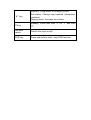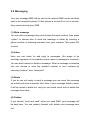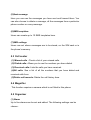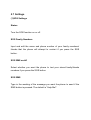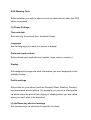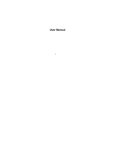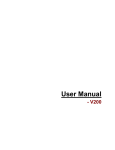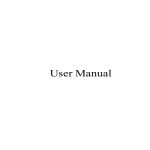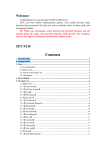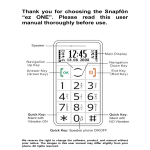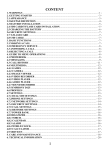Download EP 002 User Manual
Transcript
EP 002 User Manual Thank you and welcome to the EP 002 Mobile Phone from Easiphone. Please read the manual carefully before you start to use your new phone. If you have any questions please feel free to contact us. Our details are at www.easiphone.com. There is also a link to a video on how to set your phone up. 1 Safety Precautions ●When you are driving, please do not make /answer a phone call unless using an approved hands-free device and then only if you judge it is safe to do so. ●Interference caused by mobile phones can affect airplane safety, so please turn off your mobile phone when you are on flight. ● When you are in blasting area, please turn off your mobile phone. ●When you are in a petrol station or close to dangerous places with fuel or chemical reagents present please turn off your phone. ●Please do not place your phone in extreme environments of heat or moisture. 2 About your phone 2.1 Key Function Key Function Left menu key Standby: Main menu Menu: Press to carry out the function shown on the screen above the button such as “OK” to confirm. Right key Standby: Phonebook Menu: Press to carry out the function shown on the screen above the button such as “Back” to return to the previous menu. Hang up key (red phone symbol) End / reject a call Press and hold to switch the phone off or on. Menu: Go to back to standby screen. Dial key (green phone symbol) Dial and answer phone calls Standby: View call log. Number keys Input number from 0 to 9 Up/Down key Up: Messaging menu (Can be changed) Down: Photo contacts (Can be changed) “*” key Screen locked: Long press to unlock Edit: select common symbols (?,!,* etc.) Playing music: Reduce the volume “ # ” key Standby: Long press to change profile Edit status: Change input method (characters, numbers) Playing music: Increase the volume “0”key Standby: Press and hold “0” for “+” and then “P”. Left side switch Switch the torch on/off. SOS key Press and hold to start / stop SOS function. 3 Getting Started 3.1 Install your SIM card Please turn off your phone before install your SIM card. The SIM slot is inside your phone. If you insert an incompatible or broken SIM card, the display will show “Input SIM Card” when the phone is switched on. Notice:SIM cards and Memory cards are small items,please keep them out of the reach of children. 3.2 Install Memory Card If you wish to use functions such as playing music then you will need to install an additional memory card. To install a memory card: • Switch off the phone • Open the back cover and take the battery out • The memory card slot is on the right of the rear compartment • Push the retaining cage to the right until it clicks. Then open it. • Place the memory card into place and close the retaining cage clicking it to the left to secure the card into place. 3.3 Battery and charging ●Please use the battery provided by the manufacturer and install it carefully to avoid breaking the battery contacts. ●If your phone get a little hot when charging, it is normal. Please do not be concerned. 3.4 Turn on / off ● Press and hold the red phone symbol key to turn your phone on and off. If there is a password needed, input your password and press “OK”. The default password is “0000”. ●If your phone needs a PIN code, please check that with your network provider. 3.5 Password (1) Phone password Users can set a password for their phone to prevent others from using it after loss/theft. (2)SIM PIN code A PIN can be used to prevent others using your SIM card without your permission. If you have set up PIN code protection, you will need to input your PIN code when you turn on the phone. Notice:If you input an incorrect PIN code three times, your SIM card will be locked, please contact your network operator to unlock it. (3) Keypad lock If you have unlocked the phone, it will lock automatically if you do not use it for a period of time. 4 Making and Receiving Calls 4.1 Make a call Input the complete phone number including the area code and then press the green phone symbol key to make a call. 4.2 Answer a call When a call is received there will be a message on the screen. Just press the green dial phone symbol key to answer. If you miss a call, the phone will show “missed call” on the screen. 4.3 Reject a call When a call is received and you do not want take the call or you are unable to answer at the moment, press the red phone symbol key to reject it. 5 Menu Guide 5.1 Phonebook (1) Search Search for names in your contacts by entering the name. Search results appear as you type. (2) Add contact Users can add contacts here to your SIM card or phone memory. Contacts saved to the SIM card will transfer if the SIM is moved another phone. Once you choose a contact, you can: o Check all details related to this contact. o Send a text message (SMS) to this contact. o Make a phone call to this contact. o Delete all call/SMS records for this contact. o Copy /Move this contact to another storage position (SIM/phone). o Add a photo for this contact. (3)Phonebook Settings Users can set the storage location of all contacts in phone or SIM card. Contacts can also can be saved to both SIM card and phone 5.2 Messaging Your text message SMS will be sent to the network SMS center and then sent to the recipient’s phone. If their phone is turned off or out of service, they cannot receive your SMS. (1) Write message You can write a message here and choose the input method, then press “option” to choose who to send the message to either by entering a phone number or choosing someone from your contacts. Then press OK to send. (2) Inbox Here you can check for and reply to messages. (An image of an envelope appears on the standby screen when a message is received.) You can also forward or delete a message. When a message is selected you can choose to save the sender’s number to your contacts by choosing “options” then “advanced” (3) Drafts If you do are not ready to send a message you can save the message as a draft and send at another time. Also, if your message failed to send, it will be stored in drafts too, and you can check, send, edit or delete the message from here. (4) Outbox If you choose “save and send” when you send SMS, your message will be kept here. You can resend, forward, edit, delete your message here too. (5)Sent message Here you can see the messages you have sent and forward them. You can also choose to delete a message, all the messages from a particular phone number or every message. (6)SMS templates Users can create up to 10 SMS templates here. (7)SMS settings Users can set where messages are to be stored; on the SIM card or in the phone’s memory. 5.3 Call center (1) Missed calls : Check a list of your missed calls. (2) Dialed calls: Allows you to see the numbers you have dialed. (3) Received calls: Lists the calls you have received . (4)All calls: See a list of all the numbers that you have dialed and received calls from. (5)Delete call records: Delete the call history here. 5.4 Magnifier This function requires a camera which is not fitted to this phone. 5.5 Organizer (1) Alarm Up to five alarms can be set and edited. The following settings can be chosen: o Status (alarm on or off) o Time the alarm will sound, o Snooze o Repeat – whether the alarm will go off once, daily or on particular days. (2) Calculator Press key “0” to “9” to input numbers, press “#” to get “ . ” and choose operators (+,-,×,÷) with the up/down keys. Select “OK” to get the answer. (3) Calendar You can check today’s date and press the up/down keys or “ * “ for left & “#” for right to navigate between dates. Reminders can be set with associated alarms by choosing a date and selecting “options”. (4) File Manager Files include pictures, music and video can be managed here. (5) SIM toolkit Some applications that run on your SIM card may be available here. Check with your network operator for details. 5.6 Multimedia (1)FM Radio NB This ill Press “* ” and “#” to adjust the volume,press “Up” and “Down” to search for the next channels. Press “0”to start or stop FM radio. ●Channel List:Edit the name of channels and their frequency. ●Manual Input:Input the channel frequency. You can enter “.” by pressing the “#” key. ●Auto Search: Searches for broadcast channels and saves them in channel list. ●Setting:Set the radio to play in the background. (2)MP3 Player ●Play music on the memory card. ●Press 0 to start or stop MP3 player ●Press Up or Down to change track. ●Press “ * ” or ”# “ to adjust the volume. (3)Camera There is no camera fitted to this phone. (4) Image Viewer Item Check Browse style Application Rename Delete Delete All Save position Photo Information Introduction Check the selected picture/photo Display pictures as a list or grid. Set the selected picture/photo as wallpaper Rename the selected picture/photo Delete selected picture/photo Delete all pictures and photos Save pictures on the mobile or memory card Check details of the selected picture/photo 5.7 Settings (1)SOS Settings Status Turn the SOS function on or off. SOS Family Numbers Input and edit the name and phone number of your family members/ friends that the phone will attempt to contact if you press the SOS button. SOS SMS on/off Select whether you want the phone to text your stored family/friends numbers if you press the SOS button. SOS SMS Type in the wording of the message you want the phone to send if the SMS button is pressed. The default is “Help Me!”. SOS Warning Tone Select whether you wish to phone to emit an alarm sound when the SOS button is pressed. (2) Phone Settings Time and date Set home city (time zone),time ,time/date format. Language Set the language you want your phone to display. Preferred input method Set preferred input method here (capitals, lower case or numeric.) Display Set background image and what information you want displayed on the standby screen. Profile settings Set profiles for your phone (such as General, Silent, Meeting, Outdoor) and associated phone options. For example you can set a silent profile up which stops the phone from ringing or vibrating when you are called when you don’t want to be disturbed. (4) Up/Down key shortcut settings Set up/down keys as shortcuts for specific functions. (5) Phone security Setting Set / change the password for On/Off and Lock. The default password is “0000”. (6) Auto Lock: Set the length of time that the phone is inactive before the keyboard is automatically locked. (7) Restore Setting Restore all settings to the initial settings the phone was shipped with. The default password is “0000”.