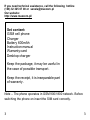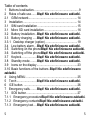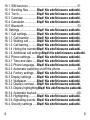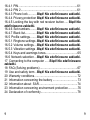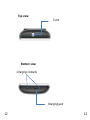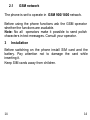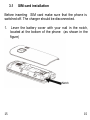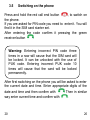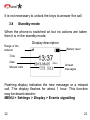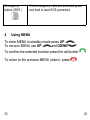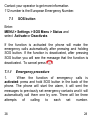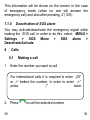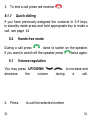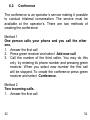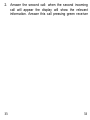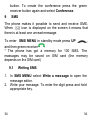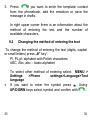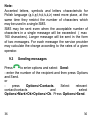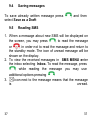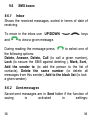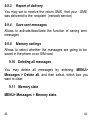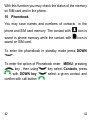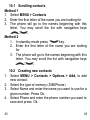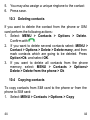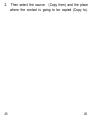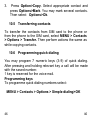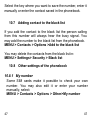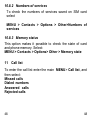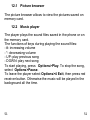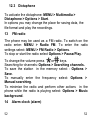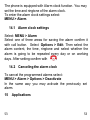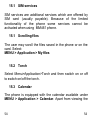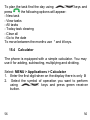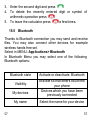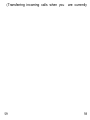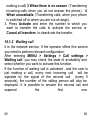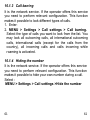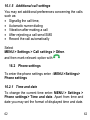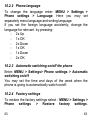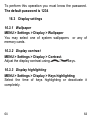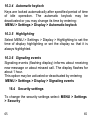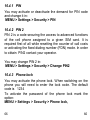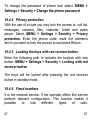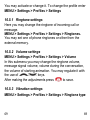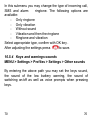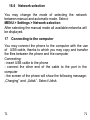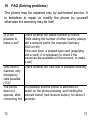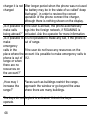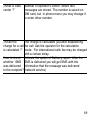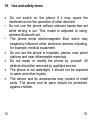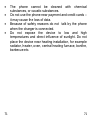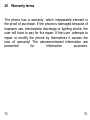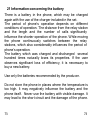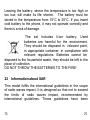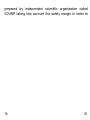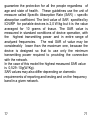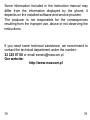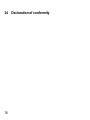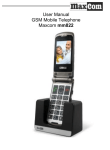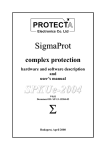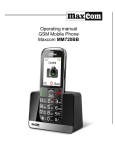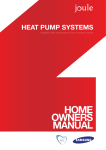Download Easiphone MM461 Instruction manual
Transcript
GSM cell phone Instruction manual Easiphone MM461 2 If you need technical assistance, call the following hotline (+48) 32 325 07 00 or [email protected] Our website: http://www.maxcom.pl/ Set content: GSM cell phone Charger Battery 600mAh Instruction manual Warranty card Desktop charger Keep the package, it may be useful in the case of possible transport. Keep the receipt, it is inseparable part of warranty. Note – The phone operates in GSM 900/1800 network. Before switching the phone on insert the SIM card correctly. 3 3 Large highlighted keys SOS button (Emits an alarm and automatically calls and sends SMS to a previously specified number) ICE button (Press and hold „2 ICE” button to display the contacts you may call in the case of an accident as well as the information about the user) Large type, simple Menu Hands-free function Phonebook -300 entries Receiving and sending SMS Quick dialing of 7 numbers Displaying the time of a call Loud ringtone (10 melodies) Torch Calculator Alarm clock Bluetooth Micro SD card slot Standby time: to 120 hours*. Talking time: to 3 hours* Weight:91g Dimensions: 106 X 53 X 15mm *depending on conditions and GSM network signal 4 4 Table of contents 1 Buttons localisation......................................................... 9 2 Rules of safe use.......Błąd! Nie zdefiniowano zakładki. 2.1 GSM network ............................................................. 14 3 Installation .................................................................... 14 3.1 SIM card installation .................................................. 15 3.1 Micro SD card installation .......................................... 16 3.2 Battery installation ..Błąd! Nie zdefiniowano zakładki. 3.3 Battery charging .....Błąd! Nie zdefiniowano zakładki. 3.3.1 Desktop charger (option) ........................................ 19 3.4 Low battery alarm ...Błąd! Nie zdefiniowano zakładki. 3.5 Switching on the phoneBłąd! Nie zdefiniowano zakładki. 3.6 Switching off the phoneBłąd! Nie zdefiniowano zakładki. 3.7 Keylock ................... Błąd! Nie zdefiniowano zakładki. 3.8 Standby mode ........Błąd! Nie zdefiniowano zakładki. 3.9 Icons on the display ................................................... 23 3.10 Basic functions of the buttons .Błąd! Nie zdefiniowano zakładki. 4 Using MENU................................................................. 25 5 Torch ......................... Błąd! Nie zdefiniowano zakładki. 6 ICE button. ................................................................... 26 7 Emergency calls ........Błąd! Nie zdefiniowano zakładki. 7.1 SOS button ................................................................ 27 7.1.1 Emergency procedureBłąd! Nie zdefiniowano zakładki. 7.1.2 Emergency contactsBłąd! Nie zdefiniowano zakładki. 7.1.3 Emergency text ....Błąd! Nie zdefiniowano zakładki. 5 5 7.1.4 SOS information/Information about the owner ........ 29 7.1.5 Deactivation of SOS alarm...................................... 30 8 Calls .......................... Błąd! Nie zdefiniowano zakładki. 8.1 Making a call...........Błąd! Nie zdefiniowano zakładki. 8.1.1 Quick dialing ........Błąd! Nie zdefiniowano zakładki. 8.2 Hands free mode ....Błąd! Nie zdefiniowano zakładki. 8.1 Volume regulation...Błąd! Nie zdefiniowano zakładki. 8.2 Conference .............Błąd! Nie zdefiniowano zakładki. 9 SMS............................................................................. 33 9.1 Writing SMS............................................................... 33 9.2 Changing the method of entering the text .................. 34 9.3 Sending messages .Błąd! Nie zdefiniowano zakładki. 9.4 Saving messages ...Błąd! Nie zdefiniowano zakładki. 9.5 Reading SMS ............................................................ 36 9.6 SMS boxes ................................................................ 37 9.6.1 Inbox .................... Błąd! Nie zdefiniowano zakładki. 9.6.2 Sent messages ....Błąd! Nie zdefiniowano zakładki. 9.6.3 Drafts ................... Błąd! Nie zdefiniowano zakładki. 9.7 SMS templates .......................................................... 38 9.8 Voice mail ...............Błąd! Nie zdefiniowano zakładki. 9.9 SMS settings ............................................................ 39 9.9.1 Number of message center..................................... 39 9.9.2 Message validity ..Błąd! Nie zdefiniowano zakładki. 9.9.3 Report of delivery.................................................... 40 9.9.4 Saving sent messages............................................ 40 9.9.5 Memory settings ..Błąd! Nie zdefiniowano zakładki. 6 6 9.10 Deleting all messagesBłąd! Nie zdefiniowano zakładki. 9.11 Memory state ..........Błąd! Nie zdefiniowano zakładki. 10 Phonebook ................ Błąd! Nie zdefiniowano zakładki. 10.1 Scrolling contacts ...................................................... 41 10.2 Creating a new contactBłąd! Nie zdefiniowano zakładki. 10.3 Deleting contacts ....Błąd! Nie zdefiniowano zakładki. 10.4 Copying contacts ....Błąd! Nie zdefiniowano zakładki. 10.5 Transferring contactsBłąd! Nie zdefiniowano zakładki. 10.6 Programming quick dialing ........................................ 44 10.7 Adding a contact to the black list ............................... 45 10.8 Other settigs of the phonebook.................................. 45 10.8.1 My number .............................................................. 45 10.8.2 Numbers of services ............................................... 46 10.8.3 Memory status .....Błąd! Nie zdefiniowano zakładki. 11 Call list....................... Błąd! Nie zdefiniowano zakładki. 11.1 Deleting entries.......Błąd! Nie zdefiniowano zakładki. 11.2 Call time.................. Błąd! Nie zdefiniowano zakładki. 12 Multimedia .................................................................... 47 12.1 Picture browser.......................................................... 48 12.2 Music player ...........Błąd! Nie zdefiniowano zakładki. 12.3 Dictaphone ................................................................ 49 13 FM radio ....................................................................... 49 14 Alarm clock (alarm)....................................................... 49 14.1 Alarm clock settings Błąd! Nie zdefiniowano zakładki. 14.2 Deleting the alarm clockBłąd! Nie zdefiniowano zakładki. 15 Applications .................................................................. 50 7 7 15.1 SIM services .............................................................. 51 15.1 Scrolling files ..........Błąd! Nie zdefiniowano zakładki. 15.2 Torch ...................... Błąd! Nie zdefiniowano zakładki. 15.3 Calendar ................. Błąd! Nie zdefiniowano zakładki. 15.4 Calculator ...............Błąd! Nie zdefiniowano zakładki. 15.5 Bluetooth ................................................................... 53 16 Settings ..................... Błąd! Nie zdefiniowano zakładki. 16.1 Call settings ............Błąd! Nie zdefiniowano zakładki. 16.1.1 Call transfer .........Błąd! Nie zdefiniowano zakładki. 16.1.2 Waiting call ..........Błąd! Nie zdefiniowano zakładki. 16.1.3 Call barring ..........Błąd! Nie zdefiniowano zakładki. 16.1.4 Hiding the numberBłąd! Nie zdefiniowano zakładki. 16.1.5 Additional call settingsBłąd! Nie zdefiniowano zakładki. 16.2 Phone settings ........Błąd! Nie zdefiniowano zakładki. 16.2.1 Time and date ......Błąd! Nie zdefiniowano zakładki. 16.2.2 Phone language...Błąd! Nie zdefiniowano zakładki. 16.2.3 Automatic switching on/off the phone .................... 58 16.2.4 Factory settings ...Błąd! Nie zdefiniowano zakładki. 16.3 Display settings ......Błąd! Nie zdefiniowano zakładki. 16.3.1 Wallpaper.............Błąd! Nie zdefiniowano zakładki. 16.3.2 Display contrast ...Błąd! Nie zdefiniowano zakładki. 16.3.3 Display highlightingBłąd! Nie zdefiniowano zakładki. 16.3.4 Automatic keylock ................................................... 60 16.3.5 Highlighting ..........Błąd! Nie zdefiniowano zakładki. 16.3.6 Signalling events..Błąd! Nie zdefiniowano zakładki. 16.4 Security settings .....Błąd! Nie zdefiniowano zakładki. 8 8 16.4.1 PIN.......................................................................... 61 16.4.2 PIN 2....................................................................... 61 16.4.3 Phone lock ...........Błąd! Nie zdefiniowano zakładki. 16.4.4 Privacy protection Błąd! Nie zdefiniowano zakładki. 16.4.5 Locking the key with red receiver button ..... Błąd! Nie zdefiniowano zakładki. 16.4.6 Set numbers ........Błąd! Nie zdefiniowano zakładki. 16.4.7 Black list...............Błąd! Nie zdefiniowano zakładki. 16.5 Profile settings ........Błąd! Nie zdefiniowano zakładki. 16.5.1 Ringtone settings .Błąd! Nie zdefiniowano zakładki. 16.5.2 Volume settings ...Błąd! Nie zdefiniowano zakładki. 16.5.3 Vibration settings .Błąd! Nie zdefiniowano zakładki. 16.5.4 Keys and warnings tones ........................................ 65 16.6 Network selection ...Błąd! Nie zdefiniowano zakładki. 17 Connecting to the computer ......Błąd! Nie zdefiniowano zakładki. 18 FAQ (Solving problems) ............................................... 67 19 Use and safety term ..Błąd! Nie zdefiniowano zakładki. 20 Warranty conditions...................................................... 72 21 Information concerning the battery ............................... 73 22 Information about SAR ................................................ 74 23 Information concerning environment protection............ 76 24 Declaration of conformity .............................................. 78 9 9 1 Buttons localisation Display Entering MENU/”Up navigation key Call button/ Confirming the function Call end button/ Cancelling the function Speaker Entering the phonebook/ “Down” navigation key Type change MENU Press and hold to change the type size Torch button Press and hold to switch on/off the torch 10 Press and hold to switch on/off the phone ICE button Press and hold to display important contacts and information about the user Silent mode Press and hold to switch on/off the ringtone 10 SOS button Speaker Press and hold to activate the emergency procedur e. This button allows to call the defined number and send SMS 11 11 Top view Torch Bottom view Charging contacts Charging jack 12 12 2 Rules of safe use Reading the following rules will minimize the risk of improper use of the phone. The rules are described in details in further part of the instruction manual. USE – do not use the phone in the places where it is forbidden for example in petrol stations or hospitals. Using the phone in such places may be dangerous for other people. TORCH– do not look directly on the light beam. HEARING AID– If the user has got a hearing aid, set the phone volume carefully and properly set the sensitivity of the hearing aid. WATERTIGHTNESS – the phone is not watertight. Keep it in dry place. HANDS-FREE SET –the phone may be used in hands free mode using Bluetooth wireless technology. The hands-free set may be purchased separately in shops with GSM accessories. 13 13 2.1 GSM network The phone is set to operate in GSM 900/1800 network. Before using the phone functions ask the GSM operator whether the functions are available. Note: No all operators make it possible to send polish characters in text messages. Consult your operator. 3 Installation Before switching on the phone install SIM card and the battery. Pay attention not to damage the card while inserting it. Keep SIM cards away from children. 14 14 3.1 SIM card installation Before inserting SIM card make sure that the phone is switched off. The charger should be disconnected. 1. Lever the battery cover with your nail in the notch, located at the bottom of the phone (as shown in the figure) Notch 15 15 2. Insert the SIM card to „SIM slot” as shown in the figure. 3.1 Micro SD card installation On the right, next to the SIM card slot there is a slot for MicroSD card. Move the cotter pin to OPEN side and then lift it up. Insert the microSD card so that the contacts touch the phone contacts, close the cotter pin moving it to LOCK. 16 16 Exercise caution while using the memory card, particularly when inserting and removing it. Some memory cards must be first formatted with the use of a computer. Regularly prepare backups of the information saved on cards used in other devices, if you use card of SD type! Incorrect use or other factors may cause the damage or the loss of cards content. The set does not include the micro SD card. Micro SD card increases the phone memory, which may be used for saving multimedia files. 3.2 Battery installation 1. Insert the battery so that +/- contacts were directed downwards. 2. After inserting the battery place the battery cover on the phone and press the edges gently. 17 17 3.3 Battery charging Note! Use the battery included in the set. Using other battery may cause the damage of the phone and the loss of warranty. Do not connect the charger when the battery cover is removed. To charge the phone: 1. Connect the charger to the jack located at the bottom of the phone. 18 18 2. Connect the plug to the wall socket. In the right upper corner information about battery charging will appear. The battery symbol shows the battery charging state. 3. When the battery is fully charged dis connect the charger from the wall socket and then the cable from the phone. 3.3.1 Desktop charger (option) In the case of using the desktop charger, first connect the small plug of the charger to the desktop charger and then connect the adapter to the wall socket. To charge the battery insert the phone to the desktop charger with the contacts directed downwards. 3.4 Low battery alarm The phone will generate a sound signal (if warning sounds are activated in profiles) together with the message on the display when the battery level will be too low. The display will show the red symbol of empty battery. Charge the battery when this message will appear. 19 19 3.5 Switching on the phone Press and hold the red call end button , to switch on the phone. If you are asked for PIN code you need to enter it. You will find it in the SIM card starter set. After entering the code confirm it pressing the green receiver button . Warning: Entering incorrect PIN code three times in a raw will cause that the SIM card will be locked. It can be unlocked with the use of PUK code. Entering incorrect PUK code 10 times will cause that the card will be locked permanently. After first switching on the phone you will be asked to enter the current date and time. Enter appropriate digits of the date and time and then confirm with . Then in similar way enter current time and confirm with . 20 20 You may use UP/DOWN keys between the digits. 3.6 to switch Switching off the phone To switch off the phone press and hold the call end key . 3.7 Keylock To lock the keys press : and . The keys will be locked automatically after specified period of time of idle operation. This period of time may be changed or deactivated by entering: MENU > Settings > Display > Automatic keylock. You may also set the function of locking the keys only by pressing the red receiver button (it will not be necessary to press key) MENU > Settings > Security > Red receiver button lock To unlock the keys press: 21 21 and . It is not necessary to unlock the keys to answer the call. 3.8 Standby mode When the phone is switched on but no actions are taken then it is in the standby mode. Display description: Range of the network Battery level Time Date Missed calls (Mon) Unread messages Flashing display indicates the new message or a missed call. The display flashes for about 1 hour. This function may be deactivated in: MENU > Settings > Display > Events signalling 22 22 3.9 Icons on the display Alarm clock New message Missed calls Silent mode 3.10 Basic functions of buttons Button Call button (green receiver) Call end button (red receiver) 23 Functions Making and answering calls. Standby mode: press to enter the call history. Navigation in MENU: ”Confirm” Press to confirm the function you have chosen. Switching on/off the phone. Navigation in MENU: ”Back” Press to return to the previous MENU 23 „UP” navigation key „DOWN” navigation key 1 key 2 key 3-9 keys Button Button Torch button 24 Standby mode: Press to enter the main MENU Navigation in MENU: Press to move the cursor up Standby mode: Press to enter the phonebook. Navigation in MENU: Press to move the cursor down Press: digit 1 Press and hold: voice mail Press: digit 2 Press and hold: Displaying MENU ICE „In emergency” Press: digits 3 to 9 Press and hold: dials the programmed quick dialing number Standby mode: Press and hold to change the mode into silent or normal Writing SMS: Press to change the mode of entering Writing SMS: Press to use symbols Standby mode: Press and hold to switch on/off the torch. Emergency button (SOS ) 4 If the emergency calls are activated press and hold to start SOS procedure Using MENU To enter MENU in standby mode press UP . To move in MENU use UP and DOWN . To confirm the selected function press the call button To return to the previous MENU (return), press 25 . . 25 5 Torch To switch on/off the torch press and hold ZERO key or enter: MENU > Applications>Torch 6 . ICE button. ICE (In Case of Emergency) – the abbreviation informing the rescuemen to whom they should call in the case of emergency. Pressing and holding 2 ICE button results in displaying the contacts and information about the user. ICE abbreviation is known by the rescuremen all around the world and allows to obtain important information about the injured person, that is why it is recommended to enter emergency contacts, page Błąd! Nie zdefiniowano zakładki. and information about the user, page 29. 7 Emergency calls When the phone is switched on you may always in the case of emergency enter 112 and dial the number using green receiver button . 26 26 Most of – but not all – networks accept emergency numbers(112, 999 etc.) without active or inserted SIM card. 27 27 Contact your operator to get more information. 112 number is the European Emergency Number. 7.1 SOS button Enter: MENU > Settings > SOS Menu > Status and select Activate or Deactivate. If the function is activated the phone will make the emergency calls automatically after pressing and holding SOS button. If the function is deactivated, after pressing SOS button you will see the message that the function is deactivated. To cancel press . 7.1.1 Emergency procedure 1. When the function of emergency calls is activated: press and hold SOS button in the back of the phone. The phone will start the alarm, it will sent the messages to previously set emergency contacts and it will automatically call them one by one. There will be three attempts of calling to each set number. 28 28 The phone will call the next number, if it will not call the previous one. 2. The phone will activate the sound alarm while sending the messages and while calling. 3. If no contact will answer the emergency call the phone will enter the emergency mode for one hour. It means that the phone will automatically answer every incoming call and it will automatically activate the hands-free mode. If while calling the emergency calls one call will be answered the phone will automatically return to the normal state after the end of a call. To stop the emergency procedure press and hold SOS button, pressing will only cause the interruption of dialing the current number. 7.1.2 Emergency contacts To set the SOS number enter the main MENU pressing Up button . Then select: 29 29 Settings > SOS Menu > ICE contacts Press . You may set not more than five emergency numbers entering them manually or selecting them from the phonebook. To delete a given contact select Edit, and then using red receiver button delete the number and press OK. 7.1.3 Emergency text You may change the text of SMS, which is sent during the emergency call. Enter MENU > Settings> SOS Menu > emergency SMS The following text is entered by default: „Emergency SMS ! Call me!” You may activate or deactivate the function of sending SOS messages in emergency mode. In order to do this select MENU > Settings > SOS Menu > Emergency SMS >Status> Deactivate/Activate 7.1.4 SOS information /Information about the owner Settings > SOS Menu > Information about the user 30 30 It is recommended to enter the information about the person, which may be useful in the case of emergency such as surname, illnesses, allergies and the blood group. 31 31 This information will be shown on the screen, in the case of emergency mode (when no one will answer the emergency call) and also after pressing „2”( ICE) 7.1.5 Deactivation of SOS alarm You may activate/deactivate the emergency signal while making the SOS call. In order to do this select MENU > Settings > SOS Menu > SOS alarm > Deactivate/Activate 8 Calls 8.1 Making a call 1. Enter the number you want to call For international calls it is required to enter „00” or „+” before the number. In order to enter „+” press „*” twice 2. Press 30 to call the selected number 30 3. To end a call press red receiver . 8.1.1 Quick dialing If you have previously assigned the contacts to 3-9 keys, in standby mode press and hold appropriate key to make a call, see page 44 8.2 Hands free mode During a call press twice to switch on the speaker. If you want to switch off the speaker press twice again. 8.1 Volume regulation You may press UP/DOWN decrease the volume 2. Press 31 during to increase and a call. to call the selected number 31 8.2 Conference The conference is an operator’s service making it possible to conduct trilateral conversation. The service must be available at the operator’s. There are two methods of creating the conference: Method 1 One person calls your phone and you call the other one. 1. Answer the first call 2. Press green receiver and select Add new call 3. Call the number of the third caller. You may do this only by entering its phone number and pressing green receiver. When you select new number the first call will be stopped. To create the conference press green receiver and select Conference. Method 2 Two incoming calls. 1. Answer the first call 32 32 2. Answer the second call: when the second incoming call will appear the display will show the relevant information. Answer this call pressing green receiver 33 33 button. To create the conference press the green receiver button again and select Conference. 9 SMS The phone makes it possible to send and receive SMS. When icon is displayed on the screen it means that there is at least one unread message. To enter SMS MENU in standby mode press UP , and then green receiver . * The phone has got a memory for 100 SMS. The massages may be saved on SIM card (the memory depends on the SIM card) 9.1 Writing SMS 1. In SMS MENU select Write a message to open the message editor. 2. Write your message. To enter the digit press and hold appropriate key. 34 34 3. Press if you want to enter the template, contact from the phonebook, add the emoticon or save the message in drafts. In right upper corner there is an information about the method of entering the text and the number of available characters. 9.2 Changing the method of entering the text To change the method of entering the text (digits, capital or small letters) press „#” key”. Pl, PL,pl- alphabet with Polish characters ABC, Abc, abc – basic alphabet 35 To select other method of entering select MENU > Settings >Phone settings>Language>Text language If you want to enter the symbol press . Using UP/DOWN keys select symbol and confirm with . 35 Note: Accented letters, symbols and letters characteristic for Polish language (ą,ć,ę,ł,ń,ó,ś,ź,ż) need more place, at the same time they restrict the number of characters which may be used in a single SMS. SMS may be sent even when the acceptable number of characters in a single message will be exceeded ( max 160 characters). Longer message will be sent in the form of two messages. For each message the service provider may calculate the charge according to the rates of a given operator. 9.3 Sending messages Press to enter options and select Send: - enter the number of the recipient and then press Options and Send. or press Options>Contacts. Select relevant contact/contacts and select Options>Mark>Ok>Options>Ok. Press Options>Send. 36 36 9.4 Saving messages To save already written message press select Save as a Draft 9.5 , and then Reading SMS 1. When a message about new SMS will be displayed on the screen, you may press , to read the message or , in order not to read the massage and return to the standby mode. The icon of unread message will be shown on the display. 2. To view the received messages in SMS MENU enter the inbox selecting Inbox. To read the message, press , while reading the message you may use additional options pressing . 3. icon next to the message means that the message is unread. 37 37 9.6 SMS boxes 9.6.1 Inbox Shows the received messages, sorted in terms of date of receiving. To move in the inbox use UP/DOWN and to view a given message. keys During reading the message press to select one of the following options: Delete, Answer, Delete, Call (to call a given number), Lock (to secure the SMS against deleting ), Mark, Sort, Add the sender to (to add the person to the list of contacts), Delete the same number (to delete all messages from this sender), Add to the black list (to lock a given sender). 9.6.2 Sent messages Saved sent messages are in Sent folder if the function of saving is activated in settings: 38 38 MENU> Messages > Settings> Save sent messages. 9.6.3 Drafts You may save unsent messages in „Drafts” folder. In order to do this write your message and after pressing the call button select Save as a draft 9.7 SMS templates The phone has got 5 templates. You may delete, edit, send and create new messages from them. During editing the messages press call button to enter options and select Enter template. 9.8 Voice mail The voice mail is the operator’s service making it possible to leave voice messages when someone could not make a call with you. To get more information, contact your operator. If you want to change the number of your voice mail box select MENU > Messages > Voice mail and press 39 39 The number of the voice mail may be obtained from the service provider. To call the voice mail in the standby mode press and hold 1 key. 9.9 SMS settings MENU> Messages > Settings 9.9.1 Number of message center It intermediates between users while sending SMS. To send SMS from the cell phone you need to have proper number of SMS center. You will obtain the number from the service provider. 9.9.2 Validity of the message It is possible to set the time of message validity. Before SMS will reach the recipient, it is transferred to SMS center. The period of validity – is the time when the network attempts to deliver the SMS from SMS center to the recipient. 40 40 9.9.3 Report of delivery You may set to receive the return SMS that your SMS was delivered to the recipient (network service) 9.9.4 Save sent messages Allows to activate/deactivate the function of saving sent messages 9.9.5 Memory settings Allows to select whether the messages are going to be saved in the phone or on SIM card 9.10 Deleting all messages You may delete all messages by entering: MENU> Messages > Delete all, and then select, which box you want to clear. 9.11 Memory state MENU> Messages > Memory state. 41 41 With this function you may check the status of the memory on SIM card and in the phone. 10 Phonebook You may save names and numbers of contacts in the phone and SIM card memory. The contact with icon is saved in phone memory while the contact with saved on SIM card. icon is To enter the phonebook in standby mode press DOWN . To enter the option of Phonebook enter MENU, pressing key , then using key select Contacts, press , with DOWN key select a given contact and confirm with call button . 42 42 10.1 Scrolling contacts Method 1 1. Select MENU > Contacts 2. Enter the first letter of the name you are looking for 3. The phone will go to the names beginning with this letter. You may scroll the list with navigation keys . Method 2 1. In standby mode press key. 2. Enter the first letter of the name you are looking for 3. The phone will go to the names beginning with this letter. You may scroll the list with navigation keys . 10.2 Creating new contacts 1. Select MENU > Contacts > Options > Add, to add new contact. 2. Select the type of memory (SIM/Phone) 3. Select Name and enter the name you want to use for a given number. Press Ok. 4. Select Phone and enter the phone number you want to save and press Ok. 43 43 5. You may also assign a unique ringtone to the contact 6. Press save. 10.3 Deleting contacts If you want to delete the contact from the phone or SIM card perform the following actions: 1. Select: MENU > Contacts > Options > Delete. Confirm with . 2. If you want to delete several contacts select: MENU > Contact > Options > Delete > Delete many, and then mark contacts which are going to be deleted. Press Option>Ok and select OK. 3. If you want to delete all contacts from the phone memory, select: MENU > Contacts > Options> Delete > Delete from the phone > Ok 10.4 Copying contacts To copy contacts from SIM card to the phone or from the phone to SIM card: 1. Select: MENU > Contacts > Options > Copy 44 44 2. Then select the source (Copy from) and the place where the contact is going to be copied (Copy to). 45 45 3. Press Option>Copy. Select appropriate contact and press Options>Mark. You may mark several contacts. Then select Options>Ok. 10.5 Transferring contacts To transfer the contacts from SIM card to the phone or from the phone to the SIM card, select MENU > Contacts > Options > Transfer. Then perform actions the same as while copying contacts. 10.6 Programming quick dialing You may program 7 numeric keys (3-9) of quick dialing. After pressing and holding relevant key a call will be made with the saved number. 1 key is reserved for the voice mail. Programming keys To programme quick dialing numbers select: MENU > Contacts > Options > Simple dialing>OK 46 46 Select the key where you want to save the number, enter it manually or enter the contact saved in the phonebook. 10.7 Adding contact to the black list If you add the contact to the black list the person calling from this number will always hear the busy signal. You may add the number to the black list from the phonebook. MENU > Contacts > Options >Add to the black list You may delete the contacts from the black list in: MENU > Settings> Security > Black list 10.8 Other settings of the phonebook 10.8.1 My number Some SIM cards make it possible to check your own number. You may also edit it or enter your number manually, select: MENU > Contacts > Options > Other>My number 47 47 10.8.2 Numbers of services To check the numbers of services saved on SIM card select MENU > Contacts > Options > Other>Numbers of services 10.8.3 Memory status This option makes it possible to check the state of card and phone memory. Select: MENU > Contacts > Options> Other > Memory state 11 Call list To enter the call list enter the main MENU> Call list, and then select: Missed calls Dialed numbers Answered calls Rejected calls 48 48 You may enter the list of last calls by pressing standby mode. 49 in 49 11.1 Deleting entries To delete all entries from the call list select: MENU > Call list > Delete all 11.2 Call time You may view the time of last call and the time of all calls, answered and made calls, by selecting the following option: MENU > Call list > Call time. To delete all Times select Reset. 12 Multimedia The phone may use pictures and sounds. Entering the following path we may scroll the existing graphics and sounds saved in the phone on the memory card MENU > Multimedia. 50 50 12.1 Picture browser The picture browser allows to view the pictures saved on memory card. 12.2 Music player The player plays the sound files saved in the phone or on the memory card. The functions of keys during playing the sound files: - #: increasing volume - *: decreasing volume - UP: play previous song - DOWN: play next song To start playing, press Options>Play. To stop the song, select Options>Pause. To leave the player select Options>4 Exit, then press red receiver button. Otherwise the music will be played in the background all the time. 51 51 12.3 Dictaphone To activate the dictaphone: MENU > Multimedia > Dictaphone > Options > Start. In options you may change the place for saving data, the file format and play the recordings. 13 FM radio The phone may be used as a FM radio. To switch on the radio enter: MENU > Radio FM. To enter the radio settings select: MENU > FM Radio > Options. To stop or start the radio select Options > Pause/Play. To change the volume press or keys. Searching for channels: Options > Searching channels. To save the station in the memory select : Options > Save. To manually enter the frequency select: Options > Manual searching. To minimize the radio and perform other actions in the phone while the radio is playing select: Options > Music background. 14 52 Alarm clock (alarm) 52 The phone is equipped with Alarm clock function. You may set the time and ringtone of the alarm clock. To enter the alarm clock settings select: MENU > Alarm. 14.1 Alarm clock settings Select: MENU > Alarm Select one of three areas for saving the alarm confirm it with call button. Select Options > Edit. Then select the alarm content, the time, ringtone and select whether the alarm is going to be repeated every day or on working days. After setting confirm with . 14.2 Canceling the alarm clock To cancel the programmed alarms select: MENU > Alarm > Options > Deactivate In the same way you may activate the previously set alarm. 15 53 Applications 53 15.1 SIM services SIM services are additional services which are offered by SIM card (usually payable). Because of the limited functionality of the phone some services cannot be activated when using MM461 phone. 15.1 Scrolling files The user may scroll the files saved in the phone or on the card. Select: MENU > Application > My files 15.2 Torch Select Menu>Application>Torch and then switch on or off to switch on/off the torch. 15.3 Calendar The phone is equipped with the calendar available under MENU > Application > Calendar. Apart from viewing the 54 54 calendar you may add your own entries setting specified time, date, the function of repeating and the sound signal. 55 55 To plan the task find the day using keys and press , the following options will appear: - New task - View tasks - All tasks - Today task clearing - Clear all - Go to the date To move between the months use * and # keys. 15.4 Calculator The phone is equipped with a simple calculator. You may use it for adding, subtracting, multiplying and dividing. Select: MENU > Applications > Calculator 1. Enter the first digit when on the display there is only 0 2. Select the symbol of operation you want to perform using keys and press green receiver button. 56 56 3. Enter the second digit and press . 4. To delete the recently entered digit or symbol of arithmetic operation press . 5. To leave the calculator press a few times. 15.5 Bluetooth Thanks to Bluetooth connection you may send and receive files. You may also connect other devices for example wireless hands free set. Select in MENU: Applications> Bluetooth In Bluetooth Menu you may select one of the following Bluetooth options: Bluetooth state Visibility My devices My name 57 Activate or deactivate Bluetooth Activate so that others could find your phone Devices which you have been previously connected Select the name for your device 57 Memory 16 Select where the received files are going to be saved Settings To enter the settings open the main MENU pressing UP key , and then select Settings 16.1 Call settings 16.1.1 Transferring a call It is the network service. If the operator offers this service you need to perform relevant configuration. The user may set transferring the incoming calls directly to the voice mail or to other selected number. 1. To set the service „Transferring calls” enter: MENU > Settings > Call settings > Transferring calls 2. Then select when you want to transfer the calls from available list: 1 Unconditionally (Transferring all incoming calls to a selected number), 2 When busy 58 58 (Transferring incoming calls when you 59 are currently 59 making a call) 3 When there is no answer (Transferring incoming calls when you do not answer the phone), 4 When unavailable (Transferring calls, when your phone is switched off or when you are out of range). 3. Press Activate and enter the number to which you want to transfer the calls to activate the service or Cancel all transfers to deactivate the transfer. 16.1.2 Waiting call It is the network service. If the operator offers this service you need to perform relevant configuration. After entering MENU > Settings > Call settings > Waiting call you may check the state of availability and select whether you want to activate this function. If the function of waiting call is activated , and the user is just making a call, every next incoming call will be signaled by the signal of the second call (every 5 seconds), the number of the calling person will also be displayed. It is possible to answer the second call and suspend the first one. 60 60 16.1.3 Call barring It is the network service. If the operator offers this service you need to perform relevant configuration. This function makes it possible to lock different types of calls. 1. Enter: 2. MENU > Settings > Call settings > Call barring. Select the type of calls you want to lock from the list. You may lock all outcoming calls, all international outcoming calls, international calls (except for the calls from the country), all incoming calls and calls incoming while roaming is activated. 16.1.4 Hiding the number It is the network service. If the operator offers this service you need to perform relevant configuration. This function makes it possible to hide your own number during a call. Select : MENU > Settings > Call settings >Hide the number 61 61 16.1.5 Additional call settings You may set additional preferences concerning the calls such as: Signallig the call time, Automatic numer dialing Vibration after making a call After rejecting a call send SMS Record the call automatically Select MENU > Settings > Call settings > Other. and then mark relevant option with 16.2 Phone settings To enter the phone settings enter : MENU >Settings> Phone settings 16.2.1 Time and date To change the current time enter: MENU > Settings > Phone settings> Time and date. Apart from time and date you may set the format of displayed time and date. 62 62 16.2.2 Phone language To change the language enter: MENU > Settings > Phone settings > Language. Here you may set separately menu language and writing language. If you set the foreign language accidently, change the language for relevant by pressing: 2x Up 1x OK 2x Down 1x OK 1x Down 2x OK 16.2.3 Automatic switching on/off the phone Enter: MENU > Settings> Phone settings > Automatic switching on/off You may set the time and days of the week when the phone is going to automatically switch on/off. 16.2.4 Factory settings To restore the factory settings select : MENU > Settings > Phone settings > Restore factory settings. 63 63 To perform this operation you must know the password. The default password is 1234 16.3 Display settings 16.3.1 Wallpaper MENU > Settings > Display > Wallpaper You may select one of system wallpapers memory cards. 16.3.2 Display contrast MENU > Settings > Display > Contrast. Adjust the display contrast using or any of keys. 16.3.3 Display highlighting MENU > Settings > Display > Keys highlighting Select the time of keys highlighting or deactivate it completely. 64 64 16.3.4 Automatic keylock Keys are locked automatically after specified period of time of idle operation. The automatic keylock may be deactivated or you may change its time by entering: MENU > Settings > Display > Automatic keylock 16.3.5 Highlighting Select MENU > Settings > Display > Highlighting to set the time of display highlighting or set the display so that it is always highlighted. 16.3.6 Signaling events Signaling events (flashing display) informs about receiving new message or about missed call. The display flashes for about 1 hour. This option may be activated or deactivated by entering MENU > Settings > Display > Signaling events 16.4 Security settings To change the security settings select: MENU > Settings > Security 65 65 16.4.1 PIN You may activate or deactivate the demand for PIN code and change it in: MENU > Settings > Security > PIN 16.4.2 PIN 2 PIN 2 is a code securing the access to advanced functions of the cell phone assigned to a given SIM card. It is required first of all while resetting the counter of call costs or activating the fixed dialing number (FDN) mode. In order to obtain PIN2 contact your operator. You may change PIN 2 in: MENU > Settings > Security > Change PIN2 16.4.3 Phone lock You may activate the phone lock. When switching on the phone you will need to enter the lock code. The default code is 1234 To activate the password of the phone lock mark the option: MENU > Settings > Security > Phone lock, 66 66 To change the password of phone lock select: MENU > Settings > Security > Change the phone password 16.4.4 Privacy protection With the use of a code you may lock the access to: call list, messages, contacts, files, calendar, Udisk and audio player. Select MENU > Settings > Security > Privacy protection. Enter the phone code, mark the elements which you want to lock the access to and press Return. 16.4.5 Locking the keys with red receiver button Enter the following path to activate the keylock with one button: MENU > Settings > Security > Locking with red receiver button The keys will be locked after pressing the red receiver button in standby mode. 16.4.6 Fixed numbers It is the network service. If the operator offers this service perform relevant configuration. This function makes it possible to lock different types of calls. 67 67 Enter: MENU > Settings > Security > Fixed number. For this service PIN 2 is required ( available at the operator’s). Select from the list the type of calls you want to lock or add the number do the list of fixed dialing. 16.4.7 Black list Select MENU > Settings > Security > Blacklist> Black list settings, to activate or deactivate the function of rejecting calls, lock or unlock the function of displaying SMS from the number placed on the list. If the black list is activated, the calls incoming from the numbers placed on the black list will not be realized, the person calling from this number will always hear the busy signal. 16.5 Profile settings In profile settings you may change the ringtones and volume in the phone. Select : MENU > Settings > Profiles, and then select the required profile. 68 68 You may activate or change it. To change the profile enter MENU > Settings > Profiles > Settings 16.5.1 Ringtone settings Here you may change the ringtone of incoming call or message. MENU > Settings > Profiles > Settings > Ringtones. You may set one of phone ringtones or other from the external memory. 16.5.2 Volume settings MENU > Settings > Profiles > Settings > Volume In this submenu you may change the ringtone volume, message signal volume, volume during the conversation, the volume of starting animation. You may regulate it with the use of keys. After making the adjustments press to save. 16.5.3 Vibration settings MENU > Settings > Profiles > Settings > Ringtone type 69 69 In this submenu you may change the type of incoming call, SMS and alarm ringtone. The following options are available: Only ringtone Only vibration Without sound Vibration and then the ringtone Ringtone and vibration Select appropriate type, confirm with OK key . After adjusting the settings press to save. 16.5.4 Keys and warnings sounds MENU > Settings > Profiles > Settings > Other sounds By entering the above path you may set the keys sound, the sound of the low battery warning, the sound of switching on/off as well as voice prompts when pressing keys. 70 70 16.6 Network selection You may change the mode of selecting the network between manual and automatic mode. Select: MENU > Settings > Network selection After selecting the manual mode all available networks will be displayed. 17 Connecting to the computer You may connect the phone to the computer with the use of USB cable, thanks to which you may copy and transfer the files between the phone and the computer Connecting: - insert USB cable to the phone - connect the other end of the cable to the port in the computer - the screen of the phone will show the following message: „Charging” and „Udisk”. Select Udisk 71 71 18 FAQ (Solving problems) The phone may be repaired only by authorized service. It is forbidden to repair or modify the phone by yourself otherwise the warranty may be lost! „It is not possible to make a call” „SIM card is inserted, only emergency calls possible (112)” The phone does not operate, after connecting the 72 Check whether the dialed number is correct. While dialing the number of other country always add a relevant prefix (for example Germany 0049 or+49) If the user have a prepaid type card (supplying with a card), it is necessary to check if the resources are available on the account, to make a call) Check whether the SIM card is installed correctly. It is possible that the phone is switched off, switch on the phone pressing and holding the relevant button (red receiver button) for about 3 seconds. 72 charger it is not After longer period when the phone was not used charged the battery may be in the state of so called” deep discharge”, in order to restore the correct operation of the phone connect the charger, although there is nothing shown on the display. „Is it possible to If the user is abroad, the phone automatically make calls logs into the foreign network, if ROAMING is being abroad?” activated. Ask the operator for more information. „Is it possible to It is not possible to make any call, if the phone is make out of range. emergency calls in the If the user do not have any resources on the place where the account it is possible to make emergency calls to phone is out of 112. range or when there are no resources on the account?” „How may I increase the range?” Places such as buildings restrict the range, approach the window or go beyond the area where there are many buildings. The keys do not Keylock is activated. Unlock the keys. operate. 68 „What is SMS center ?” Number of operator’s center, where text messages are stored. The number is saved on SIM card, but in phone menu you may change it or enter other number. „When the The charge is calculated just after establishing charge for a call the call. Ask the operator for the calculation is calculated ?” mode. For international calls fee may be charged with a certain delay. How to check Activate the option of Delivery report. After the whether SMS SMS is delivered you will get SMS with the was delivered information that the message was delivered to the recipient? (network service) 69 19 • • 70 Use and safety terms Do not switch on the phone if it may cause the interference into the operation of other devices! Do not use the phone without relevant hands-free set while driving a car. This model is adjusted to using wireless Bluetooth set. The phone emits electromagnetic filed, which may negatively influence other electronic devices including, for example, medical equipment. Do not use the phone in hospitals, planes, near petrol stations and near inflammable materials. Do not repair or modify the phone by yourself. All defects should be removed by qualified service. The phone is not watertight, it should not be exposed to water and other liquids. The device and its accessories may consist of small parts. The phone and its parts should be protected against children. 70 71 The phone cannot be cleaned with chemical substances, or caustic substances. Do not use the phone near payment and credit cards – it may cause the loss of data. Because of safety reasons do not talk by the phone when the charger is connected. Do not expose the device to low and high temperatures and direct influence of sunlight. Do not place the device near heating installation, for example radiator, heater, oven, central heating furnace, bonfire, barbecue etc. 71 20 Warranty terms The phone has a warranty, which inseparable element is the proof of purchase. If the phone is damaged because of improper use, electrostatic discharge or lighting stroke, the user will have to pay for the repair. If the user attempts to repair or modify the phone by themselves it causes the loss of warranty! The abovementioned information are presented for informative purposes. 72 72 21 Information concerning the battery There is a battery in the phone, which may be charged again with the use of the charger included in the set. The period of phone’s operation depends on different conditions of operation. The distance from the relay station and the length and the number of calls significantly influence the shorter operation of the phone. While moving the phone continuously switches between the relay stations, which also considerably influences the period of phone’s operation. The battery which was charged and discharged several hundred times naturally loses its properties. If the user observes significant loss of efficiency, it is necessary to buy a new battery. Use only the batteries recommended by the producer. Do not store the phone in places where the temperature is too high. It may negatively influence the battery and the phone itself. Never use the battery with visible damage. It may lead to the short circuit and the damage of the phone. 73 73 The battery must be inserted in compliance with the polarization. 74 74 Leaving the battery, where the temperature is too high or too low, will make its life shorter. The battery must be stored in the temperature from 15°C to 25°C. If you insert cold battery to the phone, it may not operate correctly and there is a risk of damage. The set includes li-ion battery. Used batteries are harmful for the environment. They should be disposed in relevant point, in appropriate container, in compliance with relevant regulations. Batteries cannot be disposed to the household waste, they should be left in the place of collection. DO NOT THROW THE BATTERIES TO THE FIRE! 22 Information about SAR This model fulfils the international guidelines in the scope of radio waves impact. It is designed so that not to exceed the limits of radio waves impact, recommended by international guidelines. These guidelines have been 75 75 prepared by independent scientific organization called ICNIRP taking into account the safety margin in order to 76 76 guarantee the protection for all the people regardless of age and state of health. These guidelines use the unit of measure called Specific Absorption Rate (SAR) – specific absorption coefficient. The limit value of SAR specified by ICNIRP for portable devices is 2,0 W/kg but it is the value averaged for 10 grams of tissue. The SAR value is measured in standard conditions of device operation, with the highest transmitting power and in entire range of analyzed frequencies. The real SAR of value may be considerably lower than the maximum one, because the device is designed so that to use only the minimum transmitting power required to providing the connection with the network. In the case of this model the highest measured SAR value is 0,529 -10g(W/Kg). SAR values may also differ depending on domestic requirements of reporting and testing and on the frequency band in a given network. 77 77 23 Information protection concerning the environment Note: This device is marked in compliance with European Directive 2002/96/WE and Polish Act concerning used electric and electronic equipment with crossed out container. This mark informs that this equipment, after the period of its use cannot be placed in household waste. Note: This equipment cannot be thrown away together with household waste!!! This product should be utilized by separated collection in specially prepared places. Correct treatment of used electric and electronic equipment allows to avoid the consequences harmful for people’s health and natural environment, resulting from the presence of dangerous compounds and improper storage and treatment of such kind of equipment. 78 78 Some information included in the instruction manual may differ from the information displayed by the phone, it depends on the installed software and service provider. The producer is not responsible for the consequences resulting from the inproper use, abuse or not observing the instructions. If you need some technical assistance, we recommend to contact the technical department under the number: 32 325 07 00 or email [email protected] Our website: http://www.maxcom.pl 79 79 24 78 Declaration of conformity 79 MAXCOM S.A. 43-100 Tychy, ul Towarowa 23a POLAND tel. 32 327 70 89 fax 32 327 78 60 www.maxcom.pl [email protected] 80 MM461 V1/-09-2014 0700