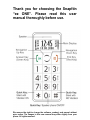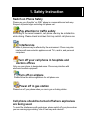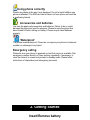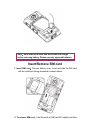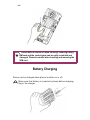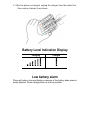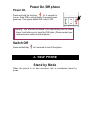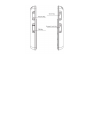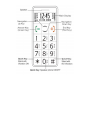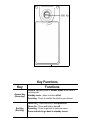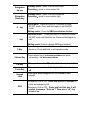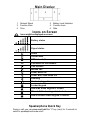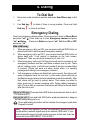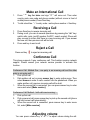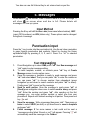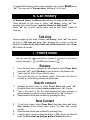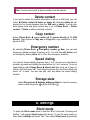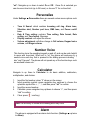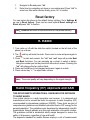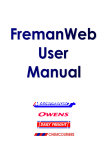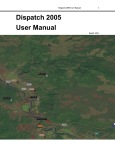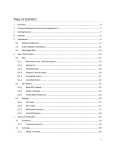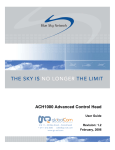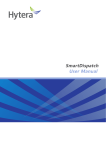Download Here - Future Call
Transcript
Thank you for choosing the Snapfōn “ez ONE”. Please read this user manual thoroughly before use. We reserve the right to change the software, product, and manual without prior notice. The images in this user manual may differ slightly from your phone. All rights reserved. 1. Safety Instruction Switch on Phone Safely Please use your Snapfōn “ez ONE” phone in a responsible and safe way. Respect all posted signs restricting cell phone use. Pay attention to traffic safety According to the recent research, cell phone use may be a distraction while driving. Please check local laws that may restrict cell phone use. Interference All kinds of phones may be affected by the environment. Phone may also interfere with some electric appliance such TV’s, radio’s, and personal computers Turn off your cell phone in hospitals and doctors offices Only use your phone in designated areas. Phone may interfere with electronic medical equipment. Turn off on airplane Please follow the airline regulations for cell phone use. Power off in gas station Please turn off your phone when you are in gas or fueling station. Cell phone should be turned off where explosives are being used. To avoid the interference with explosives, please switch off your phone when you see warning signs stating “turn off two way radio devices”. Using phone correctly Please use phone in the way it was designed. Do not let small children use phone unattended. The SIM card can be taken out from phone and could be a swallowing hazard. Accessories and batteries Use only the approved accessories and batteries. Failure to do so could damage the phone and void the warranty. Please be sure the phone has been turned off before taking out battery. Please recycle dead batteries properly. Waterproof The phone is not waterproof. Please do not expose your phone in inclement weather or submerge in any liquid. Emergency calling Please be sure your phone is powered on and that service is available. Dial emergency number directly or Press end key repeatedly, if necessary, to clear the content in screen and go back to standby mode. Please follow instructions of dispatchers and emergency personnel. 2. Getting Started Insert/Remove battery Insert battery 1. Press down as shown to open the battery cover 2. Put battery into the battery slot. Line up three metal points of battery with contact area located in the upper left of battery slot. Gently press down. 3. Put on battery cover. Slide cover up until a slight “click” is heard. To remove battery 1. Open battery cover. 2. Press the battery side and lift it up to remove. Note:Shut down all devices and disconnect the charger before removing battery. Please use only approved batteries Insert/Remove SIM card 1. Insert SIM card:Remove battery cover, Insert and slide the SIM card with the metal part facing downward as shown below. 2. To remove SIM card:Hold the notch of SIM card lift it slightly and slide out. Note:Phone must be turned off when inserting/ removing battery. SIM card and the contact point can be easily scratched and damaged. Please be careful when inserting and removing the SIM card. Battery Charging Phone can be charged when phone is either on or off. 1. Make sure that battery is inserted in phone before charging. Plug in the charger. 2. After the phone is charged, unplug the charger from the outlet first, then unplug charger from phone. Battery Level Indication Display Charging Charged Low battery alarm Phone will make a tone and display a message of low battery when power is nearly depleted. Please charge phone as soon as possible. Power On /Off phone Power On Press and hold the End key for 2 seconds to turn on. Enter PIN to unlock phone (if required) press green key. Then phone default PIN code is 1234. Warning:SIM card will be locked if you type wrong code for three times. It will inform you to input the PUK code. (Please contact your network service vendor to unlock phone.) Switch Off Press and hold key for 2 seconds to turn off the phone. 3. Your Phone Stand by Mode When the phone is on and unlocked, this is considered stand by mode. Key Answer Key (Green key) End Key (Red Key) Key Functions Functions Press to call out: press to answer phone when there is incoming call. Standby mode:press to enter call list Operating:Press to confirm the function you choose. Phone Off:Press and hold to turn phone on. Phone On:Press and hold to turn off. Operating:Press to go back to previous menu Press and hold to go back to standby screen. Navigation Up key Navigation Down key # key * key 0 Key Volume Key FM Key Torch Key Keypad Lock SOS Standby mode:press to enter main menu Operating:press to move cursor left. Standby mode:press to enter phonebook Operating:press to move cursor right. Silent Mode:Press and hold for 3 seconds to enter SILENT mode. Press and hold again to exit SILENT mode. Editing mode:Press for SMS punctuation choices. Vibration mode: Press and hold for 3 seconds to enter SILENT mode with Vibration on. Press and hold again to exit. Editing mode: Press to change SMS input method. Press during call and hold for 5 seconds to turn speaker phone on. Press and hold to exit speaker mode Press volume key + to increase volume and press volume key – to decrease volume Slide up to turn on the FM radio, Slide down to turn it off. Slide up to turn on torch (flashlight), Slide down to turn off. Slide up to unlock keypad and slide down to lock keypad Emergency Call is ON:Press and hold for 5 seconds to make an emergency call. Emergency Call is OFF:Press and hold this key. It will prompt a message “Activate”? Then press “ok” key to turn it on. Main Display 1. 3. 5. Network Signal Function Icons Time 2. Battery Level Indication 4. Function Icons 6. Date Icons on Screen Icons might be displayed on screen. Battery status Signal status Alarm Unread SMS SMS inbox full Voicemail on the network Call transfer Missed call Silent Mode ON Silent with VIBE mode ON Roaming Headset plugged in Locked keypad New SMS when keypad is locked. Missed Call when keypad is locked. New Voicemail when keypad is locked. Speakerphone Quick Key During a call, you can press and hold the “0” key (zero) for 2 seconds to switch to speakerphone mode on/off. 4. Dialing To Dial Out 1、 Enter area code and phone number and press Send/Green key to dial out. 2、 Use End key End key to delete if there is wrong number. Press and hold to clear all numbers. Emergency Dialing How to set emergency dialing status:Press menu up 3 times to Phone Book and press “ok” Press menu up 3 times Emergency number and press “ok” Status . Press up to Status and press “ok”. Set it as ON or OFF and press “ok”. With a SIM card: 1、 When emergency call is set ON: you can press and hold SOS button at phone back side to dial the preset emergency number. 2、 When emergency call is set OFF: you can pres and hold SOS button at phone back side. It will prompt a message on the front screen: Reopened? Then you can press answer key to turn it on. 3、 When emergency call is set ON: the phone will send a message to set emergency numbers and then call those numbers one by one. There will be 3 calling cycles. It will call next number if previous number failed to connect. Phone will send out alarm sound when it is sending message and calling to set emergency numbers. 4、 If all emergency numbers are dialed but none connect, then phone will enter emergency mode for one hour. In this mode, phone will pick up the first incoming call and activate handsfree mode automatically. After that, phone will go back to normal status. That means you need to press green key to answer incoming calls. During dialing emergency calls, if one of calls is connected, then phone will return to normal status after this call is end. Without a SIM card:Press and hold SOS button at phone back side to call to 112 (same as 911). Hang up the call:Press and hold SOS button at phone backside to hang up the call during calling out or in. Press and holding the button will not activate the emergency call while the Keypad is locked. Note: In any GSM network, you can use emergency dialing service if you are within a network signal area (even without a SIM card). If your network provider doesn’t provide roaming service at that area, then the screen will show EMERGENCY CALLS ONLY. Make an International Call 1. 2. Press ” * ” key for twice and sign “+ ” will come out. Then enter country code, area code and phone number (without a zero in front of mobile phone number) Press Send key. To dial a land line: “+”country code + entire phone number + Send key. Receiving a Call 1. 2. 3. Press Send key to receive incoming call. During a call, you can do several operations by pressing the “ok” key: switch calls; mute (on/off) speaker On/OFF, search contact; Phone will play a sound to inform that there is a new incoming call. If you answer the new call, then previous call will be hold. Press end key to end a call. Reject a Call Press end key to reject an incoming call. Conference Call This phone supports 3-way conference call. This function requires network support. Please consult your network service provider to activate this function. Conference Call: Method One(one party is an incoming call and the other party is out going call): 1、 Pick up first call 2、 Dial another call out or press answer key to enter option menu. Then select browse in order to call a contact from the phonebook. When you make another call, previous incoming call will be hold. 3、 When the second call is connected, you can press answer key to enter menu and select [Make session]. Conference Call: Method(both calls are incoming): 1、 Pick up first call 2、 Pick up second call, press answer key to pick up the second call (phone will hold current call automatically). 3、 When the second call is connected, press answer key to enter menu list ,select [Make session]. Adjusting volume You can press volume key “+” or “-“ to adjust volume during the call. You also can use Aid Volume Key to set volume level as you like. 5. Messages When there is on screen, then it means there is a new message. It will show on screen when mail box is full. Please delete old messages to free up space. Input Method Pressing the # key will shift between abc (lower case letters/number), ABC (caps), 123 (numbers), and EN (letters only). These options can be changed throughout a message. Punctuation input Press the * key to enter into the punctuation list. Use the up/ down navigation to page through punctuation and symbols. Select by moving the cursor up/down/left/right by pressing 2, 8, 4, and 6. Press 5 or “ok” to selected punctuation. Text messaging 1. 2. 3. 4. 5. 6. Press Navigation up to select SMS press “ok” then New message and “ok” again to enter message editing. To insert template, number, or contacts press “ok” key at Create Message screen to enter option menu. Once the message or template is ready to send message and press “ok” and select send. Then you can press “ok” to enter the number or you can press “ok” to choose number from phonebook (press navigation up and down to search contacts and press “ok” to select). Finally press “ok” to send out the message. Send to multi parties: Once the message is ready press “ok” at [Send] press navigation down once to select send to many and press “ok”. Enter the number and press “ok”, after sending out the first message you can enter another number or select one from your phonebook. Repeat until finished sending to all parties. Then press end key to exit. Save the message:Write a message then press “ok”. Then press up twice to select SAVE (as draft) or up three times to save to template and press “ok”. Failed message: If for some reason a text could not be sent a “message sending failed. Resent or not?” will appear. Pressing “ ” will automatically save the message in the Outbox. Read and Reply SMS 1. 2. 3. 4. 5. Press “ok” to read message. Press end key to exit and read it later. Navigate up once to select [SMS], press “ok” then down once for [Inbox] and press “ok”. To check message press up and down key to select the message you want. Note, there will be a symbol at standby window if you have unread message. Press “ok” to read a selected message. Note, the Inbox shows messages in the order received. When viewing a text message pressing the “ok” will offer the following options: a) Reply:reply to sender b) Transfer:forward that message to others. c) Delete: delete message d) Dial:call the sender e) Use number:Forward the sender # or save to phonebook. Templates This mobile phone has 5 pre-saved messages. You can delete, send and make new templates. Navigate up once to select [SMS], press “ok”. Navigate up 5 times and select Templates to use the pre-saved message. Emergency Under the [SMS] menu is the Emergency option. This function will let the phone send out the emergency text message while dialing emergency call. The pre-set emergency message can be modified. Delete Message Press navigation up to select 【SMS】press “ok”, navigate up three times to Delete and press “ok”. From here you can choose to delete messages from the inbox, outbox, draft, or all msgs. Note deleted messages cannot be recovered. Voice mail You can call voice mail by pressing 1 for two seconds. If you want to reset your voice mail number, please select [SMS] and press up twice to [Voice mail]. There will be prompt message “Exchange number?”, press “ok” to enter number then press ok” to confirm. Storage status To check SMS memory status press navigation up to select【SMS】press “ok”. Then up once to “Storage status” and press “ok” to view. 6. Call History All Received, Dialed, and Missed calls will only show the last 20 entries. Press navigate up four times to select “call history” press “ok” then navigate up or down through “received, missed, or dialed calls”. Press “ok” key to enter options menu such as Dial, Reply, Delete all record(s). Talk time Press navigate up four times to select “call history” press “ok” then press up once to Talk time and press “ok”. Navigate up or down to view call duration for Last call, All calls, Dialed call, and Received call. Select Clear all to delete all records. 7. Phone Book You can save the name and phone number of a contact to the phone memory (shown by ) and SIM card (shown by ). Browse 1. 2. 3. From the main menu, navigate up three times to select Phone Book and press “ok”, select [Browse] to scan records in the phone book. Type in the first letter of your contact’s name. The cursor will stop on the related contact. The cursor can also be scrolled up and down by pressing navigation key. Search contact 1. 2. 3. Navigate up three times to select Phone Book and press “ok”, Navigate down once to select search contact press “ok” to enter. Type in the name or the first three numbers/last three numbers of phone number you want to search, and then press “ok” to search. Swap between letters and numbers by pressing the # key. New Contact 1. 2. 3. To add new contact, select Phone Book then down twice and select New contact. Enter contact name, press “ok” then enter contact number. Swap between letters and numbers by pressing # key. Contacts will be saved in either the phone or SIM memory as selected under the Phone book Settings Store Number to section. Note: To save new record, a phone number must be entered. Delete contact If you want to delete the contact information in phone or SIM card, you can select Delete contact delete or delete all. Selecting delete all, will prompt you to choose between from the SIM card or phone. You can also enter phone book and press answer key to go to Phone Book Delete contact Delete to delete individual contacts. Copy contact Select Phone Book copy contact To phone directly or To SIM directly. Then choose to Copy one or Copy all to copy contacts to or from phone or SIM. Emergency number By selecting Phone Book Emergency number New, you can add emergency phone numbers (maximum of 4). You can also edit, delete, and set emergency dialing status on or off for the emergency numbers. Speed dialing You can set 8 speed dialing numbers from 2 to 9. Once set you can dial the numbers by press and holding the selected key for 2 or 3 seconds. To set up speed dialing select Phone Book Speed dial then scroll up or down to select a slot and press “ok”. Next select a number from the Phone book and press “ok” to save. You also can edit, dial, and delete the speed dialing number. Storage state Select Phone book Settings Storage State to view the memory status or both the phone and the SIM card . 8. Settings Silent mode To quick set Silent mode press a hold the # for 3 seconds. Pressing and holding * will engage Silent mode with vibrate. To use the menu press up twice select Settings and press “ok”, then select Silent mode by pressing “ok”. Navigate up or down to select On or Off. Once On is selected you can choose a time limit (up to 24 hours) or choose “0” for no time limit. Personalize Under Settings Personalize there are several custom menu options such as; • • • • Tone & Sound: which contains Incoming call ring, Alarm tone, Vibration alert, Number pad tone, SMS tone, and Power on/off tone. Date & Time setting: contains Time setting, Date format, Date setting, and Time format. Message. Display contrast: will adjust the screen. Volume adjustment: will allow change in Call volume, Keypad voice volume, and Ringer volume. Number Voice This function turns the speaking keypad on and off, and can be quite helpful to users with low-vision. When set to “on” the phone will announce in a neutral voice each key that is pressed in the dialing process including “ * star” and “# pound”. The phone will not speak any of the function keys such as send/end volume etc. Calculator Navigate to up three to Calculator to do basic addition, subtraction, multiplication, and division. 1. 2. 3. 4. 5. Input the first number: when “0” shown on the screen Input operation symbol: press navigation key up/down to choose the operation symbol like +, -, *, /, and then press “ok” to confirm. Input the second number. Calculate: press navigation key up/down to choose “=”, and then press “ok” to confirm. Clear: press (end key). Note: the accuracy is limited and rounding error may occur Alarm The phone is equipped with an alarm clock function. (Settings up twice to Alarm). 1. 2. Navigate to On and press “ok”. Enter time by navigating up/ down or use number pad. Press “ok” to enter hour then enter minutes finally, press “ok” to confirm. Reset factory You can restore the phone to the default factory settings. Go to Settings up one to Reset factory. There are two reset options Reset settings and Reset all press “ok” to confirm. Note:Reset all will clear all contacts stored on the phone memory. 9. Radio 1. Turn radio on/ off with the slide the switch (located on the left side of the phone) up or down. 2. The end key will mute the radio. Press once to mute and press again to resume. 3. Press “*” to start auto search, the “ok” and “end” keys will provide Next and Back functions. You can navigate up or down to select a station. Using the number pad on the phone will allow direct access. Pressing the “ok” will advance the two station fields. 4. Press and hold # key to lock keypad and press it again to unlock. 6. Press volume key “+,-” to adjust radio volume. Note:The sound quality will vary depending on the signal strength. Radio frequency (RF) exposure and SAR THIS DEVICE MEETS INTERNATIONAL GUIDELINES FOR EXPOSURE TO RADIO WAVES Your mobile device is a radio transmitter and receiver. It is designed and manufactured not to exceed the limits for exposure to radio frequency (RF) recommended by international guidelines (ICNIRP). These limits are part of comprehensive guidelines and establish permitted levels of RF energy for the general population. The guidelines were developed by independent scientific organizations through periodic and thorough evaluation of scientific studies. The guidelines include a substantial safety margin designed to assure the safety of all persons, regardless of age and health. The exposure standard for mobile devices employs a unit of measurement known as the Specific Absorption Rate, or SAR. The SAR limit stated in the international guidelines is 2.0 watts/kilogram (W/kg)*. Tests for SAR are conducted using standard operating positions with the device transmitting at its highest certified well below the maximum value. This is because the device is designed to operate at multiple power levels so as to use only the power required to reach the network. In general, the closer you are to a base station, the lower the power output of the device. power level in all tested frequency bands. Although the SAR is determined at the highest certified power level, the actual SAR of the device while operating can be well below the maximum value. This is because the device is designed to operate at multiple power levels so as to use only the power required to reach the network. In general, the closer you are to a base station, the lower the power output of the device. SAR values may vary depending on national reporting and testing requirements and the network band. Use of device accessories and enhancements may result in different SAR values. * The SAR limit for mobile devices used by the public is 2.0 W/kg averaged over 10 grams of body tissue. The guidelines incorporate a substantial margin of safety to give additional protection for the public and to account for any variations in measurements. SAR values may vary depending on national reporting requirements and the network band. The highest SAR value for this model phone tested for use is 0.873 mW/g