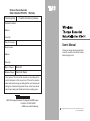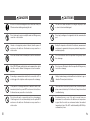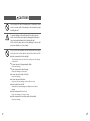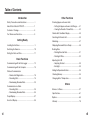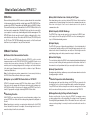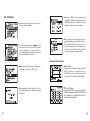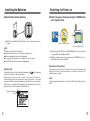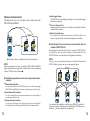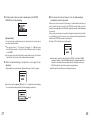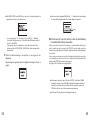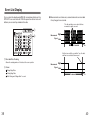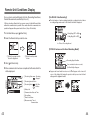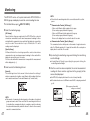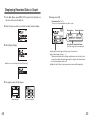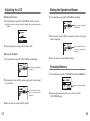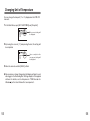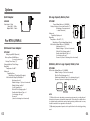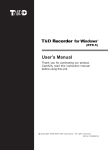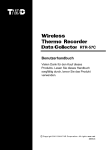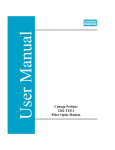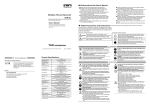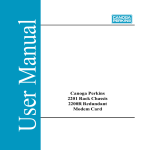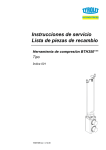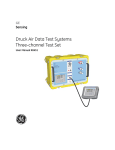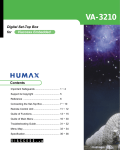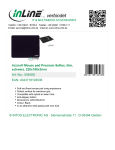Download User's Manual - Data Loggers
Transcript
Wireless Thermo Recorder Data Collector RTR-57C Warranty period Warranty 12 months from data of purchase Customer’s name: Address: Phone No.: Date of Purchase User’s Manual Dealer’s name: Thank you for purchasing our product. Carefully read this instruction manual before using this unit. Address: Phone No.: Object of Repair Main Unit Method of Repair Send in for Repair Free repair of the unit will be carried out according to the details laid down in this manual only if the unit has broken down under normal usage as outlined in this user’s manual and during the stated warranty period. Please contact your dealer about repair and present this document when seeking repair. 5652-169 Sasaga Matsumoto City Nagano 399-0033 Japan Facsimile: +81-263-26-4281 E-MAIL: [email protected] Copyright 2001-2003 T&D Corporation. All rights reserved. 2003.7 16004264060 ■ Notices about this User’s Manual In order to properly use this product, please carefully read this manual before using.T&D Corporation accepts no responsibility for any malfunction of and / or trouble with this product or with your computer that is caused by the improper handling of this product and will deem such trouble or malfunction as falling outside the conditions for free repair outlined in the attached warranty. ● All rights of this User’s Manual belong to T&D Corporation. It is prohibited to use, duplicate and / or arrange a part or whole of this User’s Manual without the permission of T&D Corporation. ● Microsoft and Windows are registered trademarks of Microsoft Corporation USA and are binding in the USA and all other countries. Company names and product names are trademarks or registered trademarks of each company. Safety Precautions and Instructions To ensure safety be sure to obey all of the following warnings. The following items should be strictly obeyed for the safe usage of this unit, and for protecting yourself and other people from bodily harm and/or damage to property. To ensure the proper use of our product, please read the following carefully and fully understand the contents. ■ Explanation of Symbols Explanation of Warning Symbols ● Specifications, design and other contents outlined in this manual are subject to change without notice. DANGER ● On screen messages in this manual may vary slightly from the actual messages. ● Please notify the shop where you purchased this product or T&D Corporation of any mistakes, errors or unclear explanations in this manual. T&D Corporation accepts no responsibility for any damage or loss of income caused by the use of our product. ● This product has been designed for private or industrial use only. It is not for use in situations where strict safety precautions are necessary such as in connection with medical equipment, whether directly or indirectly. CAUTION These entr ies are actions that absolutely under no circumstance should be taken. The taking of such an action may cause serious personal physical damage or death. These entries are actions that if taken may lead to physical injury or damage to persons or things. Explanation of Picture Symbols Denotes an important warning or caution. Near the symbol will appear another symbol giving details. (EX: stands for CAUTION AGAINST ELECTRIC SHOCK) ● We are not responsible for any malfunction or trouble caused by the use of our product or by any problem caused by the use of measurement results of our unit. Please be fully aware of this before using our product. ● Some of our products, which come under the category of strategic goods in foreign trade law, need the permission of the Japanese government to be exported outside of Japan. ● This User’s Manual cannot be reissued, so please keep it in a safe place. Denotes a forbidden action. Inside or near the symbol will appear another symbol giving details. (EX: stands for DO NOT TAKE APART) Denotes an action that you must take. Near the symbol will appear another symbol giving details. (EX: stands for PULL POWER PLUG OUT FROM OUTLET) ● Please read the warranty and provisions for free repair carefully. ⅰ ⅱ DANGERS ⅲ CAUTIONS Be sure to follow the warnings and notices about use from your PC maker when installing and using this unit. This unit is not water-resistant. If the unit gets dirty, wipe it with a clean cloth and a mild detergent. Do not take apart, repair or modify the main unit. Doing so may cause fire or electrocution. Do not put your fingers or foreign matter into the communication port. If water or a foreign body enters in this unit, turn the power off and remove the batteries. Continued use may cause fire or electrocution. Battery life depends on the kind of the batteries, measurement environment, communication frequency, ambient temperature, and battery quality. Do not use this unit in wet or humid places, such as a bathroom. Do not use batteries other than specified. Doing so may cause fire or damage. Store RTR-57C main units, batteries and communication cables out of the reach of children. It is dangerous to touch or swallow batteries. Do not use an AC adaptor other than specified. Doing so may lead to fire or damage. Connecting a communication cable that is connected to a PC or a data logger to the telephone cable may cause fire or damage. Battery terminals may provide insufficient contact due to age or vibration. This may lead to data loss. If any smoke or strange smells are emitted from the unit, immediately turn the power OFF and remove the batteries. Continued use may cause fire or electrocution. If the unit will not be used for period of time, for safety reasons please remove the battery. If left in the unit, it may leak and lead to malfunctioning. Do not drop the unit, or expose the unit to a strong impact. If that happens to the unit, immediately turn the power OFF and remove the batteries. Continued use may cause fire or electrocution. Condensation may occur if the unit is moved from one environment to another where the difference in temperature is great. Use the unit in an environment where the ambient temperature is from -10 to 60℃ and the humidity is 90% RH (no condensation) or less. ⅳ CAUTIONS Do not expose the unit to harmful gases or chemicals. It may cause corrosion and/or other danger to the unit and to people handling the unit. To prevent damage to the unit from static electricity, remove static electricity from your body by touching metal around you (door knob, window frame) before touching the unit. Static electricity may cause not only damage to the unit, but may cause breaks in or a loss of data. Do not use the unit in places such as listed below. It may cause electrocution, fire or have adverse effects on the unit or your PC. ● In places exposed to direct sun light. The inside temperature of the unit will rise and may cause fire, damage or deformation. ● In areas exposed to strong magnetic fields. It may cause damage. ● In places exposed to water leakage. It may cause damage or electrocution. ● In areas exposed to static electricity. It may cause damage. ● In areas exposed to vibration. It may cause an injury, damage, and/or insufficient contact. ● In places which are not flat. It may lead to the unit being dropped or falling and cause injury or damage. ● In places exposed to fire or heat. It may cause damage or a change in shape. ● In places exposed to excessive smoke, dirt and dust. It may cause damage. ⅴ ⅵ Table of Contents Introduction Safety Precautions and Instructions ...................... ⅱ About Data Collector RTR-57C .............................. 1 Contents of Package .............................................. 4 Part Names and Functions ..................................... 5 Getting Ready Searching for Remote Unit .................................... 45 Monitoring.............................................................. 47 Installing the Batteries ........................................... 9 Displaying Recorded Data in Graph ...................... 49 Switching the Power on ......................................... 10 Deleting Data ・Deleting Selected Data ................................... 51 ・Deleting All Data ............................................. 52 Setting the Date and Time ..................................... 11 Basic Functions Communicating with the Data Logger ................... 12 Communicating with the Computer ....................... 15 Wireless Communication ・Remote Unit Registration................................ 18 ・Recording Start............................................... 19 ・Downloading Recorded Data .......................... 25 Communication via Cable ⅶ Other Functions Checking Upper and Lower Limits ・Setting the Upper and Lower Limit Range ...... 41 ・Viewing the Results of Saved Data................. 42 Remote Unit Conditions Display............................ 43 Adjusting the LCD ・Adjusting Contrast........................................... 53 ・Backlight ......................................................... 53 Muting the Operations Buzzer ............................... 54 Checking Memory ................................................. 54 Changing Unit of Temperature............................... 55 Others ・Recording Start............................................... 29 ・Downloading Recorded Data .......................... 34 Menus at a Glance ................................................ 57 Graph Display........................................................ 37 Options .................................................................. 63 Event List Display .................................................. 39 Warranty ............................................................... 70 Specifications ........................................................ 61 ⅷ What is Data Collector RTR-57C ? ◆ Outline ● Easy Data Collection from a Variety of Unit Types Our revolutionary Wireless RTR-5 series is a system wherein the various kinds of data measured and recorded by our data logger units (RTR-51/RTR-52-Temperature data, RTR-53-Temperature and Humidity data, and RVR-52-Voltage, Pulse and Event data) can be transmitted to the RTR-57C Data Collector via short wave radio communication. The Data Collector can then be connected to your computer to enable easy downloading and total data management. The RTR-57C data collector can also be used to start recording and collect, check, and edit data on site for any of the units in the TR-5 Series (TR-51A/52) and/or the TR-7 Series (TR-71S/72S) making it unnecessary to collect the units and take them to your computer to carry out these functions. Data downloading can be carried out with any RTR-5 Series Units via wireless communication or by simply placing it face down on the communication pad area. D a t a f r o m o t h e r t y p e s o f u n i t s c a n b e d ow n l o a d e d v i a t h e p r ov i d e d communication cable. ◆ Basic Functions ● Wireless Data Communication Function The RTR-57C has a large enough capacity to collect data from 16 RTR-51 units at full capacity. If not at full capacity, the RTR-57C can collect and manage data of up to 250 data downloading sessions. ● Graph Display The RTR-57C gives you a high quality graph display of collected data whether it be temperature, humidity, voltage or pulse. Using the handy operation dial or the buttons on the front of the main unit you can easily scroll left and right across the graph display; giving you the data you want in an easy to check format. ● Event List Display Our Thermo Recorder RTR-5 Series utilizes the RTR-57C to collect recorded temperature data from the RTR-51/RTR-52/ RTR-53 and RVR-52 units via our exclusive short-wave wireless technology. The RTR-57C also allows you to wirelessly control recording settings and start recording, as well as other functions of the data loggers. Communication is possible to a distance of up to 100 meters if unobstructed and direct. Note: If collecting data via wireless communication, it is necessary to first set up the RTR-5 Series Units as Remote Units in your computer. By simply moving the dial up and down you can scan the menu and make a selection by simply pressing in on the dial. ● Register up to 3,840 RTR-5 Series Units on 1 RTR-57C ● Monitor Temperature while Downloading The event data recorded on the RVR-52 can be downloaded and instantly displayed in an easy to read list. Using the handy operation dial or the buttons on the front of the main unit to scroll up and down the list you can easily check the event data. ● Handy Operation Dial RTR-57C is designed to manage the RTR-5 Series Units in groups. 1 RTR-57C Unit can be set up to manage up to 60 groups, with each group containing up to 64 RTR-5 Series Units. If being set up via computer each RTR-57C can be set to handle 15 groups with each group containing 250 RTR-5 Series Units. By making upper and lower limit settings on the RTR-57C you can monitor the recorded data as it is collected for irregularities and the results will be displayed. If any RTR-5 Series Unit has already been set with its own upper and /or lower limit, those values will take precedence over the values set in the RTR-57C. ● Monitoring Function ● Manage Recording Settings without a Computer With RTR-57C, you can wirelessly monitor current temperature readings of one group of RTR-5 Series Units, with the readings being sequentially displayed on the unit. Note: If monitoring is carried out on a regular basis the battery life of the RTR-5 Series Units will be shortened. For example, if the monitoring interval is set at 1 minute the battery life will be about 4 months. 1 ● Data Capacity: 260,000 Readings Besides controlling the collection of data, the RTR-57C can manage various recording settings such as: Recording Mode, Recording Interval, Programmed Recording Settings and Immediate Record. This enables the user to easily control various recording settings for a variety of models on-site without the need for a computer. 2 Contents of Package ● Battery Life Warning Display The following items are included in the package. When the battery power goes low, a battery life warning will be displayed. If the battery is not changed the unit will automatically go into sleep mode. ● Trustworthy Backup Function If, after the battery warning display appears, the battery power goes even lower the unit will automatically go into sleep mode. Although, in sleep mode, the unit cannot be operated and power cannot be turned on, all data will be safely stored without loss. Note: If after going in to sleep mode, the battery is not changed for about 1 month (for Ni-Cd (Nickel-Cadmium) batteries 1 day), or if the battery is left out of the main unit for more than about 2 minutes, all data will be lost. ● Over 100 Hours on 2 Alkaline Batteries The RTR-57C takes advantage of our exclusive circuitry design to bring over 100 operating hours worth of power on only 2 AAA alkaline batteries. Energy efficiency is further enhanced with our Auto Power Off Function. Note: Battery Life varies according to type of battery, measuring environment, transmission frequency, and ambient temperature. This estimate of battery life was based on normal use under normal conditions using a new battery. This is in no way or manner a guarantee of battery life. ● Auto-Off Function Collect List Data Collector RTR-57C ×1 Software (T&D Recorder for Windows) CD-ROM ×1 Communication Cable (TR-3C10) ×1 Communication Cable (RS-232C: D-sub 9 pin) ×1 To save battery energy the main unit will automatically be turned off when not in use for 3 minutes. ● Backlit Display for Viewing in Dark Places The RTR-57C comes equipped with a backlit display for easy viewing even in hard to see places. The light can be switched ON/OFF in the main menu. If set to be ON, it will light up when operation begins and automatically turn off when operation stops for a few seconds, saving battery energy. Note: If an outside power source is being used (AC Adaptor AD-0604), the back light function will normally be ON. AAA Alkaline Batteries ×2 Main Unit User’s Manual and Warranty ×1 3 Software User’s Manual and Warranty ×1 4 Part Names and Functions ◆ Part Names ◆ How to Use the Operation Dial ⑦ ① ② ⑤ Move the dial up ⑥ ③ Collect List ④ Press in ⑧ Move the dial down ① Operation Dial ② LCD Display ③ Operation Buttons ④ Optical Communication Port ⑤ Communication cable connection jack ⑥ AC adaptor connection jack ⑦ Antenna ⑧ Battery Compartment ◆ Explanation of the Button Functions ・When downloading via wireless communication the [Select Group] display will appear. ・Allows you to swift-scroll across data when viewing a graph or an event list. Collect ・Allows you to swiftly make changes to the upper and lower limit value settings. List ・The downloaded data list will be displayed. ・Allows you to swift-scroll across data when viewing a graph or an event list. ・Allows you to swiftly make changes to the upper and lower limit value settings. ・Switch Power ON/OFF. 5 MAIN MENU GATHER DATA SEARCH RMOTE MONITOR MODE GATHER DATA DATA LIST REC SETTINGS 〔Moving the dial up and down〕 ● By moving the dial up or down the arrow will move to allow you to choose the desired item. The selected part will be displayed in an easy-to-see inversed shade. ● When setting a numerical value, by moving the dial up the value will become larger and by moving the dial down the value will become smaller. 〔Pressing in on the dial〕 ● By pressing in on the dial, you can make a desired menu selection or complete and activate a setting. ● Keeping the dial pressed in (1.5 seconds) will activate different functions depending on the display being viewed. ・If you keep it pressed in while viewing the graph display, you can change the display channel. ・If you keep it pressed in while viewing a menu, a setting display, or the event list display, you will be returned back to the main menu display. 6 ◆ LCD Display ● If there is no [OK] in the setting display, but a [BACK] is displayed, adjust the arrow to [BACK] and press it to complete the setting and take you back to the menu display. marked with( )indicate menus for Wireless Communication. ● Items ● When carrying out a Remote Unit search, a mark will appear next to Group Names in which Remote Units that can carry out wireless communication are registered, as well as, next to any Remote Unit name that can carry out wireless communication. item marked with an arrow( )denotes it has been selected. If you move the operation dial up and down, the arrow will move accordingly and by pressing in the dial the item selected will be activated. ● The 〔Recorded Data Displays〕 ●A▲ indicates that there are more menu items above ( ▲ ) or below the ( ▼ ) to view. ● Graph CH1 OK ● After making a setting, adjust the dial to select [OK] and press to complete the setting procedure. 7 Display Temperature, Humidity, Voltage and Pulse Data that has been downloaded to an RTR-57C unit can be displayed in Graph form. See p.37 for details about the display. ● Event List Display Event Data that has been recorded by RVR-52 and downloaded to RTR-57C can be viewed in a List Display. See p.39 for details about the display. 8 Installing the Batteries ◆ Install 2 AAA alkaline batteries. Switching the Power on ◆ Switch the power ON by pressing the POWER button or the Operation Dial. ● AAA Ni-Cd and AAA Ni-MH(1.2V) batteries sold on the market can also be used. NOTE: ● Install 2 of the same kind of batteries. ● Install the batteries in the correct direction to align + and -. ● Battery charging via the main unit is impossible. ● If you use an outside power source, batteries are not necessary. ● The RTR-57C unit has no battery recharging ability. 《Press the POWER button》 《Press the Operation Dial》 ● To switch the power OFF, press the [POWER] button. You cannot switch the power OFF with the Operation Dial. ● During communication, even by pressing the [POWER] button, it is impossible to switch the power OFF. 【Auto Power Off Function】 【Battery Life】 When battery life goes low, a battery life warning mark ( ) will be displayed to inform you it is time to replace the battery. When batter y life goes lower, in order to save data, the main unit automatically goes into sleep mode and cannot be turned on or operated as usual. If all battery power disappears, all data will be lost so change the battery as soon as possible. Also be aware that, if the battery is left out of the main unit for more than 2 minutes, all data will be lost. If the main unit is not in use for 3 minutes, the power will be automatically switched off in order to save battery power. If you wish to continue to use, switch the power on again. NOTE: If using the monitoring function, the Auto Power Off function will not go into effect. Battery Life Warning Mark 9 10 Setting the Date and Time Communicating with the Data Logger CAUTION ! ● After purchasing this product, please be sure to use the attached software to set the clock and date. ● The difference between your local time and GMT will automatically be calculated and written, after which the correct time will be displayed. ● If the date and time of the RTR-57C main unit are not accurate, the starting time of a programmed start and the recorded time of downloaded data will be different from the actual one, so please set the date and time accurately. ● When changing the battery, the time of the main unit may become incorrect; please check the time after every change. There are two ways to communicate between the RTR-57C and the Data Logger. 【Via Cable / Optical Communication】 Via Communication Cable connection for TR-7 Series and Optical Communication for RTR-51/52/53, RVR-52 and TR-5 Series. 〔For RTR-51/52/53,RVR-52 and TR-51A/52〕 Place logger face down on RTR-57C 1.In the main menu open [SET FUNCTIONS] and then [Set Clock]. 2.Setting the desired values. ① By moving the operation dial up and down, the selection item of the display changes in the order of year, month, day, hour, and minute. By pressing the dial, the value for that item will flash. 〔For TR-71S/72S〕 Connect using the included communication cable (TR-3C10) ② Set to the desired value by moving the operation dial up and down and press the dial to set that value. Move to the next item and follow the same procedure. ◆ The following operations can be done using communication via cable or optical communication. ● Download 3.When settings are completed, adjust to [OK] and press complete the setting procedure. the dial to Recorded Data You can download any data that has been recorded in a data logger. ● Set the Recording Conditions You can control and change all recording settings such as Recording Mode, Recording Inter val, and Recording Star t Date and Time (Programmed Start). ● Read Logger Settings The RTR-57C can read and display all settings for the data logger that is connected to it. 11 12 【Wireless Communication】 ● Read Logger Settings Communication can occur via special shor t radio waves with RTR-51/52/53 and RVR-52. The RTR-57C can read and display all settings for any selected data logger that has been registered. ● Search for Remote Unit (s) A mark appears next to the name of any Remote Unit with which wireless communication is possible. Group ● Monitor Current Readings You can monitor the current measurements of a Remote Unit at a set interval or in groups with the measurements displayed consecutively. ◆ One Remote Unit can be set up to communicate with any number of RTR-57C Units. 100 meters Remote Unit Remote Unit ● Transmission distance is 100 meters if direct and unobstructed. NOTE: Wireless communication can only occur with those RTR-51/52/53 and RVR-52 logger units that have been registered as Remote Units via the accompanying software『T&D Recorder for Windows 』. By registering the same Remote Unit info into a number of RTR-57C Units it is possible to check and control settings, as well as download to any RTR-57C Unit that carries that Remote Unit’s registration information. NOTE: If you try to carry out communication between one Remote Unit and several RTR-57C Units at the same time, an error message will appear. Group ◆ The following operations can be done using wireless communication. ● Download Recorded Data You can download data to the RTR-57C that has been recorded in data loggers (RTR-51/52/53 and RVR-52) from a distance, without having to collect the units. ● Check Remote Unit Conditions You can check the battery life, current measurements and recording settings for any unit registered Remote Unit. ● Change Recording Conditions You can control and change all recording settings such as Recording Mode, Recording Interval, and Recording Start Date and Time (Programmed Start). 13 You can transfer the registration contents from one RTR-57C to another via the attached software. For details see the [Help Menu] in『T&D Recorder for Windows』 or the User’s Manual that accompanies it. 14 Communicating with the Computer To download collected data to your computer, connect the RTR-57C Unit to your computer with the communication cable provided. 2.Connect the communication cable to the RTR-57C. ※ Downloading, editing and managing collected data can be done with the provided software. For details about how to use the software, refer to the User’ s Manual that comes with『T&D Recorder for Windows 』or the [Help Menu] in 『T&D Recorder for Windows』. NOTE: Wireless communication cannot be done with the computer. 【Communication between RTR-57C and your Computer】 1.Connect the communication cable to your computer. ● To prevent faulty contact, make sure to fully insert the communication cable. ● Connect the provided communication cable (RS-232C) to a serial port of your computer. Examples of Serial Port Symbols ゲ ク ューイア ター ト ンサ メニタス モニ リス ケ ン デー ド アゲ サ・ コキ メイWL オン スイ シ ソウ WL WL タ カイ タ デー ク デー キロ The cable connection is a D-sub 9pin male. Please connect to the place that has such a symbol. lle Co ct st Li ● Be sure the connection is correct. If wrong, communication will not be possible. ● To prevent faulty contact, make sure to fully insert the communication cable. 15 16 Wireless Communication: Remote Unit Registration 【Communication between RTR-51/52/53 RVR-52 and your Computer】 NOTE: ● Wireless communication can only be carried out with RTR-51/52/53 and 1.Connect the communication cable. ① Connect the RTR-57C Unit to your computer with the provided communication cable (RS-232C). ② Place the data logger on the RTR-57C. ◆ Register the data logger unit to be used as a Remote Unit. 1.Connect the cable so that communication can occur between the ゲ ー アク ュ イサ ニ スン ト メ タケ グ ス ー ンゲ リ ン デ キ リア ・ イ L コ タイ サ メ W L モニ ス ウ シ W L ソイ タ Wー カ タ デ ー ク デロ キ Place the unit face down on the RTR-57C. RVR-52 units that have been registered as Remote Units via the provided software『T&D Recorder for Windows』. ● Please extend the antenna when using wireless communication. data logger and your computer. (See p.15-17) Place the unit face down on the RTR-57C. ゲ ー アク ュ イサ ニ スン ト メ タケ グ ス ー ンゲ リ ン デ キ リア ・ イ L コ タイ サ メ W L モニ ス ウ シ W L ソイ タ Wー カ タ デ ー ク デロ キ Communication Cable (to computer) NOTE: If light enters during communication, an error will occur. Please make sure to place the unit within the ridges for an exact fit. 2.In order to carry out wireless communication, register Groups and Remote Units. ※ For details about how to register, see the [Help Menu] in the provided software『T&D Recorder for Windows 』or the accompanying User’s Manual. Communication Cable (to computer) 2.Open『T&D Recorder for Windows 』. 3.In the Main Window, click [Remote Unit Registration] and carry out the registration. [Remote Unit Registration] Icon If you wish to make Recording Start settings via computer, see the [Help Menu] in the display for the type of logger you wish to make settings for. Details can also be found in the『T&D Recorder for Windows』User’s Manual explanation of the [Recording Start] display. 17 18 Wireless Communication: Recording Start ● Before selecting a Remote Unit you can run a search to find all Remote The following settings and changes can be made from the main unit: ● Recording Start Date and Time (Programmed Start) Mode ● Recording Interval ● Recording Units with which communication is possible. Those units with which communication is possible will appear with a mark next to them. (See p.45 for details) C or ゜F) in the RTR-51/52/53 units and the ※ To change the unit of temperature ( ゜ measurement mode in the RVR-52 units, please use your computer and the software『T&D Recorder for Windows 』. NOTE: ● If you make recording condition changes while recording, all previously recorded data will be lost. Please make sure to download all recorded data before making changes. ● Changes in recording conditions will result in a lifting of the upper and lower limits that had been set for each unit. If you wish for those settings to remain in effect, please make sure to use the [Read Settings] function before making any changes. (See p.24 for details.) 3.Make Recording Condition Settings. ● If you wish to make no changes and want to restart recording under the same conditions, please read the current settings first and then restart recording. (See p.24 for details) 【Immediate Start】 1.In the Main Menu, click [REC SETTINGS] and then [ Wireless]. 2.Select the Remote Unit for which you wish to make settings. ● Recording Modes: One Time: Recording will stop when the data capacity becomes full. Endless: Recording will continue with oldest data continuously overwritten. ● Recording Interval: Choose from 15 intervals: 1,2,5,10,15,20,30 seconds and 1,2,5,10,15,20, 30 and 60 minutes. 4. After having completed the settings, adjust the arrow (>) to [REC ① Select a Group in which Remote Units are registered. 19 ② Select a Remote Unit or a Group. Immediate] and press dial to transmit the recording conditions to the Remote Unit. 20 5.Once transmission has been completed, a message will appear on the display telling you communication was completed successfully. By pressing the operation dial you can go back to the Recording Settings Menu Display. The Remote Unit(s) will begin recording. 【Programmed Start】 1.In the Main Menu, click [REC SETTINGS] and then [ Wireless]. 2.Select the Remote Unit for which you wish to make settings. ① Select a Group in which Remote Units are registered. ② Select a Remote Unit or a Group. ● Before selecting a Remote Unit you can run a search to find all Remote Units with which communication is possible. Those units with which communication is possible will appear with a mark next to them. (See p.45 for details) 3.Make Recording Condition Settings. Recording Modes: One Time: Recording will stop when the data capacity becomes full. Endless: Recording will continue with oldest data continuously overwritten. Recording Interval: Choose from 15 intervals: 1,2,5,10,15,20,30 seconds and 1,2,5,10,15,20,30 and 60 minutes. 21 22 4.After having completed the settings, adjust the arrow (>) to [REC Programmed] and press dial. ◆ About Forbidding Recording Start by Wireless ● If a selected Remote Unit has been set to only start recording via computer and has been to set to be protected against changes in the recording start via wireless communication, the following message will appear. 5.After having set the desired recording start date and time, adjust the arrow (>) to [REC SETTINGS] and press the dial to transmit the info. ● When starting recording by Group, a list will appear showing the Remote Units with which communication occurred. [PROT] will appear next to those Remote Units which have been set to only start recording via computer and have been set to be protected against changes in recording conditions via wireless communication. 6.Once transmission has been completed, a message will appear on the display telling you communication was completed successfully. By pressing the operation dial you can go back to the Recording Settings Menu Display. The Remote Unit(s) will be put on Record Standby. 【How to Lift the Protection】 For details about how to lift the protection see the Help Menu in the provided software『T&D Recorder for Windows 』or see its User’s Manual. ◆ About Reading the Recording Settings Select a Remote Unit and press on [Read Settings] in the REC SETTINGS Menu. After reading, the recording settings information for the selected Remote Unit will be displayed. NOTE: If you select a Group, this reading of settings cannot be done. ◆ About the Default Settings At any time, you can return the RTR-57C to its default settings of Recording Mode: Endless and Recording Interval: 10 minutes. 23 24 Wireless Communication: Downloading Recorded Data About 2000 data readings can be downloaded per minute. 3.Click [Download Data]. ※ About 1000 event data readings can be downloaded per minute. NOTE: ● Wireless communication can only be done with RTR-51/52/53 and RVR-52 units that have been registered as Remote Units via the software『T&D Recorder for Windows』. ● Please extend the antenna before carrying out wireless communication. 1.In the Main Menu, open [ GATHER DATA]. 2.Select a Remote Unit. ① Select a Group in which Remote Units are registered. ② Select the Remote Unit you wish to download the data from. ● Before selecting a Remote Unit you can run a search to find all Remote Units with which communication is possible. Those units with which communication is possible will appear with a mark next to them. (See p.45 for details) 25 26 4.Set the period of data you wish to download and click [START GATHER] to start downloading. 【Period of Data】 You can set the period (how many hours or days before now) from which you wish to download data. ◆ If the amount of main unit memory is low, the downloading of recorded data may be impossible. When you check the amount of the memory to confirm whether the data you wish to download can be saved in the RTR-57C, and the data cannot be saved, the message [Memory Full] will be displayed and the downloading will be canceled. Carry out any new download only after having downloaded and saved the recorded data you wish to save into your computer and having deleted the data from the RTR-57C main unit to make space. See Page 51-52 for details about deleting data. ● You can select from 1 ~ 47 hours (in 1 hour units) / 2 ~ 300 days (Less than 100 days in units of 1 day, More than 100 days in units of 5 days)/ or ALL DATA. ● If you specify the period of data that is earlier than the period of the data saved in the remote unit, all saved data will be downloaded. 5. When the downloading is completed, a message will be displayed. By pressing the operation dial, the display will change to that of a graph. ● The memory capacity is about 16 units of RTR-51 at full data (16,000 readings) capacity or about 256,000 readings.The maximum number of times you can download recorded data before clearing the memory is 250; this holds true even if there remains empty memory. ● See Page 54 for details about checking the memory. ● If you have set the judgment [ON] in [Set ↑↓ Limits] before downloading, the result will be displayed when the downloading is completed. Result 27 28 Cable Communication: Recording Start Recording Modes: The following settings or changes can be made via the main unit. ● Recording Start Time Setting (Programmed Start) Mode ● Recording Interval ● Recording ※ Please make temperature unit changes for the RTR-51/52/53 main units and Measurement Mode changes for the RVR-52 units via the supplied software『T&D Recorder for Windows 』 NOTE: you set the conditions during recording, all previously recorded data will be lost. Make sure to make all Recording Start settings after having download the recorded data. ● If you make changes to the recording condition via the RTR-57C unit, channel names may change. When you do not wish to change the names, make sure to Read Settings before making changes. ※ RTR-51/52/53 and RVR-52 are not channel names, but are group or remote unit names, so these names will not change. One Time: Recording will stop when the data capacity becomes full. Endless:Recording will continue with oldest data continuously overwritten. Recording Interval: Choose from 15 intervals: 1,2,5,10,15,20,30 seconds and 1,2,5,10,15,20,30 and 60 minutes. ※ Some recording intervals cannot be set on some types of the devices. 3.Move the arrow to [Immediate] after setting the conditions. ● If 【What does [Read Settings] mean?】 The recording conditions of a specified Remote Unit can be read into an RTR-57C unit. If you wish to restart recording without making any changes to the recording conditions, specify the Remote Unit and click [Read Settings]. The recording conditions of the specified Remote Unit will be displayed. 4.Connect the data logger to the RTR-57C and press the operation dial to have the settings transmitted. 〔For RTR-51/52/53,RVR-52 and TR-51A/52〕 Place logger face down on RTR-57C ● If light enters during communication, an error will occur. Please make sure to place the unit within the ridges for an exact fit. 【Immediate Start】 1.In the Main Menu. open [REC SETTINGS] - [Direct]. 〔For TR-71S/72S〕 2.Set the recording conditions. Connect using the included communication cable (TR-3C10) 29 30 5.When communication has been completed the message [COMM END] will be displayed and by pressing the operation dial, the display will return to the menu. The Remote Unit will star t recording. ◆ About the Default Settings At anytime, you can return the RTR-57C to its default settings. Recording Mode: Endless Recording Interval: 10 minutes Channel Names: 1 channel…ch.1, 2 channel…ch.2 【Programmed Start】 1.In the Main Menu, open [REC SETTINGS]-[Direct]. 2.Set the recording conditions. Recording Modes: One Time: Recording will stop when the data capacity becomes full. Endless: Recording will continue with oldest data continuously overwritten. Recording Interval: Choose from 15 intervals: 1,2,5,10,15,20,30 seconds and 1,2,5,10,15,20,30 and 60 minutes. 3.Move the arrow to [Programmed] after setting the conditions. 4.Set the recording start time and move the arrow to [REC START]. 31 32 Cable Communication: Download Recorded Data 5.Connect the data logger to the RTR-57C and press the operation dial to have the settings transmitted. 〔For RTR-51/52/53,RVR-52 and TR-51A/52〕 Place logger face down on RTR-57C Download recorded data by connecting the data logger to the RTR-57C. 1.Connect the data logger to the RTR-57C. ● If light enters during communication, an error will occur. Please make sure to place the unit within the ridges for an exact fit. 〔For RTR-51/52/53,RVR-52 and TR-51A/52〕 Place logger face down on RTR-57C ● If light enters during communication, an error will occur. Please make sure to place the unit within the ridges for an exact fit. 〔For TR-71S/72S〕 Connect using the included communication cable (TR-3C10) 〔For TR-71S/72S〕 Connect using the included communication cable (TR-3C10) 6.Once transmission has been completed, a message will appear on the display telling you communication was completed successfully. By pressing the operation dial you can go back to the Recording Settings Menu Display. The Remote Unit(s) will be put on Record Standby. 33 2.In the Main Menu, open [GATHER DATA] and downloading will start. 34 ● With RTR-51/52/53 and RVR-52 you can select to download data from any number of hours or days before now. ● If you have set the judgment [ON] in [Set ↑↓ Limits] before downloading, the result will be displayed when the downloading is completed. Result ・You can select from 1 ~ 47 hours (in 1 hour units) / 2 ~ 300 days (Less than 100 days in units of 1 day, More than 100 days in units of 5 days) / or ALL DATA. ・If you specify a period of data that is earlier than the period of the data saved in the RTR-51/52/53・RVR-52 Unit, all saved data will be downloaded. 3. When the downloading is completed, a message will be displayed. By pressing the operation dial, the display will change to that of a graph. ◆ If the amount of main unit memory is low, the downloading of recorded data may be impossible. When you check the amount of the memory to confirm whether the data you wish to download can be saved in the RTR-57C, and the data cannot be saved, the message [Memory Full] will be displayed and the downloading will be canceled. Carry out any new download only after having downloaded and saved the recorded data you wish to save into your computer and having deleted the data from the RTR-57C main unit to make space. See Page 51-52 for details about deleting data. ● The memory capacity is about 16 units of RTR-51 at full data (16,000 readings) capacity or about 256,000 readings.The maximum number of times you can download recorded data before clearing the memory is 250; this holds true even if there remains empty memory. ● See 35 Page 54 for details about checking the memory. 36 Graph Display In this display you can view in graph for m the downloaded temperature, humidity, voltage, and pulse data. A graph is displayed for each channel of data and can be scrolled left and right with the operation dial or by the buttons on the main unit. ① CH1 Displays the measurement information of the cursor bar position. Recording Date and Time Temperature Unit ④ ⑤ ⑥ ② ③ ④ Data Information OK Recording Interval S:Seconds M: Minutes Recording Mode One Time: Endless: 【For Pulse Data】 ⑦ ⑧ ※⑥・⑦ are displayed when [Set ↑↓ Limits] has been set as ON. Response Polarity Rising Edge (OFF → ON) : Falling Edge (ON → OFF) : ① Displayed Channel If there is recorded data in two channels, by holding in the operation dial for more than 1.5 seconds the channel will change. ② Scale If you want to set the temperature display unit for Fahrenheit (゜ F), open [SET FUNCTIONS]-[Temp Unit C/F]. ③ Vertical Axis Unit [C] : Celsius, [F] : Fahrenheit, [%] : Humidity, [V] : Voltage, [P] : Pulse ⑤ Cursor Bar (Fixed Display) Cursor position is displayed and measurement information is displayed at the top of the LCD display. ⑥ Upper and Lower Judge Range When [ ↑↓ Judge] is ON, the range is displayed. ⑦ Upper and Lower Limit Judging Result When [ ↑↓ Judge] is ON, the result is displayed. ⑧ Cursor Shows which part of entire data is presently displayed in graph. The display can be scrolled with the operation dial or the buttons on the main unit. 37 38 Event List Display You can view the downloaded RVR-52 recorded event data on the RTR-57C in an event data list. With the operation dial or main unit buttons you can scroll up and down the data. ◆ Measurements are taken every second and events are recorded if any changes have occured. The date and time are recorded at these moments to signify an event. ① ② Mesurement Signal High Low 1 second time If both a rise and fall occur within 1 sec, the date and time is recorded at this moment. ① Recorded Data Reading Shows the reading number of the data at the cursor position. ② Arrows : Rising Edge Data : Falling Edge Data : Both Rising and Falling within 1 second 39 Mesurement Signal High Low 1 second time 40 Checking Upper and Lower Limits By setting upper and lower limits you can check data as it is downloaded to see if all measurements fall within the limit range and have the results displayed. NOTE: Upper and lower limit settings that were set by computer when setting up the recording start time for the Remote Unit will take precedence over other limit settings. ◆ Setting the Upper and Lower Limit Range 1.In the Main Menu, open [SET FUNCTIONS]-[ Set ↑↓ Limits] . 2.Move the arrow to the item you wish to make settings for and open. 5. When settings are completed, click on [Back] to activate and finish. ※ Settings can also be made via the computer. For details see the [Help] Menu in the software『T&D Recorder for Windows 』or the User’s Manual that accompanies it. ◆ Viewing the Results of Saved Data 1.In the Main Menu, open [DATA LIST] and select the data you wish to check. 2.By clicking on [Judge], the results will be displayed. Result Setting Range HIGH LOW 3.By clicking [Judgment OFF], it will change to [ON] . Upper Limit Lower Limit 4.By moving the arrow to the upper or lower limit and clicking, it will allow you to make changes. By turning the operation dial, you can make changes to the value; click to activate the new setting. ● 41 By holding down the ・ buttons on the main unit you can make rapid changes to the values. Pressing the button will make the value lower. Pressing the button will make the value higher. Highest Temp Lowest Temp ● If no upper and lower limits have been set before downloading, the result will appear as [--] and only the high and low values will appear. HIGH LOW ● If the data is pulse data, the total number of pulse readings will appear. HIGH LOW 42 Remote Unit Conditions Display You can check selected Remote Unit info (Recording Conditions, Current Measurements, and Battery Life, etc.) ※ Before selecting a Remote Unit you can run a search to find all Remote Units with which communication is possible.Those units with which communication is possible will appear with a mark next to them. (See p.45 for details) 1.In the Main Menu, open [ 【For RVR-52 Pulse Recording】 ● The total number of pulse readings during the recording interval set when recording settings were made for the Remote Unit will be displayed. Gather Data] . ・Rising Edge (OFF → ON) : ・Falling Edge (ON → OFF) : 2.Select the Remote Unit you wish to view. # of Pulses / Recording Interval 【If RVR-52 has been set for Event Recording Mode】 ① Select the group in which the unit is registered. 3.Click [ ② Select the unit you wish to view. 4.Once communication has been completed, the Remote Unit info will be displayed. ⑤ ① ② ③ ④ 43 Recording Signal Condition Get Rmote Info] . ⑥ ⑦ ⑧ ① Recording Status: …Recording …Stopped ② Recording Interval:10 min ③ Recording Mode: …One Time …Endless ④ Battery Life ⑤ Communication Date and Time ⑥ Group Name ⑦ Remote Unit Name ⑧ Measurement at Time of Communication If no event data has been recorded, [No Event Data] will appear. ● If upper and lower limits have been set a ▼ will appear in the lower left corner of the display. By turning the operation dial you can view the limit settings and the judgment results. 44 Searching for Remote Units A mark will appear next to all Remote Unit Names with which communication is possible. This function can be useful when selecting Remote Units for downloading data or starting recording. 1.In the Main Menu, open [ SEARCH RMOTE]. 2.Select the search range from ([All Groups] or [Specify Group]) and click to start the search. 【Searching for Remote Units that have been additionally registered in another RTR-57C Unit】 During step 2 at left, by holding in the operation dial, you can search for Remote Units that have been additionally registered to the same group name in another RTR-57C unit. Found Remote units will automatically appear with a Remote name as shown below. Sr073 Remote Unit number at the time of registration ● By selecting [All Groups], the search will be for Remote Units in all groups registered in the RTR-57C unit. ● By selecting [Specify Group], the search will be for Remote Units in the specified group. 3.After the search has been completed, a list will appear showing only the Remote Units with which communication is possible. ●A mark will appear next to the Remote Unit names with which communication is possible. ● The mark will continue to appear next to Remote Units with which communication has become impossible until a new search is conducted. ●A search of 1 group will take about 20 seconds to complete. (The search time depends on the number of Remote Units registered in the group.) ● By selecting a Remote Unit with which communication is possible and clicking on it, you can either download data or get info about that unit. 45 46 Monitoring The RTR-57C can be set to patrol and monitor RTR-51/52/53 or RVR-52 groups and display in order the current readings for view. 1.In the Main Menu, open [ MONITOR MODE]. 2.Select the monitoring range. [All Groups] : Remote Units in all groups registered to the RTR-57C will be contacted via wireless communication, and current measurement readings for those units with which communication is possible will be displayed consecutively every 2 seconds. This can be done for up to 120 units; the 121 st unit’s reading cannot be displayed. [Specify Group] : All Remote Units in the selected groups will be contacted via wireless communication, and current measurement readings for those units will be displayed consecutively every 2 seconds. For those units with which communication is impossible the measurement will be displayed as [----]. 3.Select and set the Monitoring Interval [Interval] : The monitoring interval is the amount of time between the starting of wireless communication to gather current Remote Unit readings. Selections can be made from between 1 min and 60 minutes (in 1 minute units). NOTE: ● The shorter the monitoring interval the sooner batteries will loose their power. ● <Communication Time for [All Groups] > ・If there are 64 Remote Units registered to the group (24 seconds per group x Number of groups) ・If there are 250 Remote Units registered to the group (54 seconds per group x Number of groups) Moreover, the display time for each unit is about 2 seconds. ● <Communication Time for [Specify Groups]> The communication time will depend on the number of registered remote units. For 250 units registered to 1 group the time will be 54 seconds plus a display time for each unit of 2 seconds. 4.By selecting the monitoring range and clicking, the monitoring search will begin. ● If using [Specify Group], by specifying the group and clicking, the monitoring search will begin. 5.After the search has been completed, the current measurement readings for those remotes registered in the group(s) will be consecutively displayed. ● For ● RTR-53, the display will show in the order of temp / humidity. If the buzzer has been set to ON and a result is NG, a beeping sound will go off. 【If the upper and lower limit settings are activated.】 NOTE: amount of communication time depends on the number of registered groups and remote units. Please note that if the monitoring interval is set for less time than communication takes to complete a round of monitoring, the system will automatically extend the interval to allow for the necessary amount of communication time. ● The 47 Result Upper and Lower Limits 48 Displaying Recorded Data in Graph 1.In the Main Menu, open [DATA LIST] or press the [List] button on the main unit to view the data list. 2.Select the data you wish to view from the data selection display. 【Viewing a data list】 Data Number (No. 7 of 7) The most recently downloaded data will be on top. Device Name Downloaded date ・RTR51 08 / 10 GROUP2 Sample Group Name / Remote Unit Name (If the data logger has been registered) 3.Click [Display Graph] ● Unregistered data loggers will appear by channel name. ● If ● In the case of event list data, click [Event List] a channel name shows [……]. This means that when the recording conditions were set via direct cable connection between the data logger and the computer the channel name was entered using two byte code ● Only the first 6 letters of group and remote names will be displayed. 3.The graph or event list will appear. CH1 OK 《Graph Display》 49 《Event List Display》 50 Deleting Data ◆ Deleting Selected Data ◆ Deleting All Data 1.In the Main Menu, open [Data List] or press the [List] button on the 1.In the Main Menu, open [Set Functions] and [Clear MEMORY] . main unit. Select the data you wish to delete from the list and click. 2.A message asking for permission will appear, if OK, move arrow to and click [OK] . 2. By clicking [Select Delete], a permission message will appear asking if it is [OK] to delete. If yes, move arrow to and click [OK] . Info about data to be deleted 3.When completed, a message will appear. Press the operation dial to finish the deletion process. 3.When completed, a message will appear. Press the operation dial to finish the deletion process. ● Recording Conditions and other settings will not be deleted. Recording conditions can be returned to the original factory settings by going to [REC SETTINGS] – [Initialize] . ● Data deletion can also be carried out via the software and your computer. For details, see the Help menu in『T&D Recorder for Windows 』or the User’s Manual that accompanies it. 51 52 Adjusting the LCD Muting the Operations Buzzer 1.In the Main Menu, open [SET FUNCTIONS] and [Beep] . ◆ Adjusting Contrast 1.In the Main Menu, open [SET FUNCTIONS] and [Set Contrast] ● Move the operation dial up to make the display darker and down to make it lighter. The present setting will be displayed. 2.By moving the arrow to [OFF] and pressing the dial, the setting will be completed. 2.After completing the setting, press the dial to finish. Upon completion the new present setting will be displayed. ◆ Using the Backlight 1.In the Main Menu, open [SET FUNCTIONS] and [Backlight] . The present setting will be displayed. 3.Move the arrow to and click [BACK] to finish. Checking Memory 1.In the Main Menu, open [SET FUNCTIONS] and [Check MEMORY] . 2.By moving the arrow to [ON] and pressing the dial, the setting will be completed. Number of Saved Readings Upon completion the new present setting will be displayed. 2.By pressing the operation dial you can return to the SET FUNCTIONS Display. 3.Move the arrow to and click [BACK] to finish. 53 54 Changing Unit of Temperature You can change the temp unit (℃ or ゜ F) displayed on the RTR-57C main unit. 1.In the Main Menu, open [SET FUNCTIONS] and [Temp Unit] The present setting will be displayed. 2.By moving the arrow to [ ゜F] and pressing the dial, the setting will be completed. Upon completion the new present setting will be displayed. 3.Move the arrow to and click [BACK] to finish. ◆ You can make or change Temperature Unit display settings for each data logger in the Recording Start Settings display in the supplied software. For details, see the Help menu in『T&D Recorder for Windows 』or the User’s Manual that accompanies it. 55 56 … Menus at a Glance … For details about operations please see the relevant pages. GATHER DATA Call by Group 【BACK】 All Groups Call by Name Specify Group 【BACK】 Download Data (See p.25) 【BACK】 [ALL DATA]*1 Start Gather After downloading, graph will be displayed View Remote Unit Info Get Remote Info (See p.43) SEARCH REMOTES (See p.45) Start searching groups Interval Start Gather Specify Group Call by group Call by Group Consecutive display of current measurements of contacted remotes. Consecutive display of current data of all remotes in group regardless of contactability. Select from 1 to 60 minutes (in 1 minute units) Upon completetion, a graph will be displayed the current data / time of downloading. DATA LIST Call by Group Call by name Select Data 【BACK】 To [ GATHER DATA] MENU Start search for contactable remotes GATHER DATA (See p.34) *1 You can select to download all data from any number of hours or days before now. 【BACK】 All Groups MONITOR MODE…View Current Measurements (See p.47) Start searching for all remotes 【BACK】 Display Graph (See p.37) Displays the graph for that data ↑↓ Judge (See p.41) View results of judgement Select Delete (See p.51) After confirmation, select [OK] to finish Call by name Search for selected remotes To [ GATHER DATA] MENU DATA LIST (For an Event List) Select Data 【BACK】 【BACK】 Event List (See p.39) Select Delete (See p.51) 57 Displays the event list data After confirmation, select [OK] to finish. 58 SET FUNCTIONS REC SETTINGS 【BACK】 Wireless (See p.19) Call by Group Package Call by Name Direct (See p.27) REC SETTINGS 【BACK】 REC Immediate REC Programmed 【BACK】 REC START Record Standby 【BACK】 One Time Endless After selecting, click [BACK] to finish. Set Clock (See p.11) Settings Display 【OK】 【Cancel】 After setting, click [BACK] to finish. Check Memory (See p.54) Display 【BACK】 Clear Memory (See p.52) Confirmation Display 【BACK】 【OK】 After selecting, click [BACK] to finish. Set Interval Settings Display 【BACK】 Read Settings*2 Starts the reading of present settings. Initialize After confirming, click [OK] to finish After setting, click [BACK] to finish. After setting, click [BACK] to finish. 【BACK】 ON OFF Setting Display 【BACK】 After completing settings, click [BACK] to finish. Settings Display 【BACK】 Temperature Humidity Voltage Pulse Backlight (See p.53) REC Start Change Start Set Rec mode 【BACK】 Upper and Lower Limit Settings (See p.41) Beep (See p.54) 【BACK】 ON OFF Temp Unit (See p.55) 【BACK】 Set Contrast (See p.53) Settings Display 【BACK】 ℃ ゜ F After confirming, click [OK] to finish. After selecting, click [BACK] to finish. After selecting, click [BACK] to finish. *2 [Read Settings] is not displayed if you have selected [ Wireless] and [Package]. 59 After setting, click [BACK] to finish 60 Specifications for RTR-57C Data Collector Compatible Models RTR-51・RTR-52・RTR-53・RVR-52・TR-51A・TR-52・TR-71S・ TR-72S Recording Capacity 16 units at full data 16,000 readings × 16 = 256,000 readings Can hold up to 250 downloading sessions Functions Downloading Data (possible to display results of upper and lower limit check after downloading)・Display Saved Data Graphs・ Display Highest and Lowest Temperature・Set Recording Start for Remote Data Loggers・Delete Stored Data (one reading・ all readings)・Monitor Current Temperature・Search for Remote Units LCD Display Operation Menu・Graph Display・Low Battery Life Warning・ Calendar and Clock・Contrast Adjustment・Backlight Power TTwo AAA Alkaline Batteries (LR03)・Can use rechargeable AAA Ni-Cd or Ni-MH 1.2V batteries・Special AC Adaptor (AD-0604) Battery Life 100 hrs under Continuous Operation Auto Power Off Function (Turns unit off after 3 minutes of non-use) Data Backup Approx. 1 year with switch off Data erased if all battery power is lost Wireless Method ETSI EN300-220 Transmission Distance Up to 100 meters (May vary with conditions) Interface Communication Speed Special Short Wave Radio Type: approx. 2,000bps / min (with data logger) Modular Jack: Serial Communication(RS-232C) 19,200bps (with computer) 9,600bps (with data logger) Optical Communication: 2400bps (with data logger) Interface Communication Time Data from RTR-57C to Computer: One Full Logger’s Data ~ 25 sec. Data from RTR-51 / 52 / 53 / RVR-52 to RTR-57C via wireless: One Full Data~420sec. Data from TR-7 Series to RTR-57C via cable: One Full Data ~ 50sec. Data from TR-5 Series to RTR-57C via optical: One Full Data ~ 160sec. Dimensions H 125mm x W 58mm x D 25.5mm (excluding protruding part) Antenna Length: 20mm-105mm (fully extended) Weight Approx. 125g. (Including 2 AAA Alkaline batteries) Operating Conditions Temperature: 0 to 50℃ Humidity: Less than 90% RH (Without dew condensation) 61 Accessories Included Computer Communication Cable (RS-232C:D-Sub9 pin:1.5m) x 1 Data Logger Communication Cable (TR-3C10:1m) x 1 AAA Alkaline Batteries (LR03) x 2 User’s Manual and Warranty x 1 Software (T&D Recorder for Windows) x 1 62 Options 47 Power: Lithium Battery x 1 (LS26500) Battery Life: about 2 years and 6 months (*1) (Monitoring at 1 minute interval = about 20 months) Waterproof Capability: Splash proof Operating Temperature: -40 to 80℃ (*2) Weight: about 75g (including lithium battery) Kit Contents: Lithium Battery x 1 (LS26500) Attachment hook x 1 Rubber Packing x 1 (for back of main unit) Silica Gel Pack (drying agent) x 1 Double-sided Adhesive Tape x 1 (for fastening silica gel) Screws x 2 (extras for fastening back of main unit) 14 For RTR-5/RVR-5 31 62 RTR-05B1 Cable length : 1.85m Input: 230V / 50Hz Output: DC6V / 50mA 4 ◆ Large Capacity Battery Pack AD-0604 3 ◆ AC Adaptor ◆ External Power Adaptor RTR-05A1 62 31 24 ◆ Battery Set for Large Capacity Battery Pack 4 3 RTR-05B2 14 47 Voltage Input: DC6V (Nominal) Back-up Power: Ni-MH Battery (In case of power loss) Back-up Time: 4 days (*1) Charging Method: Trickle Charge Operating Temperature: 0 to 60℃ Waterproof Capability: None Weight: about 37g (without AC adaptor) Kit Contents: AC Adaptor (AD-0604) x 1 Attachment hook x 1 Rubber Packing x 1 (for back of main unit) Rubber Packing (small) x 1 (for AC adaptor jack) Silica Gel Pack (drying agent) x 1 Double-sided Adhesive Tape x 1 (for fastening silica gel) Screws x 2 (extras for fastening back of main unit) Kit Contents: Lithium Battery x 1 (LS26500) Rubber Packing x 1 (for back of main unit) Silica Gel Pack (drying agent) x 1 Double-sided Adhesive Tape x 1 (for fastening silica gel) Screws x 2 (extras for fastening back of main unit) 24 NOTE: (*1) Battery Life varies depending on measuring environment, recording interval, transmission frequency, and ambient temperature. The battery life estimated here is calculated using a new battery under normal operating conditions and is no way should be understood as a guarantee of battery life. (*2) Operating temperature depends on the specifications for the data logger being used. 63 64 Optional Sensors ◆ Temperatue Sensors (For TR-52/RTR-52) unit : millimeters ◆ Sensor Extension Cable(Temp Sensor Only)unit : millimeters TR-5106 Teflon-Shielded Sensor TR-2C30 Cable Length: 45mm Thermal-Constant Time : In the air : Approx. 15 Sec. In agitated water : Approx 2 Sec Cable length: 3.0m Splash Resistant TR-5101 Teflon-Shielded Sensor Cable Length: 0.6m Thermal-Constant Time : In the air : Approx 15 Sec. In agitated water: Approx 2 Sec. Materials: ① Vinyl Coated Electrical Wire NOTE: Only one cable per sensor. When using the extension cable there will be a +0.3℃ at normal temperature and at -50℃ a gap of +0.5℃ may occur. ◆ Temp / Humidity Sensors (For RTR-53) unit : millimeters TR-5220 Stainless Protection Sensor TR-3310 Temp / Humidity Sensors Cable Length: 2.0m Thermal-Constant Time : In the air:Approx 36 Sec. In agitated water: Approx 7 Sec. Possible temperature measurement range : 0 to 55℃ Possible humidity measurement range : 10 to 95% RH Sensor temperatur resistance : -10 to 60℃ Temp measurement accuracy : average ± 0.3℃ humidity measurement accuracy : ± 5% RH (At 25℃ 50% RH) Service life : 1 year (under normal operational conditions) Operational conditions : Without dew condensation, water leakage or effect from corrosive gas or organic solvents. Cable length : 1m Cable Length: 2.0m Thermal-Constant Time : In the air: Approx 12 Sec. In agitated water: Approx 2 Sec. TR-5420 Stainless Protection Sensor Cable Length : 2.0m Thermal-Constant Time: In the air:Approx 12 Sec. In agitated water: Approx 2 Sec. Materials: ① Thermistor ② Stainless pipe(SUS316) ③ Teflon Compaction Tube ④ Teflon Resin (FEP)-Shielded 34 1000 12 TR-5320 Stainless Protection Sensor ① ② ③ Materials: ① Temperture/humidity sensor ② Polypropylene resin ③ Vinyl Coated Electrical Wire Possible Measurement Range: –60 to 155℃ Sensor Temperature Durability: –70 to 180℃ Water Resistance: Splash Proof (Sensor and Cable) Measurement Accuracy: Average ±0.3℃ (-20 to 80℃ )・Average ±0.5℃ (-40 to -20℃ /80 to 110℃ ) ・Average ±1.0℃ (-60 to -40℃ /110 to 155℃ ) 65 66 Input Cables (Optional) ◆ Input Cable (for RVR-52) Options for TR-5/RTR-5/RVR-5 unit:millimeters ◆ Wall Attachment RVR-7101 Input Cable TR-05K1 Cable Length: 1.5 m Screws x 2 unit : millimeters TR-05K2 Materials: ① Clip ② Vinyl Coated Electrical Wire RVR-7102 Input Cable Cable Length: 1.5 m Materials: ① Aluminum ② Neoprene Materials: ① M3.5 Crimp Terminal ② Vinyl Coated Electrical Wire 67 ◆ Maintenance Set RVR-7103 4-20mA Probe TR-00P1 Maximum Current Input: MAX40mA Interior Resistance: 100 Ω Output: 2V at 20mA / 0.4V at 4mA Conversion Accuracy: 0.5% Cable Length: 1.5 m Contents: Rubber packing x 1 Silica gel x 1 Double-sided Adhesive tape x 1 Lock Screw x 2 Materials: ① M3.5 Crimp Terminal ② Vinyl Coated Electrical Wire Materials: ABS Resin Silicagel Rubber Packig Double Sided Adhesive Tape Lock Screw 68 ■ For product information or questions contact us at: 5652-169 Sasaga Matsumoto, Nagano Japan 399-0033 Tel: +81-263-27-2131 Fax: +81-263-26-4281 E-mail: [email protected] Office Hours:Monday to Friday 9:00-12:00/13:00-17:00 (GMT +9:00 Tokyo Time) [Home Page / T&D Online] We have opened an English Homepage called "T&D Online" for your convenience. Here you can find information about our company, news, products, upcoming events, software and user’s guides downloads, as well as, other support. Please stop by and see what we have to offer. http://www.tandd.jp/ Thermo Recorder RTR-57C User's Manual Published by T&D CORPORATION Provisions for Free Repair 1. If the unit does not work properly despite the fact that the customer used it properly and in line with the User's Manual, the unit shall be repaired free of charge through the distributor which sold the unit. 2. If the customer requests free repair because of trouble within the warranty period, bring or send the unit along with the warranty to the dealer. A service charge may be added if a repairperson must be sent out to the place of use for repair. 3. If you have moved after purchasing, or the product was received as a gift, or there are difficulties contacting the shop from which you purchased the unit, please contact T&D directly for service. 4. Free repair is not available in the following cases even though it is within the warranty period: 1. Trouble or damage was caused by careless operation, natural disaster, fire, public pollution, or use of a power source other than specified. 2. If repair, adjustment, disassembly or modification of the unit has been carried out by a person other than a T&D authorized engineer. 3.Trouble or damage was caused by transportation, movement or dropping of the unit after purchase. 4.Failure to submit the Warranty or failure to fill in all items required in the Warranty. 5. The Warranty cannot be reissued. This Warranty only promises customers free repair within the period and conditions clarified in this Warranty. Therefore, the customer's legal rights will not be limited by this Warranty. For further information on repair and others service questions after the termination of the warranty period, contact your dealer. Copyright 2001-2003 T&D Corporation. All rights reserved. This is printed on 100% recycled paper. 69 70