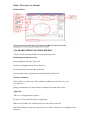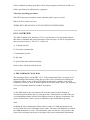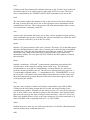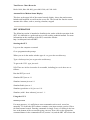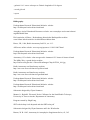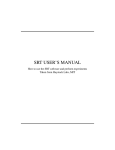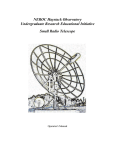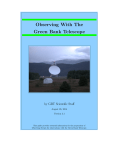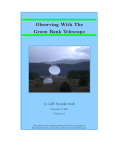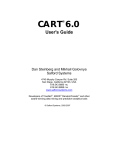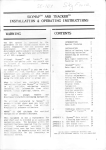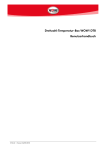Download Radio Telescope User Manual STANDARD OPERATING
Transcript
Radio Telescope User Manual Richard Baker STANDARD OPERATING PROCEDURES All users of the telescope MUST obey the following rules: Remaining in designated areas Do not approach the edge of the roof Beware of tripping hazards, loose cables etc. Do not drop items over the side of the roof Always fasten down equipment to avoid it blowing off the roof Weather conditions There will be no roof access if the weather conditions are too fierce (e.g. too icy/windy etc.) Proper precautions to be taken when/if working in the dark and/or rainy. Apparatus Take care of equipment at all times Be aware of electrocution aspect of equipment. Make sure all cables are weatherproof to prevent short circuits etc. DO NOT attempt to touch any exposed wires or cables whilst power is supplied to the telescope. Follow standard operating procedures when using computers (backrests, breaks etc.) Follow procedures for lifting heavy equipment Telescope operating procedures Park SRT telescope at zenith to ensure minimal surface aspect to wind. Shut roof doors when not in use. THERE WILL BE NO ROOF ACCESS WITHOUT SUPERVISION. G.U.I. OVERVIEW The SRT Graphical User Interface (G.U.I) is an interactive Java generated window that allows command and control functions of the telescope, as well as acquisition of data (see picture above). The G.U.I. consists of: A. 15 button tool bar B. Text entry command bar C. Information side bar D. Sky map E. Spectral- line and continuum display Each of these will be described in turn. A. THE COMMAND TOOL BAR The main input device on the SRT G.U.I. is the command tool bar. It consists of 15 buttons arranged horizontally along the top of the screen. Pointing and clicking the left mouse button on any of these will initiate an automatic sequence (such as cal (calibrate) or track) or wait on further input from the user (freq, offset). The following is a list of command functions and their description. clear As the label implies, the clear button will clear the control console display of accumulated spectral- line data, 25-point scan data. This function is useful if the user is accumulating multiple spectra from different sources or galactic coordinates. The system will treat new source spectra as additions to the accumulated spectrum. atten Enabling the atten (attenuation) button adds or removes a 10dB attenuation to the receiver with successive left-button mouse clicks. The atten will illuminate red while the 10dB attenuation is active. The attenuation value can also be read just above the center of the message board area to the right of the power/temperature information. stow Clicking on the Stow button will return the telescope to the "normal" stow position in the eastern- most, low-elevation position of the main Az/El travel zone. The travel zone is established by the AZLIMIT and ELLIMIT commands in the srt.cat file. track The track button enables the antenna to slew to the selected source from clicking on the map, selecting from the source list or after typing the source information on the command entry text box. The track sequence will work automatically when a source is selected from a command (.cmd) file. azel Action on the Azel button allows the user to enter a fixed azimuth/elevation position in the command entry text box (assuming the entered coordinates are within the Az/El limits of travel of the SRT, as set in the srt.cat file). npoint Initiates a 25-point scan/map of the source selected. The map is 1/2 beamwidth spaced and when finished displays a false-color, Gaussian plot to the left of the accumulated spectrum plot. (This plot will clear when the clear button is enabled). The resulting maximum T(ant) (with associated offset) is displayed under scan results in the information sidebar. The color plot will NOT refresh if the SRT window is reduced then refreshed. bmsw Initiates a continuous "off/on/off " beamswitched comparison observation of the selected source at the frequency settings entered with "freq". The off/on/off measurements are a set and are complimentary, meaning that the two off-source positions switch sign within each set. The off-source measurements are spaced at +/1 beamwidth in azimuth (offset = +/- beamwidth/cos EL). "BEAMWIDTH" is set in the srt.cat file. A left mouse click on the bmsw button after the scan has started will abort the beamswitch operation. Results of the bmsw observation appear in the left (red) spectral plot window. freq Sets the center frequency, number of frequency steps and the step width in MHz. Clicking on the freq button prompts the user to enter the desired settings in the command entry window. Example (for the analog receiver): To observe the hydrogen line at 1420.4 MHz, move the mouse pointer to the freq button. Left click the button then move the cursor to the lower text input section and enter: 1420.4 25 0.04 (0.04 MHz is the default) Where 1420.4 is the center frequency of an observation that is 25 times 0.04 MHz wide or spanning from 1419.9 to 1420.9 MHz. offset Enables the user to enter any az/el offset pair desired. Left click the offset button and enter the offsets in the command entry box. drift A left mouse click on Drift will offset the SRT in Right Ascension and Declination to allow the selected source to drift through the 7-degree beam of the telescope. record Toggles output file recording on and off. Output data files are labeled in the form: yydddhh.rad Record also allows the user to enter a filename. rcmdfl Initiates reading of the default command file (srt.cmd) and begins data recording. The current line number and text being read is echoed on the message board above the text entry box. To start automatic recording and reading of a file other than the default srt.cmd, enter the desired command file name (with the .cmd suffix) in the command text entry box. cal Starts an automatic calibration sequence during which a noise source, located at the apex of the antenna surface, is enabled for ~1 second. The system then takes a data sample without the noise source enabled. The resulting system noise temperature is reported in the information side bar as "Tsys". Vane Not applicable to this telescope. B. MESSAGE BOARD AND TEXT INPUT The command text- input box and the system message board are located at the bottom of the SRT control-panel window. Many of the actions initiated by clicking the command toolbar are implemented by entry of parameter settings in the text box. Information regarding the correct entry is printed in a message board above the text entry area when the mouse pointer is moved over the desired command button. Some of the buttons (source and Rcmdfl) will display more than one set of instructions if the pointer is moved away then returned to the button area. In the case of the source button, continuous clicking of the left mouse button will scroll through the source list on file and each source name will display in the message board. The message board will also display the current active line command from a command file and the line number. This text will appear green in the form: filename.cmd: line nn: text command. To the right of the message board text area is another space used to echo information after a text command is entered. Printed in blue, it will repeat the issued command or advise the user that the issued command is waiting on some other action of the telescope. Receiver output and telescope status can be read in two small text boxes just above the message board and below the map azimuth scale. In the left box, reading from the left is the current: frequency sweep (set in "freq"), receiver "counts" (uncorrected power level detected by the receiver), the real-time system temperature and the attenuation setting. In the right box the user can reading the current status of the telescope as a whole: Stowed, slewing, or tracking. C. INFORMATION SIDEBAR The information sidebar lists nearly all of the pertinent information the user needs to monitor real time observing with the telescope. The sidebar displays from top to bottom: Antenna Coordinates: Command (computer command) Azel (actual position) Total Offsets (User input, mapping, etc) Pointing Corrections (degrees) Axis Corrections (mechanical, user set) Galactic Coordinates RA and DEC (Hrs and Deg) Time: Universal Time (UT) Local Sidereal Time (LST) Source: Source Name RA and DEC Azimuth and Elevation Center Frequency: Input Frequency (MHz) Spacing: Bin spacing (MHz) number of bins: From input (Integer) tsys: degrees K calcons: trec: degrees K Scan Results: Max K, offset Az/El Widths (Information Sidebar) VLSR: Velocity Local Standard of Rest Vcenter: Center velocity of the current observation. Vpeak: Velocity of peak signal Fpeak: Frequency bin of peak signal D. SKY MAP The most obvious feature of the SRT control panel window is the sky map. The map shows full sky coverage in azimuth and elevation with 10-degree tick marks in both axes. The azimuth axis is labeled every 20 degrees, the elevation every 10 degrees. The elevation scale is exaggerated 33% from the azimuth scale. Plotted automatically and labeled are the sources listed in the srt.cat file. Geosynchronous communications satellites in the catalog are indicated by blue dots. The galactic equator is plotted. The north galactic pole and the 0, 90, 180 and 270 galactic longitude quadrants are also plotted since they have been placed in the catalog. The user can move the pointer to any plotted source and click on that source to select it from the source list. When the source is selected, the source plot, label and the telescope "crosshairs" will be colored red. Selecting a source in this manner does not initiate telescope motion to the source however, only an additional action such as clicking the track button will engage the telescope controls. While the SRT is slewing, the right side information box below the map will carry the message Status; slewing. The sky map will show the telescope crosshairs superimposed on the selected source and illuminated yellow until the SRT arrives at the source. The SRT travel limits are also plotted as square boxes on the screen. The azimuth travel limits are set in the srt.cat file. In the above illustration, the limits are approximately 91 to 269 degrees. Coverage of the 271 to 89 degrees azimuth is achieved by moving the elevation axis through the zenith to the desired elevation and thus a "plus 180? " azimuth position. A total elevation travel of up to 179 degrees is possible by setting the ELLIMIT command in srt.cat allowing full sky coverage. Example: AZLIMIT 91 269 ELLIMIT 0 179 E. SPECTRAL-LINE AND CONTINUUM DISPLAY The G.U.I. displays the spectral- line plotting area of the SRT control panel. There are two spectral windows. The area of the SRT control console above the Sky Map is a continuously running chart recorder showing relative power of the signal received vs. time. The plot will continually overwrite as it paints from left to right and will reset to the bottom of the chart when the plot value reaches the 400K vertical scale maximum. To minimize confusion when the scale resets (400K steps), the plot is color-coded (note the color-dot icon to the right of the temperature indicator): Discrete Spectrum The right side (black) is the plot of each individual spectrum as it finishes the user input span in MHz (see "freq" in section 1.3.1). The top of the display lists the input center frequency and the frequency step. The bottom line lists the difference of the maximum and minimum values measured during the frequency scan. There is also an arrow indicator showing the direction of increasing frequency. Accumulated Spectrum The left side (red) spectral- line plot shows the accumulated spectra since the selected observation began. Listed at the top of this window is the title av. Spectrum as well as the total integration time. The bottom script shows the same max-min difference and increasing frequency direction. A snapshot of the accumulated spectrum can be seen in a pull-down window by moving the mouse pointer to the accumulated spectrum window and clicking the left mouse button. A sample is seen here: 25-Point Map Display The third window in the plot area (far left square field) is the output display for 25point spectral and continuum maps. When a 25-point scan is complete, a false color image of the map area will automatically display. Continuum Display The left side box reports information showing the number of observation cycles and the total integration time above the graphical output. Below the graph, the average temperature, the RMS and vertical scale are reported. Total-Power Chart Recorder black 0-400, blue 400-800, green 800-1200, red 1200-1600 Antenna Drive/Motion Status Display This box, at the upper left of the control console display, shows the station name, latitude and longitude as read from the srt.cat file. The second line lists the current antenna drive status, such as, moving, simulate, stopped SRT OPERATION The following section is intended to familiarize the reader with the operation of the SRT. It is intended as a guide and not as a full working technical manual. For more information on the workings of the SRT, consult the website: http://web.haystack.mit.edu/SRT/. Starting the GUI Log on to the computer as normal Go to programs/msdos prompt When you are in the msdos window type cd.. to get to the root directory. Type cd telescope/srt-java to get to the srt directory To get to the G.U.I. type java srt 0. N.B. There are in fact six modes of executable, including java srt 0. these are as follows: Run the SRT java srt 0 Simulate SRT java srt 1 1 Simulate Antenna java srt 0 1 Simulate Radio java srt 1 Simulate (speed time x 10) java srt 1 10 Simulate (with 1 hour advance) java srt 1 -1 Using the G.U.I. Manual operation For most purposes, it is sufficient to enter commands such as azel, record etc manually. To do this the SRT software contains a text input sectio n (section 2.B) to facilitate manual control. Entering commands is simply a case of clicking in the text box at the bottom of the screen and typing your text. Next click on the appropriate command button in the command tool bar (section 2.A) and the SRT will execute the proper command. For full instructions on the uses of the command tool bar see section 2. This section will give a brief overview on the basic commands - along with syntactical instructions ? to familiarize the user with the basics of the SRT software. Stow Instructs the SRT to move to its easterly limit whereupon it hits its mechanical limit switches. This provides the telescope with a point of reference from which to calculate all further coordinates. Clicking on stow in the command toolbar will cause the SRT to go to this position. Track Clicking on an object in the Sky Map will cause that object to turn red. Clicking on track instruct the SRT to track that object as long as it is within the software/hardware limits of the telescope. It is primarily used in conjunction with the record button to continuously integrate a signal. Azel Entering the azimuth value followed by the elevation value will cause the SRT to move to that position on the Sky Map, provided that the position entered is within the limits of the telescope. If the command is out of limits it will be indicated in the top left corner of the screen in red. The syntax for the command is: [azimuth][space][elevation], e.g.: 180 90 Freq Typing the frequency command into the text input box sets the center frequency, number of frequency steps and size of steps at which the SRT will observe. For example, typing: 1420.4 25 0.04 sets the center frequency to 1420.4 MHz, the number of steps to 25, and the step spacing to 40 kHz. This observation would have a span of 25 times 40kHz from 1419.9 to 1420.9 MHz, with a center frequency of 1420.4 MHz. the syntax is: [center frequency] [space][no. of steps] [space] [step size], then click on freq. if there is no input for step size, the default is 40kHz. Offset Typing an azel type command into the text box and clicking on offset will move the telescope the appropriate offset distance from its previous position. This is useful when tracking an object and the user wishes to check if the object is centered on the SRT. The syntax for the command is identical to the azel command, e.g.: 10 10 will offset the position of the SRT by 10 degrees in azimuth and elevation. The default is positive so the user must enter a minus sign to offset in the opposite direction. Record Starts recording a command file appropriate to the settings immediately previous to its execution. The recorded file has the extension .rad and is saved in the telescope/srtjava directory. To operate, click on the record button in the command toolbar to start, and again to stop. This will default the name of the command file to; yydddhh.rad i.e. year, date and time of recording. To record to a suitable filename, type the filename, e.g. stellar.rad, in the text box and click on record. Cal Initiates the electronic noise calibrator for one second to calibrate the system and calculate the system temperature. To start, point at a relatively empty (free from signals) patch of sky and click on the cal button. Automatic operation Although manual commands are useful for simple operations of the SRT, it is clear that this method is too cumbersome for long operations, such as integrating the galactic plane. The G.U.I. therefore is equipped with a limited command file structure capable of reading a 'program' written by the user in which embedded commands such as track, record, etc can be executed automatically. Its also incorporates time commands such as integrating over a set period or waiting until a set LST to start operations. This has obvious advantages over manual control, but has distinct syntactical preferences which this manual will briefly describe. The repeated functions are initiated by way of a command file, given the extension .cmd. the file can be given any name, but it is best restricting the name to something appropriate to the procedure. No full stops should be used in the file name, and try to stick to ordinary characters. The file can be written in any text editor but remember to save to file with the extension .cmd. also the file must be saved in the telescope/srtjava directory in order for the software to find it. To initiate a file, enter the filename in the text box and click on the rcmdfl button in the command toolbar. The filename must have the extension .cmd in order to be recognized. The following are a list of commands to familiarize the reader with the general structure of the command file. All commands have a colon to start followed by a space, with the exception of the time commands. Position commands There are several ways that the SRT can move in position; azel, radec and galactic coordinates. The appropriate syntax for each is as follows; :[space][azel][space][azimuth position][space][elevation postion], e.g. : azel 180 90 :[space][radec][space][ra position hh:mm:ss][space][dec position hh:mm:ss] e.g. : radec 23:00:00 06:50:00 :[space][galactic][space][galactic coordinate in l][space][galactic coordinate in b] e.g. : galactic 0 5 Again, all commands must be within the SRT physical/software limits Time commands Time commands are used to integrate/wait over a set period of time, or for the SRT to perform a command at a set time. This can be either LST or UT. The commands for these are: LST:[time hh:mm:ss], note no space after the colon. This causes the SRT to wait until a specified time in LST before continuing with the command file, e.g. LST:06:00:00 [yyyy:ddd:hh:mm:ss], same as above but in UT, e.g. 2002:074:06:00:00 :[time span in seconds], waits for a specified amount of time before executing the next command in the file, e.g. :60 (wait 1 min). Miscellaneous commands Instructions that are used frequently but do not come under the heading of time or position commands are record, noisecal, and freq. these commands are written as: : [record][space][filename.rad]. Integrates a source for a set period of time (assuming the time instruction is the next command) or until the : roff command is given, e.g. : record scan1.rad :60 : roff Typing : noisecal will initiate the electronic noise calibrator in exactly the same way as the manual command. :[space][freq][space][center frequency, MHz][space][number of steps][space] [step size, MHz]. This is identical to the manual instruction, e.g. : freq 1420.4 51 0.04. It is also possible to track objects in the command file. Entering the source name after the colon : [sourcename] will achieve this, e.g. : Sun. Note that this is case sensitive. Reading data files As stated above, the data files are recorded to the telescope/srt-java directory. The format of these files is confusing, especially where many frequency spacings are used. The format of this data is in the form of columns, which include commands from the user, frequency information as well as intensity information in tabular form. These files are readily int erpreted by Microsoft Excel. With carefully manipulation upon opening the file in Excel, the user can process the raw data, creating graphs and tables that are more easily understood. Command file examples In order to familiarize the user with the syntax of commands, this manual includes some basic command files: Measuring antenna beamwidth : record filename /Start recording, output filename is optional : azel 180 90 /calibration position : freq 1415 5 0.0 /scan frequency, 5 bins (samples) , no frequency step : noisecal /calibration : Sun /Source command * Azimuth Scan /Comment : offset -30 0 /start offset commands for scan -30 to +30 degrees : offset -29 0 : offset ? 28 0 : offset -27 0 : offset -26 0 : offset -25 0 /through to offset 30 0 * Elevation Scan /Comment : offset 0 30 /Start elevation scan (if sun El is <60 degrees!) : offset 0 29 : offset 0 28 : offset 0 27 : offset 0 26 : offset 0 25 /through to 0 -30 : roff /End recording Galactic rotation curve LST:18:00:00 / wait until 1800 LST when Galactic center is above telescope limits : 1420.4 50 / set radiometer center frequency and a number of frequency bins : azel 180 90 / point south at 45 degrees : noisecal / calibrate radiometer : galactic 0 0 / move telescope to Gala ctic center : record g00.rad / start data file :600 / take data for 600 seconds. Note no space after colon : roff / turn off data recording : galactic 10 0 / move telescope to Galactic longitude of 10 degrees : record g10.rad / repeat Bibliography Undergraduate Research Educational Initiative website: http://web.haystack.mit.edu/urei/tut4.html Astrophys-Assist Educational Resources website: www.astrophys-assist.com/educate/ sngldish/dish03.htm Die kosmische A-Klasse - Beobachtung historischer Radioquellen website: www.klima- luft.de/steinicke/ Artikel/aklasse/aklasse.htm Kraus, J.D., 1986, Radio Astronomy 2nd Ed., sec 1-13. APS news online website: www.aps.org/apsnews/ 1198/119807.html Undergraduate Research Educational Initiative website: http://web.haystack.mit.edu/urei/tut5.html Astronomy 123 website: zebu.uoregon.edu/~imamura/123/ lecture-4/lecture-4.html The Milky Way, a grand design website: http://blueox.uoregon.edu/~courses/BrauImages/Chap18/FG18_016.jpg Radio Astronomy and Interference website: http://www.aoc.nrao.edu/intro/rfi/spillover.html Radio Astronomy and Interference website: http://www.aoc.nrao.edu/intro/rfi/goodbad.html Undergraduate Research Educational Initiative website: http://web.haystack.mit.edu/urei/tut3.html Undergraduate Research Educational Initiative website: http://web.haystack.mit.edu/urei/tut6.html Schematic designed by Glynn Summers Montez Jr., Rodolfo. Electronic Noise Calibrator for the Small Radio Telescope, University of Texas at Austin, Department of Astronomy Program created by Hugh Lang SRT website http://web.haystack.mit.edu/SRT/orien.pdf Schematics designed by Glynn Summers and Luke Woofenden Burton, W. B. 1985, Astronomy & Astrophysics Supplement Series, 62, 365 Young, J. S.; Scoville, N. On the origin of molecular cloud rings in spiral galaxies CO observations of NGC 7331 and NGC 2841. Astrophysical Journal, Part 2 - Letters to the Editor, vol. 260, Sept. 15, 1982, p. L41-L44 SRT software website page: http://web.haystack.mit.edu/SRT/SRTManual.pdf