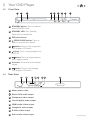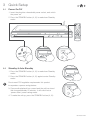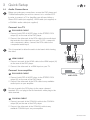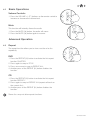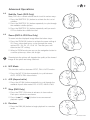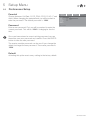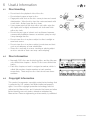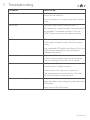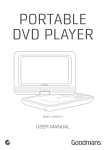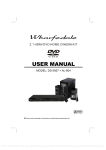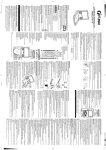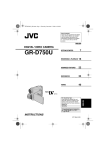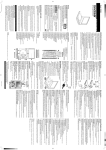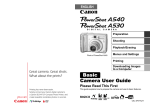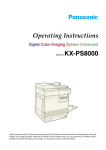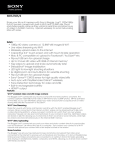Download USER MANUAL
Transcript
DVD PLAYER OPEN/CLOSE STANDBY MODEL: GDVD3607HDMI USER MANUAL 1 Welcome 2 Your DVD Player 2.1 In The Box 2.4 Remote Control 2.2 Front View 2.3 Rear View 3 Quick Setup 3.1 Power On/Off 3.2 Standby & Auto Standby 3.3 Fitting The Remote Batteries 4 Operation Getting Started 4.1 Power On and Play a DVD Basic Operation 4.2 Basic Operation Advanced Operation 4.3Repeat 4.4 Repeat A-B 4.5 Numeric Buttons 4.6 Multi-Angle (DVD Only) 4.7 Audio Track (DVD Only) 4.8 Subtitle Track (DVD Only) 5 4.9 Zoom (DVD & JPG Disc Only) 4.10 N/P Mode 4.11 A/R (Aspect ratio) 4.12 Step (DVD Only) 4.13Random 4.14 Go To 4.15Reset 4.16Resume 4.17Return 4.18 JPG Disc 4.19 Program Playback 4.20Clear Setup Menu 5.1 System Setup 5.2 General Setup 5.3 Audio Setup 6 3.4 Video Connections 3.5 Audio Connections 5.4 Video Setup 5.5 Preferences Setup Useful Information 6.1 Disc Handling 6.2 Disc Information 6.3 Copyright Information 7 Troubleshooting 8 Technical Specifications 9 Customer Support 6.4 Disc Types 6.5 Region Management Information 1 Welcome Thank you for choosing this Goodmans product. We’ve been making electronics for the British people for 70 years. Each of our projects has been carefully designed to be great at what it does and this one is no exception. We hope you enjoy your new DVD player. 2 Your DVD Player 2.1 In The Box Carefully remove your DVD Player from the packaging. Inside the box you will find: • DVD player • Remote Control • Quick Start Guide • Guarantee Booklet If any of these items are missing, contact customer support. Visit: www.goodmans.co.uk/support Mains Power Your DVD player requires a mains supply of 230-240V AC ~ 50Hz. Please ensure that your mains supply is compatible before use. Disconnect the Power Cord from the mains when not in use. Position of DVD Player Place on a flat, stable surface that is not subject to vibrations. Avoid the following locations: • Where it is exposed to direct sunlight • Where it is close to heat radiating sources • Where the humidity is high and ventilation is poor • Where it is dusty GDVD3607HDMI 2 Your DVD Player 2.2 Front View A B C D E F E F G H I G H I OPEN/CLOSE STANDBY A STANDBY button. Press to wake or enter STANDBY mode. B STANDBY LED. Red -Standby, Green-Unit is powered on. C DVD disc drawer. OPEN/CLOSE button. Press to open or close the disc drawer. J K L M N O P A BPress C button. to skip to previous E DVD chapters /CD tracks. D F button. Press to stop playback of a DVD/ CD. Y Pb/Cb L-AUDIO-R Pr/Cr COAXIAL D Q VIDEO HDMI OPEN/CLOSE S-VIDEO SCART OUT STANDBY G button. Press to begin playback. Press again to pause. H IR sensor. IR receiver for the remote control. I 2.3 button. Press to skip through DVD chapters /CD tracks. Rear View J K L Y M N Pb/Cb L-AUDIO-R Pr/Cr COAXIAL O P Q VIDEO HDMI S-VIDEO SCART OUT J Mains power cable. K Stereo RCA audio output. L Component video output. M Coaxial digital audio output. N HDMI audio/ video output. O Composite video output. P S-Video video output Q Scart audio/ video output GDVD3607HDMI 2 Your DVD Player 2.4 Remote Control 01 STANDBY button. 02 Numeric buttons. 01 SETUP button. Press to enter the system setup options. 02 03 04 05 07 PLAY button. Press to begin playback. 10 19 20 21 GO TO ENTER button. Press to select an option. TITLE button. Title menu button. 09 18 DISPLAY Navigation buttons. 06 08 OPEN/CLOSE STOP button. Press to stop playback. button. Press to skip to previous DVD chapters /CD tracks. N/P (NTSC/PAL) button. Press the cycle between NTSC, PAL & AUTO modes. 11 button. Press to fast rewind. 12 SLOW button. Press to initiate slow motion playback. 13 STEP button. Press to advance one frame at a time. 14 RESET button. Press to reset all settings. 15 A-B repeat button. A to B repeat mode. 16 MUTE button. Press to silence audio output. 17 RESUME button. Resume from the last point. 18 OPEN/CLOSE button. Press to eject/ close the disc drawer. 19 DISPLAY button. Displays information about the current disc. 20 AUDIO track select button. Press to select alternate audio tracks. 22 23 03 24 04 05 06 25 26 07 08 27 09 28 10 29 11 13 15 12 32 14 RESUME 16 17 30 31 33 A/R 34 35 GDVD3607HDMI 2 Your DVD Player 2.4 Remote Control 21 SUBTITLE select button. Press to select alternate subtitle tracks. 22 ANGLE select button. Press to select alternate angles (if available). 23 GO TO button. Press to jump to a specific point on a disc. OPEN/CLOSE 01 18 DISPLAY 19 02 20 21 GO TO 24 25 26 27 28 22 ZOOM button. Press to initiate the zoom function. MENU button. Press to enter the main disc menu. 04 PAUSE button. Press to pause playback. 06 VOLUME +/- buttons. Press to increase or decrease the volume output. button. Press to skip through DVD chapters /CD tracks. 23 03 24 05 25 26 07 08 27 09 28 10 29 11 13 29 button. Press to fast forward. 15 30 RETURN button. Press to return to the previous operation. 17 31 REPEAT button. Press to initiate the repeat functions. 32 PROG button. Press to initiate the program function. 33 CLEAR button. Press to clear program digits. 34 A/R (Aspect ratio) button. Press to change the aspect ratio. 35 RAN (random) button. Press to initiate the random playback function. 30 12 32 14 RESUME 16 31 33 A/R 34 35 GDVD3607HDMI 3 Quick Setup 3.1 Power On/Off 1.Insert the plug into a household power socket, and switch the power on. 2.Press the STANDBY button (A, 01) to wake from Standby mode. OPEN/CLOSE DISPLAY GO TO OPEN/CLOSE STANDBY RESUME A/R OPEN/CLOSE DISPLAY STANDBY 3.2 Standby & Auto Standby 1.Press the STANDBY button (A, 01) to wake from Standby mode. 2.Press the STANDBY button (A, 01) again to enter Standby mode. STANDBY Due to new ECO regulation requirements this product incorporates a power saving feature. 3.Once audio playback has ceased and the unit has stood idle for approximately 20 minutes, it will switch into a ‘power-down’ power saving mode. 4.To wake the unit up, press the STANDBY button (A, 01). GDVD3607HDMI 3 Quick Setup 3.3 Fitting The Remote Batteries Before use, the remote control batteries will need fitting. These are supplied with the package and need removing from their packaging before fitting. 1.Remove the battery compartment lid by pressing the tab inwards and lifting the lid upwards. 2.Fit 2 x AAA batteries as shown. Take care to match the polarities of the remote to the batteries. EG: the + sign on the battery matches the + sign on the remote control battery compartment. 3.Replace the battery compartment lid and proceed to use. 3.4 Video Connections Before you make any connections, ensure the DVD player and TV/Monitor you wish to connect to is switched off. There are a number of ways to connect the DVD player to your TV. Please see the diagram showing the connections. A SCART: Carries both VIDEO & AUDIO. Connect one end of the SCART cable to the DVD player (Q) and the other end to your TV. B COMPONENT: Carries VIDEO only. Connect all three cables from one end to the DVD player (L) the three cables from the other end to your TV. Ensure the Green, Blue & Red plugs are matched to the same colour plugs on the TV & DVD player. Y C COMPOSITE: (supplied) Carries VIDEO only. Yellow cable. Connect one end to the DVD player (O) the other end to your TV. Pb/Cr L-AUDIO-R Pr/Cr COAXIAL VIDEO HDMI S-VIDEO SCART OUT DVD PLAYER D S-VIDEO: Carries VIDEO only. Connect one end to the DVD player (P) the other end to your TV. E HDMI: Carries both VIDEO & AUDIO. This connection method will allow the image to be ‘up scaled’ to HD resolutions (when connected to a supported TV). Connect one end to the DVD player (N) the other end to your TV. GDVD3607HDMI 3 Quick Setup 3.5 Audio Connections Before you make any connections, ensure the DVD player and TV/Monitor/Amplifier you wish to connect to is switched OFF. In order to connect a TV or Amplifier you will need either a Stereo RCA cable (not supplied), HDMI cable (not supplied) or a COAXIAL audio cable (not supplied). Connect to a TV A RCA AUDIO CABLE 1.Connect both RED & WHITE plugs to the STEREO RCA output (K) on the rear of the DVD player. 2.Connect the other end of the RCA cable to the audio input that matches the video input on your TV. EG:- connected with component cables, connect the RCA cable to the component audio input. This is important to allow the audio to be heard while viewing the video. B HDMI CABLE 1.Connect one end of the HDMI cable to the HDMI output (N) on the rear of the DVD player. 2.Connect the other end to a HDMI input on your TV. Y Pb/Cr L-AUDIO-R Pr/Cr COAXIAL VIDEO HDMI S-VIDEO DVD PLAYER Connect to an amplifier A RCA AUDIO CABLE 1.Connect both RED & WHITE plugs to the STEREO RCA output (K) on the rear of the DVD player. 2.Connect the other end of the RCA cable to any available audio inputs on your amplifier. AMPLIFIER Be sure to match the RCA plugs to the same coloured terminals EG:- red plug to the red terminal & white plug to the white terminal. C COAXIAL CABLE 1.Connect one end of the COAXIAL cable to the COAXIAL output (M) on the rear of the DVD player. 2.Connect the other end of the COAXIAL cable to any available COAXIAL input on your amplifier. GDVD3607HDMI 4 Operation Getting Started 4.1 Power On and Play a DVD 1.Ensure you have correctly connected all the cables. 2.Turn on your TV/Monitor and set it to the correct input. This will depend on which cable(s) you connected the DVD player with. 3.Press the STANDBY button (A, 01). 4.Press the OPEN/CLOSE button (D, 18). Insert a disc (label side up), press the OPEN/CLOSE button once again to shut the drawer and wait for the DVD player to read the disc. 5.Use the navigation buttons (04) to navigate to the play option on the DVD menu. When an audio CD is inserted the first track will begin playback automatically. A picture CD will load and display the contents of the disc in a file browser. 6.Press the ENTER (05) or (G) button to begin playback. 4.2 OPEN/CLOSE Basic Operation Stop 1.Pressing the button (F, 08) once during playback will stop play at the current position. 2.Pressing the (07) or (G) button at this point will resume playback from the position you stopped playback from. 3.If you press the button twice, playback will cease and the resume option will not be available. Pause 1.If you need to pause the playback at any time, press the (G) button or PAUSE (26). 2.To resume playback press the (07) or (G) button once more. / Skip 1: Press either (E, 09) or (I, 28) buttons during playback to skip a chapter (DVD) or a track (CD) ahead or backwards. This function may not work during the “Warning” section of a DVD. GDVD3607HDMI 4.2 Basic Operations / Fast Search 1.During playback, press either (11) or (29) buttons to fast search forwards or backwards. 2.Each press increases the search speed from 2X, 4X, 8X 16X & 32X the next press of the button will resume normal playback. This function may not work during the “Warning” section of a DVD. Slow Motion (DVD Only) 3.During playback, it is possible to slow the speed down. Press the SLOW (12) button to activate the mode. 4.Each press of the SLOW (12) button cycles through the following options: 1/2, 1/4, 1/8 or 1/16 and OFF. 5.You can resume normal playback at any time by pressing the (07) or (G) button. Display 1.When playing a disc, pressing the DISPLAY (19) button will display various information about the playing disc. You will need to press the DISPLAY (19) button a few times to view all the info another press will hide the display info. DVD TITLE ELAPSED TITLE REMAINING CHAPTER ELAPSED CHAPTER REMAINING TOTAL ELAPSED TOTAL REMAIN SINGLE ELAPSED OFF CD SINGLE REMAIN Different types of disc will show different options. Menu (DVD Only) Pressing the MENU (25) button during playback activates the disc main menu. Title (DVD Only) 1.Pressing the TITLE (06) button during playback activates the discs title menu (if available). The TITLE menu is the beginning track of a disc. (not all discs contain these and as such the TITLE button may not respond). GDVD3607HDMI 4.2 Basic Operations Volume Controls 1.Press the VOLUME +/- (27) buttons on the remote control to increase or decrease the volume level. Mute This function will instantly silence the audio. RESUME 1.Press the MUTE (16) button, the audio will cease. 2.Press the MUTE (16) button again to resume. Advanced Operation 4.3 Repeat The repeat function allows you to view a section of a disc repeatedly. DVD 1.Press the REPEAT (31) button to activate the first repeat function CHAPTER. 2.Press again to swap to TITLE. 3.Press once more to swap to REPEAT ALL. 4.Another press of the REPEAT (31) button disables the function. RESUME A/R CD 1.Press the REPEAT (31) button to activate the first repeat function REPEAT 1. 2.Press again to swap to REPEAT ALL (repeats all track on the current disc). 3.Another press of the REPEAT (31) button disables the function. Some discs may not allow repeat functions. GDVD3607HDMI Advanced Operations 4.4 Repeat A-B This function allows you to set a start & end time to be repeated. 1.Press the A-B (15) button to set the start frame “A”. 2.Press the A-B (15) button once more to set the end frame “B”. The player will now repeat the section from A to B. 3.To cancel the REPEAT A-B function press the A-B (15) button again. RESUME Some discs may not allow repeat functions. The period between A & B should be at least 3 seconds long. 4.5 Numeric Buttons DISPLAY It is possible to use the numeric keys to control various functions on the player, for example. TRACK: when playing a CD disc CHAPTER/TITLE: When playing a DVD disc. GO TO 1.Input the required chapter or track number using the numeric keypad (02). 2.To select chapter or track 10, press the 10+ button then the 0 button. To select chapter or track 22 press the 10+ button twice and then the 2 button. If the second digit is ‘0’ press the 0 button. 4.6 Multi-Angle (DVD Only) Some discs contain scenes which have been shot simultaneously from a number of different angles. For these discs, the same scene can be viewed from each of these angles by using the ANGLE button. GO TO 1.During playback, pressing the ANGLE (22) button will cycle through the available angles (if any exist). A single DVD disc can contain up to 9 different viewing angles. 4.7 Audio Track (DVD Only) It is common for a DVD disc to contains more than one audio track for example 5.1 audio, stereo audio and other languages. 1.Press the AUDIO (20) button to cycle through the tracks. This DVD player does NOT support DTS audio. If you select a DTS audio track or one is selected automatically no sound will be output. Should this occur select a compatible audio track. GO TO GDVD3607HDMI Advanced Operations 4.8 Subtitle Track (DVD Only) Many DVD discs contain subtitle tracks to aid in various ways. 1.Press the SUBTITLE (21) button to activate the first set of subtitles. 2.Press the SUBTITLE (21) button repeatedly to cycle through the available subtitle options. 3.Press the SUBTITLE (21) button repeatedly until you reach OFF to disable the subtitle function. 4.9 GO TO Zoom (DVD & JPG Disc Only) To zoom into the displayed image follow the below steps. 1.Press the ZOOM (24) button to activate the zoom setting of 2X. Every subsequent press cycles through the zoom options EG:- 3X, 4X, 1/2, 1/3 & 1/4. The next press will return to the OFF setting. 2.When in ZOOM mode you can use the navigation button to scroll the picture up, down, left & right. Zooming into the picture will degrade the quality of the viewed image as the pixels are being stretched. 4.10 N/P Mode This function switches between NTSC, PAL & AUTO modes. 1.Press the N/P (10) button repeatedly to cycle between AUTO, NTSC & PAL video modes. 4.11 A/R A/R (Aspect ratio) 1.Press the A/R (34) button repeatedly to cycle through the available Aspect ratio modes EG:- 4:3 PS, 4:3LB & 16:9 4.12 Step (DVD Only) 1.Press the STEP (13) button to advance in slow motion. Each press advances one frame. 2.Press the (07) or (G) button to resume normal playback speed. 4.13 Random RESUME RESUME A/R 1.Press the RAN (35) button to begin playback in a random order. GDVD3607HDMI Advanced Operations 4.14 Go To To jump to a specific chapter or title on a disc use the GO TO function. GO TO 1.Press the GO TO (23) button during playback to activate the GO TO options. 2.Use the navigation arrow buttons to select either TITLE or CHAPTER options. 3.Use the numeric buttons (02) to enter the Title or Chapter digits. 4.Press the ENTER (05) button to jump to the set position. 4.15 RESUME Reset 1.Press the RESET (14) button on the remote to restore all settings back to the factory default. RESUME 4.16 Resume 1.Press the RESUME (17) button to resume playback from the last played position. 4.17 Return 1.Press the RETURN (30) button to return to the previous screen. 4.18 JPG Disc JPEG picture discs can be obtained from any good photo developing lab when your photos are developed. Or can be created manually on a computer. 1.Insert a DVD disc containing JPG images into the DVD player. A file browser menu will be displayed. 2.You can use the navigation buttons (4) to scroll through the (G) or ENTER (05) list of images. Press the (07), button to begin a slide show of the entire contents of the disc from the selected image. A/R 00:00 002/011 00:00 DSC00283 DSC00283 DSC00283 DSC00283 DSC00283 DSC00283 Resolution 3072 x 2048 Use the navigation buttons to scroll up and down, left to right and press the ENTER button to select. 3.Press the (F, 08) button to return to the file browser screen. 4.To display an image indefinitely press the (26) or (G) button. To resume the slide show press the (07) or (G) button. GDVD3607HDMI Advanced Operations 4.18 JPG Disc During the slide show the navigation buttons (04) will rotate the displayed image. (E, 09) or The next image. 00:00 002/011 DSC00283 DSC00283 (I, 28) buttons will skip to the previous or Press the ZOOM (24) button to activate the default zoom setting of 100%. Every subsequent press cycles through the zoom options eg: 100%, 125%, 150%, 200%, 75% & 50%. 00:00 DSC00283 DSC00283 DSC00283 DSC00283 Resolution 3072 x 2048 Repeat can be set to SINGLE, REP ONE, REP FOLDER or FOLDER by repeatedly pressing the REPEAT (31) button. The REPEAT function can only be set from the file browser screen. 4.19 Program Playback 1.Press the PROG (32) button to begin the program function. 2.Use the navigation buttons (04) to highlight ‘Track 01’. 3.Enter the CHAPTER /TRACK number EG:- Chapter/Track 22 would mean pressing the ‘10+’ button twice and then the ‘2’ button. 4.Repeat steps 2-3 until you have programmed all the chapters/tracks required. Should you require more chapters/tracks than 10, navigate to the NEXT icon and press the ENTER (05) button. Tracks 11-20 will now be programmable. 5.Once the programming is complete navigate to the START icon and press the ENTER (05) button to begin playback of your programmed sequence. 4.20 01 10 06 02 12 07 03 08 04 09 05 10 Exit Start Next Clear 1.When programming should you enter an incorrect chapter/ track number press the CLEAR (33) button to clear the digits and re-enter the number. GDVD3607HDMI 5 Setup Menu 5.1 System Setup The setup menu contains various preferences for functions found on the unit. To enter the Setup menu press the SETUP (03) button on the remote control. Use the navigation buttons (04) to scroll up and down, left to right and press the ENTER (05) button to select. To access the ‘preferences’ panel, press the STOP button twice during playback or press SETUP without a disc loaded. 5.2 General Setup TV Display Choose a setting between 4:3/PS (pan and scan), Normal/LB (letter box) or 16:9 (widescreen). Angle mark Enabling this function displays an icon for a compatible disc when multiple angles are available for selection. General Audio Video Preference Video Preference - - General setup page - TV Display Angle Mark OSD Lang Captions Screen Saver HDCD Last Memory 16:9 On ENG Off On Off On Go To General Setup Page OSD Lang This sets the On Screen Display language. Choose between: English, Spanish, German & French. Captions Enabling closed captions displays recorded explanatory captions for hearing impaired people. Screen Saver When the unit is not in use, the DVD logo will appear as a screen saver to prevent screen burn in. Choose on or off. HDCD When playing CD’s or HDCD’s you can apply filters to the sound output. Select from 1X, 2X and OFF. Last Memory When set to ON the unit will remember the last position on a disc before the unit was shut down (STANDBY). 5.3 Audio Setup Downmix This option allows you to change the way the audio is assigned to each speaker. Choose from: LT/RT: Left / Right mixed mode STEREO: Stereo audio output General Audio - - General setup page - TV Display Angle Mark OSD Lang Captions Screen Saver HDCD Last Memory 16:9 On ENG Off On Off On Go To General Setup Page GDVD3607HDMI 5 Setup Menu 5.3 Audio Setup SPDIF Output Select one of the options below for digital audio output when connecting an external amplifier. SPDIF OFF: Outputs an analogue signal. SPDIF/RAW: Outputs a Dolby digital signal General Audio Video Preference Video Preference - - General setup page - TV Display Angle Mark OSD Lang Captions Screen Saver HDCD Last Memory 16:9 On ENG Off On Off On Go To General Setup Page SPDIF/PCM: Outputs a LPCM digital format in either 48K or 96K audio formats. 5.4 Video Setup Output Mode Set the video output mode. Select from:S-VIDEO: (s-video TV connection) General Audio Video Quality Setup Output Mode Resolution Quality HDMI Setup S-Video Component Scart RGB COMPONENT: (Component TV connection) SCART-RGB: (Scart & Composite TV connection) Sharpness Do not connect multiple cables at the same time as this will cause picture quality loss. Resolution When using a HDMI cable to connect to a TV or monitor you can select the resolution displayed (providing the connected TV/Monitor supports them). Select from the below options:480(i/p)/576(i/p) . . . . . (standard progressive DVD resolution) 720p (50/60Hz). . . . . . . (1280x720 progressive HD resolution) 1080i (50/60Hz) . . . . . . (1920x1080 interlaced HD resolution) 1080p (50/60Hz). . . . . (1920x1080 progressive HD resolution) Quality Sharpness Set the video sharpness level. Select from LOW, MEDIUM or HIGH. Brightness Set the video brightness level. Use the / (04) navigation buttons to increase or decrease from -20 to +20. Press the ENTER (05) button to complete the setting. GDVD3607HDMI 5 Setup Menu 5.4 Video Setup Contrast Set the video contrast level. Use the / (04) navigation buttons to increase or decrease from -16 to +16. Press the ENTER (05) button to complete the setting. Gamma Set the video gamma level. Select from NONE, LOW, MEDIUM or HIGH. General Audio Video Preference Video Preference Video Quality Setup Output Mode Resolution Quality HDMI Setup S-Video Component Scart RGB Sharpness Hue Set the video hue level. Use the / (04) navigation buttons to increase or decrease from -9 to +9. Press the ENTER (05) button to complete the setting. Saturation Set the video saturation level. Use the / (04) navigation buttons to increase or decrease from -9 to +9. Press the ENTER (05) button to complete the setting. 5.5 Preferences Setup TV Type Set this option to whatever type of disc you are watching. NTSC, PAL or AUTO (to set automatically). Audio General Audio - - Preference Page - TV Type Audio Subtitle Disc Menu Parental Password Default PAL ENG Off ENG PAL AUTO NTSC Set TV Standard Choose the default audio setting. This means the DVD player will automatically select this language as the audio track (if available). Select from:- English, Spanish, German & French. Subtitle Select the default subtitle language. Select from:- English, Spanish, German, French & Off. Disc Menu This option sets the default DVD menu language, once set if the DVD you are watching contains a menu with your specified language that is used by default. Select from:- English, Spanish, German & French. GDVD3607HDMI 5 Setup Menu 5.5 Preferences Setup Parental Choose between: Kid Safe, G, PG, PG13, PG-R, R, NC-17 and Adult. When changing the parental level you will be asked to enter the password. The default password is ‘1234’. Password General Audio Video Preference - - Preference Page - TV Type Audio Subtitle Disc Menu Parental Password Default PAL ENG Off ENG PAL AUTO NTSC Set TV Standard Enter a new password. First you will be required to enter the current password. This will be ‘1234’ if changing for the first time. Once you have entered a correct existing password you can then enter your new password and confirm. Press the ENTER button to save the new password. The master override password can be used if you change the default but forget the new password. The master password is ‘1234’. Default Activating this option resets every setting to the factory default. GDVD3607HDMI 6 Useful Information 6.1 Disc Handling • Do not touch the playback side of the disc. • Do not attach paper or tape to disc. • Fingerprints and dust on the disc cause picture and sound deterioration. Wipe the disc from the centre outwards with a soft cloth. Always keep the disc clean. • If you cannot wipe off the dust with a soft cloth, wipe the disc lightly with a slightly moistened soft cloth and finish with a dry cloth. • Do not use any type of solvent such as thinner, benzene, commercially available cleaners or antistatic spray for vinyl. It may damage the disc. • Do not store discs in a place subject to direct sunlight or near heat source. • Do not store discs in a place subject to moisture and dust such as a bathroom or near a humidifier. • Store discs vertically in a case, stacking or placing object on discs outside or their case may cause warping. 6.2 Disc Information • Normally, DVD discs are divided into titles, and the titles are sub-divided into chapters. Audio CD discs are divided into tracks. • Each title, chapter, or track is assigned a number, which is called title number, chapter number or track number respectively. There may be discs that do not have these numbers. 6.3 Copyright Information This product incorporates copyright protection technology that is protected by U.S. patents and other intellectual property rights. Use of this copyright protection technology must be authorized by Macrovision, and is intended for home and other limited viewing uses only unless otherwise authorized by Macrovision. Reverse engineering or disassembly is prohibited. GDVD3607HDMI 6.4 Disc types Audio and Video Disc size 12cm Single side, single layer / single side, double layer PAL and NTSC DVD disc Playback time 135min / 240min max Audio Disc size 12cm / 8cm CD disc Playback time 74min/20min max Picture JPG format disc * Player is DVD-Video, DVD+/-R, DVD+/-RW, CD-DA, CD-R, CD-RW compatible. 6.5 Region Management Information This DVD Player is designed and manufactured to respond to the Region Management Information that is recorded on a DVD disc. If the Region number described on the DVD disc does not correspond to the Region number of this DVD Player, this DVD player can¬not play that disc. The Region number of this DVD player is ‘REGION 2’ GDVD3607HDMI 7 Troubleshooting Problem What to do No Power Check the mains plug is connected to the wall socket. Switch the wall socket ON. Press the Standby (A, 01) button to wake from Standby mode. No Picture Set to the correct input channel on your TV. Re-connect the connection cable if incorrectly fitted. Incompatible TV resolution selected. Press the RESET button to return to the default resolution No Sound Re-connect the cable(s) if in-correctly fitted. Audio output settings incorrect. Set to the correct mode. Non compatible DTS audio track selected. Press the AUDIO button repeatedly to cycle through the available audio tracks. Distorted Picture Disc is dirty. Clean the disc or try another disc In fast forward or rewind mode. Picture distortion can occur during this function. This is normal. Unable to Play Load a compatible disc. Check the disc is loaded correctly. Clean the disc if it is dirty or try a clean disc. The setup menu obscures the picture. Press the SETUP (03) button to close the menu. Remote not working Replace the batteries. Move any objects obstructing the sensor path to the DVD player. Move closer to the DVD player. GDVD3607HDMI 8 Technical Specifications Model Number GDVD3607HDMI Power 100-240V ~ 50/60Hz Power Consumption 12W (maximum) CD: 20Hz-20KHz(EIAJ) Frequency Response DVD: 20Hz-44KHz(96KHz)(Sample result) 20Hz-22KHz(48KHz)(Sample result) Audio S/N ratio >90dB Video/Picture MPEG1 V2.0; MPEG2 Audio MPEG LAYER2 standard Audio output (analog audio) Electric level output: 1.8 ± 0.2V Resistance: 10KS Audio output (digital audio) Electric level output: 0.5Vp--p Resistance: 75S Video output Electric level output: (1.0 ± 0.2)Vp--p Resistance: 75S Unbalanced negative S-Video output Electric level output: Brightness(Y)1.0Vp--p, Chrominance (C): 0.286Vp--p, Resistance: 75S Component video (Y, CB,CR) Electric level output: 0.7Vp--p, Output Audio: 2.0 Channel output, Coaxial output Video: AV output, S-Video output, Y,Cb,Cr output & HDMI output Dimensions 360 x 239 x 44mm Resistance: 75S Resistance: 75S 9 Customer Support Our customer service team is available for technical or guarantee support. Visit www.goodmans.co.uk/support www.goodmans.co.uk QSG-AUGUST14-GDVD3607HDMI GDVD3607HDMI