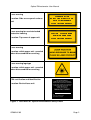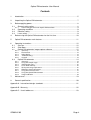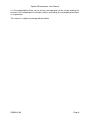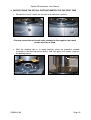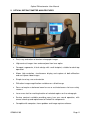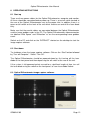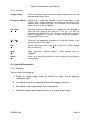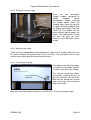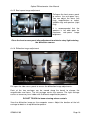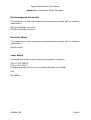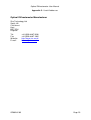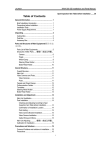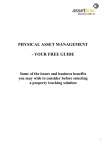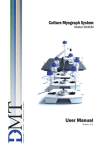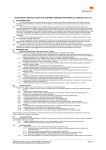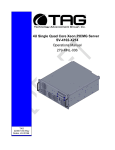Download Optical Diffractometer User Manual
Transcript
Optical Diffractometer User Manual GD00282 03 Manufactured by 6LUD Optical Diffractometer User Manual Laser warning Location: Side access panel on base unit /$6(5 5$',$7,21 '2 127 9,(: ',5(&7/< :,7+ 2 3 7 , & $ / ,1 6 7 5 8 0 ( 1 7 6 & / $ 6 6 0 / $ 6 ( 5 3 52 ' 8 & 7 Laser warning for non-interlocked protective housing &$87,21 &/$66 % /$6(5 5$',$7,21 :+(1 23(1 Location: Top cover of upper unit &/$66 % /$6(5 352'8&7 Laser warning Location: within upper unit - revealed when disassembled for servicing Laser warning logotype Location: within upper unit - revealed when disassembled for servicing FDA certification and identification Location: Back of base unit THIS LASER PRODUCT COMPLIES WITH THE STANDARDS PRESCRIBED IN FDA REGULATIONS 21 CFR 1040.10 AND 1040.11 EXCEPT FOR DEVIATIONS PURSUANT TO LASER NOTICE No. 50 DATED JULY 26 2001 MANUFACTURED SEPTEMBER 2003 Sira Technology Ltd South Hill, CHISLEHURST Kent, BR7 5EH, England Figure 1. Facsimiles of Optical Diffractometer Safety Labels GD00282 03 Page 2 Optical Diffractometer User Manual Laser warning logotype label Class 3B Laser warning label Laser switch label Class 1M Laser warning label on side access panel Front access panel Figure 2. Optical Diffractometer front view showing label positions Laser warning for noninterlocked protective housing label Rating label FDA certification and identification label Serial number label Video connector label Figure 3. Optical Diffractometer rear view showing label positions GD00282 03 Page 3 Optical Diffractometer User Manual Contents 1. Introduction .................................................................................................................5 2. Unpacking the Optical Diffractometer ..........................................................................7 3. Before applying power.................................................................................................8 3.1 General safety notice ............................................................................................8 3.1.1 3.2 3.3 3.4 Power arrangement for the Optical Diffractometer....................................................... 8 Operating conditions .............................................................................................9 Electrical safety.....................................................................................................9 Laser safety ..........................................................................................................9 4. Before using the Optical Diffractometer for the first time ...........................................10 5. Optical Diffractometer main features .........................................................................11 6. Operating Instructions ...............................................................................................12 6.1 6.2 6.3 Start up ...............................................................................................................12 Shut down ...........................................................................................................12 Optical Diffractometer image capture software ...................................................12 6.3.1 6.3.2 6.3.3 6.3.4 6.3.5 6.4 Summary .................................................................................................................... 13 Environment ............................................................................................................... 13 Initial display ............................................................................................................... 13 Troubleshooting.......................................................................................................... 13 Controls ...................................................................................................................... 14 Optical Diffractometer .........................................................................................14 6.4.1 6.4.2 6.4.3 6.4.4 6.4.5 6.4.6 6.4.7 6.4.8 6.4.9 Summary .................................................................................................................... 14 Using the sample stage.............................................................................................. 15 Adjusting the stops ..................................................................................................... 15 Laser diode intensity .................................................................................................. 15 Real-space image adjustment.................................................................................... 16 Diffraction image adjustment...................................................................................... 16 Using the laser cross-hair .......................................................................................... 17 Using the Optical Diffractometer ................................................................................ 17 Image calibration ........................................................................................................ 18 7. Maintenance..............................................................................................................19 8. General specification.................................................................................................20 Appendix A - International design standards ......................................................................21 Appendix B - Warranty .......................................................................................................22 Appendix C - Useful addresses ..........................................................................................23 GD00282 03 Page 4 Optical Diffractometer User Manual 1. INTRODUCTION This instrument was developed by Dr W. B. Amos for the MRC Laboratory of Molecular Biology, Cambridge, where Klug and De Rosier first introduced the diffraction analysis of electron micrographs in the 1960s. Sira Technology Ltd have joined forces with MRC Laboratory of Molecular Biology to bring the instrument to the molecular biology research community. The prototype design, proven in the MRC laboratory with thousands of hours of use by MRC scientists, has been updated by Sira for manufacture and export. Extensively tested by MRC scientists, this diffractometer eliminates the difficulty of use and eye-strain of earlier diffractometers. Risk of direct user exposure to the laser light is eliminated. The novel optical design allows the use of two high-resolution video cameras to capture the diffraction pattern and the real-space image simultaneously. It is possible to scan over a micrograph rapidly, using the real-time video image, and view at the same time the corresponding diffraction pattern, and then capture both digital images to disk. The magnification of both the real-space and the diffraction images can be varied independently. Real-space and diffraction images of a biological sample. (Courtesy MRC Laboratory of Molecular Biology) To facilitate the surveying of large numbers of micrographs, particular attention has been paid to the stage of the Optical Diffractometer, which allows translation and rotation of the image around a fixed centre. The holder makes contact only with the edges of the micrograph, and adjustable masking baffles do not make contact with it. The instrument is straightforward to calibrate by scanning a reference target. Instruments will be installed at the user’s premises by trained technicians, and instruction provided in its operation. The Optical Diffractometer is simple to operate and requires no special skills or technical background (except for the biological interpretation of the images themselves). GD00282 03 Page 5 Optical Diffractometer User Manual It is the responsibility of the user to ensure safe operation of the unit by reading this manual in full, following the instructions within, and taking all reasonable precautions in its operation. This manual is subject to change without notice. GD00282 03 Page 6 Optical Diffractometer User Manual 2. UNPACKING THE OPTICAL DIFFRACTOMETER Your system has been carefully tested for performance and safety. It should reach you in perfect condition. Inspect the packaging on delivery, and if there is any damage immediately notify your supplier and the carrier. In the event of damage all packing must be saved for later inspection. Remove all external packaging. The packaging will contain: x Optical Diffractometer including: o Main unit o Large and small sample holders o Sample stage o Protective window assembly o Two 75: video cables o Mains Lead x System PC including: o Frame grabber cards, documentation and software o Manufacturers documentation and software o Optical Diffractometer image capture software o PDF version of user manual o Keyboard o Mouse o Mains lead x Flat screen monitor o Manufacturers documentation and software o Mains lead and cables In the event of damage to the unit, the equipment should not be used until its safe operation has been verified by a qualified engineer. Until this verification has been performed, the equipment should be labelled “Unsafe - Do Not Use” to inform potential users of its status. If for any reason the unit needs to be returned to the supplier, the original packaging must be used. GD00282 03 Page 7 Optical Diffractometer User Manual 3. BEFORE APPLYING POWER Please read all the following safety notices carefully before using the equipment. Failure to comply with precautions highlighted in the safety notices violates the safety standards of design, manufacture and intended use of the equipment. If you are unclear about any of the points please contact your supplier before applying power to the unit. Make sure the mains voltage selection on the back of the PC is set to the correct value (see manufacturers quick setup guide). The factory default setting is “230”. 3.1 General safety notice The equipment described in this manual has been supplied in a safe condition (refer to Appendix A – International Design Standards). The equipment has been designed for indoor use. No modification to the equipment should be attempted without the prior consent of the manufacturer. 3.1.1 Power arrangement for the Optical Diffractometer The Optical Diffractometer mains input power socket is an IEC 320 type connector. The power supply inside the Optical Diffractometer is “universal”, and, it can be connected to a (reliably grounded) 240V rms single-phase 50Hz, or 110V rms singlephase 60Hz supply, without the need to change any settings. The following colour coding should used for power leads when connecting to the power supplies: brown blue yellow/green - line or hot neutral earth or ground or black white green line or hot neutral earth or ground Note: The Optical Diffractometer is fitted for a 5A T fuse in the live and a 5A T fuse in the neutral at the power input socket. The 5A current rating is suitable for the full range of supply voltages. GD00282 03 - Page 8 Optical Diffractometer User Manual 3.2 Operating conditions The Optical Diffractometer has been designed for use in normal laboratory / office conditions. No special lighting arrangements are required. The Optical Diffractometer is not intrinsically safe, nor explosion-proof. It must not be operated in the presence of flammable gases, fumes or chemical hazard. 3.3 Electrical safety It is not necessary to gain access to the inside of the Optical Diffractometer during normal operation, other than through the freely opening side and front access panels in the base unit. Equipment repair must be performed only by qualified service engineers. Components must not be replaced whilst the power cord (mains lead) is connected. 3.4 Laser safety When operated normally the Optical Diffractometer is a class 1M laser system. There is no requirement for a designated laser safety area with restricted access. However, during servicing the following may occur: x When covers from the upper unit are removed, access to Class 3B laser radiation is possible. x When the cross-hair generator laser module is being replaced, access to Class 2 laser radiation is possible. Do not attempt to stare directly into the beam. Do not attempt to insert a mirror or other reflecting device into the beam. Do not unscrew any fixed covers. The Optical Diffractometer carries certification and warning labels as shown in Figure 1. Note that the green light used for the real-space image is from an LED source and is eye-safe. GD00282 03 Page 9 Optical Diffractometer User Manual 4. BEFORE USING THE OPTICAL DIFFRACTOMETER FOR THE FIRST TIME x Remove the transit screws for the front and side access panels. Side access panel transit screw Front access panel transit screw If for any reason the unit needs to be returned to the supplier, the transit screws must be re-fitted. x With the shading tube in its upper position, place the protective window assembly in the bearing mount recess, and then place the sample stage on the bearing mount. Shading tube in its upper position Sample stage Removable protective window assembly Bearing mount GD00282 03 Page 10 Optical Diffractometer User Manual 5. OPTICAL DIFFRACTOMETER MAIN FEATURES x Fast, easy evaluation of electron micrograph images x High-contrast images from enclosed precision laser optics x Compact, ergonomic, hi-tech design with small footprint, suitable for desk-top operation x Allows high-resolution, simultaneous display and capture of both diffraction and real-space video images. x Simple to set up, use and maintain x Diffraction image magnification variable over a 6-fold range x Does not require a darkened room for use or restricted access for laser safety reasons x Laser cross-hair for marking location of selected regions on the micrograph x Service contract available providing worry free year round operation, with annual check-up and replacement of limited life components x Complete with computer, frame grabber and image capture software GD00282 03 Page 11 Optical Diffractometer User Manual 6. OPERATING INSTRUCTIONS 6.1 Start up There are three power cables for the Optical Diffractometer, computer and monitor. All three should be connected before power up. There is an on/off switch located at the rear of the Optical Diffractometer next to the power inlet. In addition, there is a green on/off switch on the front of the unit which switches on and off the laser diode only. Make sure that the coaxial cables are connected between the Optical Diffractometer and the frame grabber cards in the PC. The Optical Diffractometer video connectors are labelled “Real Space” and “Diffraction” as are the corresponding frame grabber cards. Switch on the PC and click on the ‘DIFFRACT’ shortcut on the desktop to start the image capture software. 6.2 Shut down To shutdown, close the image capture software. Click on the “Start” button followed by “Turn off Computer”. Select “Turn Off”. The Optical Diffractometer should be powered down by first turning off the laser diode at the front panel and then depressing the off switch at the rear of the unit. If the system is left powered up but unused for a significant length of time, turn off the laser diode using the switch on the front panel, to save laser diode lifetime. 6.3 Optical Diffractometer image capture software GD00282 03 Page 12 Optical Diffractometer User Manual 6.3.1 Summary The Optical Diffractometer software displays two live monochrome video images simultaneously on a PC screen. One is the original real-space image of the micrograph, the other is the reciprocal space diffraction pattern. At any time one of these images is shown full size (i.e. at full pixel resolution), the other reduced to half size; the user selects which is displayed as the main image. Snapshots of the main image may be saved to disk in Tagged Image File Format (TIFF). 6.3.2 Environment The program diffract.exe is a Visual Basic application. It runs on a PC under Windows 98SE and above. A high-resolution screen is required, with the display set to 1280 x 1024 pixels. Two EureCard Picolo boards must be correctly installed in the PC for the application to run. Each board should be connected by a 75: video cable to the appropriate monochrome video camera (image size 768 x 576 pixels). 6.3.3 Initial display When the application is started, it should immediately begin to show live video images from both cameras, and the status window at top right will show “Running”. The diffraction image will initially be displayed in the left (main) area, the real-space image in the right (reduced) area. 6.3.4 Troubleshooting If the application does not start, and you get is an error message box, then it is likely that either the hardware (two Picolo boards) or the software (MultiCam for Picolo driver) is not correctly installed. In this case refer to Euresys documentation. You can also try running the Euresys application EasyGrab.exe as a test of operation. If the application starts, but the status window shows “Error on 1” or “Error on 2” it indicates that there is no video signal detected by one of the boards. It is likely that either power to the Optical Diffractometer is not turned on, or else the video cables are disconnected. After rectifying the situation, click Run on the menu bar to start live video display. If the real-space image is labeled as being the diffraction image, and vice versa, then exchange the video cable connections at the back of the PC. GD00282 03 Page 13 Optical Diffractometer User Manual 6.3.5 Controls Toggle images Clicking the button swaps the camera images between the main and reduced image display areas Real-space display Selecting the check box marked “Enhance Real-Space Image Display” alters camera parameters according to the setting of the adjacent slider / numeric entry box. This can make it easier to discern darker features on the micrograph. File | Save Suspends acquisition and brings up a standard file save dialogue to allow the main image to be saved as a TIFF file (*.tif) with any required name and location. The default save directory, initialized when the application is started, is c:\temp. When the dialogue is closed, acquisition resumes. File | Exit Terminates the application (equivalent to using the X button at the top right corner of the window). Run Restarts acquisition after using Stop or after error. Status window goes to “Running”. Stop Stops acquisition, freezing displays. Status window goes to “Stopped”. About Brings up a box giving software version information and company contact details. 6.4 Optical Diffractometer 6.4.1 Summary You can adjust the following: x Region of sample being tested, by moving the stage, and by adjusting rectangular stops x Laser diode intensity (to cope with different micrograph exposures) x Real-space image magnification, focus and aperture x Diffraction image magnification and focus in 3 ranges (6 fold range) GD00282 03 Page 14 Optical Diffractometer User Manual 6.4.2 Using the sample stage Shading tube in its lower position Toggle Sample holder Sample stage Beam stop There are two rectangular sample holders designed to accept standard format micrographs. Before inserting the sample holder under the shading tube, move the tube to its upper position by depressing the toggle and sliding it up (see section 4). The holders can be freely moved around under the beam. The stage rotates so that the eye can pick out faint features in the diffraction space image. 6.4.3 Adjusting the stops There are four independently adjustable beam stops on the ‘shading tube’ that can be used to reduce the field of view of the instrument. The real-space view can be used to see exactly what the current field of view is. 6.4.4 Laser diode intensity The knob on the left of the upper unit adjusts laser diode intensity as seen in the diffraction image. Laser diode intensity adjustment The internal mechanism allows fine control, requiring 20 turns to go from minimum to maximum. Note that the control has no end stop, and wraps from maximum back to minimum. Note also that adjusting this control has NO EFFECT on the real-space image. GD00282 03 Page 15 Optical Diffractometer User Manual 6.4.5 Real-space image adjustment Zoom Focus Aperture ring Pull open the front access panel to access the real-space lens. You can adjust the focus (left ring), magnification or ‘zoom’ (middle ring) and aperture (right ring). It is recommended that the aperture is left wide open for maximum real-space image brightness. Close the front access panel after adjustment to minimise stray light entering the diffraction camera 6.4.6 Diffraction image adjustment Lens holder Do not touch the beam steering mirror controls Diffraction camera carriage Accessory lens carriage Pull open the side access panel to access the diffraction image adjustments. Each of the two carriages can be moved along the bench to change the magnification and focus. The left carriage carries the camera. The right carriage carries an accessory lens holder with 3 different magnification powers. DO NOT TOUCH the beam steering mirror controls View the diffraction image on the computer screen. Adjust the location of the left carriage to obtain a sharp diffraction pattern. GD00282 03 Page 16 Optical Diffractometer User Manual Close the side access panel after adjustment to reduce the stray light reaching the camera and maximise contrast To change the magnification, change the lens being used on the accessory carriage by firmly pushing or pulling the lens holder in or out of the instrument. The central setting is empty (no magnification or reduction) which is the ‘normal’ setting. In this setting, the location of the accessory carriage along the bench has no effect. To increase the magnification, push the accessory lens holder in until it clicks. Then adjust the left carriage to re-focus. The highest magnification is achieved with the camera carriage at the far left and accessory carriage to the right. To reduce the magnification, pull the accessory lens holder out until it clicks. Then adjust the right carriage to re-focus. The greatest reduction is achieved with the camera carriage almost touching the accessory carriage. After changing the magnification, consider re-calibrating the Optical Diffractometer by capturing an image from a test pattern (see section 6.4.9 below). 6.4.7 Using the laser cross-hair A laser cross-hair generator is available to enable you to (manually) mark the edges of the micrograph to show the location of an area of interest. Push the cross-hair generator to the right until it clicks. Laser cross-hair generator Sample holder Shading tube beam stop The cross-hair comes on automatically. Use a pen to mark the edges of the micrograph in line with the cross-hair. This shows where the Optical Diffractometer field of view is centred. 6.4.8 Using the Optical Diffractometer Use the real-space image to find areas of interest on your micrograph. Adjust the real-space display setting in the software (see section 6.3.5) if your micrograph is heavily exposed and the image very dark. If necessary, use the beam stops on the ‘shading tube’ to restrict the field of view to a small region. GD00282 03 Page 17 Optical Diffractometer User Manual Use the diffraction image to view and assess the diffraction pattern. If necessary, adjust the laser intensity using the intensity knob, or the fine focus by adjusting the camera carriage. Change the magnification up or down by following the instructions above. If a good image is obtained, you can save it to disk (see section 6.3.5). Use the laser cross-hair generator to mark on your micrograph the region where the image was captured. 6.4.9 Image calibration If you wish to calibrate your images, you will need to view a micrograph with a test grating of precisely known dimensions. It is good practice to capture reciprocal space images every time you change the magnification. GD00282 03 Page 18 Optical Diffractometer User Manual 7. MAINTENANCE The only operational maintenance required of the user is to clean dust from the protective window that sits in the bearing mount recess (see section 4). To remove the protective window for cleaning, first remove the sample stage. Light contamination of optical surfaces by dust is unavoidable in a normal laboratory and office environments, and will not significantly affect the performance of the Optical Diffractometer. Dust contamination may be reduced to an insignificant level by gently blowing with a proprietary dry gas jet duster. Resist the temptation to remove dust from an optical surface using human breath, as there is a high risk of surface contamination. Also, do not use a laboratory air line as this will typically contain oil. WARNING: Ensure that the unit is switched off and mains power removed before undertaking maintenance. WARNING: Operational maintenance does not necessitate gaining access to the inside of the instrument other than through the front and side access panels in the base unit. If any fixed covers are removed, the warranty is void. WARNING: If the cross-hair generator is removed from its mount, and the projection head is subsequently detached from the laser module, there will be human access to Class 2 laser radiation. A manufactures warning label is affixed to the laser module. WARNING: If any fixed covers in the upper unit are removed, there will be human access to Class 3B laser radiation. A warning notice is affixed on top of the instrument. GD00282 03 Page 19 Optical Diffractometer User Manual 8. GENERAL SPECIFICATION Laser safety class 670nm and 635nm, Class 1M Dimensions 610 x 400 x 510mm (24 x 15.7 x 20.1in ) (L x W x H) Weight 25 kg (11.4lb) Power requirements 110V – 240 VAC, 50 – 60 Hz single-phase Light sources Microlens laser diode (670nm) of 8-10 mW for diffraction image. Light-emitting-diode source for real-space image with peak intensity at 520nm. Low power laser cross-hair generator (635nm) to assist marking areas of interest. Quoted lifetime of all sources exceed 5000 hours continuous operation. Dynamic range Laser intensity variable over a 30dB range, allowing the examination of micrographs of almost any optical density. Max. micrograph viewing area 20mm square. Adjustable masks allow rotation and reduction of target area as desired. Constant basic setting 0.1mm = 104 pixels in diffraction image (767 x 575 pixels total size). Variable within the range 0.1mm = 49 pixels to 0.1mm = 316 pixels. Easily calibrated using reference target. Image capture device 2 GHz PC, or better, equipped with 1280 x 1024 display and dual-input frame grabber (768 x 576 pixel). Image capture software supplied installed. Notes: GD00282 03 E & OE All dimensions and weights are nominal Sira reserves the right the change this specification without prior notice Page 20 Optical Diffractometer User Manual Appendix A - International Design Standards Electromagnetic Conformity The equipment has been designed and manufactured to comply with the following specifications: BS EN 61326:1998 Emissions BS EN 61326:1998 Immunity Electrical Safety The equipment has been designed and manufactured to comply with the following specification: BS EN 61010-1 Laser Safety The equipment conforms to the standards prescribed in regulations: FDA 21 CFR 1040.10 FDA 21 CFR 1040.11 except for deviations pursuant to Laser Notice 50 dated July 26 2001 and IEC 60825-1 GD00282 03 Page 21 Optical Diffractometer User Manual Appendix B - Warranty Sira warrants and guarantees that all new equipment and parts supplied are free from defects of material and construction, and that all precautions which are usual and reasonable have been taken to secure excellence of materials and workmanship. Accordingly, Sira's liability shall be limited to replacing or repairing without charge any material or constructional defects which become apparent within 12 months after delivery to the original purchaser. This warranty shall not apply to any equipment which on inspection by Sira is found to have defects resulting from accident, transportation, neglect, misuse, wear and tear or any other cause outside its control. The supplier of the Optical Diffractometer cannot be held responsible for any equipment which is modified or used in a dangerous manner. The manufacturer is unable to guarantee that the equipment is suitable for the purchaser's applications. The way in which the equipment is used and the test results applied is entirely a matter for the purchaser. Sira accepts no liability for damages consequential to the use of, or defects in, its products. GD00282 03 Page 22 Optical Diffractometer User Manual Appendix C - Useful Addresses Optical Diffractometer Manufacturer Sira Technology Ltd South Hill Chislehurst Kent BR7 5EH England Tel: Fax: Website: E-mail: GD00282 03 +44 (0)20 8467 2636 +44 (0)20 8467 1902 http://www.sira.co.uk/ [email protected] Page 23