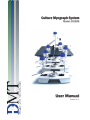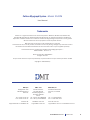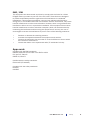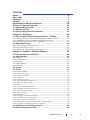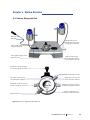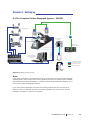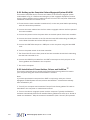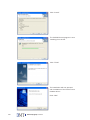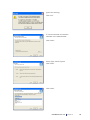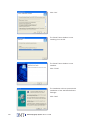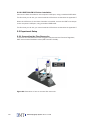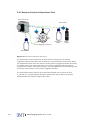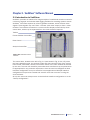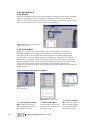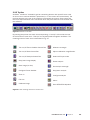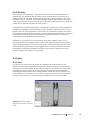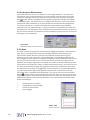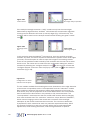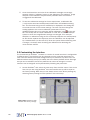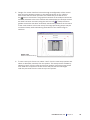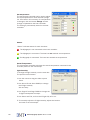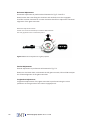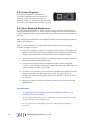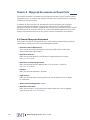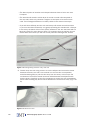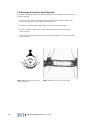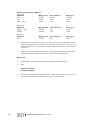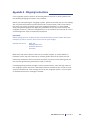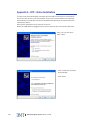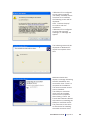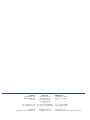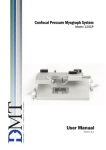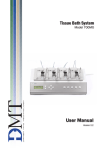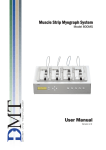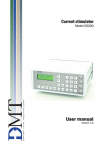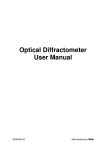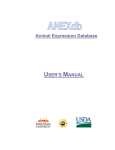Download User Manual
Transcript
Culture Myograph System Model 204CM User Manual Version 1.5 Culture Myograph 204CM Culture Myograph System - Model 204CM User Manual Trademarks Pentium is a registered trademark of the Intel Corporation. Windows, Windows 95, Windows 98, Windows ME, Windows NT, Windows 2000 and Windows XP are registered trademarks of Microsoft Corporation. VediView software is a trademark of Photonics Engineering. Euresys Picolo Frame grabber. All other trademarks are the properties of their respective owners. DMT A/S reserves the right to alter specifications as required. This document was, as far as possible, accurate at the time of printing. Changes may have been made to the software and hardware described since then. New information may be supplied separately. This documentation is provided with the DMT Culture Myograph System – Model 204CM – Version 1.4. Document Number: 204CM 001A All rights reserved. No part of this document may be reproduced by any means without the prior written permission of DMT Copyright © 2004 DMT A/S DMT A/S Skejbyparken 152 DK-8200 Aarhus N Denmark Tel.: +45 87 41 11 00 Fax: +45 87 41 11 01 www.dmt.dk [email protected] or [email protected] DMT - Asia Everwin Gardens Rm 502, Block B 521 Wanping Nan Lu Shanghai 200030 China Tel: + 86 (0) 21 64869685 Fax: + 86 (0) 21 64280591 [email protected] [email protected] DMT-USA, Inc. 420 Beach Rd. #204 Sarasota, FL. 34242 USA Tel.: +1 770 612 8014 Fax: +1 678 302 7013 www.dmt-usa.com [email protected] or [email protected] User Manual vers. 1.4 Trademarks Safety The Culture Myograph System has been designed for use only in teaching and research applications. It is not intended for clinical or critical life-care use and should never be used for these purposes: nor for the prevention, diagnosis, curing, treatment, or alleviation of disease, injury or handicap. • • • • • • • • • • • Do not open the unit: the internal electronics pose a risk of electric shock. Do not use this apparatus near water. To reduce the risk of fire or electric shock, do not expose this apparatus to rain or moisture. Objects filled with liquids should not be placed on the apparatus. Do not block any ventilation openings. Install in accordance with the manufacturer's instructions. Do not install near any heat sources such as radiators, heat registers, stoves, or other apparatus that produce heat. Only use attachments and accessories specified by the manufacturer. Unplug this apparatus during lightning storms or when unused for long periods of time. This apparatus must be earthed. Use a three-wire grounding-type cord similar to the one supplied with the product. Do not defeat the safety purpose of the polarized or grounding-type plug. A polarized plug has two flat blades, one being wider than the other. A grounding type plug has two blades and a third (round) grounding pin. The wide blade or the third prong is provided for your safety. If the provided plug does not fit into your outlet, consult an electrician for replacement of the obsolete outlet. Be advised that different operating voltages require the use of different types of line cord and attachment plugs. Check the voltage in your area and use the correct type. See the table below: Voltage Line plug according to standard 110–125 V UL817 and CSA C22.2 No. 42. 220–230 V CEE 7 page VII, SR section 107-2-D1/IEC 83, page C4. 240 V BS 1363 of 1984. Specification for 13A fused plugs and switched and unswitched socket outlets. Protect the power cord from being walked on or pinched: particularly at power plugs and the point where they connect to the apparatus. Refer all servicing to qualified service personnel. Servicing is required when the apparatus has been damaged in any way; such as, the power-supply cord or plug is damaged, liquid has been spilled onto or objects have fallen into the apparatus, the apparatus has been exposed to rain or moisture, does not operate normally, or has been dropped. Culture Myograph System Model 204CM EMC / EMI This equipment has been tested and found to comply with the limits for a Class B Digital device, pursuant to part 15 of the FCC rules. These limits are designed to provide reasonable protection against harmful interference in residential installations. This equipment generates, uses and can radiate radio frequency energy and, if not installed and used in accordance with the instructions, may cause harmful interference to radio communications. However, there is no guarantee that interference will not occur in a particular installation. If this equipment does cause harmful interference to radio or television reception (which can be determined by monitoring the interference while turning the equipment off and on), the user is encouraged to correct the interference by one or more of the following measures: • • • • Reorient or relocate the receiving antenna. Increase the separation between the equipment and receiver. Connect the equipment into an outlet on a circuit different to that to which the receiver is connected to. Consult the dealer or an experienced radio/TV technician for help. Approvals Complies with the EMC standards: EMC 89/336/EEC: EN 50 081-1 and EN 50 082-1 FCC part 15, Class B CISPR 22, Class B Certified with the safety standards: EN 60 065 (IEC 60065) Complies with the safety standards: UL6500 CSA E65 User Manual vers. 1.4 Safety Certificate of Conformity DMT A/S, Skejbyparken 152, 8200 Aarhus N., Denmark, hereby declares its responsibility that the following product: Culture Myograph System– Model 204CM Version 1.4 is covered by this certificate and marked with CE-label and conforms with the following standards: EN 60 065 (IEC 65) Safety requirements for mains operated Electronic and related apparatus for household and similar general use. EN 50 081-1 Electromagnetic compatibility – Generic emission standard Part 1: Residential, commercial and light industry. EN 50 082-1 Electromagnetic compatibility – Generic immunity standard Part 1: Residential, commercial and light industry. With reference to regulations in the following directives: 73/23/EEC, 89/336/EEC Culture Myograph System Model 204CM Contents Safety....................................................................................................................... 4 EMC / EMI................................................................................................................5 Approvals. .................................................................................................................5 Contents....................................................................................................................9 Unpacking the Myograph System..............................................................10 Chapter 1 - System Overview.......................................................................11 1.1 Culture Myograph Unit. .............................................................................. 11 1.2 DMT Microscope. ......................................................................................... 12 1.3 Culture Myograph Heat Controller. ......................................................... 12 Chapter 2 - Setting up.....................................................................................13 2.1 The Complete Culture Myograph System – 204CM........................... 13 2.2.1 Setting up the Complete Culture Myograph System 204CM.......................14 2.2.2 Installation of Frame Grabber, Drivers and VediView...................................14 2.2.2.1 Software and Picolo Driver Installation .................................................... 15 2.3 Experiment Setup......................................................................................... 20 2.3.1 Connecting the Flow-Reservoirs.................................................................... 20 2.2.2 Perfusion Flow Control....................................................................................21 2.3.3 Setup and Control of Superfusion Flow........................................................ 22 Chapter 3 - VediView™ Software Manual.................................................23 3.1 Introduction to VediView™....................................................................23 3.2 User Interface................................................................................................ 24 3.2.1 Menus..............................................................................................................24 3.2.2 Control Bars.....................................................................................................24 3.2.3 Toolbar............................................................................................................ 25 3.2.4 Main Window.................................................................................................. 26 3.2.5 Modality...........................................................................................................27 3.3 Topics............................................................................................................... 27 3.3.1 View.............................................................................................................. 27 3.3.2 Frame Grabber............................................................................................... 28 3.3.2.1 Displaying Images. .......................................................................................... 29 3.3.2.2 Image Calibration............................................................................................ 29 3.3.2.3 Zooming.......................................................................................................... 29 3.3.2.4 Saving an Image.............................................................................................. 29 3.3.2.5 Frame Grabber Configuration........................................................................... 29 3.3.2.6 Distance Measurement................................................................................... 30 3.3.3 Data................................................................................................................ 30 3.3.3.1 Selecting Data for Display................................................................................ 31 3.3.3.2 Configuration of Data Display. ......................................................................... 31 3.3.3.3 Control of Data Display.................................................................................... 31 3.3.3.4 Data Logging................................................................................................... 31 3.3.4 Analysis........................................................................................................... 32 3.3.4.1 Setting the Analysis Rectangle......................................................................... 32 3.3.4.2 Calibration of Image Analysis........................................................................... 33 3.3.4.3 Starting Real Time Analysis. ............................................................................ 33 3.3.4.4 Configuration of Vessel Detection and Analysis (VDA)....................................... 33 3.3.4.5 Logging and Reviewing Results of Analysis....................................................... 35 3.4 Calibration of the Image Analysis............................................................ 35 3.5 Customising the Interface......................................................................... 36 User Manual vers. 1.4 Index 3.6 FAQ................................................................................................................... 38 Chapter 4 - DMT 204CM Control Program.............................................39 4.1 Control of Temperature and Light Intensity.......................................... 39 4.1.1 Connecting the Heat Controller and the Microscope................................... 39 Chapter 5 - Culture Myograph Manual. ................................................... 41 5.1 The Culture Myograph Unit........................................................................ 41 5.1.1 Glass Cannula Adjustment.............................................................................41 5.1.2 Removal and Mounting of Glass Cannulas and Chamber.......................... 43 5.1.3 Changing O-rings............................................................................................ 44 5.2 The DMT Microscope................................................................................... 45 5.3 Pressure Regulator .....................................................................................46 5.4 Culture Myograph Maintenance. ............................................................. 46 Chapter 6 - Myograph Accessories and Spare Parts.........................48 6.1 General Myograph Equipment.................................................................. 48 6.2 Culture Myograph 204CM System Accessories. ................................. 49 6.3 Culture Myograph 204CM System Spare Parts................................... 49 Chapter 7 - Getting Started..........................................................................50 7.1 Dissection Protocol for Small Mesenteric Arteries............................. 50 7.2 Mounting Protocol for Small Arteries..................................................... 54 7.3 Buffer Recipes............................................................................................... 55 7.3.1 Physiological Saline Solution (PSS)..................................................... 55 Appendix 1 - Terms of Warranty.................................................................. 57 Appendix 2 - Service Check..........................................................................58 Appendix 3 - Shipping Instructions...........................................................59 Appendix 4 - System Specifications . .......................................................60 Appendix 5 - Fuse Changing......................................................................... 61 Appendix 6 - VCP – Driver Installation.....................................................62 Culture Myograph System Model 204CM About this Manual This manual contains a complete list of procedures describing how to install, maintain and get started using the Culture Myograph System – Model 204CM – Version 1.4 Chapter 1 provides a comprehensive view of the construction and basic features of the complete Culture Myograph System. Chapter 2 describes step-by-step how to set-up a complete 204CM Culture Myograph System, including all various accessories. Chapter 3 is a complete manual to the VediView Culture Myograph software. The chapter describes the construction of the menu system and how to use all the features of the Culture Myograph System in detail. Chapter 4 is a complete manual to the Culture Myograph System. The chapter describes in detail how to use the DMT microscope, how to use and adjust the culture myograph chamber and finally instructions for the daily maintenance of the Culture Myograph System. Chapter 5 is a list of equipment needed to set-up a complete Culture Myograph System. Also, the chapter contains a list of accessories and spare parts available to the Culture Myograph System – Model 204CM. Chapter 6 contains procedures describing how to get started using the wire myograph system. This includes a complete dissection and mounting procedure. Appendices contain additional information about myograph service, shipping instructions, system specifications, serial, fuse changing and driver installation. User Manual vers. 1.4 About this Manual Unpacking the Myograph System Please take a few minutes to carefully inspect your new Culture Myograph System for any damage, which may have occurred during handling and shipping. If you suspect any kind of damage, please contact DMT immediately and the matter will be pursued as soon as possible. If the packing material appears damaged, please retain it until a possible claim has been settled. We recommend that you store the packing material for any possible future transport of the Culture Myograph System. In case of transport and the original packing material is unavailable, please contact DMT Sales Department for advice and packing instructions, Appendix 2, p. 34. After unpacking your new Culture Myograph System, please use the following list to check that the system is complete: 10 1. • • • Culture Myograph Unit: Culture Myograph Chamber with Chamber Cover. 2 Glass Cannulas (Tip outer diameter 125µm). 2 Schott Duran Bottles 25ml. 2. • • DMT Microscope: Temperature Probe. Olympus Objective Micrometer including Microscope Objective Holder. 3. • • Culture Myograph Heat Controller Unit: USB-cable for connection to PC. Power cord (The shape of the AC plug varies by country; be sure that the plug has the right shape for your location). 4. Pressure Regulator 5. • • • • • Accessories: Small Screwdriver. 3 m. Nylon Suture. 2 blind plugs including six O-rings (1.07×1.27mm) for the Culture Myograph Chamber. 10 O-rings (5.0×1.0mm) for fixation of left glass cannula. 10 O-rings (18.0×1.27mm) for cover 6. • • • Hardware, Software & Manuals: Euresys Picolo Frame Grabber PCI Card. User manual for “Culture Myograph System – Model 204CM”. VediView® Culture Myograph software including drivers (CD-ROM). 7. • Peristaltic Pump (Optional): Alita Watson Marlow 400, VS2-10R-Midi, 2.5-50rpm 8. Computer (Optional) Culture Myograph System Model 204CM Chapter 1 - System Overview 1.1 Culture Myograph Unit Cable to myoInterface Micropositioner for longitudinal regulation of right glass cannula Vertical regulation plate for left glass cannula O-ring locks fixing the left glass cannula Fixation and longitudinal regulation plate for right glass cannula Screw for horizontal regulation of both glass cannulas Superfusion outlet Left glass cannula (Tip outer diameter 125µm) Myograph chamber access hole for left glass cannula Superfusion inlet Right glass cannula (Tip outer diameter 125μm) Myograph chamber access hole for right glass cannula Culture myograph unit / chamber assembly mark Figure 1.1 Culture Myograph Chamber Unit User Manual vers. 1.4 Chapter 1 11 1.2 DMT Microscope Light intensity regulation plug Lever to fasten culture Myograph Unit (Fig.1.1) Infrared light scource Plug for connection of temperature probe Zeiss Achromat 10X X Y Z level regulation / 0.25 objective of objective focus Figure 1.2 DMT Microscope 1.3 Culture Myograph Heat Controller Power ON Led Connections to the Culture Myograph Units USB-Port for Connection to Computer Figure 1.3 Heat Controller 12 Culture Myograph 204CM ON / OFF Switch Power Inlet Chapter 2 - Setting up 2.1 The Complete Culture Myograph System – 204CM Culture Myographs Filter Peristaltic Pump (Optional) DMT Microscope DC Adapter (90240V) (Rear Panel) Waste Bottle Power Heat Controller Rear Panel PC Frame Grabber Connection PC Data Acquisition and Analysis Software (Optional) Heat Controller Front Panel Pressure Regulator Front Panel Outlet Superfusion buffer Inlet Superfusion buffer Inflow Perfusion buffer USB Connections Electrical connections Figure 2.1 Setting up step by step Oxygen Supply Superfusion Buffer Note: If you have purchased a computer from DMT in conjunction with your Culture Myograh 204CM System the Euresys Picolo frame grabber PCI card has already been installed along with drivers and the VediView software. Follow the procedures in Section 2.2.1 to set-up the Culture Myograph System. If you have not purchased a computer from DMT, please follow the procedures in Section 2.2.2 to install the Euresys Picolo frame grabber PCI card, drivers and the VediView software on your own computer. User Manual vers. 1.4 Chapter 2 13 2.2.1 Setting up the Complete Culture Myograph System 204CM This section describes how to connect the cables in the culture myograph system as illustrated in Fig. 2.1. Before connecting any of the myograph equipment, ensure that the frame grabber card is installed into the PCI slot of the computer. Please see installation instructions in Section 2.2.2. 1. Ensure that the heat controller is switched off, on the rear panel before proceeding with the connection procedure. 2. Connect the loose cables from the four culture myograph units to the front panel of the heat controller. 3. Connect the power cord to the power inlet on the back panel of the heat controller. 4. Connect the Heat Controller to the PC with the loose USB cable using the USB port on the Heat Controller and a free USB port on the PC. 5. Connect the DMT Microscope to a USB port on the computer using the fixed USB cord. 6. Turn on the power switch of the heat controller. 7. The Power ON LED on the front panel of the heat controller should be lit indicating that the heat controller is on. 6. Connect the DSUB 9-pol cable from the DMT microscope to the 9-pol port on the frame grabber card installed in the computer. 7. Turn on the computer. 2.2.2 Installation of Frame Grabber, Drivers and VediView ™ This section describes how to install the Euresys Picolo frame grabber PCI card in ™ your computer along with drivers and VediView software. Note: If you have purchased a computer from DMT in conjunction with your Culture ™ Myograph 204CM System the card, drivers and VediView software have already been installed for you. 1. Turn off your computer and install the Euresys Picolo frame grabber PCI card as described in the computer or motherboard manual. 2. Turn on the culture myograph system and the computer. Typically the Windows software automatically detects the installed frame grabber and starts up a “Guide to install new hardware”. Skip the automatic installation (Click “Cancel”) and proceed. 14 Culture Myograph System Model 204CM 2.2.2.1 Software and Picolo Driver Installation Insert the Culture Myograph 204CM installation CD, to install the 204CM Control program for the Heat Controller and Microscope, the drivers for the Picolo Frame Grabber and the VediView software package. Normally the computer will automatically start software for installing the programs when you insert the CD. If this does not happen, run the program “setup.exe” from the CD. The following is a description of the installation procedure: Click ”Next” Click “ I accept the terms in the license agreement” Click “Next” It is recommended to install the software in the default folder. Click “Next”. User Manual vers. 1.4 Chapter 2 15 Click “Install” The 204CM Control program is now installing from the CD. Click “Finish” The installation will now proceed with installation of the Picolo Frame Grabber driver: Click “Next” 16 Culture Myograph 204CM Ignore the warning. Click “OK” It is recommended to install the software in the default folder. Click “Next”. Setup Type, choose Typical. Click “Next” Click ”Next” User Manual vers. 1.4 Chapter 2 17 Click “Yes” The Picolo Frame Grabber is now installing from the CD. The Picolo Frame Grabber is now installed. Click “Finish” The installation will now proceed with installation of the VediView Software Package: Click “Next” 18 Culture Myograph System Model 204CM It is recommended to install the software in the default folder. Click “Next” Click “Next” Click “Next” The VediView Software package is now installed. Click “Finish” User Manual vers. 1.4 Chapter 2 19 2.2.2.2 DMT 204CM VCP driver installation Connect the Heat Controller to the computer’s USB port, using a standard USB cable. The first time you do this, you must install the VCP drivers as described in Appendix 5. When the VCP driver for the Heat Controller is installed, connect the DMT microscope to the computer’s USB port, using a standard USB cable. The first time you do this, you must install the VCP drivers as described in Appendix 5. 2.3 Experiment Setup 2.3.1 Connecting the Flow-Reservoirs To connect the flow reservoirs with the glass cannulas and the Pressure Regulator, DMT recommends PharMed™ tubes (DMT item#PT-20204): Figure 2.2 Illustration of how to connect flow reservoirs. 20 Culture Myograph System Model 204CM Note: A sterile micro filter (0.20µm) is connected between the pressure manometer reservoir and the two perfusion reservoirs to prevent contamination of the perfusion buffer. 2.2.2 Perfusion Flow Control Regulating the difference in height between the two flow reservoirs allows control of the perfusion flow velocity. The principle is illustrated in Fig. 2.3. In Fig. 2.3A the two reservoirs are equal in height and no flow will occur. In Fig. 2.3B the difference in height reveals a flow from the right reservoir to the left reservoir. Note: To enable the perfusion flow, it is important that the right glass cannula is connected to the long steel pipe in the right reservoir (marked by the arrow in Fig. 2.3A.). Figure 2.3A and B Illustration of perfusion flow control User Manual vers. 1.4 Chapter 2 21 2.3.3 Setup and Control of Superfusion Flow Peristaltic Pump Micro Filters Culture Myograph Chamber Superfusion Buffer Oxygen Supply Waste Bottle Figure 2.4 Illustration of perfusion flow control The superfusion circuit consists of an inflow and an outflow from the culture myograph chamber. Both flows are driven by the same peristaltic pump, which leads the superfusion buffer from the reservoir to the culture myograph chamber and finally to a waste bottle. The small steel pipe on the culture myograph chamber cover is connected to a sterile micro filter (0.20µm). The small pipe works as a breathing valve to prevent over pressure in the culture myograph chamber. The superfusion buffer reservoir is continuously aerated with a mixture of 95% O2 and 5% CO2. The gas passes through a sterile micro filter (0.20µm) to prevent contamination of the sterile superfusion buffer. 22 Culture Myograph System Model 204CM Chapter 3 - VediView™ Software Manual 3.1 Introduction to VediView™ VediView™ provides an interface for image analysis of small blood vessels mounted in a culture myograph and includes data logging facilities for recording dynamic events. VediView™ uses data acquired by a frame grabber hardware, which receives video signals. These signals may come from a camera (with video output) or from a video recorder. The interface is based on a custom window display surrounded by three control bars, which may be separated from the main window if required. Toolbar Frame Grabber Control Bar Data Control Analysis Control Bar Figure 3.1 VediView™ Main Window The control bars, located to the left in Fig. 3.1 (and shown in Fig. 3.3 to 3.5), show the frame grabber image, the analysis image and data controls. Each of the control bars can be “undocked”, resized, removed or shown in the main window all decided by the user. The user can therefore personalise their interface set up as preferred to be appropriate for any particular experiment. Once the user has designed an ideal interface configuration it may be saved for future applications. Multiple interface configurations may also be created and saved if more than one user is using the same software. At any time users can always return to their default interface configuration or to the “factory configuration”. User Manual vers. 1.4 Chapter 3 23 3.2 User Interface 3.2.1 Menus Menus are located across the top of the VediView™ interface. All the actions available using the control bars is also available from the Menus. This common Windows feature is very useful for example when the control bars are turned off. Fig. 3.2 shows how the data menu is used to open a file for data recording. Figure 3.2 Access to VediView™ functions via the menus 3.2.2 Control Bars Control bars are generic to the VediView™ application and give the software a particular flexibility which users may find helpful in organising their work. Since the control bars may be docked, undocked, resized or removed altogether from the interface, a user may design their own configuration, which suits a particular application. The VediView™ software will perform the same functions, irrespective of whether control bars are visible, docked or undocked. Therefore it is recommended that a new user employs the factory defaults for the interface until they are experienced enough to produce custom settings which may enhance their overall use of the software. There are three Control Bars in VediView™: Figure 3.5 Analysis Control Bar Figure 3.3 Frame Grabber Control Bar Figure 3.4 Data Control Bar The Frame Grabber Control Bar is used to control the video data acquisition and the display of frames. 24 The Data Control Bar is used to display current and historical data as well as to log data to a file. Culture Myograph System Model 204CM The Analysis Control Bar is used to de-fine and control the image processing functions and display results. 3.2.3 Toolbar VediView™ contains a "dockable" tool bar containing buttons with specific icons used as short cuts to various VediView™operations (i.e. in the menus and control bars). The tool bar appears in the top of the interface underneath the menus. Some users find the iconic representation more convenient when they have become more familiar with the software. Figure 3.6 VediView™ Toolbar By passing the pointer over each icon and pausing, a “tool tip” will remind the user of the function of each icon. “Tool tips” are implemented throughout VediView™. The meaning/action of each icon is described in Fig. 3.7 Turn on/off Frame Grabber Control Bar Measure rectangle Turn on/off Data Control Bar Adjust calibration magnification Turn on/off Analysis Control Bar Select VCR input mode Stop/start image display Reset analysis Save image (to disc) Set analysis rectangle Configure Frame Grabber Stop/start analysis Zoom in Configure analysis Full size About Calibrate image Start VEDIVIEW Helpdesk Figure 3.7 The meaning and action of each icon User Manual vers. 1.4 Chapter 3 25 3.2.4 Main Window The main window can show any of the graphical displays of the control bars, which are the frame grabber image, data control or analysis image. The main window display may be configured from the View menu or simply by a mouse click on the relevant control bar display. The relevant pop-up menu for each control bar can be revealed by a right mouse button click when the Windows cursor is anywhere in the main window. The three options for the main window are shown on below: Figure 3.8 Main Window displaying the frame grabber images ovarlaid with the vessel dimensions. Figure 3.9 Main window displaying the data history. Figure 3.10 Main window displaying the quantitative results of image analysis in the form of a vessel profile, showing the positions of the computed edges. 26 Culture Myograph 204CM 3.2.5 Modality Many aspects of the VediView™ software layout are similar to standard Windows applications (e.g. Microsoft Office). Main menus are available for all actions and dialogue boxes. A "dockable" toolbar containing icons is also provided for the most important actions. “Tool tips” are implemented throughout the software, reminding users of the function of active controls (icons, list boxes, radio buttons, etc.) when the mouse icon is allowed to dwell over each control. In addition to these standard features the VediView™ interface has been designed for flexibility. The flexibility is encapsulated in three "dockable" control bars and a main window that may be configured to suit the user. The control bars provide convenient user access to control, analysis, display and data logging functions. A little investment in learning the functionality of these control bars will be rewarded. The user may customise their own interfaces and save them. VediView™ is more than just a user interface for a video imagine system; it is a computer-aided vessel image analysis system. The designers have tried to give the users a design palette from which they can create experiments with precise control. We would be very pleased to receive suggestions as to how the software could be improved and indeed any feedback is always most welcome. Please contact the software support team with your comments. 3.3 Topics 3.3.1 View The view menu may be used to control the appearance of control bars in the interface. Some user configurations will require certain control bars to be invisible, although it should be noted that this does not affect the function of the control bars. For example, video frames may be acquired and processed without necessarily displaying the frames either in the frame grabber control bar or main window. Fig. 3.11 shows as an example how to turn off the analysis control bar. The control bars can also be turned on and off by selecting the appropriate icons in the toolbar. Figure 3.11 Turning off the analysis control bar in the view menu. User Manual vers. 1.4 Chapter 3 27 All control bars can be “undocked” and re-sized for convenience in a given experiment. Once the control bar has been re-sized it may be “docked”, then careful sizing and positioning is required if the interface is to maintain a well-balanced appearance. Users are advised to experiment with these facilities to fully appreciate their potential. Once a user has designed and configured the appearance of the interface, the setting may be saved and subsequently loaded. The default setup (Setup 0) is initially set to the factory defaults, however the user may change this at any time (see How to Customise a User Interface). When VediView™ is closed the user set-up remains in memory and may be recalled. The factory defaults may be restored at any time and can never be changed by the user. 3.3.2 Frame grabber The VediView™ software is fully integrated with a PICOLO frame grabber. The frame grabber control bar is used to configure the current status of the video acquisition and to manipulate the display of frames in the interface. The real time frame-grabbing mode may be switched off when not in use or when the user wishes to save a frame to file for future reference. A zoom in/out facility is also provided. The pop-up menu on the control bar (select ) can be used to access all functions of the frame grabber bar. This pop-up menu can also be revealed by a right mouse button click when the Windows cursor is above the control bar. A more detailed description of the functions available in the frame grabber control bar follows under these sub-headings: • • • • • • Displaying Images Image Calibration Zooming Saving an Image Frame Grabber Configuration Distance Measurement Figure 3.12 Frame grabber control bar Note: When configuring the camera and frame grabber it is important to ensure that the image is NOT saturated, as this may affect the quality of the edge detection analysis. The presence of completely white sections within the image indicates a saturation condition, which may be rectified by either reducing the light source intensity or reducing the camera gain using the frame grabber configuration. 28 Culture Myograph System Model 204CM 3.3.2.1 Displaying Images The real time frame-grabbing mode may be switched on or off by means of the “start/stop display” button or from the pop-up menu activated (click on ) from the control bar. The same action is also available by selecting the “start/stop image display” icon on the tool bar. The rate at which frames are displayed in the interface depends upon the size of the control bar and whether frames are also being displayed in the main window. 3.3.2.2 Image Calibration The image dimensional analysis can be calibrated in sensible units (e.g. microns) but the default calibration is performed in units defined by the image data resolution (i.e. pixels). To perform this calibration the user is referred to How To... Calibrate the Image Analysis in 3.3.4.2. 3.3.2.3 Zooming The zoom feature can be used to focus on a region of interest. Zooming does not affect the image analysis but can be useful in determining a suitable region for analysis. Zooming can be performed before or during analysis without affecting any other feature that may be active. Before selecting a region to zoom in on, the image should be displayed in the main window. Drag and click the mouse to select a rectangle in the main window and then select the “zoom in” icon on the tool bar. Selecting the “full size” icon restores the full image . 3.3.2.4 Saving an Image Images can be saved to disc in a standard format (.bmp) for future reference or incorporation into documents. Images can be saved even when being acquired and displayed in real time, which allows the user any time to “catch” an interesting event. Sometimes such an image may be required during the setup phase of an experiment. In this case it is recommended to stop the frame grabber when a suitable image is acquired. To save this “freeze frame” to file, click on the “save image” icon on the tool bar. A dialogue box will appear to allow the user to define a file name and location for the saved image. A file extension (.bmp) will be added automatically to enable other applications (office and drawing packages) to recognise the file format. 3.3.2.5 Frame Grabber Configuration Attributes (gain, offset, saturation) of the frame grabber can be controlled from VediView™ via the "frame grabber configuration" dialogue box. Access to these controls is available by clicking on the "configure frame grabber" icon in the tool bar. Please refer to the PICOLO technical data for an explanation of these controls. Images obtained under normal conditions will not require adjustment of these controls and the majority of users will achieve optimum performance from the default settings. User Manual vers. 1.4 Chapter 3 29 3.3.2.6 Distance Measurement If the user wishes to measure a distance on the image, VediView™ can supply the dimensions of any rectangle drawn in the main window. Drag and click the mouse to select a rectangle in the main window and then select the "measure rectangle" icon on the tool bar. A dialogue box will appear, giving the rectangle dimensions in selectable units. The default units are image pixels. However, if the dimensional analysis has been calibrated (as in the example) the dimensions will be displayed in microns (default) or in another selectable unit. When performing calibrated measurements, the calibration file (*.cal) from which the scaling data are taken will be displayed in the dialog box. If the calibration has been performed but not saved to file (not recommended), measurements will be displayed in real units but no filename will appear in the dialog box. Figure 3.13 Calibrated distance measurement 3.3.3 Data The data control bar supervises the acquisition, logging and display of experimental data. Some of the data fields are direct readings of experimental settings (e.g. temperature), whilst others are derived from selected analysis within a given experiment (e.g. lumen diameter). These data fields may be displayed graphically and or logged to file if required. The graphical display is always present on the control bar but may also be drawn in the main window. Basic controls of the graphics are supplied (axis ranges, legend) but the display is provided as an experimental monitor rather than a post-production facility. A large internal data memory is provided so that the user can scroll back through the graphical record of the parameters, even while the experiment is running. The logged files may be read into a standard spreadsheet (e.g. Microsoft excel). High quality graphical reproduction of data fields can then be created from a standard Office application. The pop-up menu on the control bar (select ) can be used to access all functions and this menu can also be revealed by a right mouse button click when the Windows cursor is above the control bar. A more detailed description of the functions available in the data control bar follows under these sub-headings: • • • • Selecting Data for Display Configuration of Data Display Control of Data Display Data Logging Figure 3.14 Data control bar 30 Culture Myograph System Model 204CM 3.3.3.1 Selecting Data for Display The data control bar can be used to display up to six parameters in the interface. These can be selected from the list box menus. Control parameters of the myograph (e.g. pressures) or derived parameters (e.g. lumen diameter) can be displayed. The display has an internal memory of several hours where parameters are stored even if they are not displayed. The memory can be used to review the parameter history at any time but should not be confused with the logging of parameters to file, which is a separate feature of VediView™. 3.3.3.2 Configuration of Data Display The display of parameters in VediView can be configured in the “configure graph window” selected from the pop-up menu in the data control bar. In the configure graph window shown in Fig. 3.15, it is possible to configure the axis range of each displayed parameter, the data rate and the time range. Once an appropriate graphical display setup has been entered, click the "OK" bottom to complete the selection. Figure 3.15 Configure graph window Since up to six parameters can be displayed at the time, the y-axis label must be chosen to suit the configured parameters. This is achieved by selecting the appropriate radio button adjacent to the parameter list box in the data control bar. 3.3.3.3 Control of Data Display The graphical display of parameters has a specified data length (default 60 seconds) but very often an experiment may last considerably longer. VediView provides a facility to scroll back through the display using the "slider" button on the control bar. Having activated the scroll function, subsequent graphical display is paused. By selecting the “resume” button , the display will reset to the current time (i.e. time 0). During data scrolling, real time data is still passed on to the internal memory for it to be reviewed subsequently. Note that the internal memory is only used for the graphical display. If the user wishes to log data for future reference or export to spreadsheet, then the data logging facility must be activated. The displayed data history may be reset at any time using the “clear data history” item on the pop-up menu. Note that this command does not affect data that has been logged to disk. 3.3.3.4 Data Logging Data files (*.ved) can be created from the data control bar, which contains a log of all the controlled or derived parameters. The logged files contain all possible parameters in a standard spreadsheet format where each column corresponds to a parameter. If a given parameter is not calculated or used, it will still appear in the spreadsheet. This feature protects the user from forgetting to log a parameter that may be required. The log files are text based and may be read and displayed by VediView or any standard spreadsheet application (e.g. EXCEL). User Manual vers. 1.4 Chapter 3 31 Data logging is not automatic and must be activated by selecting (or creating) a file. Files are chosen by clicking the “start data logging” button in the data control bar or by selecting the “start logging data” menu item in the pop-up menu (click on ) on the data control bar. When data logging is active the “cross” indicator becomes a “tick” indicator . Data logging can be stopped at any time by selecting the “stop data logging” button in the data control bar or by selecting the “start/stop logging data” menu item in the pop-up menu. Note that data will be stored in the data history graph regardless of whether data is logged to disk. 3.3.4 Analysis The analysis control bar is used to activate and determine the type of analysis to be performed on the acquired images. The purpose of this analysis is to determine the dimensions of the vessel in the myograph and to derive other parameters (e.g. vessel cross section) based upon those dimensions. Although the video microscope supplies the image for this analysis, some judgements must be made concerning the analysis region and the nature of the analysis. VediView™ uses a unique vessel detection and analysis (VDA) methodology to recognise the presence of a vessel and locate its edges. This method is largely automatic and effectively checks the correct imaging of the vessel and is capable of estimating the position of lumen edges even when the vessel is contracting (when conventional edge detection can not be used). Since the analysis is implemented in real time on live images, the user can interact with and reconfigure the analysis so that an optimum setting can be achieved for the given vessel and microscope being used. VediView™ provides this feature to the user without them requiring any specialist knowledge of the image processing algorithms being implemented. The pop-up menu on the control bar (select ) can be used to access all functions of the analysis bar. The pop-up menu can also be revealed by a right mouse button click when the Windows cursor is above the control bar. A more detailed description of the functions available in the analysis control bar follows under these sub-headings: • • • • • Setting the Analysis Rectangle Calibration of Image Analysis Starting Real Time Analysis Configuration of Vessel Detection and Analysis (VDA) Logging and Reviewing Results of Analysis Figure 3.16 Analysis control bar 3.3.4.1 Setting the Analysis Rectangle If the user requires a calibrated image analysis, the dimensions of the image must be determined before commencing analysis. To perform this calibration the user is referred to How To... Calibrate the Image Analysis. It is now assumed that the calibration (if required) has already been performed. Before selecting a region for analysis, the image should be displayed in the main window. Drag and click the mouse to select a rectangle in the main window and then select the “Set analysis rectangle” icon on the tool bar. The analysis rectangle may be re-selected by simply drawing a second rectangle and re-selecting the “Set analysis rectangle” icon . These processes may be repeated until the user is satisfied with the selected region. 32 Culture Myograph System Model 204CM 3.3.4.2 Calibration of Image Analysis Calibration of image dimensional analysis can be done in sensible units (e.g. microns) defined by the user. To perform such a calibration the user is referred to How To... Calibrate the Image Analysis. The default calibration is performed in units defined by the image data resolution (i.e. pixels). VediView™ can calculate both flow rate and vascular resistance but it requires knowledge about the fluid viscosity and vessel length. These values must be entered in the "analysis configuration" dialog box accessed from the tool bar icon or from the pop up menu. The default viscosity value is the one for water, which is suitable for the majority of myograph experiments. The vessel length can be measured by using VediView™ or any stereo microscope equipped with an eyepiece reticule. Figure 3.17 Configuration of vessel detection and analysis 3.3.4.3 Starting Real Time Analysis Before starting the image analysis it is necessary to select the analysis rectangle (see above). If the user wishes to obtain calibrated measures of the vessel dimensions, a procedure must be followed as explained in How To... Calibrate the Image Analysis. To commence image analysis select the “stop/start analysis” icon on the tool bar or select the “Start image analysis” menu item from the pop up menu (click on ) on the analysis control bar. 3.3.4.4 Configuration of Vessel Detection and Analysis (VAD) The dimensional analysis of vessel images is automatic and contains an algorithm that effectively checks the correct positioning of the vessel and its analysis window. If the vessel image within the analysis rectangle clearly shows the vessel walls with good contrast, the algorithm will have no trouble in finding the edges and monitoring their changes throughout an experimental protocol. This condition will be clear from the analysis results window showing a clearly delineated “edge profile” (Fig. 3.18 and 3.19). Figure 3.18 Analysis rectangle Figure 3.19 Vessel wall analysis If the analysis rectangle does not contain a “valid” vessel, VediView™ will indicate that no edge detection is possible (Fig. 3.20 and 3.21). This condition will be clear from the analysis results window showing the "cross" indicator . User Manual vers. 1.4 Chapter 3 33 Figure 3.21 No image analysis possible Figure 3.20 Invalid vessel If the analysis rectangle contains a “valid” vessel but only has the outer edges determined by edge detection, VediView will indicate that an estimation algorithm is being used to determine the inner (or lumen) edges (Fig. 3.22 and 3.23). This condition will be clear from the analysis results window showing the green "model" icon . Figure 3.22 One edge detection Figure 3.23 One edge analysis In this particular example VediView™ assumes that, since the analysis rectangle contains "one wall", a model is required to determine the position of the inner edges (or lumen). This assumption is made to cope with images of contracting vessels. There are two possible models invoked by this condition and the user has to select which to use. The choice can be made from the configuration dialog box, which is accessed by selecting the "configure analysis" icon on the tool bar or select the "configure analysis" menu item from the pop up menu (click on ) on the analysis control bar (Fig. 3.24). Figure 3.24 Configuration of vessel detection and analysis. The two models available for estimating the lumen dimensions, when edge detection is inaccurate or impossible, are the “incompressible” and the “extinction” models. Both models are adaptive with respect to earlier edge detection of the lumen. In other words, they use the properties of the vessel determined in the uncontracted state to estimate the dimensions in the partially or fully contracted state. The “incompressible” model assumes that the vessel walls contract without changing their cross-sectional area. The “extinction” model is a unique feature of VediView, which uses an imaging model of the vessel and a measure of the total light absorption by the vessel to estimate the lumen size. The user has to determine, by experience, which model to be used in a particular experimental setup. Since the analysis is effective in real time, the user will be able to make appropriate adjustments, whilst viewing their effect, until the edge detection is optimal. 34 Culture Myograph System Model 204CM VediView can analyse vessels positioned in either the vertical or horizontal planes. The configure analysis dialog box can be used to select the appropriate orientation of vessel (default vertical). This feature is useful in some microscope set-ups where the vessel appears horizontal in the captured image. 3.3.4.5 Logging and Reviewing Results of Analysis The configuration and control of data logging is performed from the data control bar. If image analysis is active, the derived parameters are passed to the data control bar for display and or logging to file. This is also the case when the sequencer is active or otherwise. 3.4 Calibration of the Image Analysis The image processing functions in VediView can be performed in units derived from the image data (i.e. pixels) or can be defined by means of a calibration. This involves imaging of an object of known dimensions (such as a reticule). The Image Analysis is calibrated by the following procedure: 1. Set up the complete culture myograph system to image an object of known dimensions. Make sure the frame grabber control bar is visible (select the frame grabber icon in the tool bar) and appears in the main window. Make sure the frame grabber is in live mode from the frame grabber control bar. 2. Using the live video setting, image the object in the main window and use the zoom facility to obtain the most accurate view of the test object (or reticule). 3.������������������������������������������������� Click and drag in the main window to select a rectangle that overlay the object (or reticule) in such a way that the dimensions of the object can be matched to those of the rectangle (Fig. 3.25). Note that this rectangle is red. If the rectangle is incorrectly drawn, simply redraw it until you are satisfied with its size and position. A calibration only needs to be performed in one Figure 3.25 dimension (usually horizontal or vertical), if the Calibration rectangle dimensions of the image are isotropic. 4. Select image calibration from either the pop up menu (click on ) on the frame grabber control bar or select the ”calibrate image” icon on the tool bar. A dialog box will appear to enter the rectangle dimensions appropriate for the known dimensions of the test object (or reticule). Note that if the isotropic option is selected, only one dimension is required (in this case the x-dimension is 328.543 microns) to set the other. Figure 3.26 Calibration of image analysis User Manual vers. 1.4 Chapter 3 35 5. Once the dimensions and units of the calibrated rectangle are correctly entered, click the ”calibrate” button on the dialog box. The VediView™ image analysis is now calibrated. All parameters passed to other control bars or logged will be calibrated. 6. To save the calibration settings for future experiments, a calibration file (*.cal) can be saved and subsequently loaded from the Calibration dialog box. The file name being used for calibration is displayed in the dialog box; to remind the user of the current settings. The user may also change the scaling applied to the current calibration parameters from the calibration dialog box or by using the "adjust calibration" icon on the tool bar. This facility can be useful if VediView™ is used with a video-microscope system in which the magnification settings are changed. If for example VediView™ is calibration using an x20 microscope objective and subsequently an x50 device replaces the objective, then the calibration can be adjusted by a suitable factor (in this case 2.5). Given the optical factors affecting such a change, it is always worth checking the calibration for obtaining the most accurate results. 3.5 Customising the Interface The functionality of VediView is based on a series of control bars that is configurable in different ways. The interface can be changed to suit a particular experiment or user. Once the Interface has been designed it may be saved for any future use. The default interface setup (setup 0) is initially set to the factory default values. Although set-ups can be redefined, the factory defaults can never be changed. A custom interface can be designed and implemented by following the procedure: 1. Launch VediView™ and select the user setup from the View menu. If this is the first time you are using VediView™ then the interface set-up will be equal to the factory setting. Note that you can always return to the factory settings by selecting factory setting from the options in the user setup. Figure 3.27 VediView™ Main window with factory settings 36 Culture Myograph System Model 204CM 2. Design of a custom interface is done through reconfiguration of the control bars and main window contents. In the example shown in Fig. 3.28 the data control bar has been removed. The easiest way to do this is from the icon on the tool bar. The graphical contents of the analysis control bar has been selected to the main window and subsequently the analysis control bar itself has been removed (using the tool bar icon ). Finally the frame grabber control bar has been undocked, resized and positioned in the centre of the main window. In this user set-up the image processing output may be monitored closely while maintaining observation of the whole image in real-time. Figure 3.28 Custom interface set-up 3. To save a set-up for future use, select “save” from the user setup options and select an identifier (number) from the options. This setup can be recalled by selecting “load” from the user set-up menu options. User set-ups are stored even when the computer is turned off and they will remain unchanged until they are reset from the user set-up menu options. User Manual vers. 1.4 Chapter 3 37 3.6 FAQ There are only six parameters in the graphical display, how do I display other data acquired or calculated by VediView™? All the data acquired or calculated within VediView™ can be displayed but the maximum number appearing in any given display is six. The data control bar is used for selecting the appearance of the display. Whatever the status of the data display is, all parameters are calculated and stored internally. This means that the history of each parameter may be viewed at any time by recalling that parameter to the display. Note that data logging is a separate function within VediView™ and should be distinguished from data display. Some parameters are always available to be selected for graphical display in the data control bar and others are not. Why? The data control bar only allows parameters to be selected for display if they are logically available. For example, current pressure is always available, whereas lumen diameter would not be available if the image analysis was not active. I have logged some data to file and have viewed the data using a spreadsheet application. Why are there several other columns in the file with no entries? Can I turn these off? The log files (*.myo) contain entries for all possible parameters. Some parameters will not have been calculated, because of the particular VediView™ settings for a given experiment, and therefore no data will appear in those columns. This feature is to ensure that data are not inadvertently lost (by not selecting that data for the log file). It further protects against having to repeat experiments for which a new requirement of data only emerges after the experiments are completed. I am performing an experiment but the data history graph is not changing? The data history graph pauses whenever the pause button is pressed or whenever the user scrolls through the recorded data. To start the graph again, Click the pause/ resume button. How do I pause the data logging to disk? The data logging process can be paused or resumed with the start/stop data-logging button. VediView™ will continue to store data even when data logging is suspended and that data can be viewed using the data history graph. 38 Culture Myograph System Model 204CM Chapter 4 - DMT 204CM Control Program 4.1 Control of Temperature and Light Intensity In addition to the VediView™data acquisition and analysis software a program is installed on the computer allowing temperature and light intensity control of the Culture Myograph 204CM system. To run the DMT 204CM control program, please select the “204CM controller” which was copied to your desktop during installation. “204CM controller” can also be found in START->All Programs->DMT->204CM Note: Make sure that the heat controller is turned on and the microscope is connected to the frame grabber, before running the 204 controller. 4.1.1 Connecting the Heat Controller and the Microscope When the 204CM Controller is started it will automatically connect to the Microscope and Heat Controller. In the About Tab, the status of the COM connections is shown. If the connection fails please check that the Microscope and Heat Controller is turned on, and that the USB cables is connected. User Manual vers. 1.4 Chapter 4 39 Set-temperature: The temperature controller tab is used to adjust the set temperature for each chamber (range: 10 - 450C with 0.10C accuracy). If a temperature is changed, click the button Change and the change is uploaded to the heat controller. The setting is permanently stored in the heat controller. Status: “Status” indicates status for each chamber: : The Myograph is not connected to the heat controller. : The Myograph is connected. The heat has not reached set temperature. : The Myograph is connected. The heat has reached set temperature. Actual Temperature: The microscope controller tab shows the actual temperature measured in the chamber placed on the microscope. Light Intensity: To change the light intensity, use the track bar. The options are as follows: 1: Use the mouse to drag the slider up and down. 2: Use Arrow UP and Arrow DOWN, to change the IR light intensity with one step. 3: Use Page UP and Page DOWN to change the IR light intensitywith ten steps. 4: Use Home and End, to force the IR light fully off or on. 5: To manually adjust the IR light intensity, adjust the knob on the back of the microscope. 40 Culture Myograph System Model 204CM Chapter 5 - Culture Myograph Manual 5.1 The Culture Myograph Unit The culture myograph unit is placed on the DMT microscope as illustrated in Fig. 5.1. Press the black lever to lock the culture myograph unit onto the DMT microscope. 5.1.1 Glass Cannula Adjustment The glass cannulas are adjustable in all X Y Z directions. The adjustments are illustrated in Fig. 5.1 Horizontal adjustment, please see fig. 5.2 Vertical adjustment Longitudinal adjustment Myograph unit lock Figure 5.1 Illustration of glass cannula adjustment User Manual vers. 1.4 Chapter 4 41 Horizontal Adjustment: Horizontal adjustment is performed as illustrated in Fig. 5.1 and 5.2. Gently loosen the screw fixing the chamber and carefully move the myograph chamber in either clockwise or counter clockwise direction to adjust the horizontal alignment of the glass cannulas. Horizontal Adjustment Screw. Loosen this screw and carefully turn CW or CCW. Observe how the pippettes move in horisontal plane. Figure 5.2 Horizontal adjustment of glass pipettes Vertical Adjustment: Vertical adjustment is performed as illustrated in Fig. 5.1. Gently turn the black dish, underneath the left glass cannula, CW or CCW to adjust the vertical alignment of the glass cannulas. Longitudinal Adjustment: Longitudinal adjustment of the glass cannulas is performed using the micro positioner on the right side of the culture myograph unit. 42 Culture Myograph System Model 204CM 5.1.2 Removal and Mounting of Glass Cannulas and Chamber Replacement of glass cannulas and demounting of the culture myograph chamber for sterilisation are common routines in culture myograph experiments. The procedure is illustrated in Fig. 5.3. Fixation screw O-rings Lock-screw Figure 5.3 How to free the glass cannulas from the culture myograph unit Removal of Left Glass Cannula: Carefully remove the two O-rings (marked by the two arrows) to free the glass cannula from the culture myograph unit. Then carefully unscrew the locknut and remove both locknut and glass cannula. Removal of right Glass Cannula: Gently remove the little screw (marked by the arrow) to free the glass cannula from the culture myograph unit. Then carefully unscrew the locknut and remove both locknut and glass cannula. Removal of Culture Myograph Chamber: After removal of both glass cannulas, loosen the horizontal adjustment screw to free and remove the chamber from the culture myograph chamber. Mounting of all parts is performed the same way, but in opposite direction. User Manual vers. 1.4 Chapter 5 43 5.1.3 Changing O-rings Each locknut on the culture myograph chamber is equipped with rubber O-rings (ø1.07 x 1.27 mm) to keep the chamber tight. These O-rings will from time to time need to be replaced. The procedure is illustrated in Fig. 5.4. Figure 5.4 Changing O-rings. • Unscrew the locknut to reveal the O-ring and remove it carefully using small forceps or a similar tool. • Insert the new O-ring into the chamber hole and push it back until it makes contact with the bottom of the hole. • Carefully insert the glass cannula through the locknut and place it in the chamber hole. Gently tighten the locknut. Note: Be careful not to damage the glass cannula tips when disassembling the culture myograph chamber. 44 Culture Myograph System Model 204CM 5.2 The DMT Microscope The DMT microscope is an invert microscope equipped with a Zeiss Achromat 10X / 0.25 objective and build-in CCD camera. The objective is adjustable in all X Y Z directions using the three micro positioners on the front as illustrated in Fig. 5.5. Figure 5.5 How to adjust the position and focus of the microscope in the X Y Z directions. The VediView™ data acquisition and analysis software obtains an image by measuring the differences in light intensity passing through the walls of a vessel segment mounted in the culture chamber. Traditionally a white light source is sufficient for such a purpose, but has one major disadvantage. A white light source makes the data acquisition and analysis very sensitive to changes in white light intensity from the surroundings, such as ambient light and sunlight. To avoid the surroundings influencing the data acquisition and analysis, the DMT microscope has a built-in infrared light source. User Manual vers. 1.4 Chapter 5 45 5.3 Pressure Regulator The Pressure Regulator is connected to the culture myograph system to generate a pressure on the mounted vessel from the perfusion buffer. The pressure is adjusted using the knob and air release valve shown in Fig. 5.6. Figure 5.6 Pressure Regulator 5.4 Culture Myograph Maintenance The Culture Myograph System – Model 204CM is a very delicate and sophisticated piece of research equipment. In order to keep it working at its best, DMT recommend that the following sections are read carefully and that the instructions are followed at all times. DMT strongly recommends that the myograph chamber and surroundings be cleaned after each experiment. After a “normal” experiment use the following procedure to clean the myograph chamber and glass cannulas: 1. Fill up the myograph chamber to the edge with an 8% acetic acid solution and allow it to stand for a few minutes to dissolve calcium deposits and other salt build-up. Use a swab stick to mechanically clean all chamber surfaces. 2. Remove the acetic acid and wash the myograph chamber and glass cannulas several times with double distilled water. 3. It is hard to remove any kind of hydrophobic reagent used by using step 1. and 2., try incubating the chamber and glass cannulas with 96% ethanol or a weak detergent solution (e.g. Treepol). 4. To remove more resistant or toxic chemicals, incubate the myograph chamber and glass cannulas with 1M HCl for up to 1 hour. In exceptional cases incubate the chamber and supports with a up to 3M HNO3 solution for about 15 minutes. 5. Wash the myograph chamber and glass cannulas several times with double distilled water. Important Notes: • To sterilize the culture myograph chamber and glass cannulas, use a standard autoclave procedure. • Be very careful using step 3. and 4. repeatedly as strong reagents can cause extreme damage to the myograph unit. • Be very careful not to damage the glass cannulas during the cleaning procedure. 46 Culture Myograph System Model 204CM In cases of red or brown discolorations appearing on the chamber sides, the following cleaning procedure will work in most cases: 1. Incubate the myograph chamber for 30 minutes with 20µl of a 2mM T-1210 Tetrakis-(2-pyridylmethyl)-ethylenediamine solution dissolved in double distilled water. 2. Use a swab-stick to mechanically clean all the affected surfaces during the last 15 minutes of the incubation period. 3. Wash the myograph chamber several times with double distilled water. 4. Incubate the myograph chamber with 96% ethanol for 10 minutes while continuing the mechanical cleaning with a swab-stick. 5. Remove the ethanol solution and wash a few times with double distilled water. Incubate the myograph chamber with an 8% acetic acid solution for 10 minutes and continue the mechanical cleaning with a swab-stick. 6. Wash the myograph chamber several times with double distilled water. User Manual vers. 1.4 Chapter 5 47 Chapter 6 - Myograph Accessories and Spare Parts This chapter contains a complete list of equipment needed to set-up a basic culture myograph system. In addition the chapter contains a list of special culture myograph accessories and spare parts. In addition to the main focus on development and manufacturing of myograph systems, DMT has specialised in offering our customers first class laboratory equipment needed for a basic myograph setup and at very competitive prices. Please see:www.dmt.dk or www.dmt-usa.com or contact DMT Sales Department for further product information and prices on any of the products contained in this chapter. 6.1 General Myograph Equipment This section contains a complete and very useful checklist of laboratory equipment needed when setting up a basic Culture Myograph System: •Dissection Stereo Microscope: (Incl. Ocular micrometer and stage micrometer) DMT recommends Zeiss Stemi 2000 Stereo Microscope. •Dissection Scissors: DMT recommends Geuder G-19745 8cm straight trabeculum scissors. DMT Item # DS-1000 •Dissection and mounting forceps: DMT recommends Dumont Medical No. 5, tip (0.10mm x 0.06mm). DMT Item # DF-3000 •Pipettes DMT recommends CappAero™ pipettes. •Light Source: DMT recommends Schott Cold Light Source, either Model KL 200 or Model KL 1500 LCD. •Water bath including heater: Julabo •Dissection Petri Dish: DMT recommends a ~90mm glass Petri dish coated with a 5mm Sylgaard polymer layer. DMT Item # PD-2000 48 Culture Myograph System Model 204CM 6.2 Culture Myograph 204CM System Accessories This section contains a list of special accessories available for the Culture Myograph System - Model 204CM: •DMT FlowMeter – Model 161FM 6.3 Culture Myograph 204CM System Spare Parts This section contains a complete list of standard spare parts available for the Culture Myograph 204CM. For parts not listed in this section or for special parts, which need to be custom made, please contact DMT for further information. •Glass cannulas DMT Item # GK-1050 •PharMed™ tube DMT Item # PT-20204 •Nylon suture wire DMT Item # SW-2000 •Culture myograph chamber DMT Item # 20540 •Chamber O-rings (1.07x1.27mm) DMT Item # O-107127 •Fixation O-rings (5.0x1.0mm) DMT Item # O-51 •Chamber cover O-rings (18.0x1.0mm) DMT Item #=-181 •Locknuts (both blind and for the glass cannulas) •Extra chamber cover User Manual vers. 1.4 Chapter 6 49 Chapter 7 - Getting Started 7.1 Dissection Protocol for Small Mesenteric Arteries The culture myograph technique is versatile in that a large variety of physiological and pharmacological studies of ring preparations from different species can be performed. Mostly, the culture myograph is used for investigation of small blood vessels and as an example this chapter describes the dissection of rat mesenteric arteries. 1. A laboratory rat is euthanized in accordance to the local national law and regulations. A midline laparotomy is performed to expose the mesenteric bed. 2. Use scissors to remove about 10cm of intestine along with its feeding vasculature, including part of the superior mesenteric artery. Be careful not to damage the vasculature during this procedure. The proximal end of the intestine section must be about 10cm from pylorus. Make a cut in the proximal end of the intestine for later identification. 3. Place the excised intestine section in a Petri dish (about 9cm in diameter) coated with a 5mm thick layer of Sylgard at the bottom to hold the fixing pins. Immediately fill the Petri dish with cold PSS well prebubbled with carbogen (see Chapter 7.3). The dissection is performed without further oxygenation of the PSS. 4. Pin down the proximal end of the intestine section on the left-hand side of the Petri dish without stretching the vessels. Pin down the remaining of the intestine section in an anti-clockwise direction. In this configuration (proximal end at the left side, distal end at the right side and running anti-clockwise from proximal to distal side) the feeding vasculature is on the far side of the intestine and the veins are usually uppermost. 5. Select the vessel segment to be investigated (Fig. 7.1). First time myograph users are recommended to start dissecting and mounting vessel segments from the first or second branch from the superior mesenteric artery (approximate internal diameter 200-300µm). 50 Culture Myograph System Model 204CM Second Branch First Branch Figure 7.1 Branch of the mesenteric arteries 6. Use high quality forceps and ocular dissection scissors (see Chapter 6.1) to dissect the vessel segment of interest. Start cutting through the mesenteric membrane along both sides of the vessel, about 1-2mm from the vessel. To avoid accidentally cutting the artery always cut along the length of the vessels and never perpendicular to them (Fig. 7.2A-B). B A Figure 7.2 Removal of adipose tissue around the area of interest 7. Dissect away as much adipose tissue as needed around the vessels to distinguish between the artery and vein. The artery can easily be identified by the following characteristics (Fig 7.3): User Manual vers. 1.4 Chapter 7 51 • The branch points of arteries are V-shaped whereas those of veins are more U-shaped. • The arterial wall contains a thick layer of smooth muscle cells compared to the vein wall, which only contains a single or a few layers of smooth muscle cells. The histological difference is clearly visible in the stereo microscope. • If you still have difficulty and the vein and artery still contain some blood then try to move the blood forward by very gently squeezing the vessels with a forceps. In the artery the blood will run back quickly whereas in the vein the blood will run back very slowly if it even does so. Note, it is important that you perform this on vessels other than those you will use as this procedure damages the vessels. Vein “U-shaped” Artery “V-shaped” Figure 7.3 Distinguishing between artery and vein 8. Dissect away the vein using scissors to cut the adipose and connective tissue between the artery and vein. One method is to cut the vein in oneposition and afterwards gently to pull the vein away from the artery. In this way a fine membrane of connective tissue becomes visible betweenthe adipose tissue and the artery. Carefully cut the fine membrane to remove the vein and adipose tissue while avoiding any direct contact between the scissor and artery (Fig. 7.4AB). A Figure 7.4 Removal of vein 52 Culture Myograph System Model 204CM B 9. Clean the artery by removing any remaining adipose or connective tissue. Gently pull away adipose or connective tissue to make the connective tissue membrane become visible. Cut the membrane to remove the tissue. 10. Cut the distal end of the artery section to be investigated. Afterwards cut the proximal end while ensuring that the vessel segment has the correct length (Fig. 7.5A-C). Figure 7.5 A, B and C Cutting free the artery to be studied A B C User Manual vers. 1.4 Chapter 7 53 7.2 Mounting Protocol for Small Arteries This section shortly describes the basic technique of mounting small vessels in the culture myograph: •One end of the vessel is care-fully mounted and secured (with two fine nylon sutures) to one of the hollow glass micro-cannulas. •The lumen is flushed gently with PSS to remove any blood or debris. •The second end of the vessel is then mounted and secured to the second micro-cannula. •The PSS in the myograph chamber is gradually warmed to 370C over a periode of 15 minutes. Figure 7.6 Mounting of vessel in the culture myograph 54 Figure 7.7 Vessel secured to the two glass Culture Myograph System Model 204CM 7.3 Buffer Recipes 7.3.1 Physiological Saline Solution (PSS) 1x PSS (1000ml): Solution 1. Chemical NaCl KCl MgSO4 - 7H2O KH2PO4 MW (g/mol) 58.44 74.56 246.48 136.09 Conc. (mmol/l) 118.99 4.69 1.17 1.18 Conc. (g/l) 6.954 0.350 0.289 0.161 Solution 2. Chemical CaCl2 - 2H2O MW (g/mol) 147.02 Conc. (mmol/l) 2.50 Conc. (g/l) 0.368 Solution 3. Chemical NaHCO3 EDTA Glucose MW (g/mol) 84.01 372.24 198.77 Conc. (mmol/l) 25.00 0.03 5.50 Conc. (g/l) 2.100 0.010 1.091 1. Dissolve the chemicals in approximately 100ml double distilled H2O as three individual solutions as described in the table above. Gently heat solution 3 to dissolve the EDTA. 2. Solution 1 is added to a graduated bottle and the bottle is filled with double distilled H2O to a final volume of 500ml. 3. Solution 3 is added to the graduated bottle, which afterwards is filled with additional double distilled H2O to a final volume of about 850ml. 4. Aerate the solution with carbogen (95% O2 + 5% CO2) for about 20 minutes. 5. Solution 2 is added and the graduated bottle is filled with additional double distilled H2O to reach the final volume of 1000ml. Continue the carbogen bubbling until the pH of the buffer solution reaches 7.4. User Manual vers. 1.4 Chapter 7 55 25x Concentrated PSS (1000ml) Solution 1 Chemical MW (g/mol) NaCl 58.44 KCl 74.56 CaCl2 - 2H2O 147.02 Conc. (mmol/l) 118.99 4.69 2.50 Conc. (g/l) 173.850 8.750 9.200 Solution 2 Chemical MgSO4 - 7H2O KH2PO4 MW (g/mol) 246.48 136.09 Conc. (mmol/l) 1.17 1.18 Conc. (g/l) 7.225 4.025 Solution 3 Chemical EDTA MW (g/mol) 372.24 Conc. (mmol/l) 0.03 Conc. (g/l) 0.250 1. Dissolve the chemicals for solution 1 in about 800ml double distilled H2O in a 1000ml graduated bottle. Dissolve the chemicals for solutions 2 and 3 in 75ml double distilled H2O in individually cylinders. Gently heat solution 3 to dissolve the EDTA. 2. Solution 2 and 3 is added to solution 1 and the graduated bottle is filled with additional double distilled H2O to reach a final volume of 1000.0ml. Before use: 3. Dilute the 25 x PSS stock solution 1:25 using double distilled H2O. 4. Add 1.091 g/l Glucose 2.100 g/l NaHCO3 5. 56 Aerate the solution with carbogen (95%O2 + 5%CO2) for at least 20 minutes. If necessary wait further for the pH of the buffer to reach pH 7.4. Culture Myograph System Model 204CM Appendix 1 - Terms of Warranty Warranty DMT A/S warrants to the original user that myograph systems manufactured by DMT A/S will be free from defects in materials and workmanship for a period of three years after the date of delivery. DMT A/S will repair or replace any defective part, subject to the conditions, limitations and exclusions. Exclusions Spare parts of myograph systems manufactured by DMT A/S, are disclaimed from any warranty. Limitations This warranty shall not apply to equipment subjected to accidental damage, improper use, alteration, or deterioration. Warranty on third-party products will be as determined by their respective manufacturer. DMT A/S shall not be liable for consequential, incidental, special, or other direct or indirect damages resulting from economic loss or property damage sustained by you or any end user from the use of the products sold or services rendered hereunder. Warranty Returns A “Return Material Authorisation” (RMA) number is required for all returns. This number should be clearly indicated on all returned myograph systems. Products damaged due to improper or inadequate packaging when returned for RMA purposes are not granted warranty coverage. User Manual vers. 1.4 Appendix 1 57 Appendix 2 - Service Check A myograph working at optimal performance is extremely important for success when studying small blood vessels or other small tubular tissues. To make sure that our customers always are dealing with first class myographs, DMT offers a Myograph Service Check at a very favourable price. The Myograph Service Check includes a complete separation and inspection of all mechanical and electronic parts. The myograph is then reassembled, adjusted and finally all electronic and mechanical parts are tested. Please note that the service does not include replacement of any needed spare parts. Please contact DMT for information about prices. 58 Culture Myograph System Model 204CM Appendix 3 - Shipping Instructions If the myograph system needs to be sending back for service or repair, please read the following shipping instructions very carefully. Before you start packing the myograph system, please remember that you are dealing with very delicate equipment and therefore care must be taken. DMT recommends that each part of the myograph system be wrapped individually (i.e. with bubble wrap) and placed together in a large box (preferable the box you once received the myograph system in). Place the wrapped items in the middle of the box and fill out the surroundings with chips of expanded polystyrene. Important: Before closing the box, make sure that no enclosed items can be shaken around as transport by road or air from time to time can be quite roughly. Address the box to: DMT A/S Skejbyparken 152 DK-8200 Aarhus N Denmark Make sure that all four sides of the box are marked “fragile” or similar. Make an indication on the top of the box that it contains goods returned for repair/service. Customers outside the EC must further enclose a pro forma invoice stating that the box contains goods being returned for repair or service. If arranging transportation through a courier, please keep in mind the high value of the myograph system and that a standard insurance provided by the courier in most cases is insufficient to cover damage or loss of the myograph system. In most cases an additional insurance coverage is needed. User Manual vers. 1.4 Appendix 3 59 Appendix 4 - System Specifications Chamber Unit: Vessel size: Chamber: Chamber volume: Capillary ports: Superfusion ports: Base window: Chamber material: Chamber cover: > 50µm Single Max. 2ml OD 1.2mm Two built-in 16 x 0.1mm Acid resistant stainless steel Yes Culture Myograph: Alignment: Adjustment: Flow: Temperature range: Temperature resolution: Temperature control: Temperature probe: Two capillary holders X, Y & Z directions Two 25 ml bottles for flow adjustment Ambient temp - 50 �� °� C 0.1 �� °� C Via PC software Yes, included external Microscope Stand: Camera: Objective: Adjustment: Light source: Voltage: Watec 1/3 bw ccd-CCIR 10x / Zeiss CP achromat X, Y & Z directions Red light / built in 115/240 V – 50/60Hz External Pressure: Pressure unit: Pump: Peristaltic pump: (Optional) 60 0 – 300mm Hg DMT pressure unit 2.5 – 50rpm (for superfusion of the chamber) Culture Myograph System Model 204CM Appendix 5 - Fuse Changing The main fuse of the myograph system is placed inside the power inlet on the Heat controller. If the fuse blows it is easily changed using the following procedure. Important: If the fuse needs to be changed, make sure that the replacement fuse is equal to the one blown. Specifications: T2A / 250V, 6.3 x 32mm a small screwdriver to Use open the voltage selector block Red Fuse Block Fuse Fuse User Manual vers. 1.4 Appendix 5 61 Appendix 6 - VCP – Driver Installation The first time the 204CM Heat Controller and the DMT microscope is connected to the PC the VCP drivers must be installed. They are on the installation CD delivered with 204CM. To install VCP drivers for 204CM under Windows XP please follow the instructions below. Be sure the Installation CD is inserted in the PC. When the USB cable is plugged into the PC for the first time, this window will open: Click “No, not this time” Click “Next” Click “Install the software automatically” Click “Next” 62 Culture Myograph System Model 204CM If Windows XP is configured to warn when unsigned (non-WHQL certified) drivers are about to be installed, the following screen will be displayed. Click “Continue Anyway” to continue with the installation. If Windows XP is configured to ignore file signature warnings, no message will appear. The following screen will be displayed as Windows XP copies the required driver files: Windows should then display a message indicating that the installation was successful. Click “Finish” to complete the installation. The serial converter should now be installed. The COM port emulation driver must be installed after this has completed. After clicking “Finish” the Found New Hardware Wizard will continue by installing the COM port emulation driver. The procedure is the same as that above for installing the serial converter driver. User Manual vers. 2.00 Appendix 6 63 When the drivers for the Heat controller and the microscope are installed the 204CM Controller Software can be opened and connected as described in paragraph 4.1.1. Please note that if the Heat Controller or the DMT Microscope is connected to another USB port on the PC, the procedure above must be repeated for the specific USB port. 64 Culture Myograph System Model 204CM DMT A/S Skejbyparken 152 DK-8200 Aarhus N Denmark Tel.: +45 87 41 11 00 Fax: +45 87 41 11 01 www.dmt.dk [email protected] or [email protected] DMT - Asia Everwin Gardens Rm 502, Block B 521 Wanping Nan Lu Shanghai 200030 China Tel: + 86 (0) 21 64869685 Fax: + 86 (0) 21 64280591 [email protected] [email protected] DMT-USA, Inc. 420 Beach Rd. #204 Sarasota, FL. 34242 USA Tel.: +1 770 612 8014 Fax: +678 302 7013 www.dmt-usa.com [email protected] or [email protected]