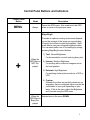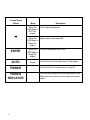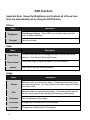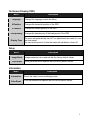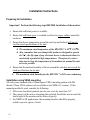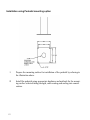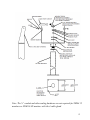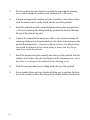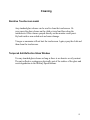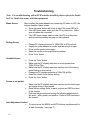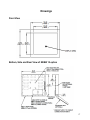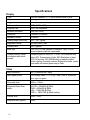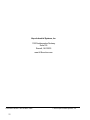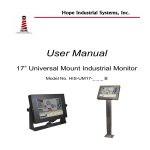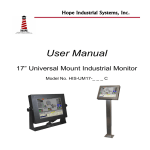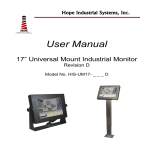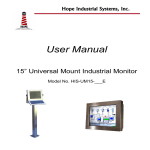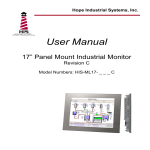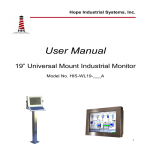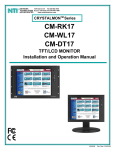Download User Manual - Hope Industrial Systems
Transcript
Hope Industrial Systems, Inc. User Manual 17” Universal Mount Industrial Monitor Model No. HIS-UM17-___A TABLE OF CONTENTS Safety and Regulatory Information ........................................... 3 Factory Preset Timing .............................................................. 4 Monitor Adjustment Functions Direct Functions................................................................ 5 OSD Functions ................................................................. 8 Installation Instructions ........................................................... 10 Cleaning ................................................................................. 15 Troubleshooting...................................................................... 16 Drawings ................................................................................ 17 Specifications ......................................................................... 18 Warranty Statement ............................................................... 21 2 Safety and Regulatory Information Warning To prevent fire or shock hazard, do not expose the unit to rain or moisture. Dangerously high voltages are present inside the unit. Do not disassemble the unit. Refer servicing to qualified personnel only. This equipment is not intended for use in critical applications where its failure to operate would create immediate life threatening circumstances. Applications including, but not limited to, nuclear reactor control, aerospace navigation systems and life support systems are not appropriate for this product. This product is a UL Listed Component and must be used with a listed computer. A readily accessible disconnect device shall be incorporated in the building installation wiring. Installation shall be in accordance with the National Electric Code and authorities having jurisdiction. FCC Notice This equipment has been tested and found to comply with the limits for a Class A digital device, pursuant to Part 15 of the FCC Rules. These limits are designed to provide reasonable protection against harmful interference when the equipment is operated in a commercial environment. This equipment generates, uses and can radiate radio frequency energy and, if not installed and used in accordance with the instruction manual, may cause harmful interference to radio communications. Operation of this equipment in a residential area is likely to cause harmful interference in which case the user will be required to correct the interference at his own expense. Any changes or modifications not expressly approved by the grantee of this device could void the user’s authority to operate the device. 3 Factory Preset Timing Resolution Horizontal Frequency (KHz) Vertical Frequency (Hz) Pixel Clock (MHz) IBM, 640 x 350 31.469 70.086 25.175 +/- IBM, 640 x 480 31.469 59.940 25.175 -/- IBM, 720 x 400 31.469 70.087 28.322 -/+ VESA, 640 x 480 37.500 75.000 31.500 -/- VESA, 640 x 480 37.861 72.809 31.500 -/- VESA, 800 x 600 35.156 56.250 36.000 -/- VESA, 800 x 600 37.879 60.317 40.000 +/+ VESA, 800 x 600 46.875 75.000 49.500 +/+ VESA, 800 x 600 48.077 72.188 50.000 +/+ VESA, 1024 x 768 48.363 60.004 65.000 -/- VESA, 1024 x 768 56.476 70.069 75.000 -/- VESA, 1024 x 768 60.023 75.029 78.750 +/+ VESA, 1152 x 864 67.500 75.000 108.00 +/+ *VESA, 1280 x 1024 63.981 60.020 108.00 +/+ *VESA, 1280 x 1024 79.976 75.025 135.00 +/+ * 4 Factory recommended timings for best picture quality Sync Polarity (H/V) Control Panel Buttons and Indicators Control Panel Button Mode MENU Always Description Opens the OSD menu. Also used to exit the OSD menu or return to the previous menu. MagicBright Provides an optimum viewing environment depending on the contents of the image you are watching. Currently four different modes are available. Each mode has its own pre-configured brightness value. You can easily select one of four settings by simply pressing MagicBright control buttons. 1) Text: Normal Brightness For documentation or work involving heavy text. + When the OSD Menu is NOT Displayed 2) Internet: Medium Brightness For working with a mixture of images such as text and graphics. 3) Entertain: High Brightness For watching motion pictures such as a DVD or VCD. 4) Custom Although the values are carefully chosen by our engineers, the pre-configured values may not be comfortable to your eyes depending on your taste. If this is the case, adjust the Brightness and Contrast using the OSD menu. Adjusts items in the menu DOWN. When the OSD Menu is Being Displayed 5 Control Panel Button ENTER AUTO POWER POWER INDICATOR 6 Mode Description When the Push to adjust brightness. OSD Menu is NOT Displayed When the Adjusts items in the menu UP. OSD Menu is Being Displayed When the Activate a highlighted menu item. OSD Menu is Being Displayed Always Use this button for auto adjustment of the display. Use this button to turn the monitor on and off. This light glows green during normal operation, and blinks green once as the monitor saves your adjustments. Direct Functions Menu Description When the ‘AUTO’ button is pressed, the Auto Adjustment screen appears as shown in the animated screen on the center. Auto adjustment allows the monitor to self-adjust to the incoming video signal. The values of fine, coarse and position are adjusted automatically. AUTO To make the automatic adjustment function sharper, execute the ‘AUTO’ function while the AUTO PATTERN is on. IMPORTANT NOTE: LOCKING CONTROL PANEL BUTTONS The control panel buttons can be locked by simultaneously pressing the AUTO and MENU buttons for 5 seconds. Repeating this operation will unlock the buttons. Menu Description MagicBright Push the MagicBright repeatedly to circle through four available preconfigured modes. Brightness Adjust brightness. 7 OSD Functions Important Note: Except for Brightness and Contrast, all of these functions are automatically set by using the AUTO Button. Picture Menu Brightness Contrast Description Direct Access Feature : When OSD is not on the screen, push the button to adjust brightness. Adjust the contrast. Color Menu Color Tone Color Control Gamma Description The tone of the color can be changed and one of four modes can be selected – Cool, Normal, Warm and Custom. Follow these steps to adjust individual R,G,B color balance. Select one of three pre-defined gammas. Image Menu Description Coarse Removes noise such as vertical stripes. Coarse adjustment may move the screen image area. You may relocate it the center using the Horizontal Control menu. Fine Removes noise such as horizontal stripes. If the noise persists even after fine tuning, repeat it after adjusting the frequency (clock speed). Sharpness Sets the clearness of the image. H-Position Changes the horizontal position of the display. V-Position Changes the vertical position of the display. 8 On-Screen Display (OSD) Menu Description Language Changes the language used in the Menu. H-Position Changes the horizontal position of the OSD. V-Position Changes the vertical position of the OSD. Transparency Changes the translucency of the background of the OSD. Display Time The menu will automatically turn off if no adjustments are made for a certain time period. You can set the amount of time the menu will wait before it turns off. Setup Menu Description Image Reset Image parameters are replaced with the factory default values. Color Reset Color parameters are replaced with the factory default values. Information Menu Description Information Shows the video source and display mode. Color Reset Color parameters are replaced with the factory default values. 9 Installation Instructions Preparing for Installation Important! Perform the following steps BEFORE Installation of the monitor. 1. Ensure that sufficient power is available. 2. Ensure that sufficient space is available to allow for proper airflow around the enclosure. 3. Ensure that the air temperature around the unit (top and bottom) will not exceed the rated specifications of the unit. The maximum rated temperature of the HIS-WL17 is 45°C (113°F). Also, remember that even though this product is designed to operate at 45°C , the life span of any electronic device is shortened when it is consistently operated at high temperatures. Therefore it is wise to take steps to keep the temperature of the ambient air around the unit as low as possible. 4. Ensure that the ambient humidity of the air around the unit does not exceed the rated specifications for the unit The maximum rated humidity for the HIS-WL17 is 90% non-condensing. Installation using VESA mounting All units come standard with a 100mm square VESA mounting pattern with M4 threads (75mm VESA pattern is also available on the NEMA 12 version). If this mounting method is used, consider the following: M4 screws should not protrude into the rear cover by more than 1/4”. The capacity of the arm or mounting plate selected should take into account the total weight of the monitor and its center of gravity. For NEMA 4/4X applications, the mounting interface should be properly sealed to prevent egress of water. 10 Installation using the Bench Top mounting option 1. Prepare the mounting surface for installation of the bench mounting plate referring to the illustration above. 2. Free the bench mounting plate from the assembly by removing the cotter pin, yoke locking nut and stainless steel washer. 3. Install the bench mounting plate into the mounting surface using the ¼ - 20 screws provided or longer screws as required. 4. Reassemble the yoke to the bench mounting plate per the illustration above. For NEMA 4/4X applications, replace the cotter pin with a 6-32 x ¾” long screw and sealing washer. Also insure that the bench mounting plate is sealed between itself and the mounting surface. 11 Installation using Pedestal mounting option 1. Prepare the mounting surface for installation of the pedestal by referring to the illustration above. 2. Install the pedestal using appropriate hardware and methods for the mounting surface selected taking strength, cable routing and sealing into consideration. 12 Note: The ¾” conduit and other sealing hardware are not required for NEMA 12 monitors or NEMA 4/4X monitors with the 4-cable gland. 13 3. Free the pedestal top plate from the assembly by removing the retaining screw, yoke locking nut, stainless steel washer and 4 ¼-20 screws. 4. Position and support the monitor and yoke assembly so that cables exiting from the monitor can be easily routed into the top of the pedestal. 5. Install the pedestal top plate and polyethylene friction plate using the four ¼-20 screws insuring all cabling inside the pedestal has been fed through the top of the pedestal top plate. 6. Connect all communication and power cables to the monitor insuring all remaining hardware has been threaded onto the cables in their proper order per the illustration above. Connectors that do not have a locking mechanism should be sheathed in heat shrink tubing to insure that they do not come loose inside the pedestal. 7. Install the monitor and yoke assembly onto the top of the pedestal with the stainless steel washer, the yoke locking nut and the retaining screw. Insure that there is a sealing washer underneath the retaining screw. 8. Feed all connectors and excess cabling inside the top of the pedestal. 9. Screw conduit elbow onto top of pedestal taking care to position the direction of the conduit to allow free tilting of the monitor without interference. 14 Cleaning Resistive Touchscreen model Any standard glass cleaner can be used to clean the touchscreen. Always spray the glass cleaner on the cloth or towel and then clean the touchscreen. Glass cleaner sprayed directly on the monitor could possibly leak inside a non-sealed unit and cause damage. Vinegar or ammonia will not hurt the touchscreen. Again, spray the cloth and then clean the touchscreen. Tempered Anti-Reflective Glass Window Use any standard glass cleaner as long as there is no abrasive or oily content. The anti-reflective coatings are physically part of the surface of the glass and resist degradation to the Military Specifications. 15 Troubleshooting Note: For troubleshooting with a KVM extender installed, please refer to the Installer/User Guide that comes with that equipment. Blank Screen After installing the power adapter and connecting I/O cable to a PC, the monitor displays a blank screen. • Press the power button and check to see if the power LED is lit. • If the LED turns green, make sure the PC is powered on. Make sure all cables are connected. • If the LED turns orange, check to see if the PC is in the power saving mode by pressing any keys on the keyboard. Rolling Screen • • • • • Change PC display resolution to 1280x1024 at 60 Hz refresh. Unplug the power adapter to monitor and then plug it in again. Press monitor power button again. Reset the monitor to the original factory setting. Press “Auto” button. • • Press the “Auto” button. Make sure the PC display resolution is not set greater than 1280x1024 at 75hz. Make sure the PC display resolution matches one of the factory preset timings in this manual. Change the PC display resolution to 1024x768 at 60hz. Reset the monitor to the factory setting. Press the “Auto” button. Unstable Screen • • • • Screen is not perfect • • • Make sure the PC display resolution matches one the factory preset timings shown in this manual. Recall factory setting. Refer to panel controls and OSD functions in this manual. Fine tune the picture by performing the following adjustments in this order – pitch, phase, and position. Refer to OSD functions in this manual. Auto Adjustment Locked • To unlock press the MENU and AUTO buttons simultaneously for at least 5 seconds. (see page 7) 16 Drawings Front View Bottom, Side and Rear View of NEMA 12 option 17 Specifications Display Type Size Image size Native resolution Plug and Play Minimum resolution Pixel pitch Number of colors Viewing Angle (Hori/Vert) Brightness (white) Contrast ratio Back light Screen protector (when not shipped with touchscreen) Thin-film transistor (TFT) Active Matrix Liquid Crystal 17” diagonal 13.3” (338mm) x 10.6” (270mm) SXGA (1280 x 1024) DDC1/2B compatible` VGA (640 x 480) 0.264mm x 0.264mm 16 million 160° / 160°, typical 2 300 nits (cd/m ) max 600:1 (typical) Four CCFTs (Cold Cathode Fluorescent Tube); 50,000 hours brightness half-life; replaceable Tempered glass to ANSI-Z97.1 SPEC; AR coated on both sides; 98% Transmission of light; 99% Reduction of glare; 53% UV blocking; 30% NIR Blocking; proprietary hydrophobic coating on outside reduces fingerprint smears, repels liquid spills and makes glass easy to clean. Video Input connector Input signal format HD-15 (optional BNC input) RGB Analog video 0 – 0.7V p-p – sep V and H, combined sync, sync on green Horizontal scan 30kHz – 81kHz Supported Video Standards Std VGA – 640x480 @ 60Hz SVGA – 800x600 @ 60Hz XGA – 1024x768 @ 60Hz SXGA – 1280x1024 @ 60Hz (native) Vertical scan 56Hz – 75Hz Response rate (typical) 12ms 18 Electrical Monitor input 90VAC – 264VAC, 50/60Hz (+/- 3Hz) Power consumption Less than 34W Power management DPMS/energy star, < 1W Compliance UL 1950, cUL 959; FCC Class A Environmental Temperature 0-45°C Humidity 20% to 90% non-condensing Shock 30g (1/2 sine, 11 msec.) Vibration 0.006 inch p-p 15-57Hz, 1.0g 57-640Hz sine Altitude Operating: up to 10,000 feet; Non-operating: up to 40,000 feet Functional Panel controls (rear access) Menu, MagicBright, Brightness, Adjust, Enter, Auto, Power, Power Indicator OSD (On Screen Display) controls Brightness, contrast, color tone, color control, gamma, coarse, fine, sharpness, H-position, V-position, OSD language, OSD H-position, OSD V-position, OSD transparency, OSD display time, image reset, color reset, information Touch screen option 5-wire resistive system; emulates a mouse; Serial RS-232 or USB interface to host computer 19 Enclosure Type Self-contained; NEMA 12 black powder coated steel Panel rating NEMA 12 Physical Dimensions – Height, Width 16.4” (417mm) W x 13.94” (354mm) H Depth 3.25” (83mm) Net weight Black Carbon Steel Model – 15.50 lbs. Stainless Steel Model – 17.90 lbs. Shipping weight Black Carbon Steel Model – 18 lbs. Stainless Steel Model – 21 lbs. VGA Pin assignment Pin No. Signal Pin No. Signal 1 2 3 4 5 6 7 8 Red Green Blue Ground Ground Ground Ground Ground 9 10 11 12 13 14 15 No pin Ground Ground SDA H. sync V. sync SCL 20 Warranty Statement Who is Covered? This warranty covers the purchaser of this product only and is not transferable without our written consent. What Does This Warranty Cover and What is the Period of Coverage? We warrant this product to be free from defects in material and workmanship, subject to the conditions set forth below. This warranty remains in force for a three-year period beginning on the date we invoice you for the product. If HIS repairs or replaces a product under warranty, its warranty term is not extended. What Will We Do to Correct Problems and How Do You Get Service? We will repair or replace (at our sole option) any part of the unit which proves to be defective. Replacement parts may be new or refurbished and will meet the same specifications of the original parts or unit. We will return the product to you, by the shipping method we choose in the U.S.A. at our expense. You must pay for shipments to locations outside of the U.S.A. In order to receive warranty service you must get prior approval from HIS. To request warranty service you can telephone us at 770-992-0297 or send an email to [email protected]. If we determine that warranty service is needed we will give you a Return Material Authorization (RMA) number. This RMA number must be conspicuously marked on the outside of the shipping box. HIS will not accept shipments not accompanied by the RMA number. You must ship or deliver the product to HIS Freight prepaid. Pixel Faults Permanently dark or bright pixels can happen to TFT displays. Five or less permanently dead pixels (out of 1.3 million) do not make a good case for exchanging the unit. Please contact our Customer Service Department if the number of pixel faults exceeds the above-mentioned figure. What Does This Warranty Not Cover? This warranty does not cover equipment which has been damaged due to misuse, abuse or accident such as: operating the equipment outside of published specifications; displaying fixed images for long periods of time resulting in afterimage effects; improper or unauthorized repair by anyone other than HIS or a service agency authorized by HIS to perform such repairs; fire, flood, “acts of God”, or other contingencies beyond the control of HIS. HIS’ RESPONSIBILITY FOR MALFUNCTIONS AND DEFECTS IN HARDWARE IS LIMITED TO REPAIR AND REPLACEMENT AS SET FORTH IN THIS WARRANTY STATEMENT. HIS SHALL NOT BE LIABLE FOR DIRECT, INDIRECT, INCIDENTAL, CONSEQUENTIAL, OR OTHER TYPES OF DAMAGES RESULTING FROM THE USE OF ANY HIS PRODUCT OTHER THAN THE LIABILITY STATED ABOVE. THESE WARRANTIES ARE IN LIEU OF ALL OTHER WARRANTIES EXPRESS OR IMPLIED, INCLUDING, BUT NOT LIMITED TO, THE IMPLIED WARRANTIES OF MERCHANTABILITY OR FITNESS FOR A PARTICULAR PURPOSE. SOME STATES DO NOT ALLOW THE EXCLUSION OF IMPLIED WARRANTIES OR THE LIMITATION OR EXCLUSION OF LIABILITY FOR INCIDENTAL OR CONSEQUENTIAL DAMAGES SO THE ABOVE EXCLUSIONS OR LIMITATIONS MAY NOT APPLY TO YOU. You are cautioned that the performance of this product can be affected by many factors, such as system configuration, software, application, and operator control of the system. It is your responsibility to determine suitability of this product for your purpose and application. 21 Hope Industrial Systems, Inc. 1325 Northmeadow Parkway Suite 100 Roswell, GA 30076 www.HISmonitors.com Publication UM-WL17 Rev A March, 2006 22 2006 Hope Industrial Systems, Inc.