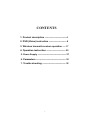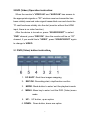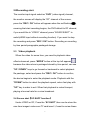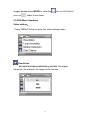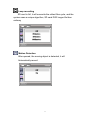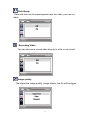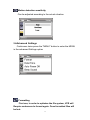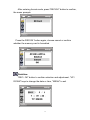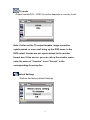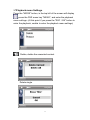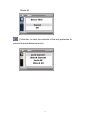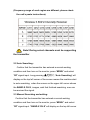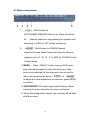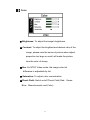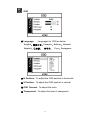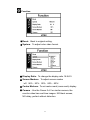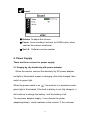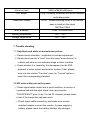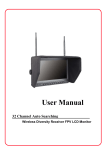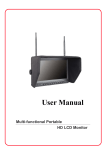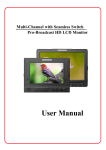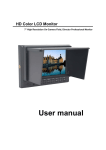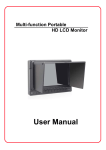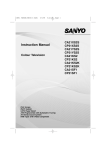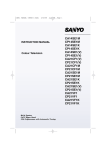Download User Manual - banggood.com
Transcript
User Manual 32 Channel Auto Searching Wireless FPV Monitor with Dual Receiver LCD Monitor(Build-in DVR) Product description: Wireless FPV monitor with dual receiver (build-in DVR) LCD monitor is a new multi-function product, adopt advanced integrated circuits and high-quality new HD LCD monitor. It integrates a high-sensitivity dual 5.8GHZ AV wireless receivers, Aerial receiver, Video recorders, high-definition monitor, not only can conduct on-site wireless receiver, video, but also can seamless video, real-time image snapping and video playback. The monitor build-in battery, if you don’t install the battery, you can use the 9~18V power supply or use the battery plate for external power supply. The Monitor casing compact, easy to operate, can be used for FPV ground station, car video monitors(macrograph), Security monitoring, baby monitors, photography viewfinder, construction site video surveillance, advertising and other venues. To insure best use of the unit, please read the user’s manual carefully. CAUTION 1. Do not use any damaged or leaking battery and please replace the battery immediately if its working life becomes short significantly 2. Do not expose this product to direct sunlight, heat or humid conditions 3. Keep away from strong light while using this product so as to obtain the clearest and the most colorful picture. Please use sun shade for the outdoor necessary 4. Please avoid heavy impact or drop on the ground. 5. Do not use chemical solutions to clean this unit. Please simply wipe with a clean soft cloth to keep the brightness of the surface. 6. Without adjustable component in the unit, please do not take apart or repair the unit by yourself, to avoid damage the product. 1 Product feature: ● Dual antenna receiver, high-sensitivity, strong anti-interference ● Set DVR, wireless receiver, a monitor for the integration of Multi-function a combination machine compact suitable for a variety of purposes ● real-time image snapping,keeping the beautiful Memory. ● DVR seamless video, save the latest data ● Motion detection recording, save memory space ● 5.8G wireless receiver, 32 Channel Auto Searching effectively avoid signal interference ● High brightness, contrast, anti-glare screen with a sun shade, sun clearly visible ● With VIDEO input, output, HDMI input, suitable for a Variety of sources. Can be used as video, photography Viewfinder, advertising machine. ● Color Control Systems support, enter the menu to Manually Select the appropriate format, and adaptable ● Front headphone monitor playback audio effects ● Build-in battery and optional battery plate, can be equipped with a variety of battery, No power to facilitate use of the site in country ● With VIDEO signal output function, can be used as video Playback DVR host, connecting multiple monitors. ● Check Field ● Picture Screen Markers and Center Marker 2 CONTENTS 1. Product description ------------------------------ 4 2. DVR (Video) instruction ------------------------- 8 3. Wireless transmit receiver operation ---- 17 4. Operation instruction --------------------------- 22 5. Power Supply ---------------------------------------- 27 6. Parameters ------------------------------------------ 30 7. Trouble shooting --------------------------------- 32 3 1.Product description: 1.1 Front panel instruction: 1、 Video Indicator 2、 Power Indicator ★ 3~8 DVR operation button 3、 SC.SHOT: Real-time images snapping 4、 REC/OK: Recording start, stop/function confirm 5、 MODE: Mode button to enter/ exit the playback mode 6、 MENU:Menu key to enter / exit the DVR (Video) menu mode 7、 UP: UP button, up an option 8、 DOWN:Down button, down one option ★ 9~12 monitor operation button 4 9、 :Multi button for UP/CHANNEL/SEARCH/Volume up: Press this button for channel selection Long pressing for channel auto searching In OSD for “UP” buttonVolume up 10、 :Multi button for DOWN/Channel selection/Volume down Press this button for channel selection from “A、B、E、F” In OSD for “DOWN” button Volume down 11、 MENU: Monitor menu key, under a signal input mode, press this button to call up the menu, and the current menu and sub-menu item to confirm the adjustment 12、SOURCE/EXIT: Input signal selection or exit the menu 13. 14. : ;Stereo earphone jack LED screen 5 1.2 Rear battery plate instruction: 1、 VIDEO OUT: Composite video signal output 2、 HDMI: HD HDMI signal input 3、 VIDEO IN: Composite video signal input 4、 USB data ungrade port 5、 AUDIO IN: Audio signal input 6、 Power input jack 7、 Power switch “ ”Indicates that the power is turned“○”means Disconnect the power 8、 Battery Pack 9、 Antenna 10、11:it is a screw hole for battery plate,when you use battery external,10 is“+”,11 is“-”,Copper Screw size:M3×9.5mm 6 A:Battery plate locking screw hole,4 holes,Copper Screw size:M3×5.0mm B: 75×75mm VESA,Screw size:M4×5.0mm 1.3 TF Card Slot: 7 2.DVR (Video) Operation instruction: When the monitor's "VIDEO-IN" and "AUDIO-IN" has access to the appropriate signals or "RF" wireless receiver transmitter has been reliably received video signal transmitted over and check the TF card has been reliably into the slot (monitor without the HDMI input, there is no video function) After the device is turned on, press “SOURCE/EXIT” to select “DVR” channel, press “REC/OK” ,then the monitor will be on “RF” channel, if you would like to “VIDEO”, press “SOURCE/EXIT” again to change to VIDEO. 2.1 DVR (Video) button instruction: 1.SC.SHOT: Real-time images snapping 2. REC/OK: Recording start, stop/function confirm 3. MODE: Mode button to enter/ exit the playback mode 4. MENU:Menu key to enter / exit the DVR (Video) menu mode 5. UP: UP button, up an option 6. DOWN:Down button, down one option 8 2.2Recording start: The monitor input signal selection "DVR" (video signal) channel, the monitor screen will display the “RF” channel of the screen, , press the "REC / OK" button will appear when the red flashing meaning that start recording begins, the DVR default to RF channel, if you would like to “VIDEO” channel, press “SOURCE/EXIT” to switch(HDMI input without recording function). If you want to stop the recording and press "REC / OK" button. Recording or recording by time period paragraphs packaged storage. 2.3 Video playback: When the video for some time, you need to playback video effects observed, press "MODE" button at the top left appears , because the video store is packaged stored by time period, can use "UP / DOWN" keys to go forward or backward to select playback file package, select and press the "REC / OK" button to confirm, the device begins to enter the playback mode. Playback with the "DOWN" button to select the playback speed, return fast play with "UP" key in order to exit. When fast playback is muted trumpet, playing at normal rate for a voice broadcast. 2.4 Screen shot(SC.SHOT function) Under VIDEO or RF, Press the “SC.SHOT”,then can be store the rear-time images(make sure TF card insert),if want to review these 9 images,please press MODE to enter the select the ,then use UP/DOWN to folder to see them. 2.5 DVR Menu Operation Video setting: Press "MENU" button to enter the video settings menu Resolution D1(720×576),VGA(640×480)QVGA(320×240),The higher resolution, the sharper, the larger of the file size. 10 Loop recording SD card is full, it will overwrite the oldest files cycle, and the system uses a unique algorithm, SD card DVR longer life than ordinary Motion Detection After opened, the moving object is detected, it will Automatically record. 11 Date Stamp Date and time can be superimposed onto the video, you can not stack. Recording Video You can choose to record video directly to a file or not record Image quality The higher the image quality, image clearer, the file will be bigger 12 Motion detection sensitivity Can be adjusted according to the actual situation. 2.6Advanced Settings Continuous twice press the "MENU" button to enter the MENU in the advanced Settings option Formatting First use, in order to optimize the file system, VCR will Require customers to format again. Once formatted files will be lost. 13 After entering format mode, press "REC/OK" button to confirm, the menu prompts Press the REC/OK “button again, choose cancel or confirm whether the memory card is formatted Date/time "REC / OK" button to confirm selection and adjustment, "UP / DOWN" keys to change the date or time, "MENU" to exit 14 Auto power off (This unit without this function) Beep Sound (This unit without this function) Language setting Press the "REC / OK" button to confirm, with the "UP / DOWN" keys to select the desired national language, then press "REC / OK" button to confirm. There are nine national languages choice English Portugues Deutsch François Espanol Italiano 繁體中文 简体中文 日本語 Light source frequency(This unit is not used) Refresh rate and the time taken to set the grid frequency synchronization 15 TV mode Output formats PAL / NTSC for option depends on country to set Note: If after set the TV output formats, image cannot be synchronized, or even can't bring up the DVR menu, is the DVR output formats are not synchronized to the monitor format due, if this occurs, you can call up the monitor menu, enter the menu of "function" to set "Format" in the corresponding format option Default Settings Restore the factory default Settings 16 2.7Playback menu Settings Press the "MODE" button, in the top left of the screen will display , press the DVR menu key "MENU", and enter the playback menu settings. (At this point if you press the "REC / OK" button to enter the playback, unable to enter the playback menu settings) Delete, delete the unwanted content. Delete single 17 Delete All Protection, to save the contents of the lock protection to prevent misuse deleted and lost 18 3 Wireless transmission receive operation Take the form a complete set of the antenna assemble on the unit’s antenna input ports, the assembly should secure, locked on the buckle. 3.1 Channel selection Wireless transmitter channel and receiver channel must be strictly consistent, otherwise it will not receive a transmitter signal. This unit can auto searching for 32 receiver channels , also can accept simultaneously multi transmitters and receivers together work, to avoid co-channel interference 19 (Frequency range of each region are different, please check the unit’s paste instructions). Note! During select channels must be supporting the transmitter 2.2 Auto Searching: Confirm that the transmitter has entered a normal working condition and then turn on the monitor, press “MENU” and select “RF” signal input. Long pressing “ ” ,“Auto Searching” will display on the top left corner of the screen means the machine start to auto searching when the screen on the upper left corner shows the BAND:X CH:X, images, said that finished searching. now can be received the signal. 2.3 Manual Searching and setting: Confirm that the transmitter has entered a normal working condition and then turn on the monitor, press “MENU” and select “RF” signal input. “BAND:X CH:X” will display on the top left corner 20 of the screen Press “ “ ” to switch channel A/B/E/F. Press ” to select 1~8 channel. if the time transmitter has worked, receiver and transmitter frequency in agreement, the receiver will receive the signal sent from the transmitter and displayed on the monitor Note: The effect of receiving the distance has a great relationship with the reception power of the transmitter and the receiver venues. If the reception is poor, the antenna can be replaced with three leaves, four leaf antenna or panel antenna. Replace the antenna should pay attention to the antenna and receiving the same frequency. 4. Operating instructions: This monitor with HDMI, VIDEO, AUDIO input and VIDEO output port, suitable for a variety of usage environments. From VIDEO, AUDIO DVR video input can be entered recording(HDMI without recording function), VIDEO output signal can be straight-through video signal , can also be the DVR replay video signal (consistent with the image displayed on the screen). 21 4.1 Button instructions: 1、 :Multi button for UP/CHANNEL/SEARCH/Volume up: Press this button for channel selection Long pressing for channel auto searching In OSD for “UP” button Volume up :Multi button for DOWN/Channel 2、 selection/Volume down Press this button for channel selection from “A、B、E、F” In OSD for “DOWN” button Volume down 3. MENU :Press " MENU " button, pop up OSD menu, press this button again to enter the sub-menu, then press once adjusted for the sub-menu item to confirm, then, you can press the button " " or " " to adjust the value adjustment or selection, press MENU to confirm. 4. SOURCE/EXIT: The input signal switch button. When entering the menu operation for menu exit button 5. When Recording start to begin, the indicator will be flash with blue colour. 22 Operation Press button 4 (SOURCE / EXIT) to select HDMI, video, RF, DVR input signals Select HDMI, HD multimedia digital signal from the HDMI input port; Select the video, ordinary video signal from the video input port; Select RF, 5.8 G RF input signal directly, image display more clearly. Select DVR to enter into DVR video channel, displayed on the screen at this time is images from the DVR video output, access DVR channel for corresponding functions. When the DVR video recording, video indicator light 5 (blue) flashes. In the first use of TF card or switch to a new TF card, should format TF card in the channel (DVR). 4.2 Menu instructions Press "MENU" to enter the menu, use the " " " or " button to select "Color", select it and press "MENU" button to confirm, enter the "Color" submenu Operation, use the" " or " "button select the adjustment item. After selected adjustment item, press the "MENU" once again to confirm, then use the "+" or "-" button to adjust or choose specific parameters. After adjusting the value or setting, press "MENU" to confirm, press "SOURCE / EXIT" key to exit the OSD menu. 23 Color ※ Brightness: To adjust the image's brightness. ※ Contrast: To adjust the brightest and darkest ratio of the image, please note the sense of picture when adjust, proportion too large or small, will make the picture lose the color of showy. ※Hue: On NTSC Video mode, the image color tint difference is adjustable by tint. ※ Saturation: To adjust color concentration ※Check Field: Switch on/off Check Field (Red、Green、 Blue、Monochromatic and Color) 24 OSD ※ Language: Languages for OSD as below: English、简体中文、François、Italia no、Deutsch Español、日本語、 한국의、 Pycc、Portuguesa ※ H Position:To adjust the OSD position in horizontal. ※ V Position:To adjust the OSD position in vertical. ※ OSD Timeout:To adjust the clock. ※ Transparent:To adjust the level of transparent. 25 Function ※ Reset:Back to original setting. ※ System:To adjust color video format. ※ Display Ratio:To change the display ratio 16:9/4:3. ※ Screen Markers:To adjust screen marker (off,96%,93%,90%,85%,80%) ※ Centre Markers:To set centre mark (cross mark) display ※ Camera : Use the Canon 5 d II or similar camera, the monitor video has real-time images. NO black screen, NO delay, perfect without distortion. 26 Sound ※ Volume: To adjust the volume. ※ Focus : As an auxiliary functions (in HDMI mode ) when used as the camera viewfinder. ※ Ver.1.0:Software version number 5. Power Supply There are three version for power supply: 5.1 Supply by city electricity with power adapter When the monitor connect the electricity by DC power adapter, red light is illuminated, means is charging, after fully charged, then switch to green light. When the power switch is on “ ”, the monitor is in operation mode, green light is illuminated. If the built-in battery is not fully charged , it still continue to charge the battery, until the battery is full. To use power adapter supply , it can choose the power adapter(optional) , which matches to the monitor. If the customer 27 need to use the other power adapter, please use the qualified power supply in DC9-18V, ≧1.5A. 5.2 Built-in Battery Power Supply This model is built-in Li-ion battery capacity: 7.4V-2200mA/h (2Hours),after fully-charged, it lasts to work 2 hours. 5.3 External Battery Plate to install battery When no electricity, in order to longer the battery working hour, the user can install the external battery plate (optional) with battery to supply the monitor power. When install the external battery plate, please follow“1.2 rearview” Please use the M3×9.5mm copper screw to fasten the two power output cables into NO.12.13 at the back of monitor. When screwing, please pay attention to the polarity, 10 is +; 11 is -. Then match the 4 screw holes of plates to A point at the back of monitor, And use M3×5.0mm copper screw to fasten the plate and monitor. 5.4 Battery Plate: F970 LP-E6 28 D28 According to the different requirements of battery for the customers attached different battery plate slots. NO requirements, the factory defaults assembly F970 battery plate. F970 battery slot for battery of Sony DV Sony F970 F960 F950 T930 F770 T750 F730 F570 F550 F530 QM91D QM91 QM90D QM90 QM71D QM71 QM70D QM70 QM51D QM51 FM71 FM70 series LP-E6 battery slot for battery of Canon DV Canon LP-E6 D28 battery slot for battery of Panasonic DV Panasonic D55 D54S D54SE D40 D35 D33 D32 D28 D25 D22 Series Three types of batteries corresponding to the upper three slots F970 LP-E6 D28 Remark: Different specifications of the battery, capability is Different. The working time for the monitor will be different. Higher Capability (working time) will be longer. 5.5 Li-ion Battery ● The working temperature of Li-ion battery is -20℃~60℃, please don’t use battery in the place with temperature too low or to high. 29 The power of battery will be reduce if it is working in low temperature environment. Please don’t use the battery in high temperature environment, may cause battery swell then fire. Please check the temperature of battery when it working in high temperature environment. ● Over- charge and over- discharge, it will cause permanent damage to the positive pole and negative pole of batteries. No need over discharge then rechargeable every time. ● Period of time to do a deep charge and discharge the battery under the protection circuit control to correct the consumption statistics, but it will not improve your battery's actual capacity ● please be placed in a cool place to weaken the passivation speed of battery, if you don’t use the battery for long time. ● Please charge power stored in the battery to prevent self-discharge of excessive lead to excessive discharge damage if you don’t use the battery for long time. 6、Parameters Panel size TFT LCD 10.1inch 30 Panel type TFT LCD Resolution 1024×600×RGB =1843200 Pixels Backlight LED Dot pitch 0.2088(W) x 0.2175 (H) Display ratio 16:9 Brightness 500 cd/㎡ Contrast ratio 500:1 Response time 10ms Viewing angle 50°/50°(L/R) 30°/50°(U/D) Input signal Video/Audio/RF/HDMI Output signal Video Video color system PAL-4.43 / NTSC-3.58 480i /480p /576i /576p HDMI support format 720p /1080i /1080p (50/60Hz) Headphone output stereo 3.5mm Input voltage DC:9~18V Power consumption ≦15W DVR recording resolution D1(720×576)VGA(640×480)QVGA(320×240) DVR support TF card maximum 32G DVR Recorded video format AVI 5.8 G broadband FM audio and video synchronization receiving RF receiving frequency (other frequencies optional) 32 channel auto searching (different frequency range for different region, see specific of the machine’s paste instructions) RF wireless receiving sensitivity typical value -90dBm Frequency stability ±100 ppm 31 Unit size (mm) Unit weight 260(L)x188(W)x36(H)mm 790g(Including the battery but without antenna and battery plate) Installation method 1/4-20 thread mounting holes in the monitor, easy to install on the tripod 75X75cm VESA Built-in battery Li-ion 7.4V/2200 mA/h Working temperature -20℃~50℃ Storage temperature -30℃~65℃ 7. Trouble shooting 7.1 Only black and white or monochrome picture ① Please check saturation、brightness & contrast adjustment. ② Please check monitor’s "color" from the menu "monochrome" is in black and white or monochrome image or other condition. ③ Check whether it is caused by the discrepancy for the DVR playback of video system and monitor system. If that, please enter into the monitor "Function" menu for "Format" option to select the corresponding standard. 7.2 NO picture after put on the power ① Check signal cable contact are in good condition, a monitor is synchronized with the input signal, and can press the "SOURCE/EXIT" give it a try. If in the RF channel, please check to see if the transmitter has been work. ② Check signal cable connecting, and make sure use the standard adapter connect the monitor. If power supply by battery, please check the battery whether fully charged. 32 7.3 Images are not synchronized, DVR can't enter the menu ① The DVR playback system and monitor system are different, can enter the monitor "function" menu, and select the right video format in the "format" option. ② The RF signal is too weak. 7.4 Playback the video without sound ① No open the audio recording in the DVR menu settings ② Volume control did not open, can press the volume button "+", try increasing the volume. ③ Recording under the "VIDEO" input state, but "AUDIO" is not AUDIO input signal at the same time. 7.5 Open the RF, no signal detected ① Transmitter is working properly or not. ② If transmitter frequency matches with the receiver frequency band ③ If customer change the receiving antenna, please note that must be matched with the transmitter, otherwise may cause receiving sensitivity is low, even can't receive signals ■ Remark: If there are still other problems, please contact with our related deals. ★ If there are changes without prior notice. 33