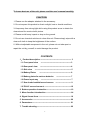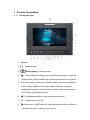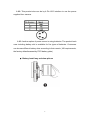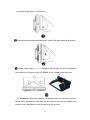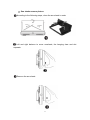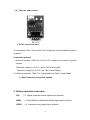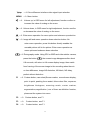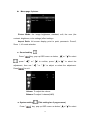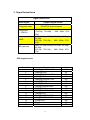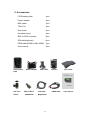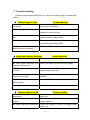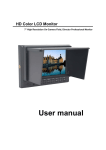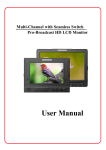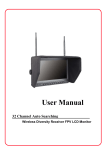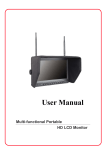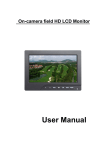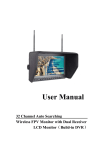Download User manual - Control acces & Pontaj
Transcript
HD Color LCD Monitor 7" High Resolution On-Camera Field,Director of Professional Monitor User manual Dear users: Thank you for purchasing our photography, broadcast HD-SDI LCD Monitor kit. This product employs digital signal processing circuit and professional TFT LCD screen. It's high brightness, low power consumption, stable performance and emits no radiation advantages, strong compatibility, adjustable color temperature control. Advanced features include Screen marker, CAMERA mode, Image magnification, Image flip and change, Monochrome mode etc. It is an ideal portable light weight frame supporting the monitor. The monitor is not only with HDMI, COMPONENT(YPbPr), composite video, Audio signals input, also with HD-SDI input & output, to meet different customers' needs. Product feature: ◆ Peaking focus assist(peaking filter) ◆ CAMERA mode: Canon 5D Mark II mode ◆ After exposurs hint ◆ False Colors ◆ Image magnification/scaling, image flip function ◆ Picture in picture(PIP)function ◆ Line field blanking ◆ Brightness histogram ◆ Front earphone hole ◆ Monochrome display: color, black and white, red, green, blue, closed ◆ Aspect ratio: full screen, point to point, panoramic. Zoom 2, Zoom 1, 4:3 ◆ Scan mode: standard, underscan, overscan ◆ Screen marker: off, 96%, 93%, 90%, 85%,80% ◆ Screen Center Marker(cross mark) display setting ◆ Display pixel and the pixel point to point display ◆ Panel button function custom setting ◆ The current picture still, capture function ◆ LED backlight, Image display brighter ,screen does not flicker 1 To insure best use of the unit, please read the user's manual carefully. CAUTION 1. Please use the adapter attached in the accessory. 2. Do not expose this product to direct sunlight, heat or humid conditions 3. Keep away from strong light while using this product so as to obtain the clearest and the most colorful picture. 4. Please avoid heavy impact or drop on the ground. 5. Do not use chemical solutions to clean this unit. Please simply wipe with a clean soft cloth to keep the brightness of the surface. 6. Without adjustable component in the unit, please do not take apart or repair the unit by yourself, to avoid damage the product. CONTENTS 1.Product description --------------------------------------------------- 3 1.1.Front panel view -------------------------------------------------- 3 1.2.Rear panel view --------------------------------------------------- 4 1.3.Side view ------------------------------------------------------------ 5 1.4.Battery Plates ---------------------------------------------------- 6 1.5.Battery plates for various batteries 1.6.Power input way ------------------------ 7 -------------------------------------------------- 7 1.7.Sun shade installation and remove -------------------------- 9 1.8.TALLY use and connect --------------------------------------------12 2. Button operation instruction ----------------------------------------12 3. Menu function introduction ------------------------------------------14 4. Signal format form ----------------------------------------------------- 19 5. Accessories -------------------------------------------------------------- 20 6. Parameters---------------------------------------------------------------- 21 7. Trouble shooting-------------------------------------------------------- 22 2 1.Product description 1.1. Front panel view 1.Speaker 2. 3. 4. : Earphone jack : Photography (Camera) mode :Down adjustment button, menu item selection button, press the button directly, which enables the movable picture still in the picture. 5. F4:Custom button, can select (Screen marker, monochrome display, point to point, peaking focus assist, false colors filter, exposure, brightness histogram, scanning mode, center marker,segmentation ) one of them as definition function 6. :Up adjustment button, menu item selection button 7.F3:Custom button, see F4 8. :Volume up, in OSD menu for right adjustment, function confirm or increase the value of analog on the menu 3 9. 10. F2: Custom button, see F4 :Volume down, in OSD menu for left adjustment, function confirm or decrease the value of analog on the menu 11. F1: Custom button, see F4 12. MENU: To activate or close OSD (on-screen display) menu 13. YPbPr: YPbPr Color difference signal input selection button 14. VIDEO:Composite video signal input selection button 15. HDMI:HDMI HD signal input selection button 16. SDI: Digital component serial signal input selection button 17. Sun shade slot 18. LCD display panel 19. TALLY(indicator ) 1.2.Rear panel view 1. HDMI OUT: HDMI(High Definition Multimedia Interface) signal output 2. HDMI IN: HDMI(High Definition Multimedia Interface) signal input 4 3. Y IN: Y signal input 4. Y 0UT: Y signal output 5. Pb IN: Pb signal input 6. Pb OUT:Pb signal output 7. Pr IN: Pr signal input 8. Pr OUT: Pr signal output 9. VIDEO IN: Composite Video signal input 10. VIDEO OUT: 11. AUDIO IN: Composite video signal output Audio signal input 12. AUDIO OUT: Audio signal output 13. HD-SDI IN: Digital component serial interface signal input(optional) 14.HD-SDI OUT: Digital component serial interface signal output(optional) 15.Battery Plate slot:(Accordingto the users' requirements selection)-see attached instruction 16. DC power input interface 17. 4-pin XLR DC power input 18. Tally(indicator) signal input 19. Power ON/OFF Switch: Power On, ○ Power Off 1.3. Side view: 1.There are 1/4 thread mounting holes in the monitor, they are not only for 5 fix hot shoe mount, magic arm, but also convenient for customers' install sun shade 1.4. Battery plates: F970 LP-E6 Panasonic Anton Bauer D28 Sony V-Mount Plate According to the different requirements of battery for the customers, attached different battery plate slots. NO requirements, the factory defaults assembly F970 battery plate. 1.4.1 Sony F970 battery slot for battery of Sony DV: Sony F970 F960 F950 T930 F770 T750 F730 F570 F550 F530 QM91D OM91 QM90D QM90 QM71D QM71 QM70D QM70 QM51D QM51 FM71 FM70 series 1.4.2 Canon LP-E6 battery slot for battery of Canon DV: Canon LP-E6 1.4.3 Panasonic D28 battery slot for battery of Panasonic DV: Panasonic D55 D54S D54SE D40 D35 D33 D32 D28 D25 D22 series 6 1.4.4 Sony V-mount camera battery Plate 1.4.5 Panasonic Anton Bauer battery Plate 1.5. Battery plates for various batteries Three types of batteries corresponding to the upper three slots F970 LP-E6 D28 Remark: Different specifications of the battery, capability is different. The working time for the monitor will be different. Higher capability (working time) will be longer. 1.6.Power input way There are some ways to supply the power of the monitor: 1.6.1.The power supply by the adapter. 12V/1.2A is optional DC voltage changer, insert DC power input interface directly. It can be choosed qualified adapter which current with output voltage DC 6~18V, output capacity >15W by customers Please note that the polarity of power input is inner POSITIVE, outer NEGATIVE. Otherwise will damage the product. (see attached image)! Picture: Please use the adapter attached in the accessories. If necessary to use other specifications adapter, please note to provide the qualified adapter which power supply should be not less than 15W (DC6V-18V) 7 1.6.2. This product also can be by 4-Pin XLD interface to use the power supplied from camera. 1.6.3. Another option of power source is using batteries. The product back case including battery slot is available for five types of batteries. Customers can choose different battery slots according to their needs.( NO requirements, the factory defaults assembly F970 battery plate) ● Battery install way as below picture 8 Suggestion: Better remove the battery for long-term NO use this product. Different specifications of the battery, capability is different. The working time for the monitor will be different. Higher capability (working time) will be longer. Without design charging circuit for the monitor, please remove the battery to the battery charger for charge. 1.7. Sun shade installation and remove 1.7.1 Installation: Positive parallel alignment of the sun shade and monitor, the projection of the sun shade hanging claw at the monitor sun shade slot (see the monitor front view marked 17), pay attention to the left and right position should be aligned around inserted balanced slide down.(see picture) ● Sun shade installation picture The sun shade protruding hanging claws alignment the monitor sun shield slot, the position should be aligned with the left and right, send the 9 sun shade hung claw to monitor slot. Inserted around balanced slide down, match with sun shade and monitor Please follow steps 1、2、3, otherwise will damage the cover, please do not press the L/R panel of the sun shade, if not, unable open the cover. 1.7.2 Remove: When you want to sun shade is removed from the monitor, hands were clenched monitor and the sun shade, drag up sun shade from monitor, then separates the sun shade from the monitor. 10 ● Sun shade remove picture: According to the following steps, close the sun shade in order Left and right balance to move sunshade, the hanging claw and slot separate. Remove the sun shade 11 1.8.Tally use and connect TALLY Kit ● TALLY use and connect To use random TALLY kit connect TALLY signal line from the switching station as shown Connection method: 1. Active connection: GND and G with 0-5V voltage wire shorted to ground access When the voltage is 0.3-2.7V, green TALLY lamp lights When the voltage is 2.8-5.5V, red TALLY lamp flashes 2. Passive connection: GND, R +, G all shorted red TALLY lamp flashes ● Please note the connection method 2. Button operation instruction SDI HDMI VIDEO → Digital component serial signal input selection → High Definition Multimedia Digital Signal input selection → Composite video signal input selection 12 Ypbpr MENU → Color difference interface video signal input selection → Menu button → Volume up, in OSD menu for left adjustment, function confirm or increase the value of analog on the menu → Volume down, in OSD menu for right adjustment, function confirm or decrease the value of analog on the menu → Enter menu operation for menu option and submenu up selection → Image still and menu operation down selection button. No enter menu operation, press this button directly enables the movable picture still in the picture. Enter menu operation as menu optionand submenu down selection → Photography mode. Using 5D2 or 550D and other similar camera, press the button , the screen image disappears after about 6-8 seconds, will return to full screen display image, then watch from framing of the screen image to the recording when there is no time difference, image NO distortion, NO black, NO delay, perfect without distortion F1 → Custom button, can select(Screen marker, monochrome display, point to point, peaking focus assist, false colors filter, exposure, brightness histogram, scanning mode, center marker, segmentation,magnification ) one of them as definition function, please set the system into menu. F2 F3 F4 → → → Custom button, see F1 Custom button, see F1 Custom button, see F1 13 3. Menu function introduction In the operating status, press button“ Press the unit button” (display result) ”or “ ”, then enter into OSD mode. "to select the options which you need: (sound) (system setting) (scan position adjust), after select the button you need, press“ ”or“ on the unit to confirm, if need to exit OSD menu, repress button “ ”. ●Display result setting (this setting has 3 pages menu) Press " "key, pop up OSD menu as below, ” , press " " or " adjustment, then use " Press" ◆ " to confirm, press “ " or " ”or“ ”or “ "to select ” to select the " to adjust or select the adjustment. " to exit. Menu page 1 picture Contrast : To adjust the brightest and darkest ratio of the image Brightness: To adjust the image's brightness Saturation: To adjust the saturation Tint: Adjustment of the NTSC signal in the composite video mode, the other mode is invalid Sharpness: To adjust the depth to the image Color Temp: Use the adjustment the color temperature can be pre-set (user, 6500K.7300K, 9300K) 14 ◆ Menu page 2 picture Picture Mode: the image brightness, standard, soft, the user (the contrast, brightness, color settings) effect settings Aspect Ratio: full screen display, point to point, panoramic. Zoom2, Zoom 1, 4:3 mode selection ● Sound setting Press " , press " "key, pop up OSD menu as below, ” " or " adjustment, then use " Press" " to confirm, press “ " or " ”or“ ”or “ "to select ” to select the " to adjust or select the adjustment. " to exit. Volume: To adjust the volume Balance:To adjust 2-channel(L&R) ● System setting Press " (This setting has 3 pages menu) " key, pop up OSD menu as below,“ 15 or“ ”to select , press " " or " adjustment, then use " Press" ◆ " to confirm, press “ " or " ”or“ ”to select the " to adjust or select the adjustment. " to exit. Menu page 1 picture Language: Chinese, English Screen Marker : Picture framing marker selection frame(off,96%,93%, 90%,85%,80%) Center Marker: Screen center marker(cross marker)display setting Scan Mode: To deal with special image(standard, overscan, underscan) Check Field: Color, black and white / monochrome switching, to switch image color, black and white, monochrome (red, green, blue) Camera : Canon 5D II or similar camera when shooting, image NO deformation, NO black, NO delay, perfect without distortion ◆ Menu page 2 picture Image Flip: the U/D, L/R of the image around flip H/V delay: H/V delay optional switch Dot By Dot: In the video, the point to point display. Observing the image 16 more clearly PIP: To display two inputs signal picture at the same time, can adjust picture position, size, picture interchange, double picture, picture out picture mode S D I: HD SDI switch option(for with SDI input port modes, other modes select close) Effect: Menu display effect ◆Menu page 3 picture Menu Transparency: To select the OSD display effect Menu Timer: To control the automatic disappearance time after menu pop up Reset: On system parameters and settings recover factory settings Ver 2.0: Menu software version number Custom button and scan setting(This setting has 2 pages menu) ● Press " " key, pop up OSD menu as below,“ , press " " or " adjustment, then use " Press" " to confirm, press “ " or " ”or“ ”or“ ”to select ”to select the " to adjust or select the adjustment. " to exit. 17 ◆ Menu page 1 picture F1:The corresponding panel button F1 custom button function definition of choice setting(Screen marker, monochrome display, point to point, peaking focus assist, false colors filter, exposure, brightness histogram, scanning mode,center marker, segmentation).The user can enter submenu select oneitem, press the " " is identified as the button function. F2: The corresponding panel button F2 custom button function definition of choice setting F3: The corresponding panel button F3 custom button function definition of choice setting F4: The corresponding panel button F4 custom button function definition of choice setting Horizontal Position: To adjust the image display(L/R) Vertical Position: To adjust the image display(U/D) ◆ Menu page 2 picture Horizontal Size: To adjust the image L/R stretch Vertical Size: To adjust the image U/D stretch 18 3. Signal format form Signal format form Video signal Composite video Component (Y/Pb/Pr) HDMI SDI(optional) Support signal format PAL/NTSC auto recognize 1080/ 50i/ 60i/ 50p/ 60p; 720/ 50p,720/ 60p ; 480i、480p;576i、 576p; 1080/ 24I/ 24p/ 25I/25p/ 30i /30p/ 50i/ 50p/ 60i/ 60p; 720/ 50p,720/ 60p ; 480i、480p;576i、 576p; 1080/ 24I/ 24p/ 25I/25p/ 30i /30p/ 50i/ 50p/ 60i/ 60p; 720/ 50p,720/ 60p ; 480i、480p;576i、 576p; SDI support mode Serial No. 1 2 3 4 5 6 7 8 9 10 11 12 13 14 15 16 Resolution 1080P@60HZ/59.94HZ 1080P@50HZ 1080I@60HZ/59.94HZ 1080I@50HZ 1080P@30HZ/29.97HZ 1080P@25HZ 1080P@24HZ 720P@60HZ/59.94HZ 720P@50HZ 720P@30HZ/29.97HZ 720P@25HZ 720P@24HZ/23.97HZ 480I@60HZ/59.94HZ 576I@50HZ PAL NTSC 19 Mode 3G 3G HD HD HD HD HD HD HD HD HD HD SD SD SD SD 5. Accessories F970 battery plate 1pcs Power adapter 1pcs BNC cable 1pcs TALLY kit 1pcs Sun shade 1pcs Hot shoe mount 1pcs BNC to RCA connector 3pcs SDI cable(optional) 2pcs HDMI cable(HDMI to Mini HDMI) 1pcs User manual F970 battery plate Power adapter 1pcs BNC cable Hot shoe BNC to RCA SDI cable mount connector (optional) 20 Tally kit HDMI cable Sun shade User manual 6. Parameters Panel size 7 ″ TFT LCD Pixel 1280(H)× 800(V)pixels Dot pitch 0.117(H)×0.117(V)mm Brightness 350 cd/m² Contrast ratio 800:1 Response time 15 ms Viewing angle 89°/ 89°(L/R) Display ratio 16:9 / 4:3 89°/ 89°(U/D) (adjustable) LED backlight LED Input voltage DC 6 ~ 18 V Input signal (3G-SDI, HD-SDI, SD-SDI, option ) HDMI, Component Ypbpr, Composite Video, Audio Output signal (3G-SDI, HD-SDI, SD-SDI, option ) HDMI;Component Ypbpr;Composite Video; Earphone monitoring;Audio Power consumption ≤ 12.0 W Special function TALLY indicator Working temperature ─ 10 ~ 55℃ Storage temperature ─ 20 ~ 65℃ Unit size (mm) 215 L × 162W × 62 H (with sunshade cover, F970battery plate F970) Unit weight 780±20 g (with sunshade cover, F970battery plate F970) 21 7. Trouble shooting If there is any problem using the unit. You can try follow ways to inspect and solve ● Without image display Trouble shooting ◆ Video cable off or connect Check the quality of the cable, make sure the incorrectly correct input interface ◆ Without video signal input Check the signal source and output interface connect is correct or not ◆ Monitor is not be powered Check the power whether connected, put the on power switch to “on”position ◆ Supply voltage instability The power adapter or battery is poor connected with battery plate ◆ The power use is self-made, Reference "Power input way" reconnect polarity connect inversely ● Image/color display abnormal ◆ Video cable poor contact Trouble shooting Change video cable, try again ◆ Video signal interfered from Move to another environment to try again external environment ◆ Video input signal amplitude Check signal source video output, or change too low signal source have a try. ◆ Menu color adjustment closing saturation Enter menu check color, or reset to factory settings ◆ B/W set in monochrome or Press the B/W button, back to the color black & white ◆ Image deformation Reset the ratio ● Speaker without sound ◆ Audio cable off or connect improperly ◆ Volume adjustment was closed Trouble shooting Confirm connected with the corresponding input end Reset the volume control is adjusted to a proper position ◆ HDMI cable poor connected Check the quality of cable, or change cable have a try 22 ◆ No sound after switch video This monitor with audio signal only in audio signal input and HDMI ◆Video without sound output A normal phenomenon. Because in the recording process, in order to avoid the sound field monitor and a voice of harassing together was also recorded in, so the camera itself is no sound output. Only in the playback when a sound output. ■ Remark: If there are still other problems, please contact with our related deals. If there are changes without prior notice. 23