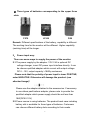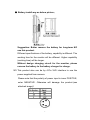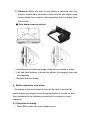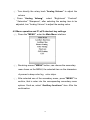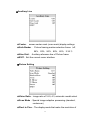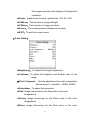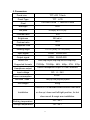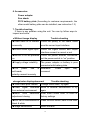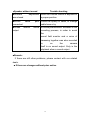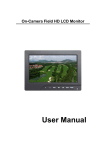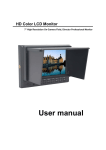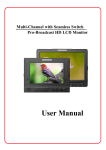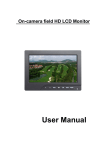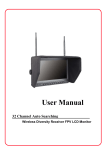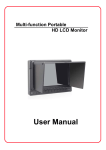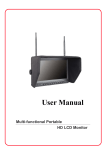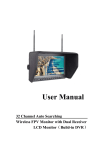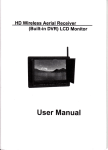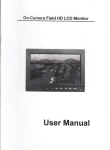Download User manual
Transcript
3G/HD-SDI、HDMI Color Field Monitor 7" High Resolution On-Camera Field, Director of Professional Monitor User manual Dear users: Thank you for purchasing our photography, broadcast HD-SDI LCD Monitor kit. This product employs digital signal processing circuit and professional TFT LCD screen. The monitor with HDMI, 3G/HD-SDI input & output, to meet different customers' needs. Its high brightness, low power consumption, stable performance and emits no radiation advantages, strong compatibility, adjustable color temperature control. Advanced features include Screen marker, CAMERA mode, Image magnification, Image flip and change, Monochrome mode etc. It is an ideal portable light weight frame supporting the monitor. Product feature: ◆ Audio Column instructions ◆ HDMI, SDI output port ◆ Peaking focus assist (peaking filter) ◆ CAMERA mode: Canon 5D Mark II mode ◆ Image flip function ◆ False Colors ◆ Exposures ◆ Pattern Gen ◆ Brightness histogram ◆ Screen marker, Screen Center Marker, Nine Grid and other auxiliary line function ◆ Image zoom ◆ Aspect ratio adjustment ◆ Scan mode: standard, overscan ◆ Image Freeze ◆ Display pixel and the pixel point to point display ◆ Panel of the monitor button User-Definable function ◆ LED backlight, Image display brighter, screen does not flicker 1 To insure best use of the unit, please read the user's manual carefully. CAUTION 1. Please use the adapter attached in the accessory. 2. Do not expose this product to direct sunlight, heat or humid conditions 3. Keep away from strong light while using this product so as to obtain the clearest and the most colorful picture. 4. Please avoid heavy impact or drop on the ground. 5. Do not use chemical solutions to clean this unit. Please simply wipe with a clean soft cloth to keep the brightness of the surface. 6. Without adjustable component in the unit, please do not take apart or repair the unit by yourself, to avoid damage the product. CONTENTS 1.Product description --------------------------------------------------- 3 1.1. Front panel view ------------------------------------------------------ 3 1.2. Rear panel view ------------------------------------------------------- 4 1.3. Battery Plates ----------------------------------------------------------5 2. Power input way ----------------------------------------------------------6 2.1 The power supply by the adapter ---------------------------------- 6 2.2 Using batteries -----------------------------------------------------------6 2.3 The power supplied from camera. ----------------------------------7 3. Sun shade installation and remove ------------------------------- 8 4. Operation instruction -------------------------------------------------- 9 4.1 Analog Volume operation --------------------------------------- 9 4.2 Menu operation and F1~F5 Shortcuts buttons setting -10 5. Accessories --------------------------------------------------------------17 6. Parameters----------------------------------------------------------------18 7. Trouble shooting--------------------------------------------------------18 2 1.Product description 1.1.Front panel view 1. MENU: Menu confirm or selection. Press the MENU button enter the main MENU, press again into the secondary MENU. After selected adjustment item, press the "MENU" once again to confirm. In the main menu and the secondary menu, rotating knob to the left or right to choose the secondary menu or menu item adjustment. 2、Analog Volume: Volume / Analog selected / Adjustment. Direct left-right rotating knobs for volume control. And when direct press the button for analog volume selection (brightness, contrast, saturation, sharpness) , after confirm adjusting the analog volume, rotating left or right for adjust the analog volume value. In the operation of knobs for the adjustment or selection menu analog volume. 3、F6:HDMI/SDI signal input selected 3 4 ~ 8 、 F5 ~ F1 : Shortcuts buttons. User-Definable function buttons, enter the menu of shortcuts defined item to use the Function on F1 ~ F5 menu items to define each function. 9、 : Front earphone jack 1.2 Rear panel view interface and function: 1. Programming upgrade port(when need with an update on the host) 2. Power switch.▬ Power on(ON),O Power off(OFF) 3、DC12V Power input: 4. 4-PIN(XLR)DC 12V Power input 5. Battery plates,According to the different requirements of Battery for the customers, attached different battery plates。 6. SDI signal input 7. SDI signal output 8. HDMI signal input 9. HDMI signal output 4 1.3 Battery plates: F970 LP-E6 Panasonic Anton Bauer D28 Sony V-Mount Plate According to the different requirements of battery for the customers, attached different battery plate slots. No requirements, the factory defaults assembly F970 battery plate.。 ① Sony F970 battery slot for battery of Sony DV: Sony F970 F960 F950 T930 F770 T750 F730 F570 F550 F530 QM91D OM91 QM90D QM90 QM71D QM71 QM70D QM70 QM51D QM51 FM71 FM70 series ② Canon LP-E6 battery slot for battery of Canon DV: Canon LP-E6 ③ Panasonic D28 battery slot for battery of Panasonic DV: Panasonic D55 D54S D54SE D40 D35 D33 D32 D28 D25 D22 series ④ Sony V-mount camera battery Plate ⑤ Panasonic Anton Bauer battery Plate 5 ● Three types of batteries corresponding to the upper three slots F970 LP-E6 D28 Remark: Different specifications of the battery, capability is different. The working time for the monitor will be different. Higher capability (working time) will be longer. 2、 Power input way: There are some ways to supply the power of the monitor: 2.1 The power supply by the adapter. 12V/1.2A is optional DC voltage changer, insert DC power input interface directly. It can be choose qualified adapter which current with output voltage DC 6~15V, output capacity >18Wby customers Please note that the polarity of power input is inner POSITIVE, outer NEGATIVE. Otherwise will damage the product. (see attached image)! Please use the adapter attached in the accessories. If necessary to use others pacifications adapter, please note to provide the qualified adapter which power supply should be not less than 18W(DC6V-15V) 2.2 Power source is using batteries: The product back case including battery slot is available for three types of batteries. Customers can choose different battery slots according to their needs. 6 ● Battery install way as below picture: Suggestion: Better remove the battery for long-term NO use this product. Different specifications of the battery, capability is different. The working time for the monitor will be different. Higher capability (working time) will be longer. Without design charging circuit for the monitor, please remove the battery to the battery charger for charge. 2.3 This product also can be by 4-Pin XLD interface to use the power supplied from camera. Please note that the polarity of power input is inner POSITIVE, outer NEGATIVE. Otherwise will damage the product.(see attached image)! 7 3. Sun shade installation and remove 3.1 Installation: Positive parallel alignment of the sun shade and monitor, the projection of the sun shade hanging claw at the monitor sun shade slot (see the monitor front view marked 17), pay attention to the left and right position should be aligned around inserted balanced slide down. (see picture) ① ② ●Sun shade installation picture ① The sun shade protruding hanging claws alignment the monitor sun shield slot, the position should be aligned with the left and right send the sun shade hung claw to monitor slot. ② Inserted around balanced slide down, match with sun shade and monitor. ③ Please follow steps 1、2、3, otherwise will damage the cover, please do not press the L/R panel of the sun shade, if not, unable open the cover. ③ 8 3.2 Remove: When you want to sun shade is removed from the monitor, hands were clenched monitor and the sun shade, drag up sun shade from monitor, then separates the sun shade from the monitor. ● Sun shade remove picture: ① ② ③ ① According to the following steps, close the sun shade in order ② Left and right balance to move sun shade, the hanging claw and slot separate. ③ Remove the sun shade 4、Button operation instruction According to the instructions in front of the right to access the power supply and signal, press the power switch is turned on, and then according to the following instructions for analog or menu operation: 4.1 Operation of analog ①. Press F6 to select the input signal source 9 ②. Turn directly the rotary knob “Analog Volume” to adjust the volume ③ Press “Analog Volume” select “Brightness” “Contrast” “ Saturation” “Sharpness”, after selecting the analog item to be adjusted, turn “Analog Volume” to adjust the analog value. 4.2 Menu operation and F1~F5 shortcut key settings ①、Press the "MENU", enter the Main Menu interface: ②、Revolving around "MENU" button, can choose the secondary menu items on the MENU, the selected item on the characters of present a deep color fog color strips. ③、After selected one of the secondary menu, press "MENU" for confirm, that is enter into the corresponding secondary menu options. Such as, select “Auxiliary functions” item. After the confirmation: 10 ④、At this time, you can rotate the “MENU” button, choose the project need to be adjusted or watch, would be present in the selected project character deep color strip. When staying in deep color strip on a certain adjustment of these projects, rotating “Analog Volume”, can adjust the selected project parameters or options. ⑤、To exit the current MENU interface with “MENU” select “EXIT ”item, then press “MENU” again to confirm. If directly press “Analog Volume”, are out of all the MENU interface. ⑥、Menu Description: ● Auxiliary functions 11 ★ Single Color:To select the image of black and white, red, green, and blue monochrome display ★ Pseudo Color:The pseudo-color image display ★ Zebra Crossing:“Zebra crossing” function, that is it will appear " zebra crossing " in that section overexposed pictures when pictures’ highlights overexposed, can choose the level of brightness of “70IRE” or “100IRE”. ★ Assist in Focus:To select high, low or close the auxiliary focus function in order to meet different customers' needs ★ Focus Color :Select auxiliary focus hook edge color (red, blue, yellow) ★ Histogram: In view of the current image’s distribution for pixel and brightness. ★ Audio Column:The peak value of left and right sound channel audio instructions ★ Pattern Gen: The machine itself since the occurrence of striped and gray scale detection image ★ Camera Mode:Using 5D2 or 550D and other similar camera, activate “Camera Mode”, the screen image disappears after about 2-5 seconds, will return to full screen display image, then watch from framing of the screen image to the recording when there is no time difference, image NO distortion, NO black, NO delay, perfect without distortion. ★ EXIT:To exit the current menu interface 12 ●Auxiliary Line ★Center: screen center mark (cross mark) display settings ★Safe Border: Picture framing marker selection frame(off, 96%,93%,90%,85%,80%,2.35:1) ★Nine Grid: Auxiliary reference line of Picture frame ★EXIT:Exit the current menu interface ●Picture Setting ★Video Ratio: Image ratio of 16:9, 4:3, automatic model select ★Scan Mode:Special image adaptive processing (standard, underscan) ★Pixel to Pixe..: The display mode that make the resolution of 13 the image consistent with display of the physical resolution . ★Zoom:digital zoom function, optional for 1.4X, 5X, 10X. ★H Mirror:The function of image left/right. ★V Mirror:The function of image up/ down. ★Freeze:The current picture still(capture function) ★EXIT:To exit the current menu ●Color Setting ★Brightness:To adjust the image's brightness ★Contrast:To adjust the brightest and darkest ratio of the image ★Color Temperat..:Use the adjustment the color temperature can be pre-set(standard,6500K, 9300K) ★Saturation:To adjust the saturation ★Red: Image fine-tuning for the Red color in the color temperature ★Green:Image fine-tuning for the Green color in the color temperature ★Blue : Image fine-tuning for the Blue color in the color 14 temperature ★EXIT:To exit the current menu ●Shortcuts(The setting of the front panel F1~F5) The front panel buttons F1~F5 for custom shortcuts, users can according to operating habits, selected one of below choice as a function of the definition of the key, such as Scan Mode、Pixel to Pixel、Zoom、H Mirror、V Mirror、Freeze、Camera Mode、Timer、 Single Color、Pseudo Color、Zebra Crossing、Assist Focus、 Histogram、Audio Column、Pattern Gen、Center、Safe Border、 Nine Grid、Video Ratio. ★Setting steps(with “F1 Function” as an example): ① Press "MENU" to enter the main MENU interface, rotating "MENU" button, select"Shortcut", then press "MENU" again to confirm, namely into the custom shortcuts. ② Selected “F1 Function”, turn the "MENU" button, let the deep color strips stay in “FI Function”. ③ Rotation ‘Analog Volume” knob, appears in the menu will rotate item name such as Scan Mode、Pixel to Pixel、 15 Zoom、H Mirror、V Mirror、Freeze、Camera Mode、Timer、 Single Color、Pseudo Color、Zebra Crossing、Assist Focus 、 Histogram 、 Audio Column 、 Pattern Gen 、 Center、Safe Border、Nine Grid、Video Ratio. when stop turning , appears the item name in the menu is the custom of selected items. ④ After selected, turning the "MENU" knob to enter user-defined“F2 Function”. ⑤ Custom setting for F3~F5 Function like the same with above steps ⑥ To exits, select "exit" items, press "MENU" to confirm ●OSD Setting ★OSD Language:Select display language(Chinese、English) ★Blending:To select menu shows perspective effect ★Volume:To adjust speakers or headset volume ★Reset:On system parameters and settings recover factory settings ★EXIT:Exit the current menu interface 16 5. Parameters TFT LCD 7.0inch Panel size Panel Type TFT LCD Pixel 1024×600×RGB =1843200 Pixels Backlight LED Dot pitch 0.05(W) x 0.15 (H) Contrast ratio 16:9 Brightness 250 cd/㎡ Contrast ratio 700:1 Response time 10ms Viewing angle 75°/75°(L/R) 70°/75°(U/D) Input signal HDMI、3G/HD-SDI Output signal HDMI、3G/HD-SDI HDMI/ SDI 1080/24p/24psf/25p/30p/50i/60i/50p/60p; Supported formats 720/50p,720/60p、480i、480p;576i、576p Headphone output Stereo headphone output 3.5 mm interface Input voltage DC:6~24V ≤10W Power consumption Unit size(Max) 196(L)x156(W)x52(H)mm Unit weight 540g There is a 1/4 standard screw bracket fixed hole Installation on the up / down and left/right position, for hot shoe mount & magic arm installation. Working temperature -20~50℃ Storage temperature -30~65℃ 17 6. Accessories Power adapter Sun shade F970 battery plate (According to customer requirements, the other model battery plate can be installed, see instruction 1.3) 7. Trouble shooting If there is any problem using the unit. You can try follow ways to inspect and solve. ● Without image display Trouble shooting ◆Video cable off or connect Check the quality of the cable, make incorrectly sure the correct input interface ◆Without video signal input Check the signal source and output interface connect is correct or not ◆Monitor is not be powered Check the power whether connected, on put the power switch to “on” position ◆Supply voltage instability The power adapter or battery is poor connected with battery plate ◆The power use is Reference self-made, "Power input way" reconnect polarity connect inversely ●Image/color display abnormal ◆Video cable poor contact ◆Video signal color Change video cable, try again interfered Move to another environment to try from external environment ◆Menu Trouble shooting again saturation Enter menu check color, or reset to adjustment closing factory settings ◆B/W set in monochrome or Press the B/W button, back to the color black & white ◆Image deformation Reset the ratio 18 ●Speaker without sound ◆Volume adjustment Reset the volume control is adjusted to was closed ◆HDMI a proper position cable connected ◆Video output Trouble shooting poor Check the quality of cable, or change cable have a try without sound A normal phenomenon. Because in the recording process, in order to avoid the sound field monitor and a voice of harassing together was also recorded in, so the camera itself is no sound output. Only in the playback when a sound output. ■Remark: If there are still other problems, please contact with our related deals. ■ If there are changes without prior notice. 19