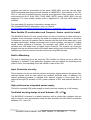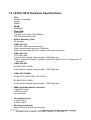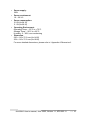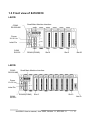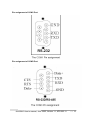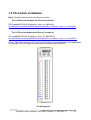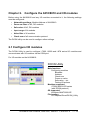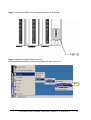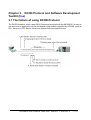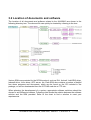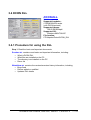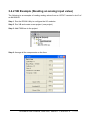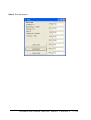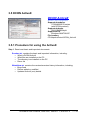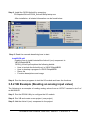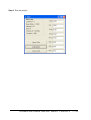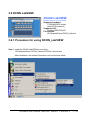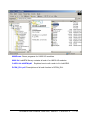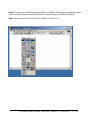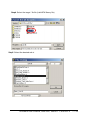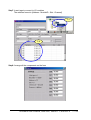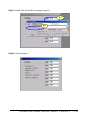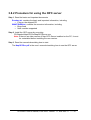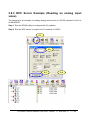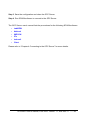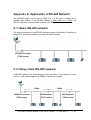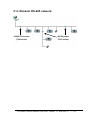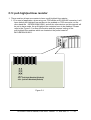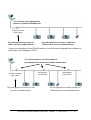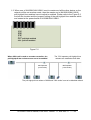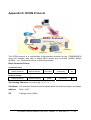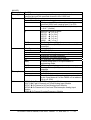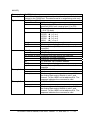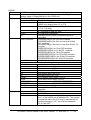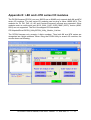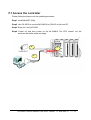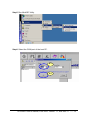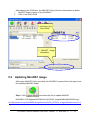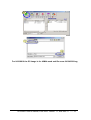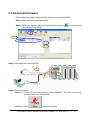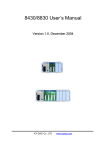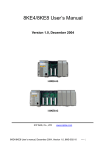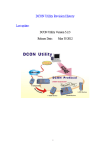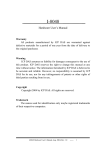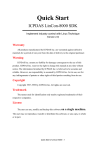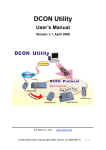Download 8KE4/8KE8 User's Manual
Transcript
8410/8810 Serial I/O Unit User’s Manual Version 1.1, June 2005 I-8410 I-8810 ICP DAS, Co., LTD www.icpdas.com 8410/8810 User’s manual, June 2005, Version 1.1, 8PS-002-11 ----- 1 8410/8810 Warranty All products manufactured by ICP DAS are under warranty regarding defective materials for a period of one year, starting from the date of delivery to the original purchaser. Warning ICP DAS assumes no liability for damages resulting from the use of this product. ICP DAS reserves the right to change this manual at any time without notice. The information furnished by ICP DAS is believed to be accurate and reliable. However, no responsibility is assumed by ICP DAS for its use, nor for any infringements of patents or other rights of third parties resulting from its use. Copyright Copyright 2005 by ICP DAS. All rights are reserved. Trademark The names used for identification only may be registered trademarks of their respective companies. All information about this manual is for items as the table below. I-8410 4-slots Serial I/O unit I-8410-G 4-slots Serial I/O unit (Gray color) I-8810 8-slots Serial I/O unit I-8810-G 8-slots Serial I/O unit (Gray color) 8410/8810 User’s manual, June 2005, Version 1.1, 8PS-002-11 ----- 2 Table of Contents Chapter 1. Introduction ..................................................................................................................... 4 1.1 Features ..................................................................................................................................6 1.2 i-8410/i-8810 Hardware Specifications .................................................................................9 1.3 Front view of 8410/8810...................................................................................................... 11 1.4 8410/8810 installation..........................................................................................................13 1.5 I/O module installation.........................................................................................................15 Chapter 2. Configure the 8410/8810 and I/O modules ................................................................... 18 2.1 Configure I/O modules.........................................................................................................18 Chapter 3. DCON Protocol and Software Development ToolKit (free) ......................................... 21 3.1 The feature of using DCON Protocol ..................................................................................21 3.2 Location of documents and software ...................................................................................22 3.3 DCON Utility (DOS) ...........................................................................................................24 3.3.1 Procedure for using the DCON Utility (DOS)...........................................................24 3.4 DCON DLL .........................................................................................................................25 3.4.1 Procedure for using the DLL .....................................................................................25 3.4.2 VB Example (Reading an analog input value)...........................................................27 3.5 DCON ActiveX ....................................................................................................................30 3.5.1 Procedure for using the ActiveX................................................................................30 3.5.2 VB Example (Reading an analog input value)...........................................................31 3.6 DCON LabVIEW.................................................................................................................35 3.6.1 Procedure for using DCON_LabVIEW .....................................................................35 3.6.2 LabVIEW Demo Program (Reading multi-channel analog input value)...................39 3.7 DCON Indusoft ....................................................................................................................41 3.7.1 Procedure for using the Indusoft bundled driver .......................................................41 3.7.2 Indusoft Example (Reading an analog input value)...................................................41 3.8 NAP OPC Server..................................................................................................................46 3.8.1 Introduction................................................................................................................46 3.8.2 Procedure for using the OPC server...........................................................................47 3.8.3 OPC Server Example (Reading an analog input value).............................................48 Appendix A: Dimensions................................................................................................................... 50 Appendix B: Frame Ground............................................................................................................... 52 Appendix C: Application of RS-485 Network................................................................................... 53 C1: Basic RS-485 network.........................................................................................................53 C2: Daisy chain RS-485 network...............................................................................................53 C2: Star type RS-485 network ...................................................................................................54 C4: Random RS-485 network ....................................................................................................55 C5: pull-high/pull-low resistor...................................................................................................56 Appendix D: DCON Protocol............................................................................................................ 59 D1 Command Set .......................................................................................................................60 D2 Hardware interface ...............................................................................................................69 Appendix E: i-8K and i-87K series I/O modules............................................................................... 70 Appendix F: Updating firmware and MiniOS7 image ...................................................................... 72 F.1 Access the controller .........................................................................................................73 F.2 Updating MiniOS7 image .................................................................................................75 F.3 Download firmware ..........................................................................................................77 8410/8810 User’s manual, June 2005, Version 1.1, 8PS-002-11 ----- 3 Chapter 1. Introduction The i-8410 and i-8810 are Serial I/O units using DCON Protocol Firmware DCON_nnn.exe (*1). ICPDAS provides various I/O modules (*2), using such as analog input/output and digital input/output and counter modules which can be used in remote data acquisition and control application for environment monitoring, power management, factory automation, etc. via Serial communication. For RS-485 network wiring and configuration please refer to Appendix C. 8410/8810 User’s manual, June 2005, Version 1.1, 8PS-002-11 ----- 4 (*1): For detail of DCON_nnn.exe, please refer to CD:\Napdos\DCON\8410_8810\Firmware\Version_Annn.txt ftp://ftp.icpdas.com/pub/cd/8000cd/napdos/dcon/8410_8810/firmware/ (*2): For detail of I/O modules which can be used with 8410/8810, please refer to CD:\Napdos\DCON\IO_Module\ ftp://ftp.icpdas.com/pub/cd/8000cd/napdos/dcon/io_module/ 8410/8810 User’s manual, June 2005, Version 1.1, 8PS-002-11 ----- 5 1.1 Features Serial –based Data Acquisition I/O unit The i-8410 and i-8810 are Serial I/O units. This feature allows COM Port applications to access and control the remote I/O in industrial RS-485 network. And DCON_nnn.exe, 8K232.exe or 8K485.exe is the DCON firmware for the i-8410 and i-8810. Using this firmware, applications can be easily and directly developed using a COM Port program. ASCII-based protocol (DCON Protocol) The i-8410 and i-8810 are Serial I/O units use the DCON protocol, which is a request/reply communication protocol used with I-7000/8000/87K series I/O modules. And is used to access the data from the module using a simple ASCII format. For example, sending the command “$01M” will query the controller name. The responding module will reply with a message similar to “!018410(cr)” or “!018810(cr)” For more details regarding the DCON Protocol, please refer to Appendix B: DCON protocol. For DCON Protocol about 8000 MCU and 8000 series I/O modules. Please refer to : CD:\Napdos\DCON\IO_Module\hw_dcon_on_8KUnit ftp://ftp.icpdas.com/pub/cd/8000cd/napdos/dcon/io_module/hw_dcon_on_8kunit/ Various SDK provided (free) In order to access the I/O modules those are connected to 8410/8810. Various SDKs are provided, such as: (see Note1, Note2) DLL driver ActiveX component LabVIEW bundled driver Indusoft bundled driver Linux driver OPC server Note1: All these SDKs include the DCON Command and can be easily and quickly integrated into the user's system. Please refer to Chapter 3 for more detail information. Note2: DLL, ActiveX, LabVIEW, IndoSoft, OPC server only support the windows platform. (Windows 98, Windows NT, Windows 2000, Windows XP) I/O configurable via the RS-232 or RS-485 The DCON Utility is used to configure I-7000, I-8000 and I-87K series I/O modules. It originally communicated with the I/O modules via the COM port. For I/O modules on the 8410/8810 User’s manual, June 2005, Version 1.1, 8PS-002-11 ----- 6 i-8410 and i-8810, using the COM port can let DCON Utility access the I/O modules via the RS-232 or RS-485 interface. For more details, please refer to Chapter 3. Updateable firmware (via the RS-232 port) Firmware Note: the 8410/8810’s COM1 port can be used to download firmware, update the MiniOS image file. When should the firmware be updated? Firmware should be updated when ICPDAS announces Support for new I/O modules The addition of new functions Bug fixes and revision There is a document (Revision.txt) that records the update information as follows: For more details, please refer to Appendix E: Updating the firmware and MiniOS7 image. Dual Bus design to supports i-8K and i-87K series I/O modules The 8410/8810 has two types of bus on its back plane. The first is a serial bus (RS-485 interface) for 87K I/O modules and the second is a parallel bus for 8K I/O modules. The DCON firmware can support both 8K and 87K series I/O modules. These two series I/O 8410/8810 User’s manual, June 2005, Version 1.1, 8PS-002-11 ----- 7 modules can both be connected into the same I-8000 MCU, and can use the same DCON command when they are both attached to I-8000 MCU. The modules for DI, DO, DIO, AI, AO and Counter/Frequency purpose are supported. Other modules, such as multi-serial port (8112, 8144, 8142, 8144), MMC (8073), motion (8090, 8091), are not supported. For more details, please refer to Appendix D: i-8K and i-87K series I/O modules. For more about I/O module’s information, please refer to CD:\ Napdos\DCON\IO_Module\hw_dcon_on_8KUnit ftp://ftp.icpdas.com/pub/cd/8000cd/napdos/dcon/io_module/hw_dcon_on_8kunit/ More flexible I/O combination and Compact、fasten、quick to install The 8410/8810 Serial I/O units contain either a 4-slot or 8-slot bus to allow various i/o modules to be connected, removing the need for complex wiring between i/o modules. Furthermore, various I/O modules can be inserted into the slots at the same time, such as digital input/output, analog input/output and counter modules, and each I/O module allows various numbers of channels. For example, with i-8040 or i-8041, the 8810 provides max 256 digital input or digital output channels. The module can simply be plugged into the slot and secured to the plastic base using a pair of locking buttons. The assembly can then be mounted on the control box using DIN rail clips. Built-in Watchdog The built-in watchdog circuit will reset the CPU module if a failure occurs in either the hardware or software. If the application program does not refresh the watchdog timer within 0.8 sec, the watchdog circuit will initiate a reset of the CPU. Input Protection circuitry The protection circuitry on both the network and power supply protects the system from external signals such as main spikes and ambient electrical noise. In addition, the central processing module is isolated from external signals in three ways. This is achieved through I/O isolation of 3KV, power isolation to 3KV and network isolation to 2KV High performance integrated power supply The built-in isolated 20W power supply is rated to perform linearly up to full loading. Ventilated housing design to work between -25 ~+75℃ The 8410/8810 is housed in a plastic base box with a column-like ventilator that can help to cool the work environment inside the box and allow the 8410/8810 to operator between -25℃ and +75℃. 8410/8810 User’s manual, June 2005, Version 1.1, 8PS-002-11 ----- 8 1.2 i-8410/i-8810 Hardware Specifications • CPU: 80188 or compatible 16-bits 40MHz • SRAM: 256KBytes • Flash ROM: 256KBytes 4 sectors, each sector has 64KBytes 100,000 erase/write cycles • Built-in Watchdog Timer 0.8 seconds • COM0 (RS-232): TXD, RXD, GND, internal serial bus. Fixed communication speed at 115200 bps. Used to communicate with 87K modules connected to the slots. • COM1 (RS-232): TXD, RXD, GND Communication speed: programmable, 115200 bps max. Used to download firmware, update the MiniOS image file and to configure the IP information • COM2 (RS-485): RS-485 (DATA+, DATA-) Communication speed: programmable, 115200 bps max. • COM3 (RS-232/485): RS-232 (TXD, RXD, GND, CTS, RTS) or RS-485 (DATA+, DATA-) Communication speed: programmable, 115200 bps max. • SMMI (Small Man Machine Interface) 5-digit LED display 4 LED indicators 4 push buttons • I/O expansion slots: 4 slots for 8410 8 slots for 8810 • Mounting mechanism pannel mounting and din-rail mounting 8410/8810 User’s manual, June 2005, Version 1.1, 8PS-002-11 ----- 9 • Power supply: 20W • Power requirement: 10 ~ 30 VDC • Power consumption: 3.9 W (for 8410) 5.1 W (for 8810) • Operating Environment: Operating Temp.: –25°C to +75°C. Storage Temp.: –30°C to +85°C Humidity: 5 ~ 95%,non-condensing • Dimension: 230 x 110 x 75.5 mm (for 8410) 354 x 110 x 75.5 mm (for 8810) For more detailed dimensions, please refer to “Appendix A:Dimensions”. 8410/8810 User’s manual, June 2005, Version 1.1, 8PS-002-11 ----- 10 1.3 Front view of 8410/8810 i-8410: COM3 RS-232/485 Small Main Machine Interface Power 10~30 VDC Initial Pin COM1 RS-232 RS-485(COM2) Slot 0 Slot 3 Net ID i-8810: COM3 RS-232/485 Small Main Machine Interface Power 10~30 VDC Initial Pin COM1 RS-232 RS-485(COM2) Slot 0 8410/8810 User’s manual, June 2005, Version 1.1, 8PS-002-11 Slot 3 ----- 11 Net ID Pin assignment of COM1 Port Pin assignment of COM3 Port 8410/8810 User’s manual, June 2005, Version 1.1, 8PS-002-11 ----- 12 1.4 8410/8810 installation Step1: Mount the I/O unit Method (a): using screw panel mounting Step1 (b): Mount the I/O unit (method b: DIN-rail mounting) +VS Input: 10~30VDC GND INIT* Initialize INIT*COM Ethernet 10 BaseT Method (b): DIN-Rail mounting Frame Ground DIN-Rail Clips The explanation of Frame Ground, please refer to Appendix B. 8410/8810 User’s manual, June 2005, Version 1.1, 8PS-002-11 ----- 13 Step2: Attach power supply (10 ~ 30 VDC) Communicate with RS-232 interface 841X/881X The diagrams below show the basic wiring for the Ethernet I/O. POWER SUPPLY +10V~30VDC Short INIT* & INIT* COM together will disable AUTOEXEC.BAT in the power-up t CA0915 HOST COMPUTER Communicate with RS-485 interface 841X/881X V+ HOST COMPUTER GND POWER SUPPLY +10V~+30VDC CA0915 GND V+ DATADATA+ 7520 8410/8810 User’s manual, June 2005, Version 1.1, 8PS-002-11 ----- 14 1.5 I/O module installation Step1: Read the document at the following location For I-8000 series modules the files are located at: CD:\ Napdos\DCON\IO_Module\hw_dcon_on_8KUnit\8k ftp://ftp.icpdas.com/pub/cd/8000cd/napdos/dcon/io_module/hw_dcon_on_8kunit/8k/ For I-87K series modules the files are located at: CD:\ Napdos\DCON\IO_Module\hw_dcon_on_8KUnit\87k ftp://ftp.icpdas.com/pub/cd/8000cd/napdos/dcon/io_module/hw_dcon_on_8kunit/87k/ These *.chm files include the I/O module specifications, pin assignments, wire connections. For example, the pin assignments and wire connections are as follows. Pin assignment 8410/8810 User’s manual, June 2005, Version 1.1, 8PS-002-11 ----- 15 Wire Connection 8410/8810 User’s manual, June 2005, Version 1.1, 8PS-002-11 ----- 16 Step2: Connect the wire Step3: Insert the I/O module into the 8410/8810 8410/8810 User’s manual, June 2005, Version 1.1, 8PS-002-11 ----- 17 Chapter 2. Configure the 8410/8810 and I/O modules Before using the 8410/8810 and any I/O modules connected to it, the following settings must be configured: • Networking settings: Module Address of 8410/8810 • Power on value of AO, DO modules • Safe value of AO, DO modules • Input range of AI modules • Noise filter of AI modules • Check sum of all communication protocol The DCON utility can be used to configure other settings. 2.1 Configure I/O modules The DCON Utility is used to configure I-7000, I-8000 and I-87K series I/O modules and communicates with I/O modules via the COM port. For I/O modules on the 8410/8810: DCON Utility Main functions Configuring modules Baudrate Address Check sum Power on value Safe value …etc. Testing I/O actions Modules supported: i-7000/i-8000/i-87K series (with DCON protocol) OS supported: Windows 98/NT/2000/XP File location: CD:\Napdos\Driver\DCON_Utility 8410/8810 User’s manual, June 2005, Version 1.1, 8PS-002-11 ----- 18 Step1: Wire the 8410/8810 and configure its network ID setting Step2: Install the DCON Utililty by running CD:\Napdos\Driver\DCON_Utility\Setup\setup.exe and then run it. 2.1 8410/8810 User’s manual, June 2005, Version 1.1, 8PS-002-11 ----- 19 Step3: Search for the I/O modules on the 8410/8810. After the modules are found, individually click on them to configure them. 3.1 3.2 3.3 3.4 Note Note: All the 87K I/O modules that connected to 8410/8810 are renamed to 80xx(87K) 8410/8810 User’s manual, June 2005, Version 1.1, 8PS-002-11 ----- 20 Chapter 3. DCON Protocol and Software Development ToolKit (free) 3.1 The feature of using DCON Protocol The DCON firmware, which uses ASCII Command provided with the 8410/8810, is easy to use and most of application can be developed using toolkits supported by ICPDAS, such as DLL, ActiveX or OPC Server, which can shorten their development time. 8410/8810 User’s manual, June 2005, Version 1.1, 8PS-002-11 ----- 21 3.2 Location of documents and software The location of all documents and software related to the 8410/8810 are shown in the following directory tree. The relevant file can quickly be located by referring to the tree. Various SDKs are provided for the DCON protocol, such as DLL, ActiveX, LabVIEW driver, Indusoft driver, Linux driver, OPC server, etc. Each SDK also contains a number of helpful free demo programs and documents, which can be found on the CD included in the package, or can be downloaded from the ICP DAS web site or FTP site.. When planning the development of a system, appropriate software solutions should be chosen to suit different situations. Following chart shows the relation between the software solution and the SDK provided. Refer to the chart to find a solution to meet your requirements. 8410/8810 User’s manual, June 2005, Version 1.1, 8PS-002-11 ----- 22 The diagram below shows the architecture of the SDK. 8410/8810 User’s manual, June 2005, Version 1.1, 8PS-002-11 ----- 23 3.3 DCON Utility (DOS) DCON Utility (DOS) DCON Utility (DOS version) Supported modules: i-7000/8000/87K series (with DCON protocol) Supported demos: C Supported OS: DOS File location: CD:\Napdos\Driver\DCON_DOS 3.3.1 Procedure for using the DCON Utility (DOS) Step 1: Read the basic and important documents Readme.txt: contains the basic and important information, including: • What is DCON Utility (DOS) • What files are installed on the PC Step 2: Read manuals for how to start DCON_DOS.pdf: Explains how to use the DOS version utility to diagnose/configure the I/O modules and how to use the C language to develop your first program running under DOS. The manual explains following details: • • • • How to include the lib to C How to develop a program in C Demo list Function descriptions and usage Step 3: Run DCON_DOS\Diag\test.exe to diagnose the I/O modules. 8410/8810 User’s manual, June 2005, Version 1.1, 8PS-002-11 ----- 24 3.4 DCON DLL DCON DLL DLL library Supported modules: i-7000/8000/87K series (with DCON protocol) Supported demos: VB/VC/BCB/Delphi Supported OS: Windows 98/NT/2K/XP File location: CD:\Napdos\Driver\DCON_DLL 3.4.1 Procedure for using the DLL Step 1: Read the basic and important documents Readme.txt: contains most basic and important information, including: • • • • What is DCON DLL What files are installed on the PC The directory tree installed on the PC Demo list WhatsNew.txt: contains the version/reversion history information, including • Bugs fixed • Demos added or modified • Updated DLL details 8410/8810 User’s manual, June 2005, Version 1.1, 8PS-002-11 ----- 25 Step 2: Install the DCON DLL by executing: CD:\Napdos\Driver\DCON_DLL\Setup\setup.exe After installation, all related information can be found below Step3: Read manuals for how to start QuickStartManual.pdf: Explains how to develop your first program using the DLL. DCON_DLL.pdf explains the following details • • • • How to include the DLL in VB/VC/Delphi/BCB How to develop a program in VB/VC/Delphi/BCB Demo list Function descriptions and usage FAQ.pdf: Gives solutions to frequently asked questions. Step 3: Run the demo programs to test the I/O module and learn the functions 8410/8810 User’s manual, June 2005, Version 1.1, 8PS-002-11 ----- 26 3.4.2 VB Example (Reading an analog input value) The following is an example of reading analog values from an I-87017 inserted in slot 0 of an 8410/8810. Step 1: Run the DCON Utility to configure the I/O modules Step 2: Run VB and create a new project (.exe project) Step 3: Add I7000.bas to the project Step 6: Arrange all the components on the form 8410/8810 User’s manual, June 2005, Version 1.1, 8PS-002-11 ----- 27 Step 7: Write the program code VB Step 3 VB Step 1 VB Step 2 8410/8810 User’s manual, June 2005, Version 1.1, 8PS-002-11 ----- 28 Step 8: Run the project. 8410/8810 User’s manual, June 2005, Version 1.1, 8PS-002-11 ----- 29 3.5 DCON ActiveX DCON ActiveX ActiveX (ocx) component Supported modules: i-7000/8000/87K series (with DCON protocol) Supported demos: VB/VC/BCB/Delphi Supported OS: Windows 98/NT/2K/XP File location: CD:\Napdos\Driver\DCON_ActiveX 3.5.1 Procedure for using the ActiveX Step 1: Read most basic and important documents Readme.txt: contains the basic and important information, including: • • • • What is DCON ActiveX What files are installed on the PC The directory tree installed on the PC Demo list WhatsNew.txt: contains the version/reversion history information, including: • Bugs fixed • Demos added or modified • Updated ActiveX (ocx) details 8410/8810 User’s manual, June 2005, Version 1.1, 8PS-002-11 ----- 30 Step 2: Install the DCON ActiveX by executing: CD:\Napdos\Driver\DCON_ActiveX\Setup\setup.exe After installation, all related information can be found below Step 3: Read the manuals describing how to start InstallOCX.pdf: Explains how to install/uninstall the ActiveX (ocx) component in VB/VC/Delphi/BCB DCON_ActiveX.pdf explains the following details: • • • • How to include the ActiveX(ocx) in VB/VC/Delphi/BCB How to develop a program in VB/VC/Delphi/BCB Demo list Function descriptions and usage Step 4: Run the demo programs to test the I/O module and learn the functions 3.5.2 VB Example (Reading an analog input value) The following is an example of reading analog values from an I-87017 inserted in slot 0 of an 8410/8810. Step 3: Run the DCON Utility to configure the I/O module Step 4: Run VB and create a new project (.exe project) Step 5: Add the ActiveX (ocx) component to the project 8410/8810 User’s manual, June 2005, Version 1.1, 8PS-002-11 ----- 31 5.1 5.2 5.3 8410/8810 User’s manual, June 2005, Version 1.1, 8PS-002-11 ----- 32 Step 6: Arrange all the components on the form Step 7: Write the program code VB Step 2 VB Step 3 VB Step 1 8410/8810 User’s manual, June 2005, Version 1.1, 8PS-002-11 ----- 33 Step 8: Run the project 8410/8810 User’s manual, June 2005, Version 1.1, 8PS-002-11 ----- 34 3.6 DCON LabVIEW DCON LabVIEW Bundled driver for LabVIEW Supported modules: i-7000/8000/87K series (with DCON protocol) Supported OS: Windows 98/NT/2K/XP File location: CD:\Napdos\Driver\DCON_Labview 3.6.1 Procedure for using DCON_LabVIEW Step 1: Install the DCON LabVIEW by executing: CD:\Napdos\Driver\ DCON_Labview\ DCON_Labview.exe After installation, the related information can be found as below: 8410/8810 User’s manual, June 2005, Version 1.1, 8PS-002-11 ----- 35 8000Demo: Demo programs for I-8000 I/O modules. 8000.llb: LabVIEW library contains all sub-vi for I-8000 I/O modules CallDLLinLabVIEW.pdf: Explains how to call a sub-vi of in LabVIEW. DCON_DLL.pdf: Descriptions of all sub-function in DCON_DLL 8410/8810 User’s manual, June 2005, Version 1.1, 8PS-002-11 ----- 36 Step 2: Create a new LabVIEW program. Refer the DCON_DLL.pdf about detail description of the sub-vi and where to select the sub-vi in various librarys of DCON_LabVIEW. Step3: Select the sub-vi form Functions Palette >> Select a VI… 8410/8810 User’s manual, June 2005, Version 1.1, 8PS-002-11 ----- 37 Step4: Select the target *.lib file (LabVIEW library file) Step5: Select the desired sub-vi 8410/8810 User’s manual, June 2005, Version 1.1, 8PS-002-11 ----- 38 Step6 : Put the icon of selected sub-vi on Block Diagram, refer the “Help” >> “Show Help” or “DCON_DLL.pdf” in step1 for detail. Step7 : Draw the data flow of sub-vi. 3.6.2 LabVIEW Demo Program (Reading multi-channel analog input value) Step 1: Select the appropriate demo program by the name according with module’s function. 8410/8810 User’s manual, June 2005, Version 1.1, 8PS-002-11 ----- 39 Step2: Set the parameters 2.1 2.2 You could also refer the “Help”>>”Show Context Help” for getting the simple description of those parameters. Step3: Run the demo. 8410/8810 User’s manual, June 2005, Version 1.1, 8PS-002-11 ----- 40 3.7 DCON Indusoft DCON Indusoft Bundled driver for Indusoft Supported Module: i-7000/8000/87K series (with DCON protocol) Supported OS: Windows 98/NT/2K/XP/CE File location: CD:\Napdos\Driver\DCON_Indusoft 3.7.1 Procedure for using the Indusoft bundled driver Step 1: Read the basic and important documents Readme.txt: contains the basic and important information, including: • Files on the shipped CD Reversion.txt: contains the reversion information, including • Bugs fixed • New modules supported Step 2: Install the Indusoft bundled driver by executing CD:\Napdos\Driver\DCON_Indusoft\Setup\setup.exe Step 3: Read the manuals describing how to start The DCON.pdf user’s manual describes how to use the Indusoft bundled driver Step 4: Run the demo programs (ICPDriverTest.zip) to test I/O modules and learn the functions 3.7.2 Indusoft Example (Reading an analog input value) The following is an example of reading analog values from an I-87018 inserted in slot 0 of an 8410/8810. Step 3: Run the DCON Utility to configure the I/O modules Step 4: Run Indusoft and create a new project Step 5: Include the DCON driver 8410/8810 User’s manual, June 2005, Version 1.1, 8PS-002-11 ----- 41 5.1 5.2 5.3 5.4 8410/8810 User’s manual, June 2005, Version 1.1, 8PS-002-11 ----- 42 Step 6: Configure the DCON driver 6.1 6.2 6.3 8410/8810 User’s manual, June 2005, Version 1.1, 8PS-002-11 ----- 43 Step7: Insert tags to connect to I/O modules The address format is [Address : ModuleID : Slot : Channel] 7.1 7.2 Step8: Arrange all the components on the form 8410/8810 User’s manual, June 2005, Version 1.1, 8PS-002-11 ----- 44 Step9: Double click the text box to assign a tag to it 9.1 9.2 Step10: Run the project 8410/8810 User’s manual, June 2005, Version 1.1, 8PS-002-11 ----- 45 3.8 NAP OPC Server NAP OPC server OPC Server Supported module: i-7000/8000/87K series (with DCON protocol) Modbus embedded controller ISaGRAF embedded controller Supported OS: Windows 98/NT/2K/XP/CE File location: CD:\Napdos\NapOPCSvr 3.8.1 Introduction OPC (OLE for Process Control) is the first standard resulting from the collaboration of a number of leading worldwide automation suppliers working in cooperation with Microsoft. Originally based on Microsoft's OLE COM (component object model) and DCOM (distributed component object model) technologies, the specification defined a standard set of objects, interfaces and methods for use in process control and manufacturing automation applications to facilitate interoperability. For accessing the various devices for any application, there are many different mechanisms provided by different vendors, but if vendors provide OPC server for their devices, other application can access the OPC server via “OPC” interface. framework for software products to be developed. There are now hundreds of OPC Data Access servers and clients. 8410/8810 User’s manual, June 2005, Version 1.1, 8PS-002-11 ----- 46 3.8.2 Procedure for using the OPC server Step 1: Read the basic and important documents Readme.txt: contains the basic and important information, including • Files on the shipped CD WHATSNEW.txt: contains the reversion information, including • Bugs fixed • New modules supported Step 2: Install the OPC server by executing CD:\Napdos\NapOPCSvr\NapOPCServer.exe Note: If there is an older version of Nap OPC Server installed on the PC, It must be uninstalled before installing the new version. Step 3: Read the manuals describing how to start The NapOPCSvr.pdf is the user’s manual describing how to use the OPC server 8410/8810 User’s manual, June 2005, Version 1.1, 8PS-002-11 ----- 47 3.8.3 OPC Server Example (Reading an analog input value) The following is an example of reading analog values from an I-87018 inserted in slot 0 of an 8410/8810. Step 1: Run the DCON Utility to configure the I/O modules Step 2: Run the OPC server to search for I/O modules on COM1 2.1 2.2 2.3 2.4 8410/8810 User’s manual, June 2005, Version 1.1, 8PS-002-11 ----- 48 Step 3: Save the configuration and close the OPC Server Step 4: Run SCADA software to connect to the OPC Server The OPC Server user’s manual lists the procedures for the following SCADA software: • LabVIEW • National • WIZCON • iFix • Indusoft • Citect Please refer to “Chapter 4 Connecting to the OPC Server” for more details. 8410/8810 User’s manual, June 2005, Version 1.1, 8PS-002-11 ----- 49 Appendix A: Dimensions i-8410 : Back View Side View Top View + VS Input: 10~30VDC GND INIT* Initialize IN IT *COM D ATA+ R S -485 D AT A- Front View 8410/8810 User’s manual, June 2005, Version 1.1, 8PS-002-11 ----- 50 i-8810: Back View Top View +VS Input: 10~30VDC GND INIT* Initialize INIT*COM DATA+ RS-485 DATA- Front View 8410/8810 User’s manual, June 2005, Version 1.1, 8PS-002-11 ----- 51 Side View Appendix B: Frame Ground Electronic circuits are constantly vulnerable to Electro-Static Discharge (ESD), which become worse in a continental climate area. Some I-7000 ,M-7000 and I-8000 series modules feature a new design for the frame ground, which provides a path for bypassing ESD, allowing enhanced static protection (ESD) capability and ensures that the module is more reliable. The following options will provide a better protection for the module: The i-8000 controller has a metallic board attached to the back of the plastic basket as shown in the Figure 2-1 below. When mounted to the DIN rail, connect the DIN rail to the earth ground because the DIN rail is in contact with the upper frame ground as shown in the Figure 2-2 below. Frame Ground Attach to Din Rail Figure B-1 Connect to the Earth Ground Figure B-2 8410/8810 User’s manual, June 2005, Version 1.1, 8PS-002-11 ----- 52 Appendix C: Application of RS-485 Network The RS-485 length can be up to 4000 ft or 1.2 km over a single set of twisted –pair cables, if the RS-485 network is over 4000 ft or 1.2Km, the RS-485 repeater must be added to extend the RS-485 network. C.1: Basic RS-485 network The basic component of the RS-485 network consist of a Master Controller (or using a PC as Host controller), and some RS-485 devices. 232/485 Converter (7520 series) C.2: Daisy chain RS-485 network All RS-485 devices are wired directly to the main wire, If the network is up to 1.2 Km, it will need a repeater (i-7510) to extend the network. 1.2Km 1.2Km 232/485 Converter 485 Repeater 485 Repeater (7520 series) (7510 series) (7510 series) 8410/8810 User’s manual, June 2005, Version 1.1, 8PS-002-11 ----- 53 C.3: Star type RS-485 network There are branches along the main wire. In this case, it is better to have a repeater to isolate or filter the noise that is made by devices. 232/485 Converter 485 Repeater 485 Repeater (7520 series) (7510 series) (7510 series) There is a better choice to use 7513 as a RS-485 hub on start type network. 232/485 Converter (7520 series) RS-485 Hub (7513 series) 8410/8810 User’s manual, June 2005, Version 1.1, 8PS-002-11 ----- 54 C.4: Random RS-485 network 232/485 Converter 485 Repeater (7520 series) (7510 series) 8410/8810 User’s manual, June 2005, Version 1.1, 8PS-002-11 ----- 55 C.5: pull-high/pull-low resistor 1. There must be at least one master to have a pull-high/pull-low resistor. 1.1. For most of application, when using one 7520 series as RS-232/485 converter, it will have default pull-high/pull-low resistors to be enabled on 7520 converter; on the other hand the 8410/8810/8411/8811 and all the other devices on this network will be set to slave mode, the pull-high/pull-low resistors have to be disabled. Please refer to the Figure 5-1 to show the location and the jumpers’ setting of the pull-high/pull-low resistors which are located at the power board of 8410/8810/8411/8811. JP1 : pull-high Disabled (Default) JP2 : pull-low Disabled (Default) Figure C-1 8410/8810 User’s manual, June 2005, Version 1.1, 8PS-002-11 ----- 56 The converter’s pull-high/pull-low resistor is enabled at RS-485 sides 232/485 Converter (7520 series) The pull-high/pull-low resistor of 7520 is set to be enabled default. The pull-high/pull-low resistor of 8000 and 7000 series is set to be disabled default. If there are repeaters on the RS-485 network, there will be pull-high/pull-low resistors on both sides of the repeaters (i-7510) The 7520 converter’s and 7510 repeater’s pull-high/pull-low resistors are enabled at both sides 232/485 Converter (7520 series) The pull-high/pull-low resistor of 7520 is set to be enabled default. 485 Repeater (7510 series) 485 Repeater (7510 series) The pull-high/pull-low resistor of 8000 and 7000 series is set to be disabled default. 8410/8810 User’s manual, June 2005, Version 1.1, 8PS-002-11 ----- 57 1.2. .When one of 8410/8810/8411/8811 is set to master and all the other device on the network will be set as slave mode, then the master one’s (8410/8810/8411/8811) pull-high/pull-low resistors have to adjust to enabled. Please refer to the Figure 5-2 to show the location and the jumpers’ setting of the pull-high/pull-low resistors which are located at the power board of 8410/8810/8411/8811. JP1 : pull-high enabled JP2 : pull-low enabled Figure C-2 When 8000 unit is used as a master controller, the pull-high/pull-low resistors must set to be enabled 485 Repeater (7510 series) The 7510 repeater pull-high/pull-low resistors are enabled at both side 485 Repeater (7510 series) The pull-high/pull-low resistor of 8000 and 7000 series is set to be disabled default. 8410/8810 User’s manual, June 2005, Version 1.1, 8PS-002-11 ----- 58 Appendix D: DCON Protocol The DCON protocol is a request/reply communication protocol for the I-7000/8000/87K series I/O modules, and uses a simple ASCII format such as $AAN, $AASi6, #AAN, #AASiCj ...etc. The protocol format is defined as follows: Basic Command Format Command Format: Leading Character Module Address Command [CHKSUM] CR Response Format: Leading Character [Module Address] [Data] [CHKSUM] CR The Leading Character can include ‘@’, ‘#’, ‘$’, ‘%’, ‘~’, ‘!’ Checksum A 2-character checksum and is present when the checksum option is enabled. Address 0x00 ~ 0xFF CR Carriage return (0x0D) 8410/8810 User’s manual, June 2005, Version 1.1, 8PS-002-11 ----- 59 D.1 Command Set The full DCON protocol command sets for i-8000 series can be found in CD:\Napdos\DCON\IO_Module\ ftp://ftp.icpdas.com/pub/cd/8000cd/napdos/dcon/io_module/ Frequently used Command table reference: Command $AAM $AAF #AASi #AASiCj #AASiCj(data) #AASi6 #AASi00(data) # AASiBjDS Command Description Reads the Module Name Reads the Firmware Version Reads the analog input or counter / frequency values for all channels of a specified slot Reads the analog input or counter/frequency module data from specified slot and the specified channel in the I-8000 unit. Sets the analog voltage output module data from the specified slot and channel in the I-8000 unit. The data format is in engineering units only. Read Digital input and output status at specified slot Sets the multiple Digital output of a specified slot Sets the single Digital output of a specified slot 8410/8810 User’s manual, June 2005, Version 1.1, 8PS-002-11 ----- 60 #AASi Command Description Syntax #AASi Reads the analog input or counter/frequency module data for all channels from specified slot in the I-8000 unit. #AASi[CHK](cr) # A delimiter character AA A 2-character HEX module address for the specified I-8000 system, ranging from 01 to FFh Si The specified slot number. i = 0 to 3 (4 slots) or i = 0 to 7 (8 slots) [CHK] (cr) Example Note: 2-characters of checksum Character Return (0x0D) for denote the end of command Valid Command >(data)[chk](cr) Invalid Command ?AA[CHK](cr) Syntax error or communication error may get no response. > A delimiter for valid command ? A delimiter for invalid command AA A 2-character HEX module address (data) A return string from the RTD input module in engineering mode. [CHK] A 2-character checksum (cr) Carriage Return(0x0D) to denote the end of response Command #01S3 Response >+2.1234+2.1234 +2.1234 +2.1234 (cr) Description The data read from analog data input module i-87013 (4 channels analog input module) in slot 3 of the I-8000 system at address 01h is +2.1234+2.1234 +2.1234 +2.1234. i-87013 4-Channel RTD Analog Input Module i-8017H Fast 8-Channel mV/V/mA Analog Input Module i-87017 8-Channel mV/V/mA Analog Input Module i-87018 8-Channel mV/V/mA and Thermocouple Analog Input Module i-8080 8-Channel Counter/Frequency Module 8410/8810 User’s manual, June 2005, Version 1.1, 8PS-002-11 ----- 61 #AASiCj Command Description Syntax Example Notes: #AASiCj Reads the analog input or counter/frequency module data from specified slot and the specified channel in the I-8000 unit. #AASiCj[CHK](cr) # A delimiter character AA A 2-character HEX module address for the specified I-8000 unit, ranging from 01 to FFh Si The specified slot number. i = 0 to 3 (4 slots) or i = 0 to 7 (8 slots) Cj specified channel number. i-87013 j = 0 to 3 i-8017H j = 0 to 7 i-87017 j = 0 to 7 i-87018 j = 0 to 7 i-8080 j = 0 to 7 [CHK] The 2-character of Checksum (cr) Carriage Return (0x0D) for denote the end of the command Valid Command >(data)[chk](cr) Invalid Command ?AA[CHK](cr) Any syntax or communication error may receive no response. > A delimiter for valid command ? A delimiter for invalid command AA A 2-character HEX module address (data) A return string from RTD input module in engineering mode. [CHK] A 2-character checksum (cr) Carriage Return (0x0D) to denote the end of the response Command #01S3C0 Response >+2.1234(cr) Description The data read from the analog data input module in slot 3 and channel 0 of the I-8000 unit at address 01h is +2.1234. i-87013 4-Channel RTD Analog Input Module i-8017H Fast 8-Channel mV/V/mA Analog Input Module i-87017 8-Channel mV/V/mA Analog Input Module i-87018 8-Channel mV/V/mA and Thermocouple Analog Input Module i-8080 8-Channel Counter/Frequency Module 8410/8810 User’s manual, June 2005, Version 1.1, 8PS-002-11 ----- 62 #AASiCj Command Description Syntax Example 1: Example 2: #AASiCj(data) Sets the analog voltage output module data from the specified slot and channel in the I-8000 unit. The data format is in engineering units only. #AASiCj(data)[CHK](cr) # A delimiter character AA A 2-character HEX module address for the specified I-8000 unit, ranging from 01 to FFh Si The specified slot number. i = 0 to 3(4 slots) or i = 0 to 7(8 slots) Cj The specified channel number. i-87022 j = 0 to 1 i-87024 j = 0 to 3 i-87026 j = 0 to 3 i-8024 j = 0 to 3 (data) A decimal value, always engineer unit [CHK] A 2-character checksum (cr) Carriage Return (0x0D) to denote the end of command Valid Command > [chk](cr) Invalid Command ?AA[CHK](cr) Any syntax or communication error may receive no response. > A delimiter for valid command ? A delimiter for invalid command AA A 2-character HEX module address [CHK] A 2-character of checksum (cr) Carriage Return (0x0D) to denote the end of response Command #01S3C1+09.000 Response > (cr) Description This example sends the positive value +9.000V to the Analog Data output Module in slot 3 and channel 1 of the I-8000 unit at address 01h. The response indicates the command is valid Command #01S3C1-05.000 Response > (cr) Description This example sends the negative value -5.000V to the Analog Data output Module in slot 3 and channel 1 of the I-8000 unit at address 01h. The response indicates the command is valid 8410/8810 User’s manual, June 2005, Version 1.1, 8PS-002-11 ----- 63 $AASi6 Command $AASi6 Description Read back the Digital Output module value and read the Digital Input module value of a specified slot in the I-8000 unit. Syntax $AASi6[CHK](cr) $ A delimiter character AA A 2-character HEX module address for the specified I-8000 unit, ranging from 01 to FFh Si The specified slot number. i = 0 to 3 (4 slots) or i = 0 to 7 (8 slots) 6 A Command to read the data [CHK] A 2-character checksum (cr) Carriage Return (0x0D) to denote the end of command Valid Command !0D0E00[CHK](cr) for 8-bit DIO modules !DD0000[CHK](cr) for 8-bit (or less than 8 bits) DO modules !EE0000[CHK](cr) for 8-bit (or less than 8 bits) DI modules !DDEE00[CHK](cr) for 16-bit DIO modules !DDDD00[CHK](cr) for 16-bit DO modules !EEEE00[CHK](cr) for 16-bit DI modules !DDDDEEEE[CHK](cr) for 32-bit DIO modules !DDDDDDDD[CHK](cr) for 32-bit DO modules !EEEEEEEE[CHK](cr) for 32-bit DI modules Invalid Command ?AA[CHK](cr) Any syntax or communication error may receive no response. ! A delimiter for valid command ? A delimiter for invalid command D 4-bit output value (0~Fh) E 4-bit input value (0~Fh) DD 8-bit output value (00~FFh) EE 8-bit input value (00~FFh) DDDD 16-bit output value (0000~FFFFh) EEEE 16-bit input value (0000~FFFFh) DDDDDDDD 32-bit output value (00000000~FFFFFFFFh) EEEEEEEE 32 bit input value (00000000~FFFFFFFFh) [CHK] (cr) Example Command Response Description A 2-character checksum Carriage Return (0x0D) to denote the end of response $01S16 !0155AA00 The example reads the digital I/O module value from slot 1 of the I-8000 unit at address 01h. The second 2-character value 55h (01010101) indicate the I/O module channels 1,3,5,7 are ON and channels 0,2,4,6 are OFF. 8410/8810 User’s manual, June 2005, Version 1.1, 8PS-002-11 ----- 64 # AASi00(data) For multiple channels DO output #AASi00(data) Command Description Sends the value to the digital output module for multiple channels output of a specified slot in the I-8000 unit #AASi00(data)[CHK](cr) Syntax $ A delimiter character AA A 2-character HEX module address for the specified I-8000 unit, ranging from 01 to FFh Si The specified slot number. i = 0 to 3(4 slots) or i = 0 to 7(8 slots) 00 00 that for multiple channels’ DO output (data) A 2-character or 4-character HEX for digital output value. For output from all channels, the data will be 2-character HEX for channel count is less than or equal to 8 bits, 4-character for channel count is 16 bits and greater than 8 bits. The data bit is corresponds to the output module channel. [CHK] 2-characters of Checksum (cr) Carriage Return (0x0D) to denote the end of the command Valid Command >[chk](cr) Invalid Command ?AA[CHK](cr) Any syntax or communication error may receive no response. > A delimiter for valid command ? A delimiter for invalid command [CHK] A 2-character of checksum (cr) Note Example Carriage Return (0x0D) to denote the end of the response If any channel of digital output module (*1) is configured for an analog input alarms then this command has no effect on the specified channel. The channel is always used for analog input alarms and can not be configured again unless it is disconnected. Refer to: Analog Input Alarm (*1) For digital output modules not support analog input alarm are: i-8041, i-87041, i-87042, i-8050 Command #01S30042 Response >(cr) Description This example is for an 8-channel digital output module. The Digital output Module in slot 3 and channel 2 and channel 6 of the I-8000 unit at address 01h will be set to ON. This example is only for output modules where the channel number is less than or equal to 8. Command #01S300AA55(cr) Response >(cr) Description 8410/8810 User’s manual, June 2005, Version 1.1, 8PS-002-11 ----- 65 This example is for a 16-channel digital output module. The Digital output Module in slot 3 and channels 0,2,4,6 (55h), 9, 11, 13, 15 (AAh) of the I-8000 unit at address 01h will be set to ON. Channels 1, 3, 5, 7, 8, 10, 12, 14 are set to OFF. This example just for output module channel number is greater than 8 and less then or equal to 16. 8410/8810 User’s manual, June 2005, Version 1.1, 8PS-002-11 ----- 66 # AASiBjDS For single channel DO output #AASiBjDs Command Description This command sends the value to the digital output module of the specified channel and slot of the I-8000 unit. This command is only for output modules which the channel number is less than or equal to 16. #AASi1BDs[CHK](cr) Syntax $ A delimiter character AA A 2-character HEX module address for the specified I-8000 unit, ranging from 01 to FFh Si The specified slot number. i = 0 to 3(4 slots) or i = 0 to 7(8 slots) Bj The channel to be set will contain two characters.The first character ‘B’ is always be number 1, and the second character ‘j’ indicates the channel will be set and ranging from 0 to F. Ds For single channel output the data will contain two characters. The first character ‘D’ is always 0. The second character is ether 0 or 1. 0 => OFF, 1 => ON. [CHK] 2-characters of Checksum (cr) Carriage Return (0x0D) to denote the end of the command Valid Command >[chk](cr) Invalid Command ?AA[CHK](cr) Any syntax or communication error may receive no response. > A delimiter for valid command ? A delimiter for invalid command [CHK] A 2-character of checksum (cr) Note Example Carriage Return (0x0D) to denote the end of the response If any channel of digital output module (*1) is configured for an analog input alarms then this command has no effect on the specified channel. The channel is always used for analog input alarms and can not be configured again unless it is disconnected. Refer to: Analog Input Alarm (*1) For digital output modules not support analog input alarm are : i-8041, i-87041, i-87042, i-8050 Command #01S31C01 Response >(cr) Description This example is for a single channel. The Digital output Module in slot 3 and channel 12 (0Ch) of the I-8000 unit at address 01h will be set to ON. This example is only for output modules which the channel number is less than or equal to 16. Command #01S31A00(cr) Response >(cr) 8410/8810 User’s manual, June 2005, Version 1.1, 8PS-002-11 ----- 67 Description This example is for a single channel. The Digital output Module in slot 3 and channel 10 (0Ah) of the I-8000 unit at address 01h will be set to OFF. This example is only for output modules where the channel number is less than or equal to 16. The table below show to use command #AASiBjs to set 16-channel digital output module of the specified channel and slot of the I-8000 unit. Command Channel Status Command Channel Status #01S31000 Set the Channel 0 DO OFF #01S31001 Set the Channel 0 DO ON #01S31100 Set the Channel 1 DO OFF #01S31101 Set the Channel 1 DO ON #01S31200 Set the Channel 2 DO OFF #01S31201 Set the Channel 2 DO ON #01S31300 Set the Channel 3 DO OFF #01S31301 Set the Channel 3 DO ON #01S31400 Set the Channel 4 DO OFF #01S31401 Set the Channel 4 DO ON #01S31500 Set the Channel 5 DO OFF #01S31501 Set the Channel 5 DO ON #01S31600 Set the Channel 6 DO OFF #01S31601 Set the Channel 6 DO ON #01S31700 Set the Channel 7 DO OFF #01S31701 Set the Channel 7 DO ON #01S31800 Set the Channel 8 DO OFF #01S31801 Set the Channel 8 DO ON #01S31900 Set the Channel 9 DO OFF #01S31901 Set the Channel 9 DO ON #01S31A00 Set the Channel 10 DO OFF #01S31A01 Set the Channel 10 DO ON #01S31B00 Set the Channel 11 DO OFF #01S31B01 Set the Channel 11 DO ON #01S31C00 Set the Channel 12 DO OFF #01S31C01 Set the Channel 12 DO ON #01S31D00 Set the Channel 13 DO OFF #01S31D01 Set the Channel 13 DO ON #01S31E00 Set the Channel 14 DO OFF #01S31E01 Set the Channel 14 DO ON #01S31F00 Set the Channel 15 DO OFF #01S31F01 Set the Channel 15 DO ON 8410/8810 User’s manual, June 2005, Version 1.1, 8PS-002-11 ----- 68 D.2 Hardware interface The hardware interface used to access the I-7000/8000/87K series I/O modules can be divided into the following: RS-232: I-8000 MCU with DCON_nnn.exe or 8K232.exe firmware. Baud Rate: 1200, 2400, 4800, 9600, 19200, 38400, 57600, 115200bps. Data format is: 1 start bit, 8 data bits, non-parity, 1 stop bit RS-485: I-7000/87K series I/O modules and I-8000 MCU with DCON_nnn.exe (or 8K485.exe ) firmware Baud Rate: 1200, 2400, 4800, 9600, 19200, 38400, 57600, 115200bps. Data format is: 1 start bit, 8 data bits, non-parity, 1 stop bit Ethernet: I-8000E MCU with E10M_nnn.exe (or 8KE10.exe) firmware Speed: 10Mbps Note: 1. I-8000 MCU includes 8410, 8411, 8810, 8811, 8430,8431, 8830, 8831, 8KE4, 8KE8. 2. 8000E means an I-8000 MCU equipped with an Ethernet port, such as 8430, 8431, 8830, 8831, 8KE4, 8KE8. 3. Both the I-8000 and I-87K series I/O modules can be inserted into the I-8000 MCU simultaneously. 4. When the I-87K series I/O module is inserted into the I-8000 MCU, it uses the same commands as the I-8000 series I/O modules. 5. The 87K series expansion unit series includes 87K4, 87K5, 87K8, and 87K9. 6. The I-87K series I/O modules use different commands when they are inserted into the I-8000 MCU and the I-87K expansion unit. 8410/8810 User’s manual, June 2005, Version 1.1, 8PS-002-11 ----- 69 Appendix E: i-8K and i-87K series I/O modules The DCON firmware (DCON_nnn.exe, 8K232.exe or 8K485.exe) supports both 8K and 87K series I/O modules. The two series I/O modules can be plug in same I-8000 MCU. The modules for DI, DO, DIO, AI, AO and Counter/Frequency purpose are supported. Other modules such as multi-serial port (8112, 8144, 8142, 8144), MMC (8073), motion (8090, 8091) are not supported. The file in the shipped CD lists details. CD:\Napdos\Driver\DCON_Utility\DCON_Utility_Module_List.htm The DCON firmware only accepts 4 digits numbers. Thus both 8K and 87K series are recognized as 4 digits numbers. When using the DCON Utility to search I/O modules, the screen shown as following: 8410/8810 User’s manual, June 2005, Version 1.1, 8PS-002-11 ----- 70 The differences between I-8000 and I-87K series I/O modules are Item i-8000 series Microprocessor No Communication interface Parallel bus (Note1) Communication speed Fast DI latched function No Counter input (for digital input module) No Power on value Yes (Note3) Safe value Yes (Note3) Host watchdog Yes Module watchdog No Programmable slew-rate for AO module No i-87K series Yes (8051) Serial bus (Note2) Slow Yes Yes (100 Hz) Yes Yes Yes Yes Yes Note: 1. The 8000 series and 87K I/O modules can both be connected into the same i-8000 MCU, for there are two types of buses on i-8000 series main-board. Through the parallel bus, the CPU can communicate with I/O modules very fast. For digital I/O modules, the communication time takes less than 0.012 ms. For analog I/O modules, it depends on the modules. For example, I-8017H’s scan rate is 50K samples per second and I-8024’s throughput is 2100 samples per second. 2. Through the serial bus (RS-485), the communication speed is 115200 bps Maximum. The communication time depends on the command and response length (bytes). Normally, for digital I/O modules, one module takes less then 1 ms; for analog I/O modules, one sample takes less than 2 ms. 3. The hardware design of the I-8000 series I/O modules doesn’t have the power on value and safe value. Running the DCON firmware on the I-8000 MCU, they can have the functions. 8410/8810 User’s manual, June 2005, Version 1.1, 8PS-002-11 ----- 71 Appendix F: Updating firmware and MiniOS7 image In following situations, we release the new version firmware and MiniOS7 image. Supporting new I/O modules Adding new functions Fixing bugs The tool to update firmware and MiniOS7 image is MiniOS7 Utility. File location of MiniOS7 Utility CD:\Napdos\MiniOS7\Utility\MiniOS7_Utility\MiniOS7_Utility.exe or ftp://ftp.icpdas.com/pub/cd/8000cd/napdos/minios7/utility/minios7_utility/ 8410/8810 User’s manual, June 2005, Version 1.1, 8PS-002-11 ----- 72 F.1 Access the controller Please follow the steps to do the updating procedure. Step1: Install MiniOS7 Utility Step2: Use CA-0915 to connect 8410/8810 to COM1/2 of the host PC. Step3: Short Init* and Init*COM. Step4: Power off and then power on the 8410/8810 The CPU doesn’t run the autoexec.bat while power on stage. 4 3 2 8410/8810 User’s manual, June 2005, Version 1.1, 8PS-002-11 ----- 73 Step5: Run MiniOS7 Utility Step6: Select the COM port of the host PC. 6.1 6.2 8410/8810 User’s manual, June 2005, Version 1.1, 8PS-002-11 ----- 74 After opening the COM port, the MiniOS7 Utility will show informations as below: i. MiniOS7 image version of the 8410/8810. ii. Files in the Flash ROM 2. List files in the Flash ROM 1. MiniOS7 image information F.2 Updating MiniOS7 image After setup MiniOS7 Utility and initial the 8410/8810. please follow the steps to do the updating MiniOS7 image. Step1: Click and select the file to update MiniOS7. 8410/8810: CD:\Napdos\DCON\8410_8810\OS_Image\40MHz\8K040330.img) ftp://ftp.icpdas.com/pub/cd/8000cd/napdos/dcon/8410_8810/os_image/40mhz/8k040330.img 8410/8810 User’s manual, June 2005, Version 1.1, 8PS-002-11 ----- 75 1.1 For 8410/8810 the OS image is for 40MHz used and file name: 8K040330.img 8410/8810 User’s manual, June 2005, Version 1.1, 8PS-002-11 ----- 76 F.3 Download firmware Please follow the steps to download the firmware to the Flash ROM. Step1: Delete all files in the Flash ROM. Step2: Select the firmware files and autoexec.bat and click files into the Flash ROM to download the 1 2.1 2.2 Step3: Disconnect Init* and Init*COM 4 3 Step4: Run the firmware Method 1: Power off and then power on the 8410/8810. The CPU will run the autoexec.bat in the Flash ROM. Method 2: Click to run the firmware. 8410/8810 User’s manual, June 2005, Version 1.1, 8PS-002-11 ----- 77