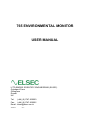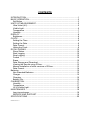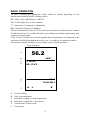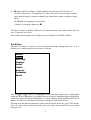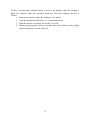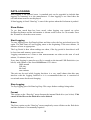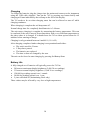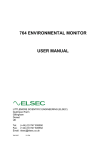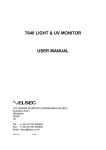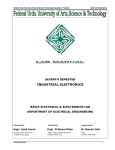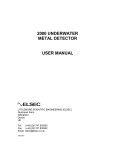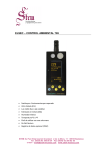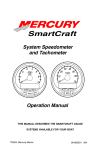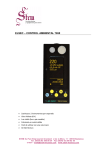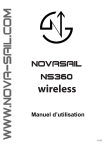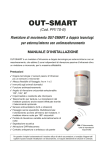Download 765 User manual
Transcript
765 ENVIRONMENTAL MONITOR USER MANUAL LITTLEMORE SCIENTIFIC ENGINEERING (ELSEC) Gutchpool Farm Gillingham Dorset UK Tel: (+44) (0)1747 835550 Fax: (+44) (0)1747 835552 Email: [email protected] 765.docx V1.5 CONTENTS INTRODUCTION ...............................................................................................1 BASIC OPERATION ..........................................................................................2 Set Button ......................................................................................................3 UNITS OF MEASUREMENT .............................................................................5 Ultra-Violet (UV).............................................................................................5 Visible Light ...................................................................................................6 Temperature ..................................................................................................7 Humidity .........................................................................................................7 DISPLAY............................................................................................................8 Brightness ......................................................................................................8 CLOCK ..............................................................................................................9 Setting the Time.............................................................................................9 Setting the Date .............................................................................................9 Date Format ...................................................................................................9 Hiding the Clock.............................................................................................9 DATA LOGGING .............................................................................................10 Show Status.................................................................................................10 Start Logging ...............................................................................................10 Stop Logging................................................................................................10 Format .........................................................................................................10 Erase ...........................................................................................................10 Data Storage and Download .......................................................................11 Viewing the Results using RView ................................................................12 Manual Installation of older versions of RView ............................................13 Data Format .................................................................................................14 Batteries...........................................................................................................15 Non Standard Batteries ...............................................................................15 Charger ........................................................................................................15 Charging ......................................................................................................16 Battery Life...................................................................................................16 CALIBRATION .................................................................................................17 Humidity .......................................................................................................17 Temperature ................................................................................................17 UV & Visible Light ........................................................................................18 MAINTENANCE...............................................................................................19 Long term storage........................................................................................19 SERVICE AND SUPPORT ..........................................................................19 SPECIFICATIONS ...........................................................................................20 PRINTED 16-Dec-11 INTRODUCTION One of the primary responsibilities of the custodian of artworks and museum artefacts is to preserve them for future generations. How they are stored and displayed is central to this, the 765 Environmental Monitor is an easy to use tool to help in achieving the safest long term protection. For many years it has been recognised that one of the major causes of damage to museum objects and other antiquities is the fading and rotting effect of light on the object. The most damaging part of the illumination is its ultraviolet (UV) content. Using the 765 measurements can be taken of the proportion of UV present as microwatts per lumen (mW/lumen), the total amount of UV as milliwatts per square meter (mW/M2) and the amount of visible light present (Lux). Most objects are also sensitive to humidity and temperature. The 765 also measures humidity as % relative humidity and temperature as °C or °F. The 765C logging version can be left for extended periods to log the above parameters at a user set interval (10 seconds to 1 hour). The saved data can then be transferred to a computer for display, graphing etc. We always want to improve our products. If you have any suggestions please send them to us. 1 BASIC OPERATION To take a reading the appropriate yellow button is pushed depending on the measurement required and the reading is taken. UV= Ultra Violet (µW/lumen or mW/M2 ) Vis= Visible light (Lux or Foot-candles) T= Temperature (Centigrade or Fahrenheit) RH= Humidity (%Relative Humidity) The unit automatically turns off 20 seconds after the button is released unless a button is held down for over 3 seconds, this will cause readings to be taken continuously until a button is pressed again. If the T and UV buttons are pressed together then all parameters are displayed at the same time. Hold both the buttons down for over 3 seconds for a continuous readout. Note that the buttons should be pressed firmly ensure reliable operation. Typical display: 56.2 A %RH B C D T: 26.4°C DP: 17.0°C 13:10 15-06-2012 E F G A: B: C: D: E: F: H L B Current reading Units of measurement Subsidiary reading (Current temperature) Subsidiary reading (DP = Dew Point) Current time (24 hour clock) Current date 2 G: H shows that the reading is “Held” and the unit will turn itself off after 10 seconds of inactivity. A round blob “●” shows the unit is in continuous reading mode until a button is pushed, nothing here means that a single reading is being taken. The L indicates logging is in operation. A battery level gauge appears at B. The above format is slightly different for some parameters and can be altered by the user if required, see below. The current time and date can be hidden by pressing Set\Clock\Hide-Unhide. Set Button The blue Set button is used to access advanced functions, change units etc. If it is pushed once a menu similar to that below is shown: MENU Show> Data log> Display> Units> Clock> Battery> Calibrate> About The first menu item “Show” is highlighted, different menu items can be highlighted using the é and ê buttons. The wanted action is done by highlighting the appropriate menu item and pressing the Set button. To abort without doing anything press the X button. In some cases a further sub-menu is displayed with more choices. Elsewhere in this manual directions in the form Set\item1\item2 are given. This means Press Set, select item1 in the first menu, press Set again, select item2 in the next menu and press Set. 3 To take a measurement without having to look at the display while the reading is taken (for example where the operators head may effect the reading) proceed as follows: 1. Position the monitor where the reading is to be taken. 2. Push the appropriate button for 1-2 seconds and release. 3. Hold the monitor in position for at least 2 seconds. 4. Without operating any buttons by mistake move the monitor so the reading can be noted before it turns itself off. 4 UNITS OF MEASUREMENT Ultra-Violet (UV) Traditionally UV has been measured in museums as the proportion of ultraviolet present. This result is useful for checking a particular lamp or window because the proportion of UV does not change rapidly with the distance from the light source. Using a simple rule the amount of UV on an object can be limited. It is usual to arrange that the proportion of UV should not exceed 75µW/lumen in museums and galleries, though some organisations try to keep UV levels below 25µW/lumen The damage is done by the total amount of UV falling on the object so it is useful to be able to measure this directly, especially if non standard amounts of illumination are required. The amount of UV should be as little as possible but in general should not exceed 20mW/M2, again some organisations keep the level below 6mW/M2. Both the above units are displayed when the UV button is pressed, one in large characters, the other smaller at the bottom of the screen. Which is displayed where can be swapped by pressing Set\Units\µW/Lumn-mW/M². When measuring low levels of UV the 765 can take up to 5 seconds to take the reading. So, to get a reasonably quick response, when initially turned on, the unit only measures for one second and if UV levels are low this will show as zero. If the "UV" button is pushed again the full 5 seconds is allowed for the measurement and if a low level of UV is present it will be detected and displayed. 5 Visible Light This can be displayed either in Lux or Foot-candles. To change the units press Set\Units\Lux-Footcandl. A visible light readout is provided to control illumination and limit damage done by visible light. Normal museum light levels should be limited to 150-250 Lux. Once measurements have been made the light level can be altered if necessary and UV filters can be fitted on windows, fluorescent tubes or other UV producing light sources as required. These filters often deteriorate over a period of years so it is essential to recheck them periodically. Magazine reprints on the subject of museum lighting , UV etc can be obtained from the manufacturer. Suggested light levels for various other purposes are given below: Corridor, stairs etc 100/150 Lux Warehouses, storage bays 100/150 Lux General office work 300/500 Lux Rough bench/machine work 300/500 Lux Medium bench/machine work 500/700 Lux Drawing offices 750/1000 lux Fine bench work 1000/1500 Lux Fine inspection 1500/3000 Lux Minute work 3000/5000 Lux 6 Temperature Temperature can be measured in degrees Centigrade or Fahrenheit. To change the units press Set\Units\Temperature. Humidity Humidity is measured as % relative humidity (%RH). This is the fraction of the maximum amount of water that the air can hold at the current temperature and pressure. In general if the temperature is reduced the amount of water it can hold gets less. So if the temperature of some air is reduced its humidity rises, and at some point the air will not be able to hold the water it has and water will start to condense out (form mist/cloud or drops of water on a surface), the relative humidity has reached 100%. The temperature at which this happens is the dewpoint. The 765 displays the dewpoint with the humidity. The temperature/dewpoint difference is often used as a measure of the likelihood of condensation (fog) occurring, particularly in meteorology. If the temperature is only one or two degrees above the dewpoint in the evening then fog is likely as the temperature falls during the night. The UK National Trust tries to keep the indoor relative humidity between 50% and 65%, aiming for 58%. 7 DISPLAY Brightness As supplied the 765 automatically adjusts the display brightness to suit the ambient light level. For a fixed brightness press Set\Display\Manual and select a brightness level between 0 (dim) and 127 (bright) before pressing Set. To make the display brightness automatic again press Set\Display\Auto The display uses a large amount of battery power, the brighter it is the quicker the batteries run down. 8 CLOCK The 765 has a built in clock, this is used for Data Logging Setting the Time To set the time proceed as follows, the procedure can be abandoned at any time by pressing the X button: 1. Press Set\Clock\Set time. The display shows the current time with the hours highlighted. 2. Use é and ê buttons to adjust the hours to the correct value and press the Set button. 3. The minutes are now highlighted. Repeat 2 above to set the minutes. When the set button is pressed the seconds are set to zero. Setting the Date To set the date proceed as follows, the procedure can be abandoned at any time by pressing the X button: 1. Press Set\Clock\Set date. The display shows the current date as Day-MonthYear with the day highlighted (note that the date is always shown in this order regardless of the date format setting as described below). 2. Use é and ê buttons to adjust the day to the correct value and press the Set button. 3. The month is now highlighted. Repeat 2 above to set the month. 4. The year is now highlighted, repeat 2 above to set the year. Date Format The time and date are shown at the bottom of the display with every reading. The date is normally displayed as day-month-year, this can be changed to the American format (month-day-year) by pressing Set\Clock\DMY-MDY. The format can be restored to day-month-year by repeating this. Hiding the Clock If the date and time are not needed they can be hidden by pressing Set\Clock\Hide-Unhide. Repeat to unhide. 9 DATA LOGGING Data logging is an optional extra. A standard unit can be upgraded to include data logging by returning it to the manufacturer. If data logging is not fitted then the relevant menu items are not displayed. If data logging is fitted “Data log” is one of the options when the Set button is pushed. Show Status To see how much data has been saved, when logging was started etc select Set\Data log\Status and the information is shown on the screen for 30 seconds. Press the X button to clear the screen sooner. Start Logging To start logging press Set\Data log\Start and then select the log period and press Set again. The unit turns off and logging starts at the beginning of the next minute, 10 minutes or hour as appropriate. The Log Period is how often readings are taken, if the log period is short then it will be less time until memory space runs out. Logging commences at a time so that measurements are taken at the start of each minute, 10 minutes, hour etc. Every time logging is started a new file is created on the internal USB flash drive (see below) with a name of the form MMddhhmm.CSV where: MM=month DD=day hh=hour mm=minute The unit can be used while logging but there is a very small chance that this may interfere with the logging function so it is recommended that use is restricted to occasional status checks and charging. Stop Logging To stop logging press Set\Data log\Stop. This stops further readings being taken. Format This option on the “Data log” menu formats the internal flash drive (see below). This causes all the files on the flash drive to be deleted. Erase The Erase option on the “Data log” menu completely erases all data on the flash drive and then formats it. Not normally required. 10 Data Storage and Download The logged data is stored in files on an internal USB flash drive or “USB data stick”. When the unit is turned on and connected to a Microsoft Windows PC with the supplied USB cable it will be recognised as a standard external disk drive. Depending on the PC settings a window will appear asking what to do, it is suggested that the “Open folder to view files” option is selected. If necessary go to “My computer” or “Computer” on the start menu and the new drive should appear on the list where it can be clicked to show any data logger files. Once a list of logger files is displayed in Windows Explorer they can be dragged to the PC desktop or any other folder in the normal way. When a logger file has been transferred to the PC it should be deleted from the logger to free up space. This can be done from Windows Explorer or by pressing Set\Data log\Format which deletes all files on the flash drive. Microsoft Windows XP, Vista and 7 should be able to use the logger without any special drivers or other software. When the 765C is plugged in for the first time Windows may say that it is searching for drivers, these should be found without assistance. The storage capacity is over 73,000 readings of all 4 parameters (UV, Visible light, temperature and humidity). The other values (e.g. dewpoint and µW/Lumen) are calculated from the 4 saved parameters. Log Period 10 seconds 1 Minute 10 Minutes 1 Hour Log time for 73,000 records 8+ Days 50+ Days 500+ Days (about 1 year, 4 Months) Over 8 years The storage capacity is shared between the data files. So leaving old data files on the flash drive will limit the space available for new data. Logging will continue until the memory is full or a low battery condition is detected. When connected to the PC a “U” is displayed on screen to the left of the Clock. When the internal flash disk is being read from or written to the LED left of the screen flashes green. Because the data is saved as text, the larger the data values, the more memory each reading takes (for example “100000” has more characters than “1.1”). The maximum space per set of 4 readings is 28 characters (usually it will be much less). The internal flash memory has a capacity of 2,048,000 characters. 11 Viewing the Results using RView For more detailed information on RView see the help file. RView is a program that can be downloaded from the Littlemore Scientific web site, www.elsec.com. RView is not necessarily required since the data files can be viewed with any spreadsheet (eg Microsoft Excel). When RView is started an empty window is shown. One or more data files can be opened by selecting File\Open on the menu or pressing the appropriate button on the toolbar. When a data file is opened the information is displayed as a graph in it’s own window. More than one graph can be open at any time. The graph can then be manipulated in the following ways: Change the graphed parameters. If ‘Show’ is selected on the menu a list of parameters that can be plotted is shown with the current selection ticked. The various items can be ticked/unticked to change what is shown. Make the graph bigger/smaller. Use the standard window controls on the top right of the graph window and/or drag the edges of the graph as required. Zoom to see part of the data in more detail. Move the mouse cursor to one corner of the area of interest, click and hold the left mouse button while moving the mouse cursor so that the area of interest has a box drawn round it. When the mouse button is released the graph is redrawn showing only the selected area. Change the temperature units. Select ‘Show’ on the menu and the current units are shown (°C or °F) click on this to change the units. Move the Legend. When the graph is first drawn the legend box may hide part of the data. This can be moved by clicking on the box and dragging it to a new location. If it changes to a free floating window it can be removed completely or put back on the graph by clicking on it again. Check the time/value of a point on the graph. Move the mouse cursor to the point of interest, the time and value represented by the position is shown on a status bar at the bottom of the window. Add/Change the title of the graph. Press the Titles button on the toolbar and enter the title as required. Print the graph. Select File/Print on the menu. Copy the Graph to the Clipboard. Select edit/copy on the menu or press the appropriate button on the toolbar. The saved image can now be pasted into other programs, documents etc. 12 Manual Installation of older versions of RView RView version 3.8 will work with Windows Vista and Windows 7 but the installer is not compatible. To install manually proceed as follows. Only do this for RView V3.8 on Windows Vista or 7 and if you understand computers – if you don’t then get assistance): 1. Rename the installer file RView38.exe to RView38.zip 2. Create a folder “C:\Program Files\ELSEC\RView” or similar. 3. Open the RView.zip file by clicking on it. 4. Drag the files RVIEW.EXE and RVIEW.HLP from RView38.zip to the newly created folder. Ignore any other files in RView38.zip 5. Create a shortcut to the new copy of RVIEW.EXE (one way is to right click on it and select “send to” and “desktop”). 6. Drag the shortcut to the start menu. 13 Data Format The data is saved as a CSV file (comma separated variable). This is a plain, human readable text file, each record of Lux, UV, temperature and RH is on one line, each value separated by a comma. The .CSV files can be opened directly in any spreadsheet, eg Microsoft Excel. The first line has column titles separated by commas and a fifth value giving information about the log start time, period etc. This data will look similar to: 2014-10-12_1308_000010_0010901*AName****0000544771 YYYY-MM-DD_HHmm_hhmmss_rrrrrrr*NNNNNNNN*ssssssssss YYYY-MM-DD = Log start date HHmm = Log start time (hours and minutes, seconds always zero) hhmmss = Log interval (hh=hours, mm=minutes, ss=seconds) rrrrrrr = no of records in file NNNNNNNN = Logger name, with extra * to make 8 characters ssssssssss = Misc logger status values 14 Batteries The 765 is designed to use 4 off AAA size NiMH rechargeable batteries. The instrument is supplied with these fitted. The supplied batteries should last for several years and hundreds of charge cycles. The batteries can be replaced by removing the back cover from the instrument. Ensure replacement batteries are fitted the correct way round. Always use a completely fresh set, unused, all from the same packet. We recommend the use of GP “Recyko” NiMH batteries. These have the advantage that they will keep their charge for over a year if the instrument is not used unlike other types that will go flat in a few weeks. There are other makes of NiMH that have similar properties (eg Sanyo “eneloop”), but we have not tested these. Non Standard Batteries In an emergency any AAA size 1.2 – 2V battery can be used in the 765 with the following limitations: · If using non-rechargeable types (eg alkaline) NEVER try to charge the batteries. To disable charging press Set\Battery\Never. Charging can be re-enabled by pressing Set\Battery\Allowed. · Do not mix different types of batteries in the instrument. · Do not try to charge anything other than NiMH cells in the 765. This may cause damage to the instrument and/or the batteries. Charger The 765 is supplied with an international charger. Before use the appropriate mains plug need to be clipped onto it. As standard we supply a UK 13A plug, European 2 pin and USA 2pin. An Australian style plug is also available. Any 5V USB charger/power supply can be used that is capable of supplying a current of 0.6A. The 765 can also be charged by plugging it into a PC USB port using the cable supplied (or equivalent). 15 Charging To charge the batteries plug the charger into the mains and connect to the instrument using the USB cable supplied. Turn on the 765 by pressing any button briefly and charging will start indicated by the red lamp to the left of the display. The 765 needs to be on when charging starts but can be allowed to turn off while charging continues. When charging is complete the red lamp turns off. Normal charge time for completely dead batteries is 3-4 hours. The unit senses charging is complete by measuring the battery temperature. This can be confused if the unit is moved from somewhere with a very different temperature to the place where it is charged. If in doubt leave the 765 to warm up/cool down for 15 minutes before starting to charge. Charging is only permitted between 0 and 40°C (32-104°F). After charging completes further charging is not permitted until either: · The unit is used for 5 hours. · 5 Days have passed. · The batteries are replaced. · The time or date are changed by the user The unit can be forced to start charging by pressing Set\Battery\Start Battery Life A fully charged set of batteries will typically power the 765 for: · · · · · 20 hours at maximum display brightness (2,400 30 sec readings) 33 hours at normal display brightness (3,960 30 sec readings) 120,000 log readings spread over 1 month 50,000 log readings spread over 1 year 2 years switched off (maintaining clock only) These values may be affected by very low or high temperatures 16 CALIBRATION The calibration information is kept in non-volatile ROM. If this fails the instrument displays “Mem Fail” when turned on and will load default calibration values and future readings may be 25% in error. If this happens a question mark “?” is displayed on the top right of the display with suspect readings. Humidity Like most other RH sensors the 765 should be checked every 6 months or a year. This can be done by returning the unit to the manufacturer, by using the optional humidity calibration kit or by comparison to another known good source. The 765 is fitted with a solid state sensor that should not require recalibration unless it is damaged by solvents, dirty water or atmospheric pollutants. If the sensor is contaminated it can usually be reconditioned by the following procedure: 1. 2. 3. 4. 5. Remove the sensor from the instrument. Bake the sensor at 100-105°C, less than 5% RH for 10 hours Allow the sensor to cool naturally to room temperature. Re-hydrate the sensor at 20-30°C and ~75%RH for 12 hours Replace the sensor onto the 765 and re-check Alternatively the sensor can be swapped for another, pre-tested one, from your supplier. Temperature The 765 is fitted with a solid state temperature sensor that should not normally require calibration. This sensor is part of the RH sensor and so can be replaced in the same way as above. 17 UV & Visible Light The 765 calibration should not drift with time but to be sure of accuracy the instrument can be returned to the manufacturer for a calibration check every 2-5 years. The 765 has a very carefully defined frequency response (i.e. which wavelengths of light it is sensitive to). Other light meters are often more sensitive to infra red light than they should be and so will give a higher reading with light sources that contain infrared (e.g. ordinary filament light bulbs). Because the 765 has a cosine angular response it may give different readings to a type 762 which is relatively directional. In other words the 765 is more sensitive to light coming at an oblique angle than the 762. Note that the human eye has a logarithmic response, this means that if two luxmeters are placed side by side they may give different readings even if it looks like they are getting a similar amount of light. To compare the readings on 2 meters they each need to be placed in the exactly same position under exactly the same lighting conditions with the operator being very careful not to shade the meters differently. 18 MAINTENANCE The sensor windows should be kept clean and grease free. Grease and finger marks that look clear may be opaque to UV. Ensure that solvents do not come into contact with plastic parts, especially lly the acrylic window over the visible (left-hand) (left hand) sensor. It is permissible to use a cloth dampened with clean water, ethanol, methylated spirits or iso propyl alcohol (IPA) to clean the outside of the 765. Keep all fluids and other contaminants away from from the humidity sensor in the probe at the top of the instrument. Long term storage If the instrument is to be stored unused for over a year the batteries should be removed. SERVICE AND SUPPORT For support and repairs contact the manufacturer: Littlemore Scientific Engineering Gutchpool Farm Gillingham Dorset UK SP8 5QP Tel: 01747 835550 Fax: 01747 835552 Email: [email protected] http://www.elsec.co.uk This equipment complies with EU Directive 2002/96/EC The symbol of the crossed container on the equipment equipment shows that the product, at the end of its useful life, must be collected separately from other refuse. When it is disposed of in the European Union it should be placed with other electronic waste at the place designated by the waste collection authority. autho 19 SPECIFICATIONS Method of radiation detection Twin silicon photodiodes connected to microprocessor. Visible wavelength range 400-700nM (CIE response). No correction required for different light sources. Visible power range 0.1 - 200,000 Lux (0.1 – 20,000 Foot-candles) UV wavelength range 300-400 nM UV power range UV proportion range RH sensor RH range Display resolution 2 - 10,000 mW/M2 Accuracy Light: 5% ±1 displayed digit UV: 15% ±1 displayed digit Temperature: ±0.5°C (±0.9°F) RH: ±3.5% 10%-90%, otherwise ±5% Angular response Readout Data logging time intervals (Time till full) Cosine (Light & UV) 128x64 OLED Display with automatic brightness control 10 seconds (8 days), 1 minute (50 days) , 10 minutes (500 days), 1 hour (8 years) 0 - 10,000 mW/Lumen Capacititive film type 0-99%RH Lux: 0.1 up to 100 then 1 Foot-candles: 0.1 up to 100 then 1 UV: 0.1 up to 100 then 1 Proportion of UV: 1 mW/Lumen Temperature: 0.1°C or °F RH: 0.1% Data logging storage capacity Over 73,000 readings of all 4 parameters Computer Interface Built in USB flash drive Batteries 4 off AAA NiMh rechargeable Battery life 30 hours of normal use or 120,000 log readings External charger 5-6V DC, 500mA USB Operating Temperature 0-60°C Operating Humidity 0-99%, non condensing Dimensions 170 x 60 x 15mm 6.7 x 2.4 x 0.6 inches Including RH/Temperature probe 240g (8.5 oz) with batteries. Weight 20 21