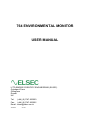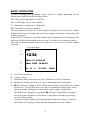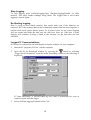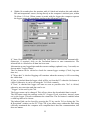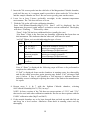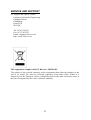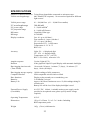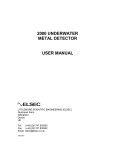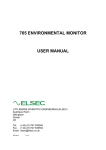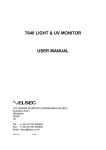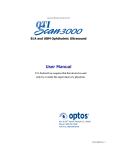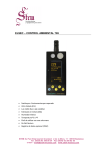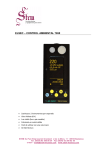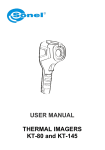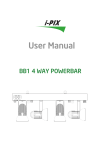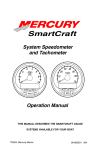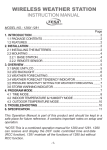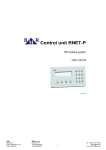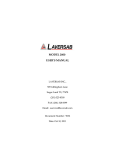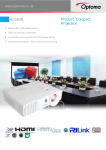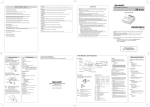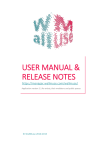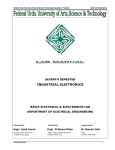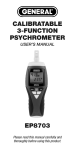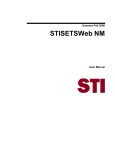Download 764 Environmental Monitor User manual
Transcript
764 ENVIRONMENTAL MONITOR USER MANUAL LITTLEMORE SCIENTIFIC ENGINEERING (ELSEC) Gutchpool Farm Gillingham Dorset UK Tel: (+44) (0)1747 835550 Fax: (+44) (0)1747 835552 Email: [email protected] 764.DOC V3.704 CONTENTS INTRODUCTION ............................................................................................... 1 BASIC OPERATION ......................................................................................... 2 Set Button...................................................................................................... 3 UNITS OF MEASUREMENT............................................................................. 4 Ultra-Violet (UV) ............................................................................................ 4 Visible Light ................................................................................................... 5 Temperature .................................................................................................. 6 Humidity ........................................................................................................ 6 MAXIMUM AND MINIMUM ............................................................................... 7 DISPLAY ........................................................................................................... 8 Contrast ......................................................................................................... 8 Backlight ........................................................................................................ 8 DATA LOGGING ............................................................................................... 9 Wrap Data ..................................................................................................... 9 Show Status .................................................................................................. 9 Start Logging ................................................................................................. 9 Stop Logging ............................................................................................... 10 Re-Starting logging...................................................................................... 10 Logger-PC Communications ....................................................................... 10 Installing the Software ................................................................................. 13 Viewing the Results using RView ................................................................ 14 Data File Format.......................................................................................... 15 CLOCK ............................................................................................................ 16 Setting the Time .......................................................................................... 16 Setting the Date ........................................................................................... 16 Date Format ................................................................................................ 16 Hiding the Clock .......................................................................................... 16 MAINTENANCE .............................................................................................. 17 Battery ......................................................................................................... 17 Mains Power Supply.................................................................................... 17 Software Version ......................................................................................... 17 CALIBRATION ................................................................................................ 18 Humidity ...................................................................................................... 18 The Calibration Kit ................................................................................... 18 Temperature ................................................................................................ 20 UV & Visible Light........................................................................................ 21 SERVICE AND SUPPORT.............................................................................. 22 SPECIFICATIONS .......................................................................................... 23 PRINTED 23-Oct-09 INTRODUCTION One of the primary responsibilities of the custodian of artworks and museum artefacts is to preserve them for future generations. How they are stored and displayed is central to this, the 764 Environmental Monitor is an easy to use tool to help in achieving the safest long term protection. For many years it has been recognised that one of the major causes of damage to museum objects and other antiquities is the fading and rotting effect of light on the object. The most damaging part of the illumination is its ultraviolet (UV) content. Using the 764 measurements can be taken of the proportion of UV present as microwatts per lumen (µW/lumen), the total amount of UV as milliwatts per square meter (mW/M2) and the amount of visible light present (Lux). Most objects are also sensitive to humidity and temperature. The 764 also measures humidity as % relative humidity and temperature as °C or °F. The 764 can be left for extended periods to log the above parameters at a user set interval (10 seconds to 1 hour). The saved data can then be transferred to a computer for display, graphing etc. We always want to improve our products. If you have any suggestions please send them to us. 1 BASIC OPERATION To take a reading the appropriate yellow button is pushed depending on the measurement required and the reading is taken. UV= Ultra Violet (µW/lumen or mW/M2 ) Vis= Visible light (Lux or Foot-candles) T= Temperature (Centigrade or Fahrenheit) RH= Humidity (%Relative Humidity) The unit automatically turns off 10 seconds after the button is released unless a button is held down for over 5 seconds, this will cause readings to be taken continuously until a button is pressed. If the T and UV buttons are pressed together then all parameters are displayed at the same time. Hold both the buttons down for over 5 seconds for a continuous readout. Note that the buttons should be pressed firmly for a second or so to ensure reliable operation. A A: B: C: D: Typical display: Lux B 1234 C D Min: 1.2 21-08:14 Max: 3456 14-09:34 E B H L 3/11/06 10:20 Units of measurement Current reading Minimum reading since last reset, day of month and time of minimum Maximum reading since last reset, day of month and time of maximum E: H shows that the reading is “held” and the unit will turn itself off after 10 seconds of inactivity. A round blob shows the unit is in continuous reading mode until a button is pushed, nothing here means that a single reading is being taken. The L indicates logging is in operation, W is shown if logged data is wrapped. The current time and date are also shown. Unless they are hidden by pressing Set\Clock\Hide-Unhide. If a battery symbol appears at B it means that the batteries need to be replaced. Min & Max are reset by pressing Set\Max-Min\Reset (Press Set 3 times) 2 The above format is slightly different for some parameters and can be altered by the user if required, see below. Set Button The blue Set button is used to access advanced functions, change units etc. If it is pushed once a menu similar to that below is shown: Max-Min> Display> Units> Clock> Calibrate> The first menu item “Max-Min” is highlighted, different menu items can be highlighted using the é and ê buttons. The wanted action is done by highlighting the appropriate menu item and pressing the Set button. To abort without doing anything press the X button. In some cases a further sub-menu is displayed with more choices. Elsewhere in this manual directions in the form Set\item1\item2 are given. This means Press Set, select item1 in the first menu, press Set again, select item2 in the next menu and press Set. To take a measurement without having to look at the display while the reading is taken (for example where the operators head may effect the reading) proceed as follows: 1. Position the monitor where the reading is to be taken. 2. Push the appropriate button for 1-2 seconds and release. 3. Hold the monitor in position for at least 2 seconds. 1. Without operating any buttons by mistake move the monitor so the reading can be noted before it turns itself off. 3 UNITS OF MEASUREMENT Ultra-Violet (UV) Traditionally UV has been measured in museums as the proportion of ultraviolet present. This result is useful for checking a particular lamp or window because the proportion of UV does not change with the distance from the light source. Using a simple rule the amount of UV on an object can be limited. It is usual to arrange that the proportion of UV should not exceed 75µW/lumen in museums and galleries, though some organisations try to keep UV levels below 25µW/lumen The damage is done by the total amount of UV falling on the object so it is useful to be able to measure this directly, especially if non standard amounts of illumination are required. The amount of UV should be as little as possible but in general should not exceed 20mW/M2, again some organisations keep the level below 6mW/M2. Both the above units are displayed when the UV button is pressed, one in large characters, the other smaller at the bottom of the screen. Which is displayed where can be swapped by pressing Set\Units\µW/Lumn-mW/M². When measuring low levels of UV the 764 can take up to 5 seconds to take the reading. So, to get a reasonably quick response, when initially turned on, the unit only measures for one second and if UV levels are low this will show as zero. If the "UV" button is pushed again the full 5 seconds is allowed for the measurement and if a low level of UV is present it will be detected and displayed. 4 Visible Light This can be displayed either in Lux or Foot-candles. To change the units press Set\Units\Lux-Footcandl. A visible light readout is provided to control illumination and limit damage done by visible light. Normal museum light levels should be limited to 150-250 Lux. Once measurements have been made the light level can be altered if necessary and UV filters can be fitted on windows, fluorescent tubes or other UV producing light sources as required. These filters often deteriorate over a period of years so it is essential to recheck them periodically. Magazine reprints on the subject of museum lighting , UV etc can be obtained from the manufacturer. Suggested light levels for various other purposes are given below: Corridor, stairs etc 100/150 Lux Warehouses, storage bays 100/150 Lux General office work 300/500 Lux Rough bench/machine work 300/500 Lux Medium bench/machine work 500/700 Lux Drawing offices 750/1000 lux Fine bench work 1000/1500 Lux Fine inspection 1500/3000 Lux Minute work 3000/5000 Lux 5 Temperature Temperature can be measured in degrees Centigrade or Fahrenheit. To change the units press Set\Units\°C-°F. Humidity Humidity is measured as % relative humidity (%RH). This is the fraction of the maximum amount of water that the air can hold at the current temperature and pressure. In general if the temperature is reduced the amount of water it can hold gets less. So if the temperature of some air is reduced its humidity rises, and at some point the air will not be able to hold the water it has and water will start to condense out (form mist/cloud or drops of water on a surface), the relative humidity has reached 100%. The temperature at which this happens is the dewpoint. The 764 displays the dewpoint with the humidity and with the temperature. The temperature/dewpoint difference is often used as a measure of the likelihood of condensation (fog) occurring, particularly in meteorology. If the temperature is only one or two degrees above the dewpoint in the evening then fog is likely as the temperature falls during the night. The UK National Trust tries to keep the indoor relative humidity between 50% and 65%, aiming for 58%. 6 MAXIMUM AND MINIMUM The maximum and minimum values for each unit are displayed along with the day of the month and time the maximum or minimum occurred. The values can be reset by pressing Set\Max-Min\Reset (This equates to pressing Set 3 times). To find the date when maxima & minima occurred press Set\Max-Min\Date or Time, repeat to display the times again. The maximum and minimum values are also set when data logging is active. 7 DISPLAY Contrast The display contrast can be increased/decreased by pressing Set\Display\Contrast UP or DOWN. If this is done the menu continues to be displayed and the set button can be pressed repeatedly until the required contrast is achieved. Backlight The display backlight operation can be adjusted from the Set\Display menu as follows: Menu item Lamp off Lamp mostly off Lamp mostly on Lamp on Action Backlight always off Backlight initially off, turns on if visible light is less than 10 Lux Backlight is initially on, turns off if visible light is more than 10 Lux Backlight always on The backlight uses a considerable amount of power, the more it is used the less time the batteries will last. 8 DATA LOGGING Data logging is an optional extra. A standard unit can be upgraded to include data logging by returning it to the manufacturer. If data logging is not fitted then the relevant menu items are not displayed. If data logging is fitted “Data logging” is one of the options when the Set button is pushed. Wrap Data If Wrap is set (press Set\Data logging\Wrap) then logging continues when the logger memory is full overwriting the oldest data. If No wrap is selected (press Set\Data logging\No wrap) logging stops when the memory is full. Show Status To see how much data has been saved, when logging was started etc select Set\Data logging\Show status and the information is shown on the screen for 20 seconds. Press the X button to clear the screen sooner. Start Logging To start logging press Set\Data logging\Start and then select the log period and press Set again. If logging is started then any previously logged data is lost, so be sure that saved data has been transferred before starting again. The Log Period is how often readings are taken, if the log period is short then it will be less time until memory space runs out. The storage capacity is 10,900 readings of all 4 parameters (UV, Visible light, temperature and humidity). The other values (e.g. dewpoint and µW/Lumen) are calculated from the 4 saved parameters. Logging commences at a time so that measurements are taken at the start of each minute, 10 minutes, hour etc. Log Period 10 seconds 1 Minute 10 Minutes 1 Hour Max Log time (Days, Hours:Mins) 1, 6:16 7, 13:40 75, 16:40 (about 2 ½ months) 454, 4:00 (about 1 year 3 months) Logging Commences Start of next minute Start of next minute Next whole 10 minutes past the hour Start of next hour Logging will continue until the memory is full or a low battery condition is detected. 9 Stop Logging To stop logging press Set\Data logging\Stop (Set\Data logging\Disable on older models). This stops further readings being taken. The logged data is saved until logging is started again. Re-Starting logging Data is saved in non-volatile memory that retains data even if the batteries are removed. BUT the memory that retains information about when the next log time is and the clock itself require battery power. So if power is lost for any reason logging will not restart until both the time and the date have been set. After this is done logging will continue, leaving a blank in the memory for the data that was not recorded. Logger-PC Communications See below for information on installing the reception software on your computer.. 1. Start the PC program (‘RView’) on the computer. 2. Open the Set & Download window by pressing the button or selecting "Logger/Set & Download" from the menu. Something similar to the following is displayed: If "Auto Download" is checked then any new data is downloaded as soon as contact is made with the logger. 3. Select Set\Data logging\Transmit on the 764. 10 4. Within 10 seconds place the monitor with it’s black end window (the end with the RH and temperature sensor) facing directly at the computer's infrared port, within 30-60cm (1-2 feet). When contact is made with the logger the computer requests the logger status and something similar to the following is shown: If "Auto Download" was checked then any new data is downloaded automatically. Otherwise, if required, click on the Download button to start transmission. The infrared link is closed after all data has been sent. Information on any logged data and the current readings (updated every 5 seconds) are shown under "Logger Status". The Get button can be clicked to check the current logger settings (Clock, log start time etc). If "Wrap data" is checked logging will continue when the memory is full overwriting the oldest data. If Sync is checked then the logger clock will be set from the PC when the Set button is clicked. Otherwise it can be set using the 764 Clock controls. If "Now" is checked the logger will start as soon as possible after "Set" is clicked, otherwise any start time and date can be set. "Trigger" is not used by the 764. The logger name can be changed. This effects where the downloaded data is stored. The Set button sends the settings on the PC (Logger Clock, start time, interval, name etc) to the logger. This also terminates the connection. The Set button is enabled when a valid log interval is chosen. The infrared link can be closed by pressing the 'X' key on the 764 or closing the "Set & Download" window on the PC. If the 764 is just taken away without the link being officially terminated the computer will complain that it has lost communication, this does not matter. 11 Notes: • If there are problems with infrared communication in they can sometimes be solved by selecting “File” and “Options” in RView and setting the Infrared Mode to “Socket” and clicking on OK. • After the link is established (“Connected” is shown on the 764 and the PC), if transmission is interrupted (e.g. by blocking the path between the 764 and the computer infrared receiver) transmission will re-start from where it left off only if communication is re-established within 15 seconds. If communication is blocked for longer than this then the link is broken and the process must be re-started from step 1. If all the data is not transferred for any reason the procedure can easily be repeated, though see the information on file names above. • If power has been lost then the 764 may forget how many records it has saved and no data will be transferred. It is possible to force the 764 to transmit data by selecting “File\Get Data” from RView, the user then has to specify how many records are required and they are transmitted whether they are valid or not. • If battery power gets low during transmission a warning message is displayed but transmission continues for as long as possible but may not complete. If this happens the battery should be replaced and the data retrieved using the method described in the paragraph above. 12 Installing the Software Install the PC Infrared Adaptor as instructed in your adaptor’s user manual. Some adaptors can simply be plugged in and are automatically recognised by Microsoft Windows. Others require software to be installed BEFORE they are plugged in. Test the infrared adaptor: Aim the 764 at the computer IR port and select SET\Data Logging\Transmit. After a few seconds the 764 should recognise the presence of the PC and display the PC name (No data will be transmitted unless the RView program is running). If this does not happen further investigation of the computer’s infrared installation is required. To install the RView software run the installation program that is provided on a floppy disc or that has been downloaded from our web site (www.elsec.co.uk) and follow the instructions given. The installation file is called Rview21.exe or similar. At the time of writing Rview has been tested with Microsoft Windows 95, 98, NT, 2000 and XP. Some early versions of Windows 95 have no infrared drivers or unreliable ones. Infrared version 2.0 or higher should be installed. Windows 98, 2000 and XP infrared drivers work well. RView version 3.8 will work with Windows Vista but the installer is not Vista compatible. To install manually proceed as follows (only do this for Windows Vista and if you understand computers – if you don’t then get assistance): 1. Rename the installer file RView38.exe to RView38.zip 2. Create a folder “C:\Program Files\ELSEC\RView” or similar. 3. Open the RView.zip file by clicking on it. 4. Drag the files RVIEW.EXE and RVIEW.HLP from RView38.zip to the newly created folder. Ignore any other files in RView38.zip 5. Create a shortcut to the new copy of RVIEW.EXE (one way is to right click on it and select “send to” and “desktop”). 6. Drag the shortcut to the start menu. 13 Viewing the Results using RView For more detailed information on RView see the help file. When RView is started an empty window is shown. One or more data files can be opened by selecting File\Open on the menu or pressing the appropriate button on the toolbar. When a data file is opened the information is displayed as a graph in it’s own window. More than one graph can be open at any time. The graph can then be manipulated in the following ways: Change the graphed parameters. If ‘Show’ is selected on the menu a list of parameters that can be plotted is shown with the current selection ticked. The various items can be ticked/unticked to change what is shown. Make the graph bigger/smaller. Use the standard window controls on the top right of the graph window and/or drag the edges of the graph as required. Zoom to see part of the data in more detail. Move the mouse cursor to one corner of the area of interest, click and hold the left mouse button while moving the mouse cursor so that the area of interest has a box drawn round it. When the mouse button is released the graph is redrawn showing only the selected area. Change the temperature units. Select ‘Show’ on the menu and the current units are shown (°C or °F) click on this to change the units. Move the Legend. When the graph is first drawn the legend box may hide part of the data. This can be moved by clicking on the box and dragging it to a new location. If it changes to a free floating window it can be removed completely or put back on the graph by clicking on it again. Check the time/value of a point on the graph. Move the mouse cursor to the point of interest, the time and value represented by the position is shown on a status bar at the bottom of the window. Add/Change the title of the graph. Press the Titles button on the toolbar and enter the title as required. Print the graph. Select File/Print on the menu. Copy the Graph to the Clipboard. Select edit/copy on the menu or press the appropriate button on the toolbar. The saved image can now be pasted into other programs, documents etc. 14 Data File Format This information is included for those who want to process logged data using applications other than RView. RView saves the data downloaded from the logger as a CSV file (comma separated variable). This is a plain, human readable text file, each record of Lux, UV, temperature and RH is on one line, each value separated by a “,”. The first line has column titles separated by commas and a fifth value giving information about the log start tome, period etc. This data will look similar to: 2008-10-12_1308_000010_0010901*AName****0000544771 YYYY-MM-DD_HHmm_hhmmss_rrrrrrr*NNNNNNNN*ssssssssss YYYY-MM-DD = Log start date HHmm = Log start time (hours and minutes, seconds always zero) hhmmss = Log interval (hh=hours, mm=minutes, ss=seconds) rrrrrrr = no of records in file NNNNNNNN = Logger name, with extra * to make 8 characters ssssssssss = Misc logger status values 15 CLOCK The 764 has a built in clock, this is used to show the time of maximum and minimum values and for data logging. The date functions are valid until January 2098 so the unit is completely year 2000 compliant. Setting the Time To set the time proceed as follows, the procedure can be abandoned at any time by pressing the X button: 1. Press Set\Clock\Set time. The display shows the current time with the hours highlighted. 2. Use é and ê buttons to adjust the hours to the correct value and press the Set button. 3. The minutes are now highlighted. Repeat 2 above to set the minutes, when the set button is pressed the seconds are set to zero. Setting the Date To set the date proceed as follows, the procedure can be abandoned at any time by pressing the X button: 1. Press Set\Clock\Set date. The display shows the current date as Day-MonthYear with the day highlighted (note that the date is always shown in this order regardless of the date format setting as described below). 2. Use é and ê buttons to adjust the day to the correct value and press the Set button. 3. The month is now highlighted. Repeat 2 above to set the month. 4. The year is now highlighted, repeat 2 above to set the year. Date Format The time and date are shown at the bottom of the display with every reading. The date is normally displayed as day-month-year, this can be changed to the American format (month-day-year) by pressing Set\Clock\DMY or MDY. The format can be restored to day-month-year by repeating this. Hiding the Clock If the date and time are not needed they can be hidden by pressing Set\Clock\Hide-Unhide. Repeat to unhide. 16 MAINTENANCE The sensor windows should be kept clean and grease free. Grease and finger marks that look clear may be opaque to UV. Ensure that solvents do not come into contact with plastic parts, especially the perspex window over the visible (left-hand) sensor. Battery The batteries should be replaced as soon as the battery symbol is seen on the bottom left of the display. Any 1.1 to 2.5 volt AA style battery can be used, though it is preferable to use alkaline cells because of their longer life and much reduced tendency to leak. The battery compartment can be accessed by removing the single screw in the bottom centre of the case. Suggested battery types (2 off required): MANUFACTURER TYPE Duracell MN1500 Ever Ready LR6B4 Nickel Cadmium rechargeable types can be used but they cannot be charged inside the instrument. Mains Power Supply The optional external mains power supply can be connected to the power input socket on the right hand side of the instrument. This socket is only fitted if requested with order because the hole required compromises the moisture seal on the casing. Software Version The internal software version is displayed when the 764 is turned on. A typical startup message might be “ELSEC 764 V2.1”, in this case the software version is 2.1 17 CALIBRATION The calibration information is kept in non-volatile EEPROM. If this fails the instrument displays “Mem Fail” when turned on and will load default calibration values and future readings may be 25% in error. If this happens a question mark “?” is displayed on the top right of the display with suspect readings. Humidity Like most other RH sensors the 764 should be checked every 6 months or a year. This can be done by returning the unit to the manufacturer or by using the optional humidity calibration kit. The Calibration Kit This utilises the fact that some salts provide a constant humidity above a saturated solution. The humidity sensor is placed in a sealed chamber with a saturated solution of a salt and is then told to calibrate itself, the 764 then measures the current temperature and calculates what the humidity should be above that salt, allowing it to work out the calibration constants. The kit consists of two sample chambers, a support stand, 2 different salt standards and some pure water. The calibration salts are Magnesium Chloride (MgCl) and Sodium Chloride (NaCl), these are not particularly toxic (Sodium Chloride is common table salt) but normal care should be exercised and they should be kept away from skin, eyes and mouth. Notes: It is important that the procedure is done at a constant temperature so that when the calibration is done the temperature of the saturated salt is the same as the air above it. The best place is an underground room, if this is not available use somewhere with a constant temperature, away from sunlight, heaters, open windows etc. A closed wooden desk draw or cupboard is quite good. If Magnesium Chloride is left exposed to the air (ie with the lid off) it will absorb moisture from the air until it overflows and makes a mess. The calibration procedure is as follows: 1. Read through the whole procedure before doing anything. 2. Put a level teaspoon of Magnesium Chloride in the bottom of one chamber and the same amount of Sodium Chloride in the bottom of the other. Be very careful not to contaminate the two salts with each other. Label the 2 chambers. 3. Put a few drops of the pure water onto the salts to make a paste, there should be plenty of undisolved salt but none of it should be dry. The level of the paste should be well below the side hole where the sensor is to be inserted, if any paste gets into the side hole then clean the chamber in running water, dry and start again. 4. Put both the top and side lids on the chambers and leave them on a level surface in a constant temperature environment for at least 2 hours. 18 5. Insert the 764 sensor probe into the side hole of the Magnesium Chloride chamber, push it all the way in. A support stand is provided to place under the 764 so that it and the sample chamber are level. Be sure not to get any paste on the sensor. 6. Leave for at least 2 hours, preferably overnight, in the constant temperature environment. The 764 does not have to be on. 7. With the 764 probe still in the calibration chamber: Press Set\Calibrate\Humidity\MgCl (33%). Sure?? will be displayed, the Set button must be pressed again within 2 seconds to activate calibration. The display will show “Working …” followed by either: “Done” if the 764 has been calibrated before (usually the case) “Not Done” if this is the first time any humidity calibration has been done on this instrument. This indicates that the other salt still has to be used. “xx Fail” Where xx is a code indicating the type of error: Fail Meaning Possible causes code 10 RH for MgCl > Calibration standards wrong way round, RH for NaCl missing or wrongly prepared. Sensor damaged or disconnected 12 RH difference Calibration standards wrong way round, between samples missing or wrongly prepared. too small Sensor damaged or disconnected Other Calculation Sensor damaged or disconnected overflow Notes: Even if “Done” is displayed the following steps still have to be performed to complete the calibration. If “Fail” is displayed clean out the chambers in running water, dry thoroughly and do the whole procedure again ignoring any further “Fail” messages until step 8 below. If step 8 still produces a fail message it indicates that the humidity sensor is damaged requiring the return of the unit to the manufacturer for repair. 8. Repeat steps 5, 6 & 7 with the Sodium Chloride chamber, selecting Set\Calibrate\Humidity\NaCl (75%) in step 7. NOTE: In later versions of the 764 there are menu options of “35%” and “75%” that can be used with other calibration standards. Do not use these options with the ELSEC calibration salts (MgCl and NaCl). 9. If the sample chambers are to be kept charged then put both top and side lids on and keep on a level surface. Otherwise clean them in running water and dry thoroughly. 19 Temperature The 764 is fitted with a solid state temperature sensor that should not normally require calibration. The unit can be checked by putting it together with another, known accurate, temperature measuring device for at least an hour. Make sure that the two sensors are within 2cm (1") of each other and that neither are close to anything hot or cold, sunlight etc.. If the units do not agree the 764 can be adjusted by selecting Set\Calibrate\Temperature, this allows the user to change the temperature offset with the é and ê buttons before pressing the Set button. Pressing "X" leaves the offset unchanged. The offset is the temperature (always in Centigrade) that is added to the measured temperature. Example: Correct temperature is 20.4°C, 764 indicates 20.1°C, current offset is -0.2°C The offset should be changed to +0.1°C 20 UV & Visible Light The 764 calibration should not drift with time but to be sure of accuracy the instrument can be returned to the manufacturer for a calibration check every 2-5 years. The 764 has a very carefully defined frequency response (i.e. which wavelengths of light it is sensitive to). Other light meters are often more sensitive to infra red light than they should be and so will give a higher reading with light sources that contain infrared (e.g. ordinary filament light bulbs). Because the 764 has a cosine angular response it may give different readings to a type 762 which is relatively directional. In other words the 764 is more sensitive to light coming at an oblique angle than the 762. Note that the human eye has a logarithmic response, this means that if two luxmeters are placed side by side they may give different readings even if it looks like they are getting a similar amount of light. To compare the readings on 2 meters they each need to be placed in the exactly same position under exactly the same lighting conditions with the operator being very careful not to shade the meters differently. 21 SERVICE AND SUPPORT For support and repairs contact: Littlemore Scientific Engineering Gutchpool Farm Gillingham Dorset UK SP8 5QP Tel: 01747 835550 Fax: 01747 835552 Email: [email protected] http://www.elsec.co.uk This equipment complies with EU Directive 2002/96/EC The symbol of the crossed container on the equipment shows that the product, at the end of its useful life, must be collected separately from other refuse. When it is disposed of in the European Union it should be placed with other electronic waste at the place designated by the waste collection authority. 22 SPECIFICATIONS Method of radiation detection Twin silicon photodiodes connected to microprocessor. Visible wavelength range 400-700nM (CIE response). No correction required for different light sources. Visible power range 0.1 - 200,000 Lux (0.1 – 20,000 Foot-candles) UV wavelength range 300-400 nM UV power range UV proportion range RH sensor RH range Display resolution 2 - 50,000 mW/M2 0 - 10,000 µW/Lumen Capacititive film type 0-100%RH Lux: 0.1 up to 100 then 1 Foot-candles: 0.1 up to 100 then 1 UV: 0.1 up to 100 then 1 Proportion of UV: 1 µW/Lumen Temperature: 0.1°C or °F RH: 0.1% Accuracy Light: 5% ±1 displayed digit UV: 15% ±1 displayed digit Temperature: ±0.5°C (±0.9°F) RH: ±3.5% 0-90%, otherwise ±5% Angular response Readout Data logging time intervals (Time till full) Cosine (Light & UV) 8 line graphical Liquid Crystal Display with automatic backlight 10 seconds (30 hours), 1 minute (7½ days) , 10 minutes (75 days), 1 hour (454 days) Data logging storage capacity Computer Interface Date functions Batteries Battery Life 10,900 readings of all 4 parameters IrDA compatible wireless infra-red link. Display as day-month-year or month-day-year. 2 off alkaline AA type. Approx 100 Hours continuous use or 12,000 readings taking 30 seconds each. Battery life will be less if the display backlight is used External Power Supply (If available) 4.0-5.2V DC, 100mA A suitable mains power supply can be provided as an optional extra (please specify mains voltage required). Operating Temperature Dimensions 0-50°C 150 x 65 x 25mm 5.9 x 2.5 x 1 inches Including RH/Temperature probe Weight 165g (5.6 oz) with batteries. 23 24