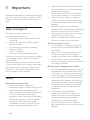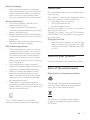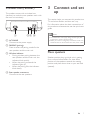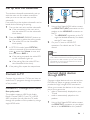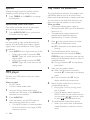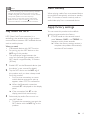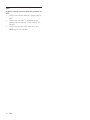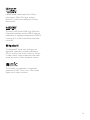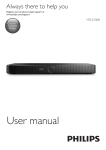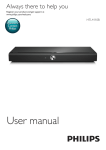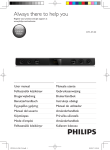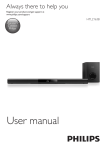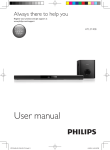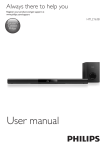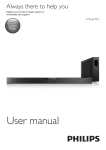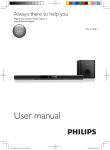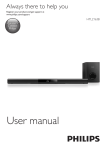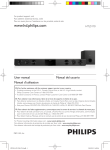Download User manual
Transcript
Always there to help you Register your product and get support at www.philips.com/support Question? Contact Philips User manual CSS5530B CSS5530G Contents 1Important 2 Help and support 2 Safety2 Mains fuse 3 Care for your product 3 Care of the environment 3 Compliance4 7 Product specifications 15 8Troubleshooting 17 2 Your product 4 Main unit 4 Remote control 5 Connectors6 Wireless subwoofer 6 Wireless box (receiver) 7 3 Connect and set up 7 Place speakers 7 Pair up with the rear speakers 8 Pair up with the subwoofer 9 Connect to TV 9 Connect digital devices through HDMI 9 Connect audio from TV and other devices10 Set up speakers 10 4 Use your product 11 11 11 12 12 13 13 13 5 Update software 14 14 14 6 Wall mount 15 Adjust the volume Choose your sound MP3 player Play music via Bluetooth Play music via NFC Auto standby Apply factory settings Check software version Update software via USB EN 1 1Important Read and understand all instructions before you use your product. If damage is caused by failure to follow instructions, the warranty does not apply. Help and support For extensive online support, visit www.philips.com/support to: • download the user manual and the quick start guide • watch video tutorials (available only for selected models) • find answers to frequently answered questions (FAQs) • email us a question • chat with our support representative. Follow the instructions on the website to select your language, and then enter your product model number. Alternatively, you can contact Consumer Care in your country. Before you contact, note down the model number and serial number of your product. You can find this information on the back or bottom of your product. Safety Risk of electric shock or fire! • Before you make or change any connections, make sure that all devices are disconnected from the power outlet. • Never expose the product and accessories to rain or water. Never place liquid containers, such as vases, near the product. If liquids are spilt on or into the product, disconnect it from the power outlet immediately. Contact Consumer Care to have the product checked before use. 2 EN • • • • • • Never place the product and accessories near naked flames or other heat sources, including direct sunlight. Never insert objects into the ventilation slots or other openings on the product. Where the mains plug or an appliance coupler is used as the disconnect device, the disconnect device shall remain readily operable. Batteries (battery pack or batteries installed) shall not be exposed to excessive heat such as sunshine, fire or the like. Disconnect the product from the power outlet before lightning storms. When you disconnect the power cord, always pull the plug, never the cable. Risk of short circuit or fire! • For identification and supply ratings, see the type plate at the back or bottom of the product. • Before you connect the product to the power outlet, ensure that the power voltage matches the value printed on the back or bottom of the product. Never connect the product to the power outlet if the voltage is different. Risk of injury or damage to this product! • For wall-mountable products, use only the supplied wall mount bracket. Secure the wall mount to a wall that can support the combined weight of the product and the wall mount. Gibson Innovations bears no responsibility for improper wall mounting that results in accident, injury or damage. • Never place the product or any objects on power cords or on other electrical equipment. • If the product is transported in temperatures below 5°C, unpack the product and wait until its temperature matches room temperature before connecting it to the power outlet. • Parts of this product can be made of glass. Handle with care to avoid injury and damage. Risk of overheating! • Never install this product in a confined space. Always leave a space of at least four inches around the product for ventilation. Ensure curtains or other objects never cover the ventilation slots on the product. Risk of contamination! • Do not mix batteries (old and new or carbon and alkaine, etc.). • Danger of explosion if batteries are incorrectly replaced. Replace only with the same or equivalent type. • Remove batteries if they are exhausted or if the remote control is not to be used for a long time. • Batteries contain chemical substances, they should be disposed of properly. Risk of swallowing batteries! • The product/remote control may contain a coin/button type battery, which can be swallowed. Keep the battery out of reach of children at all times! If swallowed, the battery can cause serious injury or death. Severe internal burns can occur within two hours of ingestion. • If you suspect that a battery has been swallowed or placed inside any part of the body, seek immediate medical attention. • When you change the batteries, always keep all new and used batteries out of reach of children. Ensure that the battery compartment is completely secure after you replace the battery. • If the battery compartment cannot be completely secured, discontinue use of the product. Keep out of reach of children and contact the manufacturer. This is CLASS II apparatus with double insulation, and no protective earth provided. Mains fuse This information applies only to products with a UK mains plug. This product is fitted with an approved molded plug. If you replace the fuse, use one with: • the ratings shown on the plug, • a BS 1362 approval, and • the ASTA approval mark. Contact your dealer if you are not sure about what type of fuse to use. Caution: To conform with the EMC directive (2004/108/EC), do not detach the plug from the power cord. Copyright in the U.K. • Recording and playback of material may require consent. See Copyright Act 1956 and The Performer’s Protection Acts 1958 to 1972. Care for your product Use only microfiber cloth to clean the product. Care of the environment Disposal of your old product and battery Your product is designed and manufactured with high quality materials and components, which can be recycled and reused. This symbol on a product means that the product is covered by European Directive 2012/19/EU. EN 3 2 Your product This symbol means that the product contains batteries covered by European Directive 2013/56/EU which cannot be disposed of with normal household waste. Inform yourself about the local separate collection system for electrical and electronic products and batteries. Follow local rules and never dispose of the product and batteries with normal household waste. Correct disposal of old products and batteries helps prevent negative consequences for the environment and human health. Congratulations on your purchase, and welcome to Philips! To fully benefit from the support that Philips offers, register your product at www.philips.com/welcome. Main unit This section includes an overview of the main unit. Removing the disposable batteries To remove the disposable batteries, see battery installation section. ab cd Compliance a This product complies with the radio interference requirements of the European Community. Hereby, Gibson Innovations declares that this product is in compliance with the essential requirements and other relevant provisions of Directive 1999/5/EC. You can find the Declaration of Conformity on www.p4c.philips.com. 4 EN ef Switch this product on or to standby. b Display panel c Standby indicator When this product is in standby, the standby indicator turns red. d SOURCE Select an input source for this product. e Volume +/Increase or decrease volume. f NFC tag Tap the NFC-enabled device on the tag for Bluetooth connection. : Switch to Bluetooth mode; Press and hold three seconds to break the current Bluetooth connection. HDMI ARC: Switch your source to HDMI ARC connection. Remote control This section includes an overview of the remote control. c a d b / Skip to the previous or next track in Bluetooth mode (only for AVRCPsupported Bluetooth devices). Start, pause or resume play in Bluetooth mode (only for AVRCP-supported Bluetooth devices). c d e BASS +/Increase or decrease bass. e f Volume control • +/-: Increase or decrease volume. • : Mute or restore volume. l g SOUND Select a sound mode. f g h AUDIO SYNC +/Increase or decrease audio delay. h i j a k (Standby-On) • Switch the main unit on or to standby. b Source buttons AUDIO IN: Switch your audio source to the connection of an external device with 3.5mm jack (such as MP3). AUX: Switch your audio source to the connection of an external device with red/ white audio jacks. OPTICAL: Switch your audio source to the optical connection. HDMI IN: Switch your source to the HDMI IN connection. i Speaker setup buttons VOL: Enter volume setup mode for the speakers. DELAY: Enter distance setup mode for the speakers. j DIM / EXIT SETTINGS • Set the brightness of the display panel for this product. • Exit speaker setup mode. k NIGHT Turn night mode on or off. l TREBLE +/Increase or decrease treble. EN 5 Connectors Wireless subwoofer This section includes an overview of the connectors available on this product. This product comes with a wireless subwoofer. a b a b c d e fg a HDMI IN Connect to the HDMI output on a digital device. b TO TV - HDMI OUT (ARC) Connect to the HDMI (ARC) input on the TV. c FRONT SPEAKER L/R Connect to the front speakers. d SERVICE Connect a USB flash drive to upgrade software of this product (not for media play). e DC IN Connect to the power supply. f OPTICAL IN Connect to an optical audio output on the TV or a digital device. g AUDIO IN Audio input from an external device with 3.5 mm jack (such as MP3 player), or with red/white audio jacks. 6 EN c a PAIRING (pairing) Press to enter the pairing mode for the subwoofer. b Subwoofer indicator • When the power is turned on, the indicator lights up. • During wireless pairing between the subwoofer and the main unit, the indicator blinks white quickly. • When the pairing succeeds, the indicator lights up white. • When the pairing fails, the indicator blinks white slowly. • When wireless connection is disconnected for 1 minute, the indicator turns off. c AC MAINS~ Connect to the power supply. Wireless box (receiver) This product comes with a wireless box (receiver) to make the rear speakers work with the main unit wirelessly. a bc d 3 Connect and set up This section helps you connect this product to a TV and other devices, and then set it up. For information about the basic connections of this product and accessories, see the quick start guide. Note •• For identification and supply ratings, see the type plate a AC MAINS Connect to the power supply. b PAIRING (pairing) Press to enter the pairing mode for the rear speakers and the main unit. c Wireless indicator • During wireless pairing between the rear speakers and the main unit, the indicator blinks quickly. • When the pairing succeeds, the indicator lights up. • When the pairing fails, the indicator blinks slowly. at the back or bottom of the product. •• Before you make or change any connections, make sure that all devices are disconnected from the power outlet. Place speakers Speaker position plays a critical role in setting up a surround sound effect. For best effect, position all the speakers towards the seating position and place them close to your ear level (seated). d Rear speaker connectors Connect to the rear speakers. EN 7 SUB WOOFER L FRONT SPEAKER R FRONT SPEAKER 5 6 Place the rear surround speakers to the left and right side of your seating position, either in line with it or slightly behind it. SUBWOOFER (subwoofer): Place the subwoofer at least one meter to the left or right of the TV. Leave about 10-centimeter clearance from the wall. Wireless box (receiver): Place the wireless box in between the rear speakers for easy cable connection. Pair up with the rear speakers Wireless Box L REAR SPEAKER R REAR SPEAKER Note •• Surround sound depends on factors such as room shape and size, type of wall and ceiling, windows and reflective surfaces, and speaker acoustics. Experiment with the speaker positions to find the optimum setting for you. Follow these general guidelines for speakers placement. 1 2 3 4 8 Seating position: This is the center of your listening area. Main unit (function as center speaker): Place the main unit directly in front of the seating position, either above or below your TV. FRONT SPEAKER L (front left) and FRONT SPEAKER R (front right) speakers: Place the left and right speakers in the front, and at equal distance from the main unit. Make sure that the left, right, and the main unit are at equal distance from your seating position. REAR SPEAKER L (rear left) and REAR SPEAKER R (rear right) speakers: EN Set up the rear speakers to work with the main unit wirelessly. The rear speakers automatically pair up with the main unit for wireless connection when you turn on the main unit, and the wireless box. What you need • Connect the rear speakers to the supplied wireless box (make sure that the left and right speakers match the connectors on the wireless box). • Connect the wireless box to AC power to power on. If no audio from the rear speakers can be heard, do the following for pairing. 1 2 3 Press the PAIRING (PAIRING) button on the wireless box to enter the pairing mode. »» The white LED on the wireless box blinks quickly. In OPTICAL mode (press OPTICAL) , within six seconds, on the remote control, press twice then Volume + once, and then hold down BASS +. »» If the pairing succeeds, the white LED on the wireless box lights up. »» If the pairing fails, the white LED on the wireless box blinks slowly. If the pairing fails, repeat the steps above. Pair up with the subwoofer The wireless subwoofer automatically pair up with the main unit for wireless connection when you turn on the main unit, and the subwoofer. If no audio from the wireless subwoofer can be heard, do the following for pairing. 1 2 3 4 Turn on the main unit, and the subwoofer. »» If the connection to the main unit is lost, the white LED on the subwoofer blinks slowly. Press the PAIRING (PAIRING) button on the subwoofer to enter the pairing mode. »» The white LED on the subwoofer blinks quickly. In OPTICAL mode (press OPTICAL) , within six seconds, on the remote control, press twice then Volume + once, and then hold down BASS +. »» If the pairing succeeds, the white LED on the subwoofer lights up. »» If the pairing fails, the white LED on the subwoofer blinks slowly. TV 1 2 Using a High Speed HDMI cable, connect the HDMI OUT (ARC) connector on this product to the HDMI ARC connector on the TV. • The HDMI ARC connector on the TV might be labeled differently. For details, see the TV user manual. On your TV, turn on HDMI-CEC operations. For details, see the TV user manual. Note •• If your TV is not HDMI ARC compliant, connect an audio cable to hear the TV audio through this product. •• If your TV has a DVI connector, you can use an HDMI/ DVI adapter to connect to TV. However, some of the features may not be available. If the pairing fails, repeat the steps above. Connect to TV Connect this product to a TV. You can listen to audio from TV programs through the speakers of this product. Connect to TV through HDMI (ARC) Best quality audio This product supports HDMI with Audio Return Channel (ARC). If your TV is HDMI ARC compliant, you can hear the TV audio through the speakers of this product by using a single HDMI cable. Connect digital devices through HDMI Connect a digital device such as a set-top box, DVD/Blu-ray player, or games console to this product through a single HDMI connection. When you connect the devices in this way and play a file or game, the • video is automatically displayed on your TV, and • audio is automatically played on this product. 1 Using a High Speed HDMI cable, connect the HDMI OUT connector on your digital device to the HDMI IN on this product. EN 9 2 3 Connect this product to TV through HDMI OUT (ARC). • If the TV is not HDMI CEC compliant, select the correct video input on your TV. Option 2: Connect audio through analog audio cables Basic quality audio On the connected device, turn on HDMICEC operations. For details, see the user manual of the device. AUDIO OUT L R Connect audio from TV and other devices Play audio from TV or other devices through the speakers of this product. Use the best quality connection available on this product, TV, and other devices. 1 2 Note Using an analog cable, connect the AUDIO IN (3.5mm jack) on this product to the AUDIO OUT connectors (red and white) on the TV or other device. Press AUX on the remote control to switch to AUX mode. •• When this product and TV are connected through HDMI ARC, an audio connection is not required. Option 1: Connect audio through a digital optical cable Best quality audio TV 1 Using an optical cable, connect the OPTICAL IN connector on this product to the OPTICAL OUT connector on the TV or other device. • The digital optical connector might be labeled SPDIF or SPDIF OUT. Set up speakers Set up the speakers manually to experience customized surround sound. Before you start Make the necessary connections described in the quick start guide. Set up speaker distance Wireless connection causes audio delay latency. Set up the speaker distance to synchronize audio output among the front speakers, rear speakers and subwoofer. 1 2 10 EN Press DELAY to enter setup mode. »» The display panel scrolls DELAY ADJ (delay adjustment). • To exit setup mode, press EXIT SETTINGS, or 3 seconds of button inactivity occurs. Press DELAY again to select a speaker for distance adjustment. 3 4 5 Press Volume +/- to adjust distance for the selected speaker. • To exit setup mode without save, press EXIT SETTINGS, or 3 seconds of button inactivity occurs. Repeat step 2 and 3 to set up the distance for other speakers. After the setup is complete, press EXIT SETTINGS to exit. »» The value is saved and applied. Set up speaker volume Set up the speaker volume for optimal surround sound. 1 2 3 4 5 6 Press VOL to enter setup mode. »» The display panel scrolls SPKR VOL (speaker volume). • To exit setup mode, press EXIT SETTINGS, or 3 seconds of button inactivity occurs. 4 Use your product This section helps you use this product to play audio from connected devices. Before you start • Make the necessary connections described in the quick start guide and the user manual. • Switch this product to the correct source for other devices. Adjust the volume 1 Press VOL again to play test tone from the speakers. Then press VOL to select a speaker for volume adjustment. Press Volume +/- to adjust volume for the selected speaker. • To exit setup mode without save, press EXIT SETTINGS, or 3 seconds of button inactivity occurs. Repeat step 3 and 4 to set up the volume for other speakers. After the setup is complete, press EXIT SETTINGS to exit. »» The value is saved and applied. Press Volume +/- to increase or decrease a volume level. • To mute sound, press . • To restore the sound, press again or press Volume +/-. Choose your sound This section helps you choose the ideal sound for your video or music. Sound mode Select predefined sound modes to suit your video or music. 1 Press SOUND to select a sound option from the display panel. • AUTO: Automatically select a sound setting based on the sound stream. • M-CH: Create multi-channel surround listening experience. Ideal for watching movie. • PARTY: Create enhanced stereo. Ideal for party music. • STEREO: Create two-channel stereo. Ideal for listening to music. EN 11 Equalizer Change the high frequency (treble) and low frequency (bass) settings of this product. 1 Press TREBLE +/- or BASS +/- to change the frequency. Synchronize video and sound If the audio and video are not synchronized, delay the audio to match the video. 1 Press AUDIO SYNC +/- to synchronize the audio with the video. Night mode For quiet listening, night mode decreases the volume of loud sounds when audio is played. Night mode is only available for Dolby Digital soundtracks. 1 Press NIGHT to turn night mode on or off. • When night mode is turned on, ON NIGHT (night on) scrolls once on the display panel. • When night mode is turned off, OFF NIGHT (night off) scrolls once on the display panel. Play music via Bluetooth Through Bluetooth, connect your product with a Bluetooth device (such as an iPad, iPhone, iPod touch, Android phone, or laptop), and then you can listen to the audio files stored on the device through the speakers of this product. What you need • A Bluetooth device which supports Bluetooth profile A2DP, and with Bluetooth version as 4.1. • The operational range between this product and a Bluetooth device is approximately 10 meters (30 feet). 1 2 3 MP3 player Connect your MP3 player to play your audio files or music. What you need • An MP3 player. • A 3.5mm stereo audio cable. 1 2 3 12 4 Using the 3.5mm stereo audio cable, connect the MP3 player to the AUDIO IN connector on this product. Press AUDIO IN. Press the buttons on the MP3 player to select and play audio files or music. • On the MP3 player, it is recommended to set the volume in the range of 80% maximum volume. EN 5 Press on the remote control to switch this product to Bluetooth mode. »» BT is displayed on the display panel, blinking. On the Bluetooth device, switch on Bluetooth, search for and select Philips CSS5530 to start connection (see the user manual of the Bluetooth device on how to enable Bluetooth). »» During connection, BT on the display panel blinks. Wait until this product beeps. »» When the Bluetooth connection succeeds, BT is displayed on the display panel. »» If the connection fails, BT on the display panel blinks continuously. Select and play audio files or music on your Bluetooth device. • During play, if a call is coming, music play is paused. • If your Bluetooth device supports AVRCP profile, on the remote control you can press / to skip to a track, or press to pause/resume play. To exit Bluetooth, select other source. • When your switch back to Bluetooth mode, Bluetooth connection remains active. Note •• The music streaming may be interrupted by obstacles between the device and this product, such as wall, metallic casing that covers the device, or other devices nearby that operate in the same frequency. •• If you want to connect this product with another Bluetooth device, press and hold on the remote control to break the current Bluetooth connection. Auto standby When playing media from a connected device, this product automatically switches to standby after 15 minutes of button inactivity and no audio/video play from a connected device. Apply factory settings Play music via NFC NFC (Near Field Communication) is a technology that enables short-range wireless communication between NFC-enabled devices, such as mobile phones. What you need • A Bluetooth device with NFC function. • For pairing, tap the NFC device on the NFC tag of this product. • The operational range between the main unit (left and right speakers) and a NFC device is approximately 10 meters (30 feet). 1 2 3 You can reset this product to the default settings programmed at the factory. 1 In AUX mode, on the remote control press Volume -, BASS -, and TREBLE - in sequence within three seconds. »» When the factory settings restore is complete, the product automatically switches off and restarts. Enable NFC on the Bluetooth device (see the device' s user manual for details). Tap the NFC device on the NFC tag of this product until you hear a beep sound from this product. • For first time connection, on some mobile devices prompt for pair-up appears, select “YES” for connection. »» When the Bluetooth connection succeeds, BT is displayed on the display panel. »» If the connection fails, BT on the display panel blinks continuously. Select and play audio files or music on your NFC device. • To break the connection, tap again the NFC device with the NFC tag on this product. EN 13 5 Update software 5 To get the best features and support, update your product with the latest software. Check software version In HDMI ARC source, on the remote control press TREBLE -, BASS -, and Volume - in sequence within three seconds. »» The software version number is displayed on the display panel. 6 On the remote control, within 6 seconds press twice then Volume + once, and then hold down SOUND until upgrade information appears on the TV screen. »» Then "UPG" (upgrade) is displayed on the display panel. »» If a USB flash drive is not connected or invalid upgrade file is found, "ERROR" (error) is displayed on the display panel. Wait until the upgrade is completed. »» If the upgrade is complete, this product automatically turns off and on again. Note Update software via USB Caution •• Do not turn off the power or remove the USB flash drive when the software update is in progress because you might damage this product. 1 2 Check the latest software version on www.philips.com/support. • Search for your model and click on "Software and drivers". Download the software into a USB flash drive. aUnzip the download if zipped, and make sure that the unzipped file contains two files: "CSS5530.bin" and "RPT5530.bin". bPut the two files ( "CSS5530.bin" and "RPT5530.bin") in the root directory of the USB flash drive. 3 4 14 Connect the USB flash drive to the SERVICE connector on this product. Switch this product to HDMI ARC source (press HDMI ARC). EN •• The upgrade time may take around 3 minutes. 6 Wall mount Before you mount this product on the wall, read all safety precautions. 7Product specifications Note Note •• Specifications and design are subject to change without notice. •• Improper wall mounting may result in accident, injury or damage. If you have any query, contact Consumer Care in your country. •• Secure the wall mount to a wall that can support the combined weight of the product and the wall mount. Screw length/diameter Depending on the type of wall supporting this product, make sure that you use screws of a suitable length and diameter. Amplifier • • • • 3.5 mm/ 0.14” ≤ 9 mm/ 0.35” Audio • >25 mm/0.98” See the illustration in the quick start guide on how to wall mount this product. Mount front and rear speakers (optional) 1) Mark two holes on the wall using a supplied wall bracket, then secure two suitable screws on the wall as indicated by two holes. 2) Fix a supplied wall bracket onto a speaker. 3) Hang the speaker on the screws which are secured on the wall. Total output power: 420W RMS (+/- 0.5 dB, 10% THD) Frequency response: 20 Hz-20 kHz / ±3 dB Signal-to-noise ratio: > 65 dB (CCIR) / (A-weighted) Input sensitivity: • AUX: 500 mV • AUDIO IN: 200 mV S/PDIF Digital audio input: • Optical: TOSLINK Bluetooth •• •• Bluetooth profiles: A2DP Bluetooth version: 4.1 Main unit •• •• •• •• Power supply: • Model (Philips branded AC power adapter): DYS602-210309W; AS650-210-AA309 • Input: 100-240 V~, 50/60 Hz 1.5 A • Output: 21V , 3.09A Standby power consumption: ≤ 0.5 W Dimensions (W x H x D): 580 x 51.5 x 98 mm Weight:1.2 kg EN 15 •• Built-in speakers • 2 x midrange (90mm/3.5" x 34mm/1.3", 8 ohm) • 1 x tweeter (25.4mm/1", 8 ohm) Front/rear speakers • • • • Speaker drivers: • 2 x midrange (63.5 mm/2.5", 10 ohm) • 1 x tweeter (25.4 mm/1", 8 ohm) Dimensions (W x H x D): 110 x 301 x 110 mm Weight: 1.3 kg/each Cable length: 5 m/each Subwoofer • • • • • • • Power supply: 220-240 V~, 50-60 Hz Power consumption: 60 W Standby power consumption: ≤ 0.5 W Impedance: 3 ohm Speaker drivers: 1 x 165 mm (6.5") woofer Dimensions (W x H x D): 228 x 406 x 265 mm Weight: 5.7 kg Wireless box/receiver • •• •• •• •• Power supply: 110-240 V~, 50-60 Hz Power consumption: 20 W Standby power consumption: ≤ 0.5 W Dimensions (W x H x D): 150 x 44.5 x 126 mm; Weight: 0.4 kg Remote control batteries • 1 x AAA-R03-1.5 V Standby power management • • 16 When the product remains inactive for 15 minutes, it automatically switches to standby or networked standby. The power consumption in standby or networked standby is less than 0.5W. EN • • To deactivate Bluetooth connection, press and hold the Bluetooth button on the remote control. To activate Bluetooth connection, enable Bluetooth connection on your Bluetooth device, or enable Bluetooth connection via the NFC tag (if available). 8Troubleshooting Warning •• Risk of electric shock. Never remove the casing of the product. To keep the warranty valid, never try to repair the product yourself. If you have problems using this product, check the following points before you request service. If you still have a problem, get support at www.philips.com/support. Main unit The buttons on this product do not work. • Disconnect this product from the power supply for a few minutes, then reconnect. Sound No sound from the speakers of this product. • Connect the audio cable from this product to your TV or other devices. However, you do not need a separate audio connection when: • the product and TV are connected through HDMI ARC connection, or • a device is connected to the HDMI IN connector on this product. • Reset this product to its factory settings. • On the remote control, select the correct audio input. • Make sure that this product is not muted. No sound from the wireless subwoofer. • Wirelessly connect the subwoofer to the main unit. Audio and video are not synchronized. • Press AUDIO SYNC +/- to synchronize the audio with the video. Bluetooth A device cannot connect with this product. • The device does not support the compatible profiles required for this product. • You have not enabled the Bluetooth function of the device. See the user manual of the device on how to enable the function. • The device is not correctly connected. Connect the device correctly. • This product is already connected with another Bluetooth device. Disconnect the connected device, then try again. Quality of audio play from a connected Bluetooth device is poor. • The Bluetooth reception is poor. Move the device closer to this product, or remove any obstacle between the device and this product. The connected Bluetooth device connects and disconnects constantly. • The Bluetooth reception is poor. Move the device closer to this product, or remove any obstacle between the device and this product. • Turn off Wi-Fi function on the Bluetooth device to avoid interference. • For some Bluetooth, the Bluetooth connection can be deactivated automatically to save power. This does not indicate any malfunction of this product. No sound from the rear speakers. • Set up the rear speakers, and connect the rear speakers to the main unit wirelessly. Distorted sound or echo. • If you play audio from the TV through this product, make sure that the TV is muted. EN 17 NFC A device cannot connect with this product via NFC. • Make sure that the device is supported by NFC. • Make sure that NFC is enabled on the device (see the device' s user manual for details). • For pairing, tap the NFC device on the NFC tag of this product. 18 EN Manufactured under license from Dolby Laboratories. Dolby, Pro Logic, and the double-D symbol are trademarks of Dolby Laboratories. The terms HDMI and HDMI High-Definition Multimedia Interface, and the HDMI Logo are trademarks or registered trademarks of HDMI Licensing LLC in the United States and other countries. The Bluetooth® word mark and logos are registered trademarks owned by Bluetooth SIG, Inc. and any use of such marks by Gibson is under license. Other trademarks and trade names are those of their respective owners. The N Mark is a trademark or registered trademark of NFC Forum, Inc. in the United States and in other countries. 19 Specifications are subject to change without notice 2015 © Gibson Innovations Limited. All rights reserved. This product has been manufactured by, and is sold under the responsibility of Gibson Innovations Ltd., and Gibson Innovations Ltd. is the warrantor in relation to this product. Philips and the Philips Shield Emblem are registered trademarks of Koninklijke Philips N.V. and are used under license from Koninklijke Philips N.V. CSS5530B/CSS5530G_12_UM_V1.0