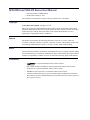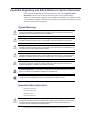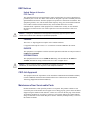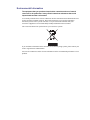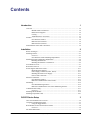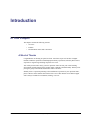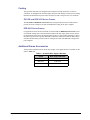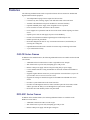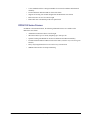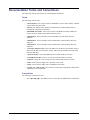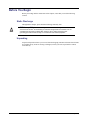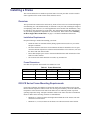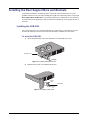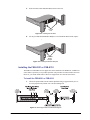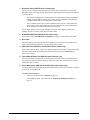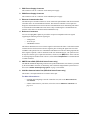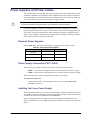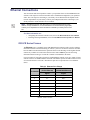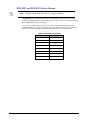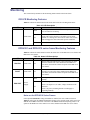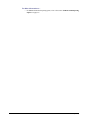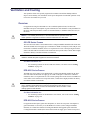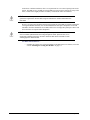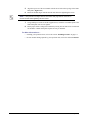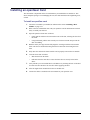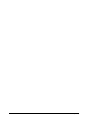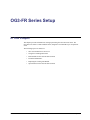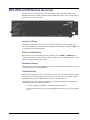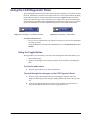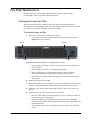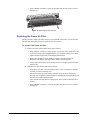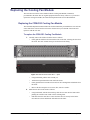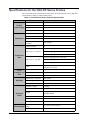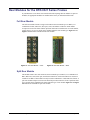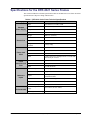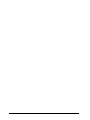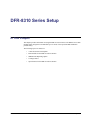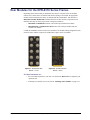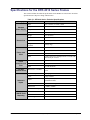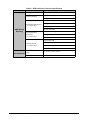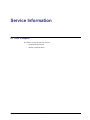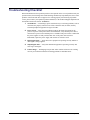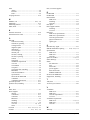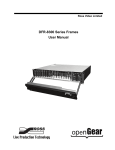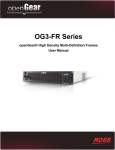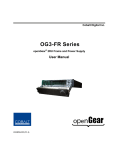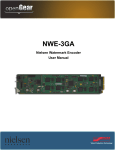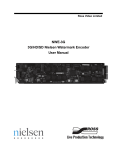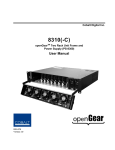Download DFR-8300 and OG3-FR Series User Manual
Transcript
DFR-8300 and OG3-FR Series openGear® High Density Multi-Definition Frames User Manual DFR-8300 and OG3-FR Series User Manual • Ross Part Number: 8300DR-005-04 • Release Date: January 4, 2013. The information in this manual is subject to change without notice or obligation. Copyright © 2013 Ross Video Limited. All rights reserved. This work is proprietary and confidential to Ross Video Limited, its subsidiaries and its other affiliated corporations and may not be copied, distributed, sold or otherwise used or relied upon without the express written permission of Ross Video Limited. Reproduction or reverse engineering of copyrighted software is prohibited. Patents This product is protected by the following US Patents: 4,205,346; 5,115,314; 5,280,346; 5,561,404; 7,304,886; 7,508,455; 7,602,446; 7,834,886; 7,914,332. This product is protected by the following Canadian Patents: 2039277; 1237518; 1127289. Other patents pending. Notice The material in this manual is furnished for informational use only. It is subject to change without notice and should not be construed as commitment by Ross Video Limited. Ross Video Limited assumes no responsibility or liability for errors or inaccuracies that may appear in this manual. Trademarks • is a registered trademark of Ross Video Limited. • Ross, ROSS, ROSS®, and MLE are registered trademarks of Ross Video Limited. • openGear® is a registered trademark of Ross Video Limited. • DashBoard Control System™ is a trademark of Ross Video Limited. • All other product names and any registered and unregistered trademarks mentioned in this manual are used for identification purposes only and remain the exclusive property of their respective owners. Important Regulatory and Safety Notices to Service Personnel Before using this product and nay associated equipment, refer to the “Important Safety Instructions” listed below to avoid personnel injury and to prevent product damage. Product may require specific equipment, and/or installation procedures to be carried out to satisfy certain regulatory compliance requirements. Notices have been included in this publication to call attention to these specific requirements. Symbol Meanings This symbol on the equipment refers you to important operating and maintenance (servicing) instructions within the Product Manual Documentation. Failure to heed this information may present a major risk of damage to persons or equipment. Warning — The symbol with the word “Warning” within the equipment manual indicates a potentially hazardous situation, which, if not avoided, could result in death or serious injury. Caution — The symbol with the word “Caution” within the equipment manual indicates a potentially hazardous situation, which, if not avoided, may result in minor or moderate injury. It may also be used to alert against unsafe practices. Notice — The symbol with the word “Notice” within the equipment manual indicates a potentially hazardous situation, which, if not avoided, may result in major or minor equipment damage or a situation which could place the equipment in a non-compliant operating state. Warning Hazardous Voltages — This symbol is intended to alert the user to the presence of uninsulated “dangerous voltages” within the product enclosure that may be of sufficient magnitude to constitute a risk of shock to persons. ESD Susceptibility — This symbol is used to alert the user that an electrical or electronic device or assembly is susceptible to damage from an ESD event. This symbol on the equipment indicates for use at altitudes of 2000m or lower. Important Safety Instructions Read these instructions. Keep these instructions. Heed all warnings. Follow all instructions. Warning — The safe operation of this product requires that a protective earth connection be provided. A grounding conductor in the equipment’s supply cord provides this protective earth. To reduce the risk of electrical shock to the operator and service personnel, this ground conductor must be connected to an earthed ground. Use only power cords specified for this product and certified for the country of use. Do not defeat the safety purposes of the grounding-type plug. A ground type plug has two blades and a third grounding prong. The third prong is provided for your safety. If the provided plug does not fit in to your outlet, consult an electrician for replacement of the obsolete outlet. Protect the power cord from being walked on or pinching particularly at plugs, convenience receptacles, and point where they exit from the apparatus. Warning — Indoor Use: “WARNING — TO REDUCE THE RISK OF FIRE OR ELECTRIC SHOCK, DO NOT EXPOSE THIS APPERATUS TO RAIN OR MOISTURE”. Do not use this apparatus near water. Do not expose this equipment to dripping or splashing and ensure that no objects filled with liquids such as vases are placed on the apparatus. Do not block any ventilation openings. Install in accordance with manufacturer’s instructions. Do not install near heat sources such as radiators, heat registers, stoves, or other apparatus (including amplifiers) that produce heat. Only use attachments/accessories specified by the manufacturer. Unplug this apparatus during lightning storms or when unused for long periods of time. Clean only with a dry cloth. Warning — Refer all servicing to qualified personnel. Servicing is required when the apparatus has been damaged in any way, such as power-supply cord or plug damage, liquid has been spilled or objects have fallen into the apparatus, the apparatus has been exposed to rain or moisture, does not operate normally, or has been dropped. Warning — Certain parts of this equipment still present a safety hazard, with the power switch in the OFF position. To avoid electrical shock, disconnect all A/C power cords from the chassis’ rear appliance connectors before servicing. Caution — To reduce the risk of fire, replacement fuses must be the same type and rating. Caution — Service barriers within this product are intended to protect the operator and service personnel from hazardous voltages. For continued safety, replace all barriers after servicing. Warning — This product contains safety critical parts, which if incorrectly replaced may present a risk of fire or electrical shock. Components contained within the product’s power supplies and power supply area, are not intended to be customer serviced and should be returned to the factory for repair. Warning — This product includes an “Ethernet Port” which allows this product to be connected to a local area network (LAN). Only connect to networks that remain inside the building. Do not connect to networks that go outside the building. EMC Notices United States of America FCC Part 15 This equipment has been tested and found to comply with the limits for a class A Digital device, pursuant to part 15 of the FCC Rules. These limits are designed to provide reasonable protection against harmful interference when the equipment is operated in a commercial environment. This equipment generates, uses, and can radiate radio frequency energy and, if not installed and used in accordance with the instruction manual, may cause harmful interference to radio communications. Operation of this equipment in a residential area is likely to cause harmful interference in which case the user will be required to correct the interference at their own expense. Notice — Changes or modifications to this equipment not expressly approved by Ross Video Limited could void the user’s authority to operate this equipment. CANADA This Class “A” digital apparatus complies with Canadian ICES-003. Cet appariel numerique de la classe “A” est conforme a la norme NMB-003 du Canada. EUROPE This equipment is in compliance with the essential requirements and other relevant provisions of CE Directive 93/68/EEC. INTERNATIONAL This equipment has been tested to CISPR 22:1997 along with amendments A1:2000 and A2:2002, and found to comply with the limits for a Class A Digital device. Notice — This is a Class A product. In domestic environments, this product may cause radio interference, in which case the user may have to take adequate measures. CE/C-tick Approval The equipment meets the requirements of the Australian Communications and Media Authority (Limits & Methods Of Measurement Of Radio Interference Characteristics Of Information Technology Equipment (EN55022/CISPR 2)). Maintenance/User Serviceable Parts Routine maintenance to this openGear product is not required. This product contains no user serviceable parts. If the module does not appear to be working properly, please contact Technical Support using the numbers listed under the “Contact Us” section on the last page of this manual. All openGear products are covered by a generous 5-year warranty and will be repaired without charge for materials or labor within this period. See the “Warranty and Repair Policy” section in this manual for details. Environmental Information The equipment that you purchased required the extraction and use of natural resources for its production. It may contain hazardous substances that could impact health and the environment. To avoid the potential release of those substances into the environment and to diminish the need for the extraction of natural resources, Ross Video encourages you to use the appropriate take-back systems. These systems will reuse or recycle most of the materials from your end-of-life equipment in an environmentally friendly and health conscious manner. The crossed out wheelie bin symbol invites you to use these systems. If you need more information on the collection, re-use, and recycling systems, please contact your local or regional waste administration. You can also contact Ross Video for more information on the environmental performance of our products. Company Address Ross Video Limited Ross Video Incorporated 8 John Street P.O. Box 880 Iroquois, Ontario, K0E 1K0 Ogdensburg, New York Canada USA 13669-0880 General Business Office: (+1) 613 • 652 • 4886 Fax: (+1) 613 • 652 • 4425 Technical Support: (+1) 613 • 652 • 4886 After Hours Emergency: (+1) 613 • 349 • 0006 E-mail (Technical Support): [email protected] E-mail (General Information): [email protected] Website: http://www.rossvideo.com Contents Introduction 1 Overview.............................................................................................................................. 1-2 Modular Frame Architecture ................................................................................. 1-2 Robust Power Supplies.......................................................................................... 1-2 Cooling .................................................................................................................. 1-3 Additional Frame Accessories............................................................................... 1-3 Features ................................................................................................................................ 1-4 OG3-FR Series Frames.......................................................................................... 1-4 DFR-8321 Series Frames ...................................................................................... 1-4 DFR-8310 Series Frames ...................................................................................... 1-5 Documentation Terms and Conventions.............................................................................. 1-6 Installation 2 Before You Begin ................................................................................................................ 2-2 Installing a Frame ................................................................................................................ 2-3 Overview ............................................................................................................... 2-3 OG3-FR Series Frame Mounting Requirements ................................................... 2-3 Installing the Rear Support Bars and Brackets .................................................................... 2-4 Installing the FSB-OG3......................................................................................... 2-4 Installing the FSB-8321 or FSB-8310................................................................... 2-5 Front Panel Overview .......................................................................................................... 2-7 Rear Panel Overview ........................................................................................................... 2-9 Power Supplies and Power Cables..................................................................................... 2-11 Required Power Supplies .................................................................................... 2-11 Power Supply Connectors (PSU1, PSU2) ........................................................... 2-11 Installing the Frame Power Supply ..................................................................... 2-11 Power Cable Connection ..................................................................................... 2-12 Ethernet Connections ......................................................................................................... 2-13 OG3-FR Series Frames........................................................................................ 2-13 DFR-8321 and DFR-8310 Series Frames............................................................ 2-14 Monitoring ......................................................................................................................... 2-15 OG3-FR Monitoring Features ............................................................................. 2-15 DFR-8321 and DFR-8310 series frame Monitoring Features............................. 2-15 Ventilation and Cooling..................................................................................................... 2-17 Overview ............................................................................................................. 2-17 Installing a Rear Module.................................................................................................... 2-19 Installing an openGear Card .............................................................................................. 2-21 OG3-FR Series Setup 3 GFC-8322 and Reference Overview.................................................................................... 3-2 Using the LCD Diagnostic Panel......................................................................................... 3-3 Using the Toggle Button ....................................................................................... 3-3 Rear Modules for the OG3-FR Series Frames..................................................................... 3-4 Overview ............................................................................................................... 3-4 Fan Filter Maintenance ........................................................................................................ 3-5 DFR-8300 and OG3-FR Series Frames User Manual (Iss. 04) Contents • i Cleaning the Frame Air Filter................................................................................ 3-5 Replacing the Frame Air Filter .............................................................................. 3-6 Replacing the Cooling Fan Module ..................................................................................... 3-7 Replacing the CFM-OG3 Cooling Fan Module .................................................... 3-7 Specifications for the OG3-FR Series Frames ..................................................................... 3-8 DFR-8321 Series Setup 4 Rear Modules for the DFR-8321 Series Frames .................................................................. 4-2 Full Rear Module ................................................................................................... 4-2 Split Rear Module.................................................................................................. 4-2 Blank Rear Modules .............................................................................................. 4-3 Cooling Features .................................................................................................................. 4-4 Replacing the CFM-8321 Cooling Fan Module .................................................... 4-4 Specifications for the DFR-8321 Series Frames .................................................................. 4-5 DFR-8310 Series Setup 5 A Note about Power Dissipation.......................................................................................... 5-2 Rear Modules for the DFR-8310 Series Frames .................................................................. 5-3 SMPTE Fault Reporting Option........................................................................................... 5-4 Frame Connections ................................................................................................ 5-4 Details .................................................................................................................... 5-4 Cooling Features .................................................................................................................. 5-5 Installing the Cooling Fan Module ........................................................................ 5-5 Specifications for the DFR-8310 Series Frames .................................................................. 5-7 Service Information 6 Troubleshooting Checklist ................................................................................................... 6-2 Warranty and Repair Policy ................................................................................................. 6-3 Index ii • Contents IX DFR-8300 and OG3-FR Series Frames User Manual (Iss. 04) Introduction In This Chapter This chapter contains the following sections: • Overview • Features • Documentation Terms and Conventions A Word of Thanks Congratulations on choosing an openGear frame. Your frame is part of a full line of Digital Products within the openGear Terminal Equipment family of products, backed by Ross Video’s experience in engineering and design expertise since 1974. You will be pleased at how easily your new openGear frame fits into your overall working environment. Equally pleasing is the product quality, reliability and functionality. Thank you for joining the group of worldwide satisfied Ross Video customers! Should you have a question pertaining to the installation or operation of your openGear frame, please contact us at the numbers listed on the back cover of this manual. Our technical support staff is always available for consultation, training, or service. DFR-8300 and OG3-FR Series Frames User Manual (Iss. 04) Introduction • 1–1 Overview Your openGear frame is a 2RU modular frame, designed to accommodate openGear cards. A complete list of available openGear cards is available on our website. Modular Frame Architecture The openGear frame supports module-dependent rear modules. Rear modules can be ordered with cards, and are easy and quick to install. OG3-FR Series Frames The OG3-FR series frames offers the flexibility of independent rear modules for connectivity to a wide array of interfaces such as BNC, twisted-pair audio, and fiber. Each frame offers a full rear module that offers 10 BNCs per module, or a high density split rear module that offers five BNCs per module. Using the split rear module allows for up to 20 independent openGear solutions to be installed. Note that cards and rear modules designed for the DFR-8321 series frames are also supported by the OG3-FR series frames. However, some cards and rear modules may be designed specifically for the OG3-FR series frames only. Refer to the documentation for your openGear card for details on the frames you can use. DFR-8321 Series Frames The DFR-8321 series frames offers the flexibility of independent rear modules for connectivity to a wide array of interfaces such as BNC, twisted-pair audio, and fiber. Each frame offers a full rear module that offers 10 BNCs per module, or a high density split rear module that offers five BNCs per module. Using the split rear module allows for up to 20 independent openGear solutions to be installed. DFR-8310 Series Frames The DFR-8310 series frame is available pre-installed with ten 10-BNC rear modules and the flexibility of independent rear BNC connector modules. For most applications which use BNC connectors, the DFR-8310 series frame configuration allows any openGear card using only BNC connectors to be installed into any slot, without restrictions. Installation of separate rear modules is not required. Unused slots can be pre-wired into a facility, and installation of cards can be done at any time without accessing the rear of the frame. Robust Power Supplies The openGear frame can accommodate two front-loaded power supplies. However, each frame comes standard with one power supply. Although a single power supply can fully power a loaded frame, the addition of a second (optional) power supply gives the frame full power redundancy. Each power supply is fed by a separate power cord, which is held in position to guard against accidental power loss. 1–2 • Introduction DFR-8300 and OG3-FR Series Frames User Manual (Iss. 04) Cooling The openGear frame has been designed with an advanced cooling architecture to increase ventilation. An intelligent fan controller adjusts fan speed with changes in frame power loading. Particular attention has been paid to frame acoustics in order to keep fan noise to a minimum. OG3-FR and DFR-8321 Series Frames The OG3-FR and DFR-8321 series frames were designed with front-door mounted fans to provide forced air cooling for all cards, and additional cooling for the power supplies. DFR-8310 Series Frames For applications where the total card load is less than 40W, the DFR-8310 series frame can be used without cooling fans. Frames should be mounted with 1RU empty space between frames. For applications where frames are mounted directly above or below other equipment, or where the total card power load is greater than 40W, an optional cooling fan kit must be added. These front-door mounted fans provide forced air cooling for all cards, and additional cooling for the power supplies. Additional Frame Accessories To help reduce mechanical stress due to cable weight, a rear support bracket is available for the frames. (Table 1.1) Table 1.1 Available Rear Support Brackets Frame Rear Support Bracket OG3-FR FSB-OG3 DFR-8321 FSB-8320 DFR-8310 FSB-8310 DFR-8300 and OG3-FR Series Frames User Manual (Iss. 04) Introduction • 1–3 Features The following standard features make our openGear frames the best solution for standard and high definition terminal equipment: • Two independent looping reference inputs feed all card slots • Can house any mix of analog, digital, video and audio cards in the same frame • Available with individual card specific modules for connector flexibility • Optional redundant power supply is hot-swappable for 24/7 operation • Power switch is accessible from front of the rack frame • Power supplies are replaceable from the front of the frame without requiring rear-frame access • Separate power cords to each supply for power feed redundancy • PowerLock cord retainer mechanism guards against accidental power loss • Durable powder-coat paint finish • Removable hinged front door for easy card insertion and removal, and flexibility in servicing the cooling fans • Optional Ethernet based Frame Controller for remote setup, monitoring, and control • 5-year transferable warranty OG3-FR Series Frames In addition to the standard features, the following additional features are available on the OG3-FR series frames: • Aluminum and steel construction to reduce weight and increase strength • 2RU frame houses up to 20 cards, dissipating up to 15W per slot • Robust 375W power supply with two integral cooling fans per power supply • Comes standard with the Cooling Fan Module for increased ventilation and enhanced reliability • Supports Gigabit ethernet connectivity to each openGear card in the frame (requires the optional MFC-8322-N Network Controller Card) • Supports all existing rear modules designed for the DFR-8320 and DFR-8321 series frames • Provides a system alarm LED on the frame front door • Provides an LCD Diagnostic Panel on frame front that reports the frame name, and IP address; provides the ability to scroll through these reported error conditions • Removable door with durable powder-coat paint finish DFR-8321 Series Frames In addition to the standard features, the following additional features are available on the DFR-8321 series frames: 1–4 • Introduction • Aluminum construction reduces overall weight • 2RU frame houses up to 20 cards, dissipating up to 6W per slot • Robust 150W power supply with integral cooling fan DFR-8300 and OG3-FR Series Frames User Manual (Iss. 04) • Comes standard with the Cooling Fan Module for increased ventilation and enhanced reliability • Fan Fail and Error Indicator LEDs on front of the frame • Supports all existing rear modules designed for the DFR-8320 series frames • Rack mount ears are steel for extra strength • Removable door with durable powder-coat paint finish DFR-8310 Series Frames In addition to the standard features, the following additional features are available on the DFR-8310 series frame: • Aluminum construction reduces overall weight • 2RU frame houses up to 10 cards, dissipating up to 12W per slot • Optional Cooling Fan Module for increased ventilation and enhanced reliability • Fan Fail and Error Indicator LEDs on front of the frame (available only with Cooling Fan Module) • Heavy-duty hinged front door lowers to allow easy card insertion • SMPTE alarm interface for simple monitoring DFR-8300 and OG3-FR Series Frames User Manual (Iss. 04) Introduction • 1–5 Documentation Terms and Conventions The following terms and conventions are used throughout this manual. Terms The following terms are used: • “20-slot frames” refers to OG3-FR series and DFR-8321 series frames and any available options unless otherwise noted. • “Board”, and “Card” refer to openGear terminal devices within openGear frames, including all components and switches. • “DFR-8300 series frame” refers to all versions of the DFR-8310 frames, DFR-8321 frames, and any available options unless otherwise noted. • “MFC-8310-N” refers to the MFC-8310-N and MFC-8310-NS unless otherwise indicated. • “MFC-8320-N” refers to the MFC-8320-N and the MFC-8320-NS unless otherwise indicated. • “MFC-8322-N” refers to the MFC-8322-N and the MFC-8322-NS unless otherwise indicated. • “Network Controller Card” refers to the MFC-8310-N, MFC-8310-NS, MFC-8320-S, MFC-8320-N, MFC-8320-NS, MFC-8322-S, MFC-8322-N, and MFC-8322-NS unless otherwise indicated. • “openGear frame” refers to the DFR-8300 series and OG3-FR series frames. • “OG3-FR series frames” refers to all versions of the OG3-FR series frames. • “Operator” and “User” refer to the person who uses the DFR-8300 series frame. • “PSU1” refers to Power Supply Unit 1 (primary) of the frame. • “PSU2” refers to Power Supply Unit 2 (redundant) of the frame. • “System” and “Video system” refer to the mix of interconnected production and terminal equipment in your environment. Conventions The following conventions are used: • 1–6 • Introduction The “Operating Tips” and “Note” boxes are used to provide additional user information. DFR-8300 and OG3-FR Series Frames User Manual (Iss. 04) Installation In This Chapter This chapter provides basic instructions for installing the openGear frames. The following topics are discussed: • Before You Begin • Installing a Frame • Installing the Rear Support Bars and Brackets • Front Panel Overview • Rear Panel Overview • Power Supplies and Power Cables • Ethernet Connections • Monitoring • Ventilation and Cooling • Installing a Rear Module • Installing an openGear Card DFR-8300 and OG3-FR Series Frames User Manual (Iss. 04) Installation • 2–1 Before You Begin Before proceeding with the instructions in this chapter, ensure that you read the following sections. Static Discharge Throughout this chapter, please heed the following cautionary note: ESD Susceptibility — Static discharge can cause serious damage to sensitive semiconductor devices. Avoid handling circuit boards in high static environments such as carpeted areas and when synthetic fiber clothing is worn. Always exercise proper grounding precautions when working on circuit boards and related equipment. Unpacking Unpack each openGear frame you received from the shipping container and ensure that all items are included. If any items are missing or damaged, contact your sales representative or Ross Video directly. 2–2 • Installation DFR-8300 and OG3-FR Series Frames User Manual (Iss. 04) Installing a Frame This section outlines how to install an openGear frame. The same procedure is used to install a frame regardless of the model of frame unless otherwise noted. Overview The openGear frame mounts in the rack frame by means of four rack screws fastened through the front mounting ears. This should normally be sufficient to carry the load, including the weight of accompanying cables. However, in certain applications such as mobile truck installations, it may be desirable to also support the rear of the frame. The optional Rear Support Bars and Brackets are specifically engineered to compensate for extra load stress. Refer to the section “Installing the Rear Support Bars and Brackets” on page 2-4 for bracket installation instructions. Installation Requirements Keep the following in mind when installing your frame: • Install the frame for maximum stability during operation and in such a way as to allow adequate ventilation. • The frame cannot be sealed in a closed container and must be installed in free air space where the ambient temperature is monitored and controlled to not exceed 40°C (104°F) at the frame front door airflow intake. • Ensure that adequate space exists in front and behind the frame and on both sides of the frame for airflow exhaust. • The location of the frame should be accessible, dry, and dust-free. Frame Dimensions Note that each openGear frame installs in a standard 19” rack. Table 2.1 Frame Dimensions Frame Rack Units Height Depth Width OG3-FR 2 RU 3.5” (8.89cm) 17.7” (45cm) 19” (48.26cm) DFR-8321 2 RU 3.5” (8.89cm) 17” (43.18cm) 19” (48.26cm) DFR-8310 2 RU 3.5” (8.89cm) 15.625” (40cm) 19” (48.26cm) OG3-FR Series Frame Mounting Requirements Under some conditions, the ambient air temperature inside rack-mount cabinets can be greater that the ambient temperature within a room. For safe long term reliability, ensure the ambient air temperatures at the OG3-FR series frame front intake area are within the product’s specified operating temperature range. Adequate ventilation within a rack frame must also be maintained. Ensure to adhere to the following clearance recommendations: • Minimum 2” (5.08cm) clearance both right and left-hand side of the chassis sides with unrestricted vertical airflow. • Minimum 5” (12.7cm) clearance at the chassis rear with unrestricted vertical airflow. DFR-8300 and OG3-FR Series Frames User Manual (Iss. 04) Installation • 2–3 Installing the Rear Support Bars and Brackets Under normal conditions, mounting the frame to the front of the rack with four rack screws should be sufficient to carry the load, including the weight of accompanying cables. The optional Rear Support Bars and Brackets are specifically engineered to compensate for extra load stress associated with certain applications, such as mobile truck installations, to also support the rear of the frame. Installing the FSB-OG3 This section describes how to attach the FSB-OG3 rear support bars to a OG3-FR series frame. Note that the FSB-OG3 cannot be installed on the DFR-8321 or DFR-8310 series frames. To install the FSB-OG3 1. Attach the Rack Mount Arms of the FSB-OG3 to the OG3-FR series frame. 100-240V~47-63Hz 450W CAUTION: RISK OF SHOCK DO NOT OPEN PS1 Locked ! 1 REF P LOO 2 REF P LOO Unlocked PS2 100-240V~47-63Hz 450W ! CAUTION RISK OF SHOCK DO NOT OPEN ! Rack Mount Arm ETH ERNE T Figure 2.1 Installing a Rack Mount Arm 2. Install the Rail Guides for each Rack Mount Arm. 100-240V~47-63Hz 450W CAUTION: RISK OF SHOCK DO NOT OPEN PS1 ! 1 REF P LOO 2 REF P LOO PS2 ETH 4 ERNE T 100-240V~47-63Hz 450W ! 3 PS 2 CAUTION RISK OF SHOCK DO NOT OPEN 2 ! 1 INPUTS PS 1 LTC 6 5 TAL 7 PSL LY GPIO Retaining Bolts Rail Guide Rack Mount Arm Figure 2.2 Installing a Rail Guide 2–4 • Installation DFR-8300 and OG3-FR Series Frames User Manual (Iss. 04) 3. Secure the Rail Guides and Rack Mount Arms to the rack. 100-240V~47-63Hz 450W CAUTION: RISK OF SHOCK DO NOT OPEN PS1 ! 1 REF P LOO 2 REF P LOO PS2 4 3 6 5 ! 2 TAL ETH ERNE 7 LY GPIO ! INPUTS PS 1 LTC 100-240V~47-63Hz 450W PS 2 CAUTION RISK OF SHOCK DO NOT OPEN 1 T 5/16 Hex Nuts Figure 2.3 Installing the Hex Nuts 4. Use the provided Threaded Rubber Bumpers to lock the Rack Mount Arms in place. 100-240V~47-63Hz 450W CAUTION: RISK OF SHOCK DO NOT OPEN PS1 ! 1 REF P LOO 2 REF P LOO PS2 ETH 4 100-240V~47-63Hz 450W ! 3 PS 2 CAUTION RISK OF SHOCK DO NOT OPEN 2 6 5 TAL 7 LY GPIO ! 1 INPUTS PS 1 LTC ERNE T Threaded Rubber Bumpers Figure 2.4 Installing the Rubber Bumpers Installing the FSB-8321 or FSB-8310 The FSB-8321 and FSB-8310 rear support bars can be attached to the DFR-8321 or DFR-8310 series frames respectively in six possible positions. The procedure for either model is the same. However, you cannot install either of these rear support bars on a OG3-FR series frame. To install the FSB-8321 or FSB-8310 1. Choose the position that suits the cabinet depth that will give approximately an 0.5” (1.27cm) projection beyond the rear vertical mounting rails. Figure 2.5 Rear Support Bars and Brackets Diagram DFR-8300 and OG3-FR Series Frames User Manual (Iss. 04) Installation • 2–5 2. Install a Rear Support Bar to each side of the frame using the supplied screws in the four locations as shown in Figure 2.5. • Fasten one bar to each side of the frame. • Six different installation positions are possible by aligning the screw hole patterns in the bars with the four screw locations in the frame. • Use only the supplied screws. 3. Mount the DFR-8300 series frame to the front rails of the rack cabinet using four rack screws fastened through the front mounting flanges. 4. At the rear of the cabinet, slide the bracket slots over the rear of the support bars. 5. Secure to the cabinet rear rails with two rack screws each. 2–6 • Installation DFR-8300 and OG3-FR Series Frames User Manual (Iss. 04) Front Panel Overview The openGear frames provide monitoring features on the front door. This section briefly summarizes the controls available on each frame model. 1 3 3 2 Figure 2.6 OG3-FR Series Frames — Front Panel 4 3 3 5 6 Figure 2.7 DFR-8321 Series Frames — Front Panel 4 3 3 5 6 Figure 2.8 DFR-8310 Series Frames — Front Panel 1) Diagnostic Panel 3) Door Tabs 5) Fault LEDs 2) STATUS/ALARM LED 4) PSU STAT LEDs 6) Alarm Mute Button DFR-8300 and OG3-FR Series Frames User Manual (Iss. 04) Installation • 2–7 1. Diagnostic Panel (OG3-FR Series Frames only) This area is only available on the OG3-FR series frames. This area includes a two-line LCD Diagnostic Panel, and a toggle button. The diagnostic panel displays the following information in a scrolling format: • The top line in the display cycles through the name assigned to the frame in DashBoard and the current IP address of the frame (or 0.0.0.0 if none available). The IP address is configured on the MFC-8322-N Network Controller Card. • The second line reports errors or alarm conditions from any source. This includes fan failure alarms, power supply warnings, or errors reported by the cards installed in the frame. Messages are listed starting with the most recent. Use the toggle button is used to cycle through the messages on the diagnostic panel when multiple errors are occurring. It also mutes the audio alarm. 2. STATUS/ALARM LED (OG3-FR Series Frames only) Refer to the section “OG3-FR Monitoring Features” on page 2-15 for details on this LED. 3. Door Tabs These tabs enable you to open the frame door and gain access to the interior of the frame. An alarm is raised when the frame door is opened longer than 5 minutes. 4. PSU STAT LEDs (DFR-8321 and DFR-8310 Series Frames only) These LEDs report the status of the power supplies installed in your frame. The left LED reports the status of PS1 and the right LED reports on PS2. Refer to the section “Monitoring” on page 2-15 for details. 5. Fault LEDs (DFR-8321 and DFR-8310 Series Frames only) There are two LEDs provided in this area that report on the status of the cards installed in the frame (FAULT). The FAN FAIL LED reports when the cooling fans in the frame door or when the PS-8300 fans are stalled. 6. Alarm Mute Button (DFR-8321 and DFR-8310 Series Frames only) Use this button to mute the audible alarm that the frame emits when an error condition is reported for the frame or installed cards. For More Information on... 2–8 • Installation • LEDs on your frame, refer to Table 2.6 on page 2-15. • LCD Diagnostic Panel, refer to the section “Using the LCD Diagnostic Panel” on page 3-3. DFR-8300 and OG3-FR Series Frames User Manual (Iss. 04) Rear Panel Overview The rear panel provides the communication connectors for the openGear frame control and frame-wide references. This section summarizes the components available on the rear panels. 2 1 CAUTION RISK OF SHOCK DO NOT OPEN 100-240V~47-63Hz 450W ! ! CAUTION: RISK OF SHOCK DO NOT OPEN PS1 100-240V~47-63Hz 450W PS2 REF 1 LOOP REF 2 LOOP ETHERNET 3 4 Figure 2.9 OG3-FR Series Frames — Rear Panel 1 4 PS1 DFR-8321 REF 1 LOOP REF 2 LOOP 100-240V~47-63Hz 190W PS2 CAUTION RISK OF SHOCK DO NOT OPEN ! ETHERNET 2 3 Figure 2.10 DFR-8321 Series Frames — Rear Panel 5 2 1 DFR-8310 PS2 SMPTE ALARM 100-240V~ 47-63Hz 190W PS1 CAUTION RISK OF SHOCK DO NOT OPEN ! REF 2 LOOP 10/100 ETHERNET REF 1 LOOP openBUS 6 3 4 Figure 2.11 DFR-8310 Series Frames — Rear Panel 1) PSU1 Power Supply Connector 3) Ethernet Communication Port 5) SMPTE Alarm BNC 2) PSU2 Power Supply Connector 4) Reference Connectors 6) CAN Bus Communication Port DFR-8300 and OG3-FR Series Frames User Manual (Iss. 04) Installation • 2–9 1. PSU1 Power Supply Connector This connector is the AC Connector for the main power supply. 2. PSU2 Power Supply Connector This connector is the AC Connector for the redundant power supply. 3. Ethernet Communication Port The Ethernet port is an RJ45 connector is used to connect the optional MFC-8300 Series Network Controller card to an external Ethernet network. This Network Controller card is required to bridge the external Ethernet network to the local communication bus for monitoring and control of cards installed in the DFR-8300 series frames. Only cards having the Communication bus interface will be able to be monitored and controlled this way. 4. Reference Connectors Two sets of looping BNC inputs are provided to accept two independent reference signals supporting the following reference signal types: • Analog black • Tri-level sync • AES/DARS reference This feature distributes one or two reference signals to all cards in the frame. Cards which need an external reference use this master reference signal in place of taking the signal from one of the card BNCs. This provides for ease of installation and reduction in reference cabling requirements. If this signal is required, it will be mentioned in the user documentation for your openGear card. If only one reference type is required for the frame, connect it to the REF 1 BNC. If the reference is not being looped to another frame or device, ensure that the Loop Ref BNC is terminated with a 75ohm terminator. 5. SMPTE Alarm BNC (DFR-8310 Series Frames only) The SMPTE 269M Fault Reporting connection on openGear DFR-8310 series frames is provided by the FAULT BNC connector, for interfacing with a customer-designed alarm system. Refer to the section “SMPTE Fault Reporting Option” on page 5-4 for details. 6. CAN Bus Communication Port (DFR-8310 Series Frames only) This feature is not implemented. Do not connect to this port. For More Information on... 2–10 • Installation • installing and configuring a Network Controller Card, refer to the MFC-8300 Series User Manual. • ethernet connections for your frame, refer to the section “Ethernet Connections” on page 2-13. DFR-8300 and OG3-FR Series Frames User Manual (Iss. 04) Power Supplies and Power Cables The openGear frame comes standard with one power supply, with a second optional power supply available for redundancy. For redundancy, and in applications where the equipment is used in a critical signal path, we recommend that two power supplies be used in the openGear frame. One A/C power cable has been provided with each power supply ordered. Notice — When using the DFR-8310 series frames under high load conditions (>40W), the optional CFM-8310 Cooling Fan Module must be added for increased ventilation. For further redundancy, each power cord should be connected to a separate power source for protection against failure of the A/C power circuit. In the event of one power supply failure, the frame load is seamlessly transferred to the other redundant power supply. Although the power supply is “hot-swappable” turning the power supply off before inserting or removing it from the frame will increase the life span of the connectors. Required Power Supplies Refer to Table 2.2 to verify which power supply is supported by your openGear frame. Table 2.2 Supported Power Supplies Frame PS-8300 PS-OG3 OG3-FR DFR-8320 series frame DFR-8310 series frame Power Supply Connectors (PSU1, PSU2) There are two power supply connectors located on the back of the openGear frame: • PSU1 — This connector is designated as the AC Connector for the first power supply. • PSU2 — This connector is designated as the AC Connector for the second power supply. Where the connectors are located is dependent on the frame you are using. For More Information on... • power supply locations in your openGear frame, refer to the section “Rear Panel Overview” on page 2-9. Installing the Frame Power Supply The PS-8300 and PS-OG3 are power factor corrected supplies, capable of working with all world AC standards (100-240V). Each supply has an indicator LED on the front, and an error detection circuit that will indicate the conditions described in Table 2.6. The power supply plugs into the right-hand section of the DFR-8310 and DFR-8321 series chassis, while the PS-OG3 power supplies install on the right and left sides of the OG3-FR series chassis. DFR-8300 and OG3-FR Series Frames User Manual (Iss. 04) Installation • 2–11 To install the power supply 1. Carefully unpack the power supply from its box, and retain all packing material for future use, if required. 2. Align the power supply into an unused power slot on the side of the frame. 3. Push the power supply in firmly to ensure a tight connection at the rear of the frame. Power Cable Connection This section includes information for connecting the power cables for the openGear frames. Warning Hazardous Voltages — The safe operation of this product requires that a protective earth connection be provided. This protective earth is provided by the grounding conductor in the equipment's supply cord. To reduce the risk of electrical shock to operator and service personnel, this ground conductor must be connected to an earthed ground. Warning — In some countries, it may be necessary to supply the correct mains supply cord. Use only an approved IEC 320 C-13 type A/C line cord rated for a minimum 10A at 250V and certified for the country of use. To connect the power cables for an openGear frame 1. Connect the cable’s female IEC connector to the frame socket marked PSU 1. 2. If the Redundant Power Supply option is installed, plug the second IEC connector into PSU 2. 3. Each AC connector includes a PowerLock, which is designed to retain the power cable connector. Clip the PowerLock over the shoulder of the inserted AC cable end. 4. Connect the supplied power cable’s three-prong male connector to an AC outlet. 2–12 • Installation DFR-8300 and OG3-FR Series Frames User Manual (Iss. 04) Ethernet Connections You can monitor and control openGear cards in your openGear frame via the DashBoard client software. This requires a Network Controller card is installed and configured in your openGear frame. The exact steps for connecting to your facility via an ethernet network depends on the network requirements of your facility. Contact your IT Department before connecting to your facility network to ensure that there are no conflicts. Note — DashBoard uses the open SLP protocol to locate openGear frames on the network. In larger installations, it is recommended to use an SLP Directory Agent (DA). Contact your IT Department for more information on whether your facility uses an SLP DA. For More Information on... • configuring the Network Controller card, refer to the MFC-8300 Series User Manual • installing and using DashBoard, refer to the DashBoard Control System User Manual. OG3-FR Series Frames The Ethernet port is a standard 10/100/1000 RJ45 Ethernet connector and is used to exchange information with an external monitoring, or control, system over an ethernet network. You must have the MFC-8322-N installed in the openGear frame to take advantage of the Gigabit ethernet connectivity available for cards in the OG3-FR series frame. Table 2.3 provides the wiring information based on the type of Network Controller card installed in the frame. Use up to 100m of CAT6 cable or better for Gigabit Ethernet network or use up to 100m of CAT5 cable or better for 10/100Mbit Ethernet networks. The Ethernet port has its RJ45 connector wired as a Network Interface Card (NIC). The Ethernet port does not provide Power-over-Ethernet (PoE). Table 2.3 Ethernet Port Pinouts Pin Number MFC-8322-S (10/100 Ethernet) MFC-8322-N (10/100/1000 Ethernet) Signal Signal 1 Tx+ TD1+ 2 Tx- TD1- 3 Rx+ TD2+ 4 * TD3+ 5 * TD3- 6 Rx- TD2- 7 * TD4+ 8 * TD4- * Shorted, 75ohm to Ground DFR-8300 and OG3-FR Series Frames User Manual (Iss. 04) Installation • 2–13 DFR-8321 and DFR-8310 Series Frames Note — The MFC-8310-N and MFC-8310-NS do not support Auto-MDIX. The Ethernet port is a standard 10/100 Base-TX RJ45 Ethernet connector and is used to exchange information with an external monitoring, or control, system over an ethernet network. Refer to Table 2.4 for wiring information. Use CAT5 Fast Ethernet cable or better (up to 100m) to connect the openGear frame to an external Ethernet hub or switch. The Ethernet port has its RJ45 connector wired as a Network Interface Card (NIC). The Ethernet port does not provide Power-over-Ethernet (PoE). Table 2.4 Ethernet Port Pinouts Pin Number Signal 1 Tx+ 2 Tx- 3 Rx+ 4 * 5 * 6 Rx- 7 * 8 * * Shorted, 75ohm to Ground 2–14 • Installation DFR-8300 and OG3-FR Series Frames User Manual (Iss. 04) Monitoring This section briefly summarizes the monitoring LEDs located on the frame doors. OG3-FR Monitoring Features Table 2.5 outlines the LED located on the frame door below the LCD Diagnostic Panel. Table 2.5 LED Description LED Location Frame Door Color Description Green When lit green, this LED indicates correct operation, and no errors or alarms are occurring. Red When lit red, this LED indicates that an alarm condition is present. This can be caused by a fan failure, power supply problem, or a missing GFC-8322 card. In some cases, certain cards can trigger the door alarm under specific conditions. Off When off, this LED indicates that no power is going to the door. DFR-8321 and DFR-8310 series frame Monitoring Features Table 2.6 outlines the status LEDs located on the frame door of the DFR-8321 series frames and DFR-8310 series frames. Table 2.6 Status LED Descriptions LED FAN FAIL FAULT PSU STAT Location Frame Door Frame Door Power Supply Color Description Red When lit, this LED indicates that a fan on the frame or on the PS-8300 is stalled. This comes standard for the DFR-8321 series frame, and with the CFM-8310 option in the DFR-8310 series frames. Red When lit, this LED indicates that an alarm condition is occurring on a card. This comes standard for the DFR-8321 series frame, and with the CFM-8310 option in the DFR-8310 series frames. Green When lit green, this LED indicates that the PS-8300 is operating normally. When flashing red, this LED indicates: Red • there is an output over, or under, voltage conditions on the PS-8300. • there is no power; assuming that the second supply is operating normally. Notes on the DFR-8310 Series Frames If the optional CFM-8310 Cooling Fan Module is installed, the error conditions listed in Table 2.6 will trigger the SMPTE 269M fault reporting circuit, and the signal will be sent to the SMPTE Alarm BNC on the back of the frame. The SMPTE 269M fault reporting feature is an option for the DFR-8310 series frames but it comes standard in the DFR-8321 series frames. DFR-8300 and OG3-FR Series Frames User Manual (Iss. 04) Installation • 2–15 For More Information on... • 2–16 • Installation the SMPTE 269M fault reporting option, refer to the section “SMPTE Fault Reporting Option” on page 5-4. DFR-8300 and OG3-FR Series Frames User Manual (Iss. 04) Ventilation and Cooling Your openGear frame was specially engineered to minimize internal heat buildup and thus improve card reliability. For information on the power dissipation of individual openGear cards, refer to the user manual for your card. Overview For applications using less than 40W in a non-ventilated openGear frame, but where the individual card power consumption is greater than 8W, the cards should be evenly distributed in the frame. This will prevent the creation of concentrated heat, or unbalanced heat-rise areas, in the frame. Notice — For reliable performance, it is recommended that the openGear frame door not be opened for longer than 5 minutes on frames loaded with more than 40W. OG3-FR Series Frames The OG3-FR series frames come standard with a Cooling Fan Module installed in the frame door. The frame and PS-OG3 can supply up to a maximum of 300W of card power, with 15W per card. Under these ventilated conditions, there is no requirement for extra vertical spacing between the frames. The OG3-FR series frames can be stacked one on top of the other, a feature that is highly desirable in densely crowded rack frame environments. Caution — The two sides of the OG3-FR series frame have perforations that are needed to ventilate the power supplies and must not be blocked. For More Information on... • the monitoring features for the OG3-FR series frames, refer to the section “Cooling Features” on page 4-4. DFR-8321 Series Frames The DFR-8321 series frames come standard with a Cooling Fan Module installed in the frame door. The frame and PS-8300 can supply up to 120W of card power. Under these ventilated conditions, there is no requirement for extra vertical spacing between the frames. The DFR-8321 series frames can be stacked one on top of the other, a feature that is highly desirable in densely crowded rack frame environments. Notice — Ross Video recommends that you periodically clean the filter in the frame door to maintain optimal airflow and cooling through the frame. Open the door, for no longer than 5 minutes, and use a vacuum to clean the filter. Never use water or other cleaning agents to wash the filter. For More Information on... • the monitoring features for the DFR-8321 series frames, refer to the section “Cooling Features” on page 4-4. DFR-8310 Series Frames For applications that require greater heat dissipation, or where the card power consumption is greater than 40W, it is necessary to use the DFR-8310-C frame (with Cooling Fan Module installed), or to install the CFM-8310 Cooling Fan Module field upgrade option. When the Cooling Fan Module is installed, the frame and PS-8300 can supply up to 120W of card power. DFR-8300 and OG3-FR Series Frames User Manual (Iss. 04) Installation • 2–17 Under these ventilated conditions, there is no requirement for extra vertical spacing between the frames. The DFR-8310-C (or DFR-8310 with CFM-8310 option) can be stacked one on top of the other, a feature that is highly desirable in densely crowded rack frame environments. Notice — For reliable performance, it is recommended that the frame door not be opened for longer than 5 minutes when using the CFM-8310 on frames loaded with more than 40W. However, for long-term reliability and increased product life of the DFR-8310 frame (without the Cooling Fan Module installed), it is recommended that the total power dissipation of all cards installed in the frame should not exceed 40W, and to leave an empty 1RU panel space above and below the frame for improved heat dissipation. Notice — Ross Video recommends that you periodically clean the filter in the frame door to maintain optimal airflow and cooling through the frame. Open the door, for no longer than 5 minutes, and use a vacuum to clean the filter. Never use water or other cleaning agents to wash the filter. For More Information on... • 2–18 • Installation installing the CFM-8310 Cooling Fan Module in the DFR-8310 series frames, refer to the section “Installing the Cooling Fan Module” on page 5-5. DFR-8300 and OG3-FR Series Frames User Manual (Iss. 04) Installing a Rear Module If you received a rear module for your openGear card, you will need to install the module in your openGear frame before you can install the card and connect any cables. The card mates to the rear module. If you are installing an openGear card in a DFR-8310-C-BNC or DFR-8310-BNC frame, skip this section. To install a rear module in an openGear frame 1. Power down the openGear frame. 2. Ensure that the frame is properly installed. 3. Locate the card frame slot on the rear of the openGear frame you wish to install the openGear card in. Caution — Attempting to install an OG3-FR rear module into a DFR-8321, DFR-8320, or DFR-8310 series frame can damage the rear module. Refer to the section “Rear Modules for the OG3-FR Series Frames” on page 3-4 for details. • Refer to the manual that accompanied your openGear card to determine if the card requires installation in a specific slot and which rear modules are supported by your card. Note that the part numbers of the rear modules are found in two locations on the module surface: as silk-screened text on the module surface and on a green label that also displays the serial number for your module. • If you are installing a rear module in a DFR-8310 series frame, locate the card frame slot on the rear of the DFR-8300 series frame. • If you are installing a rear module in a 20-slot frame, determine the type of rear module you have. When installing a split rear module, remember that this module still requires two slots since it accommodates two cards. 4. Seat the bottom of the rear module in the seating slot at the base of the frame back plane. (Figure 2.12) • If you are installing a rear module in the OG3-FR series frames, there are two seating slots. Refer to the section “Rear Modules for the OG3-FR Series Frames” on page 3-4 for details. Figure 2.12 Rear Module Installation — DFR-8300 series frame DFR-8300 and OG3-FR Series Frames User Manual (Iss. 04) Installation • 2–19 5. Align the top screw of the rear module with the screw hole on the top edge of the frame back plane. (Figure 2.12) 6. Ensure the module aligns with the desired card slot before tightening the screws. Note — Verify that the card aligns with the rear module and plugs into the connector on the rear module before tightening the slot screws. 7. Using a Phillips screwdriver and the supplied screw, fasten the rear module panel to the frame back plane. Do not over tighten. 8. Ensure proper frame cooling and ventilation by having all rear frame slots covered with rear modules or blank metal plates if plates are not pre-installed. For More Information on... 2–20 • Installation • installing your openGear frame, refer to the section “Installing a Frame” on page 2-3. • the rear module cabling required by your openGear card, refer to the card User Manual. DFR-8300 and OG3-FR Series Frames User Manual (Iss. 04) Installing an openGear Card The slot number is dependent on the slot combinations you installed the rear module in. This allows adequate spacing to avoid damaging the card, the cards installed in the neighboring slots, or both. To install an openGear card 1. Locate the rear module you installed as outlined in the section “Installing a Rear Module” on page 2-19. 2. Refer to the user manual that came with your openGear card for information on which slot(s) to install your card into. 3. Open the openGear frame door as follows: • Gently pull the side door tabs towards the center of the door, releasing the door from the frame. • Using both hands, pull the door towards you. The door extender arms prevent the door from falling. 4. Hold the card by the edges and carefully align the card edges with the rails inside the frame. The slots are numbered starting from the left-most slot when facing the fame front. 5. Fully insert the card into the frame until the card is properly seated in the rear module. 6. Close the frame door as follows: • Slide the door into the frame. • Pull and release the door tabs to ensure the frame door is securely locked to the frame. 7. Verify whether your rear module label is self-adhesive by checking the back of the label for a thin wax sheet. Remove the wax sheet before applying the label. 8. Affix the supplied rear module label to the rear module face. 9. Connect the cables as outlined in the user manual for your openGear card. DFR-8300 and OG3-FR Series Frames User Manual (Iss. 04) Installation • 2–21 2–22 • Installation DFR-8300 and OG3-FR Series Frames User Manual (Iss. 04) OG3-FR Series Setup In This Chapter This chapter provides information on setting up and using the OG3-FR series frame. The OG3-FR series frame is a 2RU modular frame, designed to accommodate up to 20 openGear cards. The following topics are discussed: • GFC-8322 and Reference Overview • Using the LCD Diagnostic Panel • Rear Modules for the OG3-FR Series Frames • Fan Filter Maintenance • Replacing the Cooling Fan Module • Specifications for the OG3-FR Series Frames DFR-8300 and OG3-FR Series Frames User Manual (Iss. 04) OG3-FR Series Setup • 3–1 GFC-8322 and Reference Overview The GFC-8322 comes standard with every OG3-FR series frame. Its primary function is to distribute the reference signals to openGear cards installed in the frame. This section provides a general overview of the GFC-8322. Figure 3.1 GFC-8322 Location in Frame When facing the frame door, the GFC-8322 is located on the left side of the OG3-FR series frame. This card comes pre-installed in the designated slot immediately to the right of PS1, and is secured with a metal retaining latch. Reference Distribution The GFC-8322 receives the analog reference signals driven to the REF 1 and REF 2 BNCs located on the rear panel of OG3-FR series frame. The GFC-8322 then distributes both reference signals to each of the 20 slots in the frame. Parameter Storage Frame settings such as the frame IP address, frame name, and the frame serial number are stored on the GFC-8322 via its Serial EEPROM. Troubleshooting During normal operation, the GFC-8322 must never be removed from the OG3-FR series frame. To ensure this, the metal retaining latch located on the front of the GFC-8322 must be engaged (pushed down) to prevent accidental removal of the GFC-8322 from its slot. Verify that the GFC-8322 is properly seated in its slot and the retaining latch is engaged when troubleshooting any of the following conditions: • reference signals are unavailable to the cards installed in the frame • loss of network connection or the network settings for the frame were reset to the default values 3–2 • OG3-FR Series Setup DFR-8300 and OG3-FR Series Frames User Manual (Iss. 04) Using the LCD Diagnostic Panel The LCD Diagnostic panel is located on the frame front panel and enables you to quickly monitor the frame. Information is presented in two separate lines of text. The top line alternates displaying the IP address the frame is currently using and the frame name. (Figure 3.2) The bottom line displays any alarm messages, such as fan failure, power supply issues, and error conditions that an installed card is currently reporting. (Figure 3.3) The bottom line reflects the error conditions reported in DashBoard for the frame, and individual openGear cards installed in that frame. 10.xx.x.xx 1 2 3 4 Slot 4 Error Figure 3.2 LCD Display — IP Address of Frame OG3-FR 2 1 2 Frame 3 4 Slot 4 Error Figure 3.3 LCD Display — Frame Name For More Information on... • the types of error conditions that your openGear card reports, refer to the user manual that came with your card. • setting the IP address and frame name in DashBoard, refer to the MFC-8300 Series User Manual. Using the Toggle Button The toggle button is located directly to the left of the LCD Diagnostic Panel and enables you to: • mute the audio alarm • quickly scroll through the error messages reported on the second line of the diagnostic panel To clear the audio alarm 1. Press the toggle button once to mute the audio alarm. To scroll through the messages on the LCD Diagnostic Panel 1. Press the toggle button multiple times to scroll through the messages. The LCD Diagnostic Panel organizes the messages starting with the most recent at the top of the list. 2. If you are scrolling through the list and a new error condition is reported, the list is automatically updated and returns you to the beginning of the list. DFR-8300 and OG3-FR Series Frames User Manual (Iss. 04) OG3-FR Series Setup • 3–3 Rear Modules for the OG3-FR Series Frames If your OG3-FR series frame was ordered with cards requiring full rear modules or split rear modules, the appropriate modules are installed at the factory or included with the cards. This section provides an overview of the rear module types for your OG3-FR series frame. Overview The OG3-FR series frame supports all existing rear modules designed for the DFR-8321 series frames. However, rear modules designed for use in the OG3-FR series frame are not compatible in the DFR-8321 series frames. There are two ways to identify a OG3-FR series frame rear module: 1. the notched top of the module, and 2. a small notch on the bottom left corner of the module that fits into a second seating slot on the midplane of the OG3-FR series frames. Note that this small notch is not present on other frame rear module types. Caution — Attempting to install an OG3-FR series frame rear module into a DFR-8321, DFR-8320, or DFR-8310 series frame can damage the rear module. Full Rear Modules The full rear modules features a single card connector and can include a combination of BNC, WECO™, fiber optic, serial, and ethernet connectors. Each module occupies two slots in the frame and accommodates one card. Ensure the openGear card is installed in the correct slot in the OG3-FR series frame. Up to 10 cards can be installed in a frame when using these modules. Split Rear Modules Much like the modules for the DFR-8321 series frames, split modules for the OG3-FR series frame features two card connectors and can have a combination of BNC, WECO™, fiber optic, serial, and ethernet connectors. Each card connector is routed to a column of five BNCs. A split rear module occupies two slots in the OG3-FR series frame but provides connectors for two openGear cards, allowing you to install up to 20 cards in the frame. Blank Rear Modules Blank Rear Modules (R2-BLANK) are used when the slot does not have an openGear card installed. This helps to ensure proper frame cooling and ventilation. 3–4 • OG3-FR Series Setup DFR-8300 and OG3-FR Series Frames User Manual (Iss. 04) Fan Filter Maintenance Routine maintenance of the fan filter installed in the OG3-FR series frame is highly recommended to ensure proper airflow through the chassis. Cleaning the Frame Air Filter The OG3-FR series frame has a single air filter that is used to prevent dust and airborne particulates from contaminating the frame. This filter should be cleaned at least once a year; but may need to be cleaned more frequently in some environments. To clean the frame air filter 1. Remove the air filter from the frame door as follows: • Locate the four 3/16”screws (#850-091R) on the frame door faceplate. Refer to Figure 3.4 for screw locations. Screw Screw Screw Screw Figure 3.4 OG3-FR Series Frame — Faceplate Screws Location • Using a Phillips screwdriver, remove the four screws that secure the faceplate. Set the screws aside. • Ensure that the side door tabs are disengaged from the door. • Remove the faceplate by gently pulling it towards you while avoiding the Diagnostic LED Display, the toggle buttons, and the monitoring LED. • Gently remove the air filter off the metal protective screen that separates the filter from the fans. 2. Brush any loose dust off of the filter. 3. Place the filter under warm running water to remove any remaining dust. On one side of the filter is a foam filter material. When rinsing, water should flow out of this side. 4. Remove the filter from the water and thoroughly pat dry with a towel to remove any moisture. 5. Replace the clean, dry filter into the frame door as follows: • Place the clean air filter across the metal protective screen, orienting it in the same position you found it in during step 1. • Install the faceplate by gently fitting it back onto the frame door, ensuring the faceplate does not interfere with the Diagnostic LED Display, the toggle button, and the monitoring LED. • Verify that the side door tabs are seated properly in the cutouts on the frame door bracket. DFR-8300 and OG3-FR Series Frames User Manual (Iss. 04) OG3-FR Series Setup • 3–5 • Using a Phillips screwdriver, secure the faceplate using the four screws removed during step 1. Figure 3.5 Replacing the Filter and Door Replacing the Frame Air Filter Should you need to replace the frame air filter in your OG3-FR series frame, you can order the Air Filter Kit (AFK-OG3) from your openGear sales representative. To replace the frame air filter 1. Remove the old air filter from the frame door as follows: • Using a Phillips screwdriver, remove the four 3/16”screws (#850-091R) screws that secure the faceplate. Refer to Figure 3.4 for screw locations. Set the screws aside. • Ensure that the side door tabs are disengaged from the door. • Remove the faceplate by gently pulling it towards you while avoiding the Diagnostic LED Display, the toggle button, and the monitoring LED. • Gently remove the air filter off the metal protective screen that separates the filter from the fans. 2. Install the new filter into the frame door as follows: 3–6 • OG3-FR Series Setup • Place the new air filter across the metal protective screen, orienting it in the same position you found it in during step 1. • Install the faceplate by gently fitting it back onto the frame door, ensuring the faceplate does not interfere with the Diagnostic LED Display, the toggle button, and the monitoring LED on the frame door. • Verify that the side door tabs are seated properly in the cutouts on the frame door bracket. • Using a Phillips screwdriver, secure the faceplate using the four screws removed during step 1. DFR-8300 and OG3-FR Series Frames User Manual (Iss. 04) Replacing the Cooling Fan Module The OG3-FR series frames come standard with the Cooling Fan Module (CFM-OG3) pre-installed in the frame door as original equipment from the factory. However, if you need to replace the cooling fan module, the CFM-OG3 Replacement Kit is for field installation. Replacing the CFM-OG3 Cooling Fan Module The CFM-OG3 Replacement Kit includes the fan board and filter pre-installed in a new OG3-FR series frame door. You will need to remove the old door from your OG3-FR series frame and replace it with the new door. To replace the CFM-OG3 Cooling Fan Module 1. Carefully remove the old door from the frame as follows: • Gently pull the side door tabs towards the center of the door, releasing the door from the frame. The door extender arms prevent the door from falling. Figure 3.6 OG3-FR Series Frame Door — Open • Using both hands, pull the door towards you. • Tilt the door upward until the arms match the cutout. • Gently push the door extender arms in and over the retaining bolts and unhook from the frame. • Remove the door and place it on a clean, flat, static-free surface. 2. Install the new door in the frame as follows: • Using both hands, with the door tilted up, slide the new door into the frame while pushing the extender arms in and over the retaining bolts. • Pull and release the door tabs to ensure the frame door is securely locked to the OG3-FR series frame and that the tabs latch into the frame. DFR-8300 and OG3-FR Series Frames User Manual (Iss. 04) OG3-FR Series Setup • 3–7 Specifications for the OG3-FR Series Frames This section includes the technical specifications table for the OG3-FR series frame. Note that specifications are subject to change without notice. Table 3.1 OG3-FR Series Frame Technical Specifications Category PS-OG3 Power Supply Dimensions Parameter Specification Input 100-240VAC, 47-63Hz, 500W Output 1 12V, 28A, 336W nominal Output 2 -7.5V, 5A, 37.5W nominal Total Sum of both outputs not to exceed 375W maximum Height 2RU 3.5" (8.89cm) Width 19" (48.26cm) Depth 17.7” (45cm) Weight, with two PS-OG3 installed 20lb (9.07kg) Number of Slots 20 Per card occupying 4 slots: 5A, 60W Max. Power: +12V Rail Per card occupying 2 slots: 2.5A, 30W Per card occupying 1 slot: 1.25A, 15W Frame Card Slots Per card occupying 4 slots: 0.8A, 6W Max. Power: -7.5V Rail Per card occupying 2 slots: 0.4A, 3W Per card occupying 1 slot: 0.2A, 1.5W Frame Controller and Fans GFC-8322 Reference Inputs Environmental 3–8 • OG3-FR Series Setup Total 300W, total power consumption not to exceed 15W maximum per card slot Max. Power: +12V Rail 3A, 36W Max. Power: -7.5V Rail 0.2A (1.5W) Total 37.5W maximum Max. Power: +12V Rail 0.2A (2.4W) Max. Power: -7.5V Rail 0.2A (1.5W) Total 3.9W maximum Number of Inputs 2 looping Level 1Vpp nominal Signal Analog video sync (black burst or tri-level), or AES/EBU DARS Impedance 75ohm terminating Return Loss >30dB to 30MHz Max DC on Ref Input ±1V Ambient temperature range 0ºC to 40ºC (32°F to 104°F) Humidity, non-condensing <95% DFR-8300 and OG3-FR Series Frames User Manual (Iss. 04) DFR-8321 Series Setup In This Chapter This chapter provides information on setting up and using the DFR-8321 series frame. The DFR-8321 is a 2RU modular frame, designed to accommodate up to 20 openGear cards and support up to 10 high-density openGear fiber cards. The following topics are discussed: • Rear Modules for the DFR-8321 Series Frames • Cooling Features • Specifications for the DFR-8321 Series Frames DFR-8300 and OG3-FR Series Frames User Manual (Iss. 04) DFR-8321 Series Setup • 4–1 Rear Modules for the DFR-8321 Series Frames If your DFR-8321 series frame was ordered with cards requiring full rear modules or split rear modules, the appropriate modules are installed at the factory or included with the cards. Full Rear Module The full rear modules features a single card connector and can include up to 10 BNCs, or a combination of BNC, WECO™, fiber optic, serial, and ethernet connectors. Each module occupies two slots in the frame and the openGear card must be installed in an even slot number, such as slot 2 or 4. Up to 10 cards can be installed using this rear module type. Figure 4.1 and Figure 4.2 illustrate the 8320AR-030 full rear module. Figure 4.1 Full Rear Module — Front Figure 4.2 Full Rear Module — Back Split Rear Module This module features two card connectors and can include up to 10 BNCs, or a combination of BNC, WECO™, serial, fiber optic, and ethernet connectors. Each card connector is routed to a column of five BNCs. This module can only be used in a DFR-8321 or OG3-FR series frames. A split rear module occupies two slots in the frame but provides connectors for two openGear cards. Up to 20 cards can be installed in the frame using this type of rear module. Figure 4.3 and Figure 4.4 illustrate the 8320AR-031 split rear module 4–2 • DFR-8321 Series Setup DFR-8300 and OG3-FR Series Frames User Manual (Iss. 04) Figure 4.3 Split Rear Module — Front Figure 4.4 Split Rear Module — Back Blank Rear Modules Blank Rear Modules (R2-BLANK) are installed when the slot does not have an openGear card installed. This helps to ensure proper frame cooling and ventilation. DFR-8300 and OG3-FR Series Frames User Manual (Iss. 04) DFR-8321 Series Setup • 4–3 Cooling Features The DFR-8321 series frames come standard with the Cooling Fan Module installed as original equipment from the factory. However, if you need to replace the ventilation in a DFR-8321 series frame door, the optional CFM-8321 Cooling Fan Module is available as a field installation kit. Replacing the CFM-8321 Cooling Fan Module This section includes instructions on installing the CFM-8321 Cooling Fan Module Replacement Kit. The CFM-8321 Cooling Fan Module Replacement Kit includes the fan board and filter pre-installed in a new DFR-8321 series frame door. To replace the CFM-8321 Cooling Fan Module 1. Carefully remove the door from the frame as follows: • Gently pull the side door tabs towards the center of the door, releasing the door from the frame. The door extender arms prevent the door from falling. • Using both hands, pull the door towards you. • Tilt the door upward until the arms match the cutout. • Gently push the door extender arms in and over the retaining bolts and unhook from the frame. • Remove the door and place it on a clean, flat, static-free surface. 2. On the new frame door of the CFM-8321 Cooling Fan Module, verify that the Alarm Mute button pushes in and out without binding. 3. Install the new door with the new CFM-8321 Cooling Fan Module pre-installed: 4–4 • DFR-8321 Series Setup • Using both hands, with the door tilted up, slide the new door into the frame while pushing the extender arms in and over the retaining bolts. • Pull and release the door tabs to ensure the frame door is securely locked to the DFR-8321 series frame. DFR-8300 and OG3-FR Series Frames User Manual (Iss. 04) Specifications for the DFR-8321 Series Frames This section includes the Technical Specifications table for the DFR-8321 series frame. Note that specifications are subject to change without notice. Table 4.1 DFR-8321 Series Frame Technical Specifications Category PS-8300 Power Supply Dimensions Frame Card Slots Frame Controller and Fans Reference Inputs Environmental Parameter Specification Input 100-240VAC, 47-63Hz, 190W Output 1 +12V, ± 10%, 0.5A - 12.5A Output 2 -7.5V, ± 10%, 0A - 1.5A Total Sum of both outputs not to exceed 150W maximum Height 2RU 3.5" (8.89cm) Width 19" (48.26cm) Depth 17" (43.18cm) Weight, with one PS-8300 installed 13lb (5.90kg) Number of Slots 20 Max Power: +12V Rail 2.0A (24W) Max Power: -7.5V Rail 0.2A (1.5W) Total 120W, total power consumption not to exceed 24W maximum per card slot Max Power: +12V Rail 1.5A (18W) Max Power: -7.5V Rail 0.2A (1.5W) Total 19.5W maximum Number of Inputs 2 looping Level 1Vpp nominal Signal Analog video sync (black burst or tri-level), or AES/EBU DARS Impedance 75ohm terminating Return Loss >30dB to 30MHz Max DC on Ref Input ±1V Ambient temperature range 0ºC to 40ºC (32°F to 104°F) Humidity, non condensing <95% DFR-8300 and OG3-FR Series Frames User Manual (Iss. 04) DFR-8321 Series Setup • 4–5 4–6 • DFR-8321 Series Setup DFR-8300 and OG3-FR Series Frames User Manual (Iss. 04) DFR-8310 Series Setup In This Chapter This chapter provides information on using the DFR-8310 series frames. The DFR-8310 is a 2RU modular frame, designed to accommodate up to 10 cards of our openGear Multi-Definition product family. The following topics are discussed: • A Note about Power Dissipation • Rear Modules for the DFR-8310 Series Frames • SMPTE Fault Reporting Option • Cooling Features • Specifications for the DFR-8310 Series Frames DFR-8300 and OG3-FR Series Frames User Manual (Iss. 04) DFR-8310 Series Setup • 5–1 A Note about Power Dissipation The power dissipation of each openGear card installed in the DFR-8310 series frame is indicated in the section “Specifications” of the documentation provided with each card. For long-term reliability and increased product life, it is recommended that the total dissipation of all modules installed in a DFR-8310 series frame should not exceed 40W total without the CFM-8310 Cooling Fan Module, and 120W total with the CFM-8310. In addition, frames without the CFM-8310 should be provided with one rack unit of empty space above and below each frame for ventilation. For More Information on... • 5–2 • DFR-8310 Series Setup higher load applications requiring greater heat dissipation, refer to the section “Ventilation and Cooling” on page 2-17. DFR-8300 and OG3-FR Series Frames User Manual (Iss. 04) Rear Modules for the DFR-8310 Series Frames Depending on the frame model you purchased, there may be variations in the rear modules connected to it. If the frame was ordered with cards requiring a rear module, the appropriate modules will be installed at the factory or included with the card modules. You must have a Blank Rear Module (R1-BLANK) installed when the slot does not have an openGear card installed. This helps to ensure proper frame cooling and ventilation. • DFR-8310 and DFR-8310-C frames come without pre-installed rear modules. • DFR-8310-BNC and DFR-8310-C-BNC frames come with pre-installed with ten 10-BNC rear modules. Consult the installation section of each card’s manual for rear module cabling designations. Each card also comes with the required rear module label to place on the rear module. Figure 5.1 8310AR-030 Rear Module — Front Figure 5.2 8310AR-030 Rear Module — Back For More Information on... • the rear module required for your card, refer to the User Manual that accompanied your openGear card. • installing a rear module, refer to the section “Installing a Rear Module” on page 2-19. DFR-8300 and OG3-FR Series Frames User Manual (Iss. 04) DFR-8310 Series Setup • 5–3 SMPTE Fault Reporting Option The SMPTE 269M Fault Reporting system, also known as a SMPTE “alarm”, provides an indication if one or more frame cards encounter a fault or an abnormal condition. This option is available when an MFC-8310 or MFC-8310-N is installed in the Frame Controller Slot of a DFR-8310 frame. The MFC-8310 is included if the frame has cooling fans in the front door. The individual card(s) can report fault conditions to the MFC-8310(-N) frame controller card, which in turn drives a BNC connector on the DFR-8310 series frame. When the frame connection is interfaced with a customer-designed system of LEDs or audible alarms, faults can be traced to a specific frame when a card fault occurs within that frame. Frame Connections The SMPTE 269M Fault Reporting connection on openGear DFR-8310 series frames is provided by the FAULT BNC, for interfacing with a customer-designed alarm system. Refer to Figure 5.3 for the BNC location. DFR-8310 PS2 SMPTE ALARM 100-240V~ 47-63Hz 190W PS1 CAUTION RISK OF SHOCK DO NOT OPEN ! REF 2 LOOP 10/100 ETHERNET REF 1 LOOP openBUS SMPTE ALARM BNC Figure 5.3 SMPTE 269M Alarm Reporting Frame Connections The SMPTE Alarm BNC connector may be wired to an external alarm system for reporting alarms in SMPTE 269M format. The circuit can drive a 20mA alarm load. For More Information on... • alarm system design, refer to the SMPTE document ANSI/SMPTE 269M - 1999, available from SMPTE. Details The fault report contacts are closed when the card detects an internal failure or a power loss condition. The fault report contacts are closed for about 2 milliseconds every 16 ms to report any error for which SMPTE fault reporting has been enabled. Some internal failures may include: • Hardware failure of any card or power supply • Loss of AC power to any power supply • “Soft” errors from any card setup to detect and report such errors 5–4 • DFR-8310 Series Setup DFR-8300 and OG3-FR Series Frames User Manual (Iss. 04) Cooling Features The standard DFR-8310 frame can be also be ordered as the DFR-8310-C version, with the Cooling Fan Module installed as original equipment from the factory. However, for customers wishing to increase the ventilation on their standard DFR-8310 frames, the optional CFM-8310 Cooling Fan Module is available as a field upgrade kit. The CFM-8310 module consists of a fan board, which installs in the frame door, and a controller card, which installs in a designated frame slot. The controller may be either an MFC-8310, which provides fan control and local alarm monitoring, or an MFC-8310-N, which provides fan control, alarm monitoring, and support for remote monitoring and control via Ethernet. Installation instructions are provided in this chapter for both types of controller cards. Installing the Cooling Fan Module This section includes instructions on installing the Fan Board component of the CFM-8310 module and an outline of the Functions and User Controls of the module. After you install the CFM-8310 module, you must install the MFC-8310 or the MFC-8310-N controller card. Refer to Figure 5.4 when installing the Fan Board component of the CFM-8310: MFC-8310 Frame Controller Card MFC-8310 Socket Fan Board (8310A-016) Fan Filter (S958-006) located under Fan Board 8 Nuts 8 Washers Power Supply LED Pipes Figure 5.4 CFM-8310 Cooling Fan Module DFR-8300 and OG3-FR Series Frames User Manual (Iss. 04) DFR-8310 Series Setup • 5–5 To install the Fan Board component of the CFM-8310 1. Open the CFM-8310 package and remove the components. Verify that all necessary components are included. • Fan PCB 8310A-016 • Fan Filter S985-006 • 8 nuts 650-007 • 8 washers 960-025 • MFC-8310(-N) Controller Card 2. Power off the frame. 3. Open the frame door. 4. Carefully remove the door from the frame by unscrewing the two screws that attach the door to the extender arms. 5. Place the frame door inside up on a clean antistatic workspace. 6. Install the Fan Filter as follows: • Insert the Fan Filter with the panhandle over the smaller fan vents and the cut corner adjacent to the LED pipes already on the door. • Gently push the filter down so the mounting bolts pass through cleanly. 7. Place a washer on each of the 8 mounting bolts. 8. Align the Fan PCB with the fans up so the LED pipes pass through their board holes. 9. Ensure the Alarm Mute button clears its door hole and that the Fault and Fan Fail LEDs clear their door holes while you slowly press the Fan PCB (8310A-016) down onto the 8 mounting bolts. Refer to Figure 5.4 for details on these item locations. 10. On the frame door, check that the Alarm Mute button pushes in and out without binding. 11. Tighten the 8 nuts until they just make contact with the rubber grommets on the Fan PCB. Do not over tighten. 12. Reconnect the door to the frame extender arms with the two screws from step 4. 5–6 • DFR-8310 Series Setup DFR-8300 and OG3-FR Series Frames User Manual (Iss. 04) Specifications for the DFR-8310 Series Frames This section includes the technical specifications for the DFR-8310 series frames. Note that specifications are subject to change without notice. Table 5.1 DFR-8310 Series Technical Specifications Category PS-8300 Power Supply Dimensions Frame Card Slots Frame Controller and Fans openBus Remote Power Reference Inputs SMPTE Fault Reporting Parameter Specification Input 100 - 240VAC, 47-63Hz, 190W Output 1 +12V, ± 10%, 0.5A - 12.5A Output 2 -7.5V, ± 10%, 0A - 2.5A Total Sum of both outputs not to exceed 150W maximum Height 3.5" (8.89cm) Width 19" (48.26cm) Depth 15.625" (39.69cm) Weight, with a PS-8300 installed 10lb (4.5kg) Number of Slots 10 Max Power: +12V Rail 1.0A (12W) Max Power: -7.5V Rail 0.2A (1.5W) Total 120W, total power consumption not to exceed 12W maximum per card slot Max Power: +12V Rail 1.5A (18W) Max Power: -7.5V Rail 0.2A (1.5W) Total 19.5W maximum Max Power: +12V Rail 2.0A (24W), total frame power not to exceed 150W total Number of Inputs 2 looping Level 1Vpp nominal Signal Analog video sync (black burst or tri-level), or AES/EBU DARS Impedance 75ohm terminating Return Loss >30dB to 30MHz Max DC on Ref Input ±1V Alarm Indicator ANSI/SMPTE 269M-1999 contact closure Connector Female BNC Max Voltage 24V DC DFR-8300 and OG3-FR Series Frames User Manual (Iss. 04) DFR-8310 Series Setup • 5–7 Table 5.1 DFR-8310 Series Technical Specifications Category Parameter Max Current Alarm Conditions Specification 20mA Loss of AC input power DC output voltage error DC output voltage PS Monitored Parameters (-C version only) SMPTE Fault Reporting DC output current Critical temperature PS-8300 fan failure Frame Monitored Parameters (-C version only) Backplane rail voltage Cooling fan failure Ambient temperature System fault LED Alarm Indicators (-C version only) Fan failure LED Frame controller audio alarm Frame door audio alarm Environmental Ambient temperature range 0ºC to 40ºC (32°F to 104°F) Humidity, non condensing <95% 5–8 • DFR-8310 Series Setup DFR-8300 and OG3-FR Series Frames User Manual (Iss. 04) Service Information In This Chapter This chapter contains the following sections: • Troubleshooting Checklist • Warranty and Repair Policy DFR-8300 and OG3-FR Series Frames User Manual (Iss. 04) Service Information • 6–1 Troubleshooting Checklist Routine maintenance to this openGear product is not required. In the event of problems with your openGear frame, the following basic troubleshooting checklist may help identify the source of the problem. If the frame still does not appear to be working properly after checking all possible causes, please contact your openGear products distributor, or the Technical Support department at the numbers listed in the section “Contact Us”. 1. Visual Review — Performing a quick visual check may reveal many problems, such as connectors not properly seated or loose cables. Check the card, the frame, and any associated peripheral equipment for signs of trouble. 2. Power Check — Verify the power indicator LED on the frame front panel for the presence of power. If the power LED is not illuminated, verify that the power cable is connected to a power source and that power is available at the power main. Confirm that the power supplies are fully seated in their slots. If the power LED is still not illuminated, replace the power supply with one that is verified to work. 3. Input Signal Status — Verify that source equipment is operating correctly and that a valid signal is being supplied. 4. Output Signal Path — Verify that destination equipment is operating correctly and receiving a valid signal. 5. Unit Exchange — Exchanging a suspect unit with a unit that is known to be working correctly is an efficient method for localizing problems to individual units. ‘ 6–2 • Service Information DFR-8300 and OG3-FR Series Frames User Manual (Iss. 04) Warranty and Repair Policy The openGear frame is warranted to be free of any defect with respect to performance, quality, reliability, and workmanship for a period of FIVE (5) years from the date of shipment from our factory. In the event that your openGear frame proves to be defective in any way during this warranty period, Ross Video Limited reserves the right to repair or replace this piece of equipment with a unit of equal or superior performance characteristics. Should you find that this openGear frame has failed after your warranty period has expired, we will repair your defective product should suitable replacement components be available. You, the owner, will bear any labor and/or part costs incurred in the repair or refurbishment of said equipment beyond the FIVE (5) year warranty period. In no event shall Ross Video Limited be liable for direct, indirect, special, incidental, or consequential damages (including loss of profits) incurred by the use of this product. Implied warranties are expressly limited to the duration of this warranty. This User Manual provides all pertinent information for the safe installation and operation of your openGear frame. Ross Video policy dictates that all repairs to the openGear frame are to be conducted only by an authorized Ross Video Limited factory representative. Therefore, any unauthorized attempt to repair this product, by anyone other than an authorized Ross Video Limited factory representative, will automatically void the warranty. Please contact Ross Video Technical Support for more information. In Case of Problems Should any problem arise with your openGear frame, please contact the Ross Video Technical Support Department. (Contact information is supplied at the end of this publication.) A Return Material Authorization number (RMA) will be issued to you, as well as specific shipping instructions, should you wish our factory to repair your openGear frame. If required, a temporary replacement frame will be made available at a nominal charge. Any shipping costs incurred will be the responsibility of you, the customer. All products shipped to you from Ross Video Limited will be shipped collect. The Ross Video Technical Support Department will continue to provide advice on any product manufactured by Ross Video Limited, beyond the warranty period without charge, for the life of the equipment. DFR-8300 and OG3-FR Series Frames User Manual (Iss. 04) Service Information • 6–3 6–4 • Service Information DFR-8300 and OG3-FR Series Frames User Manual (Iss. 04) Index A AC connector ..................................................... 2-10 AES/DARS reference ........................................ 2-10 Air filter, cleaning ................................................ 3-5 Alarm mute button ............................................... 2-8 Analog black reference ...................................... 2-10 Auto-MDIX ........................................................ 2-14 B Blank rear modules .............................. 3-4, 4-3, 5-3 Brackets, installing ............................................... 2-4 Button, alarm mute ............................................... 2-8 C Card, openGear .................................................. 2-21 CFM-8310 ............................... 2-15, 2-17, 5-2, 5-5 CFM-8321 ............................................................ 4-4 CFM-OG3 ............................................................ 3-7 Connectors, power supplies ............................... 2-10 Cooling fan module, DFR-8310 ......................... 2-15 D DFR-8310 Alarm mute button ........................................ 2-8 CFM-8310 ..................................................... 5-2 cooling fan module ..................................... 2-15 cooling requirements ..................................... 1-3 dimensions .................................................... 2-3 ethernet connection ..................................... 2-14 Fan Fail LED ................................................ 2-8 Fault LED ..................................................... 2-8 features .......................................................... 1-5 front panel ..................................................... 2-7 LEDs ........................................................... 2-15 overview ........................................................ 1-2 power supply status ....................................... 2-8 rear modules .................................................. 5-3 rear panel ....................................................... 2-9 REF BNCs .................................................... 2-9 SMPTE 269M fault reporting ... 2-10, 2-15, 5-4 ventilation ............................................. 5-2, 5-5 ventilation requirements ............................. 2-17 DFR-8310-BNC ................................................... 5-3 DFR-8310-C-BNC ..................................... 2-19, 5-3 DFR-8321 Alarm mute button ........................................ 2-8 DFR-8300 and OG3-FR Series User Manual (Iss. 04) CFM-8321, replacing .................................... 4-4 cooling features ............................................. 1-3 dimensions .................................................... 2-3 ethernet connection ..................................... 2-14 Fan Fail LED ................................................ 2-8 Fault LED ..................................................... 2-8 features .......................................................... 1-4 front panel ..................................................... 2-7 LEDs ........................................................... 2-15 overview ........................................................ 1-2 power supply status ....................................... 2-8 rear modules .................................................. 4-2 rear panel ....................................................... 2-9 REF BNCs .................................................... 2-9 specifications ................................................ 4-5 ventilation ..................................................... 4-4 ventilation requirements ............................. 2-17 Display, LCD ....................................................... 2-8 Door tabs .............................................................. 2-8 E ESD Susceptibility ............................................... 2-2 Ethernet cabling ......................................................... 2-13 port, locations .............................................. 2-10 F Fan Fail LED ........................................................ Fan filter cleaning, OG3-FR ......................................... replacing, OG3-FR ........................................ Fault LED ............................................................. Filter, fan .............................................................. FSB-8310, installing ............................................ FSB-8321, installing ............................................ FSB-OG3, installing ............................................. Full rear modules ......................................... 3-4, 2-8 3-5 3-6 2-8 3-5 2-5 2-5 2-4 4-2 G GFC-8322 ..................................................... 3-2, 3-8 Gigabit ethernet connection ............................... 2-13 I Installation requirements .................................................. 2-3 Installing openGear card ............................................. 2-21 power supplies ............................................ 2-11 rear modules ................................................ 2-19 L LCD diagnostic panel audio alarm, muting ...................................... location .......................................................... messages ....................................................... overview ........................................................ 3-3 2-8 3-3 3-3 Index • IX–1 LED Alarm ............................................................. 2-8 Fan Fail .......................................................... 2-8 Fault ............................................................... 2-8 Looping reference ............................................... 2-10 M Modules, rear .............................................. 2-19, 3-4 Monitoring .......................................................... 2-15 Monitoring features .............................................. 2-7 Mute, alarm .......................................................... 2-8 N Network connection ........................................... 2-10 Network Interface Card ...................................... 2-13 O PSU, see Power supplies R R1-BLANK .......................................................... 5-3 R2-BLANK .......................................................... 4-3 Rear modules DFR-8310 ...................................................... 5-3 installing ...................................................... 2-19 OG3-FR ......................................................... 3-4 Rear panel ............................................................. 2-9 Rear support brackets installing ........................................................ 2-4 overview ........................................................ 1-3 Reference DFR-8310, specifications .............................. 5-7 DFR-8321, specifications .............................. 4-5 OG3-FR, specifications ................................. 3-8 physical connections ..................................... 2-9 signal types .................................................. 2-10 OG3-FR audio alarm, muting ...................................... 3-3 CFM-OG3, replacing .................................... 3-7 cooling features ............................................. 1-3 diagnostic panel ............................................. 2-8 dimensions ..................................................... 2-3 error messages ............................................... 3-3 ethernet port ................................................ 2-13 fan filter, cleaning ......................................... 3-5 fan filter, replacing ........................................ 3-6 features .......................................................... 1-4 front panel ..................................................... 2-7 installation requirements ............................... 2-3 overview ........................................................ 1-2 rear modules .................................................. 3-4 rear panel ....................................................... 2-9 rear support bars, installing ........................... 2-4 REF BNCs ..................................................... 2-9 reference distribution .................................... 3-2 specifications ................................................. 3-8 STATUS/ALARM LED ............................... 2-8 ventilation ...................................................... 3-7 ventilation requirements .............................. 2-17 open SLP protocol .............................................. 2-13 openGear card, installing .................................... 2-21 SLP Directory Agent .......................................... 2-13 SMPTE 269M fault reporting .......... 2-10, 2-15, 5-4 Specifications DFR-8310 ...................................................... 5-7 DFR-8321 ...................................................... 4-5 OG3-FR ......................................................... 3-8 Split rear modules ......................................... 3-4, 4-2 Static discharge ..................................................... 2-2 Status Fan Fail LED ............................................... 2-15 fans ................................................................ 2-8 Fault LED .................................................... 2-15 power supplies ............................................... 2-8 PSU STAT LED .......................................... 2-15 SMPTE 269M fault ..................................... 2-10 STATUS/ALARM LED ....................................... 2-8 Support bars, installing ......................................... 2-4 P V Panel, front ........................................................... 2-7 Power supplies cabling ......................................................... 2-12 connections .................................................. 2-11 connectors ................................................... 2-10 DFR-8321 ...................................................... 4-5 installing ...................................................... 2-11 OG3-FR ......................................................... 3-8 overview .............................................. 1-2, 2-11 status .............................................................. 2-8 PS-8300 ................................... 2-11, 2-17, 4-5, 5-7 PS-OG3 ........................................... 2-11, 2-17, 3-8 Ventilation DFR-8310 .................................................... 2-17 DFR-8321 .................................................... 2-17 OG3-FR requirements ................................... 2-3 overview ...................................................... 2-17 Ventilation requirements DFR-8310 .............................................. 5-2, 5-5 DFR-8321 ...................................................... 4-4 OG3-FR ......................................................... 3-7 IX–2 • Index S T Tabs, door ............................................................. 2-8 Tri-level sync reference ...................................... 2-10 W Warranty ............................................................... 6-3 DFR-8300 and OG3-FR Series User Manual (Iss. 04) Notes: Contact Us Contact our friendly and professional support representatives for the following: • Name and address of your local dealer • Product information and pricing • Technical support • Upcoming trade show information Technical Support Telephone: +1 613 • 652 • 4886 After Hours Emergency: +1 613 • 349 • 0006 Email: [email protected] Telephone: +1 613 • 652 • 4886 General Information Fax: +1 613 • 652 • 4425 Email: [email protected] Website: http://www.rossvideo.com Visit Us Visit our website for: • Company information and news • Related products and full product lines • Online catalog • Testimonials