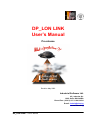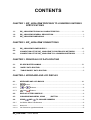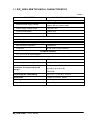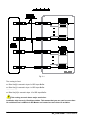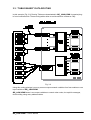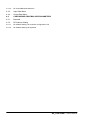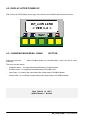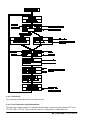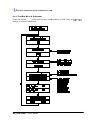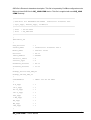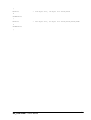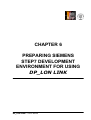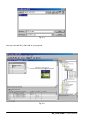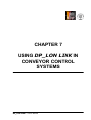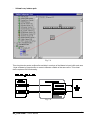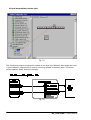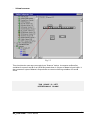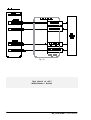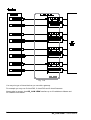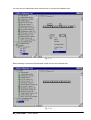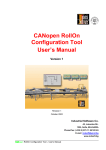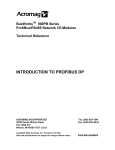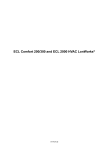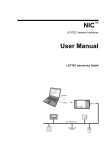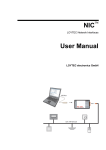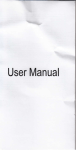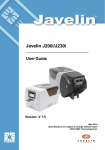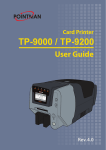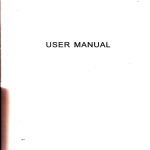Download DP_LON LINK User's Manual
Transcript
DP_LON LINK User’s Manual Pre-release Revision May 2003 Industrial Software Ltd. 45, Lokorska Str. 1225, Sofia, BULGARIA Phone/Fax: (+359 2) 975 11 80/1/2/3/4 E-mail: [email protected] www.indsoft.bg DP_LON LINK – User’s Manual CONTENTS CHAPTER 1. DP_LON LINK PROFIBUS TO LONWORKS GATEWAY SPECIFICATIONS 1.1. DP_LON LINK TECHNICAL CHARACTERISTICS ................................................1-1 1.2. DP_LON LINK GENERAL DESCRIPTION ...............................................................1- 1.3. DP_LON LINK DIMENSIONS....................................................................................1- CHAPTER 2. DP_LON LINK CONNECTIONS 2.1. DP_LON LINK POWER SUPPLY ...........................................................................2-1 2.2. CONNECTION OF THE DP_LON LINK TO PROFIBUS DP NETWORK.................2- 2.3. CONNECTION OF THE DP_LON LINK TO A LONWORKS NETWORK ................2- CHAPTER 3. PRINCIPALS OF DATA ROUTING 3.1. DP SIDE BUFFER NAMING........................................................................................3-1 3.2. “HARD” DATA ROUTING.............................................................................................3- 3.3. “TABLE BASED” DATA ROUTING .............................................................................3- CHAPTER 4. KEYBOARD AND LCD DISPLAY 4.1. 4.1.1. KEYBOARD AND LCD BASICS.................................................................................4-1 Button..................................................................................................................4- 4.1.2. And Buttons .....................................................................................................4- 4.1.3. And Buttons......................................................................................................4- 4.2. DISPLAY AFTER POWER UP ......................................................................................4- 4.3. CHANGING MAIN MENU, USING 4.4. USING 4.4.1 LonWorks Menu & Submenus .......................................................................................4- 4.4.1.1. Neuron ID ........................................................................................................................4- 4.4.1.2. Ver/Transceiver type/Subnet/Node .....................................................................................4- AND BUTTON .....................................................4- TO CHANGE SUBMENU ...........................................................4- DP_LON LINK – User’s Manual i 4.4.2. ProfiBus Menu & Submenus ..........................................................................................4- 4.4.2.1. ProfiBus Address Submenu ...............................................................................................4- 4.4.2.2. DP Control/Baudrate Submenu ..........................................................................................4- 4.4.3. Input Data Menu ............................................................................................................4- 4.4.4. Output Data Menu..........................................................................................................4- 4.5. CONFIGURING PROFIBUS SIDE PARAMETERS ......................................................4- 4.5.1. Baudrate ........................................................................................................................4- 4.5.2. DP Address Setting........................................................................................................4- 4.5.2.1. DP Address Setting via LonWorks Configuration Tool ..........................................................4- 4.5.2.2. DP Address Setting via Keyboard.......................................................................................4- CHAPTER 5. GSD FILE CHAPTER 6. PREPARING SIEMENS STEP7 DEVELOPMENT ENVIRONMENT FOR USING DP_LON LINK CHAPTER 7. USING DP_LON LINK IN CONVEYOR CONTROL SYSTEMS ii DP_LON LINK – User’s Manual CHAPTER 1 DP_LON LINK PROFIBUS TO LONWORKS GATEWAY SPECIFICATIONS 1.1. DP_LON LINK TECHNICAL CHARACTERISTICS 1.2. DP_LON LINK GENERAL DESCRIPTION 1.3. DP_LON LINK DIMENSIONS DP_LON LINK – User’s Manual 1.1. DP_LON LINK TECHNICAL CHARACTERISTICS Table1.1 PARAMETER RANGE (SPEC’S) DESCRIPTION Power Supply Voltage - Nominal power supply voltage 24 V DC (rectified, filtered, with maximum ripples 300 mV peak-to-peak) - Power supply voltage range 18 to 30 V DC - Current consumption 150mA max. - Connector Terminal 1.5 mm2 ProfiBus DP Interface - ProfiBus DP Slave functionality - Internally powered, “flying ground”, galvanically isolated - Max. baudrate supported 12Mbits/sec. - Connector 9 way, sub D, plug connector LonWorks Interface - FTT-10 or TPT/XF1250 interface Environment specifications Protection IP20 Nominal temperature range -20 C to 65 C Temperature: -20 C to 85 C Conditions for transportation and storage Humidity: up to 90% RH FRAGILE! Electromagnetic compatibility IEC 1131 – 2, IEC 801 – Level 2 Dimensions 153mm x 125mm x 60mm Mounting DIN Rail Weight about 250g DP_LON LINK – User’s Manual 1-1 1.2. DP_LON LINK GENERAL DESCRIPTION The front view of the DP_LON LINK is shown in Fig. 1.1. Fig. 1.1 Each DP_LON LINK provides following features: Connector for 24V DC power supply. Power LED indicator. Connector for LonWorks interface. LonWorks service pin button LonWorks service LED LonWorks side “RUN” LED Connector for ProfiBus DP interface. DP transmit LED DP receive LED DP Exchange LED (Master Found) 1-2 DP_LON LINK – User’s Manual LCD Display for data monitoring/diagnostics/DP Address configuration. 5 buttons for LCD menu/submenu select, DP address configuration and ENTER. CANopen connector & Led – not applicable for DP_LON LINK. Modbus connector & Led - not applicable for DP_LON LINK. 1.3. DP_LON LINK DIMENSIONS DP_LON LINK is assembled on a DIN rail. DP_LON LINK has the following dimensions: Width – 153 mm Height – 125 mm Thickness (including connectors) – 60 mm DP_LON LINK – User’s Manual 1-3 CHAPTER 2 DP_LON LINK CONNECTIONS 2.1. DP_LON LINK POWER SUPPLY 2.2. CONNECTION OF THE DP_LON LINK TO PROFIBUS DP NETWORK 2.3. CONNECTION OF THE DP_LON LINK TO A LONWORKS NETWORK DP_LON LINK – User’s Manual 2.1. DP_LON LINK POWER SUPPLY The DP_LON LINK is powered by 24 V DC (Fig. 2.1), whereas the power supply voltage is subject to the following requirements: - rectified; - filtered; - max. ripples 300 mV peak-to-peak Fig. 2.1 The power supply of the DP_LON LINK is galvanically isolated from the power supply of the processor, LonWorks and ProfiBus. Table 2.1 Connector Type Description 24 V terminal 1.5 mm2 1,2 - DP_LON LINK power supply, polarity insensitive Table 2.2 LED POWER Type RED DP_LON LINK – User’s Manual Description LED ON shows that the power supply voltage is connected; LED OFF shows the absence of power supply voltage 2-1 2.2. CONNECTION OF THE DP_LON LINK TO PROFIBUS DP NETWORK DP_LON LINK is connected to DP Network via 9-way connector. Fig. 2.2 Table 2.3 Connector ProfiBus 2-2 Type 9 way, sub D, plug connector Description ProfiBus communication DP_LON LINK – User’s Manual Table 2.4 LED Type Description RxD GREEN ProfiBus receive TxD RED ProfiBus transmit ProfiBus exchange Exchange BLUE LED ON - Master found and normal exchange in progress LED OFF – Master not found POW RED LED ON – ProfiBus isolated power supply OK 2.3. CONNECTION OF THE DP_LON LINK TO A LONWORKS NETWORK DP_LON LINK is connected to a LonWorks network by means of three-wire line (Fig. 2.3). The two outer terminals are connected to FTT-10 or TPT/XF-1250 LonWorks channel. The midterminal must be connected to workshop (facilities) earth. Attention: Failing to connect mid-terminal to earth will cause networking problems in LonWorks TPT/XF-1250 channel and bad electromagnetic immunity of the device. Fig. 2.3 DP_LON LINK – User’s Manual 2-3 Table 2.5 Connector Type Description LonWorks 2 terminal 1.5 mm 1, 3 – LonWorks FTT-10 or TPT/XF – 1250 network, polarity insensitive 2 - EARTH Table 2.6 LED Type Description Service RED Standard LonWorks service LED RXD GREEN Data received from LonWorks 2-4 DP_LON LINK – User’s Manual CHAPTER 3 PRINCIPALS OF DATA ROUTING 3.1. DP SIDE BUFFER NAMING 3.2. “HARD” DATA ROUTING 3.3. “TABLE BASED” DATA ROUTING DP_LON LINK – User’s Manual 3.1. DP SIDE BUFFER NAMING Names of buffers on ProfiBus DP side are named as they are viewed from Master side, i.e. “Input Buffer” is the Buffer read from Master and “Output Buffer ”is the Buffer written from Master! Both LonWorks and ProfiBus DP are data oriented protocols, i.e. data is exchanged between nodes, not commands. So the main task of DP_LON LINK is to transfer data from LonWorks to ProfiBus side and vice versa. Two principals of data routing are supported by DP_LON LINK: 3.2. “HARD” DATA ROUTING In “Hard” routing scenario an array of 16 LonWorks byte size input variables is transferred to ProfiBus Input buffer, and 15 bytes of the ProfiBus Output buffer are transferred to 15 LonWorks byte size output variables. THIS SPACE IS LEFT INTENTIONALLY BLANK DP_LON LINK – User’s Manual 3-1 Fig. 3.1 The routing is fixed: nvi Disc Sts[0] is moved in byte 0 of DP Input Buffer nvi Disc Sts[1] is moved in byte 1 of DP Input Buffer ……………….. nvi Disc Sts[15] is moved in byte 15 of DP Input Buffer This routing scenario has a major restriction: LonWorks chip has only 15 address tables. This means that you can read no more than 16 variables from LonWorks in DP Master and control no more than 15 variables. 3-2 DP_LON LINK – User’s Manual 3.3. “TABLE BASED” DATA ROUTING In this scenario (Fig. 3.2) Routing Tables are downloaded in DP_LON LINK via special plugin from LonWorks side. These routing tables allow to avoid restriction of Neuron Chip. Fig. 3.2 Using this routing principal, you may connect output network variables from few modules to one input variable of DP_LON LINK. DP_LON LINK doesn’t use output variables to control other nodes, but explicit messages, thus avoiding using many address tables. DP_LON LINK – User’s Manual 3-3 CHAPTER 4 KEYBOARD AND LCD DISPLAY 4.1. 4.1.1. KEYBOARD AND LCD BASICS Button 4.1.2. And Buttons 4.1.3. And Buttons 4.2. DISPLAY AFTER POWER UP 4.3. CHANGING MAIN MENU, USING 4.4. USING 4.4.1 LonWorks Menu & Submenus 4.4.1.1. Neuron ID 4.4.1.2. Ver/Transceiver type/Subnet/Node 4.4.2. ProfiBus Menu & Submenus 4.4.2.1. ProfiBus Address Submenu AND BUTTON TO CHANGE SUBMENU DP_LON LINK – User’s Manual 4.4.2.2. DP Control/Baudrate Submenu 4.4.3. Input Data Menu 4.4.4. Output Data Menu 4.5. CONFIGURING PROFIBUS SIDE PARAMETERS 4.5.1. Baudrate 4.5.2. DP Address Setting 4.5.2.1. DP Address Setting via LonWorks Configuration Tool 4.5.2.2. DP Address Setting via Keyboard DP_LON LINK – User’s Manual 4.1. KEYBOARD AND LCD BASICS Keyboard and LCD are used for local monitoring/diagnostic/DP address selection. There are 5 buttons on DP_LON LINK keyboard. Fig. 4.1 4.1.1. Button Menu button is used to browse throw four main menus of DP_LON LINK: - LonWorks Menu - ProfiBus Menu - Input Data (ProfiBus Side) - Output Data (ProfiBus Side) 4.1.2. And Buttons These buttons are used to browse in submenus, inside selected main menu. 4.1.3. And Buttons These buttons are used to change ProfiBus DP address of the device. DP_LON LINK – User’s Manual 4-1 4.2. DISPLAY AFTER POWER UP After Power Up LCD Display shows type of the Device and ProfiBus side firmware revision. DP_LON LINK < VER 1.2 > 4.3. CHANGING MAIN MENU, USING Each time you press submenu. BUTTON button, Display shows you next Main Menu, even if you are in some There are 4 main menus: - LonWorks menu – for diagnostic/troubleshooting of LonWorks side - ProfiBus menu – for diagnostic/troubleshooting of ProfiBus side - Input Data – for viewing the input data buffer (data read) of ProfiBus Master - Output Data – for viewing the output data buffer (data written) of ProfiBus Master THIS SPACE IS LEFT INTENTIONALLY BLANK 4-2 DP_LON LINK – User’s Manual 4.4. USING AND TO CHANGE SUBMENU When you are in some main menu, you may browse in it’s submenus, pressing buttons. or 4.4.1. LonWorks Menu & Submenus Press and release button, until you see “LonWorks Menu” on LCD Display. Then Press or buttons to go in it’s submenus: DP_LON LINK – User’s Manual 4-3 4.4.1.1. Neuron ID This submenu shows Neuron ID of the Neuron chip 4.4.1.2. Ver/Transceiver type/Subnet/Node This submenu shows revision of LonWorks side firmware, transceiver type installed (FTT-10 or TPT/XF-1250 or TPT/XF-78) and subnet /node ID/, configured by configuration tool. 4-4 DP_LON LINK – User’s Manual All other submenus are for maintenance only. 4.4.2. ProfiBus Menu & Submenus Press and release button, until you see “ProfiBus Menu” on LCD. Then use buttons to browse in submenus: DP_LON LINK – User’s Manual or 4-5 4.4.2.1. ProfiBus Address Submenu DP address (1-125) of the device is displayed. 4.4.2.2. DP Control/Baudrate Submenu This submenu shows DP Baud search status. - Baud Search – Gateway is waiting for valid messages on ProfiBus DP network. - Baud Control – Gateway is found valid packets and has detected baudrate, but master doesn’t communicates with it. - *DP Control – normal operation. Gateway has found valid packets and is configured by Master. All others submenus are for troubleshooting only. 4.4.3. Input Data Menu Press and release button, until you see “Input Data” on the LCD display. Then use buttons to browse values in Input Buffer (buffer, which is read by Master). or 4.4.4. Output Data Menu Press and release button, until you see “Output Data” on the LCD display. Then use buttons to browse values in Output Buffer (buffer, which is written by Master). or 4.5. CONFIGURING PROFIBUS SIDE PARAMETERS 4.5.1. Baudrate DP_LON LINK Gateway has “Auto baud rate” functionality, so programming of the baudrate is not required. 4.5.2. DP Address Setting 4.5.2.1. DP Address Setting via LonWorks Configuration Tool You may select device’s DP Address in the plug-in for DP_LON LINK. 4.5.2.2. DP Address Setting via Keyboard button, until you see “ProfiBus Menu” on the LCD display. - Press - Press - button to change the number on the second row of the LCD display. Note that Press button only increments the address and has auto acceleration functionality (i.e. if you keep pressed the button, the speed of incrementing will increase). - When you reach the desired address, press 4-6 or buttons until you see “ProfiBus Address” on the LCD display. button to enter the new address FLASH. DP_LON LINK – User’s Manual CHAPTER 5 GSD FILE DP_LON LINK – User’s Manual GSD file is Electronic datasheet description. This file is imported by ProfiBus configuration tools. Bellow is listed GSD file for DP_LON LINK device. This file is supplied with each DP_LON LINK Gateway. ;============================================================= ; GSD-File for PROFIBUS-DP-SLAVE Industrial Software LTD. ; Sync_supp, Freeze_supp, 12 MBit/s ;============================================================= ; Date : 30.05.2003 ; File : DP_LON.GSD ;============================================================= ; #Profibus_DP ; GSD_Revision = 1 Vendor_Name = "Industrial Software LTD." Model_Name = "DP/Lon Link" Revision = "A.1" Ident_Number = 0x06F1 Protocol_Ident = 0 Station_Type = 0 Hardware_Release = "H.1" Software_Release = "1.2" ; Bitmap_Device="DP_LON_N" Bitmap_SF="DP_LON_S" ; OrderNumber = "6ES7 222 AS DP LON" ; 9.6_supp = 1 19.2_supp = 1 93.75_supp = 1 187.5_supp = 1 500_supp = 1 1.5M_supp = 1 3M_supp = 1 6M_supp = 1 12M_supp = 1 ; DP_LON LINK – User’s Manual 5-1 MaxTsdr_9.6 = 60 MaxTsdr_19.2 = 60 MaxTsdr_93.75 = 60 MaxTsdr_187.5 = 60 MaxTsdr_500 = 100 MaxTsdr_1.5M = 150 MaxTsdr_3M = 250 MaxTsdr_6M = 450 MaxTsdr_12M = 800 ; Redundancy = 0 Repeater_Ctrl_Sig = 0 Implementation_type = "SPC3" ; SPC3 ASIC used. ; Freeze_Mode_supp = 1 Sync_Mode_supp = 1 Auto_Baud_supp = 1 Set_Slave_Add_supp = 0 User_Prm_Data_Len = 0 Min_Slave_Intervall = 100 Modular_Station = 1 Max_Module = 8 Max_Input_Len = 128 Max_Output_Len = 128 Max_Data_Len = 256 Slave_Family = 9 Max_Diag_Data_Len = 6 ; Module = "2 Byte Out, 2 Byte In" 0x11,0x21 1 EndModule ; Module = "4 Byte Out, 4 Byte In" 0x13,0x23 2 EndModule ; Module = "8 Byte Out, 8 Byte In" 0x17,0x27 3 EndModule 5-2 DP_LON LINK – User’s Manual ; Module = "16 Byte Out, 16 Byte In" 0x1F,0x2F 4 EndModule ; Module = "32 Byte Out, 32 Byte In" 0x1F,0x1F,0x2F,0x2F 5 EndModule ; DP_LON LINK – User’s Manual 5-3 CHAPTER 6 PREPARING SIEMENS STEP7 DEVELOPMENT ENVIRONMENT FOR USING DP_LON LINK DP_LON LINK – User’s Manual In order to use DP_LON LINK with STEP7 software and Siemens PLC’s follow the steps below: - Copy files on Fig. 6.1 on your PC Fig. 6.1 - Run STEP7 software - Enter “hardware” screen - Import dp_lon.gsd file (Fig. 6.2 and Fig. 6.3) Fig. 6.2 DP_LON LINK – User’s Manual 6-1 Fig. 6.3 Now you can add DP_LON LINK in your projects. Fig. 6.4 6-2 DP_LON LINK – User’s Manual CHAPTER 7 USING DP_LON LINK IN CONVEYOR CONTROL SYSTEMS DP_LON LINK – User’s Manual Using DP_LON LINK with RollOn configuration tool is simple and easy. First add a DP_LON LINK device in your project. Fig. 7.1 THIS SPACE IS LEFT INTENTIONALLY BLANK DP_LON LINK – User’s Manual 7-1 Each DP_LON LINK provides 4 types of virtual devices to user: Fig. 7.2 THIS SPACE IS LEFT INTENTIONALLY BLANK 7-2 DP_LON LINK – User’s Manual - Virtual run/status pair Fig. 7.3 This virtual device sends nvoSensOut variable in one byte of the Master’s Input buffer and uses 1 byte of Master’s Output buffer to control nviSensIn variable of the same zone. This virtual device replaces DIO functionality. Fig. 7.4 DP_LON LINK – User’s Manual 7-3 - Virtual accumulate/status pair Fig. 7.5 This virtual device sends nvoSensOut variable in one byte of the Master’s Input buffer and uses 1 byte of Master’s Output buffer to control nviAccJog variable of the same zone. This virtual device replaces “Scale” device functionality. Fig. 7.6 7-4 DP_LON LINK – User’s Manual - Virtual scanner Fig. 7.7 This virtual device uses same connectivity as “Scanner” device. It connects nvoSensOut variables for zones A and B of an LRCM and sends them in 2 bytes of Master’s Input buffer. It also connects 2 bytes of Master’s Output buffer to control nviAccJog variables of A and B zones. THIS SPACE IS LEFT INTENTIONALLY BLANK DP_LON LINK – User’s Manual 7-5 Fig. 7.8 THIS SPACE IS LEFT INTENTIONALLY BLANK 7-6 DP_LON LINK – User’s Manual - Virtual RIO Fig. 7.9 This virtual device reads and controls 4 input/4 output variables of KID Neuro the same way as RIO module does. THIS SPACE IS LEFT INTENTIONALLY BLANK DP_LON LINK – User’s Manual 7-7 Fig. 7.10 You may mix type of virtual devices you use with a gateway. For example you may use 5 virtual RIO, 2 virtual DIO and 5 virtual Scanners. Always take in account, that DP_LON LINK transfers up to 32 variables to Master and 32 variables from Master. 7-8 DP_LON LINK – User’s Manual You may remove individually each virtual device or remove the Gateway at all. Fig. 7.11 When Gateway is removed all associated virtual devices are removed also. Fig. 7.12 DP_LON LINK – User’s Manual 7-9 DP_LON LINK – User’s Manual