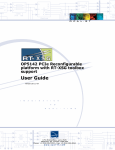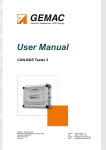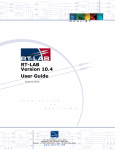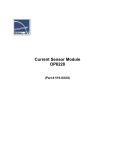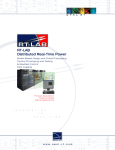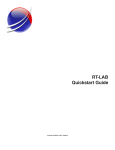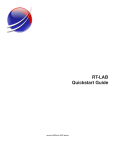Download Opal-RT OPC Server User Guide
Transcript
Opal-RT OPC Server User Guide Version 1.0 Opal-RT Technologies Technical Support 2010 Opal-RT Technologies OPC Server © 2010 Opal-RT Technologies Inc. All rights reserved for all countries. Information in this document is subject to change without notice, and does not represent a commitment on the part of OPAL-RT Technologies. The software and associated files described in this document are furnished under a license agreement, and can only be used or copied in accordance with the terms of the agreement. No part of this document may be reproduced or transmitted in any form or by any means, electronic or mechanical, including photocopying, recording, or information and retrieval systems, for any purpose other than the purchaser's personal use, without express written permission of OPAL-RT Technologies Incorporated. Documents and information relating to or associated with OPAL-RT products, business, or activities, including but not limited to financial information; data or statements; trade secrets; product research and development; existing and future product designs and performance specifications; marketing plans or techniques, client lists, computer programs, processes, and know-how that have been clearly identified and properly marked by OPAL-RT as “proprietary information,” trade secrets, or company confidential information. The information must have been developed by OPAL-RT and is not made available to the public without the express consent of OPAL-RT or its legal counsel. ARTEMIS, RT-EVENTS, RT-LAB and DINAMO are trademarks of Opal-RT Technologies, Inc. MATLAB, Simulink, Real-Time Workshop and SimPowerSystem are trademarks of The Mathworks, Inc. LabVIEW is a trademark of National Instruments, Inc. QNX is a trademark of QNX Software Systems Ltd. All other brand and product names are trademarks or service marks of their respective holders and are hereby acknowledged. We have done our best to ensure that the material found in this publication is both useful and accurate. However, please be aware that errors may exist in this publication, and that neither the authors nor OPAL-RT Technologies make any guarantees concerning the accuracy of the information found here or in the use to which it may be put. Published in Canada. Contact Us For additional information you may contact the Customer Support team at Opal-RT at the following coordinates: Tool-Free (US and Canada) 1-877-935-2323 (08:30-17:30 EST) Phone 1-514-935-2323 Fax 1-514-935-4994 E-mail [email protected] [email protected] [email protected] Mail 1751 Richardson Street Suite 2525 Montreal, Quebec H3K 1G6 Web www.opal-rt.com Technical Support 2010 2 Opal-RT Technologies OPC Server TABLE of CONTENTS What is Opal-RT OPC Server…………………………………………………………… 4 Dataflow…………………………………………………………………………… 6 How to create an OPC server configuration file………………………………………... 8 How to create a TestDrive / OPC server-compatible LabView panel…………….........12 Reading a signal from an OPC server. .………………………………………….12 Writing a signal to an OPC server………………………………………………. 13 How to run the complete configuration…………………………………………............. 14 How to use the OPC server prompt and the Server Explorer ……………………........ 17 OPC server prompt………………………………………………………………..17 Server Explorer…………………………………………………………………… 20 Troubleshooting…………………………………………………………………………... 24 Technical Support 2010 3 Opal-RT Technologies OPC Server What is Opal-RT OPC Server Opal-RT OPC Server is an add-on to Opal-RT RT-LAB to interface an external OPC server to a realtime simulation. Opal-RT provides his own fully configurable and integrated OPC server. A simple OPC server configuration using Opal-RT’s solution could be represented with the following figure: Figure 1 : OPC server configuration Component RT-LAB real-time model (.mdl) Opal-RT OPC Server Servers Interface Customer OPC Server Customer Database Description RT-LAB real-time model including signals and parameters to exchange with the customer database Opal-RT OPC server connected to the real-time model Third-party interface allowing OPC servers to communicate together Customer OPC server connected to the customer database Customer database including signals and parameters to exchange with the RT-LAB real-time model Table 1 : OPC server component description The configuration shown is a simple connection schematic in which the Opal-RT OPC server is connected to a single customer database. The real-time model is considered a client of the Opal-RT OPC server. The customer database is considered a client of the customer OPC server. A more complex configuration can include multiple customer OPC servers and multiple customer databases (multiple clients connected to various OPC servers). Technical Support 2010 4 Opal-RT Technologies OPC Server Opal-RT has demonstrated, as a proof of concept, that it is possible to use TestDrive or LabView as the servers interface. Therefore, the configuration detailed in this document will be presented as in the following figure: Figure 2 : OPC server configuration using TestDrive as the servers interface This guide is intended for users who are already able to build a real-time model, to use RT-LAB, to build a panel compatible with TestDrive and to use TestDrive. Technical Support 2010 5 Opal-RT Technologies OPC Server Dataflow The dataflow must be well defined in order to use the Opal-RT OPC server efficiently. How the data is exchanged between the RT-LAB real-time model, the Opal-RT OPC server, the TestDrive interface and the customer OPC server is the basis of a complete and functional application. From the RT-LAB real-time model to the customer OPC server Goal: Take a value from the RT-LAB real-time model and write it on the customer OPC server Implementation of the dataflow: The RT-LAB real-time model provides the data to the TestDrive interface as for a standard TestDrive application (by signal assignation). Control signals and parameters can be assigned to control displays only. Acquisition signals can be assigned to indicator displays only. TestDrive passes the data to the customer OPC server by using a “write” access type to the customer OPC server. Component RT-LAB real-time model TestDrive interface LabView item Access Type of the LabView item1 Type of signal 1 Type of signal 2 Type of signal 3 A control signal An acquisition signal A parameter A control An indicator A control “Write” on customer OPC server Table 2 : From the real-time model to the TestDrive interface 1 See “How to create a TestDrive / OPC server-compatible LabView panel / Writing a signal to an OPC server” section. Technical Support 2010 6 Opal-RT Technologies OPC Server From the customer OPC server to the RT-LAB real-time model Goal: Take a value from the customer OPC server and apply it to the RT-LAB real-time model Implementation of the dataflow: The TestDrive interface retrieves the data from the customer OPC server by using a “read” access type from the customer OPC server. TestDrive provides this data to the real-time model by using a control display for control signals and for parameters. Note that it is not possible to get a data from the customer OPC server and to apply it to an acquisition signal (ie it is not possible to “force” an acquisition signal). Component Type of signal 1 Access Type of the LabView item2 TestDrive interface LabView item RT-LAB real-time model Type of signal 2 Type of signal 3 “Read” from customer OPC server A control Not possible A control A control signal An acquisition signal A parameter Table 3 : From the TestDrive interface to the real-time model 2 See “How to create a TestDrive / OPC server-compatible LabView panel / Reading a signal from an OPC server” section. Technical Support 2010 7 Opal-RT Technologies OPC Server How to create an OPC server configuration file The first step toward the OPC server integration with RT-LAB is to configure Opal-RT OPC server to match the simulation’s requirements. This is done by launching the RT-Lab.OPC-Server. Each component of the configuration window is described below. Opal-RT Figure 3 : Opal-RT OPC server configuration window Technical Support 2010 8 Opal-RT Technologies OPC Server File Menu File Menu Item New Open Save Save As Exit Description Open a new OPC server configuration Open an existing OPC server configuration Save the currently opened OPC server configuration with a .ogp extension Save the currently opened OPC server configuration with a specified name Quit OPC server configuration Table 4 : Opal-RT OPC server configuration window File menu item description Tools Menu Tools Menu Item Convert v1 mapping file Create new mapping file Description Convert «OPC-Server 1» mapping file to «OPC-Server 2» mapping file Create a new mapping file from existing .signal and .param files Table 5 : Opal-RT OPC server configuration window Tools menu item description RT-LAB Version: Select which version of RT-LAB to use with the OPC server. Note 1: Not all versions of RT-LAB are supported. You must absolutely use a version of RT-LAB supported by the OPC server. Note 2: Selecting “Automatic” allows the OPC server to detect which version of RT-LAB is currently used and to connect to it if supported. It is recommended to manually select the version to use in the scrolling list though. MODEL File: Select which real-time model to use with the OPC server. The browser allows the user to access the computer’s file system. Edit: Open the selected Simulink model in Matlab for edition. Load if needed in: If checked, this option allows the OPC server to load and execute the model with the specified real-time simulation mode. The load and execution process starts when the “Run” button is pressed in the OPC server interface. Note: It is required to leave this option unchecked when running the server interface on TestDrive. It is also recommended to leave this option unchecked when running the server interface on LabView and to load/execute the model from RT-LAB itself. Technical Support 2010 9 Opal-RT Technologies OPC Server MAPPING FILE File: Select which mapping file to use with the OPC server. The browser allows the user to access the computer’s file system. Edit: Open the selected mapping file in an XML editor What is a mapping file? A mapping file is actually an .xml file which acts as a filter on the list of signals and parameters of a model. It allows the user to display only filtered signals to the OPC server. This option is handy with models that include a large number of signals and parameters and where only a few are required for the OPC server. Figure 4 : Mapping file filter application SIGNALS Select which filter you want to apply to signals to display in the OPC server. Filter All Mapped None Description OPC server displays all signals available in the real-time model OPC server displays mapped (from the mapping file) signals only OPC server does not display any signals Table 6 : Signals filter description Note: Leaving all options unselected is the same as selecting “None”. Technical Support 2010 10 Opal-RT Technologies OPC Server PARAMETERS Select which filter you want to apply to parameters to display in the OPC server. Filter All Mapped None Description OPC server displays all parameters available in the real-time model OPC server displays mapped (from the mapping file) parameters only OPC server does not display any parameters Table 7 : Parameters filter description Note: Leaving all options unselected is the same as selecting “None”. SIGNALS ACQUISITIONS TECHNOLOGY Dynamic acquisition: Force probecontrol reconfiguration: If checked, the settings defined in the OPC server configuration for the dynamic acquisition will overwrite the actual model’s probe control settings. Rate: Select the refresh rate of the dynamic acquisition. Acquisition group from # to #: Select which acquisition groups are concerned by the dynamic acquisition settings defined in the OPC server configuration. Get all values then filter: Get values one by one: Minimal refresh time: Select what is the refresh rate of signals/parameters in the OPC server in milliseconds. RUN Run: Start the Opal-RT OPC Server. Note: For a new configuration, the “Run” button is disabled by default. The configuration must first be saved; the button will then be enabled. While editing an existing configuration, pressing “Run” will ask to save (or not) the edited configuration before starting the server. Technical Support 2010 11 Opal-RT Technologies OPC Server How to create a TestDrive / OPC server-compatible LabView panel Creating a TestDrive panel for OPC server is very similar to creating a standard TestDrive panel. The only difference is that some controls/indicators added to the panel must be associated to the OPC servers to be used. Two possibilities can occur: either the display reads a signal from an OPC server (read) or the display writes a signal to an OPC server (write). After adding a control/indicator in the panel, it must be edited in order to read/write a specific signal to/from a specific OPC server. Reading a signal from an OPC server 1. Right-click on the control/indicator and select Properties 2. Scroll right until you reach the Data Binding tab 3. Set the Data Binding Selection field to DataSocket 4. Set the Access Type field to Read only 5. Select DSTP Server from the Browse scrolling list 6. Select the signal to read (URL) under Name_of_OPC_server_to_read_from / Name_of_signal_to_read 7. It should then appear in the Path field. 8. Click OK. A small warning indicator (rectangle) should appear next to your control/indicator. Figure 5 : Steps to perform in order to read a signal from an OPC server Technical Support 2010 12 Opal-RT Technologies OPC Server Writing a signal to an OPC server 1. Right-click on the control/indicator and select Properties 2. Scroll right until you reach the Data Binding tab 3. Set the Data Binding Selection field to DataSocket 4. Set the Access Type field to Write only 5. Select DSTP Server from the Browse scrolling list 6. Select the signal to write (URL) under Name_of_OPC_server_to_write_to / Name_of_signal_to_write 7. It should then appear in the Path field. 8. Click OK. A small warning indicator (rectangle) should appear next to your control/indicator. The small color-coded warning indicator next to each control/indicator can quickly tell the user if it is connected or not to the server and to the selected item. At run time, the warning is red when there is no active connection. The warning is green when the connection is properly established. Figure 6 : Connected/disconnected small color-coded warning indicator Note: the Opal-RT OPC server must be running before setting the URL (step 6). This is true for read and for write procedures. If it is not already running, LabView will try to launch it automatically when you reach this step. If the “Load if needed in” option is unchecked in your server settings, the server will not be able to connect to the model with error mentioned in Q5 (see Troubleshooting section). You need to manually start the model first. One more issue can be associated to two Opal-RT OPC server running. See Q7 in the Troubleshooting section. Technical Support 2010 13 Opal-RT Technologies OPC Server How to run the complete configuration This part of the procedure can be performed only after the real-time model is ready, the TestDrive panel is ready and the configuration of the OPC server is ready. A. Make sure the real-time model is compiled and that it loads/executes fine in RT-LAB. Make sure the model is not running before using TestDrive. B. Make sure the TestDrive panel is running fine in LabView. Figure 7 : Run the panel in LabView C. Open TestDrive and create a new configuration just as it is for a standard TestDrive model. Launch the configuration. The model is loaded and executed automatically. Figure 8 : Create and load a TestDrive configuration Technical Support 2010 14 Opal-RT Technologies OPC Server D. Once the model is running, add your panel to the configuration. By default, the Opal-RT OPC server should be launched automatically3 but the controls/indicators will indicate “not connected” from their small color-coded warning indicators. E. To connect the controls/indicators to the OPC server, it is required to load the panel a second time. This can be done by swapping to another panel and coming back to the one of interest. It can also be done by unassigning / reassigning the panel in TestDrive. Figure 9 : Load the panel and connect to the OPC server F. Perform the required tests with the simulation. G. When done, three instances must be resetted: TestDrive, the real-time model and the OPC server. Only one rule to follow: always reset TestDrive before the OPC server. To reset TestDrive: File / Logout or File / Exit from the TestDrive menu To reset the Opal-RT OPC server: Right-click on the OPC server icon in the icon tray and click Restore. Click Exit. To reset the real-time model: Both instances (TestDrive and Opal-RT OPC server) will ask if the user wants to perform the model reset at the same time as resetting themselves. Any option is functional. 3 This is the normal behavior of OPC servers. As soon as one client asks for a connection, the OPC server is started. Therefore, as the panel that runs in TestDrive is the client, the OPC server is launched. Technical Support 2010 15 Opal-RT Technologies OPC Server It is also possible to manually launch the Opal-RT OPC server. This is not recommended when using TestDrive interface as the servers interface but it can be handy to launch manual tests with LabView as the servers interface. 1. Open the RT-Lab.OPC-Server. 2. Open the OPC server configuration file generated earlier (.ogp file). 3. Click Run. The Opal-RT OPC server icon should appear in the icon tray. This will launch the OpalRT OPC server. Note: Launching manually the server before launching TestDrive may lead to a “Permission not granted” at load. Technical Support 2010 16 Opal-RT Technologies OPC Server How to use the OPC server prompt and the Server Explorer OPC server prompt The Opal-RT OPC server prompt can be accessed as long as the OPC server is running. The OPC server icon can be found in the icon tray of your operating system. Right-clicking on it will bring the “Restore” option, which will open the OPC server prompt. Figure 10 : Opal-RT OPC server icon in the icon tray The first window to appear is the Statistic window. STATISTICS Figure 11 : Opal-RT OPC server statistics prompt Technical Support 2010 17 Opal-RT Technologies OPC Server Refresh time / OPAL: Lag induced on the RT-LAB real-time model side. Excessive lag can be induced if non-existing acquisition groups have been set in the OPC server configuration. Excessive lag can also be induced if Dynamic Acquisition has been selected without forcing the Probe Control reconfiguration. Refresh time / OPC: Lag induced on the Opal-RT OPC server side. Items count: Displays the number of signals and the number of parameters available to the Opal-RT OPC server. These numbers depends on you mapping. LOG Give access to the OPC server logs for more details or troubleshooting. Figure 12 : Opal-RT OPC server log prompt RT-Lab: Logs related to RT-LAB with regards to the Opal-RT OPC application OPC: Logs related to Opal-RT OPC server with regards to the RT-LAB application Application Log: Logs related to the Opal-RT OPC server application (debug) Technical Support 2010 18 Opal-RT Technologies OPC Server OK/HIDE Returns the Opal-RT OPC server prompt to the icon tray. EXIT Stops the Opal-RT OPC server. A prompt appears to allow model reset or not. Technical Support 2010 19 Opal-RT Technologies OPC Server Server Explorer Opal-RT OPC server comes with a standard server explorer. Note that it is possible to use any server explorer that may be at hand. The following section shows how to use the server explorer provided with Opal-RT’s OPC server. Opening the server explorer brings a project explorer with all the active servers detected. The project explorer to the left should normally display “RT-Lab.OPC-Server” if it is running. Select the RT-Lab.OPC-Server in the project explorer. Click the Wizard button or right-click on the server and select Wizard. Figure 13 : Server explorer wizard launcher Click Next to connect the server explorer to the Opal-RT OPC server. If successful, a message should indicate that you are now connected to this server. You can then change the Group Name to your convenience and the Update Rate of signals in milliseconds. Click Next to complete the wizard’s setup. If successful, the Selected OPC Items should display signals/parameters of the real-time model. Technical Support 2010 20 Opal-RT Technologies OPC Server Figure 14 : Server explorer wizard signal list Click Finish. If successful, the project explorer should display a Wizard item with the group name the user has defined under the RT-Lab.OPC-Server. Each item should be displayed under this wizard. Figure 15 : Final server explorer wizard signal list with project explorer and values Technical Support 2010 21 Opal-RT Technologies OPC Server One of the main uses of the server explorer is to test the connection between the OPC server and the TestDrive interface or the real-time model by forcing a value from the server explorer and by confirming its change in the TestDrive interface or in the real-time model. From the signal list: 1. Right-click on a signal and select “Properties” Figure 16 : Access the properties of a signal 2. Open the “Read & Write AsyncIO” tab 3. In the “Write” section, type a value in the value field and press the “Write!” button. Figure 17 : Apply a new value to a signal Technical Support 2010 22 Opal-RT Technologies OPC Server 4. Observe the control/indicator associated to this signal in the TestDrive interface. The new value applied from the server explorer should also be found in the TestDrive interface. As both executions are asynchronous, it may take a little bit of time to update or update by gradual steps. Note: The server explorer must be closed before shutting down the Opal-RT OPC server and the RT-LAB real-time model. Else, it may freeze until killed manually and the TestDrive interface may return a “Permission not granted” at load. Technical Support 2010 23 Opal-RT Technologies OPC Server Troubleshooting Q1. The “Run” button of the OPC server configuration is always grayed out. I cannot run my configuration. A1. The “Run” button is only available when the OPC server configuration is saved. File / Save or File / Save As will allow the user to save his configuration. The “Run” button will then be available. Q2. The OPC server log returns: DLL opal-C:\OPAL-RT\RT-LAB10.1.dll cound not be found. Program halted. 094925.982 Debug: "opal-D:\OPAL-RT\RT-LAB10.1.dll" not loadable : "The shared library was not found." 094926.076 Debug: OPAL 9102 "DLL opal-D:\OPAL-RT\RT-LAB10.1.dll cound not be found. Program halted." What is the problem? A2. This is a known issue. When selecting “Automatic” for the RT-LAB version in the OPC server configuration, the .dll file cannot be found. The solution is to manually select the version of RT-LAB to use in the scrolling list. Q3. The OPC server is always running even after I reset the model and log out. What can I do? A3. This is a known issue. The solution is to manually kill the running server. Q4. I am not able to see the signals/parameters in the OPC server. The statistic says “Items count: 0 signals, 0 parameters”. A4. This is caused by a default setting in the OPC server configuration. By default, the signals and parameters filter both have all options unchecked. This is the same as selecting “None”. Edit your configuration file and select “All” or “Mapped” (if you have a mapping file) for signals/parameters. See also Q6 below. Q5. When an OPC server stops running while TestDrive is still running, TestDrive freezes and cannot be restored. A5. This is a known issue. The solution is to manually kill TestDrive. Q6. When I observe the Opal-RT OPC server Application log, I get the following error: 114009.217 Debug: "QOpal-Wrapper-impl.cpp" 459 OpalError Model not specified by previous OpalConnect or OpalSetCurrentModel. (code 9 ":badf)". Items count also shows zero signals and zero parameters. Technical Support 2010 24 Opal-RT Technologies OPC Server A6. This error means that the RT-LAB real-time model is not loaded and that the Opal-RT OPC server is not able to connect to it. Stop the server, load the model and launch the server again. Q7. I am trying to set my control/indicator in LabView. When I try to set the URL for a signal under the Opal-RT OPC server, the RT-Lab.OPC-Server tries to connect itself but it never succeeds. From the icon tray and the Application log, it shows that the server is working fine though. A7. This behavior is caused when more than one Opal-RT OPC servers are running. To solve the problem, reset the real-time model, close the accessible OPC server found in the icon tray and manually kill the remaining OPC server(s) that are still running. Load the model again and launch the Opal-RT OPC server. Verify that only one is running (OPC-server.exe). Technical Support 2010 25