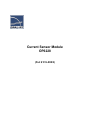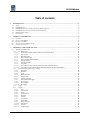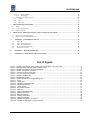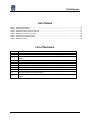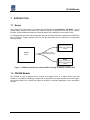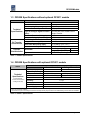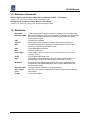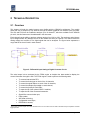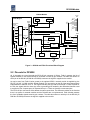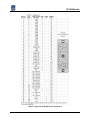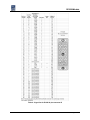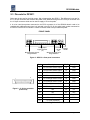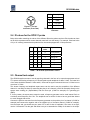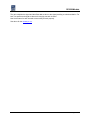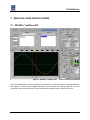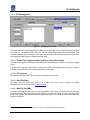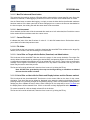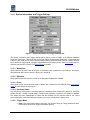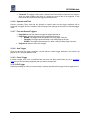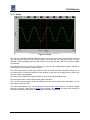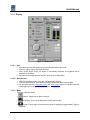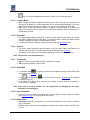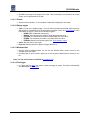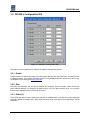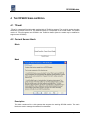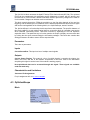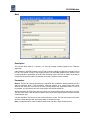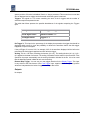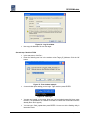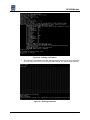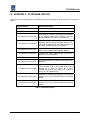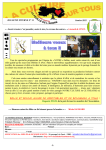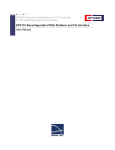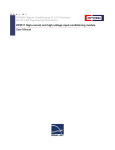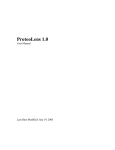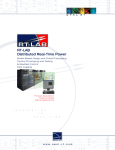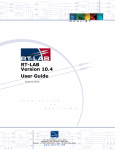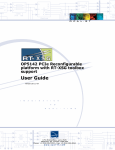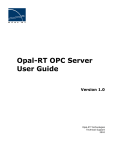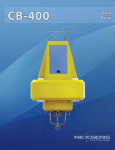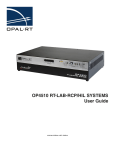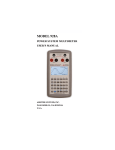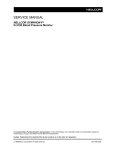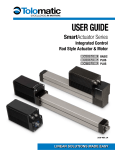Download OP6228 Current Sensor Module manual - Opal-RT
Transcript
Current Sensor Module OP6228 (Part # 519-XXXX) OP6228 Module Table of contents 1 INTRODUCTION .................................................................................................................................................................. 5 1.1 1.2 1.3 1.4 1.5 1.6 2 TECHNICAL DESCRIPTION.............................................................................................................................................. 8 2.1 2.2 2.3 2.4 2.5 3 SCOPE ................................................................................................................................................................................ 5 OP6228 MODULE .............................................................................................................................................................. 5 OP6228 SPECIFICATIONS WITHOUT OPTIONAL OP5511 MODULE ........................................................................................ 6 OP6228 SPECIFICATIONS WITH OPTIONAL OP5511 MODULE ............................................................................................... 6 REFERENCE DOCUMENTS ................................................................................................................................................... 7 DEFINITIONS ...................................................................................................................................................................... 7 OVERVIEW ......................................................................................................................................................................... 8 PIN-OUTS FOR OP6228 ....................................................................................................................................................... 9 PIN-OUTS FOR OP5511 ..................................................................................................................................................... 12 ID VALUES FOR THE OP5511 PROBE ................................................................................................................................. 13 CHANNEL TEST OUTPUT .................................................................................................................................................... 13 GRAPHICAL USER INTERFACE (GUI) ......................................................................................................................... 15 3.1 OP6228’S TESTDRIVE GUI.............................................................................................................................................. 15 3.1.1 File Management .................................................................................................................................................... 16 3.1.1.1 Enable Data Logging checkbox and Save Current Data button....................................................................... 16 3.1.1.2 File progress.................................................................................................................................................... 16 3.1.1.3 Base File Name ............................................................................................................................................... 16 3.1.1.4 Max File Size (MB) ........................................................................................................................................ 16 3.1.1.5 Max File Index and Reset button..................................................................................................................... 17 3.1.1.6 Auto Increment ............................................................................................................................................... 17 3.1.1.7 Current File Index ........................................................................................................................................... 17 3.1.1.8 File folder........................................................................................................................................................ 17 3.1.1.9 List of files on Target with the Delete, Download, and Abort buttons ............................................................ 17 3.1.1.10 List of files on Host with the Delete and Display buttons and the Rename method........................................ 17 3.1.2 System Information and Trigger Settings ................................................................................................................ 18 3.1.2.1 Mezzanine ....................................................................................................................................................... 18 3.1.2.2 Bitstream ......................................................................................................................................................... 18 3.1.2.3 Probe ............................................................................................................................................................... 18 3.1.2.4 Hardware Status .............................................................................................................................................. 18 3.1.2.5 Trigger Mode .................................................................................................................................................. 18 3.1.2.6 Operator and Time .......................................................................................................................................... 19 3.1.2.7 First and Second Triggers ............................................................................................................................... 19 3.1.2.8 Arm Trigger .................................................................................................................................................... 19 3.1.2.9 Force Trigger................................................................................................................................................... 19 3.1.2.10 PreTrigger ....................................................................................................................................................... 19 3.1.3 Scope....................................................................................................................................................................... 20 3.1.4 Display .................................................................................................................................................................... 21 3.1.4.1 Arm ................................................................................................................................................................. 21 3.1.4.2 Auto Re-arm.................................................................................................................................................... 21 3.1.4.3 Mode ............................................................................................................................................................... 21 3.1.4.4 Lossless Mode................................................................................................................................................. 22 3.1.4.5 Persistent ......................................................................................................................................................... 22 3.1.4.6 Synchro ........................................................................................................................................................... 22 3.1.4.7 Y-Autoscale .................................................................................................................................................... 22 3.1.4.8 Show Mark...................................................................................................................................................... 22 3.1.4.9 Active Channels .............................................................................................................................................. 22 3.1.4.10 Performance .................................................................................................................................................... 22 3.1.4.11 X Scale ............................................................................................................................................................ 23 3.1.4.12 Display trigger................................................................................................................................................. 23 Current Sensor Module v1.9.doc Page 2 / 37 OP6228 Module 3.1.4.13 Window offset................................................................................................................................................. 23 3.1.4.14 Find trigger...................................................................................................................................................... 23 3.2 OP6228’S CONFIGURATION GUI...................................................................................................................................... 24 3.2.1 Enable ..................................................................................................................................................................... 24 3.2.2 Gain ........................................................................................................................................................................ 24 3.2.3 Offset (V)................................................................................................................................................................. 24 4 THE OP6228 SIMULINK MODEL .................................................................................................................................... 25 4.1 4.2 4.3 5 TD.MDL ........................................................................................................................................................................... 25 CURRENT SENSOR BLOCK ................................................................................................................................................. 25 OPVIRTUALSCOPE ........................................................................................................................................................... 26 FREQUENTLY ASKED QUESTIONS & APPLICATIONS OF THE OP6228............................................................. 30 5.1 5.2 A. FREQUENTLY ASKED QUESTIONS ..................................................................................................................................... 30 APPLICATIONS OF THE OP6228 MODULE .......................................................................................................................... 34 APPENDIX I - CUSTOMIZING THE GUI ................................................................................................................... 35 A.1. A.2. A.3. A.4. A.5. INPUT: ID..................................................................................................................................................................... 35 INPUT: SCOPE ELEMENTS ............................................................................................................................................. 35 INPUT: FILE MANAGEMENT .......................................................................................................................................... 35 OUTPUT: WAVEFORM GRAPH ...................................................................................................................................... 35 REQUIRED CONTROLS................................................................................................................................................... 35 B. APPENDIX II – BITSTREAM HISTORY..................................................................................................................... 36 C. APPENDIX III – MEZZANINES AND CONNECTORS ............................................................................................. 37 List of figures Figure 1 - OP6228 connected with optional OP5511 through an OPAL # 113-0327 cable ................................................... 5 Figure 2 - Differential Input Analog to Digital Converter Circuit ............................................................................................. 8 Figure 3 - OP6228 and FPGA Functional Block Diagram ..................................................................................................... 9 Figure 4 - OP5511’s front panel connectors........................................................................................................................ 12 Figure 5 - J1 25-pin connector (Front view) ........................................................................................................................ 12 Figure 6 - J2 4-pin connector (Front view) .......................................................................................................................... 13 Figure 7 - OP6228’s TestDrive GUI .................................................................................................................................... 15 Figure 8 - File Management GUI......................................................................................................................................... 16 Figure 9 - System Information and Trigger Settings GUI .................................................................................................... 18 Figure 11 - Scope................................................................................................................................................................ 20 Figure 12 - Display GUI....................................................................................................................................................... 21 Figure 12 - OP6228’s Configuration GUI ............................................................................................................................ 24 Figure 13 - Address bar example ........................................................................................................................................ 30 Figure 14 - Log On window ................................................................................................................................................. 31 Figure 15 - Run window example........................................................................................................................................ 31 Figure 16 - QNX login ......................................................................................................................................................... 31 Figure 17 - Opening the flashing utility................................................................................................................................ 32 Figure 18 - Flashing utility menu ......................................................................................................................................... 32 Figure 19 - Bitstream selection............................................................................................................................................ 32 Figure 20 - Flashing confirmation........................................................................................................................................ 33 Figure 21 - Flashing completed........................................................................................................................................... 33 Figure 22 - OP6228 with OP5340 on section A .................................................................................................................. 37 Figure 23 - OP6228 with DIN 96-pin connectors labeled .................................................................................................... 37 Current Sensor Module v1.9.doc Page 3 / 37 OP6228 Module List of tables Table 1 - OP6228 Specifications........................................................................................................................................... 6 Table 2 - OP5511 Specifications........................................................................................................................................... 6 Table 3 - Signal list for ELCO 56-pin connector A............................................................................................................... 10 Table 4 - Signal list for ELCO 56-pin connector B............................................................................................................... 11 Table 5 - Signal list for J1 25-pin connector ........................................................................................................................ 12 Table 6 - Signal list for J2 4-pin connector .......................................................................................................................... 13 Table 7 - ID list with representative values.......................................................................................................................... 13 Table 8 - Bitstreams history ................................................................................................................................................ 36 List of Revisions Revision 1.0 1.1 1.2 1.3 1.4 1.5 1.6 1.7 1.8 1.9 1.10 Description 2008/06/02 – Alexandre Leboeuf – Initial release 2008/06/25 – Alexandre Leboeuf – Corrections of errors flagged by Quentin Derouault. 2008/07/01 – Alexandre Leboeuf – Corrections and name changed for the Virtual scope. 2008/07/04 – Alexandre Leboeuf – Grammar changes and typos. 2008/07/07 – Alexandre Leboeuf – List box refresh option added. 2008/07/28 – Alexandre Leboeuf – Modifications related to bitstream 32. 2008/08/04 – Alexandre Leboeuf – Modifications related to bitstream 33. 2008/08/05 – Alexandre Leboeuf – Added more info on testing the channels. 2008/08/06 – Alexandre Leboeuf – Corrected the pin-outs with most recent information. 2008/11/26 – Guillaume Dumur – Adding the bitstream for adjustable step size feature and LED control from simulink model 2008/12/03 – Guillaume Dumur – Adding the bitstream for LED control from simulink model Current Sensor Module v1.9.doc Page 4 / 37 OP6228 Module 1 INTRODUCTION 1.1 Scope The purpose of this document is to describe the OP6228 Module (Part Number: 519-XXXX) – an I/O analog voltage analysis module part of the TestDrive System. It includes an overview of the module’s functions, its specifications and features, technical details, and a description of the context of use. It is anticipated that run-time and development users will use this document to implement the OP6228 as part of TestDrive. Support engineers will also use the information from this document to troubleshoot technical issues. OP5511 High-current and highvoltage input conditioning module OP6228 Module OPAL # 113-0327 Cable OP6228 to OP5511 OP5511 High-current and highvoltage input conditioning module Figure 1 - OP6228 connected with optional OP5511 through an OPAL # 113-0327 cable 1.2 OP6228 Module The OP6228 is used to analyze various currents and voltages found in a vehicle. When used with TestDrive, it is capable of displaying voltage with its acquisition tool, capturing data from a fault trigger, and capturing data from a forced fault trigger as required in simulator applications for the automotive industry. Current Sensor Module v1.9.doc Page 5 / 37 OP6228 Module 1.3 OP6228 Specifications without optional OP5511 module OP6228 Technical Specifications DC Transfer Characteristic Dynamic Characteristics Characteristics Number of channels : Resolution: Max. Sampling Frequency: Min Conversion / Acquisition Time: 400 kS/s per channel 2.5 µs per channel Type of Analog to Digital Converter (ADC): 8 x Dual ADC with 10 MBit/s Serial Output Transfer Maximum Functional Voltage Input: Maximum Voltage before damage: No Missing Codes Resolution: Integral Nonlinearity (INL): Differential Nonlinearity (DNL): Common-mode Rejection Ratio: ±20V ±40V 14 bits minimum ±8 LSB maximum ±1.5 LSB typ. (0 to +70°C) 90 dB 820 kHz Small signal (-3 dB): 55 kHz Large signal (1% THD): 1.8 LSB rms (including quantization) Bandwidth System noise: 16 differentials 16 bits per channel Table 1 - OP6228 Specifications 1.4 OP6228 Specifications with optional OP5511 module OP5511 Technical Specifications (8 channels total: 4 current channels and 4 voltage channels) Characteristics Maximum Input: Signal Output Range: Common mode: Isolation: Bandwidth: Linearity: Accuracy: Rise Time: Power Supply: Current channel Voltage Channel 50A * 600V ** ±10 V N/A >200V (after resistive divider) Galvanic 2.5 kV N/A DC to 100 kHz < 0.2% < 0.5% < 2 microseconds ±15 V * The maximum input for the current channels is set at the factory depending on the customer’s order. 50A is the maximum available. ** The maximum input for the voltage channels is manually set with jumpers. 600V is the default setting and the maximum available. Table 2 - OP5511 Specifications Current Sensor Module v1.9.doc Page 6 / 37 OP6228 Module 1.5 Reference Documents OP5511 High-current and high-voltage input conditioning module – User Manual (OP5511_user_manual-E_4V4I.pdf); Opal-RT Technologies; 2004 OP5340 Analog to Digital Converter Module – User Manual (OP5340_user_manual-A_Analog_In.pdf); Opal-RT Technologies; 2005 1.6 Definitions Acquisition Calculation Step CAN Channel CPU CRC ECU Fault Trigger Continuously acquire a specified number of samples in the calculation step. Basic period where the model is re-evaluated. This period is typically supplied by one of the electronic boards in the system and referred as the Model Synchronization signal. Controller Area Network Electrical input that can have its voltage and/or its current measured. Central Processing Unit or processor. Commonly know CPUs are Intel’s Pentium IV, and Celeron and AMD’s Athlon. Check Redundancy Character Electrical Control Unit A fault trigger is when a condition value of a certain type of wave on a certain channel is reached. FPGA Host Mezzanine Pin-out A and B RTU / Target Trace Trigger Field Programmable Gate Array User system running Windows NT and the Graphical User Interface. It is typically used to monitor the model running on the Real Time Unit. Electronic board composing the OP6228. There are 2 emplacements for mezzanines on the OP6228 labeled A and B. Factory default leaves the emplacement B empty. Pin-outs linked the mezzanine A and B respectively. Real Time Unit: System running QNX and executing the model in real time. See channel. Short for fault trigger. Current Sensor Module v1.9.doc Page 7 / 37 OP6228 Module 2 TECHNICAL DESCRIPTION 2.1 Overview This chapter will help the reader become more familiar with the OP6228’s architecture. The module allows the user to analyze up to 8 channels through the default graphical user interface (GUI) provided. The GUI and FPGA can be modified to analyze up to 16 channels1, which are available on the OP6228 pin-out A, but this feature won’t be addressed in this document. Each channel has the ability to analyze voltages ranging from -20V to +20V. The maximum and minimum input voltages before any damage occurs on the module are ±40V per channel. The channel takes the analog voltage and converts it to a digital signal that can be analyzed. The figure below represents a rough draft of the circuit found in each channel. Figure 2 - Differential Input Analog to Digital Converter Circuit The serial output is then evaluated by the FPGA engine to decipher the data needed to display the correct information through the GUI. The FPGA engine is used to perform the following tasks: • • • • • • • • • • • • To communicate with the RTU; To control the fault trigger on each of the 16 channels; To control the signal capture on each of the 16 channels; To control the sample rate needed on each channel; To control the Activity & Fault LEDs; To report the ID of the optional OP5511 modules; To report the ID of the connected mezzanine. Signal Wire communication port; Flash update; ADC data monitoring; Configurable model Sync; EEPROM r/w access; 1 Note: More channels require more CPU calculation time. Too much CPU used can lead to lost data and poor acquisition and fault trigger precision. Current Sensor Module v1.9.doc Page 8 / 37 OP6228 Module OP6228 Module Power DIN Diagnostic FPGA Engine BATT IGN1 ECU 5V GND Active/Fault LEDs Module ID (18) Module I/O Bus Communication Connector IGN0 IGN3 ACC CRANK MPS1 MPS2 Signal Wire Module ID 5 SW Select 2 Chassis ID 3 Slot ID 5 RTSI 7 Probe 1 ID 3 FPGA Engine Module IO 1 19 3 Probe 2 ID 6 External Trigger Voltage DIN IO Mezzanine GND 2 Mezzanine ID (1) 16 FP_A_2:0 FP_A_5:3 8x Power Good System Reset EXT_A_xxx ADC Power Good 16 16 System Reset +CHxx -CHxx +15V and -15V GND_15 Firmware Manager & Memory Internal Power 18V 15V 4 GND_15 2 Figure 3 - OP6228 and FPGA Functional Block Diagram 2.2 Pin-outs for OP6228 All 16 channels are routed through the ELCO-56 pin connector A. Below, Table 3 presents the list of signals available on the external ELCO-56 connector A sorted by pin numbers. The table also shows on which pin of the DIN 96 (J2 DIN 96 to ELCO56) connector the signal is supplied to the module. As can be seen from Table 3 below, power to the optional OP5511 external module is supplied by pins DD, EE, HH, KK, LL, MM, and NN. Signals ProbeX_IDY are used to get the ID of the two probes and are implemented on channels 10 to 15. The signals with the plus sign refer to the actual 3.3 Volts required for the IDs; the signals with the minus sign refer to grounding pins needed by the differential channels used to acquire the IDs. A square wave is outputted from pin x. There are fourteen unconnected pins. The ELCO-56 pin connector B offers almost the same connections. The difference resides in the fact that there is no power for external modules and the ProbeIDs are not implemented. Table 4 below presents the list of available signals sorted by pin numbers. The table also shows on which pin of the DIN 96 (J2 DIN 96 to ELCO56) connector the signal is supplied to the module. Current Sensor Module v1.9.doc Page 9 / 37 OP6228 Module Table 3 - Signal list for ELCO 56-pin connector A Current Sensor Module v1.9.doc Page 10 / 37 OP6228 Module Table 4 - Signal list for ELCO 56-pin connector B Current Sensor Module v1.9.doc Page 11 / 37 OP6228 Module 2.3 Pin-outs for OP5511 Below are the pin-outs for the high current, high voltage probe: the OP5511. The different pin-outs are for the J1 25-pin connector that connects the probe to the OP6228 through the ELCO 56-pin connector and the J2 4-pin connector which can be used to supply ±15V to the probe. It is to be noted that probes connected to the ELCO connector A of the OP6228 doesn’t need to be supplied with additional power since it is included in the ELCO. On the other hand, probes connected to the ELCO connector B or outside the TestDrive chassis need to be provided with power. FRONT PANEL Analog Output Signals connector (J1) Minimum Voltage & Out of Range Indicators Connector +-15 VDC (J2) Indicators +-15 VDC Minimum Current & Out of Range Indicators Figure 4 - OP5511’s front panel connectors 1 14 13 25 Figure 5 - J1 25-pin connector (Front view) Pin# Description Pin# Description 1 Ch A Current Sensor Output 14 GND 2 Ch B Current Sensor Output 15 GND 3 Ch C Current Sensor Output 16 GND 4 Ch D Current Sensor Output 17 GND 5 Ch A Voltage Sensor Output 18 GND 6 Ch B Voltage Sensor Output 19 GND 7 Ch C Voltage Sensor Output 20 GND 8 Ch D Voltage Sensor Output 21 GND 9 ID0 22 ID1 10 ID2 23 N/C 11 N/C 24 ID_GND 12 - 15 volts (reference) 25 GND 13 + 15 volts (reference) Table 5 - Signal list for J1 25-pin connector Current Sensor Module v1.9.doc Page 12 / 37 OP6228 Module 3 Pin# Description 1 -15 volts 2 GND 3 +15 volts 4 GND 1 4 2 Figure 6 - J2 4-pin connector (Front view) Table 6 - Signal list for J2 4-pin connector 2.4 ID values for the OP5511 probe Below is the table containing the values of the different ID that the probes can have. Each probe can have an ID which represents which current channels were built in at the factory. For example, a decimal value of 2 (or 10 in binary) means that the probe has four channels equipped with 15 Amps sensors. ID2 ID1 ID0 Decimal value Represent 0 0 0 0 Invalid (Default) 0 0 1 1 4CH @ 5A 0 1 0 2 4CH @ 15A 0 1 1 3 4CH @ 25A 1 0 0 4 4CH @ 50A 1 0 1 5 Mixed Channels 1 = 3.3V on pin Table 7 - ID list with representative values 2.5 Channel test output The OP6228 supplies a mean to test its acquiring channels in the form of an output that generates a level TTL square wave having a frequency of 5 Hz and peak to peak amplitude of about 3 Volts. The lower limit of the wave should be between 0 Volts and 0,2 Volts and the upper limit should be over 2.9 Volts but not more than 3.5 Volts. This known frequency and amplitude square wave can be used to test the acquisition of the different channel. It can easily be done by connecting the plus pin of a channel (+CH00 for example) directly to the square wave emitting pin (SquareWave) and the minus pin (-CH00 for example) to a grounding pin (GND). If, for any reason, the square wave cannot be used, a frequency generator can be used instead. Set it to a relatively small frequency like 5 Hz. The amplitude can be around 2 volts to have a good idea without too much struggle with zooms. Connect the positive connector from the frequency generator to the positive pin of a channel (+CH00 for example) and connect the negative end to the negative pin of the same channel (-CH00 for example). Arm the scope and you should see your wave of 5 Hz and 2 volts of amplitude. If the zoom is not right, use the Y-Autoscale. Test the gain and offset once you've ascertain the validity of the wave in the scope. Current Sensor Module v1.9.doc Page 13 / 37 OP6228 Module The gain multiplies the signal and the offset adds a value to the signal providing a vertical translation. For both, use positive and negative values to thoroughly test each channel. Now do the same for each channel to ensure they all work properly. See above for the OP6228 pin-out. Current Sensor Module v1.9.doc Page 14 / 37 OP6228 Module 3 GRAPHICAL USER INTERFACE (GUI) 3.1 OP6228’s TestDrive GUI Figure 7 - OP6228’s TestDrive GUI This is the OP6228 panel. It works similarly to an oscilloscope. It offers the ability to manipulate data from fault triggers, to define the fault triggers themselves, and to visualize the ongoing acquisition or review saved data. In the following sections, we will discuss these abilities and their controls on the GUI. Current Sensor Module v1.9.doc Page 15 / 37 OP6228 Module 3.1.1 File Management Figure 8 - File Management GUI This panel is used to manage triggered data. Each time a fault trigger occurs, all buffer data can be saved into a MAT file. The default format used is V42. This file format can be easily opened with MatLab. Take note that if the data type is changed to U32 or I8 in the Simulink model you may not be able to open them with MatLab because it does not support these file types. 3.1.1.1 Enable Data Logging checkbox and Save Current Data button If Enable Data Logging is checked, the data will be saved automatically in a MAT file each time a trigger occurs. If Enable Data Logging is unchecked, no data will be saved automatically. Data can still be saved by manually pressing the Save Current Data button after a fault trigger. 3.1.1.2 File progress This indicator shows the MAT file write operation’s progress on the target. 3.1.1.3 Base File Name The base name for MAT files saved on the target. The name will be applied as follows: basename_XX.mat, where XX is the Current File Index. 3.1.1.4 Max File Size (MB) A size limit, in megabytes, can be given to the generated file when saving. This size limit cuts the length of the time frame of the scope window that is saved. For example, the length selected is one second but the file size is limited, the resulting saved file might actually be of 0.5 second. It is most useful with longduration simulations. 2 The file type is not easily accessible in the model. It is highly recommended to leave the default format. Current Sensor Module v1.9.doc Page 16 / 37 OP6228 Module 3.1.1.5 Max File Index and Reset button This index sets the maximum number of files that will be written with the current base file name. Once this maximum is reached, no data logging is performed, not even if the Save Current Data button is clicked. Use the Reset button to restart data logging, or simply to reset the index before the allowable maximum has been reached. If the base name has not been changed prior to a reset or the files not downloaded to the host computer, the existing files with the same name will be overwritten. 3.1.1.6 Auto Increment Once checked, the file index will be incremented after each save. Left unchecked, the file with the current index number will be overwritten each time a save occurs. 3.1.1.7 Current File Index It indicates the index of the last file written. A value of -1 in this field means that no file has been written yet or that the file index has just been reset. 3.1.1.8 File folder It is the folder on the host computer in which to download the saved MAT files resident on the target. By default, the File Folder is the one containing the current model. 3.1.1.9 List of files on Target with the Delete, Download, and Abort buttons This list shows all the saved MAT files that are on the target, for the current simulation. From here files can be deleted or downloaded by selecting the desired file(s) and pressing Delete or Download. There is a confirmation message before deleting any file to validate the user’s choice. There is also a confirmation message if a file might be overwritten by a download. If for any reason a download is too long, the Abort button may be used to cancel the process. The list can be forced to refresh itself, when the focus is set to it, by hitting the F5 key. Note: All MAT files generated by the scope on the target during a simulation are deleted the next time the model is loaded. 3.1.1.10 List of files on Host with the Delete and Display buttons and the Rename method This list shows all the downloaded MAT files that are in the current folder on the host, for the current simulation. From here files can be deleted or displayed in the scope by selecting the desired file(s) and pressing Delete or by selecting a single file and pressing Display. There is a confirmation message before deleting any file to validate the user’s choice. When viewing a file, the scope will be set to File Mode and the Display button will be renamed Close. Click it to close the currently displayed file and to free memory. To rename a saved file, click an already selected file in the list box. The list can be forced to refresh itself, when the focus is set to it, by hitting the F5 key. Current Sensor Module v1.9.doc Page 17 / 37 OP6228 Module 3.1.2 System Information and Trigger Settings Figure 9 - System Information and Trigger Settings GUI The System Information and Trigger settings panel gives the user an insight at the different hardware setup and connections. This panel also lets the user define the fault trigger parameters. Trigger detection is done by the model and is used to detect problems during simulation. Each time the “Scope” Simulink block receives a trigger signal, it displays triggered data in the scope (except if the Auto Rearm option is checked), and saves it to a MAT file if Data logging is enabled. 3.1.2.1 Mezzanine These fields let the user know what types of mezzanines are connected on the OP6228. The factory OP6228 has an ADC card in section A and none in section B. 3.1.2.2 Bitstream These fields let the user know the version of the bitstream loaded on the OP6228. 3.1.2.3 Probe These fields let the user know what types of probes are connected on the OP6228. See ID for OP5511 probes for more details on probe types. 3.1.2.4 Hardware Status This LED shows if the system is running properly by checking that the mezzanine in section A is an ADC (model OP5340 – Analog to Digital Card). If another card is present in section A, the system is disabled. This status has been implemented to ensure that the OP6228 runs the required card for the current sensor application. Green indicates that everything is correct, red indicates a system error. 3.1.2.5 Trigger Mode • Edge: This trigger mode refers to the Edge Type X set to Rising or Falling to detect the fault. In this mode, the Second Trigger settings are ignored. Current Sensor Module v1.9.doc Page 18 / 37 OP6228 Module • Threshold: This trigger mode uses the Operator and Time fields to restrict the time range in which the edge condition and value of a signal can cause a fault to be triggered. In this mode, both the First and Second triggers are always used. 3.1.2.6 Operator and Time Period in seconds (Time) used with the Operator to restrict when the two trigger conditions will be monitored. No trigger will occur outside of this time range. Both settings are only used in Threshold trigger mode. 3.1.2.7 First and Second Triggers • EdgeXSelect: Sets the channel to apply the trigger detection to. • EdgeXType: Sets the edge type that the trigger should look for: o RISING: The trigger will be activated on the rising edge of the plot. o FALLING: The trigger will be activated on the falling edge of the plot. o EITHER: The trigger will be activated on either a rising or falling edge of the plot. • EdgeXLevel: Sets the value of the trigger. 3.1.2.8 Arm Trigger Once you have set the trigger conditions, use this switch to enable trigger detection in the model. Left position is OFF and right position is ON. 3.1.2.9 Force Trigger It makes a trigger occur even if conditions have not been met. Most useful when you are in Acquisition mode and you see something happening that you want to analyze later. 3.1.2.10 PreTrigger Sets the percentage of buffer you want to keep in memory (and file) before trigger, when a trigger occurs. Current Sensor Module v1.9.doc Page 19 / 37 OP6228 Module 3.1.3 Scope Figure 10 - Scope The scope is a standard LabVIEW Waveform Graph. In such, it has the Cursor, Zoom Palette, and Hand Tool icons that can be seen on the top left corner of the scope the Plot Legend on the top, the userdefinable Y-scale (Amplitude) minimum and maximum on the left, and the X-axis (Time) with its scrollbar on the bottom. The LabVIEW Cursor is not used in this GUI, but it can be easily implemented through LabVIEW by modifying the GUI by adding the Cursor Legend. The Zoom Palette gives the user many means to zoom on certain areas of the Waveform Graph. It is to be known that the Y-Autoscale affects the zoom settings on the scope by changing them to best fit the view to the wave being displayed. The Hand Tool provides the user with the ability to move the Waveform graph around. The Plot Legend can be used to define all the graph’s properties. The Y-axis can be manually set by double clicking on the top most and the bottom end values. You can enter specific values this way. The X-axis represents the time. You can change the scale with the X Scale selector. The X-axis’ scrollbar can only be used in Trigger and File mode when zoomed. This way the user may scroll through the buffered or saved data. One cannot scroll outside the buffered or saved data. Current Sensor Module v1.9.doc Page 20 / 37 OP6228 Module 3.1.4 Display Figure 11 - Display GUI 3.1.4.1 Arm • • • Start the acquisition and display the currently acquired data in the scope. Disarm to pause display and trigger detection. When a fault trigger occurs, the trigger is automatically disarmed, and triggered data is displayed in the scope. • ON when set in the right position and OFF when set in the left position. 3.1.4.2 Auto Re-arm • When a fault trigger occurs, the trigger is automatically rearmed. • With this option enabled, the scope is constantly updated with latest acquired data. • Use this option with the Enable Data Logging and Auto Increment options to log data each time a fault trigger occurs (long-duration simulations). 3.1.4.3 Mode There are 4 different modes: • Inactive: Trigger has not been armed yet. • Acquisition: The scope is displaying currently acquired data. • Trigger: A fault trigger occurred and the scope is displaying triggered data (Trigger is disarmed). Current Sensor Module v1.9.doc Page 21 / 37 OP6228 Module • File: The scope is displaying the content of a MAT file you saved previously. 3.1.4.4 Lossless Mode • OFF: A simple decimation is applied to acquired data. In this mode, you see 1 data of N, and the value of N depends on several parameters like the scope width and duration. This mode uses less CPU resources than the ‘lossless’ one, but you miss a large amount of data. • ON: A more complex decimation algorithm is applied to acquired data. This mode takes more CPU resources than the ‘simple’ one, but the scope displays exactly the same plot as if all data were acquired. 3.1.4.5 Persistent • The scope displays data progressively, from left to right. When the right border is reached, new data is displayed from the left again. The persistent option makes new data overwrite old data; otherwise the scope is cleared between frames. • To clarify the distinction between old and new data, enable the Show Mark option. 3.1.4.6 Synchro • This option makes acquired frames fit exactly in the full scope width: new data will not overwrite old data before a complete frame has been displayed (see Persistent). • This option is most useful when the scope is displaying very short frames (< 200 ms). Note: This function is not implemented yet. 3.1.4.7 Y-Autoscale • ON: The Y-Autoscale LabVIEW function is applied to the scope. • OFF: Previously defined Y scale is used. 3.1.4.8 Show Mark • In acquisition mode , a vertical line indicates the separation between old and new data in the scope (see Persistent). and trigger mode , one or two vertical lines (see Trigger Mode) are displayed • In file to show the trigger(s). • In all modes, if no data can be acquired (for example, no active channel is selected), a horizontal line is displayed. Note: These lines are red by default. You can change this by changing the first plot’s properties in the plot legend. 3.1.4.9 Active Channels • Select the traces you want to be displayed in the scope. Make sure these traces are enabled (see Enabled Channels). If not, they will be set to zero. 3.1.4.10 Performance • FPS Limit: Frames per second limit. You can limit the refresh rate of the scope to diminish CPU consumption. • FPS: Average number of frames displayed per second. The maximum value is the FPS limit you set. Current Sensor Module v1.9.doc Page 22 / 37 OP6228 Module • % CPU: Percentage of the target’s CPU used. This functionality is not related to the Virtual Scope, and is implemented in the GUI. 3.1.4.11 X Scale • Sets the window duration, i.e. the duration of data that is displayed in the scope. 3.1.4.12 Display trigger • Type: You can set a ‘display trigger’. It is only used for positioning the data within the scope with respect to a reference point, the time where the trigger occurs. See Fault Trigger for more information on triggers. There are five different triggers: o NONE: Data is displayed continuously. o RISING: The reference point will be a rising edge at the set value. o FALLING: The reference point will be a falling edge at the set value. o EITHER: The reference point will be a crossing of the set value. o EXTERN: Based on an external signal. See ‘External Display Trigger’. • Value: Sets the value of the trigger. • Channel: Sets the channel to apply the trigger detection to. 3.1.4.13 Window offset • Sets the offset of displayed data. You can use the ‘Window offset’ numeric control or the scrollbar below the scope. • Combined with X- and Y-scale, it allows you to see any part of data stored in memory or in a file. Note: For now, this function is disabled in acquisition mode. 3.1.4.14 Find trigger • In Trigger and File Modes it is used to center the trigger on scope. This button automatically sets the adapted Window offset. Current Sensor Module v1.9.doc Page 23 / 37 OP6228 Module 3.2 OP6228’s Configuration GUI Figure 12 - OP6228’s Configuration GUI This panel is used to enable and to calibrate the different acquisitioned signals. 3.2.1 Enable Disable channels to reduce the target CPU consumption and the size of the MAT files. The MAT file size is affected because only enabled channels are stored. Any disabled channels will be set to zero if they are displayed in the scope (see Active Channels). 3.2.2 Gain The gains are multipliers that are used to calibrate the channels. They are usually used to correct the probe induced deviation. For example, the probe used is a 10x, the gain could be set to 1/10 to ensure that the value displayed on the scope is the real value. 3.2.3 Offset (V) These fields are used to induce offset to the channels to calibrate them. It can also be used to superpose channels together to compare them. They simply add a set value to the signal, hence providing a vertical translation. Current Sensor Module v1.9.doc Page 24 / 37 OP6228 Module 4 THE OP6228 SIMULINK MODEL 4.1 TD.mdl ‘TD.mdl’ is a standard Simulink model provided with all TestDrive systems. The model is used to simulate automotive functions to the ECU. The OP6228 module is a component of the overall model. The default version of ‘TD.mdl’ supports one OP6228 in the TestDrive chassis (Note: the model may be modified to support more OP6228s). 4.2 Current Sensor block Block Mask Description This block contains all the vital systems that compose the working OP6228 module. Two main blocks are used to manage the module's functionalities: Current Sensor Module v1.9.doc Page 25 / 37 OP6228 Module The Op5130 Ctrl block accesses the Opal-RT Active FPGA Carrier Board (OP5130). The on-board FPGA can be programmed with application specific bitstreams to interact with the specific card mounted onto it. For this reason, this block has been locked to prevent any changes to be made to it in this model. Changes can lead the model to malfunction. This block controls through the FPGA the acquisition on the first eight channels of the card, the triggering, and the offsets given for calibration. All the data acquisitioned exits this block as a signal and can be read regardless of the following block's, the OpVirtualScope, status if need be. The OpVirtualScope is a functionality block that performs data treatment. The specific character of this block enables it to work without being linked to a controller block by controller name as the other traditional functionality blocks. This block functions by bypassing the RT-Lab OpComm acquisition block. That particular way to function permits the scope to display more accurate data by limiting the time spent communicating the information packages. This block also controls data writing processes to be able to save to file the acquired data. Parameters There are no parameters. Inputs Current SensorBus: This input is a bus of multiple control signals. Outputs Current Sensor Display: This output is a bus of multiple signals. It contains the triggers, the status, the errors, and IDs of the different components of the block. Most of the information composing this signal is used to know if the module is working properly. No acquisitioned data can be accessed through this signal. These signals are available under the mask only. Characteristics and Limitations Connector Pin Assignments: For pin assignment refer to Pin-outs for OP6228. 4.3 OpVirtualScope Block Current Sensor Module v1.9.doc Page 26 / 37 OP6228 Module Mask Description This function block holds a C function. It is used to manage multiple signals for the TestDrive application. It also links the LabVIEW interface to the RT-Lab controller without the OpComm acquisition tool of RT-Lab. This results in many of the controls found on the LabVIEW graphical user interface (GUI) not being signals or parameters of the RT-Lab simulation model. This has an impact on the way to build the model which will differ considerably from other TestDrive module models. Parameters Blob Id: The blob id uniquely specified in the LabVIEW GUI enables the binding between the GUI and that particular block. If two acquisition cards are present on a carrier board, both cards' channels can have their own GUI for the user to easily analyze the acquisitioned data. For this to be possible, you will need to have two scope blocks with individual Blob Ids. Another possibility is to link more than one card to one OpVirtualScope which connects to one GUI. The limit in this case is that all acquired data must be of the same type and have the same number of samples per step. It is also possible to link more than one OpVirtualScope to a card. The limit in this case is the same as above: same data type with the same number of samples per step. Note: A model with two 4-channel cards is slower than one with a single 8-channel card. Current Sensor Module v1.9.doc Page 27 / 37 OP6228 Module Maximum Buffer Size (Seconds): This parameter defines the duration of all active traces that are constantly buffered. This is the maximum observable trace length. When in triggered mode this will also be the maximum duration that can be shown prior to the trigger occurrence. The buffer size can be as big as the system’s RAM can allow (and CPU speed) and as small as the step size. It is strongly recommended NOT to set the size to the step size. Maximum Scope Width: This parameter is used to set the maximum pixel-width of the scope. Number of Traces: This parameter is used to give the C function the number of channels so that the code can demux the signals correctly. The smaller the number of channels, the faster the communication will be since less acquired data is sent through the network. This gives the user the possibility to reduce data loss. It is to be noted that many other factors such as the data type, the number of samples per step, the scope width, the active channels, etc. influence the communication speed. So limiting the number of traces might not change the communication speed dramatically. Note: The maximum number of traces that one block can handle is 32, whatever the means of having 32 traces. For example, it could be 4 OP6228 modules with 8 traces each or 1 OP5130 with 32 traces. Input Data Type: This option makes the C function cast the incoming channels' data to any Simulink type. It is most useful when the acquired data is encapsulated while being transferred from the acquisition card to the Simulink model (for example, two 16-bit integers into one 32-bit integer). This method computes faster and uses less memory than the Simulink “conversion” block. The default value in this field is auto which means it takes the Simulink type and does not cast data. Inputs Channels: This input is a concatenation of all the samples of all the traces into a single 1-D vector. The data is ordered as shown in the figure below, where sij represents the jth sample of the ith trace. s00 s01 ... s0N s10 s11 ... s1N s M0 sM1 ... sMN It must be noted that all traces must be of the same data type and have the same number of samples. In the example above, there are N samples for each of the M traces. Enables: This input is a uint32. Each bit of this uint32 is assigned to a trace. This input tells the SFunction which traces are to be considered. If a trace is disabled, it won’t be considered when displaying data on a fault trigger or when saving a .MAT file. The first trace is the first bit on the right. The 32nd trace is the first bit on the left. In other words, the first trace is the least significant bit (LSB) and the 32nd trace is the most significant bit (MSB). For example, if the Number of Traces is three and the second trace is to be disabled, the result will be 101 in binary or 5 in decimal numbers. Arm: This signal refers to the state of the acquisition system. If the system is armed, this signal will be at 1 and 0 if the system is not armed. When the system is armed, it processes data that can then be displayed and it is looking for a fault trigger. If a fault trigger is found, the system disarms (the user can also manually disarm the Current Sensor Module v1.9.doc Page 28 / 37 OP6228 Module system) and the S-function is disabled. Data is no longer processed. This means that no new data can be displayed and no trigger can be detected unless the system is rearmed. Triggers: This signal is a 1-D vector containing the level of the 2 triggers and the number of execution steps that separate the two. The table that follows presents the possible breakdowns of the signals composing the Triggers input: First Signal Values Forced Trigger or Trigger1 or -1 Second Signal Values Number of frames or -1 Third Signal Values Trigger2 or -1 PreTrigger %: This input is the percentage of the display that precedes the trigger that should be displayed and/or saved. It gives the possibility to observe the waveform before the fault trigger happened to improve analyses. If the preTrigger % is set to 20%, for example, 20% of the waveform displayed will be before the point where the fault trigger happened and 80% after the trigger. Scaling: This is a 1-D vector containing 4 elements: [a b c d]. The scaling function (aX + b) / (cX + d) is applied to the data of all traces. The scaling information is also written in the saved files. Files opened in the scope automatically use the scaling information included in the file. It is to be noted that the data files opened in MatLab can't use the scaling. External Disp Trigger: You can use your own trigger detection for the Display Trigger. This input is very similar to the first element of the Fault Trigger input: negative values are ignored; positive values are interpreted as the index of trigger in the input data vector. Outputs No outputs Current Sensor Module v1.9.doc Page 29 / 37 OP6228 Module 5 FREQUENTLY ASKED QUESTIONS & APPLICATIONS OF THE OP6228 5.1 Frequently Asked Questions Is it necessary to have an OP5511 to analyze current with the OP6228? Yes since the OP6228 only evaluates voltage differentials. The OP5511 takes the current in and routs a voltage representing the current to the OP6228 to be analyzed. Is it necessary to have an OP5511 to analyze voltage with the OP6228? There is two parts to this question. If the voltage you need to analyze is smaller than ±120V, you don’t need the OP5511, but you need to add some resistors to your OP6228. Refer to the OP5340 user guide to help in the product modification. If you intend to input more than the ±120V possible with the OP6228 for a maximum of 600V, you will need the external module. Is it necessary to have an OP5511 to analyze current with the OP6228? Yes, since the OP6228 only evaluates voltage differentials. The OP5511 takes the current in and routs a voltage ratio having ±10V as maximum and minimum values representing the current to the OP6228 to be analyzed. Why does the amber LED always flash on OP6228? The amber LED is an indicator that the FPGA is trying to acquire data through the connectors. Once the OP6228 is powered and flashed with a recent bitstream, it tries to acquire data. The non stop flashing is a normal behavior of the latest bitstreams. Can I flash the FPGA on the OP6228 with a new bitstream? How if yes? First step: copy the bitstream file on the target • Open a Windows Explorer window • In the address box, type: ftp//Target_IP_Address/, then press ENTER. Figure 13 - Address bar example • The FTP logon window opens. The user name and password are: ntuser. Fill both fields then click the Log On button. Current Sensor Module v1.9.doc Page 30 / 37 OP6228 Module Figure 14 - Log On window • Now copy the bitstream file onto the target. Second step: flash the FPGA • In the start menu, click Run… • Enter the following text line in the textbox: telnet Target_IP_Address. Click the OK button. Figure 15 - Run window example • A new window opens asking you the login. Type root then press ENTER. Figure 16 - QNX login • You are now logged on the target. Now type: cd /usr/opalrt/common/bin/ then press ENTER. (The # character is a default from QNX to indicate the command line and is already there. Don’t type it!) • You now type: ./flash_update then press ENTER. You are now in the flashing utility in interactive mode. Current Sensor Module v1.9.doc Page 31 / 37 OP6228 Module Figure 17 - Opening the flashing utility • Once in the flashing utility, you have to select to card to be reprogrammed. In our case we want to flash a carrier board so type 3, and then press ENTER. Figure 18 - Flashing utility menu • Now the program asks for the directory to look for the new bitstream. Type /home/ntuser/ followed by ENTER. • A list of bitstream now appears on the screen. Select the one you want by typing its referencing number. Type the desired number followed by ENTER. Figure 19 - Bitstream selection • The program now informs you on the ID of the card about to be flashed and wants the confirmation to flash it, press y for yes. Current Sensor Module v1.9.doc Page 32 / 37 OP6228 Module Figure 20 - Flashing confirmation • The program is now flashing the card. Waiting that the process ends is the only thing left to do. Once this is done, your card has been flashed. You may close the window. Figure 21 - Flashing completed Current Sensor Module v1.9.doc Page 33 / 37 OP6228 Module What are the manufacturers and part numbers of the different connectors found in this document? Ref J1 4-pin J2 25-pin J2 25-pin ELCO 56-pin ELCO 56-pin ELCO 56-pin Manufacturer Switchcraft Norcomp Norcomp EDAC EDAC EDAC Man. Part number TA4FL 171-025-103L001 970-025-030R121 516-056-000-301 516-230-556 516-290-520 Description Q-G SERIES CORD PLUG CONNECTOR DB25, MALE CONNECTOR DB25, HOOD CONNECTOR, PLUG, ELCO 56 POS CONNECTOR ELCO56, METAL HOOD CONTACT, SOLDER EYELET 5.2 Applications of the OP6228 module The OP6228 can be used in any situation where the current or the voltage of a system needs to be monitored. Situations like signal stabilizing issues, peaks at startups, system consumption, and so on can be easily observed, analyzed, and stored for later analysis or reviews. The high current and high voltage unit lets the user analyze and monitor any circuits working with 600 volts or 50 amps as well as small voltage circuits. With the multiple signal capacity, it is a reliable tool to analyze more than one interacting system like the crankshaft’s position with the injector pulses and other sensor values (ex.: oxygen sensor value) to calibrate engines. Current Sensor Module v1.9.doc Page 34 / 37 OP6228 Module A. APPENDIX I - CUSTOMIZING THE GUI The OP6228 GUI offers a particular and useful option: Customizability. Indeed, your own GUI can be easily created with LabVIEW. This document covers the particular case of the Virtual Scope Manager VI. This VI is used in conjunction with the OpVirtualScope Simulink block. To see how the Virtual Scope Manager’s VI can be used, open a GUI in <TestDriveX.Y root>\Panels\VirtualScope\GUI\<GUI>.vi. You just have to put the ‘Virtual Scope Manager’ in the block diagram of your GUI and set its I/O as follows: A.1. Input: ID This ID is a string that must correspond to the ‘ID’ parameter of the Simulink block. A.2. Input: Scope Elements • • • Cluster (typedef) of references to controls and indicators that are part of the Display options. Named typedefs make it easy to link the correct control to the correct input. If you do not link a reference, the corresponding functionality will not be available. See the list of Required Controls. A.3. Input: File Management • • • Cluster (typedef) of references to controls and indicators that are part of the data logging options. Named typedefs make it easy to link the correct control to the correct input. If you do not link a reference, the corresponding functionality will not be available. See the list of Required Controls. A.4. Output: WaveForm Graph Before you can use your brand new GUI in TestDrive, you must first initialize your Waveform Graph. This will allow the Virtual Scope Manager to send data to it. Simply wire the output of the ‘VirtualScopeManager’ VI to your Waveform Graph. Once connected (the graph icon should be brown), feel free to remove the wire. Don't forget to save your VI. A.5. Required Controls There are a few required controls: • A Waveform Graph; • The Arm switch to enable data acquisition; • An array of Booleans corresponding to the Active Channels. Current Sensor Module v1.9.doc Page 35 / 37 OP6228 Module B. APPENDIX II – BITSTREAM HISTORY Here you can find a short history of the bitstreams used. Each bitstream is paired with the corrections it bears. Bitstream name Related corrections S17-0024-AC-18-25-21.bin Resolution of mezzanine A issues. S17-0024-AC-18-26-21.bin Resolution of mezzanine B issues. S17-0024-AC-18-27-21.bin More resolution of mezz. B issues plus the addition of the flashing amber LED. It flashes on a time interval whatever the action done by the card. S17-0024-AC-18-28-21.bin Added code concerning the 2 mezzanines. Different code concerning the amber flashing LED. The LED is supposed to stop flashing when not acquiring. Added the offsets for calibration. S17-0024-AC-18-29-21.bin Other correction concerning the amber flashing LED and the red LED which is always a little lit. S17-0024-AC-18-30-21.bin Square wave output added as well as probe ID detection, all on connector A. S17-0024-AC-18-31-21.bin Added the gains. S17-0024-AC-18-32-21.bin Removed square wave. Added a third digit to the probe IDs. S17-0024-AC-18-33-21.bin Recovered the square wave. Changed the probe IDs to channels 10 to 15 of the ADC. Probe 1 ID is channel 10, 11 and 12. (bit 2, bit 1, bit 0 respectively) Probe 2 ID is channel 13, 14 and 15 (bit 2, bit 1, bit 0 respectively) S17-0024-AC-18-02-21.bin Possibility of adjusting the simulation time step; the orange led is now controlled inside the simulink model S17-0024-AC-18-03-21.bin Same as S17-0024-AC-18-33-21.bin, but the orange led is now controlled inside the simulink model Table 8 - Bitstreams history Current Sensor Module v1.9.doc Page 36 / 37 OP6228 Module C. APPENDIX III – MEZZANINES AND CONNECTORS Each mezzanine placed on the OP6228 has a particular ID depending on its model. In the OP6228 for current sensor applications the mezzanine that should be used is an OP5340 (part number: 126-0112) and it should be placed on the section A. In Simulink, the mezzanine ID should be 1, which is the ID hardcoded in the OP5340. For example the card OP5330 has the ID 3. Figure 22 - OP6228 with OP5340 on section A Below is the picture of the OP6228 with the two DIN 96-pin connectors labeled. Each connector’s letter refers to the section where the mezzanine is located. (For the complete pin-outs) Connector B Connector A Figure 23 - OP6228 with DIN 96-pin connectors labeled Current Sensor Module v1.9.doc Page 37 / 37