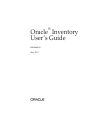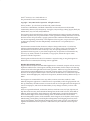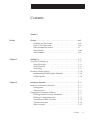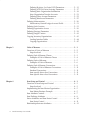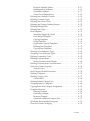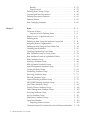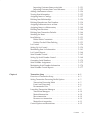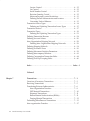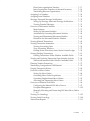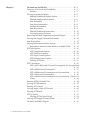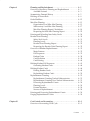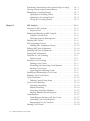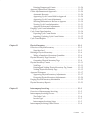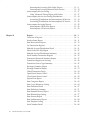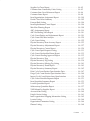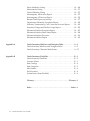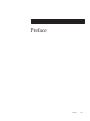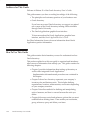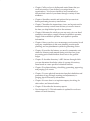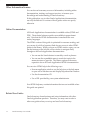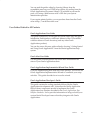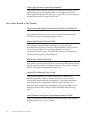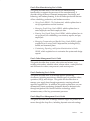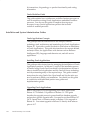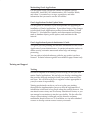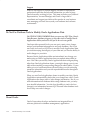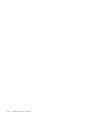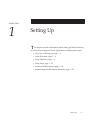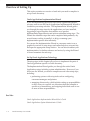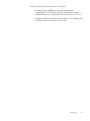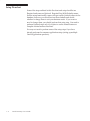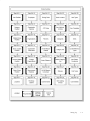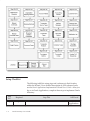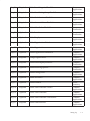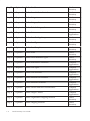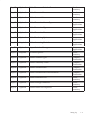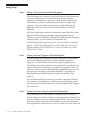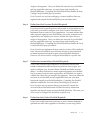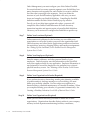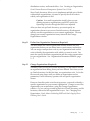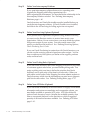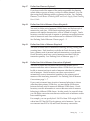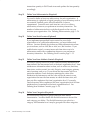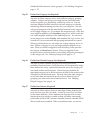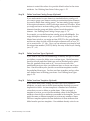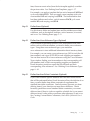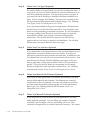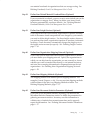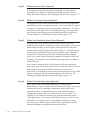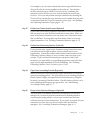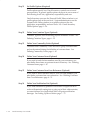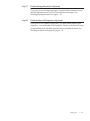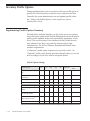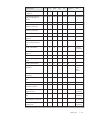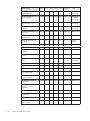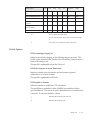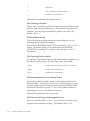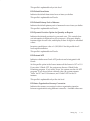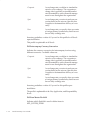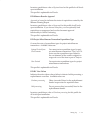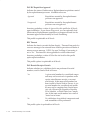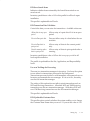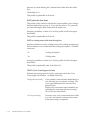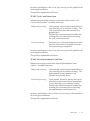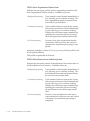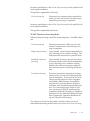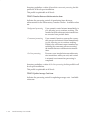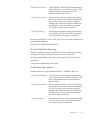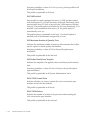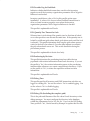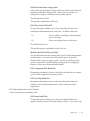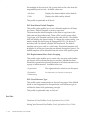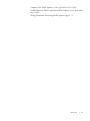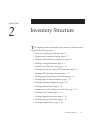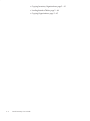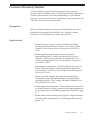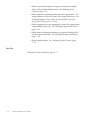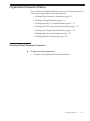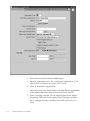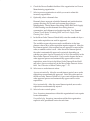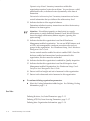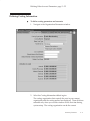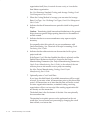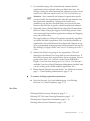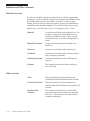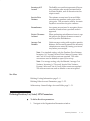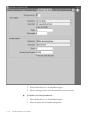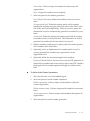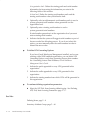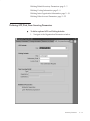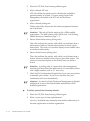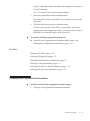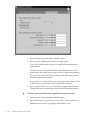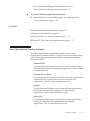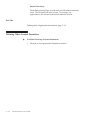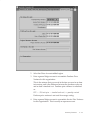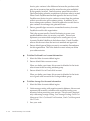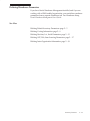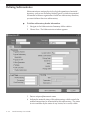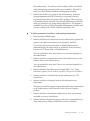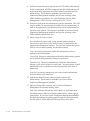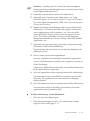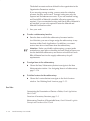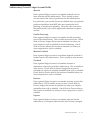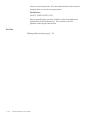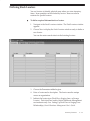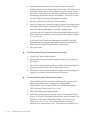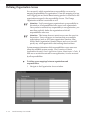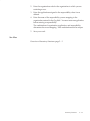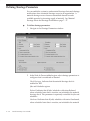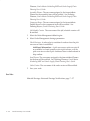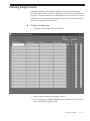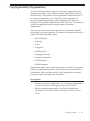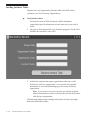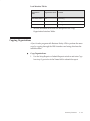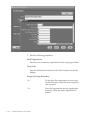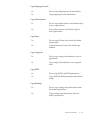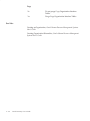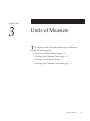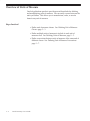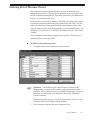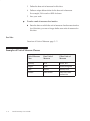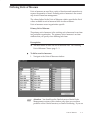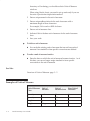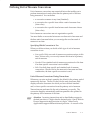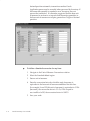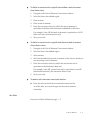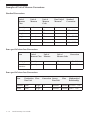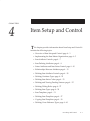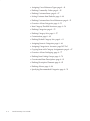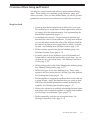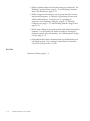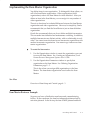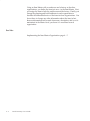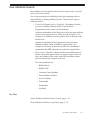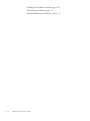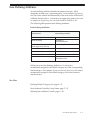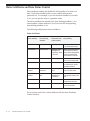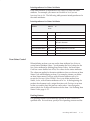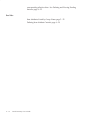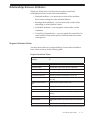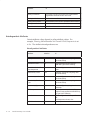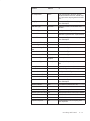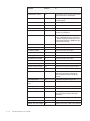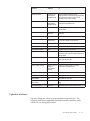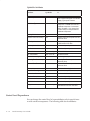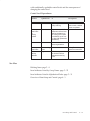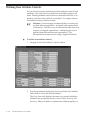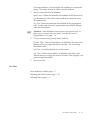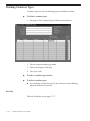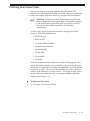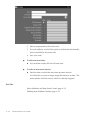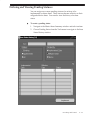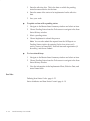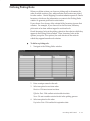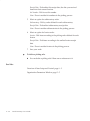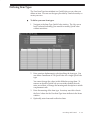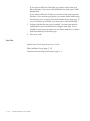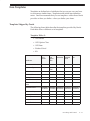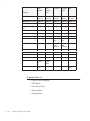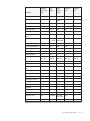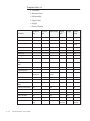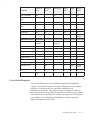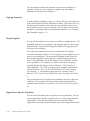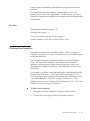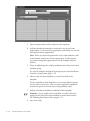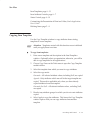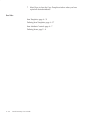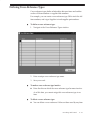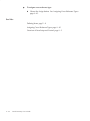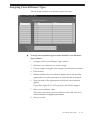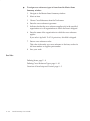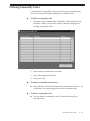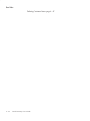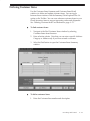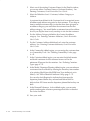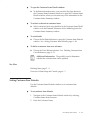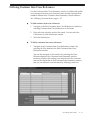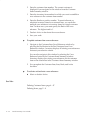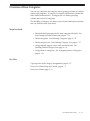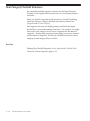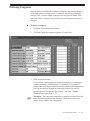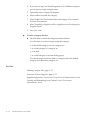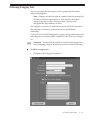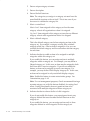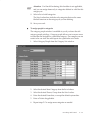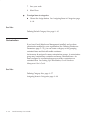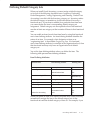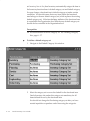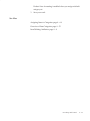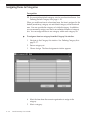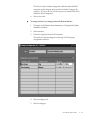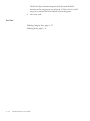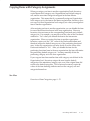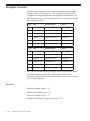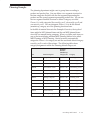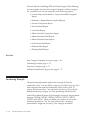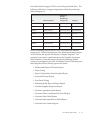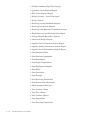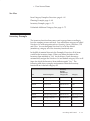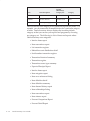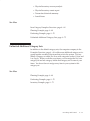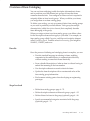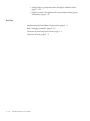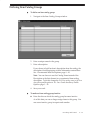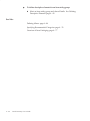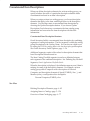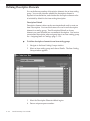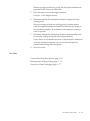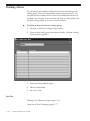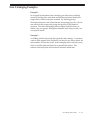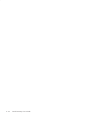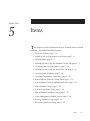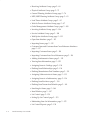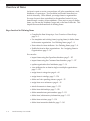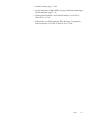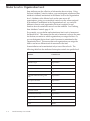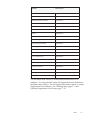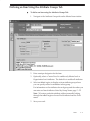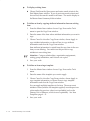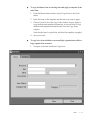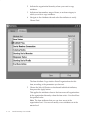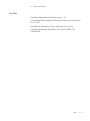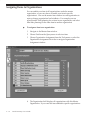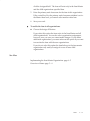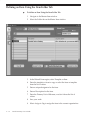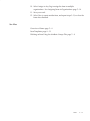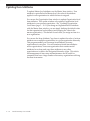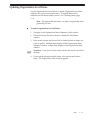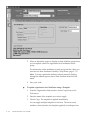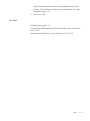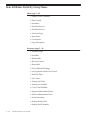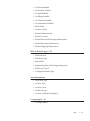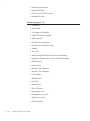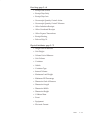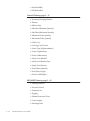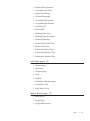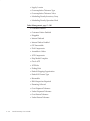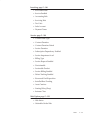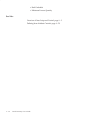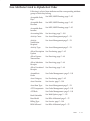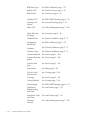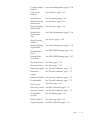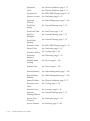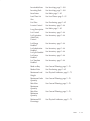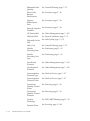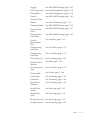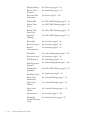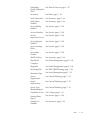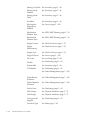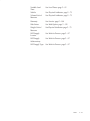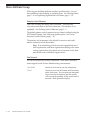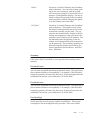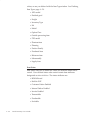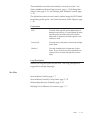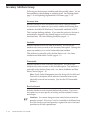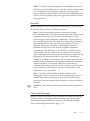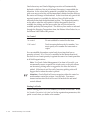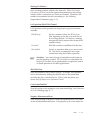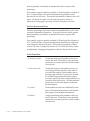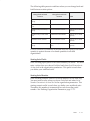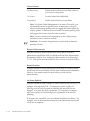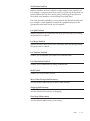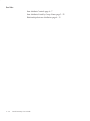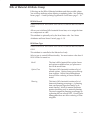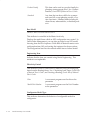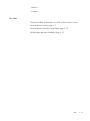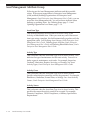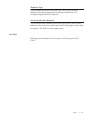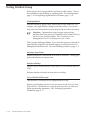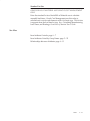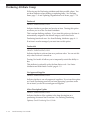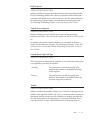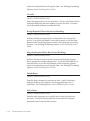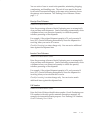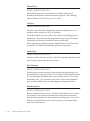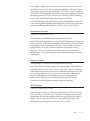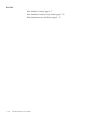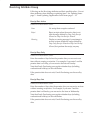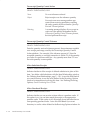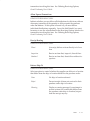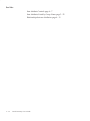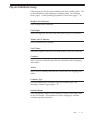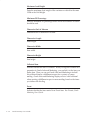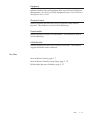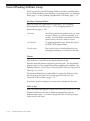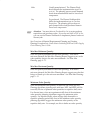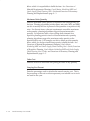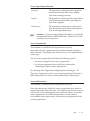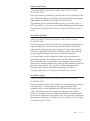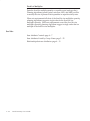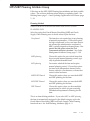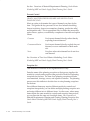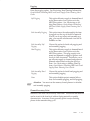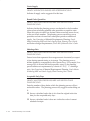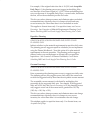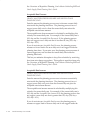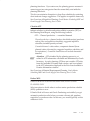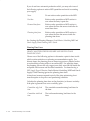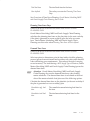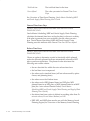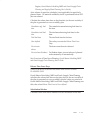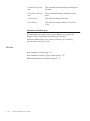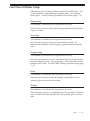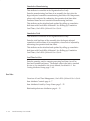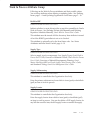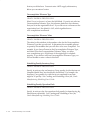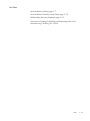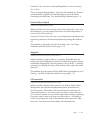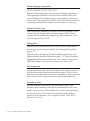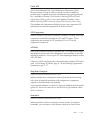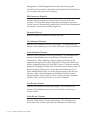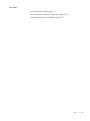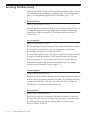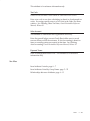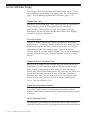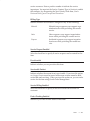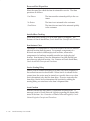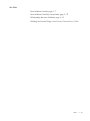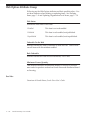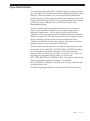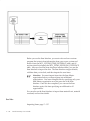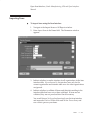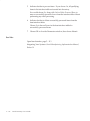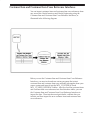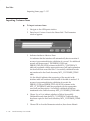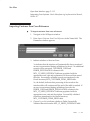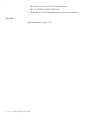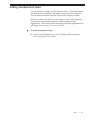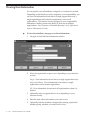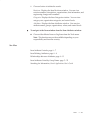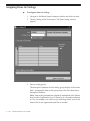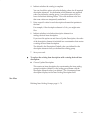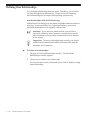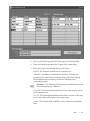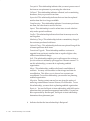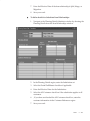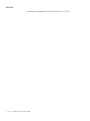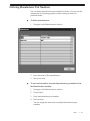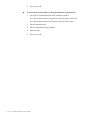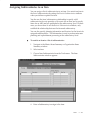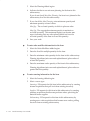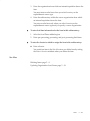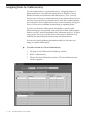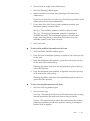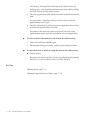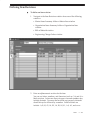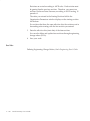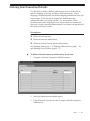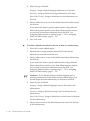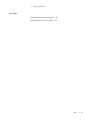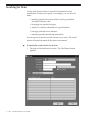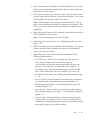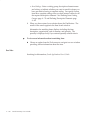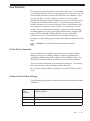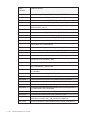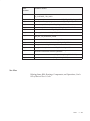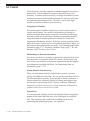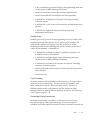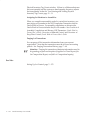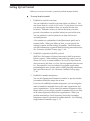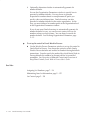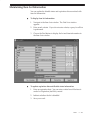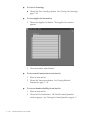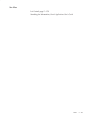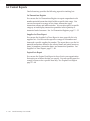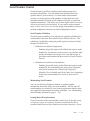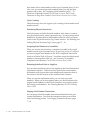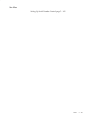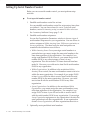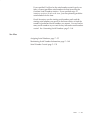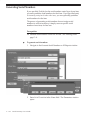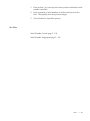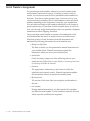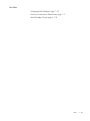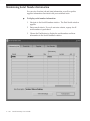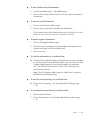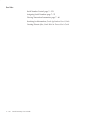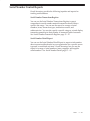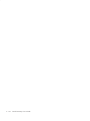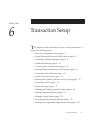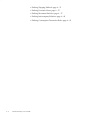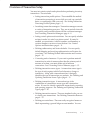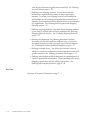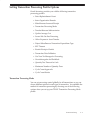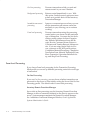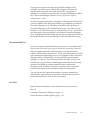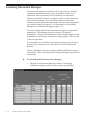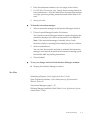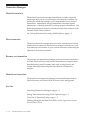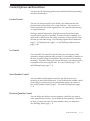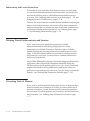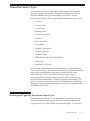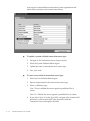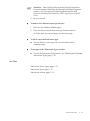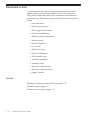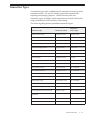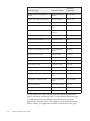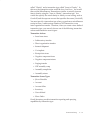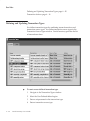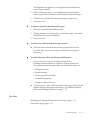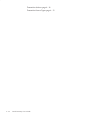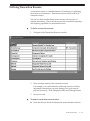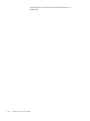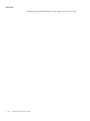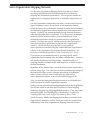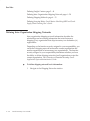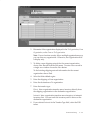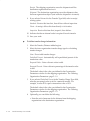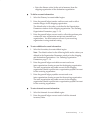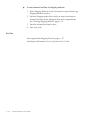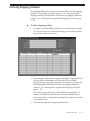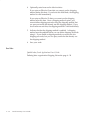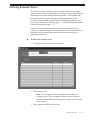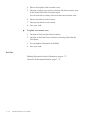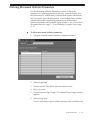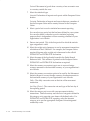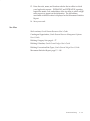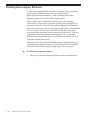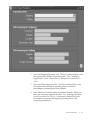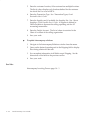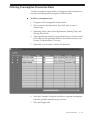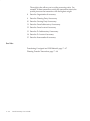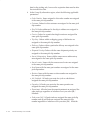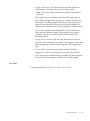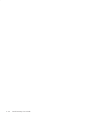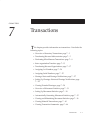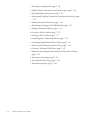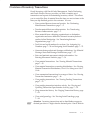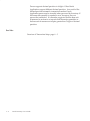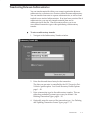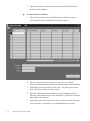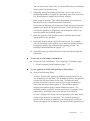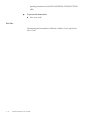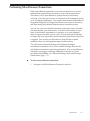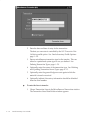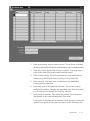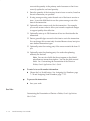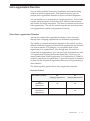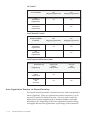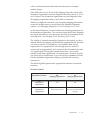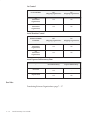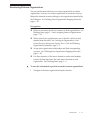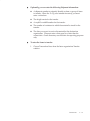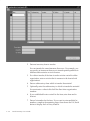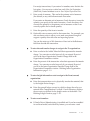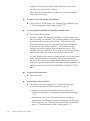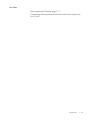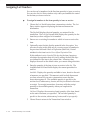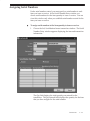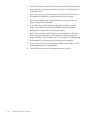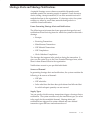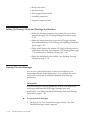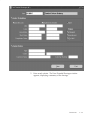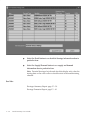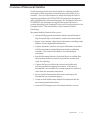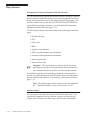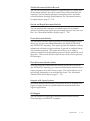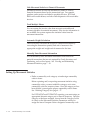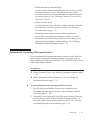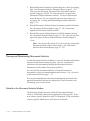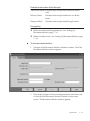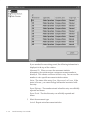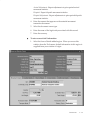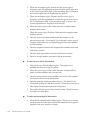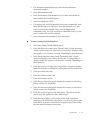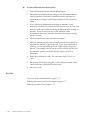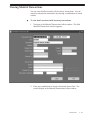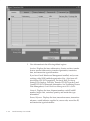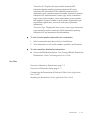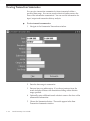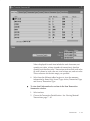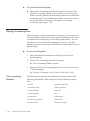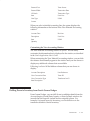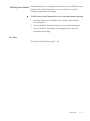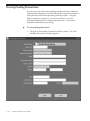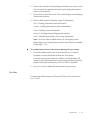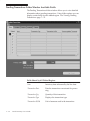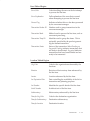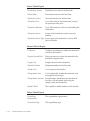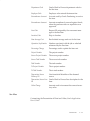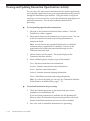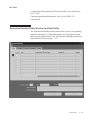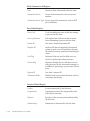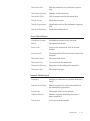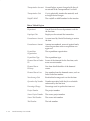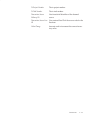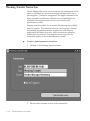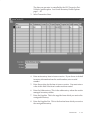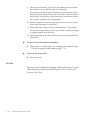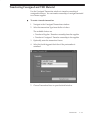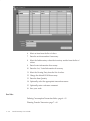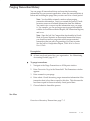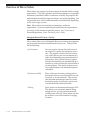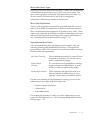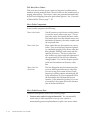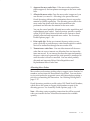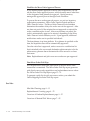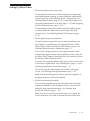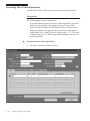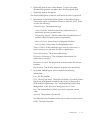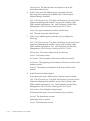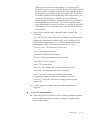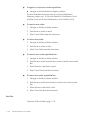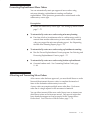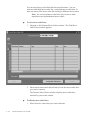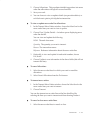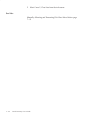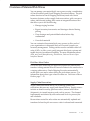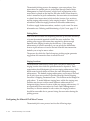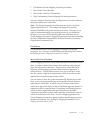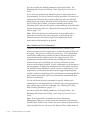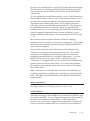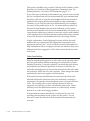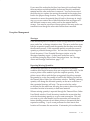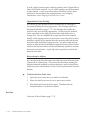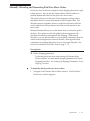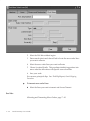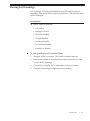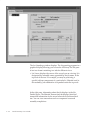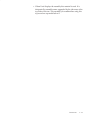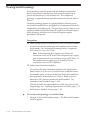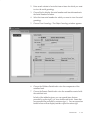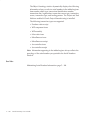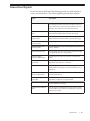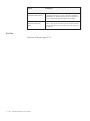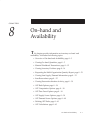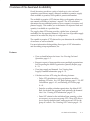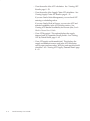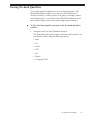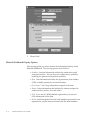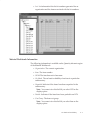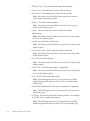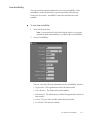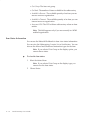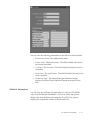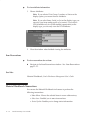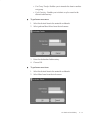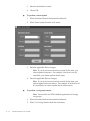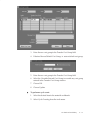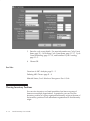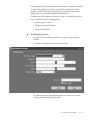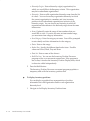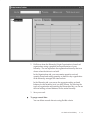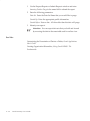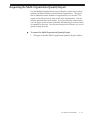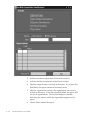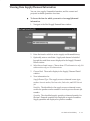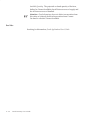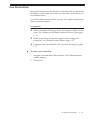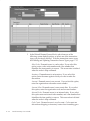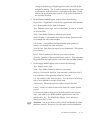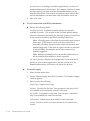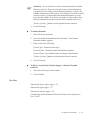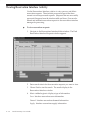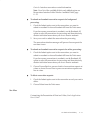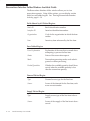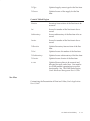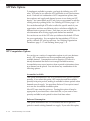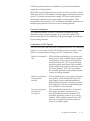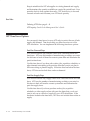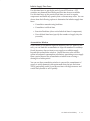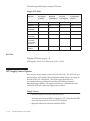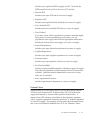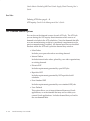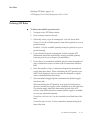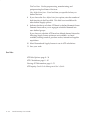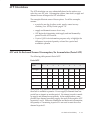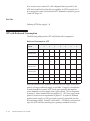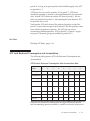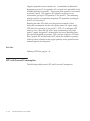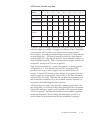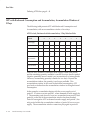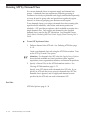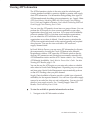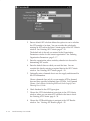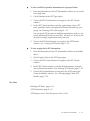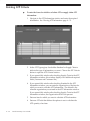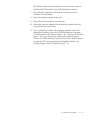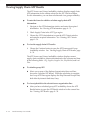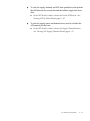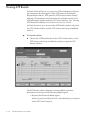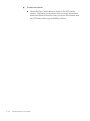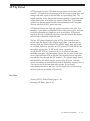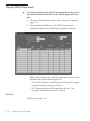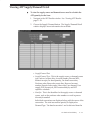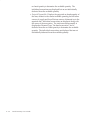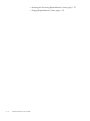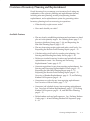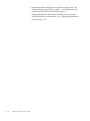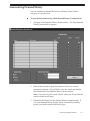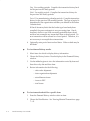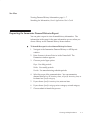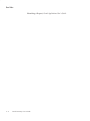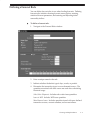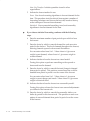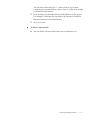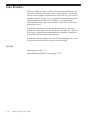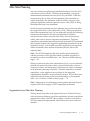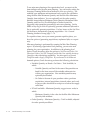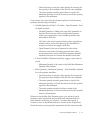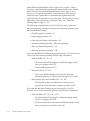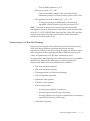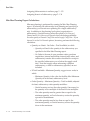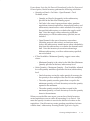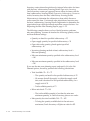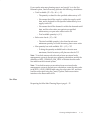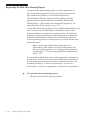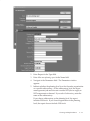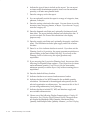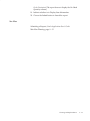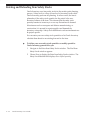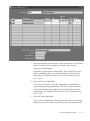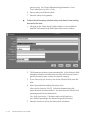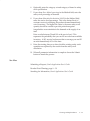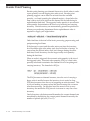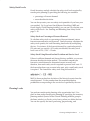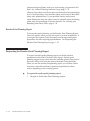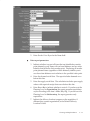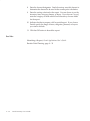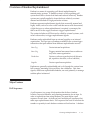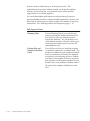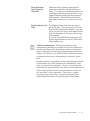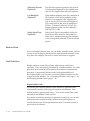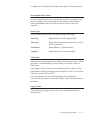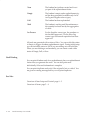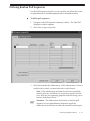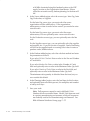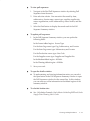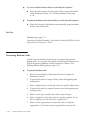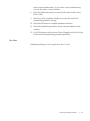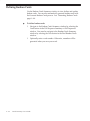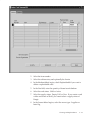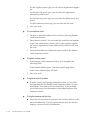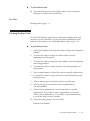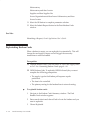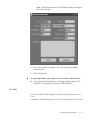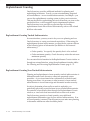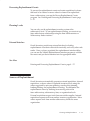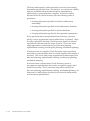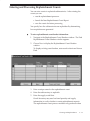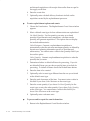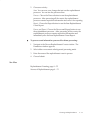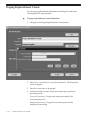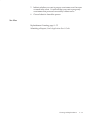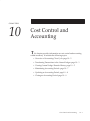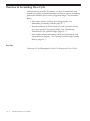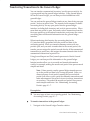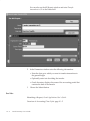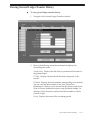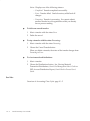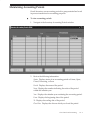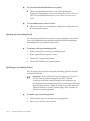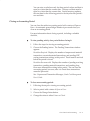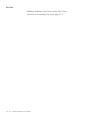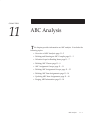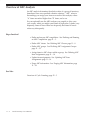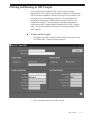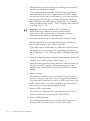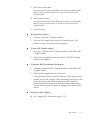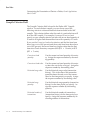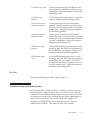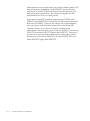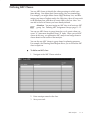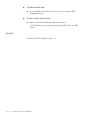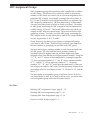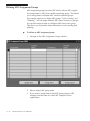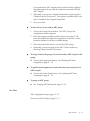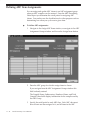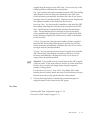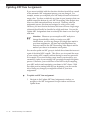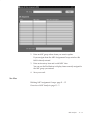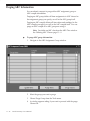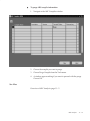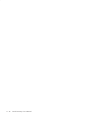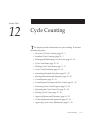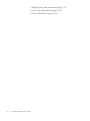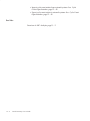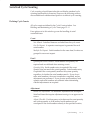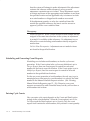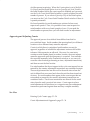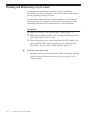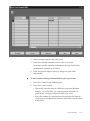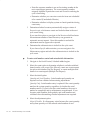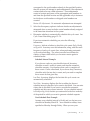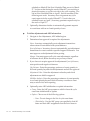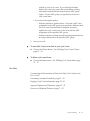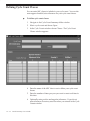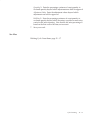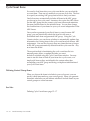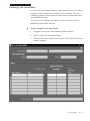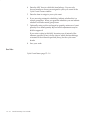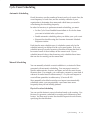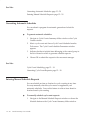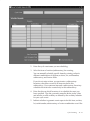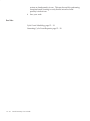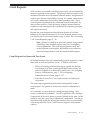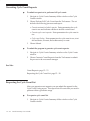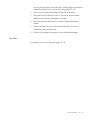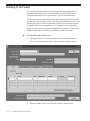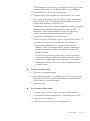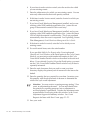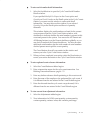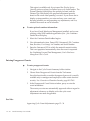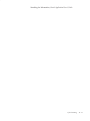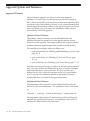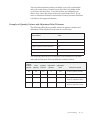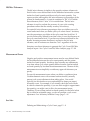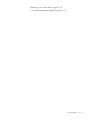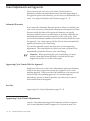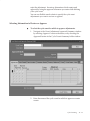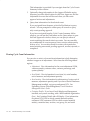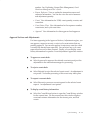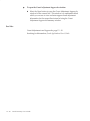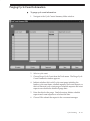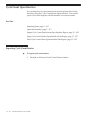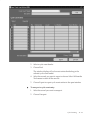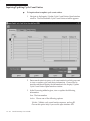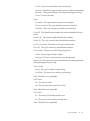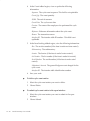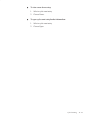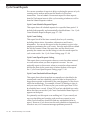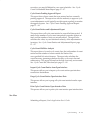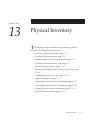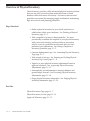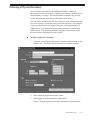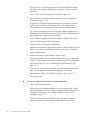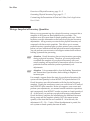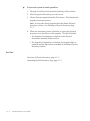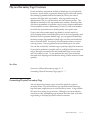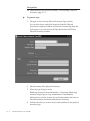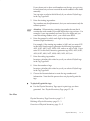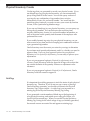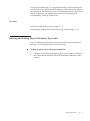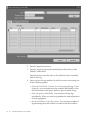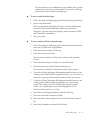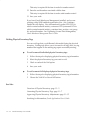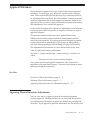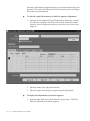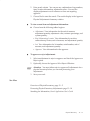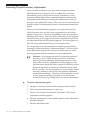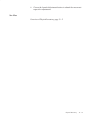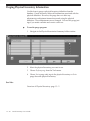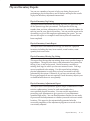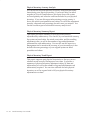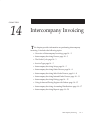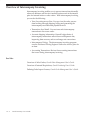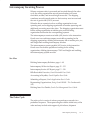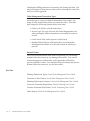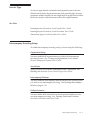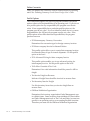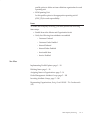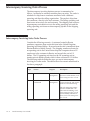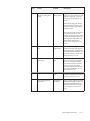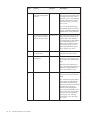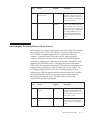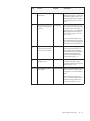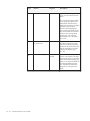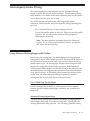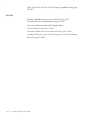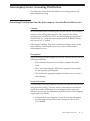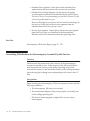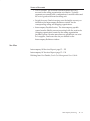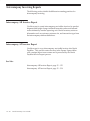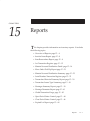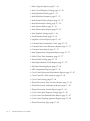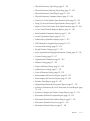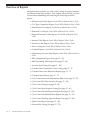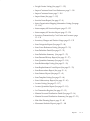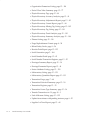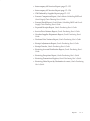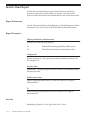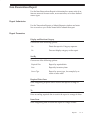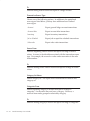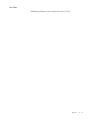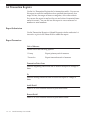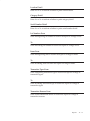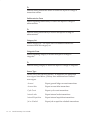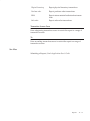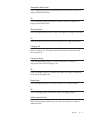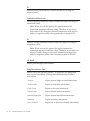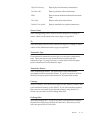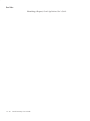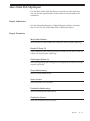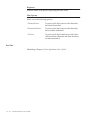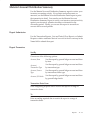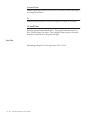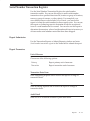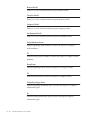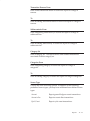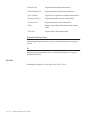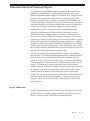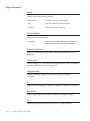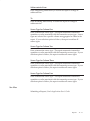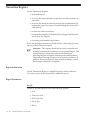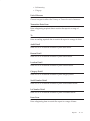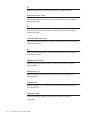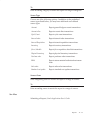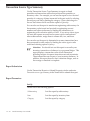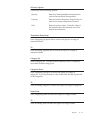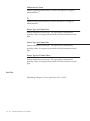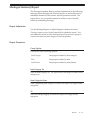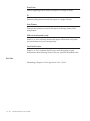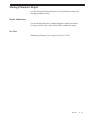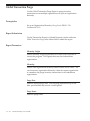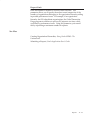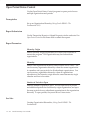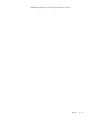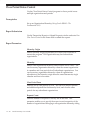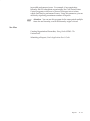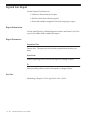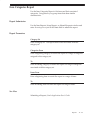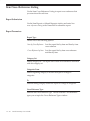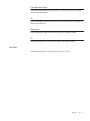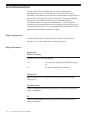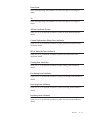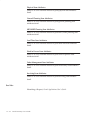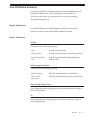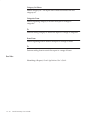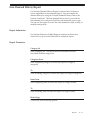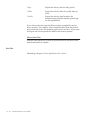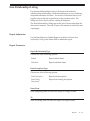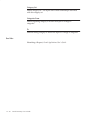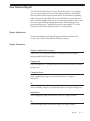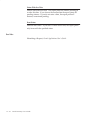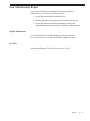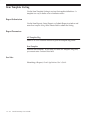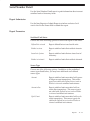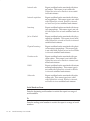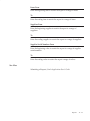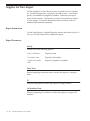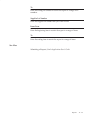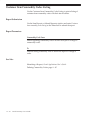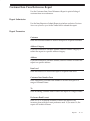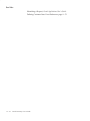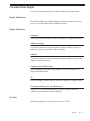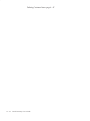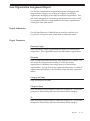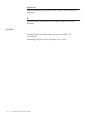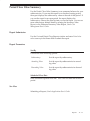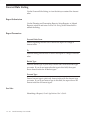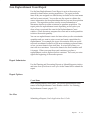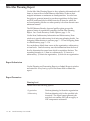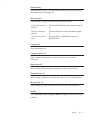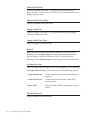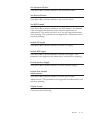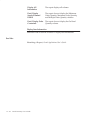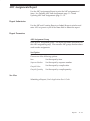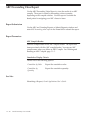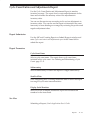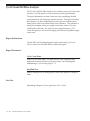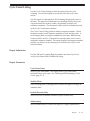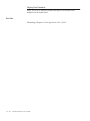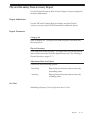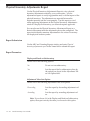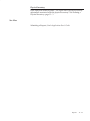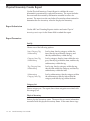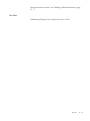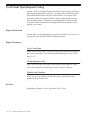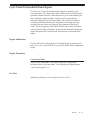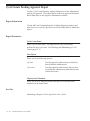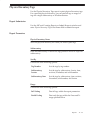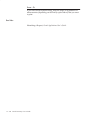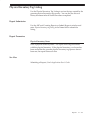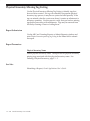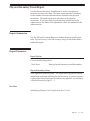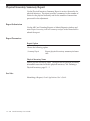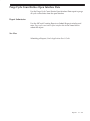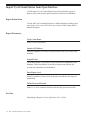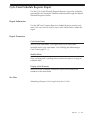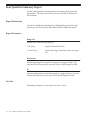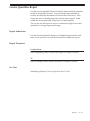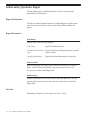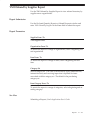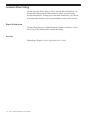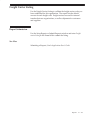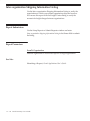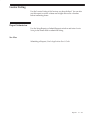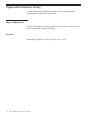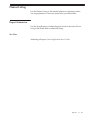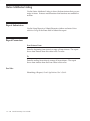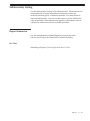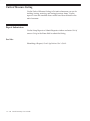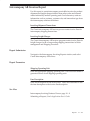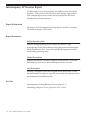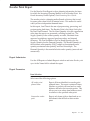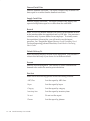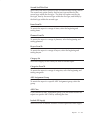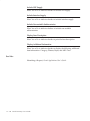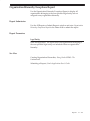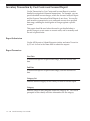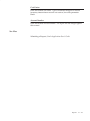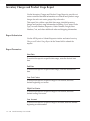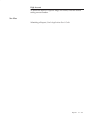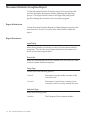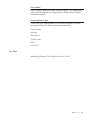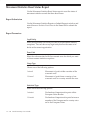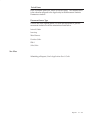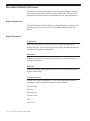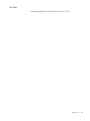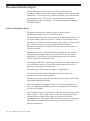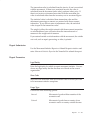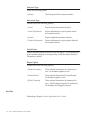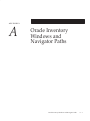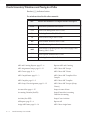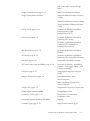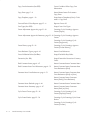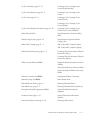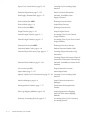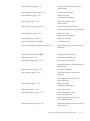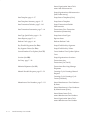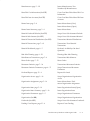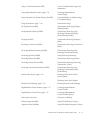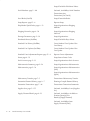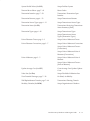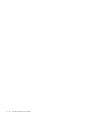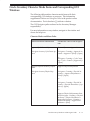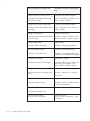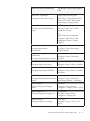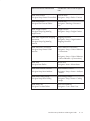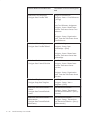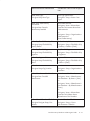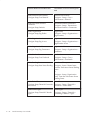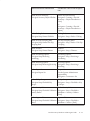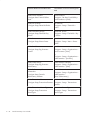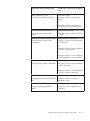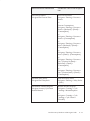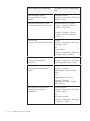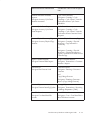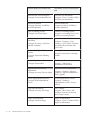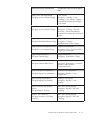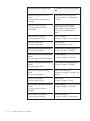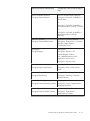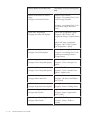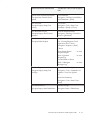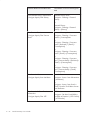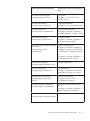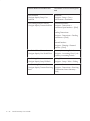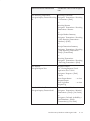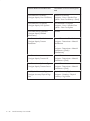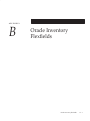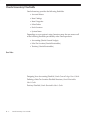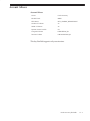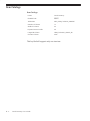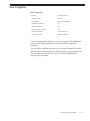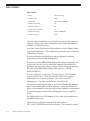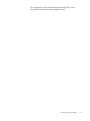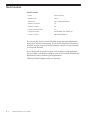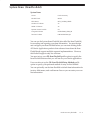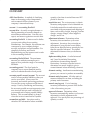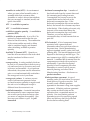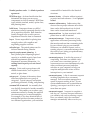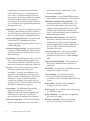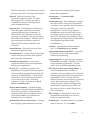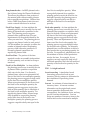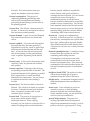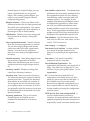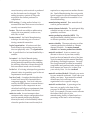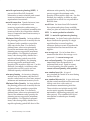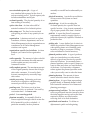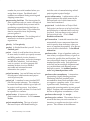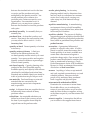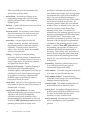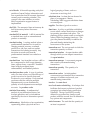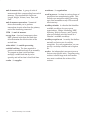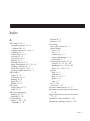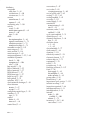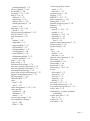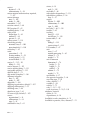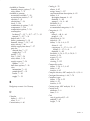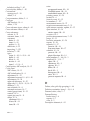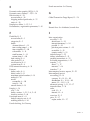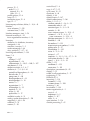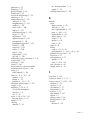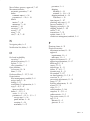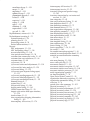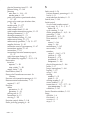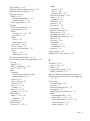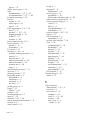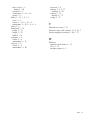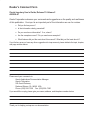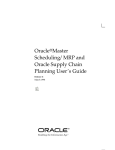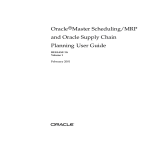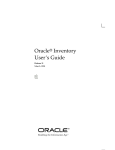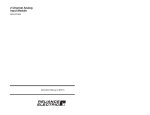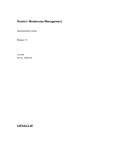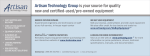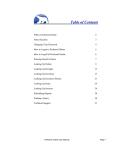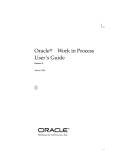Download Oracle Inventory User's Guide
Transcript
Oracler Inventory User’s Guide RELEASE 11i May 2003 Oracler Inventory User’s Guide Release 11i The part number for this book is A83505–07. Copyright E 1997, 2003 Oracle Corporation. All rights reserved. Primary Authors: Tyra Crockett, Susan Ellsworth, Jennifer Sherman Contributors: Milan Bhatia, Sureshbabu Chennalath, Siva Dirisala, Bastin Gerald, Karthik Gnanamurthy, Mansoor Jafri, Manju Juneja, Guangjie Li, Raymond Ngai, Huong Nguyen, Shelly Sia, William Ware, Amy Sonczalla, Adtiya Bhelande The Programs (which include both the software and documentation) contain proprietary information of Oracle Corporation; they are provided under a license agreement containing restrictions on use and disclosure and are also protected by copyright, patent and other intellectual and industrial property law. Reverse engineering, disassembly or decompilation of the Programs, except to the extent required to obtain interoperability with other independently created software or as specified by law, is prohibited. The information contained in this document is subject to change without notice. If you find any problems in the documentation, please report them to us in writing. Oracle Corporation does not warrant that this document is error free. Except as may be expressly permitted in your license agreement for these Programs, no part of these Programs may be reproduced or transmitted in any form or by any means, electronic or mechancial, for any purpose, without the express written permission of Oracle Corporation. If the Programs are delivered to the US Government or anyone licensing or using the Programs on behalf of the US Government, the following notice is applicable: RESTRICTED RIGHTS NOTICE Programs delivered subject to the DOD FAR Supplement are ’commercial computer software’ and use, duplication and disclosure of the Programs including documentation, shall be subject to the licensing restrictions set forth in the applicable Oracle license agreement. Otherwise, Programs delivered subject to the Federal Acquisition Regulations are ’restricted computer software’ and use, duplication and disclosure of the Programs shall be subject to the restrictions in FAR 52.227–19, Commercial Computer Software – Restricted Rights (June, 1987). Oracle Corporation, 500 Oracle Parkway, Redwood City, CA 94065.” The Programs are not intended for use in any nuclear, aviation, mass transit, medical, or other inherently dangerous applications. It shall be licensee’s responsibility to take all appropriate fail–safe, back up, redundancy and other measures to ensure the safe use of such applications if the Program are used for such purposes, and Oracle disclaims liability for any damages caused by such use of the Programs. Oracle is a registered trademark, and Oracle8i, Oracle9i, Oracle Discoverer, PL/SQL, SQL*Net, and SQL*Plus Oracle Inventory, Oracle Warehouse Management, Oracle Work in Process, Oracle Bills of Materials, Oracle Applications, Oracle Enterprise Asset Management, Oracle Flow Manufacturing, Oracle General Ledger, Oracle Advanced Pricing, Oracle Accounts Receivable, Oracle Human Resource Management Systems, Oracle Install Base, Oracle iSupport, Oracle Payables, Oracle Project Manufacturing, Oracle Quality, Oracle Shopfloor Management, Oracle Shipping Execution, Oracle Supply Chain Planning, Oracle Warehouse Management, Oracle Work in Process are trademarks or registered trademarks of Oracle Corporation. Other names may be trademarks of their respective owners. Contents Volume 1Volume 1 . . . . . . . . . . . . . . . . . . . . . . . . . . . . i Preface Preface . . . . . . . . . . . . . . . . . . . . . . . . . . . . . . . . . . . . . . . . . . . . . . . . . Audience for This Guide . . . . . . . . . . . . . . . . . . . . . . . . . . . . . . How To Use This Guide . . . . . . . . . . . . . . . . . . . . . . . . . . . . . . . Other Information Sources . . . . . . . . . . . . . . . . . . . . . . . . . . . . . About Oracle . . . . . . . . . . . . . . . . . . . . . . . . . . . . . . . . . . . . . . . . Your Feedback . . . . . . . . . . . . . . . . . . . . . . . . . . . . . . . . . . . . . . . xvii xviii xviii xx xxviii xxix Chapter 1 Setting Up . . . . . . . . . . . . . . . . . . . . . . . . . . . . . . . . . . . . . . . . . . . . . . Overview of Setting Up . . . . . . . . . . . . . . . . . . . . . . . . . . . . . . . . . . . Setup Flowchart . . . . . . . . . . . . . . . . . . . . . . . . . . . . . . . . . . . . . . Setup Checklist . . . . . . . . . . . . . . . . . . . . . . . . . . . . . . . . . . . . . . Setup Steps . . . . . . . . . . . . . . . . . . . . . . . . . . . . . . . . . . . . . . . . . . Inventory Profile Options . . . . . . . . . . . . . . . . . . . . . . . . . . . . . . . . . Implementing Profile Options Summary . . . . . . . . . . . . . . . . Profile Options . . . . . . . . . . . . . . . . . . . . . . . . . . . . . . . . . . . . . . . 1–1 1–2 1–4 1–6 1–9 1 – 26 1 – 26 1 – 29 Chapter 2 Inventory Structure . . . . . . . . . . . . . . . . . . . . . . . . . . . . . . . . . . . . . . Overview of Inventory Structure . . . . . . . . . . . . . . . . . . . . . . . . . . . Prerequisites . . . . . . . . . . . . . . . . . . . . . . . . . . . . . . . . . . . . . . . . . Steps Involved . . . . . . . . . . . . . . . . . . . . . . . . . . . . . . . . . . . . . . . Organization Parameters Window . . . . . . . . . . . . . . . . . . . . . . . . . Defining Default Inventory Parameters . . . . . . . . . . . . . . . . . . Defining Costing Information . . . . . . . . . . . . . . . . . . . . . . . . . . Valuation and Other Accounts . . . . . . . . . . . . . . . . . . . . . . . . . Valuation Accounts . . . . . . . . . . . . . . . . . . . . . . . . . . . . . . . . . . . Other Accounts . . . . . . . . . . . . . . . . . . . . . . . . . . . . . . . . . . . . . . 2–1 2–3 2–3 2–3 2–5 2–5 2–9 2 – 12 2 – 12 2 – 12 Contents iii Defining Revision, Lot, Serial, LPN Parameters . . . . . . . . . . . Defining ATP, Pick, Item–Sourcing Parameters . . . . . . . . . . . Defining Inter–Organization Information . . . . . . . . . . . . . . . . Inter–Organization Transfer Accounts . . . . . . . . . . . . . . . . . . . Defining Other Account Parameters . . . . . . . . . . . . . . . . . . . . Defining Warehouse Parameters . . . . . . . . . . . . . . . . . . . . . . . . Defining Subinventories . . . . . . . . . . . . . . . . . . . . . . . . . . . . . . . . . . Subinventory General Ledger Account Fields . . . . . . . . . . . . Defining Stock Locators . . . . . . . . . . . . . . . . . . . . . . . . . . . . . . . . . . Defining Organization Access . . . . . . . . . . . . . . . . . . . . . . . . . . . . . Defining Shortage Parameters . . . . . . . . . . . . . . . . . . . . . . . . . . . . . Defining Freight Carriers . . . . . . . . . . . . . . . . . . . . . . . . . . . . . . . . . Copying Inventory Organizations . . . . . . . . . . . . . . . . . . . . . . . . . Loading Interface Tables . . . . . . . . . . . . . . . . . . . . . . . . . . . . . . Copying Organizations . . . . . . . . . . . . . . . . . . . . . . . . . . . . . . . 2 – 13 2 – 17 2 – 19 2 – 21 2 – 22 2 – 25 2 – 26 2 – 31 2 – 33 2 – 36 2 – 38 2 – 41 2 – 43 2 – 44 2 – 45 Chapter 3 Units of Measure . . . . . . . . . . . . . . . . . . . . . . . . . . . . . . . . . . . . . . . . Overview of Units of Measure . . . . . . . . . . . . . . . . . . . . . . . . . . . . . Steps Involved . . . . . . . . . . . . . . . . . . . . . . . . . . . . . . . . . . . . . . . Defining Unit of Measure Classes . . . . . . . . . . . . . . . . . . . . . . . . . . Examples of Unit of Measure Classes . . . . . . . . . . . . . . . . . . . Defining Units of Measure . . . . . . . . . . . . . . . . . . . . . . . . . . . . . . . . Examples of Units of Measure . . . . . . . . . . . . . . . . . . . . . . . . . . Defining Unit of Measure Conversions . . . . . . . . . . . . . . . . . . . . . Examples of Unit of Measure Conversions . . . . . . . . . . . . . . . Standard Conversions . . . . . . . . . . . . . . . . . . . . . . . . . . . . . . . . Item–specific Intra–class Conversions . . . . . . . . . . . . . . . . . . . Item–specific Inter–class Conversions . . . . . . . . . . . . . . . . . . . 3–1 3–2 3–2 3–3 3–4 3–5 3–6 3–8 3 – 11 3 – 11 3 – 11 3 – 11 Chapter 4 Item Setup and Control . . . . . . . . . . . . . . . . . . . . . . . . . . . . . . . . . . Overview of Item Setup and Control . . . . . . . . . . . . . . . . . . . . . . . Steps Involved . . . . . . . . . . . . . . . . . . . . . . . . . . . . . . . . . . . . . . . Implementing the Item Master Organization . . . . . . . . . . . . . . . . . Item Master Business Example . . . . . . . . . . . . . . . . . . . . . . . . . Item Attribute Controls . . . . . . . . . . . . . . . . . . . . . . . . . . . . . . . . . . . Item Defining Attributes . . . . . . . . . . . . . . . . . . . . . . . . . . . . . . . . . . Status Attributes and Item Status Control . . . . . . . . . . . . . . . . . . . Item Status Control . . . . . . . . . . . . . . . . . . . . . . . . . . . . . . . . . . . Relationships between Attributes . . . . . . . . . . . . . . . . . . . . . . . . . . 4–1 4–3 4–3 4–5 4–5 4–7 4–9 4 – 10 4 – 11 4 – 13 iv Oracle Inventory User’s Guide Required Attribute Values . . . . . . . . . . . . . . . . . . . . . . . . . . . . . Interdependent Attributes . . . . . . . . . . . . . . . . . . . . . . . . . . . . . Updatable Attributes . . . . . . . . . . . . . . . . . . . . . . . . . . . . . . . . . Control Level Dependences . . . . . . . . . . . . . . . . . . . . . . . . . . . . Defining Item Attribute Controls . . . . . . . . . . . . . . . . . . . . . . . . . . . Defining Container Types . . . . . . . . . . . . . . . . . . . . . . . . . . . . . . . . . Defining Item Status Codes . . . . . . . . . . . . . . . . . . . . . . . . . . . . . . . Defining and Viewing Pending Statuses . . . . . . . . . . . . . . . . . . . . . Defining Picking Rules . . . . . . . . . . . . . . . . . . . . . . . . . . . . . . . . . . . Defining Item Types . . . . . . . . . . . . . . . . . . . . . . . . . . . . . . . . . . . . . . Item Templates . . . . . . . . . . . . . . . . . . . . . . . . . . . . . . . . . . . . . . . . . . Templates Shipped by Oracle . . . . . . . . . . . . . . . . . . . . . . . . . . User–defined Templates . . . . . . . . . . . . . . . . . . . . . . . . . . . . . . . Copying Templates . . . . . . . . . . . . . . . . . . . . . . . . . . . . . . . . . . . Using Templates . . . . . . . . . . . . . . . . . . . . . . . . . . . . . . . . . . . . . Organization–Specific Templates . . . . . . . . . . . . . . . . . . . . . . . Defining Item Templates . . . . . . . . . . . . . . . . . . . . . . . . . . . . . . Copying Item Templates . . . . . . . . . . . . . . . . . . . . . . . . . . . . . . Defining Cross–Reference Types . . . . . . . . . . . . . . . . . . . . . . . . . . . Assigning Cross–Reference Types . . . . . . . . . . . . . . . . . . . . . . . . . . Defining Commodity Codes . . . . . . . . . . . . . . . . . . . . . . . . . . . . . . . Defining Customer Items . . . . . . . . . . . . . . . . . . . . . . . . . . . . . . . . . Setting Customer Item Defaults . . . . . . . . . . . . . . . . . . . . . . . . Defining Customer Item Cross References . . . . . . . . . . . . . . . . . . . Overview of Item Categories . . . . . . . . . . . . . . . . . . . . . . . . . . . . . . Steps Involved . . . . . . . . . . . . . . . . . . . . . . . . . . . . . . . . . . . . . . . Item Category Flexfield Structures . . . . . . . . . . . . . . . . . . . . . . . . . Defining Categories . . . . . . . . . . . . . . . . . . . . . . . . . . . . . . . . . . . . . . Defining Category Sets . . . . . . . . . . . . . . . . . . . . . . . . . . . . . . . . . . . Cartonization . . . . . . . . . . . . . . . . . . . . . . . . . . . . . . . . . . . . . . . . Defining Default Category Sets . . . . . . . . . . . . . . . . . . . . . . . . . . . . Assigning Items to Categories . . . . . . . . . . . . . . . . . . . . . . . . . . . . . Copying Items with Category Assignments . . . . . . . . . . . . . . . . . Examples Overview . . . . . . . . . . . . . . . . . . . . . . . . . . . . . . . . . . . . . . Planning Example . . . . . . . . . . . . . . . . . . . . . . . . . . . . . . . . . . . . Purchasing Example . . . . . . . . . . . . . . . . . . . . . . . . . . . . . . . . . . Inventory Example . . . . . . . . . . . . . . . . . . . . . . . . . . . . . . . . . . . Unlimited Additional Category Sets . . . . . . . . . . . . . . . . . . . . Specifying Recommended Categories . . . . . . . . . . . . . . . . . . . . . . . Overview of Item Cataloging . . . . . . . . . . . . . . . . . . . . . . . . . . . . . . 4 – 13 4 – 14 4 – 17 4 – 18 4 – 20 4 – 22 4 – 23 4 – 25 4 – 27 4 – 29 4 – 31 4 – 31 4 – 35 4 – 36 4 – 36 4 – 36 4 – 37 4 – 39 4 – 41 4 – 43 4 – 45 4 – 47 4 – 49 4 – 51 4 – 53 4 – 53 4 – 54 4 – 55 4 – 57 4 – 60 4 – 61 4 – 64 4 – 67 4 – 68 4 – 69 4 – 70 4 – 73 4 – 75 4 – 76 4 – 78 Contents v Chapter 5 Benefits . . . . . . . . . . . . . . . . . . . . . . . . . . . . . . . . . . . . . . . . . . . . . Steps Involved . . . . . . . . . . . . . . . . . . . . . . . . . . . . . . . . . . . . . . . Defining Item Catalog Groups . . . . . . . . . . . . . . . . . . . . . . . . . . . . Concatenated Item Descriptions . . . . . . . . . . . . . . . . . . . . . . . . . . . Defining Descriptive Elements . . . . . . . . . . . . . . . . . . . . . . . . . . . . . Defining Aliases . . . . . . . . . . . . . . . . . . . . . . . . . . . . . . . . . . . . . . . . . Item Cataloging Examples . . . . . . . . . . . . . . . . . . . . . . . . . . . . . . . . 4 – 78 4 – 78 4 – 80 4 – 82 4 – 83 4 – 85 4 – 86 Items . . . . . . . . . . . . . . . . . . . . . . . . . . . . . . . . . . . . . . . . . . . . . . . . . . . Overview of Items . . . . . . . . . . . . . . . . . . . . . . . . . . . . . . . . . . . . . . . Steps Involved in Defining Items . . . . . . . . . . . . . . . . . . . . . . . Master Level vs. Organization Level . . . . . . . . . . . . . . . . . . . . . . . . Defining Items . . . . . . . . . . . . . . . . . . . . . . . . . . . . . . . . . . . . . . . . . . Defining an Item Using the Attribute Groups Tab . . . . . . . . . . . . Assigning Items to Organizations . . . . . . . . . . . . . . . . . . . . . . . . . . Defining an Item Using the Item Folder Tab . . . . . . . . . . . . . . . . . Updating Item Attributes . . . . . . . . . . . . . . . . . . . . . . . . . . . . . . . . . Updating Organization Level Items . . . . . . . . . . . . . . . . . . . . . . . . Item Attributes Listed by Group Name . . . . . . . . . . . . . . . . . . . . . Item Attributes Listed in Alphabetical Order . . . . . . . . . . . . . . . . Main Attribute Group . . . . . . . . . . . . . . . . . . . . . . . . . . . . . . . . . . . . Inventory Attribute Group . . . . . . . . . . . . . . . . . . . . . . . . . . . . . . . . Bills of Material Attribute Group . . . . . . . . . . . . . . . . . . . . . . . . . . . Asset Management Attribute Group . . . . . . . . . . . . . . . . . . . . . . . . Costing Attribute Group . . . . . . . . . . . . . . . . . . . . . . . . . . . . . . . . . . Purchasing Attribute Group . . . . . . . . . . . . . . . . . . . . . . . . . . . . . . . Receiving Attribute Group . . . . . . . . . . . . . . . . . . . . . . . . . . . . . . . . Physical Attribute Group . . . . . . . . . . . . . . . . . . . . . . . . . . . . . . . . . General Planning Attribute Group . . . . . . . . . . . . . . . . . . . . . . . . . MPS/MRP Planning Attribute Group . . . . . . . . . . . . . . . . . . . . . . . Lead Times Attribute Group . . . . . . . . . . . . . . . . . . . . . . . . . . . . . . . Work In Process Attribute Group . . . . . . . . . . . . . . . . . . . . . . . . . . . Order Management Attribute Group . . . . . . . . . . . . . . . . . . . . . . . Invoicing Attribute Group . . . . . . . . . . . . . . . . . . . . . . . . . . . . . . . . Service Attribute Group . . . . . . . . . . . . . . . . . . . . . . . . . . . . . . . . . . Web Option Attribute Group . . . . . . . . . . . . . . . . . . . . . . . . . . . . . . Open Item Interface . . . . . . . . . . . . . . . . . . . . . . . . . . . . . . . . . . . . . . Importing Items srs.incoin . . . . . . . . . . . . . . . . . . . . . . . . . . . . . Customer Item and Customer Item Cross Reference Interfaces . 5–1 5–4 5–4 5–6 5–9 5 – 11 5 – 16 5 – 18 5 – 20 5 – 21 5 – 24 5 – 33 5 – 44 5 – 48 5 – 57 5 – 60 5 – 62 5 – 64 5 – 71 5 – 75 5 – 78 5 – 85 5 – 98 5 – 100 5 – 103 5 – 109 5 – 111 5 – 115 5 – 116 5 – 118 5 – 120 vi Oracle Inventory User’s Guide Chapter 6 Importing Customer Items srs.inviciint . . . . . . . . . . . . . . . . . . Importing Customer Item Cross References . . . . . . . . . . . . . Adding Attachments to Items . . . . . . . . . . . . . . . . . . . . . . . . . . . . . Viewing Item Information . . . . . . . . . . . . . . . . . . . . . . . . . . . . . . . . . Assigning Items to Catalogs . . . . . . . . . . . . . . . . . . . . . . . . . . . . . . Defining Item Relationships . . . . . . . . . . . . . . . . . . . . . . . . . . . . . . Defining Manufacturer Part Numbers . . . . . . . . . . . . . . . . . . . . . . Assigning Subinventories to an Item . . . . . . . . . . . . . . . . . . . . . . . . Assigning Items to a Subinventory . . . . . . . . . . . . . . . . . . . . . . . . . Defining Item Revisions . . . . . . . . . . . . . . . . . . . . . . . . . . . . . . . . . . Defining Item Transaction Defaults . . . . . . . . . . . . . . . . . . . . . . . . Searching for Items . . . . . . . . . . . . . . . . . . . . . . . . . . . . . . . . . . . . . . . Item Deletion . . . . . . . . . . . . . . . . . . . . . . . . . . . . . . . . . . . . . . . . . . . . Define Delete Constraints . . . . . . . . . . . . . . . . . . . . . . . . . . . . . Entities Checked When Deleting . . . . . . . . . . . . . . . . . . . . . . . Lot Control . . . . . . . . . . . . . . . . . . . . . . . . . . . . . . . . . . . . . . . . . . . . . . Setting Up Lot Control . . . . . . . . . . . . . . . . . . . . . . . . . . . . . . . . . . . . Maintaining Item Lot Information . . . . . . . . . . . . . . . . . . . . . . . . . Lot Control Reports . . . . . . . . . . . . . . . . . . . . . . . . . . . . . . . . . . . . . . Serial Number Control . . . . . . . . . . . . . . . . . . . . . . . . . . . . . . . . . . . . Setting Up Serial Number Control . . . . . . . . . . . . . . . . . . . . . . . . . . Generating Serial Numbers . . . . . . . . . . . . . . . . . . . . . . . . . . . . . . . Serial Number Assignment . . . . . . . . . . . . . . . . . . . . . . . . . . . . . . . . Maintaining Serial Number Information .................. Serial Number Control Reports . . . . . . . . . . . . . . . . . . . . . . . . . . . . 5 – 121 5 – 122 5 – 124 5 – 125 5 – 127 5 – 129 5 – 134 5 – 136 5 – 140 5 – 144 5 – 146 5 – 149 5 – 153 5 – 153 5 – 153 5 – 156 5 – 159 5 – 161 5 – 164 5 – 165 5 – 168 5 – 170 5 – 172 5 – 174 5 – 177 Transaction Setup . . . . . . . . . . . . . . . . . . . . . . . . . . . . . . . . . . . . . . . Overview of Transaction Setup . . . . . . . . . . . . . . . . . . . . . . . . . . . . Setting Transaction Processing Profile Options . . . . . . . . . . . . . . . Transaction Processing Mode . . . . . . . . . . . . . . . . . . . . . . . . . . Form Level Processing . . . . . . . . . . . . . . . . . . . . . . . . . . . . . . . . Recommended Use . . . . . . . . . . . . . . . . . . . . . . . . . . . . . . . . . . . Launching Transaction Managers . . . . . . . . . . . . . . . . . . . . . . . . . . Transaction Managers . . . . . . . . . . . . . . . . . . . . . . . . . . . . . . . . . Material transaction . . . . . . . . . . . . . . . . . . . . . . . . . . . . . . . . . . Move transaction . . . . . . . . . . . . . . . . . . . . . . . . . . . . . . . . . . . . . Resource cost transaction . . . . . . . . . . . . . . . . . . . . . . . . . . . . . . Material cost transaction . . . . . . . . . . . . . . . . . . . . . . . . . . . . . . Control Options and Restrictions . . . . . . . . . . . . . . . . . . . . . . . . . . . 6–1 6–3 6–5 6–5 6–6 6–7 6–8 6 – 10 6 – 10 6 – 10 6 – 10 6 – 11 6 – 12 Contents vii Locator Control . . . . . . . . . . . . . . . . . . . . . . . . . . . . . . . . . . . . . . Lot Control . . . . . . . . . . . . . . . . . . . . . . . . . . . . . . . . . . . . . . . . . . Serial Number Control . . . . . . . . . . . . . . . . . . . . . . . . . . . . . . . . Revision Quantity Control . . . . . . . . . . . . . . . . . . . . . . . . . . . . . Subinventory and Locator Restrictions . . . . . . . . . . . . . . . . . . Defining Default Subinventories and Locators . . . . . . . . . . . . Converting Units of Measure . . . . . . . . . . . . . . . . . . . . . . . . . . Transaction Source Types . . . . . . . . . . . . . . . . . . . . . . . . . . . . . . . . . Defining and Updating Transaction Source Types . . . . . . . . Transaction Actions . . . . . . . . . . . . . . . . . . . . . . . . . . . . . . . . . . . . . . Transaction Types . . . . . . . . . . . . . . . . . . . . . . . . . . . . . . . . . . . . . . . . Defining and Updating Transaction Types . . . . . . . . . . . . . . . Defining Transaction Reasons . . . . . . . . . . . . . . . . . . . . . . . . . . . . . Defining Account Aliases . . . . . . . . . . . . . . . . . . . . . . . . . . . . . . . . . Inter–Organization Shipping Network . . . . . . . . . . . . . . . . . . . . . . Defining Inter–Organization Shipping Networks . . . . . . . . . Defining Shipping Methods . . . . . . . . . . . . . . . . . . . . . . . . . . . . . . . Defining Economic Zones . . . . . . . . . . . . . . . . . . . . . . . . . . . . . . . . Defining Movement Statistics Parameters . . . . . . . . . . . . . . . . . . . Defining Intercompany Relations . . . . . . . . . . . . . . . . . . . . . . . . . . Defining Consumption Transaction Rules . . . . . . . . . . . . . . . . . . . Defining Pick Slip Grouping Rules . . . . . . . . . . . . . . . . . . . . . . . . . 6 – 12 6 – 12 6 – 12 6 – 12 6 – 13 6 – 13 6 – 13 6 – 14 6 – 15 6 – 17 6 – 18 6 – 21 6 – 24 6 – 26 6 – 28 6 – 29 6 – 34 6 – 36 6 – 38 6 – 41 6 – 44 6 – 46 Index . . . . . . . . . . . . . . . . . . . . . . . . . . . . . . . . . . . . . . . . . . . . . . . . . Index – 1 Volume 2Volume 2 . . . . . . . . . . . . . . . . . . . . . . . . . . . . Chapter 7 Transactions . . . . . . . . . . . . . . . . . . . . . . . . . . . . . . . . . . . . . . . . . . . . Overview of Inventory Transactions . . . . . . . . . . . . . . . . . . . . . . . . Receiving Transactions . . . . . . . . . . . . . . . . . . . . . . . . . . . . . . . . . . . Transferring Between Subinventories . . . . . . . . . . . . . . . . . . . . . . Inter–Organization Transfers . . . . . . . . . . . . . . . . . . . . . . . . . . . WIP Material Transactions . . . . . . . . . . . . . . . . . . . . . . . . . . . . . Shipment Transactions . . . . . . . . . . . . . . . . . . . . . . . . . . . . . . . . Return Material Authorizations (RMAs) . . . . . . . . . . . . . . . . . Purging Material Transactions . . . . . . . . . . . . . . . . . . . . . . . . . Performing Miscellaneous Transactions . . . . . . . . . . . . . . . . . . . . Inter–organization Transfers . . . . . . . . . . . . . . . . . . . . . . . . . . . . . . . viii Oracle Inventory User’s Guide i 7–1 7–3 7–5 7–6 7–9 7 – 10 7 – 11 7 – 11 7 – 12 7 – 13 7 – 17 Direct Inter–organization Transfers . . . . . . . . . . . . . . . . . . . . . 7 – 17 Inter–Organization Transfers via Intransit Inventory . . . . . . 7 – 18 Transferring Between Organizations . . . . . . . . . . . . . . . . . . . . 7 – 22 Assigning Lot Numbers . . . . . . . . . . . . . . . . . . . . . . . . . . . . . . . . . . 7 – 29 Assigning Serial Numbers . . . . . . . . . . . . . . . . . . . . . . . . . . . . . . . . 7 – 30 Shortage Alerts and Shortage Notifications . . . . . . . . . . . . . . . . . . 7 – 32 Setting Up Shortage Alerts and Shortage Notifications . . . . 7 – 33 Viewing Potential Shortages . . . . . . . . . . . . . . . . . . . . . . . . . . . 7 – 33 Overview of Movement Statistics . . . . . . . . . . . . . . . . . . . . . . . . . . 7 – 36 Major Features . . . . . . . . . . . . . . . . . . . . . . . . . . . . . . . . . . . . . . . 7 – 37 Setting Up Movement Statistics . . . . . . . . . . . . . . . . . . . . . . . . 7 – 39 Automatically Generating Movement Statistics . . . . . . . . . . . 7 – 40 Viewing and Maintaining Movement Statistics . . . . . . . . . . . 7 – 41 Defaults in the Movement Statistics Window . . . . . . . . . . . . . 7 – 41 Viewing Material Transactions . . . . . . . . . . . . . . . . . . . . . . . . . . . . 7 – 49 Viewing Transaction Summaries . . . . . . . . . . . . . . . . . . . . . . . . . . . 7 – 54 Viewing Accounting Lines . . . . . . . . . . . . . . . . . . . . . . . . . . . . 7 – 56 View Accounting Windows . . . . . . . . . . . . . . . . . . . . . . . . . . . . 7 – 57 Drilling Down to Inventory from Oracle General Ledger . . 7 – 58 Viewing Pending Transactions . . . . . . . . . . . . . . . . . . . . . . . . . . . . 7 – 61 Pending Transactions Folder Window Available Fields . . . . 7 – 64 Viewing and Updating Transaction Open Interface Activity . . . 7 – 68 Transaction Interface Folder Window Available Fields . . . . . 7 – 70 Planning Transfer Transaction . . . . . . . . . . . . . . . . . . . . . . . . . . . . . 7 – 75 Transferring Consigned and VMI Material . . . . . . . . . . . . . . . . . . 7 – 78 Purging Transaction History . . . . . . . . . . . . . . . . . . . . . . . . . . . . . . 7 – 80 Overview of Move Orders . . . . . . . . . . . . . . . . . . . . . . . . . . . . . . . . 7 – 81 Setting Up Move Orders . . . . . . . . . . . . . . . . . . . . . . . . . . . . . . 7 – 86 Generating Move Order Requisitions . . . . . . . . . . . . . . . . . . . 7 – 87 Generating Replenishment Move Orders . . . . . . . . . . . . . . . . 7 – 92 Allocating and Transacting Move Orders . . . . . . . . . . . . . . . . 7 – 93 Overview of Material Pick Waves . . . . . . . . . . . . . . . . . . . . . . . . . . 7 – 96 Configuring the Material Pick Wave Process . . . . . . . . . . . . . 7 – 97 Exception Management . . . . . . . . . . . . . . . . . . . . . . . . . . . . . . . 7 – 102 Manually Allocating and Transacting Pick Wave Move Orders . . . . . 7 – 103 Viewing Lot Genealogy . . . . . . . . . . . . . . . . . . . . . . . . . . . . . . . . . . 7 – 105 Viewing Serial Genealogy . . . . . . . . . . . . . . . . . . . . . . . . . . . . . . . . 7 – 108 Transactions Reports . . . . . . . . . . . . . . . . . . . . . . . . . . . . . . . . . . . . . 7 – 111 Contents ix Chapter 8 On–hand and Availability . . . . . . . . . . . . . . . . . . . . . . . . . . . . . . . . 8 – 1 Overview of On–hand and Availability . . . . . . . . . . . . . . . . . . . . . 8 – 3 Features . . . . . . . . . . . . . . . . . . . . . . . . . . . . . . . . . . . . . . . . . . . . . 8 – 3 Viewing On–hand Quantities . . . . . . . . . . . . . . . . . . . . . . . . . . . . . 8 – 5 Material Workbench Display Options . . . . . . . . . . . . . . . . . . . 8 – 5 Material Workbench Information . . . . . . . . . . . . . . . . . . . . . . . 8 – 6 Item Availability . . . . . . . . . . . . . . . . . . . . . . . . . . . . . . . . . . . . . 8 – 7 Item Status Information . . . . . . . . . . . . . . . . . . . . . . . . . . . . . . . 8 – 8 Attribute Information . . . . . . . . . . . . . . . . . . . . . . . . . . . . . . . . . 8 – 9 Item Reservations . . . . . . . . . . . . . . . . . . . . . . . . . . . . . . . . . . . . 8 – 9 Material Workbench Transactions . . . . . . . . . . . . . . . . . . . . . . . 8 – 10 Viewing Inventory Positions . . . . . . . . . . . . . . . . . . . . . . . . . . 8 – 12 Requesting the Multi–Organization Quantity Report . . . . . . . . . . 8 – 15 Viewing Item Supply/Demand Information . . . . . . . . . . . . . . . . 8 – 16 Item Reservations . . . . . . . . . . . . . . . . . . . . . . . . . . . . . . . . . . . . . . . 8 – 17 Viewing Reservation Interface Activity . . . . . . . . . . . . . . . . . . . . . 8 – 22 Reservations Interface Folder Window Available Fields . . . . 8 – 23 ATP Rule Options . . . . . . . . . . . . . . . . . . . . . . . . . . . . . . . . . . . . . . . . 8 – 26 ATP Computation Options . . . . . . . . . . . . . . . . . . . . . . . . . . . . 8 – 26 ATP Time Fence Options . . . . . . . . . . . . . . . . . . . . . . . . . . . . . . 8 – 28 ATP Supply Source Options . . . . . . . . . . . . . . . . . . . . . . . . . . . 8 – 31 ATP Demand Source Options . . . . . . . . . . . . . . . . . . . . . . . . . . 8 – 32 Defining ATP Rules . . . . . . . . . . . . . . . . . . . . . . . . . . . . . . . . . . 8 – 33 ATP Calculations . . . . . . . . . . . . . . . . . . . . . . . . . . . . . . . . . . . . . . . . 8 – 36 ATP with No Backward/Forward Consumption, No Accumulation . . . . . . . . . . . . . . . . . . . . . . . . . . . . . . . . . . . . . . . . . . . . . . . . . . . . . 8 – 36 ATP with Backward Consumption . . . . . . . . . . . . . . . . . . . . . . 8 – 37 ATP with Backward Consumption and Accumulation . . . . . 8 – 39 ATP with Forward Consumption . . . . . . . . . . . . . . . . . . . . . . . 8 – 40 ATP with Backward Consumption and Accumulation, Window of 2 Days . . . . . . . . . . . . . . . . . . . . . . . . . . . . . . . . . . . . . . . . . . . . . . 8 – 41 Running ATP by Demand Class . . . . . . . . . . . . . . . . . . . . . . . . . . . . 8 – 44 Viewing ATP Information . . . . . . . . . . . . . . . . . . . . . . . . . . . . . . . . 8 – 45 Entering ATP Criteria . . . . . . . . . . . . . . . . . . . . . . . . . . . . . . . . . . . . 8 – 48 Viewing Supply Chain ATP Results . . . . . . . . . . . . . . . . . . . . . . . . 8 – 49 Viewing ATP Results . . . . . . . . . . . . . . . . . . . . . . . . . . . . . . . . . . . . . 8 – 51 ATP by Period . . . . . . . . . . . . . . . . . . . . . . . . . . . . . . . . . . . . . . . . . . . 8 – 53 Viewing ATP by Period Detail . . . . . . . . . . . . . . . . . . . . . . . . . 8 – 54 Viewing ATP Supply/Demand Detail . . . . . . . . . . . . . . . . . . . . . . 8 – 55 On–hand Availability Reports . . . . . . . . . . . . . . . . . . . . . . . . . . . . . 8 – 56 x Oracle Inventory User’s Guide Chapter 9 Planning and Replenishment . . . . . . . . . . . . . . . . . . . . . . . . . . . . . Overview of Inventory Planning and Replenishment . . . . . . . . . Available Features . . . . . . . . . . . . . . . . . . . . . . . . . . . . . . . . . . . . Summarizing Demand History . . . . . . . . . . . . . . . . . . . . . . . . . . . . Defining a Forecast Rule . . . . . . . . . . . . . . . . . . . . . . . . . . . . . . . . . . Order Modifiers . . . . . . . . . . . . . . . . . . . . . . . . . . . . . . . . . . . . . . . . . Min–Max Planning . . . . . . . . . . . . . . . . . . . . . . . . . . . . . . . . . . . . . . . Organization Level Min–Max Planning . . . . . . . . . . . . . . . . . . Subinventory Level Min–Max Planning . . . . . . . . . . . . . . . . . Min–Max Planning Report Calculations . . . . . . . . . . . . . . . . . Requesting the Min–Max Planning Report . . . . . . . . . . . . . . . Entering and Reloading Item Safety Stocks . . . . . . . . . . . . . . . . . . Reorder Point Planning . . . . . . . . . . . . . . . . . . . . . . . . . . . . . . . . . . . Safety Stock Levels . . . . . . . . . . . . . . . . . . . . . . . . . . . . . . . . . . . Planning Levels . . . . . . . . . . . . . . . . . . . . . . . . . . . . . . . . . . . . . . Reorder Point Planning Report . . . . . . . . . . . . . . . . . . . . . . . . . Requesting the Reorder Point Planning Report . . . . . . . . . . . Overview of Kanban Replenishment . . . . . . . . . . . . . . . . . . . . . . . . Major Features . . . . . . . . . . . . . . . . . . . . . . . . . . . . . . . . . . . . . . . Pull Sequences . . . . . . . . . . . . . . . . . . . . . . . . . . . . . . . . . . . . . . . Kanban Chain . . . . . . . . . . . . . . . . . . . . . . . . . . . . . . . . . . . . . . . Card Definition . . . . . . . . . . . . . . . . . . . . . . . . . . . . . . . . . . . . . . Card Printing . . . . . . . . . . . . . . . . . . . . . . . . . . . . . . . . . . . . . . . . Defining Kanban Pull Sequences . . . . . . . . . . . . . . . . . . . . . . . . . . Generating Kanban Cards . . . . . . . . . . . . . . . . . . . . . . . . . . . . . Defining Kanban Cards . . . . . . . . . . . . . . . . . . . . . . . . . . . . . . . . . . Printing Kanban Cards . . . . . . . . . . . . . . . . . . . . . . . . . . . . . . . Replenishing Kanban Cards . . . . . . . . . . . . . . . . . . . . . . . . . . . Replenishment Counting . . . . . . . . . . . . . . . . . . . . . . . . . . . . . . . . . . Replenishment Counting Tracked Subinventories . . . . . . . . . Replenishment Counting Non–Tracked Subinventories . . . . Processing Replenishment Counts . . . . . . . . . . . . . . . . . . . . . . Planning Levels . . . . . . . . . . . . . . . . . . . . . . . . . . . . . . . . . . . . . . External Interface . . . . . . . . . . . . . . . . . . . . . . . . . . . . . . . . . . . . Sources of Replenishment . . . . . . . . . . . . . . . . . . . . . . . . . . . . . Entering and Processing Replenishment Counts . . . . . . . . . . . . . Purging Replenishment Counts . . . . . . . . . . . . . . . . . . . . . . . . . . . 9–1 9–3 9–3 9–5 9–9 9 – 12 9 – 13 9 – 13 9 – 17 9 – 18 9 – 22 9 – 26 9 – 30 9 – 31 9 – 31 9 – 32 9 – 32 9 – 35 9 – 35 9 – 35 9 – 38 9 – 38 9 – 40 9 – 41 9 – 44 9 – 46 9 – 49 9 – 50 9 – 53 9 – 53 9 – 53 9 – 54 9 – 54 9 – 54 9 – 54 9 – 56 9 – 59 Chapter 10 Cost Control and Accounting . . . . . . . . . . . . . . . . . . . . . . . . . . . . . 10 – 1 Overview of Accounting Close Cycle . . . . . . . . . . . . . . . . . . . . . . . 10 – 2 Contents xi Chapter 11 Transferring Transactions to the General Ledger srs.inctgl . . . . . Viewing General Ledger Transfer History . . . . . . . . . . . . . . . . . . . Maintaining Accounting Periods . . . . . . . . . . . . . . . . . . . . . . . . . . Opening an Accounting Period . . . . . . . . . . . . . . . . . . . . . . . . . Updating an Accounting Period . . . . . . . . . . . . . . . . . . . . . . . . Closing an Accounting Period . . . . . . . . . . . . . . . . . . . . . . . . . . 10 – 3 10 – 5 10 – 7 10 – 8 10 – 8 10 – 9 ABC Analysis . . . . . . . . . . . . . . . . . . . . . . . . . . . . . . . . . . . . . . . . . . . Overview of ABC Analysis . . . . . . . . . . . . . . . . . . . . . . . . . . . . . . . . Steps Involved . . . . . . . . . . . . . . . . . . . . . . . . . . . . . . . . . . . . . . . Defining and Running an ABC Compile . . . . . . . . . . . . . . . . . . . . Compile Criterion Field . . . . . . . . . . . . . . . . . . . . . . . . . . . . . . . Valuation Scope for Ranking Items . . . . . . . . . . . . . . . . . . . . . Defining ABC Classes . . . . . . . . . . . . . . . . . . . . . . . . . . . . . . . . . . . . ABC Assignment Groups . . . . . . . . . . . . . . . . . . . . . . . . . . . . . . . . . Defining ABC Assignment Groups . . . . . . . . . . . . . . . . . . . . . Defining ABC Item Assignments . . . . . . . . . . . . . . . . . . . . . . . . . . Updating ABC Item Assignments . . . . . . . . . . . . . . . . . . . . . . . . . . Purging ABC Information . . . . . . . . . . . . . . . . . . . . . . . . . . . . . . . . . Overview of Cycle Counting . . . . . . . . . . . . . . . . . . . . . . . . . . . . . . Tasks Involved . . . . . . . . . . . . . . . . . . . . . . . . . . . . . . . . . . . . . . . Serialized Cycle Counting . . . . . . . . . . . . . . . . . . . . . . . . . . . . . . . . . Defining Cycle Counts . . . . . . . . . . . . . . . . . . . . . . . . . . . . . . . . Scheduling and Generating Count Requests . . . . . . . . . . . . . Entering Cycle Counts . . . . . . . . . . . . . . . . . . . . . . . . . . . . . . . . Approving and Adjusting Counts . . . . . . . . . . . . . . . . . . . . . . Defining and Maintaining a Cycle Count . . . . . . . . . . . . . . . . . . . Defining Cycle Count Classes . . . . . . . . . . . . . . . . . . . . . . . . . . . . . Cycle Count Items . . . . . . . . . . . . . . . . . . . . . . . . . . . . . . . . . . . . . . . Defining Control Group Items . . . . . . . . . . . . . . . . . . . . . . . . . Cycle Count Scheduling . . . . . . . . . . . . . . . . . . . . . . . . . . . . . . . . . . Automatic Scheduling . . . . . . . . . . . . . . . . . . . . . . . . . . . . . . . . Manual Scheduling . . . . . . . . . . . . . . . . . . . . . . . . . . . . . . . . . . . Generating Automatic Schedules . . . . . . . . . . . . . . . . . . . . . . . Entering Manual Schedule Requests . . . . . . . . . . . . . . . . . . . . Count Requests . . . . . . . . . . . . . . . . . . . . . . . . . . . . . . . . . . . . . . . . . . Count Requests for Items with Zero Count . . . . . . . . . . . . . . Generating Cycle Count Requests . . . . . . . . . . . . . . . . . . . . . . Requesting the Cycle Count List . . . . . . . . . . . . . . . . . . . . . . . Entering Cycle Counts . . . . . . . . . . . . . . . . . . . . . . . . . . . . . . . . . . . 11 – 1 11 – 2 11 – 2 11 – 3 11 – 6 11 – 7 11 – 9 11 – 11 11 – 12 11 – 14 11 – 16 11 – 18 11 – 1 11 – 1 11 – 3 11 – 3 11 – 4 11 – 4 11 – 5 11 – 6 11 – 11 11 – 12 11 – 12 11 – 14 11 – 14 11 – 14 11 – 15 11 – 15 11 – 17 11 – 17 11 – 18 11 – 18 11 – 20 xii Oracle Inventory User’s Guide Entering Preapproved Counts . . . . . . . . . . . . . . . . . . . . . . . . . . Approval Options and Tolerances . . . . . . . . . . . . . . . . . . . . . . . . . . Count Adjustments and Approvals . . . . . . . . . . . . . . . . . . . . . . . . . Automatic Recounts . . . . . . . . . . . . . . . . . . . . . . . . . . . . . . . . . . Approving Cycle Counts Held for Approval . . . . . . . . . . . . . Approving Cycle Count Adjustments . . . . . . . . . . . . . . . . . . . Selecting Information to Review or Approve . . . . . . . . . . . . . Viewing Cycle Count Information . . . . . . . . . . . . . . . . . . . . . . Approval Actions and Adjustments . . . . . . . . . . . . . . . . . . . . . Purging Cycle Count Information . . . . . . . . . . . . . . . . . . . . . . . . . . Cycle Count Open Interface . . . . . . . . . . . . . . . . . . . . . . . . . . . . . . . Exporting Cycle Count Entries . . . . . . . . . . . . . . . . . . . . . . . . . Inquiring/Updating Cycle Count Entries . . . . . . . . . . . . . . . . Cycle Count Reports . . . . . . . . . . . . . . . . . . . . . . . . . . . . . . . . . . . . . 11 – 24 11 – 25 11 – 29 11 – 29 11 – 29 11 – 30 11 – 30 11 – 31 11 – 31 11 – 33 11 – 34 11 – 34 11 – 35 11 – 38 Chapter 12 Physical Inventory . . . . . . . . . . . . . . . . . . . . . . . . . . . . . . . . . . . . . . . Overview of Physical Inventory . . . . . . . . . . . . . . . . . . . . . . . . . . . . Steps Involved . . . . . . . . . . . . . . . . . . . . . . . . . . . . . . . . . . . . . . . Defining a Physical Inventory . . . . . . . . . . . . . . . . . . . . . . . . . . . . . Taking a Snapshot of Inventory Quantities . . . . . . . . . . . . . . . Physical Inventory Tags Overview . . . . . . . . . . . . . . . . . . . . . . . . . Generating Physical Inventory Tags . . . . . . . . . . . . . . . . . . . . Physical Inventory Counts . . . . . . . . . . . . . . . . . . . . . . . . . . . . . . . . Void Tags . . . . . . . . . . . . . . . . . . . . . . . . . . . . . . . . . . . . . . . . . . . Entering and Voiding Physical Inventory Tag Counts . . . . . Voiding Physical Inventory Tags . . . . . . . . . . . . . . . . . . . . . . . . Approval Tolerances . . . . . . . . . . . . . . . . . . . . . . . . . . . . . . . . . . . . . Approving Physical Inventory Adjustments . . . . . . . . . . . . . Processing Physical Inventory Adjustments . . . . . . . . . . . . . . Purging Physical Inventory Information . . . . . . . . . . . . . . . . . . . . Physical Inventory Reports . . . . . . . . . . . . . . . . . . . . . . . . . . . . . . . . 12 – 1 12 – 2 12 – 2 12 – 4 12 – 6 12 – 8 12 – 8 12 – 11 12 – 11 12 – 12 12 – 15 12 – 17 12 – 17 12 – 20 12 – 22 12 – 23 Chapter 13 Intercompany Invoicing . . . . . . . . . . . . . . . . . . . . . . . . . . . . . . . . . . Overview of Intercompany Invoicing . . . . . . . . . . . . . . . . . . . . . . . Intercompany Invoicing Process . . . . . . . . . . . . . . . . . . . . . . . . . . . The Order Cycle . . . . . . . . . . . . . . . . . . . . . . . . . . . . . . . . . . . . . . Invoice Type . . . . . . . . . . . . . . . . . . . . . . . . . . . . . . . . . . . . . . . . . Intercompany Invoicing Setup . . . . . . . . . . . . . . . . . . . . . . . . . Intercompany Invoicing Order Process . . . . . . . . . . . . . . . . . . . . . . 13 – 1 13 – 2 13 – 3 13 – 4 13 – 5 13 – 5 13 – 9 Contents xiii Chapter 14 Intercompany Invoicing Sales Order Process . . . . . . . . . . . . . Intercompany Invoicing Internal Order Process . . . . . . . . . . Intercompany Invoice Pricing . . . . . . . . . . . . . . . . . . . . . . . . . . . . . Using Advanced Pricing Engine with Orders . . . . . . . . . . . . Intercompany Invoice Accounting Distributions . . . . . . . . . . . . . Accounting Distributions for Intercompany AR Invoice . . . Accounting Distributions for Intercompany AP Invoice . . . Intercompany Invoicing Reports . . . . . . . . . . . . . . . . . . . . . . . . . . . Intercompany AR Invoices Report . . . . . . . . . . . . . . . . . . . . . . Intercompany AP Invoices Report . . . . . . . . . . . . . . . . . . . . . . 13 – 9 13 – 12 13 – 17 13 – 17 13 – 19 13 – 19 13 – 20 13 – 22 13 – 22 13 – 22 Reports . . . . . . . . . . . . . . . . . . . . . . . . . . . . . . . . . . . . . . . . . . . . . . . . . Overview of Reports . . . . . . . . . . . . . . . . . . . . . . . . . . . . . . . . . . . . . Inactive Items Report . . . . . . . . . . . . . . . . . . . . . . . . . . . . . . . . . . . . Item Reservations Report . . . . . . . . . . . . . . . . . . . . . . . . . . . . . . . . . Lot Transaction Register . . . . . . . . . . . . . . . . . . . . . . . . . . . . . . . . . . Material Account Distribution Detail . . . . . . . . . . . . . . . . . . . . . . . Move Order Pick Slip Report . . . . . . . . . . . . . . . . . . . . . . . . . . . . . . Material Account Distribution Summary . . . . . . . . . . . . . . . . . . . Serial Number Transaction Register . . . . . . . . . . . . . . . . . . . . . . . . Transaction Historical Summary Report . . . . . . . . . . . . . . . . . . . . . Transaction Register srs.invtrreg . . . . . . . . . . . . . . . . . . . . . . . . . . . Transaction Source Type Summary . . . . . . . . . . . . . . . . . . . . . . . . . Shortages Summary Report . . . . . . . . . . . . . . . . . . . . . . . . . . . . . . . Shortage Parameter Report . . . . . . . . . . . . . . . . . . . . . . . . . . . . . . . . Global Transaction Purge . . . . . . . . . . . . . . . . . . . . . . . . . . . . . . . . . Open Period Status Control . . . . . . . . . . . . . . . . . . . . . . . . . . . . . . . Close Period Status Control . . . . . . . . . . . . . . . . . . . . . . . . . . . . . . . Expired Lots Report . . . . . . . . . . . . . . . . . . . . . . . . . . . . . . . . . . . . . Item Categories Report . . . . . . . . . . . . . . . . . . . . . . . . . . . . . . . . . . . Item Cross–References Listing . . . . . . . . . . . . . . . . . . . . . . . . . . . . . Item Definition Detail . . . . . . . . . . . . . . . . . . . . . . . . . . . . . . . . . . . . Item Definition Summary . . . . . . . . . . . . . . . . . . . . . . . . . . . . . . . . . Item Demand History Report . . . . . . . . . . . . . . . . . . . . . . . . . . . . . Item Relationships Listing . . . . . . . . . . . . . . . . . . . . . . . . . . . . . . . . . Item Statuses Report . . . . . . . . . . . . . . . . . . . . . . . . . . . . . . . . . . . . . Item–Subinventory Report . . . . . . . . . . . . . . . . . . . . . . . . . . . . . . . . Item Template Listing . . . . . . . . . . . . . . . . . . . . . . . . . . . . . . . . . . . . Serial Number Detail . . . . . . . . . . . . . . . . . . . . . . . . . . . . . . . . . . . . 14 – 1 14 – 4 14 – 11 14 – 13 14 – 16 14 – 21 14 – 27 14 – 29 14 – 32 14 – 37 14 – 42 14 – 47 14 – 51 14 – 53 14 – 54 14 – 56 14 – 58 14 – 60 14 – 62 14 – 64 14 – 67 14 – 71 14 – 74 14 – 77 14 – 81 14 – 84 14 – 86 14 – 88 xiv Oracle Inventory User’s Guide Supplier Lot Trace Report . . . . . . . . . . . . . . . . . . . . . . . . . . . . . . . . . Customer Item Commodity Codes Listing . . . . . . . . . . . . . . . . . . Customer Item Cross References Report . . . . . . . . . . . . . . . . . . . . Customer Items Report . . . . . . . . . . . . . . . . . . . . . . . . . . . . . . . . . . . Item Organization Assignment Report . . . . . . . . . . . . . . . . . . . . . Period Close Value Summary . . . . . . . . . . . . . . . . . . . . . . . . . . . . . Forecast Rule Listing . . . . . . . . . . . . . . . . . . . . . . . . . . . . . . . . . . . . . Item Replenishment Count Report . . . . . . . . . . . . . . . . . . . . . . . . . Min–Max Planning Report . . . . . . . . . . . . . . . . . . . . . . . . . . . . . . . . ABC Assignments Report . . . . . . . . . . . . . . . . . . . . . . . . . . . . . . . . ABC Descending Value Report . . . . . . . . . . . . . . . . . . . . . . . . . . . . Cycle Count Entries and Adjustments Report . . . . . . . . . . . . . . . Cycle Count Hit/Miss Analysis . . . . . . . . . . . . . . . . . . . . . . . . . . . . Cycle Count Listing . . . . . . . . . . . . . . . . . . . . . . . . . . . . . . . . . . . . . . Physical Inventory Item Accuracy Report . . . . . . . . . . . . . . . . . . . Physical Inventory Adjustments Report . . . . . . . . . . . . . . . . . . . . . Physical Inventory Counts Report . . . . . . . . . . . . . . . . . . . . . . . . . . Cycle Count Open Requests Listing . . . . . . . . . . . . . . . . . . . . . . . . Cycle Count Unscheduled Items Report . . . . . . . . . . . . . . . . . . . . Cycle Counts Pending Approval Report . . . . . . . . . . . . . . . . . . . . Physical Inventory Tags . . . . . . . . . . . . . . . . . . . . . . . . . . . . . . . . . . Physical Inventory Tag Listing . . . . . . . . . . . . . . . . . . . . . . . . . . . . Physical Inventory Missing Tag Listing . . . . . . . . . . . . . . . . . . . . . Physical Inventory Trend Report . . . . . . . . . . . . . . . . . . . . . . . . . . . Physical Inventory Summary Report . . . . . . . . . . . . . . . . . . . . . . . Print Cycle Count Entries Open Interface Data . . . . . . . . . . . . . . . Purge Cycle Count Entries Open Interface Data . . . . . . . . . . . . . . Import Cycle Count Entries from Open Interface . . . . . . . . . . . . . Cycle Count Schedule Requests Report . . . . . . . . . . . . . . . . . . . . . Item Quantities Summary Report . . . . . . . . . . . . . . . . . . . . . . . . . . Locator Quantities Report . . . . . . . . . . . . . . . . . . . . . . . . . . . . . . . . Subinventory Quantities Report . . . . . . . . . . . . . . . . . . . . . . . . . . . . VMI Onhand by Supplier Report . . . . . . . . . . . . . . . . . . . . . . . . . . . Account Alias Listing . . . . . . . . . . . . . . . . . . . . . . . . . . . . . . . . . . . . Freight Carrier Listing . . . . . . . . . . . . . . . . . . . . . . . . . . . . . . . . . . . . Inter–organization Shipping Information Listing . . . . . . . . . . . . Locator Listing . . . . . . . . . . . . . . . . . . . . . . . . . . . . . . . . . . . . . . . . . . Organization Parameters Listing . . . . . . . . . . . . . . . . . . . . . . . . . . Planner Listing . . . . . . . . . . . . . . . . . . . . . . . . . . . . . . . . . . . . . . . . . . 14 – 92 14 – 95 14 – 96 14 – 98 14 – 100 14 – 102 14 – 104 14 – 106 14 – 108 14 – 114 14 – 116 14 – 118 14 – 120 14 – 122 14 – 125 14 – 127 14 – 129 14 – 131 14 – 133 14 – 135 14 – 137 14 – 139 14 – 141 14 – 143 14 – 145 14 – 147 14 – 149 14 – 150 14 – 151 14 – 153 14 – 155 14 – 157 14 – 159 14 – 160 14 – 161 14 – 162 14 – 164 14 – 166 14 – 168 Contents xv Status Attributes Listing . . . . . . . . . . . . . . . . . . . . . . . . . . . . . . . . . . Subinventory Listing . . . . . . . . . . . . . . . . . . . . . . . . . . . . . . . . . . . . . Units of Measure Listing . . . . . . . . . . . . . . . . . . . . . . . . . . . . . . . . . Intercompany AR Invoices Report . . . . . . . . . . . . . . . . . . . . . . . . . Intercompany AP Invoices Report . . . . . . . . . . . . . . . . . . . . . . . . . . Reorder Point Report srs.invirrop . . . . . . . . . . . . . . . . . . . . . . . . . . Organization Hierarchy Exceptions Report . . . . . . . . . . . . . . . . . . Inventory Transaction by Cost Center and Account Report . . . . Inventory Charges and Product Usage Report . . . . . . . . . . . . . . . Movement Statistics Exception Report . . . . . . . . . . . . . . . . . . . . . . Movement Statistics Reset Status Report . . . . . . . . . . . . . . . . . . . . Movement Statistics Processor . . . . . . . . . . . . . . . . . . . . . . . . . . . . . Movement Statistics Report . . . . . . . . . . . . . . . . . . . . . . . . . . . . . . . 14 – 169 14 – 171 14 – 173 14 – 175 14 – 176 14 – 177 14 – 182 14 – 183 14 – 185 14 – 187 14 – 189 14 – 191 14 – 193 Appendix A Oracle Inventory Windows and Navigator Paths . . . . . . . . . . . . A – 1 Oracle Inventory Windows and Navigator Paths . . . . . . . . . . . . . A – 2 Oracle Inventory Character Mode Forms . . . . . . . . . . . . . . . . . . . . A – 15 Appendix B Oracle Inventory Flexfields . . . . . . . . . . . . . . . . . . . . . . . . . . . . . . . Oracle Inventory Flexfields . . . . . . . . . . . . . . . . . . . . . . . . . . . . . . . . Account Aliases . . . . . . . . . . . . . . . . . . . . . . . . . . . . . . . . . . . . . . . . . Item Catalogs . . . . . . . . . . . . . . . . . . . . . . . . . . . . . . . . . . . . . . . . . . . Item Categories . . . . . . . . . . . . . . . . . . . . . . . . . . . . . . . . . . . . . . . . . . Sales Orders . . . . . . . . . . . . . . . . . . . . . . . . . . . . . . . . . . . . . . . . . . . . . Stock Locators . . . . . . . . . . . . . . . . . . . . . . . . . . . . . . . . . . . . . . . . . . . System Items (Item Flexfield) . . . . . . . . . . . . . . . . . . . . . . . . . . . . . B–1 B–2 B–3 B–4 B–5 B–6 B–8 B–9 Glossary . . . . . . . . . . . . . . . . . . . . . . . . . . . . . . . . . . . . . . . . . Glossary – 1 Index . . . . . . . . . . . . . . . . . . . . . . . . . . . . . . . . . . . . . . . . . . . . . . . Index – 1 xvi Oracle Inventory User’s Guide Preface Preface xvii Audience for This Guide Welcome to Release 11i of the Oracle Inventory User’s Guide. This guide assumes you have a working knowledge of the following: • The principles and customary practices of your business area • Oracle Inventory If you have never used Oracle Inventory, we suggest you attend one or more of the Oracle Inventory training classes available through Oracle University. • The Oracle Applications graphical user interface To learn more about the Oracle Applications graphical user interface, read the Oracle Applications User’s Guide. See Other Information Sources for more information about Oracle Applications product information. How To Use This Guide This guide contains the information you need to understand and use Oracle Inventory. This preface explains how this user guide is organized and introduces other sources of information that can help you. This guide contains the following chapters: • Chapter 1 provides information about setting up Inventory as well as other integrated Oracle Applications Implementation information and procedures are contained in this chapter. • Chapter 2 shows how Inventory represents your company’s inventory sites and business units. This includes defining organizations, locations, subinventories, and locators depending on your company structure. • Chapter 3 describes methods for defining and manipulating units of measure, and how to convert between the units you define. • Chapter 4 discusses control and reference options that you must establish before defining items. These enable you to maintain, group, reference, query, and delete your items. xviii Oracle Inventory User’s Guide • Chapter 5 tells you how to define and control items that you stock in inventory. Once defined, you assign items to organizations. You choose whether to have centralized or decentralized control of your items through a variety of item attributes. • Chapter 6 describes controls and options that you must set before performing inventory transactions. • Chapter 7 describes the transactions, views, and reports used to maintain inventory control from the time you receive items to the time you ship finished goods to the customer. • Chapter 8 discusses the windows you can use to view on–hand quantities, reservations, supply/demand, available to promise, supply chain available to promise, and capable to promise information. • Chapter 9 shows you how you can manage your inventory levels using any combination of min–max planning, reorder point planning, and a replenishment system for generating orders. • Chapter 10 provides the features you need to summarize costs related to inventory and manufacturing activities for a given accounting period and distribute those costs to the general ledger. • Chapter 11 describes Inventory’s ABC features through which you can determine the relative value of a group of inventory items based on a user–specified valuation criterion. • Chapter 12 explains defining, scheduling, generating, approving, and purging cycle counts. • Chapter 13 covers physical inventories from their definition and generation of tags, through counting and adjustments, to purging physical inventory information. • Chapter 14 covers how to set up intercompany invoicing, for sales orders, and internal orders. • Chapter 15 describes the Inventory reports. • New features in 11i. This information is updated for each new release of Oracle Inventory. Preface xix Other Information Sources You can choose from many sources of information, including online documentation, training, and support services, to increase your knowledge and understanding of Oracle Inventory. If this guide refers you to other Oracle Applications documentation, use only the Release 11i versions of those guides unless we specify otherwise. Online Documentation All Oracle Applications documentation is available online (HTML and PDF). The technical reference guides are available in paper format only. Note that the HTML documentation is translated into over twenty languages. The HTML version of this guide is optimized for onscreen reading, and you can use it to follow hypertext links for easy access to other HTML guides in the library. When you have an HTML window open, you can use the features on the left side of the window to navigate freely throughout all Oracle Applications documentation. • You can use the Search feature to search by words or phrases. • You can use the expandable menu to search for topics in the menu structure we provide. The Library option on the menu expands to show all Oracle Applications HTML documentation. You can view HTML help in the following ways: • From an application window, use the help icon or the help menu to open a new Web browser and display help about that window. • Use the documentation CD. • Use a URL provided by your system administrator. Your HTML help may contain information that was not available when this guide was printed. Related User Guides Oracle Inventory shares business and setup information with other Oracle Applications products. Therefore, you may want to refer to other user guides when you set up and use Oracle Inventory. xx Oracle Inventory User’s Guide You can read the guides online by choosing Library from the expandable menu on your HTML help window, by reading from the Oracle Applications Document Library CD included in your media pack, or by using a Web browser with a URL that your system administrator provides. If you require printed guides, you can purchase them from the Oracle store at http://oraclestore.oracle.com. User Guides Related to All Products Oracle Applications User Guide This guide explains how to navigate the system, enter data, and query information, and introduces other basic features of the GUI available with this release of Oracle Inventory (and any other Oracle Applications product). You can also access this user guide online by choosing “Getting Started and Using Oracle Applications” from the Oracle Applications help system. Oracle Alert User Guide Use this guide to define periodic and event alerts that monitor the status of your Oracle Applications data. Oracle Applications Implementation Wizard User Guide If you are implementing more than one Oracle product, you can use the Oracle Applications Implementation Wizard to coordinate your setup activities. This guide describes how to use the wizard. Oracle Applications Developer’s Guide This guide contains the coding standards followed by the Oracle Applications development staff. It describes the Oracle Application Object Library components needed to implement the Oracle Applications user interface described in the Oracle Applications User Interface Standards. It also provides information to help you build your custom Oracle Developer forms so that they integrate with Oracle Applications. Preface xxi Oracle Applications User Interface Standards This guide contains the user interface (UI) standards followed by the Oracle Applications development staff. It describes the UI for the Oracle Applications products and how to apply this UI to the design of an application built by using Oracle Forms. User Guides Related to This Product Oracle Advanced Supply Chain Planning and Oracle Global ATP Server User’s Guide This guide describes how to use Oracle’s Internet–based planning solution for supply chain planning performance. Oracle Applications Flexfields Guide This guide provides flexfields planning, setup, and reference information for the Oracle Inventory implementation team, as well as for users responsible for the ongoing maintenance of Oracle Applications product data. This guide also provides information on creating custom reports on flexfields data. BIS 11i User Guide Online Help This guide is provided as online help only from the BIS application and includes information about intelligence reports, Discoverer workbooks, and the Performance Management Framework. Oracle Bills of Material User’s Guide This guide describes how to create various bills of materials to maximize efficiency, improve quality and lower cost for the most sophisticated manufacturing environments. By detailing integrated product structures and processes, flexible product and process definition, and configuration management, this guide enables you to manage product details within and across multiple manufacturing sites. Oracle Business Intelligence System Implementation Guide This guide provides information about implementing Oracle Business Intelligence (BIS) in your environment. xxii Oracle Inventory User’s Guide Oracle Flow Manufacturing User’s Guide This guide describes how to use Oracle Flow Manufacturing functionality to support the processes of flow manufacturing. it describes design features of demand management, line design, and balancing, and kanban planning. It also describes production features of line scheduling, production, and kanban execution. • Using Oracle HRMS – The Fundamentals, which explains how to set up organizations and site locations. • Managing People Using Oracle HRMS, which explains how to enter employees and track employee data. • Running Your Payroll Using Oracle HRMS, which explains how to set up payroll, do withholding, run statutory reports, and pay employees. • Managing Compensation and Benefits Using Oracle HRMS, which explains how to set up Total Compensation, including 401(k), health, and insurance plans. • Customizing, Reporting, and System Administration in Oracle HRMS, which explains how to customize the system and design reports. Oracle Order Management User’s Guide This guide describes how to enter sales orders and returns, copy exisiting sales orders, schedule orders, release orders, create price lists and discounts for orders, run processes, and create reports. Oracle Purchasing User’s Guide This guide describes how to create and approve purchasing documents, including requisitions, different types of purchase orders, quotations, RFQs, and receipts. This guide also describes how to manage your supply base through agreements, sourcing rules and approved supplier lists. In addition, this guide explains how you can automatically create purchasing documents based on business rules through integration with Oracle Workflow technology, which automates many of the key procurement processes. Oracle Shop Floor Management User’s Guide This guide describes how to manage different stages of a product as it moves through the shop floor., including dynamic network routings, Preface xxiii lot transactions, lot genealogy, co–product functionality, and costing information. Oracle Workflow Guide This guide explains how to define new workflow business processes as well as customize existing Oracle Applications–embedded workflow processes. You also use this guide to complete the setup steps necessary for any Oracle Applications product that includes workflow–enabled processes. Installation and System Administration Guides Oracle Applications Concepts This guide provides an introduction to the concepts, features, technology stack, architecture, and terminology for Oracle Applications Release 11i. It provides a useful first book to read before an installation of Oracle Applications. This guide also introduces the concepts behind, and major issues, for Applications–wide features such as Business Intelligence (BIS), languages and character sets, and self–service applications. Installing Oracle Applications This guide provides instructions for managing the installation of Oracle Applications products. In Release 11i, much of the installation process is handled using Oracle One–Hour Install, which minimizes the time it takes to install Oracle Applications and the Oracle 8i Server technology stack by automating many of the required steps. This guide contains instructions for using Oracle One–Hour Install and lists the tasks you need to perform to finish your installation. You should use this guide in conjunction with individual product user guides and implementation guides. Upgrading Oracle Applications Refer to this guide if you are upgrading your Oracle Applications Release 10.7 or Release 11.0 products to Release 11i. This guide describes the upgrade process in general and lists database upgrade and product–specific upgrade tasks. You must be at either Release 10.7 (NCA, SmartClient, or character mode) or Release 11.0 to upgrade to Release 11i. You cannot upgrade to Release 11i directly from releases prior to 10.7. xxiv Oracle Inventory User’s Guide Maintaining Oracle Applications Use this guide to help you run the various AD utilities, such as AutoInstall, AutoPatch, AD Administration, AD Controller, Relink, and others. It contains how–to steps, screenshots, and other information that you need to run the AD utilities. Oracle Applications Product Update Notes Use this guide as a reference if you are responsible for upgrading an installation of Oracle Applications. It provides a history of the changes to individual Oracle Applications products between Release 11.0 and Release 11i. It includes new features and enhancements and changes made to database objects, profile options, and seed data for this interval. Oracle Applications System Administrator’s Guide This guide provides planning and reference information for the Oracle Applications System Administrator. It contains information on how to define security, customize menus and online help, and manage processing. You can order a technical reference guide for any product you have licensed. Technical reference guides are available in paper format only. Training and Support Training We offer a complete set of training courses to help you and your staff master Oracle Applications. We can help you develop a training plan that provides thorough training for both your project team and your end users. We will work with you to organize courses appropriate to your job or area of responsibility. Training professionals can show you how to plan your training throughout the implementation process so that the right amount of information is delivered to key people when they need it the most. You can attend courses at any one of our many Educational Centers, or you can arrange for our trainers to teach at your facility. We also offer Net classes, where training is delivered over the Internet, and many multimedia–based courses on CD. In addition, we can tailor standard courses or develop custom courses to meet your needs. Preface xxv Support From on–site support to central support, our team of experienced professionals provides the help and information you need to keep Oracle Inventory working for you. This team includes your Technical Representative, Account Manager, and Oracle’s large staff of consultants and support specialists with expertise in your business area, managing an Oracle server, and your hardware and software environment. Do Not Use Database Tools to Modify Oracle Applications Data We STRONGLY RECOMMEND that you never use SQL*Plus, Oracle Data Browser, database triggers, or any other tool to modify Oracle Applications tables, unless we tell you to do so in our guides. Oracle provides powerful tools you can use to create, store, change, retrieve, and maintain information in an Oracle database. But if you use Oracle tools such as SQL*Plus to modify Oracle Applications data, you risk destroying the integrity of your data and you lose the ability to audit changes to your data. Because Oracle Applications tables are interrelated, any change you make using an Oracle Applications form can update many tables at once. But when you modify Oracle Applications data using anything other than Oracle Applications forms, you might change a row in one table without making corresponding changes in related tables. If your tables get out of synchronization with each other, you risk retrieving erroneous information and you risk unpredictable results throughout Oracle Applications. When you use Oracle Applications forms to modify your data, Oracle Applications automatically checks that your changes are valid. Oracle Applications also keeps track of who changes information. But, if you enter information into database tables using database tools, you may store invalid information. You also lose the ability to track who has changed your information because SQL*Plus and other database tools do not keep a record of changes. About Oracle Oracle Corporation develops and markets an integrated line of software products for database management, applications xxvi Oracle Inventory User’s Guide development, decision support and office automation, as well as Oracle Applications. Oracle Applications provides the E–business Suite, a fully integrated suite of more than 70 software modules for financial management, Internet procurement, business intelligence, supply chain management, manufacturing, project systems, human resources and sales and service management. Oracle products are available for mainframes, minicomputers, personal computers, network computers, and personal digital assistants, enabling organizations to integrate different computers, different operating systems, different networks, and even different database management systems, into a single, unified computing and information resource. Oracle is the world’s leading supplier of software for information management, and the world’s second largest software company. Oracle offers its database, tools, and application products, along with related consulting, education and support services, in over 145 countries around the world. Your Feedback Thank you for using Oracle Inventory and this user guide. We value your comments and feedback. This guide contains a Reader’s Comment Form you can use to explain what you like or dislike about Oracle Inventory or this user guide. Mail your comments to the following address or call us directly at (650) 506–7000. Oracle Applications Documentation Manager Oracle Corporation 500 Oracle Parkway Redwood Shores, CA 94065 U.S.A. Or, send electronic mail to [email protected]. Preface xxvii xxviii Oracle Inventory User’s Guide CHAPTER 1 Setting Up T his chapter provides information about setting up Oracle Inventory as well as other integrated Oracle Applications, including these topics: • Overview of Setting Up: page 1 – 2 • Setup Flowchart: page 1 – 4 • Setup Checklist: page 1 – 6 • Setup Steps: page 1 – 10 • Inventory Profile Options: page 1 – 26 • Implementing Profile Options Summary: page 1 – 26 Setting Up 1–1 Overview of Setting Up This section contains an overview of each task you need to complete to set up Oracle Inventory. Oracle Applications Implementation Wizard If you are implementing more than one Oracle Applications product, you may want to use the Oracle Applications Implementation Wizard to coordinate your setup activities. The Implementation Wizard guides you through the setup steps for the applications you have installed, suggesting a logical sequence that satisfies cross–product implementation dependencies and reduces redundant setup steps. The Wizard also identifies steps that can be completed independently––by several teams working in parallel––to help you manage your implementation process most efficiently. You can use the Implementation Wizard as a resource center to see a graphical overview of setup steps, read online help for a setup activity, and open the appropriate setup window. You can also document your implementation, for further reference and review, by using the Wizard to record comments for each step. Set Up Oracle Applications Technology The setup steps in this chapter tell you how to implement the parts of Oracle Applications specific to Oracle Inventory. The Implementation Wizard guides you through the entire Oracle Applications setup, including system administration. However, if you do not use the Wizard, you need to complete several other setup steps, including: • performing system–wide setup tasks such as configuring concurrent managers and printers • managing data security, which includes setting up responsibilities to allow access to a specific set of business data and complete a specific set of transactions, and assigning individual users to one or more of these responsibilities See Also Oracle Applications Implementation Wizard User’s Guide Oracle Applications System Administrator’s Guide 1–2 Oracle Inventory User’s Guide Before you set up Oracle Inventory, you should: • Set up an Oracle Applications System Administrator responsibility. See: Setting Up Oracle Applications System Administrator, Oracle Applications System Administrator’s Guide. • Set up your Oracle Applications Set of Books. See: Defining Sets of Books, Oracle General Ledger User’s Guide. Setting Up 1–3 Setup Flowchart Some of the steps outlined in this flowchart and setup checklist are Required and some are Optional. Required Step With Defaults means that the setup functionality comes with pre–seeded, default values in the database; however, you should review those defaults and decide whether to change them to suit your business needs. If you want or need to change them, you should perform that setup step. You need to perform Optional steps only if you plan to use the related feature or complete certain business functions. You may not need to perform some of the setup steps if you have already performed a common–application setup (setting up multiple Oracle Applications products). 1–4 Oracle Inventory User’s Guide Setting Up 1–5 Setup Checklist The following table lists setup steps and a reference to their location within the Wizard. For a detailed description of AIW reference levels, see the Oracle Applications Implementation Wizard User’s Guide. After you log on to Oracle Applications, complete these steps to implement Oracle Inventory: Step No. Required Step 1 Required 1–6 Step Title Define Items Flexfield Oracle Inventory User’s Guide AIW Level Common Applications Step 2 Required Define Item Categories Flexfield Common Applications Step 3 Required Define Item Catalog Group Flexfield Common Applications Step 4 Required Define Stock Locators Flexfield Common Applications Step 5 Required Define Account Aliases Flexfield Common Applications Step 6 Required Define Sales Orders Flexfield Common Distribution Step 7 Optional Define Locations Common Distribution Step 8 Optional Define Employees Common Applications Step 9 Optional Define Organization Calendar Common Applications Step 10 Required Define Organizations Common Applications Step 11 Optional Define Organization Parameters Common Applications Step 12 Required Change Organizations Common Applications Step 13 Required Define Intercompany Relations Common Distribution Step 14 Optional Define Receiving Options Common Distribution Step 15 Optional Define Picking Rules Common Applications Step 16 Optional Define ATP Rules Common Applications Step 17 Optional Define Planners Oracle Inventory Step 18 Required Define Unit of Measure Classes Common Applications Step 19 Optional Define Unit of Measure Common Applications Step 20 Optional Define Unit of Measure Conversions Common Applications Step 21 Required Define Subinventories Common Applications Setting Up 1–7 Step 22 Optional Define Stock Locators Oracle Inventory Step 23 Required Define Item Attribute Controls Oracle Inventory Step 24 Required Define Categories Oracle Inventory Step 25 Required Define Category Set Oracle Inventory Step 26 Required Define Default Category Sets Oracle Inventory Step 27 Required Define Statuses Common Applications Step 28 Optional Define Item Catalog Groups Oracle Inventory Step 29 Optional Define Item Types Oracle Inventory Step 30 Optional Define Item Templates Oracle Inventory Step 31 Optional Define Items Oracle Inventory Step 32 Optional Define Cross–Reference Types Oracle Inventory Step 33 Optional Define Item Delete Constraints Common Applications Step 34 Required Define Cost Types Common Applications Step 35 Optional Define Cost Activities Common Applications Step 36 Optional Define Material Sub–Elements Common Applications Step 37 Optional Define Material Overheads Common Applications Step 38 Optional Define Default Material Overhead Rates Common Applications Step 39 Optional Define Freight Carriers Common Applications Step 40 Optional Define Organization Shipping Network Oracle Inventory Step 41 Optional Define Shipping Methods Oracle Inventory 1–8 Oracle Inventory User’s Guide Step 42 Optional Define Movement Statistics Parameters Oracle Inventory Step 43 Optional Define Economic Zones Oracle Inventory Step 44 Optional Define Account Aliases Oracle Inventory Step 45 Optional Define Transaction Source Types Common Applications Step 46 Optional Define Transaction Types Common Applications Step 47 Optional Define Transaction Reasons Common Applications Step 48 Optional Define Purchasing Options Common Applications Step 49 Required Define Accounting Periods Common Applications Step 50 Optional Request Interface Managers Common Applications Step 51 Required Set Profile Options Oracle Inventory Step 52 Optional Define Container Types Common Distribution Step 53 Optional Define Commodity Codes Common Distribution Step 54 Optional Define Customer Items Common Distribution Step 55 Optional Define Customer Item Cross References Common Distribution Step 56 Optional Define Notification List Oracle Inventory Step 57 Optional Define Shortage Parameters Oracle Inventory Step 58 Optional Define Kanban Pull Sequences Oracle Inventory Setting Up 1–9 Setup Steps Step 1 Define Your System Items Flexfield (Required) You must design and configure your System Items Flexfield before you can start defining items. You must indicate how many separate segments your flexfield has, how many characters each segment has, and whether you want to validate the values that you assign to the segments. Once you define the structure of your flexfield and any applicable value sets, you must freeze and compile your flexfield definition. All Oracle Applications products that reference items share the System Items Flexfield and support multiple segment implementations. Therefore, if you have already configured this flexfield while setting up another product, you do not need to perform this step. For this and the following five steps, see: Oracle Inventory Flexfields: page B – 2, Key Flexfield Segments, Oracle Flexfields User’s Guide, Key Segment Values, Oracle Flexfields User’s Guide, and Value Sets, Oracle Flexfields User’s Guide. Step 2 Define Your Item Categories Flexfield (Required) You must design and configure your Item Categories Flexfield before you can start defining items since all items must be assigned to categories. You must indicate how many separate segments your flexfield has, how many characters each segment has, and whether you want to validate the values that you assign to the segments. Once you define the structure of your flexfield and any applicable value sets, you must freeze and compile your flexfield definition. Compiling the flexfield definition enables the Item Categories Flexfield pop–up window. You can define multiple structures for your Item Categories Flexfield, each structure corresponding to a different category grouping scheme. You can then associate these structures with the categories and category sets you define. Step 3 Define Your Item Catalog Group Flexfield (Required) If you make entries for your items in a standard industry catalog or want to group your items according to certain descriptive elements, you need to configure your Item Catalog Group Flexfield. You must indicate how many separate segments your flexfield has, how many characters each segment has, and whether you want to validate the values that you 1 – 10 Oracle Inventory User’s Guide assign to the segments. Once you define the structure of your flexfield and any applicable value sets, you must freeze and compile your flexfield definition. Compiling the flexfield definition enables the Item Catalog Group Flexfield pop–up window. Even if you do not use item cataloging, you must enable at least one segment and compile this flexfield before you can define items. Step 4 Define Your Stock Locators Flexfield (Required) If you keep track of specific locators such as aisle, row, bin indicators for your items, you need to configure your Stock Locators Flexfield and implement locator control in your organization. You must indicate how many separate segments your flexfield has, how many characters each segment has, and whether you want to validate the values that you assign to the segments. Once you define the structure of your flexfield and any applicable value sets, you must freeze and compile your flexfield definition. Compiling the flexfield definition enables the Stock Locators Flexfield pop–up window. Even if you do not implement locator control, you must still compile the Stock Locators Flexfield because all Oracle Inventory transaction and on–hand inquiries and reports require a frozen flexfield definition. However you do not need to configure the flexfield in a specific way. Step 5 Define Your Account Aliases Flexfield (Required) If you want to define logical references to frequently used account number combinations and use them as transaction source types, you need to configure your Account Aliases Flexfield and define account aliases. You must indicate how many separate segments your flexfield has, how many characters each segment has, and whether you want to validate the values that you assign to the segments. Once you define the structure of your flexfield and any applicable value sets, you must freeze and compile your flexfield definition. Compiling the flexfield definition enables the Account Aliases Flexfield pop–up window. Even if you do not use account aliases, you must still compile the Account Aliases Flexfield because all Oracle Inventory transaction inquiries and reports require a frozen flexfield definition. However, you do not need to configure the flexfield in a specific way. Step 6 Define Your Sales Orders Flexfield (Required) If you want to ship items from inventory to meet customer demand as specified in a sales order, regardless of whether you are using Oracle Setting Up 1 – 11 Order Management, you must configure your Sales Orders Flexfield. You must indicate how many separate segments your flexfield has, how many characters each segment has, and whether you want to validate the values that you assign to the segments. Once you define the structure of your flexfield and any applicable value sets, you must freeze and compile your flexfield definition. Compiling the flexfield definition enables the Sales Orders Flexfield pop–up window. Even if you do not ship items against sales orders, you must still compile the Sales Orders Flexfield because all Oracle Inventory transaction inquiries and reports require a frozen flexfield definition. However, you do not need to configure the flexfield in a specific way. Step 7 Define Your Locations (Optional) Define names and addresses for the locations you use within your organization as well as the location you use for the organization itself. Oracle Inventory and other Oracle Applications products use locations for requisitions, receiving, shipping, billing, and employee assignments. See: Setting Up Site Locations, Oracle Human Resource Management Systems User’s Guide. Step 8 Define Your Employees (Optional) Enter the names, addresses, and other personal details of your employees. Oracle Inventory uses this information as the QuickPick source for employee fields in your application. Employee information is used primarily to record the employees who perform your cycle and physical inventory counts. See: Entering a New Person, Oracle Human Resource Management Systems User’s Guide. Step 9 Define Your Organization Calendar (Required) If you perform inventory forecasting, reorder point planning, available to promise analysis, shortage messages or cycle counting, you must define your workday calendar. You can assign an exception set to denote holidays, scheduled maintenance, or extended downtime. When you complete defining your calendar, it is generated automatically. See: Creating a Workday Calendar, Oracle Bills of Material User’s Guide. Step 10 Define Your Organizations (Required) Before you use Oracle Inventory, you need to define one or more organizations. Organizations describe distinct entities in your company and may include separate manufacturing facilities, warehouses, 1 – 12 Oracle Inventory User’s Guide distribution centers, and branch offices. See: Creating an Organization, Oracle Human Resource Management Systems User’s Guide Since Oracle Inventory allows you to implement multiple sets of books with multiple organizations, you need to specify the set of books to which your organization is tied. Caution: In a multi–organization install, when you are defining inventory organizations you MUST specify the Operating Unit even though the field is not required. After you have set up Oracle Inventory, you must specify an organization whenever you access Oracle Inventory; all subsequent activity uses this organization as your current organization. You may change your current organization at any time with the Change Organization window. Step 11 Define Your Organization Parameters (Required) You must define the control options and account defaults for your organization before you can define items or perform any transactions. You can assign a unique short code to your organization and use this code to identify the organization with which you want to work. You must also specify the master organization and the costing organization for your organization. See: Organization Parameters Window: page 2 – 5. Step 12 Change Organizations (Required) Normally, when you log in to Oracle Inventory, you are asked to choose an organization from among those you have defined. But when you set up Oracle Inventory for this first time, no organizations exist. So for the first several setup steps, until you define an organization and set parameters, Oracle Inventory operates with no specific organization chosen. However, from this point on in the setup process, you need to identify a specific organization as your current organization. Change to one of the organization you created above, using the Change Organization window. Or, you can log out and log back in to Oracle Inventory, and let Inventory choose the first organization for you. See: Changing Your Organization, Oracle Master Scheduling/MRP and Oracle Supply Chain Planning User’s Guide. Setting Up 1 – 13 Step 13 Define Your Intercompany Relations If you want intercompany relations between two operating units (typically the Shipping and Selling organizations) in a multi–organization environment, you must define the relationship in the Intercompany Relations window. See: Defining Intercompany Relations: page 6 – 40. Oracle Inventory and Oracle Receivables must be installed before you can define intercompany relations. If Oracle Payables is not installed, the fields in the AP Invoicing for Selling region are not required. Step 14 Define Your Receiving Options (Optional) If you perform inter–organization shipments using intransit inventory, you must use the Receipts window to receive items sent to your organization. Before you can receive items, you must define the options that govern receipts in your system. You can override some of the options you define at the item level. See: Defining Receiving Options, Oracle Purchasing User’s Guide. If you use Oracle Purchasing in conjunction with Oracle Inventory, you can also use the receiving system for purchase order receipts. You can then override most of the options you define at the supplier, purchase order, and item level. Step 15 Define Your Picking Rules (Optional) If you use Oracle Inventory and Oracle Shipping Execution to ship items to customers against sales orders, you must define picking rules. You assign a picking rule to an item to define the priorities that Oracle Inventory uses to pick units of that item for a sales order. When you pick release a sales order, Order Shipping Execution submits requests to Oracle Inventory which uses the information you enter here to generate pick lists for sales orders. See: Defining Picking Rules: page 4 – 27. Step 16 Define Your ATP Rules (Optional) If you check item availability in the future based on supply and demand information and various accumulation and consumption criteria, you must define available to promise (ATP) rules. ATP rules define the options Oracle Inventory uses to calculate the available quantity of an item on a requested date and/or the first date on which a requested quantity of an item first becomes available. See: Defining ATP Rules: page 8 – 41. 1 – 14 Oracle Inventory User’s Guide Step 17 Define Your Planners (Optional) If you keep track of the names of the parties responsible for planning certain items or groups of items, you need to define planners. You can then assign these planning entities or planners to items. See: Defining Planners, Oracle Master Scheduling/MRP and Oracle Supply Chain Planning User’s Guide Step 18 Define Your Unit of Measure Classes (Required) You need to define unit of measure (UOM) classes and the base unit of measure for each class. UOM classes represent groups of units of measure with similar characteristics, such as Volume or Length. Oracle Inventory uses the base unit of measure to perform conversions between units of measure in each class and between two different UOM classes. See: Defining Unit of Measure Classes: page 3 – 3. Step 19 Define Your Units of Measure (Required) You need to define units of measure for tracking, moving, storing, and counting items. Each item that you define in Oracle Inventory must have a primary unit of measure and each transaction you perform in Oracle Inventory must have a unit of measure associated with the transaction quantity. See: Defining Units of Measure: page 3 – 5. Step 20 Define Your Unit of Measure Conversions (Optional) You need to define the conversion rates between the base unit of measure and other units of measure within a UOM class if you want to be able to transact an item in units of measure other than its primary unit of measure. Oracle Inventory uses these conversions to automatically convert transaction quantities to the primary unit of measure of the item being transacted. See: Defining Unit of Measure Conversions: page 3 – 7. If you want to transact items in units of measure belonging to classes other than their primary UOM class, you must define conversions between the base units of measure in different UOM classes. Oracle Inventory uses this information to convert between units of measure belonging to different UOM classes. In other words, for a specific item, you can define conversion rates between unlike units of measure such as boxes and kilograms. For example, you can specify that 1 EACH of item XYZ weighs 50 LB where item XYZ has EACH as its primary unit of measure. You can now transact item XYZ in LB, and Oracle Inventory converts the Setting Up 1 – 15 transaction quantity to EACH and stores and updates the item quantity accordingly. Step 21 Define Your Subinventories (Required) You need to define at least one subinventory for each organization. A subinventory is a physical or logical grouping of your inventory, such as raw material, finished goods, defective material, or freezer compartment. You must move each item into, out of, or within a subinventory whenever you perform an inventory transaction. The number of subinventories that you define depends on the way you structure your organization. See: Defining Subinventories: page 2 – 26. Step 22 Define Your Stock Locators (Optional) If you implement prespecified locator control in your whole organization or in a particular subinventory, you must define stock locators. Locators identify physical areas within subinventories where you store items, such as rack/bin or aisle/row/bin locations. If you enable locator control, you must move each item into or out of a subinventory and locator combination whenever you perform an inventory transaction. See: Defining Stock Locators: page 2 – 33. Step 23 Define Your Item Attribute Controls (Required) You need to specify the level at which Oracle Inventory maintains each item attribute: the item master level or the item/organization level. Item attributes are information about an item, such as order cost, lead time, item status, revision control, tax code, list price, asset category, primary unit of measure, and so on. If you choose the item master level for a particular attribute, Oracle Inventory maintains the value of the attribute in the item master, and the value will be the same in every organization that uses the item master, in which the item exists, and does not allow updates at the item/organization level. Conversely, Oracle Inventory allows updates at the item/organization level for item attributes that you maintain at the item/organization level. See: Defining Item Attribute Controls: page 4 – 20. Step 24 Define Your Categories (Required) You must define categories to group items that share similar characteristics. You must define the flexfield structure to be used for each category you define. The flexfield structure you select for a category will determine how it may be grouped with other categories. 1 – 16 Oracle Inventory User’s Guide (Similar flexfield structures can be grouped.). See: Defining Categories: page 4 – 55. Step 25 Define Your Category Set (Required) You need to define category sets to create different category grouping schemes. Category sets group your categories into functional areas, such as inventory, cost, purchasing, order entry, and so on. You can associate different flexfield structures with each category set, thereby introducing different naming structures for your categories. You may only group categories with the same flexfield structure as the category set in a single category set. For example, the categories metal, rubber, and paper might be members of the Inventory category set, while taxable and non–taxable might be members of the Cost category set. You can also a create category set such as Priority, with members like high, medium, and low and use it as your personal item grouping mechanism for a report. When you define items, you can assign one or more category sets to an item. Within a category set, you can assign multiple categories to an item. When you install or upgrade Oracle Inventory, Oracle provides the category set Inventory by default. When you upgrade Oracle Inventory from a previous version, your existing categories are assigned to this category set. See: Defining Category Sets: page 4 – 57. Step 26 Define Your Default Category Sets (Required) You need to define a default category set for each of the seven predefined functional areas. Oracle Inventory will automatically assign items defined for use by a particular functional area to the category set associated with the functional area. Oracle Inventory defaults the appropriate category set in all the category set fields in the products that correspond to the functional areas. You may choose the same category set for more than one functional area if you have identical ways of grouping your items across those functional areas. See: Defining Default Category Sets: page 4 – 61. Step 27 Define Your Statuses (Required) You need to define statuses that you can assign to items, denoting the level of activity you allow for them. A status is a set of Yes/No values for the status attributes. Status attributes are flags that exist for each functional area for which you enable an item: stockable, transactable, purchasable, build in WIP, customer orderable, internal orderable, BOM allowed, and invoice enabled. When you define an item, you can use Setting Up 1 – 17 statuses to control the values of or provide default values for the status attributes. See: Defining Item Status Codes: page 4 – 23. Step 28 Define Your Item Catalog Groups (Optional) If you make entries for your items in a standard industry catalog or if you want to group your items according to certain descriptive elements, you need to define item catalog groups. An item catalog group consists of descriptive elements to which you assign certain sets of values. When you assign an item to an item catalog group, you can choose descriptive elements from the group and define values for each descriptive element.. See: Defining Item Catalog Groups: page 4 – 79. For example, you can define an item catalog group called bicycle. You assign descriptive elements of type, size, and color to the group. In the Master Items window, you assign an item XYZ123 to the group bicycle, and choose values for each of the descriptive elements such as racer, 20”, red or mountain bike, 18”, blue. Now, you can reference your item by both the unique item number (XYZ123) and by the entry in the bicycle catalog (racer, 20”, red). Step 29 Define Your Item Types (Optional) If you want to use your own terminology to identify the types of items you define, you need to define your own item types. Oracle Inventory provides several predefined item types such as finished goods, option class, kit, purchased item, and so on. You can choose one of the predefined item types when you define an item, or choose one of your own. Oracle Inventory also provides several item templates to match the predefined item types. You then use these templates and any other user–defined ones in defining your items. See: Defining Item Types: page 4 – 29. Step 30 Define Your Item Templates (Optional) If you define many items sharing the same values for a number of attributes, you may want to define item templates that help you avoid duplication of effort. An item template is a standard set of attribute values that you use to define or update items. When you apply a template to an item, you set the item attribute values to the template attribute values for those attributes you enable in the template. You can apply the same or different templates to an item any number of times. Each new template updates the item definition of those attributes that differ from the previous templates. If an attribute already exists for an 1 – 18 Oracle Inventory User’s Guide item, the more recent value (from the last template applied) overrides the previous value. See: Defining Item Templates: page 4 – 37. For example, you apply a template that has unit of measure EACH and cycle count enabled YES. Then you apply a new template with cycle count enabled NO and carrying cost $25.00. The item definition now has three attributes and values: unit of measure EACH, cycle count enabled NO, and carrying cost $25.00. Step 31 Define Items (Optional) Use this form to define and update items and the attributes associated with them, such as description, lead time, unit of measure, lot control, and so on. See: Defining Items: page 5 – 8. Step 32 Define Your Cross–Reference Types (Optional) If you maintain relationships between your item numbers and other entities such as old item numbers, you need to define cross–reference types. Using these cross–reference types, you can define cross–references to store additional information about inventory items. For example, you can create a cross–reference type OLD to track the old item numbers, and a type SUPPLIER to track supplier part numbers. You can then create a list of cross–references using the Cross–Reference Types window, linking your item numbers to their corresponding old part numbers, and/or their corresponding supplier part numbers. Oracle Inventory provides a report that lists all items and their corresponding cross–references. See: Defining Cross–Reference Types: page 4 – 41. Step 33 Define Your Item Delete Constraints (Optional) If you want to enforce specific business rules and add custom checks that will be performed before Oracle Inventory allows the deletion of an item, you must define item delete constraints to supplement the standard item delete conditions. Oracle Inventory prevents you from deleting items if your data does not meet these conditions. Oracle Inventory predefines several standard delete constraints: you cannot delete an item if there is a job or a repetitive schedule for it; you cannot delete an item if a sales order or purchase order references it, and so on. See: Creating Custom Delete Constraints, Oracle Bills of Material User’s Guide. Setting Up 1 – 19 Step 34 Define Your Cost Types (Required) You need to define cost types before you can start entering item costs. A cost type is a set of costs, used for historical, current and future costs, as well as for simulation purposes. You can create as many cost types as you need, but Oracle Inventory is installed with three predefined cost types: Frozen, Average, and Pending. These are costs currently in use for an item and include material and overhead charges. See: Defining Cost Types, Oracle Cost Management User’s Guide. If you are using standard costing in your organization, all transactions use the frozen cost at the time of the transaction. You can update your frozen costs by performing a standard cost update. If your cost method is average costing, Oracle Inventory uses the Average cost type and automatically updates your average costs after the appropriate transactions. You can also define cost types of your own for any purpose such as cost history or product cost simulation. You can then submit many cost reports based on these cost types. Step 35 Define Your Cost Activities (Optional) If you measure the cost and performance of the work performed in your organization, you need to define your cost activities. Activities are processes or procedures that consume costs and time. In addition to the cost element and cost code, all costs are associated with an activity. Your activities may be directly related to building your items, such as run time or setup time, or they may be indirect, such as PO generation or payroll. The goal of activity based cost accounting is to accurately identify your product costs, especially overhead costs. See: Defining Activities and Activity Costs, Oracle Cost Management User’s Guide. Step 36 Define Your Material Sub–Elements (Optional) If you need to have greater item cost visibility and flexibility, you may want to define material sub–elements. Sub–elements are a smaller classification of the cost elements. For every sub–element you define, you must enter the method of allocating the cost to the sub–element (basis type). See: Defining Material Sub–Elements, Oracle Cost Management User’s Guide. Step 37 Define Your Material Overheads (Optional) If you keep track of overhead rates for your organization, you must define material overheads. You can define any number of material overheads, such as freight, customs, purchasing, and so on. Each overhead is charged when you receive items into inventory. You cannot 1 – 20 Oracle Inventory User’s Guide use material overheads in organizations that use average costing. See: Defining Overhead, Oracle Cost Management User’s Guide. Step 38 Define Your Default Material Overhead Rates (Optional) If you use material overheads, you may want to enter default rates at the organization or category level. When you define your items, Oracle Inventory automatically uses these defaults. See: Defining Material Overhead Defaults, Oracle Cost Management User’s Guide. Step 39 Define Your Freight Carriers (Optional) If you ship items from one inventory organization to another, and keep track of the names of and transportation costs charged by your carriers, you need to define freight carriers. Use these freight carriers whenever you perform direct inter–organization transfers or transfers via intransit inventory. Oracle Inventory automatically charges the freight costs to the freight carrier account you specify. See: Defining Freight Carriers: page 2 – 41. Step 40 Define Your Organization Shipping Network (Optional) If you want to move items from one inventory organization to another, you must define your shipping network. Specify the organizations to which you can ship from the organization you are currently in, choose whether you want to transfer items directly or via intransit inventory, and enter the accounting information for shipments between the two organizations. See: Defining Inter–Organization Shipping Network: page 6 – 28. Step 41 Define Your Shipping Methods (Optional) The Shipping Method code defines specific shipping methods. For example: Ground, Express, or Air. You can associate shipping methods with lead times in the Inter–org Shipping Methods window. See: Defining Shipping Methods: page 6 – 33. Step 42 Define Your Movement Statistics Parameters (Optional) If you plan to use movement statistics reporting, you must use the Movement Statistics Parameters window to define the parameters for gathering movement statistics. Inventory uses this information to validate entry of statistical movement transactions and to properly report the information. See: Defining Movement Statistics Parameters: page 6 – 37. Setting Up 1 – 21 Step 43 Define Economic Zones (Optional) If you plan to use movement statistics reporting, you must use the Economic Zones window to define the economic zones for which to collect Movement Statistics. See: Defining Economic Zones: page 6 – 35. Step 44 Define Your Account Aliases (Optional) You may define one or more account aliases to use when you perform miscellaneous issue or receipt transactions. An account alias is a logical reference to a frequently used account number combination. It is also a transaction source type of its own, thereby allowing you to query and report transactions using your user–friendly references to particular account numbers. See: Defining Account Aliases: page 6 – 25. Step 45 Define Your Transaction Source Types (Optional) You may define your own transaction source types to use while performing transactions. Transaction source types enable you to classify transactions according to their origins, such as purchase order, sales order, account number, physical inventory, and so on. Oracle Inventory provides several predefined source types: purchase order, sales order, account, job or schedule, account alias, internal requisition, internal order, cycle count, physical inventory, standard cost update, RMA and inventory. You may use a user–defined source type when you define a transaction type. If you want to associate a list of valid sources with your transaction source type, you can create a value set that contains the values to choose from when you use that particular transaction source type in a transaction. For example, you can create a transaction source type called Donation along with a list of account numbers in the value set. See: Defining and Updating Transaction Source Types: page 6 – 13. Step 46 Define Your Transaction Types (Optional) If you want to use your own terminology for certain kinds of transactions, you need to define your own transaction types. You create a transaction type by combining a transaction source type with a transaction action. A transaction action is a predefined method of changing the quantity and/or location and/or cost of an item. For example, if you create a transaction type with the transaction action ”Issue from stores”, you can use that transaction type to enter an issue transaction. You may use one of six predefined transaction actions: issue from stores, subinventory transfer, direct organization transfer, intransit shipment, cost update and receipt into stores. 1 – 22 Oracle Inventory User’s Guide For example, you can create a transaction source type called Donation along with a list of account numbers in the value set. You can then create a transaction type called Donation Receipt by combining the transaction action Receipt into stores and the transaction source type Donation. Now you can perform a receipt transaction by choosing the Donation Receipt transaction type and an account number from the value set associated with the Donation transaction source type. See: Defining and Updating Transaction Types: page 6 – 20. Step 47 Define Your Transaction Reasons (Optional) If you want to associate a predefined explanation with each transaction that you enter, you need to define transaction reason codes. When you enter an inventory transaction you can choose one of the reason codes that you defined. You may then use these reason codes to view and report transactions. See: Defining Transaction Reasons: page 6 – 23. Step 48 Define Your Purchasing Options (Optional) If you perform inter–organization shipments using intransit inventory, you must use the Receipts window to receive items sent to your organization. You need to define certain default control options in the Purchasing Options window to save you time when you create your receipts. If you use Oracle Purchasing in conjunction with Oracle Inventory, you must define your purchasing options as one of the first steps in your implementation of Oracle Purchasing. See: Defining Purchasing Options, Oracle Purchasing User’s Guide. Step 49 Open Your Accounting Periods (Required) Before you can use Oracle Inventory to enter transactions, you need to open an accounting period. You must define your accounting periods in Oracle General Ledger, and open them for Oracle Inventory using the Inventory Accounting Periods window. Oracle Inventory allows you to have multiple periods open at any given time. See: Maintaining Accounting Periods: page 10 – 7. Step 50 Request Your Interface Managers (Optional) You must start your material transaction and material cost interface managers if you want to perform transactions in the background or concurrent processing modes, or if you use custom forms and data collection devices to enter transactions. If you prefer to perform all your transactions on–line, then you do not need to start any interface managers. See: Launching Transaction Managers: page 6 – 8. Setting Up 1 – 23 Step 51 Set Profile Options (Required) Profile options specify how Oracle Inventory controls access to and processes data. In general, profile options can be set at one or more of the following levels: site, application, responsibility, and user. Oracle Inventory users use the Personal Profile Values window to set profile options only at the user level. System administrators use the System Profile Values window to set profile options at the site, application, responsibility, and user levels. See: Oracle Inventory Profile Options: page 1 – 26. Step 52 Define Your Container Types (Optional) Container Types are used in defining physical attributes of items. See: Defining Container Types: page 4 – 22. Step 53 Define Your Commodity Codes (Optional) Customer Item Commodity Codes are used to group customer items and can be entered during the definition of customer items. See: Defining Commodity Codes: page 4 – 45. Step 54 Define Your Customer Items (Optional) If you need to track the item numbers used by your customers, you must define these items as customer items in Inventory. See: Defining Customer Items: page 4 – 47. Step 55 Define Your Customer Item Cross References (Optional) If you want to relate customer items to your own item numbers, you must define customer item cross references. See: Defining Customer Item Cross References: page 4 – 51. Step 56 Define Your Notification List (Optional) If you want subinventory planners to be notified of approved move orders with material coming into or going out of their subinventories, you must define a list of individuals who will receive notification messages. See: Setting Up Move Orders: page 7 – 75. 1 – 24 Oracle Inventory User’s Guide Step 57 Define Shortage Parameters (Optional) If you plan to use shortage messages, you must define demand sources and the individuals who will receive notification messages. See: Defining Shortage Parameters: page 2 – 38. Step 58 Define Kanban Pull Sequences (Optional) If you plan to use kanban functionality, you must define kanban pull sequences. Use the Kanban Pull Sequences window to define the source of replenishment for a kanban planned item in a kanban location. See: Defining Kanban Pull Sequences: page 9 – 41. Setting Up 1 – 25 Inventory Profile Options During implementation, you set a value for each user profile option to specify how Oracle Inventory controls access to and processes data. Generally, the system administrator sets and updates profile values. See: Setting User Profile Options, Oracle Applications System Administrator’s Guide. Implementing Profile Options Summary The table below indicates whether you (the User) can view or update the profile option and at which System Administrator levels the profile options can be updated: at the user, responsibility, application, or site levels. The second column, User, references the user, while the next four columns, User, Resp, App, and Site, reference the System Administrator. The last two columns, Required and Default Value, reference requirements. A ”Required” profile option requires you to provide a value. An ”Optional” profile option already provides a default value, so you only need to change it if you don’t want to accept the default. Profile Option Settings Profile Option Default Value n Yes No default n n Yes Yes User Resp App Site INV:Accounting Category Set _ _ _ _ INV:Allow Expense to Asset Transaction n n n INV:Capable to Promise _ _ _ _ n Yes No default INV:Genealogy Delimiter n n n n n Yes – INV:Round Reorder Qty n n n n n Yes Yes INV:Genealogy Prefix or Suffix n n n n n No Prefix INV:Intercompany Invoice for Internal Orders – – – – n Yes No INV:Advanced Pricing for Intercompany Invoice – – – – n Yes No n n n n n Yes Active INV:Default Item Status 1 – 26 Required? User Oracle Inventory User’s Guide User User Resp App Site Required? Default Value INV:Default Primary Unit of Measure n n n n n Yes Each INV:Dynamic Precision Option for Quantity on Reports n n n n n Yes –9,999,999.00 Profile Option INV:External ATP _ _ _ _ n Yes No default INV:Inter–Organization Currency Conversion n n n n n Yes Corporate INV:Intercompany Currency Conversion n _ n n n Yes Corporate INV:Item Master Flexfield n n n n n Yes No default INV:Minmax Reorder Approval n n n n n Yes Approved INV: Project Miscellaneous Transaction Expenditure Type n n n n n Yes User Entered INV:RC Line Failure n n n n n Yes Continue Processing INV:RC Requisition Approval n n n n n Yes Approved INV: RPC Timeout n n n n n Yes 300 INV:Restrict Receipt of Serials n n n n n No No INV:Save Search Items n n n n n Yes No INV:Transaction Date Validation n _ n n n Yes Allow Date In Any Open Period INV: Use new Trx.Mngr. for processing n n n n n No Yes INV:updateable Customer Item n n n n n Yes No INV:updateable Item Name n n n n n Yes No INV:Use catalog name in the item description n – – – n Yes No TP:INV Cycle Count Approvals form n n n n n Yes Online Processing TP:INV Cycle Count Entries form n n n n n Yes Online Processing TP:INV Enter Replenishment Count form n n n n n Yes Concurrent Processing TP:INV Inter–Organization Transfer form n n n n n Yes Online Processing Setting Up 1 – 27 Profile Option User Resp App Site Required? TP:INV Miscellaneous Issue and Receipt form n n n n n Yes Online Processing TP:INV Transaction Processing Mode n n n n n Yes Immediate Concurrent Processing TP:INV Transfer Between Subinventories form n n n n n Yes Online Processing TP:INV Update Average Cost form n n n n n Yes Online Processing TP:Server Side Online Processing n n n n n Yes Yes INV:Maximum Number of Quantity Trees – – – – n Yes 500 INV:Product Family Item Template – n n n n Yes Product Family INV:CCEOI Commit Point n n n n n Yes No default INV:CCEOI Workers – – – – n Yes No default INV:Override Neg for Backflush n n n n n Yes Yes INV: Quantity Tree Timeout for Lock – – – – n Yes No default INV:Move Order Transact Form n n n n n Yes Online Processing INV: VMI Enabled – – – – n Yes No INV:Purchasing by Revision n n n n n Yes Yes INV:Debug Trace n n n n n Yes No default INV:Debug File (Including the complete path) n n n n n Yes No default INV:Detect Truncation on UOM Conversion – – – – n Yes No default INV:FIFO for Original Receipt Date n n n n n Yes No INV: MGD Maximum Number of Workers Permitted n n n n n Yes No default INV:Debug level n n n n n Yes No default INV:Item Form Folder Category Set n n n n n Yes Null n No No 0 TBD TBD INV: Fill & Kill Move Order INV: Multiple Serials Per Delivery Detail 1 – 28 Default Value User Oracle Inventory User’s Guide 0 0 0 0 Profile Option User User Resp App Required? Default Value TBD TBD Site INV: Component Pick Batch Size INV: Pick Slip Batch Size TBD TBD INV:Item Default Tab n n n n n No Null INV:Item Master Default Template n n n n n No Null No Null No Null INV:Replenishment Move Order Grouping n INV:Cross Reference Type n You can update the profile option. – You can view the profile option value, but you cannot change it. 0 You cannot view or change the profile option value. Profile Options INV:Accounting Category Set Indicates the default category set for defining category account. This profile option references the ’Product Line Accounting’ function area to retrieve the category set. This profile is updateable only at the Site level. INV:Allow Expense to Asset Transaction Indicates whether you can transfer an item from an expensed subinventory to an asset location. This profile is updateable at all levels. INV:Capable to Promise Indicates whether to enable the CTP calculation. This profile has a predefined value of NULL (no predefined value) upon installation. This site level option determines how a promise data is derived. It can have the below values: 1 Enable Product Family ATP and CTP 2 Enable Product Family ATP Setting Up 1 – 29 3 Enable ATP 4 ATP / CTP Based on Planning Output 5 ATP Based on Collected Data This profile is updateable only at the site level. INV:Genealogy Delimiter Allows client to pick the character that appears between the item name and lot number in the genealogy tree. Any character can be used as a delimiter. You can change the delimiter profile at any time. The default value is ”–”. INV:Round Reorder Qty This profile option provides the min–max reporting process with rounding options for reorder quantity. INV_ROUND_REORDER_QUANTITY accepts either ”Yes” or ”No” as values. The default value is ’Yes’ which means the REORDER QUANTITY is rounding UP. You need to set the value to ”No” to round down. INV:Genealogy Prefix or Suffix You use this to determine if and how the item number is displayed on the Object Genealogy form. The following values are possible: Prefix The Item number is a prefix to the lot /serial number Suffix ATP Based on Collected Data None ATP Based on Collected Data INV:Intercompany Invoice for Internal Orders You use this profile to enable creation of Intercompany Invoices for Internal Orders. This profile is used in a concurrent program to create accounts payable, and accounts receivable to decide if Internal Order transactions should be invoiced. A ”Yes” value enables creation of intercompany invoices. The default value is no. This profile is updateable only at site level. INV:Advanced Pricing for Intercompany Invoice When you set this profile to ”Yes”, you can use the Advanced Pricing engine for Intercompany Invoicing. The default value is ”No”. 1 – 30 Oracle Inventory User’s Guide This profile is updateable only at site level. INV:Default Item Status Indicates the default item status for new items you define. This profile is updateable at all levels. INV:Default Primary Unit of Measure Indicates the default primary unit of measure for new items you define. This profile is updateable at all levels. INV:Dynamic Precision Option for Quantity on Reports Indicates the decimal precision for your unit costs. This controls how cost information is displayed on all cost reports. All reports display fourteen digits for unit costs, and display at least 16 digits for extended values. Inventory predefines a value of –9,999,990.00 for this profile for all levels upon installation. This profile is updateable at all levels. INV:External ATP Indicates whether non–Oracle ATP products can be integrated with Oracle. Set this profile option in the Source instance if the Source is 10.7 or 11.0. If you select ’Global ATP’, the system uses the new Global Order Promising program. If you select ’None’, the system uses the old ATP program. If you do not select a default value, the system assumes ’None’ for 10.7 and 11.0 instances, and ’Global’ ATP for the 11i instance. This profile is updateable only at the site level. INV:Inter–Organization Currency Conversion Indicates the currency conversion for inter–organization transfers between organizations using different currencies. Available values are: Setting Up 1 – 31 Corporate An exchange rate you define to standardize rates for your company. The corporate exchange rate is generally a standard market rate determined by senior financial management for use throughout the organization. Spot An exchange rate you enter to perform conversion based on the rate on a specific date. It applies to the immediate delivery of a currency. User An exchange rate you specify when you enter a foreign currency journal entry that does not have a daily exchange rate. Inventory predefines a value of Corporate for this profile for all levels upon installation. This profile is updateable at all levels. INV:Intercompany Currency Conversion Indicates the currency conversion for intercompany invoices using different currencies. Available values are: Corporate An exchange rate you define to standardize rates for your company. The corporate exchange rate is generally a standard market rate determined by senior financial management for use throughout the organization. Spot An exchange rate you enter to perform conversion based on the rate on a specific date. It applies to the immediate delivery of a currency. User An exchange rate you specify when you enter a foreign currency journal entry that does not have a daily exchange rate. Inventory predefines a value of Corporate for this profile upon installation. The profile is updateable at the Site, Application, and Responsibility levels. INV:Item Master Flexfield Indicates which flexfield is used to define items in MTL_SYSTEM_ITEMS. 1 – 32 Oracle Inventory User’s Guide Inventory predefines a value of System Items for this profile for all levels upon installation. This profile is updateable at all levels. INV:Minmax Reorder Approval Approved or Incomplete indicates the status of requisitions created by the Minmax Planning Report. Inventory predefines a value of Approved for this profile for all levels upon installation. If you choose Incomplete, you can optionally load requisitions as unapproved and use the document approval functionality in Oracle Purchasing. This profile is updateable at all levels. INV:Project Miscellaneous Transaction Expenditure Type Governs the entry of expenditure types for project miscellaneous transactions. Available values are: System Derived from Cost Elements You cannot enter expenditure types for project miscellaneous transactions. The Cost Collector uses the expenditure types linked to the cost elements of the current weighted average unit cost of the item to post to Projects. User Entered You must enter expenditure types for project miscellaneous transactions. This profile is updateable at all levels. INV:RC Line Failure Indicates the action taken when a failure is detected while processing a replenishment count line. Available values are: Continue processing Other (successful) lines for the replenishment header are processed to requisition lines. Halt processing Do not process other (successful) lines for the replenishment header. Inventory predefines a value of Continue processing for this profile for all levels upon installation. This profile is updateable at all levels. Setting Up 1 – 33 INV: RC Requisition Approval Indicates the status of Subinventory Replenishment requisitions created by the replenishment processor. Available values are: Approved Requisitions created by the replenishment processor are approved. Unapproved Requisitions created by the replenishment processor are not approved. Inventory predefines a value of Approved for this profile for all levels upon installation. If you choose Unapproved, you can optionally load Subinventory Replenishment requisitions as unapproved and use the document approval functionality in Oracle Purchasing. This profile is updateable at all levels. RPC Timeout Indicates the time in seconds the Item Supply / Demand form waits for a success message to be returned from a remote procedure call before it returns an error message. If INV: Use new Trx.Mngr. if processing is set to ’No’. This timeout is also applicable for online transactions. Inventory predefines a value of 300 at the site level for this profile option upon installation. This profile options is updateable at all levels. INV: Restrict Receipt of Serials Indicates whether two validation checks are performed for serial numbers, used in Oracle Work in Process. Yes A given serial number for a serialized component may not be received via purchase order receipt, miscellaneous receipt, or account alias receipt, if that same serial number has been issued to Oracle Work in Process. A given serial number for a serialized end–assembly may not be completed into Oracle Inventory via a Discrete Job, Repetitive Schedule, Flow Schedule, or Work Order–less Completion, if that same serial number has a state of ’Issued out of stores’. No No validations for serialized components and end–assemblies will be performed. This profile option is updateable at all levels. 1 – 34 Oracle Inventory User’s Guide INV:Save Search Items Indicates whether items returned by the Search Items window are saved on exit. Inventory predefines a value of N for this profile for all levels upon installation. This profile is updateable at all levels. INV:Transaction Date Validation Controls the date you can enter for transactions. Available values are: Allow date in any open period Allows entry of a past date if it is in an open period. Do not allow past date Does not allow entry of a date before the current date. Do not allow date in past period Allows entry of dates in the current period only. Provide warning when date in past period Allows entry of dates in prior periods after a warning. Inventory predefines a value of Allow date in any open period for all levels upon installation. The profile is updateable at the Site, Application, and Responsibility levels. Use new Trx.Mngr for Processing There are two transaction managers in inventory. You have the option to user either for transactions processed in the background. Transactions processed online or with immediate concurrent always as Inventory recommends the new manager. If it is set to No, Inventory uses the old transaction manager. The setting of this option does not affect certain transactions such as WIP and receiving transactions. All mobile WIP and VMI Receiving transactions use the new transaction manager. All desktop WIP and non–VMI Receiving transactions use the old transaction manager. This profile is updateable at all levels. INV:Updateable Customer Item This profile option controls whether the system enables you to change the Customer Item Name after you save it. If you set the value to ’No’ Setting Up 1 – 35 prevents you from altering the Customer Item Name after the initial save. The default is No. This profile is updateable at all levels. INV:Updateable Item Name This profile option controls whether the system enables you to change the Item Name after you save it. If you set the value to ’No’ prevents you from altering the Item Name after the initial save. Inventory predefines a value of No for this profile for all levels upon installation. This profile is updateable at all levels. INV:Use catalog name in the item description Indicates whether to use the catalog name or the catalog description as the first element of a concatenated item catalog description. Available values are: No Catalog description Yes Catalog name Inventory predefines a value of No for this profile for all levels upon installation. This profile is updateable only at the Site level. TP:INV Cycle Count Approvals form Indicates processing control of cycle count approvals in the Cycle Count Approvals window. Available values are: 1 – 36 Background processing Upon commit, control returns immediately to you, allowing you to continue working. The cycle count transactions are executed on a periodic basis. Displays the concurrent request number representing the concurrent process executing the cycle count transactions. On–line processing Processes your cycle count transactions while you wait, and control is returned once transaction processing is completed. Oracle Inventory User’s Guide Inventory predefines a value of On–line processing for this profile for all levels upon installation. This profile is updateable at all levels. TP:INV Cycle Count Entries form Indicates the processing control of cycle count entries in the Cycle Count Entries window. Available values are: Background processing Upon commit, control returns immediately to you, allowing you to continue working. The cycle count transactions are executed on a periodic basis. Displays the concurrent request number representing the concurrent process executing the cycle count transactions. On–line processing Processes your cycle count transactions while you wait, and control is returned once transaction processing is completed. Inventory predefines a value of On–line processing for this profile for all levels upon installation. This profile is updateable at all levels. TP:INV Enter Replenishment Count form Indicates processing control in the Enter Replenishment Count window. Available values are: Background processing Upon commit, control returns immediately to you, allowing you to continue working. The replenishment count transactions are executed on a periodic basis. Concurrent processing Upon commit, Inventory spawns the concurrent process and returns control immediately to you, allowing you to continue working. Displays the concurrent request number representing the concurrent process executing the replenishment count transactions. Inventory predefines a value of Concurrent processing for this profile for all levels upon installation. This profile is updateable at all levels. Setting Up 1 – 37 TP:INV Inter–Organization Transfer form Indicates the processing control of inter–organization transfers in the Inter–Organization Transfer window. Available values are: Background processing Upon commit, control returns immediately to you, allowing you to continue working. The inter–organization transfer transactions are executed on a periodic basis. Concurrent processing Upon commit, Inventory spawns the concurrent process and returns control immediately to you, allowing you to continue working. Displays the concurrent request number representing the concurrent process executing the inter–organization transfer transactions. On–line processing Processes your inter–organization transfer transactions while you wait, and control is returned once transaction processing is completed. Inventory predefines a value of On–line processing for this profile for all levels upon installation. This profile is updateable at all levels. TP:INV Miscellaneous Issue and Receipt form Indicates the processing control of miscellaneous issues and returns in the Miscellaneous Issue window. Available values are: 1 – 38 Background processing Upon commit, control returns immediately to you, allowing you to continue working. The miscellaneous issue and receipt transactions are executed on a periodic basis. Concurrent processing Upon commit, Inventory spawns the concurrent process and returns control immediately to you, allowing you to continue working. Displays the concurrent request number representing the concurrent process executing the miscellaneous issue and receipt transactions. On–line processing Processes your miscellaneous issue and receipt transactions while you wait, and control is returned once transaction processing is completed. Oracle Inventory User’s Guide Inventory predefines a value of On–line processing for this profile for all levels upon installation. This profile is updateable at all levels. On–line processing Processes your customer return transactions while you wait, and control is returned once transaction processing is completed. Inventory predefines a value of On–line processing for this profile for all levels upon installation. This profile is updateable at all levels. TP:INV Transaction Processing Mode Indicates the processing control for transacting items. Available values are: On–line processing Processes transactions while you wait, and control is returned once transaction processing is completed. Background processing Upon commit, control returns immediately to you, allowing you to continue working. The transactions are executed on a periodic basis. Immediate concurrent processing Upon commit, Inventory spawns the concurrent process and returns control immediately to you, allowing you to continue working. Displays the concurrent request number of the concurrent process executing the transaction. Form level processing Processes transactions using the processing control option you choose for that particular type of transaction. You must also set the Inventory profile options for Inter–Organization Transfer, Miscellaneous Issue and Receipt, Receive Customer Return, Return to Customer, and Transfer Between Subinventories. If you are using Oracle Work–in–Process, you must set the WIP profile options Completion Material Processing, Completion Transaction Form, Material Transaction Form, Move Transaction, Operation Backflush Setup, and Shop Floor Processing. The value you choose for this profile overrides values you set for individual transaction profiles unless you choose Form level processing. Setting Up 1 – 39 Inventory predefines a value of Immediate concurrent processing for this profile for all levels upon installation. This profile is updateable at all levels. TP:INV Transfer Between Subinventories form Indicates the processing control of transferring items between subinventories in the Subinventory Transfer window. Available values are: Background processing Upon commit, control returns immediately to you, allowing you to continue working. The transfer between subinventories transactions are executed on a periodic basis. Concurrent processing Upon commit, Inventory spawns the concurrent process and returns control immediately to you, allowing you to continue working. Displays the concurrent request number representing the concurrent process executing the transfer between subinventories transactions. On–line processing Processes your transfer between subinventories transactions while you wait, and control is returned once transaction processing is completed. Inventory predefines a value of On–line processing for this profile for all levels upon installation. This profile is updateable at all levels. TP:INV Update Average Cost form Indicates the processing control for updating average costs. Available values are: 1 – 40 Oracle Inventory User’s Guide Background processing Upon commit, control returns immediately to you, allowing you to continue working. The update average costs transactions are executed on a periodic basis. Concurrent processing Upon commit, Inventory spawns the concurrent process and returns control immediately to you, allowing you to continue working. Displays the concurrent request number representing the concurrent process executing the update average costs transactions. On–line processing Processes your update average costs transactions while you wait, and control is returned once transaction processing is completed. Inventory predefines a value of On–line processing for this profile for all levels upon installation. This profile is updateable at all levels. TP:Server Side Online Processing Indicates whether Inventory and Work–in–Process transactions using on–line processing are processed on the server or client side. Inventory predefines a value of Yes for this profile for all levels upon installation. This profile is updateable at all levels. TP:INV Move Order Transact Indicates the move order transaction mode. Available values are: Background processing Upon commit, control returns immediately to you, allowing you to continue working. The move order transactions are executed on a periodic basis. Concurrent processing Upon commit, Inventory spawns the concurrent process and returns control immediately to you, allowing you to continue working. Displays the concurrent request number representing the concurrent process executing the move order transactons On–line processing Processes your move order transactions while you wait, and control is returned once transaction processing is completed. Setting Up 1 – 41 Inventory predefines a value of On–line processing for this profile for all levels upon installation. This profile is updateable at all levels. INV:VMI Enabled Functionally for vendor managed inventory, or VMI, has been added with Family pack ’H’ of Oracle Inventory and Oracle Purchasing. Both products must be at ’H’ level or above for the VMI features to function correctly. The profile options is defaulted to No when Purchasing ’H’ is installed. Upon installation of Inventory ’H’ the profile option is automatically set to yes. The profile option is updateable at site level. You should update it manually only if the automatic changes fails to occur. INV:Maximum Number of Quantity Trees Indicates the maximum number of memory data structures that will be used to capture on–hand quantity information. Inventory predefines a value of 500 for this profile option upon installation. This profile is updateable at the Site level. INV:Product Family Item Template Indicates the template to be applied when you define a product family item. Inventory predefines a value of Product Family for this profile option upon installation. This profile is updateable at all System Administrator levels. INV:CCEOI Commit Point Indicates whether you want to commit the cycle count entries open interface records into the database. This profile is updateable at all levels. INV:CCEOI Workers Indicates the number of workers to be processed when running the cycle count entries open interface. This profile is updateable at the site level. 1 – 42 Oracle Inventory User’s Guide INV:Override Neg for Backflush Indicates whether backflush transactions can drive the inventory negative even if the inventory organization parameter Allow Negative Balances is unchecked. Inventory predefines a value of Yes for this profile option upon installation. A value of No does not allow backflush transactions to drive on–hand inventory negative even when the inventory organization parameter Allow Negative Balances is checked. This profile is updateable at all levels. INV: Quantity Tree Timeout for Lock When an item is pick released the quantity tree for that item is locked so no other processes can allocate the same item. If the quantity tree is locked by a different pick release batch, pick release waits until the lock is released. This profile determines how long the pick release process waits for the lock to be released. Once the time indicate is exceeded, the pick release batch errors out. This avoids deadlocks during the pick release process. This profile is updateable at the site level only. INV:Purchasing by Revision This profile determines the purchasing interfaces tables that are populated with revision information from Oracle Inventory. If you set the profile to ’Yes’, the revision information passes to the purchasing interface tables whenever you create a requisition in Inventory. If you set the profile to ’No’, it creates the requisition without revision information. This profile is updateable at all levels. INV:Debug Trace This profile specifies if Inventory and WMS transaction activities are logged to a debug file. You set the value to ’Yes’ to enable logging. You set the value to ’No’ to disable logging. This profile is updateable at all levels. INV:Debug File (Including the complete path) This is the path and filename of the file where Oracle Inventory writes debug messages. You must configure the directory in the database within the v$parameter list for ’utl_file_dir’. If you set the INV:Debug Trace profile to ’Yes’, Oracle Inventory attempts to update this file with Setting Up 1 – 43 debug messages. It is critical that you grant read/write access to the specified file. If Oracle Inventory cannot write to this file, transactions may fail. This profile is updateable at all levels. INV:Detect Truncation on UOM Conversion This profile is not used in any Inventory procedures. It is used to provide uniform decimal precision across Oracle applications. A transacted item quantity is converted from the transacted unit of measure to the primary unit of measure. If this profile is set to 1, the whole number will have less than 10 digits in the primary unit of measure, and the fractional portion of the number will have less than nine digits. This profile is updateable at the Site level. INV:FIFO for Original Receipt Date This profile is used to control how the system tracks receipt dates for on–hand records. A value of ’Yes’ indicates that the on–hand record from a material transfer should retain the original receipt date. A value of ’No’ indicates the receipt date of on–hand records created from material transfers should be reset to the transfer date. This profile option is relevant if any inventory allocation rules use Receipt Date. Inventory redefines a value of ’No’ for this profile option upon installation. This profile is updateable at all levels. INV: MGD Maximum Number of Workers Permitted This option is used for item attribute copy. This feature allows you to select a subset of an item’s attributes to be mass copied to a number of items. The form submits a concurrent request. The profile determines the maximum number of calls to item import that is processed to fulfill the copy request. INV:Debug Level Determines the amount of detail printed to the Oracle Inventory debugging log file. Level 10 is the highest level of logging supported. This profile is updateable at all levels. 1 – 44 Oracle Inventory User’s Guide INV:Item Form Folder Category Set If the profile has an assigned value, the Master Items form Folder tab displays an editable Category field. When you save an item, it is assigned to a category set defined in the profile options. The default value is Null This profile is updateable at all levels. INV: Move Order Fill & Kill This profile option enables you to close a partially allocated and transacted replenishment move order line. Available values are: No Does not allow cancelling of replenishment move order lines. Yes Allows cancelling of move order lines. The default value is No. This profile option is updateable at the Site level. Multiple Serials Per Delivery Detail This profile determines the current patch level of Order Management on the instance. You cannot edit this profile option. It updates automatically when you apply a patch. Inventory uses this profile option to determine if serial numbers can be passed to Shipping in ranges or if they must be passed individually. INV: Component Pick Batch Size Determines the number of move orders lines allocated in one commit cycle for WIP component pick move orders. INV: Pick Slip Batch Size Determines the njmber of move order lines allocated during one commit cycle for replenishment move orders, and move order requisitions. INV: Replenishment Move Order Grouping is part of the min max consolidation stuff INV: Item Default Tab This profile option enables you to choose the default folder that appears when you launch the master items window. If you do not set Setting Up 1 – 45 this attribute at the user level, the system derrives the value from the responsibility and so forth. Available values are: Attributes Displays the items attribute tab by default. Folder Displays the folder tab by default. This profile is updateable at all levels. INV: Item Master Default Template This profile option enables you to set a default template for all items you create. Default Template or item to copy from The item form the default template or the item to copy from in the folder tab and the attributes tab. There will be a radio group called Copy From, with Template and Item as the radio choices. An editable field will display the current setting. To change the current setting, you simply change this field using the appropriate LOVs. No button is necessary here. By default, template will be selected. The default template can be set to null or a valid value. This default template will be applied to all the new items that are defined during this session. The default template will be defaulted from the value of the profile option INV: Replenishment Move Order Grouping This profile option enables you to create only one move order header per request, with each item having its own item. MinMax has been enhanced to permit the optional execution for all subinventories or for a group of subinventories. Available values are: Organization The organization for which to run the report. Destination Subinventory The subinventory for which to run the report. INV: Cross Reference Type This profile option communicates to the receiving pages of the Mobile device to use assignments for this particular cross–reference type to validate the items while performing a receipt. This profile is updateable only at site level. See Also Overview of User Profiles, Oracle Applications User’s Guide Setting Your Personal User Profile, Oracle Applications User’s Guide 1 – 46 Oracle Inventory User’s Guide Common User Profile Options, Oracle Applications User’s Guide Profile Options in Oracle Application Object Library, Oracle Applications User’s Guide Setting Transaction Processing Profile Options: page 6 – 5. Setting Up 1 – 47 1 – 48 Oracle Inventory User’s Guide CHAPTER 2 Inventory Structure T his chapter provides information on the structure Oracle Inventory it includes the following topics: • Overview of Inventory Structure: page 2 – 3 • Organization Parameters Window: page 2 – 5 • Defining Default Inventory Parameters: page 2 – 5 • Defining Costing Information: page 2 – 9 • Valuation and Other Accounts: page 2 – 12 • Defining Revision Lot, Serial, LPN Parameters: page 2 – 13 • Defining ATP, Pick, Item–Sourcing: page 2 – 17 • Defining Inter–Organization Information: page 2 – 19 • Defining Other Account Parameters: page 2 – 22 • Defining Warehouse Parameters: page 2 – 25 • Defining Subinventories: page 2 – 26 • Subinventory General ledger Account Fields: page 2 – 31 • Defining Stock Locators: page 2 – 33 • Defining Organization Access: page 2 – 36 • Defining Shortage Parameters: page 2 – 38 • Defining Freight Carriers: page 2 – 41 Inventory Structure 2–1 • Copying Inventory Organizations: page 2 – 43 • Loading Interface Tables: page 2 – 44 • Copying Organizations: page 2 – 45 2–2 Oracle Inventory User’s Guide Overview of Inventory Structure You must plan how Oracle Inventory represents your company’s inventory sites and business units. This includes defining organizations, locations, subinventories, and locators depending on your company structure. You also must plan how to implement certain parameters and what level of the structure controls them. Prerequisites Before you define inventory structures you should define your set of books and set up required key flexfields. See: Setting Up Oracle Inventory, Oracle Manufacturing Implementation Manual. Steps Involved • Define locations to use for a variety of functions including receiving and default delivery locations. See: Setting Up Site Locations, Oracle Human Resource Management Systems User’s Guide. • Define organizations that represent inventory entities (manufacturing facility, warehouse, branch office) in your company. All activity must reference an organization. See: Creating an Organization, Oracle Human Resource Management Systems User’s Guide. • Enter employee information. This information is the source for lists of values for employee fields throughout the application. See: Entering a New Person, Oracle Human Resource Management Systems User’s Guide. • Define a workday calendar, also called the manufacturing calendar, that each organization references for planning and scheduling activities. See: Creating a Workday Calendar, Oracle Bills of Material User’s Guide. • Define organization parameters. These parameters are the source for default inventory, costing, control, and movement parameters for an organization. See: Defining Organization Parameters: page 2 – 5. • Define subinventories that represent physical or logical locations for items within an organization. See: Defining Subinventories: page 2 – 26. Inventory Structure 2–3 • Define locators that represent storage structures (for example, aisles or bins) within subinventories. See: Defining Stock Locators: page 2 – 33. • Define planners or planning entities for each organization. You assign planners to inventory items at the organization level. See: Defining Planners, Oracle Master Scheduling/MRP and Oracle Supply Chain Planning User’s Guide. • Define organization access mappings to restrict the organizations a responsibility can access. See: Defining Organization Access: page 2 – 36. • Define material shortage parameters to generate shortage alerts and shortage notifications. See: Defining Shortage Parameters: page 2 – 38. • Define freight carriers. See: Defining Freight Carriers: page 2 – 41. See Also Overview of Units of Measure: page 3 – 2 2–4 Oracle Inventory User’s Guide Organization Parameters Window You can define and update default inventory and costing parameters for your current organization in the following areas: • Defining Default Inventory Parameters: page 2 – 5 • Defining Costing Information: page 2 – 9 • Defining Revision, Lot, Serial Parameters: page 2 – 13 • Defining ATP, Pick, Item–Sourcing Parameters: page 2 – 17 • Defining Inter–Organization Information: page 2 – 19 • Defining Other Account Parameters: page 2 – 22 • Defining Warehouse Parameters: page 2 – 25 Defining Default Inventory Parameters " To define inventory parameters: 1. Navigate to the Organization Parameters window. Inventory Structure 2–5 2. Select the Inventory Parameters tabbed region. 3. Enter an organization code. See: Creating an Organization, Oracle Human Resource Management Systems User’s Guide. 4. Select an Item Master organization. Oracle Inventory only defines items in the Item Master organization of the organization from which you enter the Items window. 5. 2–6 Select a workday calendar. This is required when Oracle Master Scheduling/MRP and Oracle Supply Chain Planning is installed. See: Creating a Workday Calendar, Oracle Bills of Material User’s Guide. Oracle Inventory User’s Guide 6. Check the Process Enabled checkbox if the organization is a Process Manufacturing organization. 7. Select a process organization to which you want to relate this inventory organization. 8. Optionally, select a demand class. Demand classes segregate scheduled demand and production into groups, allowing you to track and consume those groups independently. Oracle Master Scheduling/MRP and Oracle Supply Chain Planning uses this demand class during forecast consumption, and shipment and production relief. See: Demand Classes, Oracle Master Scheduling/MRP and Oracle Supply Chain Planning User’s Guide. 9. In the Move Order Timeout Period field, enter the number of days a move order requisition can wait for approval. The workflow approval process sends a notification to the item planner when a move order requisition requires approval. After the first timeout period, if the recipient has not approved or rejected the order, a reminder notice is sent. After the second timeout period, the order is automatically approved or rejected, depending on whether you select Approve automatically or Reject automatically in the Move Order Timeout Action field. If you want to bypass the move order approval process and automatically approve move order requisitions, enter 0 days in the Move Order Timeout Period field and select Approve automatically in the Move Order Timeout Action field. See: Overview of Move Orders: page 7 – 70. 10. Select a move order timeout action: Approve automatically: After the second timeout period, move order requisitions are automatically approved. Select this option and set the Move Order Timeout Period to 0 if you want to bypass the move order approval process and automatically approve move order requisitions. Reject automatically: After the second timeout period, move order requisitions are automatically rejected. 11. Select a locator control option: None: Inventory transactions within this organization do not require locator information. Prespecified only: Inventory transactions within this organization require a valid, predefined locator for each item. Inventory Structure 2–7 Dynamic entry allowed: Inventory transactions within this organization require a locator for each item. You can choose a valid, predefined locator, or define a locator dynamically at the time of transaction. Determined at subinventory level: Inventory transactions use locator control information that you define at the subinventory level. 12. Indicate whether to allow negative balances. Determines whether inventory transactions can drive the inventory balance of an item negative. ☞ Attention: If insufficient quantity on hand exists in a supply subinventory to satisfy backflush demand, Oracle Work in Process forces the supply subinventory balance negative, ignoring this option setting. 13. Indicate whether this organization is an Oracle Warehouse Management enabled organization. You can use WMS features such as LPNs, task management, warehouse execution rules and cost groups in this organization. See: Warehouse Setup, Oracle Warehouse Management User’s Guide. Locator control must be enabled in order to enable WMS. Once this has been enabled and transactions have been entered in this organization, this box cannot be unchecked. 14. Indicate whether this organization is enabled for Quality inspection. 15. Indicate whether this organization is an Oracle Enterprise Asset Management enabled Organization. See: Warehouse Setup, Oracle Enterprise Asset Management User’s Guide. 16. Enter a total load weight and unit of measure for this organization. 17. Enter a total volume and unit of measure for this organization. " To continue defining organization parameters: H Select the Costing Information tabbed region. See: Defining Costing Information: page 2 – 9. See Also Defining Revision, Lot, Serial Parameters: page 2 – 13 Defining ATP, Pick, Item–Sourcing Parameters: page 2 – 17 Defining Inter–Organization Information: page 2 – 19 2–8 Oracle Inventory User’s Guide Defining Other Account Parameters: page 2 – 22 Defining Costing Information " To define costing parameters and accounts: 1. Navigate to the Organization Parameters window. 2. Select the Costing Information tabbed region. The costing organization that controls the costs in your current organization and the costing method are displayed. These fields are enterable only when you use this window for the first time during system setup. The costing organization can be the current Inventory Structure 2–9 organization itself (thus, it controls its own costs), or it can be the Item Master organization. See: Cost Structure, Standard Costing, and Average Costing, Oracle Cost Management User’s Guide. 3. When the Costing Method is Average, you can enter the Average Rates Cost Type. See: Defining Cost Types, Oracle Cost Management User’s Guide. 4. Indicate whether all transactions are posted in detail to the general ledger. Caution: Transferring detail transaction distributions to the general ledger increases general ledger posting times due to the number of records created. 5. Indicate whether to reverse encumbrance entry upon receipt in inventory. You normally select this option if you use encumbrances with Oracle Purchasing. See: Overview of Receipt Accounting, Oracle Purchasing User’s Guide. 6. Indicate whether subinventories can be associated with a given project and task. If the Project Cost Collection Enabled check box is selected, and the Enable Project References check box, located in the Project Manufacturing Parameters (See: Project Manufacturing Parameters, Oracle Project Manufacturing User’s Guide), is also selected, the cost collector process can transfer costs to project accounting. See Also: Project Manufacturing Costing, Oracle Project Manufacturing User’s Guide 7. Optionally, enter a Cost Cutoff Date. If you leave this field blank, all available transactions will be costed, as usual. If you enter a date, all transactions prior to this date will be costed. All transactions on or later than this date will not be costed. For inter–organization transfers, a standard costing, receiving organization will not cost a receipt if the sending organization did not already cost the transaction. The default time is the first instant of the date. You can optionally choose another time. The standard cost update process can be performed on the cost cutoff date. You can restart cost processing by changing the cutoff date to blank, or a future date. 2 – 10 Oracle Inventory User’s Guide 8. ☞ 9. For standard costing, select a material sub–element that this organization uses as a default when you define item costs. For average costing, the default material sub–element you select can be used for cost collection when Project Cost Collection Enabled is set. Attention: Since a material sub–element is organization specific you must define the organization first, then the sub–element, then the organization parameters. When you first define your parameters you can leave this field blank, save your work, then return to this field later to specify a default material sub–element. Optionally, select a Default Material Overhead Sub–Element from the list of values. During the Supply Chain Rollup process, when costs are merged from another organization, markup and shipping costs will use this value. The supply chain cost rollup will complete successfully, regardless of whether this field is populated. If the Cost Rollup identifies an organization with a default material overhead sub–element not set up, a corresponding warning message will be printed in the log file. See: Rolling Up Supply Chain Costs, Oracle Cost Management User’s Guide. 10. Indicate the default cost group for the organization. This will default into the Default Cost Group field for each subinventory. If the WMS cost group rules engine fails to find a cost group, this cost group will be used. See: Overview of the Oracle WMS Rules Engine, Oracle Warehouse Management User’s Guide. This feature is available if you have Oracle Warehouse Management installed, and you are working with a WMS enabled organization. See: . 11. Define default Valuation Account details. See: Valuation Accounts: page 2 – 12 and Defining Subinventories: page 2 – 26. " To continue defining organization parameters: H Select the Revision, Lot, Serial tabbed region. See: Defining Revision, Lot, Serial Parameters: page 2 – 13. See Also Defining Default Inventory Parameters: page 2 – 5 Defining ATP, Pick, Item–Sourcing Parameters: page 2 – 17 Defining Inter–Organization Information: page 2 – 19 Defining Other Account Parameters: page 2 – 22 Inventory Structure 2 – 11 Valuation and Other Accounts Valuation Accounts You choose a default valuation account when you define organization parameters. Under standard costing, these accounts are defaulted when you define subinventories and can be overridden. Under average costing, these accounts (except for Expense) are used for subinventory transactions and cannot be updated. For a detailed discussion of cost elements see: Cost Structure, Oracle Cost Management User’s Guide. Material An asset account that tracks material cost. For average costing, this account holds your inventory and intransit values. Once you perform transactions, you cannot change this account. Material Overhead An asset account that tracks material overhead cost. Resource An asset account that tracks resource cost. Overhead An asset account that tracks resource and outside processing overheads. Outside processing An asset account that tracks outside processing cost. Expense The expense account used when tracking a non–asset item. Sales The profit and loss (income statement) account that tracks the default revenue account. Cost of Goods Sold The profit and loss (income statement) account that tracks the default cost of goods sold account. Purchase Price Variance The variance account used to record differences between purchase order price and standard cost. This account is not used with the average cost method. Other Accounts 2 – 12 Oracle Inventory User’s Guide Inventory A/P Accrual The liability account that represents all inventory purchase order receipts not matched in Accounts Payable, such as the uninvoiced receipts account. Invoice Price Variance The variance account used to record differences between purchase order price and invoice price. This account is used by Accounts Payable to record invoice price variance. Encumbrance An expense account used to recognize the reservation of funds when a purchase order is approved. Project Clearance Account When performing miscellaneous issues to capital projects, the project clearance account is used to post the distributions. Average Cost Variance Under average costing with negative quantity balances, this account represents the inventory valuation error caused by issuing your inventory before your receipts. Note: For standard costing, only the Purchase Price Variance, Inventory A/P Accrual, Invoice Price Variance, Expense, Sales and Cost of Goods Sold accounts are required. The other accounts are used as defaults to speed your set up. Note: For average costing, only the Material, Average Cost Variance, Inventory A/P Accrual, Invoice Price Variance, Expense, Sales and Cost of Goods Sold accounts are required. The other accounts are used as defaults or are not required. See Also Defining Costing Information: page 2 – 9 Defining Other Account Parameters: page 2 – 22. Subinventory General Ledger Account Fields: page 2 – 31. Defining Revision, Lot, Serial, LPN Parameters " To define Revision parameters: 1. Navigate to the Organization Parameters window. Inventory Structure 2 – 13 " 2 – 14 2. Select the Revision, Lot, Serial tabbed region. 3. Enter a starting revision to be the default for each new item. To define Lot Control parameters: 1. Select the Revision, Lot, Serial tabbed region. 2. Select an option for lot number uniqueness. Oracle Inventory User’s Guide Across items: Enforce unique lot numbers for items across all organizations. None: Unique lot numbers are not required. 3. Select an option for lot number generation. User–defined: Enter user–defined lot numbers when you receive items. At organization level: Define the starting prefix and lot number information for items using the values you enter in the Prefix, Zero Pad Suffix, and Total Length fields. When you receive items, this information is used to automatically generate lot numbers for your items. At item level: Define the starting lot number prefix and the starting lot number when you define the item. This information is used to generate a lot number for the item when it is received. 4. Indicate whether to add zeroes to right–justify the numeric portion of lot numbers (Zero Pad Suffix). 5. Optionally, select an alphanumeric lot number prefix to use for system–generated lot numbers when generation is at the organization level. 6. Optionally, define the maximum length for lot numbers. If you use Oracle Work in Process and you set the WIP parameter to default the lot number based on inventory rules, then WIP validates the length of the lot number against the length you define in this field. " To define Serial Control parameters: 1. Select the Revision, Lot, Serial tabbed region. 2. Select an option for serial number uniqueness. Within organization: Enforce unique serial numbers within the current organization. Within inventory items: Enforce unique serial numbers for inventory items. Across organizations: Enforce unique serial numbers throughout all organizations. 3. Select an option for serial number generation. Inventory Structure 2 – 15 At organization level: Define the starting prefix and serial number information for items using the information you enter in the following fields of this window. At item level: Define the starting serial number prefix and the starting serial number when you define the item. 4. Optionally, select an alphanumeric serial number prefix to use for system–generated serial numbers when generation is at the organization level. 5. Optionally, enter a starting serial number to use for system–generated serial numbers. If serial number generation is at the organization level you must enter a starting serial number. 6. " Indicate whether the system will suggest serial numbers as part of the move order line allocating process. If you do not select this option, you must manually enter the serial numbers in order to transact the move order. To define LPN Generating Options: If you have Oracle Warehouse Management installed, and you are working with a WMS enabled organization, you can define LPN Generating Options, used when generating license plate numbers. See: Generating License Plate Numbers, Oracle Warehouse Management User’s Guide. " 1. Indicate the prefix appended to every LPN generated in this organization. 2. Indicate the suffix appended to every LPN generated in this organization. 3. Indicate the starting number from which LPNs will be generated in this organization. To continue defining organization parameters: H Select the ATP, Pick, Item–Sourcing tabbed region. See: Defining ATP, Pick, Item–Sourcing Parameters: page 2 – 17. See Also Defining Items: page 5 – 8 Inventory Attribute Group: page 5 – 46 2 – 16 Oracle Inventory User’s Guide Defining Default Inventory Parameters: page 2 – 5 Defining Costing Information: page 2 – 9 Defining Inter–Organization Information: page 2 – 19 Defining Other Account Parameters: page 2 – 22 Defining ATP, Pick, Item–Sourcing Parameters " To define optional ATP and Picking defaults: 1. Navigate to the Organization Parameters window. Inventory Structure 2 – 17 2. Select the ATP, Pick, Item–Sourcing tabbed region. 3. Select a default ATP rule. ATP rules define the options used to calculate the available to promise quantity of an item. If you are using Oracle Order Management, the default is the ATP rule for the Master organization. 4. Select a default picking rule. Picking rules define the priority that order management functions use to pick items. ☞ 5. Attention: This rule will not be employed in a WMS enabled organization. The WMS picking rules will be used. See: Defining Default Inventory Parameters: page 2 – 5. Enter a default subinventory picking order. This value indicates the priority with which you pick items from a subinventory, relative to another subinventory, in which a given item resides. The value you enter here displays as the default when you define a subinventory. 6. Enter a default locator picking order. This value indicates the priority with which you pick items from a locator, relative to another locator, where a given item resides. The value you enter here displays as the default when you define a locator. ☞ Attention: A picking order of 1 means that order management functions pick items from that subinventory or locator before others with a higher number (such as 2, 3, and so on). 7. Check the Pick Confirmation Required box if you want your pickers to manually pick confirm. If you do not check the box, pick confirmation will occur automatically. ☞ Attention: In order for Oracle Warehouse Management to dispatch picking tasks to users, this field should be unchecked in WMS enabled organizations. " To define optional Item Sourcing defaults: 1. Select the ATP, Pick, Item–Sourcing tabbed region. 2. Select a source type for item replenishment. Inventory: Replenish items internally from another subinventory in the same organization or another organization. 2 – 18 Oracle Inventory User’s Guide Supplier: Replenish items externally, from a supplier you specify in Oracle Purchasing. None: No default source for item replenishment. 3. Select the organization used to replenish items. You must enter a value in this field if you selected Inventory in the Type field. 4. Select the subinventory used to replenish items. You must enter a value in this field if you selected your current organization in the Organization field. You cannot enter a value in this field if you selected Supplier in the Type field. " To continue defining organization parameters: H Select the Inter–Organization Information tabbed region. See: Defining Inter–Organization Information: page 2 – 19. See Also Defining ATP Rules: page 8 – 41 Defining Picking Rules: page 4 – 27 Defining Default Inventory Parameters: page 2 – 5 Defining Costing Information: page 2 – 9 Defining Revision, Lot, Serial Parameters: page 2 – 13 Defining Other Account Parameters: page 2 – 22 Defining Inter–Organization Information " To define a default inter–organization transfer charge: 1. Navigate to the Organization Parameters window. Inventory Structure 2 – 19 2. Select the Inter–Org Information tabbed region. 3. Select an Inter–Organization Transfer Charge option. None: Do not add transfer charges to a material transfer between organizations. Predefined percent: Automatically add a predefined percent of the transaction value when you perform the inter–organization transfer. Requested value: Enter the discrete value to add when you perform the inter–organization transfer. Requested percent: Enter the discrete percentage of the transfer value to add when you perform the inter–organization transfer. 4. " 2 – 20 If you selected Predefined percent in the Inter–Organization Transfer Charge field, enter a percentage value to add to a material transfer. To define optional default inter–organization transfer accounts: 1. Select the Inter–Org Information tabbed region. 2. Enter default inter–organization cost accounts. These accounts are defaulted when you set up shipping information in the Oracle Inventory User’s Guide Inter–Organization Shipping Networks window. See: Inter–Organization Transfer Accounts: page 2 – 21. " To continue defining organization parameters: H Select the Other Accounts tabbed region. See: Defining Other Account Parameters: page 2 – 22. See Also Defining Default Inventory Parameters: page 2 – 5 Defining Costing Information: page 2 – 9 Defining Revision, Lot, Serial Parameters: page 2 – 13 Defining ATP, Pick, Item–Sourcing Parameters: page 2 – 17 Inter–Organization Transfer Accounts You define default inter–organization transfer accounts in the Organization Parameters window. These accounts are defaulted when you set up shipping information in the Inter–Organization Shipping Networks window. Transfer Credit The default general ledger account used to collect transfer charges when this organization is the shipping organization. This is usually an expense account. Purchase Price Variance The default general ledger account used to collect the purchase price variance for inter–organization receipts into standard cost organizations. This is usually an expense account. Payable The default general ledger account used as an inter–organization clearing account when this organization is the receiving organization. This is usually a liability account. Receivable The default general ledger account used as an inter–organization clearing account when this organization is the shipping organization. This is usually an asset account. Inventory Structure 2 – 21 Intransit Inventory The default general ledger account used to hold intransit inventory value. This is usually an asset account. For average cost organizations, this account is the default material account. See Also Defining Inter–Organization Information: page 2 – 19 Defining Other Account Parameters " To define Receiving Account information: 1. 2 – 22 Navigate to the Organization Parameters window. Oracle Inventory User’s Guide 2. Select the Other Accounts tabbed region. 3. Enter a general ledger account to accumulate Purchase Price Variance for this organization. This is the variance that you record at the time you receive an item in inventory, and is the difference between the purchase order cost and an item’s standard cost. Purchase price variance is calculated as: PPV = (PO unit price – standard unit cost) quantity received Purchase price variance is not used for average costing. 4. Enter a general ledger account to accumulate Invoice Price Variance for this organization. This is usually an expense account. Inventory Structure 2 – 23 Invoice price variance is the difference between the purchase order price for an inventory item and the actual invoice price multiplied by the quantity invoiced. Oracle Inventory passes this account to Oracle Purchasing when the requisition or purchase order is created. When Oracle Payables matches and approves the invoice, Oracle Payables uses the invoice price variance account from the purchase order to record invoice price variance entries. In addition, if you have exchange rate variances, Oracle Payables also records invoice price variance for exchange rate gains and losses. 5. Enter a general ledger account to accumulate Inventory Accounts Payable Accrual for this organization. This is the account used by Oracle Purchasing to accrue your payable liabilities when you receive your items. This account represents your uninvoiced receipts and is usually part of your Accounts Payable Liabilities in the balance sheet. Oracle Payables relieves this account when the invoice is matched and approved. 6. " Enter a default general ledger account to accumulate Encumbrance for this organization. This is the default account when you define your subinventories. To define Profit and Loss Account information: 1. Select the Other Accounts tabbed region. 2. Enter a default Sales revenue account. When you define your items, this account is defaulted to the item’s sales account in the Invoicing attribute group. 3. Enter a default Cost of Goods Sold account. When you define your items, this account is defaulted to the item’s cost of goods sold account in the Costing attribute group. " 2 – 24 To define Average Cost Account information: 1. Select the Other Accounts tabbed region. 2. Under average costing with negative quantity balances, this account represents the inventory valuation error caused by issuing your inventory before processing your receipts. This account is required only when using average costing. See: Average Costing, Oracle Cost Management User’s Guide and Cost Structure, Oracle Cost Management User’s Guide. 3. Save your work. Oracle Inventory User’s Guide Defining Warehouse Parameters If you have Oracle Warehouse Management installed, and if you are working with a WMS enabled organization, you can define warehouse parameters from a seperate Warehouse tab. See: Warehouse Setup, Oracle Warehouse Management User’s Guide. See Also Defining Default Inventory Parameters: page 2 – 5 Defining Costing Information: page 2 – 9 Defining Revision, Lot, Serial Parameters: page 2 – 13 Defining ATP, Pick, Item–Sourcing Parameters: page 2 – 17 Defining Inter–Organization Information: page 2 – 19 Inventory Structure 2 – 25 Defining Subinventories Subinventories are unique physical or logical separations of material inventory, such as raw inventory, finished goods, or defective material. All material within an organization is held in a subinventory therefore, you must define at least one subinventory. " 2 – 26 To define subinventory header information: 1. Navigate to the Subinventories Summary folder window. 2. Choose New. The Subinventories window appears. 3. Enter a unique alphanumeric name. 4. Indicate the material status of this subinventory, which controls the enabled transactions for all material in this subinventory. The status is not overridden by the status of any locator, lot or serial, within Oracle Inventory User’s Guide this subinventory. The statuses of those objects will be considered when determining transactions that are not enabled. This field is used if you have Oracle Warehouse Management installed. 5. " Indicate the default cost group for this subinventory. If the cost group assignment rules fail to identify a cost group for newly received material, this cost group will be assigned. This cost group will remain with the material, even through subinventory transfers, until you perform a cost group change transaction. This feature is available if you have Oracle Warehouse Management installed, and you are working with a WMS enabled organization. See: . To define parameters, lead times, and sourcing information: 1. Select the Main tabbed region. 2. Indicate whether each transaction for this subinventory updates the quantity on hand for the subinventory (Quantity Tracked). If you leave this option unchecked, on–hand balances are not maintained and you cannot check or update the Asset Inventory, Include in ATP, Reservable, or Nettable options. You can update this value only if there is no on–hand quantity for the subinventory. 3. Indicate whether to maintain the value of this subinventory on the balance sheet (Asset Subinventory). You can update this value only if there is no on–hand quantity for the subinventory. 4. Indicate whether this subinventory is depreciable. See: Using Network Logistics, Oracle Network Logistics Concepts and Procedures. 5. Indicate whether to include items in this subinventory in ATP calculations. 6. Indicate whether to designate items in this subinventory as depreciable. This data is needed to support depreciable and location information in the Subinventory Setup from the Oracle Network Logistics product. 7. Indicate whether to include this subinventory when you perform available–to–reserve calculations. 8. Indicate whether the planning process uses the on–hand balance of these subinventory items as available inventory (Nettable). Inventory Structure 2 – 27 9. Indicate if material may be packed into an LPN in the subinventory. If this is unchecked, all LPNs transacted into this subinventory will be automatically unpacked, and LPNs cannot be packed into this subinventory. This feature is available if you have Oracle Warehouse Management installed, and you are working with a WMS enabled organization. See: and Explaining License Plate Management, Oracle Warehouse Management User’s Guide. 10. Indicate if picks from this subinventory can be cartonized. This will only be enabled if cartonizations is enabled for the organization, as well as the appropriate cartonization setup has been performed for the items to be picked. This feature is available if you have Oracle Warehouse Management installed, and you are working with a WMS enabled organization. See: . 11. Select a type of locator control. You can select an option only if you selected locator control as Determined at subinventory level in the Locator Control field in the Organization Parameters window. You can only update this option if there is no on–hand quantity for the subinventory. None: Inventory transactions within this subinventory do not require locator information. Prespecified: Inventory transactions within this subinventory require you to enter a valid predefined locator for each item. Dynamic entry: Inventory transactions within this subinventory require you to enter a locator for each item. You may choose a valid predefined locator, or define a locator dynamically at the time of transaction. Item level: Inventory transactions use locator control information that you define at the item level. 12. Indicate the default locator status of the locators in this subinventory. This feature is available if you have Oracle Warehouse Management installed. 13. Enter a picking order value for use by Oracle Warehouse Management to sequence picking tasks. This value indicates the priority with which you pick items from this subinventory, relative to another subinventory, where a given item resides. If you have Oracle Warehouse Management installed, this field determines the picking path through the warehouse and not the order in which material is allocated for a sales order. 2 – 28 Oracle Inventory User’s Guide ☞ Attention: A picking order of 1 means that order management functions pick items from that subinventory or locator before others with a higher number (such as 2). 14. Optionally, enter an inactive date for the subinventory. 15. Optionally, enter a location for the subinventory See: Using Network Logistics, Oracle Network Logistics Concepts and Procedures. See: Oracle Spares Management in CRM, Oracle Spares Management Concepts and Procedures. 16. Indicate the picking unit of measure used to store material in this subinventory. It is used by the WMS rules engine to divide picks across subinventories in the warehouse. See: Overview of the Oracle WMS Rules Engine, Oracle Warehouse Management User’s Guide. This feature is available if you have Oracle Warehouse Management installed, and you are working with a WMS enabled organization. See: . 17. Optionally, enter pre–processing, processing, and post–processing lead times for items in this subinventory. These lead times are used when you use min–max planning at the subinventory level. 18. Select a source type for item replenishment. Inventory: Replenish items internally, from another organization. Supplier: Replenish items externally, from a supplier you specify in Oracle Purchasing. Subinventory: Replenish items internally, from another subinventory in the same inventory organization. 19. Select the organization used to replenish items in this subinventory. You must enter a value in this field if you entered Inventory in the Type field. The organization you select must have a shipping network defined. 20. Select the subinventory used to replenish items in this subinventory. You must enter a value in this field if you entered your current organization in the Organization field. " To define subinventory account information: 1. Select the Accounts tabbed region. 2. Enter the general ledger accounts. See: Subinventory General Ledger Account Fields: page 2 – 31. Inventory Structure 2 – 29 The default accounts are those defined for the organization in the Organization Parameters window. If you are using average costing, you may enter the valuation accounts, but they are not used. Average costing uses only the Expense and Encumbrance accounts. If you use standard costing, and Oracle Bills of Material is installed, all asset accounts are required. If you use standard costing, and Oracle Bills of Material is not installed, you are only required to enter the Material and Material Overhead accounts. 3. " Save your work. To make a subinventory inactive: H Enter the date on which the subinventory becomes inactive. As of this date, you can no longer assign the subinventory to any function within Oracle Applications. In addition, you cannot receive items into or issue items from the subinventory. ☞ " To assign items to the subinventory: H " Attention: Before you disable a subinventory, you must make certain that no open jobs or schedules in Oracle Work in Process use it as the backflush subinventory and that no active bills in Oracle Bills of Material use it as the supply subinventory for pull requirements. Choose the Item/Subinventory button to navigate to the Item Subinventories window. See: Assigning Items to a Subinventory: page 5 – 136. To define locators for the subinventory: H Choose the Locators button to navigate to the Stock Locators window. See: Defining Stock Locators: page 2 – 33. See Also Customizing the Presentation of Data in a Folder, Oracle Applications User’s Guide Overview of Inventory Structure: page 2 – 3 Subinventory Transfers of Depreciable Items, Oracle Network Logistics Concepts and Procedures User’s Guide 2 – 30 Oracle Inventory User’s Guide Subinventory General Ledger Account Fields Material Enter a general ledger account to accumulate material costs for items received into this subinventory. This is usually an asset account used for the value of goods stored in this subinventory. For asset items, you use this account as a default when you generate purchase requisitions from MRP, min–max organization level planning, or reorder point planning. However, when you receive the purchase order, you use the appropriate valuation or expense account. Outside Processing Enter a general ledger account to accumulate outside processing costs for this subinventory. This is usually an asset account. Oracle Work in Process charges this account at standard cost when you receive items for a job or schedule in Oracle Purchasing. Oracle Work in Process relieves this account at standard cost when you issue components to a job or schedule. Material Overhead Enter a general ledger account to accumulate material overhead or burden costs for this subinventory. This is usually an asset account. Overhead Enter a general ledger account to accumulate resource or department overhead costs for this subinventory. This is usually an asset account. Oracle Work in Process charges this account at standard cost when you complete assemblies from a job or schedule. Oracle Work in Process relieves this account at standard when you issue components to a job or schedule. Resource Enter a general ledger account to accumulate resource costs for this subinventory. This is usually an asset account. Oracle Work in Process charges this account at standard cost when you complete assemblies from a job or schedule. Oracle Work in Process relieves this account at standard cost when you issue components to a job or schedule. Expense Enter a general ledger account to accumulate expenses for this subinventory. For expense subinventories, this account is charged Inventory Structure 2 – 31 when you receive any item. For asset subinventories, this account is charged when you receive an expense item. Encumbrance ORACLE PURCHASING ONLY Enter a general ledger account to hold the value of encumbrances against items in this subinventory. This account is used for purchase order receipts and returns. See Also Defining Subinventories: page 2 – 26 2 – 32 Oracle Inventory User’s Guide Defining Stock Locators You use locators to identify physical areas where you store inventory items. Item quantities can be tracked by locator. Items can also be restricted to specific locators. " To define required information for a locator: 1. Navigate to the Stock Locators window. The Find Locators window appears. 2. Choose New to display the Stock Locators window ready to define a new locator. You can also enter search criteria to find existing locators. 3. Choose the Parameters tabbed region. 4. Enter a locator and a description. The locator must be unique across an organization. 5. Indicate the locator type (Dock Door, Staging Lane, or Storage Locator). Dock doors are used in Oracle Warehouse Management environments only. See: Setting Up Dock Door to Staging Lane Relationships, Oracle Warehouse Management User’s Guide. Inventory Structure 2 – 33 6. Indicate the material status of this locator, which controls the enabled transactions for all material in this locator. The status is not overridden by the status of any subinventory, lot or serial, within this locator. The statuses of those objects will be considered when determining transactions that are not enabled. This field is used if you have Oracle Warehouse Management installed. 7. Enter the subinventory where the locator resides. 8. Enter a picking order value indicating the priority for picking items from this locator relative to another locator. This value is used by Oracle Warehouse Managment to sequence picking tasks. A picking order of 1 means that order management functions pick items from this locator before other locators with a higher number (2, 3, and so on). If you have Oracle Warehouse Management installed, this field determines the picking path through the warehouse and not the order in which material is allocated for a sales order. 9. " " Save your work. To define optional capacity information for a locator: 1. Choose the Capacity tabbed region. 2. Enter a value for the maximum number of items you can store in this locator. 3. Enter unit of measure and maximum volume values describing the volume of inventory that can be stored in this locator. 4. Enter unit of measure and maximum weight values describing the weight of inventory that can be stored in this locator. To define dimension information for a locator: These fields are used to calculate available locator capacity when determining the put away suggestion in WMS enabled organizations. See: Overview of the Oracle WMS Rules Engine, Oracle Warehouse Management User’s Guide. 2 – 34 1. Choose the Dimensions tabbed region. 2. Indicate the picking unit of measure used to store material in this locator. It is used to divide pick tasks by their unit of measure. See: Overview of the Oracle WMS Rules Engine, Oracle Warehouse Management User’s Guide. This will override the pick unit of measure at the subinventory level. This feature is available if you Oracle Inventory User’s Guide have Oracle Warehouse Management installed, and you are working with a WMS enabled organization. See: . " " 3. Indicate the unit of measure in which the dimensions are expressed. 4. Indicate the length of the locator. 5. Indicate the height of the locator. 6. Save your work. To define coordinate information for a locator: 1. Choose the Coordinates tabbed region. 2. Indicate the X, Y, and Z coordinates of the locator. These coordinates are used in the event that the picking order on the locator has not been defined. Taskes are sequences to provide the operator with the minimal travel distance between picks. See: Overview of the Oracle WMS Rules Engine, Oracle Warehouse Management User’s Guide. This feature is available if you have Oracle Warehouse Management installed, and you are working with a WMS enabled organization. 3. Save your work. To make a locator inactive: H Enter the date on which the locator becomes inactive. As of this date, you can no longer issue items from or receive items to this locator. See Also Overview of Inventory Structure: page 2 – 3 Inventory Attribute Group: page 5 – 46 Assigning Items to a Subinventory: page 5 – 136 Inventory Structure 2 – 35 Defining Organization Access You can specify which organizations a responsibility can access by mapping responsibilities to organizations. Once this mapping is set up, a user logging into an Oracle Manufacturing product is restricted to the organizations mapped to the responsibility chosen. The Change Organization window is restricted as well. ☞ Attention: Until you assign an organization to a responsibility in this window, all responsibilities have access to all organizations. Once you have restricted any responsibility to an organization, you must then explicitly define the organizations which all responsibilities can access. ☞ Attention: This feature does not restrict access once the user is in the product. Users with access to functions that cross multiple organizations (such as ATP, Inter–organization Transfers, Item Search, Multi–organization Quantity Report, and so on) can still specify any valid organization when running these functions. System managers determine which responsibilities a user can access when they establish system security. See: Overview of Oracle Applications Security, Oracle Applications System Administrator’s Guide. If there are no restrictions entered for an organization, it can be accessed by all responsibilities. " To define access mappings between organizations and responsibilities: 1. 2 – 36 Navigate to the Organization Access window. Oracle Inventory User’s Guide 2. Enter the organization code for the organization to which you are restricting access. 3. Enter the application assigned to the responsibility when it was defined. 4. Enter the name of the responsibility you are mapping to the organization entered in the Org field. You must enter an application before entering a responsibility. The combination of organization, application, and responsibility determines the access mapping. Each combination must be unique. 5. Save your work. See Also Overview of Inventory Structure: page 2 – 3 Inventory Structure 2 – 37 Defining Shortage Parameters You can enable the system to send material shortage alerts and shortage notifications when a material shortage occurs in an organization. A material shortage occurs whenever unsatisfied demand exceeds available quantity for incoming supply of material. See: Material Shortage Alerts and Shortage Notifications: page 7 – 27. " To define shortage parameters: 1. Navigate to the Shortage Parameters window. 2. In the Work In Process tabbed region, select shortage parameters to configure what is considered as demand. Check Shortages: Indicates that the material shortage check is enabled for WIP. Jobs and Schedules regions: Released: Indicates that all jobs/schedules with status Released, whose scheduled start date is overdue, are included in the material shortage check. This parameter is separately controlled for jobs and schedules. Unreleased: Indicates that all jobs/schedules with status Unreleased, whose scheduled start date is overdue, are included in the material 2 – 38 Oracle Inventory User’s Guide shortage check. This parameter is separately controlled for jobs and schedules. Days Overdue: Indicates how many days can go by after the jobs/schedules start date until jobs/schedules with status Released or Unreleased are included in the material shortage check. This parameter functions only if you checked Released or Unreleased. This parameter is separately controlled for jobs and schedules. Hold: Indicates that all jobs/schedules with status Hold are included in the material shortage check. This parameter can be separately controlled for jobs and schedules. Component Is Due subregions: Based on required date: Indicates that the required date specified for each component will be used to determine whether the open requirement is late. This parameter is separately controlled for jobs and schedules. If assigned operation is due: Indicates that all discrete jobs or repetitive schedules with a current operation that has assigned open material requirements are included in the material shortage check. This parameter can be separately controlled for jobs and schedules. If operation before assigned operation is due: Indicates that all discrete jobs or repetitive schedules with a current operation before an operation that has assigned open material requirements are included in the material shortage check. This parameter is separately controlled for jobs and schedules. Exclusions region: The shortage check looks at the supply type of components on the job or schedule. The supply type may be Based on Bill or manually overridden when jobs or schedules are created. Bulk Components: Indicates that components with supply type Bulk will be excluded in the material shortage check. Supplier Components: Indicates that components supplied by vendor will be excluded in the material shortage check. Pull Components: Indicates that pull components will be excluded in the material shortage check. Notify region: Select who will receive a workflow notification about the material shortage. Component Planner: The user name assigned to the item attribute Planner for the component item will be notified. See: Defining Inventory Structure 2 – 39 Planners, Oracle Master Scheduling/MRP and Oracle Supply Chain Planning User’s Guide. Assembly Planner: The user name assigned to the item attribute Planner for the assembly item will be notified. See: Defining Planners, Oracle Master Scheduling/MRP and Oracle Supply Chain Planning User’s Guide. Component Buyer: The user name assigned to the item attribute Default Buyer for the component item will be notified. See: Defining Buyers, Oracle Purchasing User’s Guide. Job/Schedule Creator: The user name of the job/schedule creator will be notified. 3. Select the Order Management tabbed region. 4. Select Order Management shortage parameters. Check Shortages: A sales order is considered overdue when the pick wave move order is unfulfilled. Additional Information: A pick wave move order can exist if no available/on–hand quantity exists at pick release, or if the pick wave move order is pick confirmed short or backordered at ship confirm. Item Planner: The user name assigned to the item attribute Planner for the item will be notified. See: Defining Planners, Oracle Master Scheduling/MRP and Oracle Supply Chain Planning User’s Guide. Order Creator: The user name of the order creator will be notified. 5. Save your work. See Also Material Shortage Alerts and Shortage Notifications: page 7 – 27 2 – 40 Oracle Inventory User’s Guide Defining Freight Carriers A freight carrier is a commercial company used for internal transfers between organizations, as well as shipments to and from customers and suppliers. You must associate a general ledger account with each carrier to collect costs associated with using this carrier. You assign a carrier to each inter–organization transaction. " To define a freight carrier: 1. Navigate to the Freight Carriers window. 2. Enter a unique name for the freight carrier. 3. Choose the general ledger distribution account that collects the costs associated with using this carrier. Inventory Structure 2 – 41 You use this account when you perform an inter–organization transfer and specify freight charges. 4. " Save your work. To make a freight carrier inactive: H Enter the date after which the freight carrier becomes inactive. After this date, you can no longer assign the freight carrier to any function. See Also Inter–organization Shipping Network: page 6 – 27 Overview of Inventory Structure: page 2 – 3 2 – 42 Oracle Inventory User’s Guide Copying Inventory Organizations You can create and update a large set of inventory organizations and their business entities, such as Subinventories, Items, Bills of material, and Resources. These entities can be copied and customized as part of an inventory organization copy. This aids in the management of inventory organizational setup, which is mandatory for the use of Inventory, Costing, Bills of Material and Work in Process. This feature is useful for companies that have a large number of inventory organizations. You can copy a source inventory organization’s parameters, defaults, and settings, in a single operation, to as many new organizations as you wish for the following setup entities: • Bills of Material • Routings • Items • Categories • Subinventories • Shipping Networks • Inventory Parameters • WIP Parameters • BOM Parameters Organization Mass Copy is a two–step process. In order to copy source inventory organization structures, you must first set up entity APIs to load interface tables and then run the Copy Organization concurrent program to export and import the setup data. Prerequisites • Define an inventory organization. See: Creating an Organization, Oracle Human Resource Management Systems User’s Guide • Define organization parameters. See: Define Organization Parameters, Oracle Human Resource Management Systems User’s Guide Inventory Structure 2 – 43 Loading Interface Tables Populate the Copy Organization Interface table with XML data to customize your new Inventory Organizations. " Load interface tables: You should create an XML document with the minimum organization specific information for each new entity you wish to create. 1. Navigate to the Organization Copy Interface program. On the Find Interface Records form, select New. 2. Indicate the organization name, organization code, and a valid location for each new organization. You can enter any optional information to override data belonging to the source inventory organization. Note: If you want to use a new location, provide the required address information in order to define and associate the location with the new organization. The following table presents example information of what you might load intot the interface tables. 2 – 44 Oracle Inventory User’s Guide Load Interface Tables Organization Name Organization Code Location Retail Outlet 40001 R01 Harrisburg Retail Outlet 40002 R02 Burlington Retail Outlet 40003 R03 Framingham 3. Save the document as an XML file and place in the Copy Organization Interface Tables. Copying Organizations A Java Loader program calls Business Entity APIs to perform the mass copy by copying through the XML interfaces and using data from the interface tables. " Copy Organizations: 1. Use the Setup Reports or Submit Requests window and enter Copy Inventory Organization in the Name field to submit the report. Inventory Structure 2 – 45 2. Enter the following parameters: Model Organization Enter the source inventory organization for the copying procedure. Group Code Enter the batch name that refers to the XML document created for loading. Assign to Existing Hierarchies 2 – 46 No Do not place this organization in every organization hierarchy where the model organization is present. Yes Place this organization in every organization hierarchy where the model organization is present. Oracle Inventory User’s Guide Copy Shipping Network No Do not copy shipping network information. Yes Copy shipping network information. Copy Subinventories No Do not copy subinventories and related setups to new organizations. Yes Copy subinventories and related setups to new organizations. Copy Items No Do not copy all items activated in the model organization. Yes Copy all items activated in the model organization. Copy Categories No Do not copy category information to new organizations. Yes Copy category information to new organizations. Copy BOM No Do not copy BOMs and BOM parameters. Yes Copy all BOMs, BOM parameters and related setups. Copy Routings No Do not copy routing setup information from the model organization. Yes Copy routing setup information from the model organization. Inventory Structure 2 – 47 Purge No Do not purge Copy Organization Interface Tables. Yes Purge Copy Organization Interface Tables. See Also Creating an Organization, Oracle Human Resource Management Systems User’s Guide Creating Organization Hierarchies, Oracle Human Resource Management Systems User’s Guide 2 – 48 Oracle Inventory User’s Guide CHAPTER 3 Units of Measure T his chapter provides information about Units of Measure it includes the following topics: • Overview of Units of Measure: page 3 – 2 • Defining Unit of Measure Classes: page 3 – 3 • Defining Units of Measure: page 3 – 5 • Defining Unit of Measure Conversions: page 3 – 7 Units of Measure 3–1 Overview of Units of Measure Oracle Applications products provide powerful methods for defining and manipulating units of measure. You can easily convert between the units you define. This allows you to manufacture, order, or receive items in any unit of measure. Steps Involved • Define unit of measure classes. See: Defining Unit of Measure Classes: page 3 – 3. • Define multiple units of measure to include in each unit of measure class. See: Defining Units of Measure: page 3 – 5. • Define conversions between units of measure of the same and of different classes. See: Defining Unit of Measure Conversions: page 3 – 7. 3–2 Oracle Inventory User’s Guide Defining Unit of Measure Classes Unit of measure classes represent groups of units of measure with similar characteristics. Creating unit of measure classes is the first step in unit of measure management. Each unit of measure you define must belong to a unit of measure class. Each class has a base unit of measure. The base unit of measure is used to perform conversions between units of measure in the class. For this reason, the base unit of measure should be representative of the other units of measure in the class, and generally one of the smaller units. For example, you could use CU (cubic feet) as the base unit of a class called Volume. Unit of measure classes are not organization–specific. Default unit of measure classes are not provided. " To define a unit of measure class: 1. ☞ Navigate to the Unit of Measure Classes window. Attention: You should use the Oracle Assets or Oracle Order Management versions of this window only when you use those products without Oracle Inventory or Oracle Purchasing. If you use Inventory or Purchasing, you should use their Unit of Measure Classes windows. When using Oracle Assets, you need to set up units only if you use the units of production depreciation method. 2. Enter a unique name for the unit of measure class. Units of Measure 3–3 3. Define the base unit of measure for this class. 4. Define a unique abbreviation for the base unit of measure. For example, EA for each or HRS for hours. 5. " Save your work. To make a unit of measure class inactive: H Enter the date on which the unit of measure class becomes inactive. As of this date, you can no longer define new units of measure for this class. See Also Overview of Units of Measure: page 3 – 2 Examples of Unit of Measure Classes 3–4 Unit of Measure Class Base Unit of Measure Other Units of Measure Quantity each dozen, box Weight gram pound, kilogram Time second minute, hour Volume cubic inches cubic feet, cubic centimeters Oracle Inventory User’s Guide Defining Units of Measure Units of measure are used by a variety of functions and transactions to express the quantity of items. Defining units of measure is the second step in unit of measure management. The values defined in the Units of Measure window provide the list of values available in unit of measure fields in other windows. Units of measure are not organization–specific. Primary Unit of Measure Theprimary unit of measure is the stocking unit of measure for an item in a particular organization. The primary unit of measure is an item attribute that you specify when defining each item. Prerequisites ❑ You must define at least one unit of measure class. See: Defining Unit of Measure Classes: page 3 – 3. " To define a unit of measure: 1. ☞ Navigate to the Units of Measure window. Attention: You should use the Oracle Assets or Oracle Order Management versions of this window only when you use those products without Oracle Inventory or Oracle Purchasing. If you use Units of Measure 3–5 Inventory or Purchasing, you should use their Units of Measure windows. When using Oracle Assets, you need to set up units only if you use the units of production depreciation method. 2. Enter a unique name for the unit of measure. 3. Enter a unique abbreviation for the unit of measure with a maximum length of three characters. For example, EA for each or HRS for hours. " 4. Enter a unit of measure class. 5. Indicate if this is the base unit of measure for the unit of measure class. 6. Save your work. To delete a unit of measure: H " You can delete existing units of measure that are not base units of measure if no standard or item specific conversions are defined. To make a unit of measure inactive: H Enter the date on which the unit of measure becomes inactive. As of this date, you can no longer assign standard or item–specific conversions to the unit of measure. See Also Overview of Units of Measure: page 3 – 2 Examples of Units of Measure 3–6 Unit of Measure Class Unit of Measure Unit of Measure Code Base Unit of Measure? Quantity each EA Yes Quantity dozen DZ No Weight gram GR Yes Weight kilogram KG No Oracle Inventory User’s Guide Defining Unit of Measure Conversions Unit of measure conversions are numerical factors that enable you to perform transactions in units other than the primary unit of the item being transacted. You can define: • a conversion common to any item (Standard) • a conversion for a specific item within a unit of measure class (Intra–class) • a conversion for a specific item between unit of measure classes (Inter–class) Unit of measure conversions are not organization–specific. You must define a conversion between a non–base unit of measure and the base unit of measure before you can assign the non–base unit of measure to an item. Specifying Which Conversion to Use When you define an item you decide which type of unit of measure conversion to use: • Item specific: Only uses unit of measure conversions unique to this item. If none exist, you can only transact this item in its primary unit of measure. • Standard: Uses standard unit of measure conversions for this item if an item–specific conversion is not available. • Both: Uses both item–specific and standard unit of measure conversions. If both exist for the same unit of measure and item combination, the item–specific conversion is used. Unit of Measure Conversions During Transactions Whenever you enter an item’s quantity, the default is the primary unit of measure for the item. The list of values for the unit of measure field displays all units of measure for which you have defined standard and/or item–specific conversions from the primary unit of measure. Transactions are performed in the unit of measure you specify. The conversion happens automatically and item quantities are updated in the primary unit of measure of the item. ☞ Attention: Inventory transactions and on hand balance supports decimal precision to 5 digits after the decimal point. Oracle Work in Process supports decimal precision to 6 digits. Other Oracle Applications support different decimal precision. As a result of the Units of Measure 3–7 decimal precision mismatch, transactions another Oracle Application passes may be rounded when processed by Inventory. If the transaction quantity is rounded to zero, Inventory does not process the transaction. It is therefore suggested that the base unit of measure for an item is set up such that transaction quantities in the base unit of measure not require greater than 5 digits of decimal precision. " To define a Standard conversion for any item: 1. Navigate to the Unit of Measure Conversions window. 2. Select the Standard tabbed region. 3. Enter a unit of measure. 4. Enter the conversion factor by which the unit of measure is equivalent to the base unit of measure established for this class. For example, if one DZ (this unit of measure) is equivalent to 12 EA (base unit), the conversion factor is 12. Or, if EA is equal to one–twelfth of a DZ, the conversion factor is 0.08333. 5. 3–8 Save your work. Oracle Inventory User’s Guide " To define a conversion for a specific item within a unit of measure class (Intra–class): 1. Navigate to the Unit of Measure Conversions window. 2. Select the Intra–class tabbed region. 3. Enter an item. 4. Enter a unit of measure. 5. Enter the conversion factor by which the unit of measure is equivalent to the base unit of measure established for this class. For example, if one LB (this unit of measure) is equivalent to 16 OZ (base unit), the conversion factor is 16. 6. " Save your work. To define a conversion for a specific item between unit of measure classes (Inter–class): 1. Navigate to the Unit of Measure Conversions window. 2. Select the Inter–class tabbed region. 3. Select an item. 4. Select the destination base unit of measure of the class to which you are converting a unit of measure. 5. Enter the conversion factor by which the source base unit is equivalent to the destination base unit. For example, if one ML (source base unit) is equivalent to one GR (destination base unit), the conversion factor is one. 6. " Save your work. To make a unit of measure conversion inactive: H Enter the date on which the conversion becomes inactive. As of this date, you can no longer use the unit of measure conversion. See Also Overview of Units of Measure: page 3 – 2 Units of Measure 3–9 Examples of Unit of Measure Conversions Standard Conversions Unit of Measure Class Unit of Measure Unit of Measure Code Base Unit of Measure? Standard Conversion Quantity each EA Yes — Quantity dozen DZ No 1 DZ = 12 EA Weight gram GR Yes — Weight pound LB No 1 LB = 454 GR Time second SE Yes — Time minute MI No 1 MI = 60 SE Item–specific Intra–class Conversions Item Unit of Measure Class Unit of Measure Unit of Measure Code Conversion soda pop Quantity case CS 1 CS = 24 EA canned tomatoes Quantity case CS 1 CS = 10 EA Item–specific Inter–class Conversions 3 – 10 Item Destination Class Base Unit Conversion Source Base Unit Class gasoline gram Weight 1.35 milliliter Volume 1.35 ML = 1 GR water gram Weight 1 milliliter Volume 1 ML = 1 GR Oracle Inventory User’s Guide Mathematical Relationship CHAPTER 4 Item Setup and Control T his chapter provides information about Item Setup and Control it includes the following topics: • Overview of Item Setup and Control: page 4 – 3 • Implementing the Item Master Organization: page 4 – 5 • Item Attribute Controls: page 4 – 7 • Item Defining Attributes: page 4 – 9 • Status Attributes and Item Status Control: page 4 – 10 • Relationships Between Attributes page 4 – 13 • Defining Item Attribute Controls: page 4 – 20 • Defining Container Types: page 4 – 22 • Defining Item Status Codes: page 4 – 23 • Defining and Viewing Pending Statuses: page 4 – 25 • Defining Picking Rules: page 4 – 27 • Defining Item Types: page 4 – 29 • Item Templates: page 4 – 31 • Defining Item Templates: page 4 – 37 • Copying Item Templates: page 4 – 39 • Defining Cross–Reference Types: page 4 – 41 Item Setup and Control 4–1 • Assigning Cross–Reference Types: page 4 – 41 • Defining Commodity Codes: page 4 – 45 • Defining Customer Items: page 4 – 47 • Setting Customer Item Defaults: page 4 – 49 • Defining Customer Item Cross References: page 4 – 51 • Overview of Item Categories: page 4 – 53 • Item Category Flexfield Structures: page 4 – 54 • Defining Categories: page 4 – 55 • Defining Category Sets: page 4 – 57 • Cartonization: page 4 – 60 • Defining Default Category Sets: page 4 – 61 • Assigning Items to Categories: page 4 – 64 • Assigning Categories to Accounts: page NO TAG • Copying Items with Category Assignments: page 4 – 67 • Overview of Item Cataloging: page 4 – 77 • Defining Item Catalog Groups: page 4 – 79 • Concatenated Item Descriptions: page 4 – 81 • Defining Descriptive Elements: page 4 – 82 • Defining Aliases: page 4 – 84 • Specifying Recommended Categories: page 4 – 76 4–2 Oracle Inventory User’s Guide Overview of Item Setup and Control You must set certain controls and reference options before defining items. These enable you to maintain, group, reference, query, and delete your items. Once you have defined items, you can set up other parameters, such as item cross references, to control the use of items. Steps Involved • Create an Item Master organization to define all of your items. This enables you to assign items to other organizations without re–creating all of the item information. See: Implementing the Item Master Organization: page 4 – 5. • Set attribute control levels. Choose between centralized and decentralized control of item attributes. For each item attribute, you can determine whether the value of the attribute should be the same for an item in every organization in which you define the item. See: Defining Item Attribute Controls: page 4 – 20. • Define container types for the physical attribute group. See: Defining Container Types: page 4 – 22. • Set status controls to use attributes, such as Purchasable and Transactable, to control the functionality of each item. You can set them for any type of item status. See: Defining Item Status Codes: page 4 – 23. • Define picking rules for the Order Management attribute group. See: Defining Picking Rules: page 4 – 27. • Define item types to use when defining items. These values appear in the list of values for the User Item Type item attribute. See: Defining Item Types: page 4 – 29. • Define templates to assign major attributes that are the same for a group of items. Apply the template when you create an item, and fill in only the item attributes not already defined by the template. See: Defining Item Templates: page 4 – 37. • Define cross–references to establish relationships between items and entities such as old item numbers or supplier item numbers. See: Defining Cross–Reference Types: page 4 – 41. • Define commodity codes for use in customer items. See: Defining Commodity Codes: page 4 – 45. Item Setup and Control 4–3 • Define customer items and customer item cross–references. See: Defining Customer Items: page 4 – 47 and Defining Customer Item Cross References: page 4 – 51. • Define categories and category sets to group items for various reports and programs. A category is a grouping of items with similar characteristics. A category set is a grouping of categories. See: Defining Categories: page 4 – 55, Defining Category Sets: page 4 – 57, and Defining Default Category Sets: page 4 – 61 • Define item catalogs to group items that share similar descriptive elements. Use the catalogs to search for items by descriptive elements instead of by part number. See: Defining Item Catalog Groups: page 4 – 79. • Optionally,define delete constraints that are verified before you can delete an item. See: Creating Custom Delete Constraints, Oracle Bills of Material User’s Guide. See Also Overview of Items: page 5 – 4 4–4 Oracle Inventory User’s Guide Implementing the Item Master Organization You define items in one organization. To distinguish it from others, we call it the Item Master organization. Other organizations (child organizations) refer to the Item Master for item definition. After you define an item in the Item Master, you can assign it to any number of other organizations. There is no functional or technical difference between the Item Master organization and other organizations. However, for simplicity, Oracle recommends that you limit the Item Master to just an item definition organization. Oracle also recommends that you do not define multiple item masters. This can make item definition and maintenance confusing. In addition, multiple item masters are distinct entities, with no relationship to each other. You cannot associate items in one item master organization with another item master organization. You cannot copy items across item master organizations. " To create the item master: 1. Use the Organization window to create the organization you want to use as the Item Master. See: Creating an Organization, Oracle Human Resource Management Systems User’s Guide. 2. Use the Organization Parameters window to specify that organization as the Item Master. See: Defining Organization Parameters: page 2 – 5. This is also where you assign child organizations to the Item Master. The item master organization uses itself as the Item Master. See Also Overview of Item Setup and Control: page 4 – 3. Item Master Business Example Suppose you have a distribution warehouse and a manufacturing factory. In the warehouse, the item has independent demand and is min–max planned. In the factory, the item is MRP planned and built. Item Setup and Control 4–5 Using an Item Master with a warehouse and a factory as the other organizations, you define the item just once—in the Item Master. Next, you assign the item to both the warehouse and the factory. Finally, you change the planning and build attributes in each organization to describe the different behavior of the items in those organizations. You do not have to change any other information about the item; in fact, because information such as unit of measure, description, and so on is maintained at the Master level, you know it is consistent in each organization. See Also Implementing the Item Master Organization: page 4 – 5 4–6 Oracle Inventory User’s Guide Item Attribute Controls Item attributes are information about an item, such as order cost, lead time, and revision control. One of the prerequisites for defining items (and assigning values to item attributes) is setting attribute controls. There are two types of attribute control: • Control level (Master level vs. Org level): Determines whether you have centralized (Master level) or decentralized (Organization level) control of item attributes. Attributes maintained at the Master level have the same attribute values in each organization in which an item is assigned. For example, you maintain an item’s primary unit of measure at the Master level. Attributes maintained at the Organization level may have different attribute values in different organizations. For example, an item may be min–max planned in a distribution organization but MRP planned in a production organization. • Status control: Describes whether certain status attributes have default values that appear when you assign a status code to an item, and whether status codes control those attribute values after the defaults are assigned to an item. The status attributes are: – BOM Allowed – Build in WIP – Customer Orders Enabled – Internal Orders Enabled – Invoice Enabled – Transactable – Purchasable – Stockable See Also Status Attributes and Item Status Control: page 4 – 10 Item Attributes Listed by Group Name: page 5 – 22 Item Setup and Control 4–7 Defining Item Attribute Controls: page 4 – 20 Item Defining Attributes: page 4 – 9 Relationships Between Attributes: page 4 – 13 4–8 Oracle Inventory User’s Guide Item Defining Attributes An item defining attribute identifies the nature of an item. What designates an item as an “engineering item” is the attribute Engineering Item, but what controls the functionality of the item are the collection of attributes that describe it. You can buy an engineering item if you want to; simply set Engineering Item, Purchased, and Purchasable to Yes. The following table presents item defining attributes: Item Defining Attributes Functional Area Item Defining Attribute Oracle Inventory Inventory Item Oracle Purchasing Purchased, or Internal Ordered Item Oracle Master Scheduling/MRP and Oracle Supply Chain Planning MRP Planning Method Oracle Cost Management Costing Enabled Oracle Engineering Engineering Item Oracle Order Management Customer Ordered Item Oracle Service Support Service, or Serviceable Product When you set an item defining attribute to Yes, the item is automatically assigned to the default category set of the corresponding functional area. For example, if you set Inventory Item to Yes, the item is automatically assigned to the default category set for the Inventory functional area. See Also Defining Default Category Sets: page 4 – 61 Item Attributes Listed by Group Name: page 5 – 22 Defining Item Attribute Controls: page 4 – 20 Item Setup and Control 4–9 Status Attributes and Item Status Control Status attributes enable and disable the functionality of an item over time. Each status attribute allows you to enable the item for a particular use. For example, if you set the status attribute Purchasable to Yes, you can put the item on a purchase order. The status attributes are related to the item defining attributes. You cannot enable a status attribute if you do not set the corresponding item defining attribute to Yes. The following table presents status attributes: Status Attributes Status Attribute Item Defining Attribute Functional Area / Oracle Product Functionality Stockable Inventory Item Inventory Allows you to store the item in an asset subinventory. Transactable Inventory Item Inventory, Order Management, Purchasing, Work in Process Allows you to transact the item in Oracle Inventory, Oracle Order Management, Oracle Purchasing and Oracle Work in Process. Purchasable Purchased Purchasing Allows you to place the item on a purchase order. Build in WIP – Work in Process Allows you to build the item on a discrete job, and/or repetitive schedule. Customer Orders Enabled Customer Ordered Item Order Management Allows you to place the item on a sales order. Internal Orders Enabled Internal Ordered Item Inventory, Order Management, Purchasing Allows you to create an internal sales order for the item BOM Allowed Inventory Item Bills of Material Allows you to create a bill of material for the item Invoice enabled Invoiceable Item Receivables Allows you to create an invoice for the item You set status control for a status attribute with the Item Attributes Control window. 4 – 10 Oracle Inventory User’s Guide Interdependences for Status Attributes Each status attribute is dependent on the value of at least one other attribute. For example, you cannot set Stockable to Yes if you set Inventory Item to No. The following table presents interdependences for the status attributes: Interdependences for Status Attributes Attribute Must be set to If Stockable No Inventory Item is set to No Transactable No Stockable is set to No Purchasable No Purchased is set to No Build in WIP No Inventory Item is set to No OR BOM Item Type is NOT set to Standard Customer Orders Enabled No Customer Ordered Item is set to No Internal Orders Enabled No Internal Ordered Item is set to No BOM Allowed No Inventory Item is set to No Invoice Enabled No Invoiceable Item is set to No Item Status Control When defining an item, you can use the item attribute Item Status to control status attribute values. You determine the list of values for the Item Status attribute by defining Item Status Codes. An Item Status Code has a user–defined set of Yes/No values for the status attributes. The values are applied to the status attributes when you choose an Item Status Code when defining an item. For example, assume you define an Item Status named Prototype with all status attributes set to Yes except for Customer Orders Enabled. Next, you define another Item Status, Active, with all status attributes set to Yes. In the beginning of a product development cycle, assign the status code Prototype to an item so that you cannot place the item on a sales order. Later, assign the status code Active to allow all functions for the item. See: Defining Item Status Codes: page 4 – 23. Pending Statuses Use pending statuses to automatically update an item’s status on a specified date. For each item, specify a list of pending statuses and the Item Setup and Control 4 – 11 corresponding effective dates. See: Defining and Viewing Pending Statuses: page 4 – 25. See Also Item Attributes Listed by Group Name: page 5 – 22 Defining Item Attribute Controls: page 4 – 20 4 – 12 Oracle Inventory User’s Guide Relationships between Attributes When you define items, Oracle Inventory enforces particular relationships between some of the item attributes: • Required attribute—you must enter a value for the attribute based on the settings for other related attributes. • Interdependent attributes—you can enter only certain values depending on other attribute values. • Updatable attributes—you can update values under certain conditions. • Control level dependencies—you can update the control level of some attributes only under special conditions and with certain consequences. Required Attribute Values You must enter values for certain attributes if some related attributes have values as shown in the following table: Required Attribute Values Attribute If Contract Coverage Template Contract Item is set to Service or Warranty Contract Duration Contract Item Type is set to Service or Warranty Contract Duration Period Contract Item Type is set to Service or Warranty Demand Time Fence Days Demand Time Fence is set to User–defined Encumbrance Account Reverse Encumbrance parameter is set to Yes Expense Account Inventory Asset Value is set to No and Inventory Item is set to Yes Outside Processing Unit Type Outside Processing Item is set to Yes Planning Time Fence Days Planning Time Fence is set to User–defined Release Time Fence Days Release Time Fence is set to User–defined Repetitive Planning MRP Planning Method is set to MPS planning OR MRP planning Service Duration Service Duration Period is not null Shelf Life Days Lot Expiration (Shelf Life) Control is set to Item shelf life days Source Organization Replenishment Source Type is set to Inventory Item Setup and Control 4 – 13 Attribute If Starting Lot Number Lot Control is set to Full lot control, and Lot Generation Organization Parameter is set to Item Level Starting Lot Prefix Lot Control is set to Full lot control Starting Serial Number Serial Number Control is set to Predefined serial numbers Starting Serial Prefix Serial Number Control is set to Predefined serial numbers Substitution Window Days Substitution Window is set to User Defined Interdependent Attributes Certain attribute values depend on other attribute values. For example, Planning Method must be Not Planned if Pick Components is set to Yes. The attribute interdependences are: Interdependent Attributes 4 – 14 Attribute Must be If Activity Source Null Asset Item Type is set to anything other than Asset Activity Assemble to Order No Pick Components is set to Yes OR BOM Item Type is set to Planning Assemble to Order OR Pick Components Yes BOM Item Type is set to Model OR Option Class Asset Activity Cause Null Asset Item Type is set to anything other than Asset Activity Asset Activity Notification Null Asset Item Type is set to anything other than Asset Activity Asset Activity Shutdown Type Null Asset Item Type is set to anything other than Asset Activity Asset Activity Type Null Asset Item Type is anything other than Asset Activity ATP Components No Pick Components equals No AND Assemble to Order equals No AND WIP Supply Type is NOT Phantom Base Model Null BOM Item Type does NOT equal Standard OR Pick Components is set to Yes BOM Allowed No Inventory Item is set to No Oracle Inventory User’s Guide Attribute Must be If ATP Components None Pick Components is set to No, and Assemble to Order is set to No, and WIP Supply Type is set to anything other than Phantom Billing Type Null Contract Item Type is set to anything other than Subscription BOM Item Type Standard Effectivity Control is set to Model / Unit Number BOM Item Type Model Configurator Model Type is set to container Build in WIP No Inventory Item is set to No OR BOM Item Type does NOT equal Standard Check ATP Null Contract Item Type is set to anything other than Subscription Check Material Shortage No Transactable is set to No Container Type Null Container is set to No Contract Coverage Template Null Contract Item Type is set to No Contract Duration Null Contract Item Type is set to No Contract Duration Period Null Contract Item Type is set to No Contract Item Type Null or Subscription Inventory Item is set to Yes Contract Item Type Subscription Subscription Dependency enabled is set to Yes Costing Enabled Yes Inventory Asset is set to Yes Customer Ordered No BOM Item Type is set to Planning Customer Ordered Yes Configurator Model Type is set to container Customer Orders Enabled No Customer Ordered is set to No Customer Orders Enabled Yes Customer Ordered is set to Yes Cycle Count Enabled No Contract Item Type is set to anything other than Subscription Default Lot Status Null Lost Status Enabled is set to No Default Serial Status Null Serial Status Enabled is set to No Default SO Source Type Internal Ship Model Complete is set to Yes Demand Time Fence Days null Demand Time Fence is NOT User–defined Deviation Factor + Null UOM Dual Control is set to No Control Deviation Factor – Null UOM Dual Control is set to No Control Inspection Required No Receipt Routing is set to anything other than Inspection Item Setup and Control 4 – 15 Attribute Must be If Installed Base Tracking Yes Serviceable is set to Yes and Contract Item Type is set to Null or Subscription Instance Class Null Contract Item Type is set to anything other than Subscription Internal Ordered No BOM Item Type does NOT equal Standard Internal Orders Enabled No Internal Ordered is set to No Internal Volume Null Container and Vehicle are both set to No Inventory Item No Contract Item Type is set to anything other than Null or Subscription Inventory Item Yes Asset Item Type, Default Receiving Subinventory, Default Move Orders Subinventory, Default Shipping Subinventory is set to anything other than Null; or BOM Item Type is set to Product Family, Invoice Enabled No Invoiceable Item is set to No Lead Time Lot Size 1 Repetitive Planning is set to Yes Lot Status Enabled No Lot Control is set to No Control Lot Split Enabled No Lot Control is set to No Control Lot Merge Enabled No Lot Control is set to No Control Lot Substitution Enabled No Lot Control is set to No Control Lot Translation Enabled No Lot Control is set to No Control Maximum Load Weight Null Container and Vehicle are both set to No Minimum Fill Percentage Null Container and Vehicle are both set to No Orderable On Web No Customer Orders Enabled is set to No Pick Components No Assemble to Order is set to Yes OR BOM Item Type is set to Planning OR Planning Method does NOT equal Not planned Pick Components Yes Ship Model Complete is set to Yes Planning Time Fence Days null Planning Time Fence is NOT User–defined Planning Method Not Planned Pick Components is set to Yes Postprocessing lead time 0 (Zero) Make or Buy is set to Make Purchasable No Purchasing Item is set to No or Contract Item Type is set to anything other than Subscription Purchasable Yes Default SO Source Type is set to External Purchasing Tax Code Null Taxable is set to Null Release Time Fence Days null 4 – 16 Oracle Inventory User’s Guide Release Time Fence is NOT User–defined Attribute Must be If Restrict Locators Locators not restricted to predefined list Restrict Subinventories is set to Subinventories not restricted to predefined list or Stock Locator Control is set to Dynamic entry locator control Restrict Subinventories Subinventories restricted to predefined list Restrict Locators is set to Locators restricted to predefined list Returnable No Contract Item is set to anything other than Subscription Safety Stock Method Non–MRP Planned MRP Planning Method is set to Not Planned Secondary UOM Null UOM Dual Control is set to No Control Serial Number Generation At Receipt or Predefined Equipment is set to Yes or Effectivity Control is set to Model / Unit Number Serial Status Enabled No Serial Control is set to No Control Service Importance Level Null Contract Item Type is set to Service Serviceable Product No Support Service is set to Yes Shippable No BOM Item Type is set to Planning or Contract Item Type is set to anything other than Subscription Starting Delay (Days) Null Serviceable Item is set to No, and Contract Item Type is set to No Stockable No Inventory Item is set to No Stock Locator Control No loc. control OR Pre– specified loc. control Restrict Locators is set to Locators restricted to predefined list Support Service No Serviceable Product is set to Yes Taxable Yes Tax Code is set to anyting other than Null Transactable No Stockable is set to No WIP Overcompletion Tolerane Value Null Overcompletion Tolerance Type is set to Null WIP Supply Type Phantom BOM Item Type is set to Option Class Updatable Attributes You may change the values of some attributes in special cases. The following table shows updatable attributes and the conditions under which you can change their values: Item Setup and Control 4 – 17 Updatable Attributes Attribute Updatable If ATP Components from No to Yes Assemble to Order equals Yes OR Pick Components equals Yes OR WIP Supply Type equals Phantom BOM Item Type No Bill of Material exists OR Exists as a component of a BOM OR Exists as a substitute component of a standard BOM. Exception: Can change from Product Family for components and substitute components. Costing Enabled Yes No on–hand quantity exists Demand Time Fence Days Yes Demand Time Fence equals User–defined time fence Effectivity Control No If on–hand quantity is greater than 0, or a BOM exists for the item. Inventory Asset Value Yes No on–hand quantity exists Lot Control Yes No on–hand quantity exists OM Indivisible With a warning OM Indivisible is set to No OE Transactable from Yes to No No demand exists Outside Processing Unit Yes Purchasing Item equals Yes Planning Time Fence Days Yes Planning Time Fence equals User–defined time fence Release Time Fence Days Yes Release Time Fence equals User–defined time fence Reservable Yes No reservations exist for the item Repetitive Planning Yes Not scheduled by MRP Reservation Control Yes No demand exists Revision Control Yes No on–hand quantity exists Serial Number Control Yes No on–hand quantity exists Shelf Life Control Yes No on–hand quantity exists Shippable With a warning If open sales order line exists with a value different from the new value Control Level Dependences You can change the control level of some attributes only in special cases or with certain consequences. The following table shows attributes 4 – 18 Oracle Inventory User’s Guide with conditionally updatable control levels and the consequences of changing the control level. Control Level Dependences Attribute Updatable To If Consequences Item Status Master Level No pending statuses exist in any child org All status attributes under status control or default control are updated Inventory Asset Value or Costing Enabled Master Level Organization with WIP parameters defined uses itself as the Master org for costing (cannot point to a different org for costing when WIP parameters are defined) — — — Item costs are the same across organizations — Inventory Asset Value Master or Org Level — Costing Enabled is updated to the same level All Item Defining Attributes Org Level Default category set for the functional area is maintained at the Org Level — See Also Defining Items: page 5 – 8 Item Attributes Listed by Group Name: page 5 – 22 Item Attributes Listed in Alphabetical Order: page 5 – 31 Overview of Item Setup and Control: page 4 – 3. Item Setup and Control 4 – 19 Defining Item Attribute Controls You can choose between centralized and decentralized control of item attributes. The control level you define for an attribute applies to all items. Defining attribute controls does not determine the value of an attribute, only the level at which it is controlled. You assign values to the attributes when you define an item. ☞ " Attention: Oracle strongly recommends that you create only one Item Master organization. Assign all other organizations to this master. This allows you to associate the same item with a variety of assigned organizations—eliminating the need to replicate identical items between organizations. This documentation assumes you are using a single Item Master. To define item attribute controls: 1. Navigate to the Item Attribute Controls window. 2. Scan the information displayed in the Group Name and Attribute Name fields to locate the desired attribute. The Group Name field displays the name for a group of attributes. Attributes are grouped by function, such as Main, Inventory, and Receiving. When you define or update items, define templates, or 4 – 20 Oracle Inventory User’s Guide view item attributes, you can display the attributes for a particular group. This makes it easier to locate a specific attribute. 3. Select a control level for the attribute. Master Level: Define and maintain this attribute at the Master level. For the same item, the values of this attribute are identical across all organizations. Org Level: Define and maintain this attribute at the Organization level. For the same item, each organization may define a different value for this attribute. ☞ 4. Attention: Some attributes can only be set at a specific level. In these cases, you have only one option. See: Master Level vs. Organization Level: page 5 – 6. Choose a status setting for each status attribute. Defaults Value: Value of this attribute, as defined by the status code, defaults when you assign the status to an item. You can change this default value. Not Used: Use neither default nor status control. Sets Value: Value of this attribute, as defined by the status code, defaults when you assign the status to an item. Once assigned, you cannot change the default. 5. Save your work. See Also Item Attribute Controls: page 4 – 7 Defining Item Status Codes: page 4 – 23 Defining Items: page 5 – 8 Item Setup and Control 4 – 21 Defining Container Types Container Types are used in defining physical attributes of items. " To define a container type: 1. Navigate to the Container Types window from the menu. 2. Enter a unique container type name. 3. Enter a description of the type. 4. Save your work. " To make a container type inactive: " To delete a container type: H You can delete a container type if it has not been used in defining physical attributes for an item. See Also Physical Attributes Group: page 5 – 73 4 – 22 Oracle Inventory User’s Guide Defining Item Status Codes You can use statuses to provide default values for certain item attributes to control the functionality of an item. When you update the values for a status, all items to which it is assigned are also updated. ☞ Attention: When your current organization is not the Item Master organization, the organization is temporarily changed to the Item Master organization until you exit this window. You can use the statuses created here in all defined organizations. A status code controls certain item attributes designated as status attributes. The status attributes are: • BOM Allowed • Build in WIP • Customer Orders Enabled • Internal Orders Enabled • Invoice Enabled • Transactable • Purchasable • Stockable Associated with each status attribute is a Status Setting option. This option determines whether a status attribute value is set by the status code and is not updatable, defaulted and updatable, or not used when you define an item. You choose a Status Setting for a status attribute with the Item Attributes Controls window. You assign a status code to an item when you define the item. See: Status Attributes and Item Status Control: page 4 – 10. " To define an item status: 1. Navigate to the Status window. Item Setup and Control 4 – 23 " 2. Enter a unique name for the status code. 3. For each attribute, use the Value option to indicate the functionality that is controlled by the status code. 4. Save your work. To delete an item status: H " You can delete a status if it has not been used. To make an item status inactive: H Enter the date on which the item status becomes inactive. As of this date, you can no longer assign this status to an item. The status remains valid for items to which it is already assigned. See Also Status Attributes and Item Status Control: page 4 – 10 Defining Item Attribute Controls: page 4 – 20 4 – 24 Oracle Inventory User’s Guide Defining and Viewing Pending Statuses You can assign one or more pending statuses for an item, to be implemented on future dates. These statuses become effective on their assigned effective dates. You can also view the history of an item status. " To create a pending status: 1. Navigate to the Master Items Summary window and select an item. 2. Choose Pending Status from the Tools menu to navigate to the Item Status History window. Item Setup and Control 4 – 25 " 3. Enter the effective date. This is the date on which the pending status becomes effective for the item. 4. Enter the name of the status to be implemented on the effective date. 5. Save your work. To update an item with a pending status: 1. Navigate to the Master Items Summary window and select an item. 2. Choose Pending Status from the Tools menu to navigate to the Item Status History window. 3. Select a pending status. 4. Choose Implement to submit the process. Note: You can also submit the request from the All Reports or Pending Status window by entering Update item statuses with pending statuses in Name field. Enter an item and organization (if necessary), and choose Submit. " To view status history: 1. Navigate to the Master Items Summary window and select an item. 2. Choose Pending Status from the Tools menu to navigate to the Item Status History window. 3. View the information in the Implemented Date, Effective Date, and status Name fields. See Also Defining Item Status Codes: page 4 – 23 Status Attributes and Item Status Control: page 4 – 10 4 – 26 Oracle Inventory User’s Guide Defining Picking Rules When you define an item you choose a picking rule to determine the order in which revisions, lots, subinventories, and locators are picked for sales order.s. Oracle Shipping Execution submits requests to Oracle Inventory, which uses the information you enter in the Picking Rules window to generate pick lists for sales orders. If you choose None for any of the criteria fields, Inventory ignores that criterion. For example, if you choose None for Revision, Inventory picks units of an item without regard to revision levels. Oracle Inventory looks at the picking criteria in the order in which they appear in the Picking Rules window. Then, Inventory looks at the options (except for None options) for each criterion in the order in which they appear beneath each criterion. " To define a picking rule: 1. Navigate to the Picking Rules window. 2. Enter a unique name for the rule. 3. Select an option for revision order: Revision: Pick most recent revision. Effective Date: Pick earliest revision effective date. None: Do not consider revision levels in the picking process. 4. Select an option for lot order: Expiration Date: Pick earliest lot expiration date. Item Setup and Control 4 – 27 Receipt Date: Pick earliest lot receipt date, the date you received items into their current location. Lot Number: Pick lowest lot number. None: Do not consider lot numbers in the picking process. 5. Select an option for subinventory order: Subinventory: Pick by order defined for each subinventory. Receipt Date: Pick earliest subinventory receipt date. None: Do not consider subinventories in the picking process. 6. Select an option for locator order: Locator: Pick items according to the picking order defined for each locator. Receipt Date: Pick items according to the earliest locator receipt date. None: Do not consider locators in the picking process. 7. " Save your work. To delete a picking rule: H You can delete a picking rule if there are no references to it. See Also Overview of Item Setup and Control: page 4 – 3. Organization Parameters Window: page 2 – 5 4 – 28 Oracle Inventory User’s Guide Defining Item Types The User Item Type item attribute is a QuickCode you use when you define an item. You can use the types provided by Oracle Inventory or create your own. " To define your own item types: 1. Navigate to the Item Type QuickCodes window. The User access level is selected indicating you can add or modify QuickCodes without restriction. 2. Enter a unique alphanumeric code describing the item type. You can define a maximum of 250 QuickCodes for a single QuickCode type. You cannot change the values in this field after saving them. To remove an obsolete QuickCode you can either disable the code, enter an end date, or change the meaning and description to match a replacement code. 3. Enter the meaning of the item type. Inventory uses this value in the list of values for the User Item Type item attribute in the Items window. 4. Optionally, enter from and to effective dates. Item Setup and Control 4 – 29 If you enter an Effective From date you cannot use the item type before this date. If you leave this field blank, the item type is valid immediately. If you enter an Effective To date you cannot use the item type after this date. Once an item type expires, you cannot define items using the item type, but can query items that already use the item type. If you do not enter an end date, your item type is valid indefinitely. 5. Indicate whether the item type is enabled. An item type must be enabled before you can define items using the item type. If you disable an item type you cannot use it to define items but can query items that already use this item type. 6. Save your work. See Also QuickCodes, Oracle Applications User’s Guide Main Attribute Group: page 5 – 42 Overview of Item Setup and Control: page 4 – 3. 4 – 30 Oracle Inventory User’s Guide Item Templates Templates are defined sets of attributes that you can use over and over to create many similar items. Templates make initial item definition easier. Oracle recommends that you use templates—either those Oracle provides or those you define—when you define your items. Templates Shipped by Oracle The following three tables describe the templates provided by Oracle. Each table shows a different set of templates. Templates Table #1: • ATO Model • ATO Option Class • ATO Item • Finished Good • Kit ATO Model ATO Option Class ATO Item Finished Good Kit Assemble to Order Yes Yes Yes No No BOM Item Type Model Option Class Standard Standard Standard BOM Allowed Yes Yes Yes Yes Yes Yes Yes Costing Enabled Yes Yes Yes Yes Yes Customer Ordered Item Yes Yes Yes Yes Yes Customer Orders Enabled Yes Yes Yes Yes Yes Forecast Control Consume and Derive Consume and Derive Consume and Derive Consume and Derive Consume and Derive Include in Rollup Yes Yes Yes Yes Yes Inventory Asset Value Yes Yes Yes Yes Yes Inventory Item Yes Yes Yes Yes Yes Invoiceable Item Yes Yes Yes Yes Invoice Enabled Yes Yes Yes Yes Attributes Build in WIP Item Setup and Control 4 – 31 ATO Model ATO Option Class ATO Item Finished Good Kit MRP Planning Method MPS Planning MRP Planning MRP Planning MPS Planning Not Planned Make or Buy Make Make Make Make Make OE Transactable Yes Yes Yes Yes Yes Outside Processing Item – – – – – Pick Components No No No No Yes Purchased No No No No No Purchasable – – – – – Reservation Control – – Reservable Reservable – Rounding Control – – Round order quantities Round order quantities – Ship Model Complete Yes – – – – Shippable – – Yes Yes – Stockable – – Yes Yes – Transactable – – Yes Yes – User Item Type ATO model ATO Option Class ATO Item FG K WIP Supply Type Assembly pull Phantom Push Push Assembly pull Attributes Templates Table #2: • Outside Processing Item • PTO Model • PTO Option Class • Phantom Item • Planning Item 4 – 32 Oracle Inventory User’s Guide PTO Model PTO Option Class Phantom Item Planning Item Attributes Outside Processing Item Assemble to Order No No No No No BOM Item Type Standard Model Option Class Standard Planning BOM Allowed – Yes Yes Yes Yes Build in WIP – – – – Yes Yes Yes Yes – Costing Enabled Customer Ordered Item No Yes Yes No – Customer Orders Enabled – Yes Yes – – Forecast Control – Consume and Derive Consume and Derive – – Include in Rollup – Yes Yes Yes – Inventory Asset Value – Yes Yes Yes – Inventory Item No Yes Yes Yes Yes Invoiceable Item – Yes – – – Invoice Enabled – Yes – – – MRP Planning Method MRP planning Not Planned Not Planned MRP planning Not Planned Make or Buy – Make Make Make – OE Transactable – Yes Yes Yes – Outside Processing Item Yes – – – – Pick Components No Yes Yes No No Purchased Yes No No No No Purchasable Yes – – – – Reservation Control – – – – – Rounding Control – – – – – Ship Model Complete – Yes – – – Shippable – – – – – Stockable – – – – – Transactable – – – – – User Item Type OP PTO Model PTO Option Class PH PL WIP Supply Type Supplier – Phantom Phantom – Item Setup and Control 4 – 33 Templates Table #3: • Purchased • Reference Item • Subassembly • Supply Item • Freight • Product Family 4 – 34 Purchased Item Reference Item Subassembly Supply Item Freight Attributes Product Family Assemble to Order No No No No – No ATP Components – – – – – No BOM Item Type Standard Standard Standard Standard – Product Family BOM Allowed Yes – Yes Yes – Yes Build in WIP – – Yes – – No Check ATP – – – – – None Costing Enabled Yes – Yes – – Yes Customer Ordered Item Yes Yes No No No No Customer Orders Enabled Yes – – – Yes No Cycle Count Enabled – – – – – No Engineering Item – – – – – No Forecast Control Consume and Derive – Consume and Derive – – – Include in Rollup Yes – Yes – – No Internal Ordered Item – – – – – No Internal Orders Enabled – – – – – No Inventory Asset Value Yes – Yes – – Yes Inventory Item Yes No Yes Yes – Yes Invoiceable Item Yes – – – Yes No Invoice Enabled Yes – Yes – Yes No Make or Buy Buy – Make Buy MRP Planning Method MRP planning Not planned MRP planning Not planned Oracle Inventory User’s Guide Make – Not planned Purchased Item Reference Item Subassembly Supply Item Freight Attributes Product Family OE Transactable Yes – Yes – – No Outside Processing Item – – – – – No Pick Components No No No No – No Primary Unit of Measure – – – – – Each Purchasable Yes – – Yes – No Purchased Yes No No Yes – No Release Time Fence – – – – – Do Not Autorelease Reservation Control Reservable – – – – – Rounding Control Round order quantities – Round order quantities – – – Serviceable Product – – – – – No Ship Model Complete – – – – – – Shippable Item Yes – – Yes No Stockable Yes – Yes Yes – No Support Service – – – – – No Transactable Yes – Yes Yes Yes No Use Approved Supplier – – – – – No User Item Type P REF SA SI Freight Product Family Warranty – – – – – No WIP Supply Type Assembly pull – Operation pull Bulk – – User–defined Templates You can also define your own templates using the Item Templates window. Note that the window does not validate any of the template attributes. In other words, you can define a template with contradictory attributes. Only when you use a template to define an item does Inventory verify that the attributes are valid for a given item. If an attribute is not updatable for an item, the value from the template is not applied. If a combination of attributes is invalid a warning appears when you save the item. Item Setup and Control 4 – 35 You can enable or disable the attribute value for each attribute in a template. When you use a template, it applies only the enabled attributes for that particular template. Copying Templates To make defining templates easier, you can use the Copy From function on the Tools menu in the Item Templates window. This opens the Copy Template modal window, where you can copy attributes from one or more attribute groups to a new template. You can also create a hybrid template by copying attributes from multiple templates. See: Copying Item Templates: page 4 – 39. Using Templates You specify the template to use when you define or update an item. All updatable attributes you assigned to the template appear in the current item definition. You can then change the attributes as appropriate for the item you are defining. If you specify a template name for an existing item, the template overwrites existing attributes. You can apply as many templates as you want to an existing item. The more recent attribute values (from the last template applied) override previous values unless the previous value is not updatable (such as the Primary Unit of Measure, which is never updatable). For example, you define a new item and apply a template that has the Primary Unit of Measure = EACH and Cycle Count Enabled = YES. Then you apply a new template with Primary Unit of Measure = DOZ, Cycle Count Enabled = NO, and Carrying Cost Percent = 3. The attribute values are now: Primary Unit of Measure EACH, Cycle Count Enabled NO, and Carrying Cost Percent 3. Also, a template does not update status attributes when the values are conflicting. For example, if an item is transactable and stockable, a template cannot change Transactable to Yes if it leaves Stockable equal to No. Organization–Specific Templates You can create templates that are specific to one organization. You can use an organization specific template only if you are in that particular organization. If the specific organization is not the Item Master organization, you may use that template only in the Organization Items 4 – 36 Oracle Inventory User’s Guide window and only attributes controlled at the Organization level are updated. For organization specific templates, some attributes, such as the planner, may be tied to the organization. For this reason, you cannot change the organization specified in the template once the template has been defined. See Also Defining Item Templates: page 4 – 37 Defining Items: page 5 – 8 Overview of Item Setup and Control: page 4 – 3. Product Families, Oracle Bills of Material User’s Guide Defining Item Templates A template is a defined set of attribute values. When you apply a template to an item, you overlay or default in the set of attribute values to the item definition. You can apply the same or different templates to an item multiple times. The more recent attribute values (from the last template applied) override previous values unless the previous value is not updatable (for example, the Primary Unit of Measure, which is never updatable). For example, you define a new item and apply a template that has the Primary Unit of Measure = EACH and Cycle Count Enabled = YES. Next, you apply a new template with Primary Unit of Measure = DOZ, Cycle Count Enabled = NO, and Carrying Cost Percent = 3. The attribute values are now: Primary Unit of Measure EACH, Cycle Count Enabled NO, and Carrying Cost Percent 3. " To define item templates: 1. Navigate to the Item Templates Summary folder window. 2. Choose New to navigate to the Item Template window. Item Setup and Control 4 – 37 3. Enter a unique name and description for the template. 4. Indicate whether the template is restricted to use by only one organization. If you leave the organization code blank, you can use the template in any organization. Note: When you enter an organization code, some attributes, such as the planner, may be tied to the organization. For this reason, you cannot change the organization once the template has been defined. 5. Select an tabbed region to display attributes and values for an item attribute group. For a list of attributes displayed in each group see: Item Attributes Listed by Group Name: page 5 – 22. 6. Enter a value for those attribute you want to include in the template. For non–mandatory item attributes, you can enter blanks (spaces) for the value or leave null. When you next apply this template to an item, the spaces overwrite any existing attribute value. 7. ☞ 8. 4 – 38 Indicate whether an attribute is enabled for this template. Attention: If you enable a status attribute, its value will not be applied to the item if the status attribute is under status control. See: Defining Item Status Codes: page 4 – 23. Save your work. Oracle Inventory User’s Guide See Also Item Templates: page 4 – 31 Item Attribute Controls: page 4 – 7 Status Control: page 4 – 10 Customizing the Presentation of Data in a Folder, Oracle Applications User’s Guide Defining Items: page 5 – 8 Copying Item Templates Use the Copy Template window to copy attributes from existing templates to a new template. ☞ " Attention: Templates created with this function are not validated until you apply them to an item. To copy item templates: 1. Enter a new template and description in the Item Templates window. Optionally select an organization; otherwise, you will be able to copy templates for all organizations. 2. Choose Copy From on the Tools menu to open the Copy Template modal window. 3. Select the template from which you want to copy attributes. 4. Select the copy mode: Overwrite – All selected attribute values, including Null, are copied. Append – Only attributes which are null in the target template are copied. This mode is applicable only when you have already copied attributes from one template. Overwrite Not Null – All selected attribute values, excluding Null, are copied. 5. Deselect any attribute groups for which you do not want attributes copied. 6. Select Apply to copy the attributes. This leaves the Copy Template window open so that you can copy attributes from another template. Item Setup and Control 4 – 39 7. Select Done to close the Copy Template window when you have copied all desired attributes. See Also Item Templates: page 4 – 31 Defining Item Templates: page 4 – 37 Item Attribute Controls: page 4 – 7 Defining Items: page 5 – 8 4 – 40 Oracle Inventory User’s Guide Defining Cross–Reference Types Cross–reference types define relationships between items and entities such as old item numbers or supplier item numbers. For example, you can create a cross–reference type Old to track the old item numbers, and a type Supplier to track supplier part numbers. " " To define a cross–reference type: 1. Navigate to the Cross–Reference Types window. 2. Enter a unique cross–reference type name. 3. Save your work. To make a cross–reference type inactive: H Enter the date on which the cross–reference type becomes inactive. As of this date, you cannot assign this cross–reference type to an item. " To delete a cross–reference type: H You can delete a cross–reference if it has not been used by any item. Item Setup and Control 4 – 41 " To assign a cross–reference type: H Choose the Assign button. See: Assigning Cross–Reference Types: page 4 – 43. See Also Defining Items: page 5 – 8 Assigning Cross–Reference Types: page 4 – 43 Overview of Item Setup and Control: page 4 – 3. 4 – 42 Oracle Inventory User’s Guide Assigning Cross–Reference Types You can assign multiple cross–reference types to an item. " To assign cross–references types to items from the Cross–Reference Types window: 1. Navigate to the Cross–Reference Types window. 2. Select the cross–reference you want to assign. 3. Choose Assign to navigate to the Assign Cross–References window. 4. Enter an item. 5. Indicate whether the cross–reference applies only in the specified organization or to all organizations to which the item is assigned. 6. Enter the name of the organization to which the cross–reference applies. If you select Applicable To All Organizations, this field is skipped. 7. Enter a cross–reference value. This value is the entity you cross–reference to the item, such as its old item number or supplier part number. 8. Save your work. Item Setup and Control 4 – 43 " To assign cross–references types to items from the Master Items Summary window: 1. Navigate to the Master Items Summary window. 2. Select an item. 3. Choose Cross References from the Tools menu. 4. Enter the cross–reference type name. 5. Indicate whether the cross–reference applies only in the specified organization or to all organizations to which the item is assigned. 6. Enter the name of the organization to which the cross–reference applies. If you select Applicable To All Organizations, this field is skipped. 7. Enter a cross–reference value. This value is the entity you cross–reference to the item, such as its old item number or supplier part number. 8. Save your work. See Also Defining Items: page 5 – 8 Defining Cross–Reference Types: page 4 – 41 Overview of Item Setup and Control: page 4 – 3. 4 – 44 Oracle Inventory User’s Guide Defining Commodity Codes Customer Item Commodity Codes are used to group customer items and can be entered during the definition of customer items. " " To define a commodity code: 1. Navigate to the Customer Item Commodity Codes window from the menu. When you open the window, Inventory displays the existing commodity codes. 2. Enter a unique commodity code name. 3. Enter a description of the code. 4. Save your work. To make a commodity code inactive: H " Enter the date on which the commodity code becomes inactive. As of this date, you cannot assign this code to a customer item. To delete a commodity code: H You can delete a commodity code if it has not been used in a customer item. Item Setup and Control 4 – 45 See Also Defining Customer Items: page 4 – 47 4 – 46 Oracle Inventory User’s Guide Defining Customer Items Use the Customer Items Summary and Customer Items Detail windows to define and update customer items. You can toggle between these windows with the Summary/Detail option in the Go option on the Toolbar. You can cross reference customer items to your Oracle Inventory items to support processing orders and shipments. See: Defining Customer Item Cross References: page 4 – 51. " " To find customer items: 1. Navigate to the Find Customer Items window by selecting Customer Items from the menu. 2. Enter selection criteria. Note that you can enter a specific Address Category or Address only if you have entered a customer. 3. Select the Find button to open the Customer Items Summary window. To define customer items: 1. Enter the Customer Item number and description. Item Setup and Control 4 – 47 2. Select one of the existing Customer Names (in the Details window, you can use either Customer Name or Customer Number,). See: Entering Customers, Oracle Receivables User’s Guide. 3. Select the Definition Level: Customer, Address Category, or Address. A customer item defined at the Customer level is recognized across all address and address categories for that customer. If you ship an item to multiple customer ship–to sites that have been grouped as an address category, you can define the customer item for that address category. You would define a customer item at the address level if you ship the item to only one ship–to site for that customer. 4. For the Address Category definition level, enter the address category. See: Entering Customer Addresses, Oracle Receivables User’s Guide. 5. For the Customer Address definition level, enter the customer address. See: Entering Customer Addresses, Oracle Receivables User’s Guide. 6. In the Commodity tabbed region, you can assign the customer item to a Commodity Code. See: Defining Commodity Codes: page 4 – 45. 7. In the Container tabbed region, you can enter the default master and detail containers for this customer item as well as the minimum fill percent for the container. See: Defining Container Types: page 4 – 22. 8. In the Model, Departure Planning tabbed region, you can reference a customer item as a Model by entering the inventory item number of an existing Model item (the BOM Item Type attribute is set to Model). See: Bills of Material Attribute Group: page 5 – 55. You can also check Required to indicate that items must be departure planned before they released and Before Build to indicate that ATO items must be departure planned before they are built. 9. In the Demand Tolerances, Active tabbed region, you can enter positive and negative tolerance percentages and select or deselect the Active check box. 10. Save your work. 4 – 48 Oracle Inventory User’s Guide " To open the Customer Items Details window: H " To activate or deactivate customer items: H " Select or deselect the Active checkbox in the Customer Items Detail window or in the Demand Tolerances Active tabbed region in the Customer Items Summary window. To set defaults: H " To facilitate information entry, you can select the Open button in the Customer Items Summary window to open the Customer Items Details window, where you can enter any of the information in the Customer Items Summary window. Choose the Set Defaults button to open the Customer Item Defaults window. See: Setting Customer Item Defaults: page 4 – 49. To define a customer item cross reference: H Choose the Cross Reference button. See: Defining Customer Item Cross References: page 4 – 51. Additional Information: The profile is used to determine whether the customer item can be updated. See Also Defining Items: page 5 – 8 Overview of Item Setup and Control: page 4 – 3. Setting Customer Item Defaults Use the Customer Items Defaults window to set customer item defaults. " To set customer item defaults: 1. Navigate to the Customer Items Defaults window by selecting Customer Items from the menu. 2. Enter the Customer Name. Item Setup and Control 4 – 49 3. " To use current values: H " Select the Cancel button to clear all information and return to the Customer Items Summary window. To accept the entered defaults: H 4 – 50 Select the Clear button to clear all information but remain in this window. To cancel default entry: H " Select the Current Value button to use the values of the current record in the Customer Items Summary window. To clear information: H " Select the customer item Level. At the Address Category level, you can also set the Address Category. At the Address level, you can also set the Address Select the OK button to accept the entered defaults and return to the Customer Items Summary window. Oracle Inventory User’s Guide Defining Customer Item Cross References Use the Customer Item Cross References window to define and update cross references between your inventory items and the customer item numbers defined in the Customer Items Summary/Detail windows. See: Defining Customer Items: page 4 – 47. " " To find customer item cross references: 1. Navigate to the Find Customer Item Cross References window by selecting Customer Item Cross References on the menu. 2. Enter selection criteria to restrict the search. You can select the Clear button to clear all selection criteria. 3. Select the Find button. To define customer item cross references: 1. Navigate to the Customer Item Cross References window by selecting the New button in the Find Customer Item Cross References window. You can also navigate to this window by selecting the Cross Reference button in the Customer Items Summary window. Inventory displays the existing cross references for the customer item on the current line in the Customer Items Summary window, and you can add new cross references by selecting a new row. Item Setup and Control 4 – 51 " 2. Enter the customer item number. The current customer is displayed if you navigated to this window from the Customer Items Summary window. 3. Enter the inventory item number for which you want to establish a cross reference to the customer item number. 4. Enter the Rank as a positive number. To permit alternate or substitute inventory items for a customer item, you can define multiple cross references to inventory items for a single customer item. In these cases, you must specify the Rank of the cross reference. The highest rank is 1. 5. Deselect Active to deactivate the cross reference. 6. Save your work. To update customer item cross references: 1. Navigate to the Customer Item Cross References window by selecting the Find button in the Find Customer Item Cross References window. Inventory displays all existing cross references that meet your selection criteria. You can also navigate to this window by selecting the Cross Reference button in the Customer Items Summary window. Inventory displays the existing cross references for the customer item on the current line in the Customer Items Summary window. 2. " You can update the Customer Item, Item, Rank, and Active checkbox. To activate or deactivate a cross reference: H Select or deselect Active. See Also Defining Customer Items: page 4 – 47 Defining Items: page 5 – 8 4 – 52 Oracle Inventory User’s Guide Overview of Item Categories You can use categories and category sets to group your items for various reports and programs. A category is a logical classification of items that have similar characteristics. A category set is a distinct grouping scheme and consists of categories. The flexibility of category sets allows you to report and inquire on items in a way that best suits your needs. Steps Involved • Define flexfield structures for the item categories flexfield. See: Item Category Flexfield Structures: page 4 – 54. • Define categories. See: Defining Categories: page 4 – 55. • Define category sets. See: Defining Category Sets: page 4 – 57. • Assign default category sets to each functional area. See: Defining Default Category Sets: page 4 – 61. • Assign items to categories. See: Assigning Items to Categories: page 4 – 64. See Also Copying Items with Category Assignments: page 4 – 67 Overview of Item Setup and Control: page 4 – 3. Overview of Items: page 5 – 4 Item Setup and Control 4 – 53 Item Category Flexfield Structures You can define multiple segment structures for the Item Categories Flexfield. Each segment structure may have its own display prompts and fields. When you install or upgrade Oracle Inventory or Oracle Purchasing, Oracle provides two category flexfield structures by default: Item Categories and PO Item Category. Each segment structure can display prompts and fields that apply specifically to a particular naming convention. For example, you might want one of your category sets to use two segments for the names of categories. Another item grouping scheme might use just one segment for the names of categories. You choose a flexfield structure for every category set and category that you define. See Also Defining Key Flexfield Segments, Oracle Applications Flexfields Guide Overview of Item Categories: page 4 – 53 4 – 54 Oracle Inventory User’s Guide Defining Categories You can define an unlimited number of categories and group subsets of your categories into category sets. A category can belong to multiple category sets. You can assign a category to a category set either at the time you define a category set or at the time you assign an item to the category. " To define a category: 1. Navigate to the Categories window. 2. The Find Categories window appears. Choose New. 3. Enter a structure name. If you choose a multi–segment flexfield structure you can assign a specific meaning to each segment. For example, if you want to group items according to product line and product information then you can use the first segment to represent product line and the second segment to represent the product. See: Item Category Flexfield Structures: page 4 – 54. ☞ Attention: The categories assigned to a category set must have the same flexfield structure as the set itself. This is true even if you choose not to validate the category list. Item Setup and Control 4 – 55 " 4. If you have set up your flexfield segment as No Validation required, you can enter a unique category name. 5. Optionally, enter a category Description. 6. Select Enabled to enable the category. 7. Select Enabled for iProcurement allow the category to be extracted to Oracle iProcurement. 8. Select Viewable by Supplier to allow suppliers to see the category in iSupplier Portal. 9. Save your work. To make a category inactive: H Enter the date on which the category becomes inactive. As of this date, you can no longer assign the category: • as the default category of a new category set • as a valid category of a category set • to an item • as a valid category of an item catalog group You cannot assign an inactive date to a category that is the default category for a mandatory category set. See Also Defining Category Sets: page 4 – 57 Overview of Item Categories: page 4 – 53 Supplier Registration: Oracle Internet Supplier Portal Implementation Guide Creating and Maintaining Local Content: Oracle iProcurement Implementation Guide 4 – 56 Oracle Inventory User’s Guide Defining Category Sets You can use categories and category sets to group items for various reports and programs Note: Category sets may be used as a means to develop custom lists of items on which to report and sort. You can also create other category sets such as John’s Priority or Jane’s Priority, with categories like high, medium, and low. The category set Inventory is seeded when you install Oracle Inventory. The category set Purchasing is seeded when you install Oracle Purchasing. If you plan to use Order Management’s group pricing functionality with item categories, you must add the categories to the Order Entry category set. ☞ " Attention: You must use this window to define valid categories for each purchasing category set before you can use Oracle Purchasing. To define a category set: 1. Navigate to the Category Set window. Item Setup and Control 4 – 57 2. Enter a unique category set name. 3. Enter a description. 4. Enter a flexfield structure. Note: The categories you assign to a category set must have the same flexfield structure as the set itself. This is true even if you choose not to validate the category list. 5. Select a control level. Master Level: Item assigned to this category set has the same category value in all organizations where it is assigned. Org Level: Item assigned to this category set may have a different category value in each organization where it is assigned. 6. Select a default category. This is the default category used when assigning an item to the category set. For example, a category set may have a default category called New. After an item is assigned to New, you can override the default category and choose another relevant category for each item. 7. Indicate whether to enable an item to be assigned to multiple categories within this category set. If you enable this feature, you can assign an item to multiple categories within a category set. For example, you may define a Hazard category set. In this case, an item may be assigned to both the Poison and Corrosive categories. If you do not enable this feature, an item can be assigned to exactly one category. For example, you may define a Web Display category set. In this case, an item can be assigned to only one default display category. Note: Enable this feature to create cartonization groups. See: Cartonization: page 4 – 60 Note: For cost management purposes, Oracle recommends having a separate category set, with this feature disabled, for costing fixed assets. Costing functionality does not permit an item to be associated with multiple categories within a category set. 8. Indicate whether to enforce the list of valid categories. If you do not enable this feature, you can assign an item to any category defined that uses the same flexfield structure as this category set. If you enable this feature, you can assign an item only to those categories defined as valid categories for this category set. 4 – 58 Oracle Inventory User’s Guide ☞ 9. Attention: For Oracle Purchasing, this checkbox is not applicable, and you can assign items only to categories defined as valid for this category set. Select a list of valid categories. The list of values here includes only categories that use the same flexfield structure as the category set you are defining. 10. Save your work. " To assign people to categories The category people window is available to you if you have the edit category people privilege. Category people allows you to secure access to items that are assigned to a particular category. For example you can restrict who can view the sales reports for a particular set of items. 1. Select Category People from the Category Sets window. 2. Select the desired Item Category from the list of values. 3. Select the desired Person/Group from the list of values. 4. Enter the desired From date, or accept the default system date. 5. Enter a To date if applicable. 6. Repeat steps 2–5 to assign more categories as needed. Item Setup and Control 4 – 59 " 7. Save your work. 8. Select Done. To assign items to categories: H Choose the Assign button. See: Assigning Items to Categories: page 4 – 64. See Also Defining Default Category Sets: page 4 – 61 Cartonization If you have Oracle Warehouse Management installed, and you have cartonization enabled for your organization (See: Defining Warehouse Parameters: page 2 – 25), you can create a category set for grouping contained items and their allowable containers. An item may be assigned to many cartonization groups. A cartonization group may contain many containers and many contained items. An item is assigned to a cartonization group as either a container or a contained item. See: Setting Up Cartonization, Oracle Warehouse Management User’s Guide. See Also Defining Category Sets: page 4 – 57 Assigning Items to Categories: page 4 – 64 4 – 60 Oracle Inventory User’s Guide Defining Default Category Sets When you install Oracle Inventory, you must assign a default category set to each of the following functional areas: Inventory, Purchasing, Order Management, Costing, Engineering, and Planning. Product Line Accounting is seeded with the Inventory category set. Inventory makes the default category set mandatory for all items defined for use by a functional area. If your item is enabled for a particular functional area you cannot delete the item’s corresponding default category set assignment. Default category sets are required so that each functional area has at least one category set that contains all items in that functional area. You can enable an item for each functional area by using that functional area’s item defining attribute. An item defining attribute identifies the nature of an item. For example, what designates an item as an “engineering item” is the attribute Engineering Item. If a functional area’s item defining attribute is controlled at the Organization level, then that functional area may only have an Organization level default category set. You set the item defining attribute when you define the item. The following table presents item defining attributes: Item Defining Attributes Functional Area Item Defining Attribute Enabling Value Inventory Inventory Item Yes Purchasing Purchased Yes Internal Ordered Item Yes Master Scheduling/ MRP MRP Planning Method MRP Planning, MPS Planning Cost Management Costing Enabled Yes Engineering Engineering Item Yes Order Management Customer Ordered Item Yes Service Support Service, or Yes Serviceable Product Yes none n/a Product Line Accounting When you enable an item for a certain functional area, Oracle Inventory automatically assigns the item to the default category set of that functional area and the default category of that set. For example, if you Item Setup and Control 4 – 61 set Inventory Item to Yes, then Inventory automatically assigns the item to the Inventory functional area’s default category set and default category. You may change a functional area’s default category set under certain conditions. You should ensure that every item within the functional area belongs to the new default category set (which replaces the existing default category set). If the item defining attribute of the functional area is controlled at the Organization level then the new default category set should also be controlled at the Organization level. Prerequisites ❑ You must define at least one category set. See: Defining Category Sets: page 4 – 57. " To define a default category set: 1. Navigate to the Default Category Sets window. 2. Select the category set to use as the default for the functional area. Oracle Inventory also makes this category set mandatory for all items defined for use by the functional area. You should not change the Purchasing category set after you have created requisition or purchase order lines using the categories. 4 – 62 Oracle Inventory User’s Guide Product Line Accounting is enabled when you assign a default category set. 3. Save your work. See Also Assigning Items to Categories: page 4 – 64 Overview of Item Categories: page 4 – 53 Item Defining Attributes: page 4 – 9 Item Setup and Control 4 – 63 Assigning Items to Categories Prerequisites ❑ You must define default category sets for your functional areas. See: Defining Default Category Sets: page 4 – 61. When you enable an item in a functional area, the item is assigned to the default (mandatory) category set and default category of the functional area. You can override the category set’s default category. In addition, you can manually assign your item to an unlimited number of category sets. You can assign an item to one category within each category set. " 4 – 64 To assign an item to a category from the Category Set window: 1. Navigate to the Category Set window. See: Defining Category Sets: page 4 – 57. 2. Enter a category set. 3. Choose Assign. The Item Assignment window appears. 4. Select the item from the current organization to assign to the category. 5. Select a category. Oracle Inventory User’s Guide The list of values contains categories with the same flexfield structure as the category set you selected in the Category Set window. If Enforce the list of valid categories is selected the list is limited to those categories. 6. " Save your work. To assign an item to a category from the Item windows: 1. Navigate to the Master Items Summary or Organization Items Summary window. 2. Select an item. 3. Choose Categories from the Tools menu. The item you selected appears at the top of the Category Assignment window. 4. Select a category set 5. Select a category. Item Setup and Control 4 – 65 The list of values contains categories with the same flexfield structure as the category set you selected. If Enforce the list of valid categories is selected the list is limited to those categories. 6. Save your work. See Also Defining Category Sets: page 4 – 57 Defining Items: page 5 – 8 4 – 66 Oracle Inventory User’s Guide Copying Items with Category Assignments When you assign your item to another organization Oracle Inventory copies Master level category sets, Organization level default category sets, and the associated categories assigned in the Item Master organization. This means that if you manually assign an Organization level category set to the item in the Master organization, Inventory does not copy over that Organization level category set when you assign that item to another organization. After assigning an item to another organization you can disable the item for one or more functional areas in the new organization. However, Inventory does not remove the corresponding functional area’s default category set. For example, you may have set the value of the Purchased attribute to ”Yes” when you defined the item in the item master organization. When you assign this item to another organization Inventory copies over the ”Yes” value of the Purchased attribute and therefore assigns the default category set of the purchasing functional area. In the new organization you may decide to set the value of the Purchased attribute to ”No.” After you disable the item for the purchasing functional area in the new organization, the item still retains the purchasing default category set. You may manually delete the purchasing category set in the new organization. If you copy an item from another item with category sets defined at the Organization level, Inventory assigns the new item the default categories of the mandatory category sets, even if the original item did not have the default categories. This is because Inventory copies the values of the item defining attributes and not the category sets and categories themselves. See Also Overview of Item Categories: page 4 – 53 Item Setup and Control 4 – 67 Examples Overview The following example from the computer manufacturing industry illustrates the use of category sets. The company makes personal computers by using manufactured and purchased components. The following tables show a bill of material for each of two computers that the company produces. Level Item Item Description Source 1 CM2345 Laptop Computer Assembled . 2 CM2346 Keyboard Purchased . 2 CM2347 486 Processor Purchased . 2 CM2348 Active Matrix Screen Assembled ..3 CM2349 Monitor Manual Purchased .2 CM2350 DOS Operating System Purchased Level Item Item Description Source 1 CM2351 Desktop Computer Assembled .2 CM2352 Desktop Keyboard Purchased .2 CM2353 Pentium Processor Purchased .2 CM2354 VGA Monitor Assembled ..3 CM2355 Monitor Manual Purchased .2 CM2356 UNIX Operating System Purchased This computer manufacturing company has several functional areas including: planning, purchasing, and inventory. With Oracle Inventory’s category sets, each functional area can use its own unique way of classifying items. See Also Planning Example: page 4 – 69 Purchasing Example: page 4 – 70 Inventory Example: page 4 – 73 Unlimited Additional Category Sets: page 4 – 75 4 – 68 Oracle Inventory User’s Guide Planning Example The planning department might want to group items according to product and product line. You can define a two segment structure for the item categories flexfield with the first segment representing the product and the second segment representing product line. You can use the two segment flexfield structure to define a category set called Planner’s Set with categories like assembly–prod1, subassembly–prod2 and raw material–prod3. You can designate Planner’s Set to be the default (mandatory) category set of the planning functional area. In the bills of material shown in the Examples Overview, the top level items might be MPS planned items and the rest MRP planned items since this is a manufacturing company. When you define each item you can set the item defining attribute MRP Planning Method to be either MRP Planning or MPS Planning. Oracle Inventory automatically assigns the Planner’s Set category set and the associated default category assembly–prod1 to each of these items. The following table shows category assignments within the Planning default category set. Item Item Description Planning Default (Mandatory) Category Set CM2345 Laptop Computer Planner’s Set assembly–prod1 CM2346 Keyboard Planner’s Set subassembly–prod2 CM2347 486 Processor Planner’s Set subassembly–prod2 CM2348 Active Matrix Screen Planner’s Set subassembly–prod2 CM2349 Monitor Manual Planner’s Set subassembly–prod2 CM2350 DOS Operating System Planner’s Set subassembly–prod2 CM2351 Desktop Computer Planner’s Set assembly–prod1 CM2352 Desktop Keyboard Planner’s Set subassembly–prod2 CM2353 Pentium Processor Planner’s Set subassembly–prod2 CM2354 VGA Monitor Planner’s Set subassembly–prod2 CM2355 Monitor Manual Planner’s Set subassembly–prod2 CM2356 UNIX Operating System Planner’s Set subassembly–prod2 Category Item Setup and Control 4 – 69 In Oracle Master Scheduling/MRP and Oracle Supply Chain Planning you can compile a forecast for a range of categories within a category set. In addition you can use categories in the following reports: • Current Projected On Hand vs. Projected Available Graphical Report • Demand vs. Replenishment Graphical Report • Forecast Comparison Report • Forecast Detail Report • Late Order Report • Master Schedule Comparison Report • Master Schedule Detail Report • Master Schedule Status Report • Order Reschedule Report • Planned Order Report • Planning Detail Report See Also Item Category Examples Overview: page 4 – 68 Purchasing Example: page 4 – 70 Inventory Example: page 4 – 73 Unlimited Additional Category Sets: page 4 – 75 Purchasing Example The purchasing department might want to group all items by commodity codes. You can define a category set called Purchasing Class with categories that represent commodity codes such as OEM, IC, software and documentation. You can choose Purchasing Class to be the default (mandatory) category set of the purchasing functional area. In the bills of material shown in the Examples Overview, the purchased items are CM2346, CM2347, CM2349, CM2350, CM2352, CM2353, CM2355 and CM2356. When you define your items you can set the Purchased attribute to ”Yes” for each of these items. Inventory automatically assigns the Purchasing Class category set and the 4 – 70 Oracle Inventory User’s Guide associated default category OEM to each of the purchased items. The following table shows category assignments within the purchasing default category set. Item Item Description Purchasing Default (Mandatory) Category Set CM2346 Keyboard Purchasing Class OEM CM2347 486 Processor Purchasing Class IC CM2349 Monitor Manual Purchasing Class documentation CM2350 DOS Operating System Purchasing Class software CM2352 Desktop Keyboard Purchasing Class OEM CM2353 Pentium Processor Purchasing Class IC CM2355 Monitor Manual Purchasing Class documentation CM2356 UNIX Operating System Purchasing Class software Category Oracle Purchasing does not allow you to choose between different category sets. Oracle Purchasing uses the default purchasing category set in all forms and reports that require or display categories. For example, if you choose a particular item in the Supplier Autosource Rules window you see the category (from the purchasing default category set) assigned to the item. In addition, Oracle Purchasing uses item categories in the following reports and forms: • Blanket and Planned PO Status Report • Buyer Listing • Buyer’s Requisition Action Required Report • Expected Receipts Report • Item Detail Listing • Matching Holds Report by Buyer Report • Overdue Supplier Shipments Report • Purchase Agreement Audit Report • Purchase Order Commitment By Period Report • Purchase Order Detail Report • Purchase Order and Releases Detail Report • Purchase Price Variance Report Item Setup and Control 4 – 71 • Purchase Summary Report By Category • Quotation Action Required Report • RFQ Action Required Report • Receipt Accruals – Period–End report • Receipt Traveler • Receiving Account Distribution Report • Receiving Transactions Register • Receiving Value Report by Destination Account • Requisitions on Cancelled Sales Order Report • Savings Analysis Report(by Category) • Uninvoiced Receipts Report • Supplier Price Performance Analysis Report • Supplier Quality Performance Analysis Report • Supplier Service Performance Analysis Report • Enter Purchase Orders • Enter Purchase Agreements • Enter Requisitions • Enter Express Requisitions • Enter ReqExpress Template • Enter RFQs • Enter Quotations • Enter Receipts • Enter Receiving Transactions • Enter Returns and Adjustments • Match Unordered Receipts • View Purchase Orders • View Price History • View Purchase History • View Requisitions • View Receiving Transactions 4 – 72 Oracle Inventory User’s Guide • View Sourced Items See Also Item Category Examples Overview: page 4 – 68 Planning Example: page 4 – 69 Inventory Example: page 4 – 73 Unlimited Additional Category Sets: page 4 – 75 Inventory Example The inventory functional area may want to group items according to how the company stores each item. You can define a category set called Warehouse Set with categories such as Operating System, Hardware, CPU and Other. You can designate Warehouse Set to be the default (mandatory) category set of the inventory functional area. In the bills of material shown in the Examples Overview, all of items would be the inventory items. When you define the items set the Inventory Item attribute to ”Yes” for each item. Oracle Inventory automatically assigns the Warehouse Set and default category Other to all items for which the Inventory Item attribute equals ”Yes.” The following table shows category assignments within the Inventory functional area’s default category set: Item Item Description Inventory Default (Mandatory) Category Set CM2345 Laptop Computer Warehouse Set Hardware CM2346 Keyboard Warehouse Set Hardware CM2347 486 Processor Warehouse Set CPU CM2348 Active Matrix Screen Warehouse Set Hardware CM2349 Monitor Manual Warehouse Set Other CM2350 DOS Operating System Warehouse Set Operating System CM2351 Desktop Computer Warehouse Set Hardware CM2352 Desktop Keyboard Warehouse Set Hardware CM2353 Pentium Processor Warehouse Set CPU Category Item Setup and Control 4 – 73 Item Item Description Inventory Default (Mandatory) Category Set CM2354 VGA Monitor Warehouse Set Hardware CM2355 Monitor Manual Warehouse Set Other CM2356 UNIX Operating System Warehouse Set Operating System Category Oracle Inventory uses category sets in numerous reports and forms. For example, you can summarize demand histories for a particular category of items. Oracle Inventory always displays the inventory default category set but you can run your reports and programs by choosing any category set. The following is a list of forms and reports where Oracle Inventory uses categories: • Inactive items report • Item reservations report • Lot transaction register • Material account distribution detail • Serial number transaction register • Transaction historical summary • Transaction register • Transaction source type summary • Expected Receipts Report • Inactive items report • Item categories report • Item cross–references listing • Item definition detail • Item definition summary • Item demand history report • Item relationships listing • Item reservations report • Item statuses report • Forecast Comparison Report • Forecast Detail Report 4 – 74 Oracle Inventory User’s Guide • Physical inventory accuracy analysis • Physical inventory counts report • Transaction historical summary • Search Items See Also Item Category Examples Overview: page 4 – 68 Planning Example: page 4 – 69 Purchasing Example: page 4 – 70 Unlimited Additional Category Sets: page 4 – 75 Unlimited Additional Category Sets In addition to the default category sets, the computer company in the Examples Overview: page 4 – 68 could use an additional category set to group together a subset of the items that exist in the system. You can define a category set called Hot Items with categories such as Critical and Low Supply. When you define your items, you can assign the Hot Items category set and one category within that category set to some of your items. You do not have to assign every item in your system to this category set. See Also Planning Example: page 4 – 69 Purchasing Example: page 4 – 70 Inventory Example: page 4 – 73 Item Setup and Control 4 – 75 Specifying Recommended Categories You can specify any number of recommended categories for an item catalog group. This is for information/reporting purposes only. You can print the list of categories and use the list as recommended categories when you define items. " To enter a list of recommended categories to use when assigning categories to the items in this catalog group: 1. Navigate to the Item Catalog Groups window. 2. Select an item catalog group and choose Details. The Item Catalog Group window appears. 3. Select the Categories tabbed region. 4. Select a category set and category. 5. Save your work. See Also Assigning Items to Categories: page 4 – 64 Item Categories: page 4 – 53 Overview of Item Cataloging: page 4 – 77 4 – 76 Oracle Inventory User’s Guide Overview of Item Cataloging You can use item cataloging to add descriptive information to items and to partition your Item Master into groups of items that share common characteristics. You configure in advance what is required to uniquely define an item in each group. When you define your items, you assign them to an item catalog group. To define your catalog, you set up as many distinct item catalog groups as you need to partition your Item Master. Each group has unique characteristics (called descriptive elements) that completely describe items belonging to the group. When you assign an item to an item catalog group, you define values for the descriptive elements that apply to your item. For example, an item catalog group called Computer could have a descriptive element called Processing Speed. Possible values for Processing Speed might be 100MHZ, 133MHZ, and so on. Benefits Once the process of defining and cataloging items is complete, you can: • Provide standard language in referring to items, enabling companies in the same industry to communicate effectively without needing to name their items identically. • Store a detailed description of what an item is without having to embed that meaning in the item number. • Use descriptive elements as search criteria for items. • Update the item description with a concatenated value of the item catalog group information. • Find common existing parts when developing an engineering prototype. Steps Involved • Define item catalog groups: page 4 – 79. • Define descriptive elements within each group: page 4 – 82. • Define aliases for items in the group (optional): page 4 – 84. • Specify recommended categories associated with the group (optional): page 4 – 76. Item Setup and Control 4 – 77 • Assign items to groups and enter descriptive element values: page 5 – 124. • Update an item’s description with concatenated catalog group information: page 4 – 81. See Also Implementing the Item Master Organization: page 4 – 5 Item Cataloging Examples: page 4 – 85 Overview of Item Setup and Control: page 4 – 3. Overview of Items: page 5 – 4 4 – 78 Oracle Inventory User’s Guide Defining Item Catalog Groups " To define an item catalog group: 1. Navigate to the Item Catalog Groups window. 2. Enter a unique name for the group. 3. Enter a description. If you choose to build an item’s description from the catalog, the description is built beginning with the information entered here. See: Concatenated Item Descriptions: page 4 – 81. Note: You can choose to use the Catalog Name instead of the Description as the first element in a concatenated item catalog description. To do this change the INV:Use catalog name in the item description profile option to Yes. See: Oracle Inventory Profile Options: page 1 – 26. 4. " Save your work. To make an item catalog group inactive: H Enter the date on which the catalog group becomes inactive. As of this date you can no longer assign items to this group. You can use an inactive group in reports and searches. Item Setup and Control 4 – 79 " To define descriptive elements for an item catalog group: H Select an item catalog group and choose Details. See: Defining Descriptive Elements: page 4 – 82. See Also Defining Aliases: page 4 – 84 Specifying Recommended Categories: page 4 – 76 Overview of Item Cataloging: page 4 – 77 4 – 80 Oracle Inventory User’s Guide Concatenated Item Descriptions When you define descriptive elements for an item catalog group, you specify whether the value of a particular descriptive element can be concatenated and used as an item’s description. When you assign an item to a catalog group, you choose descriptive elements that apply to the item, and assign values to the descriptive elements. You can then create a concatenated item description by choosing the Update Description button. If you choose Update Description, Oracle Inventory concatenates the item catalog group information and overwrites the item description with this new information. Concatenated Item Description Structure Oracle Inventory builds a concatenated item description by combining segments of catalog information. The first segment is either the catalog group Description or the Catalog Name. You can choose which to use by setting the INV:Use catalog name in the item description profile option. See: Oracle Inventory Profile Options: page 1 – 26. Additional segments consist of the values for descriptive elements that have Description Default turned on. The Item Catalog Flexfield separator is used as a delimiter between each segment of the combined description. See: Defining Key Flexfield Segments, Oracle Applications Flexfields Guide. When the description is displayed, the delimiters appear even if data is missing for some of the descriptive elements. For example, an item catalog group called Computer with a description of Personal Computer, and descriptive elements of Speed (25 MHZ), Size ( ), and Monitor (color), would produce this description: Personal Computer,25 MHZ,,color See Also Defining Descriptive Elements: page 4 – 82 Assigning Items to Catalogs: page 5 – 124 Overview of Item Cataloging: page 4 – 77 Item Setup and Control 4 – 81 Defining Descriptive Elements You can define any number of descriptive elements for an item catalog group. You can also describe whether the descriptive element is required at item definition, and whether the descriptive element value is included by default in the item catalog description. Description Default Descriptive element values can be concatenated and used to create an item’s description. You turn this feature off or on for each descriptive element in a catalog group. Turn Description Default on for any element you want included in a concatenated description. You create a concatenated description when assign an item to an item catalog group. See: Assigning Items to Catalogs: page 5 – 124. " 4 – 82 To define descriptive elements for an item catalog group: 1. Navigate to the Item Catalog Groups window. 2. Select an item catalog group and choose Details. The Item Catalog Group window appears. 3. Select the Descriptive Elements tabbed region. 4. Enter a unique sequence number. Oracle Inventory User’s Guide When you assign an item to a group, the descriptive elements are presented in the order you define here. 5. Enter the name of a new descriptive element. Examples: Color, height, texture. 6. Determine whether the descriptive element is required for this catalog group. When you assign an item to a catalog group, you must enter a value for required descriptive elements in order for the catalog to be considered complete. If an element is not required, entering a value is optional. 7. Determine whether the descriptive element is automatically used to create the catalog description (Description Default). If you choose to concatenate the value of the descriptive element to create the catalog description, you can use this description to overwrite an existing item description. 8. Save your work. See Also Concatenated Item Descriptions: page 4 – 81 Defining Item Catalog Groups: page 4 – 79 Overview of Item Cataloging: page 4 – 77 Item Setup and Control 4 – 83 Defining Aliases You can specify any number of aliases for the items that belong to the catalog group. This is for information/reporting purposes only. You can print the list of aliases and use the list as recommended item cross references, for example. You can choose any alias you have defined for any item catalog group, or you can create new aliases. " To define an alias for items in a catalog group: 1. Navigate to the Item Catalog Groups window. 2. Select an item catalog group and choose Details. The Item Catalog Group window appears.+ 3. Select the Aliases tabbed region. 4. Enter a unique name. 5. Save your work. See Also Defining Cross–Reference Types: page 4 – 41 Overview of Item Cataloging: page 4 – 77 4 – 84 Oracle Inventory User’s Guide Item Cataloging Examples Example 1 In a hospital environment, item cataloging can help doctors identify precisely the drug they want from several that are nearly identical in composition, without extensive research. By defining groups, descriptive elements, and values that are increasingly specific, a doctor can search for the proper drug using the specifics of the chemical structure. The item cataloging feature is highly flexible in that you define your own groups, descriptive elements, and values to suit your own specific needs. Example 2 A clothing retailer sells partly through mail order catalogs. Customers want to order apparel over the phone, but they do not always know the item number of what they want. Item cataloging allows an order entry clerk to find the right item based on a general description. This reduces order entry time and increases customer satisfaction. Item Setup and Control 4 – 85 4 – 86 Oracle Inventory User’s Guide CHAPTER 5 Items T his chapter provides information on how to define items, and item attributes. It includes the following topics: • Overview of Items: page 5 – 4 • Master Level vs. Organization Level Items: page 5 – 6 • Defining Items: page 5 – 8 • Defining an Item Using the Attribute Groups Tab: page 5 – 9 • Assigning Items to Organizations: page 5 – 14 • Defining an Item Using the Item Folder Tab: page 5 – 16 • Updating Item Attributes: page 5 – 18 • Updating Organization Level Items: page 5 – 22 • Item Attributes Listed by Group Name: page 5 – 22 • Item Attributes Listed in Alphabetical Order: page 5 – 31 • Main Attribute Group: page 5 – 42 • Inventory Attribute Group: page 5 – 46 • Bills of Material Attribute Group: page 5 – 55 • Asset Management Attribute Group: page 5 – 58 • Costing Attribute Group: page 5 – 60 • Purchasing Attribute Group: page 5 – 62 Items 5–1 • Receiving Attribute Group: page 5 – 69 • Physical Attribute Group: page 5 – 73 • General Planning Attribute Group: page 5 – 76 • MPS/MRP Planning Attribute Group: page 5 – 83 • Lead Times Attribute Group: page 5 – 95 • Work In Process Attribute Group: page 5 – 97 • Order Management Attribute Group: page 5 – 100 • Invoicing Attribute Group: page 5 – 106 • Service Attribute Group: page 5 – 108 • Web Option Attribute Group: page 5 – 112 • Open Item Interface: page 5 – 115 • Importing Items: page 5 – 115 • Customer Item and Customer Item Cross Reference Interfaces: page 5 – 117 • Importing Customer Items: page 5 – 118 • Importing Customer Item Cross References: page 5 – 119 • Adding Attachments to Items: page 5 – 121 • Viewing Item Information: page 5 – 122 • Assigning Items to Catalogs: page 5 – 124 • Defining Item Relationships: page 5 – 126 • Defining Manufacturer Part Numbers: page 5 – 131 • Assigning Subinventories to Items: page 5 – 133 • Assigning Items to a Subinventory: page 5 – 136 • Defining Item Revisions: page 5 – 139 • Defining Item Transaction Defaults: page 5 – 141 • Searching for Items: page 5 – 144 • Item Deletion: page 5 – 147 • Lot Control: page 5 – 150 • Setting Up Lot Control: page 5 – 153 • Maintaining Item Lot Information: page 5 – 155 • Lot Control Reports: page 5 – 158 5–2 Oracle Inventory User’s Guide • Serial Number Control: page 5 – 159 • Setting Up Serial Number Control: page 5 – 162 • Generating Serial Numbers: page 5 – 164 • Serial Number Assignment: page 5 – 166 • Maintaining Serial Number Information: page 5 – 168 • Serial Number Control Reports: page 5 – 171 Items 5–3 Overview of Items An item is a part or service you purchase, sell, plan, manufacture, stock, distribute, or a prototype. You can define and control items that you stock in inventory. Once defined, you assign items to organizations. You may choose to have centralized or decentralized control of your items through a variety of item attributes. There are two ways to define items, you can use the Attribute Groups tab, or the Item Folder tab. This chapter discusses both methods of defining items. Steps Involved in Defining Items • Complete the Item Setup steps. See: Overview of Item Setup: page 4 – 3. • Use templates and existing items (copying items) to define items in the master organization. See Defining Items: page 5 – 8. • Enter values for item attributes. See: Defining Items: page 5 – 8. • Enable the item in other organizations. See: Assigning Items to Organizations: page 5 – 14. You can also: • import items using the Open Item Interface: page 5 – 115 • import items using the Customer Item Interface: page 5 – 117 • update organization level attributes: page 5 – 19 • view attributes for an item in single or multiple organizations: page 5 – 122 • assign items to categories: page 4 – 64 • assign items to catalogs: page 5 – 124 • define and view pending statuses: page 4 – 25 • assign item cross–references: page 4 – 43 • attach documents to items: page 5 – 121 • define item relationships: page 5 – 126 • define manufacturer part numbers: page 5 – 131 • define item/subinventory information: page 5 – 133 • define item revisions: page 5 – 139 • define item transaction defaults: page 5 – 141 5–4 Oracle Inventory User’s Guide • search for items: page 5 – 144 • use the data entry enabled folder to group attributes and assign a default template: page 5 – 16 • define product families: see Product Families, Oracle Bills of Material User’s Guide. • delete items: see Deleting Items, Bills, Routings, Components, and Operations, Oracle Bills of Material User’s Guide. Items 5–5 Master Level vs. Organization Level Item attributes are the collection of information about an item. Using the Item Attribute Controls window, you can designate whether an item attribute is defined/maintained at the Master level or the Organization level. Attributes at the Master level are the same across all organizations, giving you centralized control over the values assigned. If an attribute is maintained at the Organization level, you can have different values in each organization the item is assigned to and therefore have decentralized control over that attribute. See: Defining Item Attribute Controls: page 4 – 20. For example, you can define and maintain an item’s unit of measure at the Master level. This means that the unit of measure is always the same for the item, no matter in which organization you assign the item. Or, you can designate that an item’s unit of measure is maintained at the Organization level. This means that each organization you assign the item to can have a different unit of measure for the item. Some attributes can be maintained only at one of these levels. The following table lists the attributes that require control at a specific level: 5–6 Attribute Control Level Base Model Master BOM Item Type Organization Container Master Cost of Goods Sold Account Organization Cumulative Total Lead Time Organization Cumulative Manufacturing Lead Time Organization Descriptive Flexfield Organization Downloadable Master Effectivity Control Master Electronic Format Master Encumbrance Account Organization Engineering Item Master Equipment Organization Event Master Oracle Inventory User’s Guide Attribute Control Level Expense Account Organization Fixed Lead Time Organization Global Descriptive Flexfield Organization Lot Substitution Enabled Organization Over Return Tolerance Organization Over Shipment Tolerance Organization Planner Organization Planning Exception Set Organization Postprocessing Lead Time Organization Preprocessing Lead Time Organization Processing Lead Time Organization Sales Account Organization Source Organization Organization Source Subinventory Organization Under Return Tolerance Organization Under Shipment Tolerance Organization Variable Lead Time Organization Vehicle Master WIP Supply Locator Organization WIP Supply Subinventory Organization Use the Master Item window to define and maintain Master level attributes. You assign default values for Organization level attributes in the Master Item window. Use the Organization Items window to update Organization level attributes. See: Defining Items: page 5 – 8 and Updating Organization Level Items: page 5 – 19. Items 5–7 Defining Items There are two ways you can define items from the Master Items window. You can use the Attribute Groups tab, or the Item Folder tab. The Attributes Group tab allows you to select individual attributes, and use the tool menu to apply templates and assign organizations The Item Folder tab enables you to create an item, apply a default template, and assign the item to an organization all in one window. Most of the item information is optional. You define only the information you need to maintain the item. If an application is not installed on your system, the tab is not enabled. For example if Oracle Order Management is not installed on your system, you cannot access the Order Management tab. Note: Throughout this document, engineering items are referred to generically, as items. Prerequisites • Organization parameters: page 2 – 5 • Item attribute controls: page 4 – 20 • Units of measure: page 3 – 2 • Statuses: page 4 – 23 • Categories: page 4 – 53 • Other entities such as planners when you want to assign them to items See Also Overview of Items: page 5 – 4 Defining an Item Using the Attribute Groups Tab: page 5 – 9 Defining an Item Using the Item Folder Tab: page 5 – 16 Item Templates: page 4 – 31. 5–8 Oracle Inventory User’s Guide Defining an Item Using the Attribute Groups Tab " To define an item using the Attribute Groups Tab: 1. Navigate to the Attribute Groups tab on the Master Item window. 2. Enter a unique designator for the item. 3. Optionally, select a Control Level to enable only Master level or Organization level attributes. The default is to enable all attributes. 4. Select an tabbed region to display an item attribute group where you can specify values for attributes in that group. For information on the attributes for each group and the values you can enter see Item Attributes Listed by Group Name: page 5 – 22. Note: To locate a particular attribute without manually looking through the tabbed regions choose Find Attribute from the Tools menu. 5. Save your work. Items 5–9 " To display existing items: H " Choose Find from the Query menu and enter search criteria in the Find Master Items window. If you do not enter search criteria and choose Find, the search is made for all items. The results display in the Master Items Summary folder window. To define an item by copying attribute information from an existing item: 1. From the Master Item window choose Copy From on the Tools menu to open the Copy From window. 2. Enter the name of the item whose attribute information you want to copy. 3. Choose Cancel to close the Copy From window, choose Apply to copy attribute information, or choose Done to copy attribute information and close the Copy From window. Item attribute information is copied from the copy item to the new item you are defining. You cannot use this process to copy attributes to an existing item. ☞ 4. " Attention: Category relationships, organization assignments, catalog group information, and costs are not copied. Save your work. To define an item using a template: 1. From the Master Item window choose Copy From on the Tools menu. 2. Enter the name of the template you want to apply. 3. Choose Cancel to close the Copy From window, choose Apply to copy template information, or choose Done to copy template information and close the Copy From window. You can apply multiple templates to the item. The more recent attribute values (from the last template applied) override previous values unless the previous value is not updatable (such as the Primary Unit of Measure, which is never updatable). See: Item Templates: page 4 – 31. 4. 5 – 10 Save your work. Oracle Inventory User’s Guide " To copy attributes from an existing item and apply a template at the same time: 1. From the Master Item window choose Copy From on the Tools menu. 2. Enter the name of the template and the item you want to apply. 3. Choose Cancel to close the Copy From window, choose Apply to copy attribute and template information, or choose Done to copy attribute and template information and close the Copy From window. Note that the item is copied first, and then the template is applied. 4. " Save your work. To copy/view item attributes across multiple organizations within a large organization structure: 1. Navigate to the Item Attributes Copy form. Items 5 – 11 2. Indicate the organization hierarchy where you want to copy attributes. 3. Indicate an item number, range of items, or an item category to which you wish to copy attributes. 4. Navigate to the Attributes tab and select the attributes to verify. Choose Find. The Item Attribute Copy window lists all organizations for this item, according to the parameters you have set. 5. Choose the Select All button or checkmark individual attributes, then press the Apply button. This applies the attribute values to the item across all organizations in the organization hierarchy where the item exists. You should see the updated value. Note: The item attributes that you can view are set at the organization level. You can not modify or see attributes set at the master level. 5 – 12 Oracle Inventory User’s Guide 6. Save your work. See Also Updating Organization Level Items: page 5 – 19 Customizing the Presentation of Data in a Folder, Oracle Applications User’s Guide Searching for Information, Oracle Applications User’s Guide Creating Organization Hierarchies, Using Oracle HRMS– The Fundamentals Items 5 – 13 Assigning Items to Organizations You can enable your item in all organizations under the master organization, or you can choose to enable your item in specific organizations. You use the master item window in each organization to enter or change organization level attributes. For example you can select Reorder Point planning for an item in one organization, and select Min–Max planning for the same item in another organization. " 5 – 14 To assign an item to an organization: 1. Navigate to the Master Item window. 2. Choose Find from the Query menu to select an item. 3. Choose Organization Assignment from the Tools menu or select the Organization Assignment tab to the to navigate Organization Assignment window. 4. The Organization field displays all organizations with this Master Organization. If you want the item enabled in specific organizations Oracle Inventory User’s Guide click the Assigned field. The item will exist only in the Item Master and the child organizations specified here. 5. Enter the primary unit of measure for the item in this organization. If the control level for the primary unit of measure attribute is set to the Master Item level, you cannot select another value here. 6. " Save your work. To enable the item in all organizations: H Choose the Assign All button: If you select this option the item exists in the Item Master and all child organizations. You can de–select organization assignments, however, once you save you cannot make changes. If you define additional organizations, you must rechoose this option if you want to associate the item with the new organizations. If you do not select this option the item belongs to the item master organization only until you assign it to one or more child organizations. See Also Implementing the Item Master Organization: page 4 – 5 Overview of Items: page 5 – 4 Items 5 – 15 Defining an Item Using the Item Folder Tab " 5 – 16 To define an Item Using the Item Folder Tab 1. Navigate to the Master Item window. 2. Select the Folder tab on the Master Item window. 3. In the Default From region, select Template or Item. 4. Enter the template or item to copy, or select the item or template from the list of values. 5. Enter a unique designator for the item. 6. Enter a Description for the item. 7. Enter the Primary Unit of Measure, or select it from the list of values. 8. Save your work. 9. Select Assign to Org to assign the item to the current organization. Oracle Inventory User’s Guide 10. Select Assign to Any Org to assign the item to multiple organizations. See Assigning Items to Organizations: page 5 – 14 11. Save your work. 12. Select New to create another item, and repeat steps 3–11, or close the form when finished. See Also Overview of Items: page 5 – 4 Item Templates: page 4 – 31. Defining an Item Using the Attribute Groups Tab: page 5 – 9 Items 5 – 17 Updating Item Attributes To update Master level attributes use the Master Item window. If an attribute is controlled at the Master level, the value of the attribute applies for all organizations in which the item is assigned. You can use the Organization Item window to update Organization level item attributes. This update window only updates Organization level attributes in your current organization. See: Updating Organization Level Items: page 5 – 19. If you change an Organization level attribute with the Master Item window, you are simply defining the default value for that organization level attribute (and changing the value in the master organization). This default is used when you assign an item to a new organization. You can use the Item Attribute Copy form to update the value of an item attribute across multiple organizations in a given organization hierarchy. This program enables you to manage item attributes for many organizations in one place. You can examine selected item attributes across organizations, choose an organization that contains model attributes for an item, and copy those attributes to any other organizations at or below the designated hierarchy origin. This aids in the management of item setup and maintenance and is useful for companies that have a large number of inventory organizations utilizing the same item master. 5 – 18 Oracle Inventory User’s Guide Updating Organization Level Items Use the Organization Items window to update Organization level item attributes for your current organization. To update Master level attributes use the Master Items window. See: Defining Items: page 5 – 8. Note: Throughout this document, we refer to engineering items generically, as items. " To update organization level attributes: 1. Navigate to the Organization Items Summary folder window. 2. Choose Find from the Query menu to display the Find Items window. 3. Enter search criteria and choose Find to locate the item or items you want to update. Multiple items display in the Organization Items Summary window, a single item displays in the Organization Item window. ☞ 4. Attention: If you do not enter search criteria, the search is made for all items. If you search returned multiple items, select an item and choose Open. The Organization Item window appears. Items 5 – 19 5. Select an alternative region to display an item attribute group where you can update values for organization level attributes in that group. For information on the attributes for each group and the values you can enter see Item Attributes Listed by Group Name: page 5 – 22. Note: To locate a particular attribute without manually looking through the tabbed regions choose Find Attribute from the Tools menu. 6. " Save your work. To update organization level attributes using a Template: 1. From the Organization Item window choose Copy From on the Tools menu. 2. Enter the name of the template you want to apply. 3. Choose Copy. The template is applied immediately. You can apply multiple templates to the item. The more recent attribute values (from the last template applied) override previous 5 – 20 Oracle Inventory User’s Guide values unless the previous value is not updatable (such as the Primary Unit of Measure, which is never updatable). See: Item Templates: page 4 – 31. 4. Save your work. See Also Defining Items: page 5 – 8 Customizing the Presentation of Data in a Folder, Oracle Applications User’s Guide Searching for Information, Oracle Applications User’s Guide Items 5 – 21 Item Attributes Listed by Group Name Main: page 5 – 42 • Primary Unit of Measure • Dual Control • Secondary • Deviation Factor + • Deviation Factor – • User Item Type • Item Status • Conversions • Long Description Inventory: page 5 – 46 • Inventory Item • Stockable • Transactable • Revision Control • Reservable • Check Material Shortage • Lot Expiration (Shelf Life) Control • Shelf Life Days • Lot Control • Starting Lot Prefix • Starting Lot Number • Cycle Count Enabled • Negative Measurement Error • Positive Measurement Error • Serial Generation • Starting Serial Prefix • Starting Serial Number 5 – 22 Oracle Inventory User’s Guide • Lot Status Enabled • Serial Status Enabled • Lot Split Enabled • Lot Merge Enabled • Lot Translate Enabled • Lot Substitution Enabled • Bulk Picked • Locator Control • Restrict Subinventories • Restrict Locators • Default Move Order Receipts Subinventory • Default Receiving Subinventory • Default Shipping Subinventory Bills of Material: page 5 – 55 • BOM Allowed • BOM Item Type • Base Model • Engineering Item (Oracle Engineering only) • Effectivity Control • Configurator Model Type Asset Management • Asset Item Type • Activity Type • Activity Cause • Shutdown Type • Activity Notification Required Costing: page 5 – 60 • Costing Enabled Items 5 – 23 • Inventory Asset Value • Include in Rollup • Cost of Goods Sold Account • Standard Lot Size Purchasing: page 5 – 62 • Purchased • Purchasable • Use Approved Supplier • Allow Description Update • RFQ Required • Outside Processing Item • Outside Processing Unit Type • Taxable • Tax Code • Receipt Required (Three–Way Invoice Matching) • Inspection Required (Four–Way Invoice Matching) • Default Buyer • Unit of Issue • Receipt Close Tolerance • Invoice Close Tolerance • UN Number • Hazard Class • List Price • Market Price • Price Tolerance • Rounding Factor • Encumbrance Account • Expense Account • Asset Category 5 – 24 Oracle Inventory User’s Guide Receiving: page 5 – 69 • Receipt Date Action • Receipt Days Early • Receipt Days Late • Overreceipt Quantity Control Action • Overreceipt Quantity Control Tolerance • Allow Substitute Receipts • Allow Unordered Receipts • Allow Express Transactions • Receipt Routing • Enforce Ship–To Physical Attributes: page 5 – 73 • Weight Unit of Measure • Unit Weight • Volume Unit of Measure • Unit Volume • Container • Vehicle • Container Type • Internal Volume • Maximum Load Weight • Minimum Fill Percentage • Dimension Unit of Measure • Dimension Length • Dimension Width • Dimension Height • Collateral Item • Event • Equipment • Electronic Format Items 5 – 25 • Downloadable • OM Indivisible General Planning: page 5 – 76 • Inventory Planning Method • Planner • Make or Buy • Min–Max Minimum Quantity • Min–Max Maximum Quantity • Minimum Order Quantity • Maximum Order Quantity • Order Cost • Carrying Cost Percent • Source Type (Replenishment) • Source Organization • Source Subinventory • Safety Stock Method • Safety Stock Bucket Days • Safety Stock Percent • Fixed Order Quantity • Fixed Days Supply • Fixed Lot Multiplier MPS/MRP Planning: page 5 – 83 • Planning Method • Forecast Control • Exception Set • Pegging • Planned Inventory Point • Create Supply • Shrinkage Rate 5 – 26 Oracle Inventory User’s Guide • Round Order Quantities • Acceptable Early Days • Repetitive Planning • Overrun Percentage • Acceptable Rate Increase • Acceptable Rate Decrease • Calculate ATP • Reduce MPS • Planning Time Fence • Planning Time Fence Days • Demand Time Fence • Demand Time Fence Days • Release Time Fence • Release Time Fence Days • Substitution Window Type • Substitution Window Days Lead Times: page 5 – 95 • Preprocessing • Processing • Postprocessing • Fixed • Variable • Cumulative Manufacturing • Cumulative Total • Lead Time Lot Size Work in Process: page 5 – 97 • Build in WIP • Supply Type • Supply Subinventory Items 5 – 27 • Supply Locator • Overcompletion Tolerance Type • Overcompletion Tolerance Value • Scheduling Penalty Inventory Carry • Scheduling Penalty Operation Slack Order Management: page 5 – 100 • Customer Ordered • Customer Orders Enabled • Shippable • Internal Ordered • Internal Orders Enabled • OE Transactable • Pick Components • Assemble to Order • ATP Components • Ship Model Complete • Check ATP • ATP Rule • Picking Rule • Default Shipping Organization • Default SO Source Type • Returnable • RMA Inspection Required • Financing Allowed • Over Shipment Tolerance • Under Shipment Tolerance • Over Return Tolerance • Under Return Tolerance 5 – 28 Oracle Inventory User’s Guide Invoicing: page 5 – 106 • Invoiceable Item • Invoice Enabled • Accounting Rule • Invoicing Rule • Tax Code • Sales Account • Payment Terms Service: page 5 – 108 • Contract Item Type • Contract Duration • Contract Duration Period • Service Duration • Subscription Dependency Enabled • Service Importance Level • Billing Type • Service Request Enabled • Provisionable • Serviceable Product • Service Billing Enabled • Defect Tracking Enabled • Recovered Part Disposition • Installed Base Tracking • Asset Creation • Starting Delay (Days) • Instance Class Web Option: page 5 – 112 • Web Status • Orderable On the Web Items 5 – 29 • Back Orderable • Minimum License Quantity See Also Overview of Item Setup and Control: page 4 – 3. Defining Item Attribute Controls: page 4 – 20 5 – 30 Oracle Inventory User’s Guide Item Attributes Listed in Alphabetical Order Following is a list of item attributes and the corresponding attribute group to which they belong. Acceptable Early Days See: MPS/MRP Planning: page 5 – 83 Acceptable Rate Decrease See: MPS/MRP Planning: page 5 – 83 Acceptable Rate Increase See: MPS/MRP Planning: page 5 – 83 Accounting Rule See: Invoicing: page 5 – 106 Activity Cause See: Asset Management page 5 – 58 Activity Notification Required See: Asset Management page 5 – 58 Activity Type See: Asset Management page 5 – 58 Allow Description See: Purchasing: page 5 – 62 Update Allow Express Transactions See: Receiving: page 5 – 69 Allow Substitute Receipts See: Receiving: page 5 – 69 Allow Unordered Receipts See: Receiving: page 5 – 69 Assemble to Order See: Order Management: page 5 – 100 Asset Category See: Purchasing: page 5 – 62 Asset Creation See: Service: page 5 – 108 Asset Item Type See: Asset Management page 5 – 58 ATP Components See: Order Management: page 5 – 100 ATP Rule See: Order Management: page 5 – 100 Back Orderable See: Web Option: page 5 – 112 Base Model See: Bills of Material: page 5 – 55 Billing Type See: Service: page 5 – 108 BOM Allowed See: Bills of Material: page 5 – 55 Items 5 – 31 BOM Item Type See: Bills of Material: page 5 – 55 Build in WIP See: Work in Process: page 5 – 97 Bulk Picked See: Inventory: page 5 – 46 Calculate ATP See: MPS/MRP Planning: page 5 – 83 Carrying Cost Percent See: General Planning: page 5 – 76 Check ATP See: Order Management: page 5 – 100 Check Material Shortages See: Inventory: page 5 – 46 Collateral Item See: Physical Attributes: page 5 – 73 Configurator Model Type See: Bills of Material: page 5 – 55 Container See: Physical Attributes: page 5 – 73 Container Type See: Physical Attributes: page 5 – 73 Contract Duration See: Service: page 5 – 108 Contract Duration See: Service: page 5 – 108 period 5 – 32 Contract Item Type See: Service: page 5 – 108 Conversions See: Main: page 5 – 42 Cost of Goods Sold Account See: Costing: page 5 – 60 Coverage See: Service: page 5 – 108 Costing Enabled See: Costing: page 5 – 60 Create Supply See: MPS/MRP Planning: page 5 – 83 Cumulative Manufacturing Lead Time See: Lead Times: page 5 – 95 Cumulative Total Lead Time See: Lead Times: page 5 – 95 Customer Ordered See: Order Management: page 5 – 100 Oracle Inventory User’s Guide Customer Orders Enabled See: Order Management: page 5 – 100 Cycle Count Enabled See: Inventory: page 5 – 46 Default Buyer See: Purchasing: page 5 – 62 Default Receving Subinventory See: Inventory: page 5 – 46 Default Shipping Subinventory See: Inventory: page 5 – 46 Default Sales Order Source Type See: Order Management: page 5 – 100 Defect Tracking Enabled See: Service: page 5 – 108 Default Shipping Organization See: Order Management: page 5 – 100 Demand Time Fence See: MPS/MRP Planning: page 5 – 83 Demand Time Fence Days See: MPS/MRP Planning: page 5 – 83 Deviation Factor+ See: Main: page 5 – 42 Deviation Factor– See: Main: page 5 – 42 Dimension Height See: Physical Attributes: page 5 – 73 Dimension Length See: Physical Attributes: page 5 – 73 Dimension Width See: Physical Attributes: page 5 – 73 Downloadable See: Physical Attributes: page 5 – 73 Dual Control See: Main: page 5 – 42 Effectivity Control See: Bills of Material: page 5 – 55 Electronic Format See: Physical Attributes: page 5 – 73 Encumbrance Account See: Purchasing: page 5 – 62 Enforce Ship–To See: Receiving: page 5 – 69 Engineering Item See: Bills of Material: page 5 – 55 Items 5 – 33 5 – 34 Equipment See: Physical Attributes: page 5 – 73 Event See: Physical Attributes: page 5 – 73 Exception Set See: MPS/MRP Planning: page 5 – 83 Expense Account See: Purchasing: page 5 – 62 Financing Allowed See: Order Management: page 5 – 100 Fixed Days Supply See: General Planning: page 5 – 76 Fixed Lead Time See: Lead Times: page 5 – 95 Fixed Lot Multiplier See: General Planning: page 5 – 76 Fixed Order Quantity See: General Planning: page 5 – 76 Forecast Control See: MPS/MRP Planning: page 5 – 83 Hazard Class See: Purchasing: page 5 – 62 Include in Rollup See: Costing: page 5 – 60 Inspection Required See: Purchasing: page 5 – 62 Installed Based Tracking See: Service: page 5 – 108 Instance Class See: Service: page 5 – 108 Internal Ordered See: Order Management: page 5 – 100 Internal Orders Enabled See: Order Management: page 5 – 100 Internal Volume See: Physical Attributes: page 5 – 73 Inventory Asset Value See: Costing: page 5 – 60 Inventory Item See: Inventory: page 5 – 46 Inventory Planning Method See: General Planning: page 5 – 76 Invoice Close Tolerance See: Purchasing: page 5 – 62 Invoice Enabled See: Invoicing: page 5 – 106 Oracle Inventory User’s Guide Invoiceable Item See: Invoicing: page 5 – 106 Invoicing Rule See: Invoicing: page 5 – 106 Item Status See: Main: page 5 – 42 Lead Time Lot Size See: Lead Times: page 5 – 95 List Price See: Purchasing: page 5 – 62 Locator Control See: Inventory: page 5 – 46 Long Description See: Main: page 5 – 42 Lot Control See: Inventory: page 5 – 46 Lot Expiration (Shelf Life) Control See: Inventory: page 5 – 46 Lot Merge Enabled See: Inventory: page 5 – 46 Lot Substitution Enabled Lot Split Enabled See: Inventory: page 5 – 46 Lot Status Enabled See: Inventory: page 5 – 46 Lot Translate Enabled See: Inventory: page 5 – 46 Make or Buy See: General Planning: page 5 – 76 Market Price See: Purchasing: page 5 – 62 Maximum Load Weight See: Physical Attributes: page 5 – 73 Maximum Order Quantity See: General Planning: page 5 – 76 Min–Max Maximum Quantity See: General Planning: page 5 – 76 Min–Max Minimum Quantity See: General Planning: page 5 – 76 Minimum Fill Percentage See: Physical Attributes: page 5 – 73 See: Inventory: page 5 – 46 Items 5 – 35 Minimum Order Quantity See: General Planning: page 5 – 76 Move Order Receipts Subinventory See: Inventory: page 5 – 46 Negative Measurement Error See: Inventory: page 5 – 46 Network Logistics See: Inventory: page 5 – 46 Trackable 5 – 36 OE Transactable See: Order Management: page 5 – 100 OM Indivisible See: Physical Attributes: page 5 – 73 Orderable On the Web See: Web Option: page 5 – 112 Order Cost See: General Planning: page 5 – 76 Outside Processing Item See: Purchasing: page 5 – 62 Outside Processing Unit Type See: Purchasing: page 5 – 62 Over Return Tolerance See: Order Management: page 5 – 100 Over Shipment Tolerance See: Order Management: page 5 – 100 Overcompletion Tolerance Type See: Work in Process: page 5 – 97 Overcompletion Tolerance Value See: Work in Process: page 5 – 97 Overreceipt Quantity Control Action See: Receiving: page 5 – 69 Overreceipt Quantity Control Tolerance See: Receiving: page 5 – 69 Overrun Percentage See: MPS/MRP Planning: page 5 – 83 Payment Terms See: Invoicing: page 5 – 106 Oracle Inventory User’s Guide Pegging See: MPS/MRP Planning: page 5 – 83 Pick Components See: Order Management: page 5 – 100 Picking Rule See: Order Management: page 5 – 100 Planned Inventory Point See: MPS/MRP Planning: page 5 – 83 Planner See: General Planning: page 5 – 76 Planning Method See: MPS/MRP Planning: page 5 – 83 Planning Time Fence See: MPS/MRP Planning: page 5 – 83 Planning Time Fence Days See: MPS/MRP Planning: page 5 – 83 Positive Measurement Error See: Inventory: page 5 – 46 Postprocessing Lead Time See: Lead Times: page 5 – 95 Preprocessing Lead Time See: Lead Times: page 5 – 95 Price Tolerance % See: Purchasing: page 5 – 62 Primary Unit of Measure See: Main: page 5 – 42 Processing Lead Time See: Lead Times: page 5 – 95 Provisionable See: Service: page 5 – 108 Purchasable See: Purchasing: page 5 – 62 Purchased See: Purchasing: page 5 – 62 Recipt Close Tolerance See: Purchasing: page 5 – 62 Receipt Date Action See: Receiving: page 5 – 69 Receipt Days Early See: Receiving: page 5 – 69 Receipt Days Late See: Receiving: page 5 – 69 Receipt Required See: Purchasing: page 5 – 62 Items 5 – 37 5 – 38 Receipt Routing See: Receiving: page 5 – 69 Receive Close Tolerance See: Purchasing: page 5 – 62 Recovered Part Disposition See: Service: page 5 – 108 Reduce MPS See: MPS/MRP Planning: page 5 – 83 Release Time Fence See: MPS/MRP Planning: page 5 – 83 Release Time Fence Days See: MPS/MRP Planning: page 5 – 83 Repetitive Planning See: MPS/MRP Planning: page 5 – 83 Reservable See: Inventory: page 5 – 46 Restrict Locators See: Inventory: page 5 – 46 Restrict Subinventories See: Inventory: page 5 – 46 Returnable See: Order Management: page 5 – 100 Revision Control See: Inventory: page 5 – 46 RFQ Required See: Purchasing: page 5 – 62 RMA Inspection Required See: Order Management: page 5 – 100 Round Order Quantities See: MPS/MRP Planning: page 5 – 83 Rounding Factor See: Purchasing: page 5 – 62 Safety Stock Bucket Days See: General Planning: page 5 – 76 Safety Stock Method See: General Planning: page 5 – 76 Safety Stock Percent See: General Planning: page 5 – 76 Sales Account See: Invoicing: page 5 – 106 Scheduling Penalty Inventory Carry See: Work In Process: page 5 – 97 Oracle Inventory User’s Guide See: Work In Process: page 5 – 97 Scheduling Penalty Operation Slack Secondary See: Main: page 5 – 42 Serial Generation See: Inventory: page 5 – 46 Serial Status Enabled See: Inventory: page 5 – 46 Service Billing Enabled See: Service: page 5 – 108 Service Duration See: Service: page 5 – 108 Service Importance Level See: Service: page 5 – 108 Service Request Enabled See: Service: page 5 – 108 Service Starting Delay See: Service: page 5 – 108 Serviceable Product See: Service: page 5 – 108 Shelf Life Days See: Inventory: page 5 – 46 Ship Model Complete See: Order Management: page 5 – 100 Shippable See: Order Management: page 5 – 100 Shrinkage Rate See: MPS/MRP Planning: page 5 – 83 Shutdown Type See: Asset Management page 5 – 58 Source Organization See: General Planning: page 5 – 76 Source Subinventory See: General Planning: page 5 – 76 Source Type (Replenishment) See: General Planning: page 5 – 76 Standard Lot Size See: Costing: page 5 – 60 Starting Delay (Days) See: Service: page 5 – 108 Starting Lot Number See: Inventory: page 5 – 46 Items 5 – 39 Starting Lot Prefix See: Inventory: page 5 – 46 Starting Serial Number See: Inventory: page 5 – 46 Starting Serial Prefix See: Inventory: page 5 – 46 Stockable See: Inventory: page 5 – 46 Subscription Dependency Enabled See: Service: page 5 – 108 Substitution Window Type See: MPS/MRP Planning: page 5 – 83 Substitution Window Days See: MPS/MRP Planning: page 5 – 83 Supply Locator See: Work in Process: page 5 – 97 Supply Subinventory See: Work in Process: page 5 – 97 Supply Type See: Work in Process: page 5 – 97 Support Service See: Service: page 5 – 108 Tax Code See: Invoicing: page 5 – 106 Taxable See: Purchasing: page 5 – 62 Transactable See: Inventory: page 5 – 46 UN Number See: Purchasing: page 5 – 62 See: Order Management: page 5 – 100 5 – 40 Under Return Tolerance See: Order Management: page 5 – 100 Under Shipment Tolerance See: Order Management: page 5 – 100 Unit of Issue See: Purchasing: page 5 – 62 Unit Volume See: Physical Attributes: page 5 – 73 Unit Weight See: Physical Attributes: page 5 – 73 Use Approved Supplier See: Purchasing: page 5 – 62 User Item Type See: Main: page 5 – 42 Oracle Inventory User’s Guide Variable Lead Time See: Lead Times: page 5 – 95 Vehicle See: Physical Attributes: page 5 – 73 Volume Unit of Measure See: Physical Attributes: page 5 – 73 Warranty See: Service: page 5 – 108 Web Status See: Web Option: page 5 – 112 Weight Unit of Measure See:Physical Attributes: page 5 – 73 WIP Supply Locator See: Work in Process: page 5 – 97 WIP Supply Subinventory See: Work in Process: page 5 – 97 WIP Supply Type See: Work in Process: page 5 – 97 Items 5 – 41 Main Attribute Group Following are the Main attributes and their possible values. You set these attributes when defining or updating items. See: Defining Items: page 5 – 8 and Updating Organization Level Items: page 5 – 19. Primary Unit of Measure This is the stocking and selling unit of measure. Any necessary conversions are based on this unit of measure. This attribute is not updatable. See: Defining Units of Measure: page 3 – 5. The default primary unit of measure for new items is defined using the INV:Default Primary Unit of Measure profile option. See: Oracle Inventory Profile Options: page 1 – 26. The primary unit of measure is the default for invoices and credit memos entered in Oracle Receivables. Note: If an item belongs to both a master organization and a child organization, and these organizations belong to the same costing organization, the primary unit of measure for the item must be the same within both organizations. Dual Control You can stock items in two units of measure. These dual–controlled items support Oracle Process Manufacturing environments. 5 – 42 Non–Dual Inventory is stored in one unit of measure. Fixed Inventory is stored in Primary and Secondary units of measure. You can enter an item quantity in one unit of measure, and the system will convert the quantity to the second unit of measure. Both quantities display. Oracle Inventory User’s Guide Default Inventory is stored in Primary and Secondary units of measure. You can enter an item quantity in one unit of measure, and the system will convert the quantity to the second unit of measure. Both quantities display. You are enabled to change the quantity in the Secondary unit of measure, without changing the quantity in the Primary unit of measure. No Default Inventory is stored in Primary and Secondary units of measure. This option is used when the default conversion between the two units of measure is usually not the same. The system does not automatically display in the Secondary unit of measure when you specify the quantity for the Primary unit of measure. You can manually enter the quantity of the Secondary unit of measure before the transaction can be processed. The secondary quantity can fluctuate from the default conversion by the factors specified in the Deviation + and Deviation– attributes. Secondary If the item is Dual Controlled, you can specify the Secondary unit of measure. Deviation Factor + You can enter acceptable deviations as decimal values. This produces a plus or minus tolerance of acceptability. For example, if the allowable transaction quantity deviation for the item is 10 percent higher than the established conversion, you would enter 0.10 in this field. Deviation Factor – You can enter acceptable deviations as decimal values. This produces a plus or minus tolerance of acceptability. For example, if the allowable transaction quantity deviation for the item is 10 percent lower than the established conversion, you would enter 0.10 in this field. User Item Type Oracle provides several types by default at installation. These types correspond to the item templates also provided. Select one of these Items 5 – 43 values, or one you defined with the Item Type window. See: Defining Item Types: page 4 – 29. • ATO model • Finished good • Freight • Inventory Type • Kit • Model • Option Class • Outside processing item • PTO model • Phantom item • Planning • Product Family • Purchased item • Reference item • Subassembly • Supply item Item Status Item status codes set or default the values for attributes under status control. User–defined status codes control certain item attributes designated as status attributes. The status attributes are: • BOM Allowed • Build in WIP • Customer Orders Enabled • Internal Orders Enabled • Invoice Enabled • Transactable • Purchasable • Stockable 5 – 44 Oracle Inventory User’s Guide These attributes control the functionality of an item over time. See: Status Attributes and Item Status Control: page 4 – 10, Defining Item Status Codes: page 4 – 23, and Defining Item Attribute Controls: page 4 – 20. The default item status for new items is defined using the INV:Default Item Status profile option. See: Oracle Inventory Profile Options: page 1 – 26. Conversions Both Use both item–specific and standard unit of measure conversions. If you defined an item– specific and a standard conversion for the same unit of measure, the item–specific conversion is used. Item specific Use only unit of measure conversions unique to this item. Standard Use only standard unit of measure conversions. If you want to use only standard conversions do not create item specific conversions. Long Description Indicate the long description for this item. This Long Description is supported in multiple languages. See Also Item Attribute Controls: page 4 – 7 Item Attributes Listed by Group Name: page 5 – 22 Relationships between Attributes: page 4 – 13 Defining Unit of Measure Conversions: page 3 – 7. Items 5 – 45 Inventory Attribute Group Following are the Inventory attributes and their possible values. You set these attributes when defining or updating items. See: Defining Items: page 5 – 8 and Updating Organization Level Items: page 5 – 19. Inventory Item Indicate whether to stock and transact this item in Oracle Inventory. You must turn this option on if you want to enable the following item attributes: Stockable, BOM Allowed, Transactable, and Build in WIP. This is an item defining attribute. If you turn this option on, the item is automatically assigned to the default category set for the Inventory functional area. See: Item Defining Attributes: page 4 – 9. Stockable Indicate whether to stock this item in Inventory. You can set this attribute only when you turn on the Inventory Item option. Turning this option on enables you to set the Transactable item attribute. This attribute is optionally set by the Item Status code. See: Status Attributes and Item Status Control: page 4 – 10. Transactable Indicate whether to allow Inventory transactions. You can set this attribute only when you turn on the Stockable option. This attribute is optionally set by the Item Status code. See: Status Attributes and Item Status Control: page 4 – 10. Note: Oracle Order Management uses this along with Stockable and Returnable to determine which authorized returned items can be physically received into inventory. (See also the OE Transactable attribute.) Revision Control Indicate whether to track inventory balances by revision. If you turn this option on you must specify an existing revision number for issues and receipts. ☞ 5 – 46 Attention: You cannot change revision control when an item has quantity on hand. If Revision Control is controlled at the Master Item level, the check for on–hand quantity is against the sum of on–hand quantities in all child organizations. Oracle Inventory User’s Guide Note: For Oracle Order Management, if item attribute Reservable is checked, you can manually reserve a specific revision at order entry or let Pick Release use Inventory picking rules to suggest the revision when the order is picked. If Reservable item attribute is not checked, Inventory picking rules will suggest the revision when the order is picked. Reservable Indicate whether you can create material reservations. You can reserve an item only when you have sufficient inventory. Note: Oracle Inventory has enhanced support for picking non–reservable items. This feature can be employed when on–hand quantities are not closely tracked and when inventory is often driven negative during shipment confirmation. When a line for a non–reservable item is pick released, the system will not attempt to generate allocations for the material; pick confirm will not be required. Instead, the line status is immediately changed to Released and the delivery line becomes eligible for shipment confirmation. The subinventory and locator on the delivery line, which will become the subinventory and locator from which the ship confirmation transaction issues the inventory, is taken from the Shipping Item Transaction Default for that item. If insufficient quantity is available in that location, and if negative quantities are enabled in that organization, the shipment confirmation will drive inventory negative. Reservation control for a subinventory overrides reservation control for an item. In other words, if an item is reservable but a subinventory is not, the item quantity in that subinventory is not reservable. Note: If the Reservable attribute is checked, Oracle Order Management allows reservation of the item during order entry. If material hasn’t been reserved prior to pick release, pick release creates reservations for material when the pick wave move order is allocated. ☞ Attention: You cannot turn reservation control off if reservations exist. Check Material Shortages Indicate whether the system will check this item for material shortages. Turn this option on to trigger a material shortage alert and shortage notification during transactions of this item. See: Material Shortage Alerts and Shortage Notifications: page 7 – 27. Items 5 – 47 Oracle Inventory and Oracle Shipping execution will automatically backorder a delivery line at pick release if inventory is unavailable for allocation. In the event that no material is available for allocation, the pick wave move order line will be immediately deleted and the delivery line status will change to Backordered. In the event that only part of the required quantity is available, the delivery line will split into the released portion and the backordered portion. The requested quantity on the move order line will update to reflect the quantity that was available for picking, and the move order line will close when the available quantity has been picked. The delivery line can be re–released through the Shipping Transactions form, the Release Sales Orders for, or the Release Sales Orders SRS process. Lot Control No control Do not establish lot control for the item. Full control Track inventory balances by lot number. You must specify a lot number for issues and receipts. You can establish lot number control only for an item that has no quantity on hand. If Lot Control is controlled at the Master Item level, the check for on–hand quantity is against the sum of on–hand quantities in all child organizations. Note: For Oracle Order Management, if an item is Reservable, you can manually reserve a specific lot at order entry or let pick release use Inventory picking rules to suggest the lot when the order is picked. If the item is not Reservable, Inventory picking rules will suggest the lot when the order is picked. ☞ Attention: Oracle Work in Process recognizes either lot control or serial number control for an item—but not both. You cannot transact an item into Work in Process if it has both lot and serial control defined. Starting Lot Prefix Enter a starting prefix for all lot numbers you define for this item. When Lot Number Generation is At item level in the organization parameters, this prefix is used when you define a lot number. 5 – 48 Oracle Inventory User’s Guide Starting Lot Number Enter a starting numeric suffix for this item only. When Lot Number Generation is At item level in the organization parameters, this starting numeric suffix is used when you create a lot number. Thereafter, this number is incremented for each succeeding lot. See: Defining Organization Parameters: page 2 – 13. Lot Expiration (Shelf Life) Control Lot Expiration control governs how long items in a given lot remain available. Shelf life days Specify a number of days for all lots of an item, beginning on the day you create the lot by receiving the item. You receive a warning message that the lot expires after the specified number of days. No control Shelf life control not established for this item User–defined Specify an expiration date as you receive each lot. You receive a warning but are not prevented from using the lot after expiration. ☞ Attention: You cannot change lot expiration control when an item has quantity on hand. If Lot Expiration is controlled at the Item level, the check for on–hand quantity is against the sum of on–hand quantities in all child organizations. Shelf Life Days Enter the number of days each lot is active. At receipt, the expiration date is determined by adding the shelf life days to the system date (includes the day you define the lot). This is used only when you choose Shelf life days for Lot Expiration Control. Cycle Count Enabled Turn this option on for automatic cycle count scheduling. See: Overview of Cycle Counting: page 12 – 3. Negative Measurement Error Enter the percentage of negative variance acceptable before cycle count creates an adjustment transaction. Your physical cycle count can be less Items 5 – 49 than the quantity on hand by an amount less than or equal to this percentage. For example, suppose quantity on hand is 100 and negative tolerance is 10%. Inventory does not create an adjustment for physical counts between 90 and 100 units. This means the quantity on hand remains 100 units. For physical counts under 90 units, Inventory creates an adjustment, changing the quantity on hand to the physical count. Positive Measurement Error Enter the percentage of positive variance acceptable before cycle count creates an adjustment transaction. Your physical count can be greater than the quantity on hand by an amount less than or equal to this percentage. For example, suppose quantity on hand is 100 and positive tolerance is 10%. Inventory does not create an adjustment transaction for physical counts between 100 and 110 units. This means the quantity on hand remains 100 units. For physical counts over 110 units, Inventory creates an adjustment, changing the quantity on hand to the physical count. Serial Generation 5 – 50 At inventory receipt Create and assign serial numbers when you receive the item. Thereafter, for any material transaction, you must provide a serial number for each unit. At sales order issue Create and assign serial numbers when you issue (ship) the item against a sales order. If you select this option, serial numbers are required at ship confirm. If you receive an item on an RMA (return material authorization), you must specify the same serial numbers you created at sales order issue. All other material transactions for this item bypass serial number information. No control Serial number control not established for this item. All material transactions involving this item bypass serial number information. Predefined Assign predefined serial numbers when you receive the item. Thereafter, for any material transaction, you must provide a serial number for each unit. Oracle Inventory User’s Guide The following table presents conditions where you can change back and forth between certain options: Change back and forth between Change back and forth between When Dynamic entry at inventory receipt Predefined serial numbers Any time Dynamic entry at sales order issue No serial number control Any time Dynamic entry at inventory receipt No serial number control Item has no on–hand quantity Dynamic entry at sales order issue Predefined serial numbers Item has no on–hand quantity Predefined serial numbers No serial number control Item has no on–hand quantity Dynamic entry at inventory receipt Dynamic entry at sales order issue Item has no on–hand quantity If Serial Generation is controlled at the Item level, the check for on–hand quantity is against the sum of on–hand quantities in all child organizations. Starting Serial Prefix Enter a starting alpha prefix for all serial numbers you define. You must enter a value when you choose Predefined and when Serial Generation is At item level in the organization parameters. This prefix is used when you define your serialized units. Starting Serial Number Enter a starting numeric suffix for all serial numbers for this item only. You must enter a value when you choose Predefined and when Serial Number Generation is At item level in the organization parameters. This starting numeric suffix is used when you define your serialized units. Thereafter, this number is incremented for each succeeding serial number. See: Defining Organization Parameters: page 2 – 13. Items 5 – 51 Locator Control Dynamic entry Define locators when you use them, either as you receive or ship items. No control Locator control not established. Prespecified Define locators before you use them. Note: For Oracle Order Management, if an item is Reservable, you can manually reserve a specific locator at order entry or let pick release use Inventory picking rules to suggest the locator when the order is picked. If the item is not Reservable, Inventory picking rules will suggest the locator when the order is picked. Note: Locator control for an organization or for a subinventory overrides locator control for an item. ☞ Attention: You cannot change locator control when an item has quantity on hand. Restrict Subinventories Indicate whether to restrict transactions of this item to or from a subinventory specified in a list you define with the Item/Subinventory Information window. See: Assigning Subinventories to an Item: page 5 – 133. This option must be turned on if you choose to restrict locators. Restrict Locators Indicate whether to restrict transaction of this item to or from a locator specified in the list you define with the Item/Subinventory Information window. You cannot restrict locators unless you also restrict subinventories. Lot Status Enabled Indicate whether an item is subject to status control at the Lot Level. For example, a lot may be In Test. A company may have a policy of allowing Lots In Test to be used in planning and reserved, but not shipped. A lot may also be In Quarantine. For example, a company may have a policy of not allowing lots In Quarantine to be used in planning. If an item is lot–controlled, you can indicate the Default Lot Status. For example, a lot of microprocessors may be at the Quarantine status until a soak test is complete. 5 – 52 Oracle Inventory User’s Guide Serial Status Enabled Indicate whether an item is subject to status control at the Serial Level. For example, a company may have a policy of allowing all functions on serial numbers that are New, and a policy of allowing reservations to Reworked serial numbers, not including Reworked items. If an item is serial–controlled, you can indicate the Default Serial Status. For example, a serial number of analytical equipment may be at the Quarantine status until a soak test is complete. Lot Split Enabled Indicate whether a lot–controlled item may split into many lots during the production of a batch. Lot Merge Enabled Indicate whether many lots of a lot–controlled item may merge during the production of a batch. Lot Translate Enabled Enables you to translate lots within a lot controlled item. Lot Substitution Enabled Enables you to substitute lots during a transaction. Bulk Picked Enables you to pick items in bulk. Move Order Receipts Subinventory Sets the default subinventory for move order receipts. Shipping Subinventory Sets the default subivnentory for shipping. Receiving Subinventory Sets the default subinventory for receiving. Items 5 – 53 See Also Item Attribute Controls: page 4 – 7 Item Attributes Listed by Group Name: page 5 – 22 Relationships between Attributes: page 4 – 13 5 – 54 Oracle Inventory User’s Guide Bills of Material Attribute Group Following are the Bills of Material attributes and their possible values. You set these attributes when defining or updating items. See: Defining Items: page 5 – 8 and Updating Organization Level Items: page 5 – 19. BOM Allowed ORACLE BILLS OF MATERIAL AND ORACLE ORDER MANAGEMENT ONLY Allows you to define a bill of material for an item, or to assign the item as a component on a bill. This attribute is optionally set by the Item Status code. See: Status Attributes and Item Status Control: page 4 – 10. BOM Item Type ORACLE BILLS OF MATERIAL AND ORACLE ORDER MANAGEMENT ONLY This attribute is controlled at the Master level only. Select a type to control bill functionality. You must enter a value here if BOM Allowed is turned on. Model The item’s bill of material lists option classes and options available when you place an order for the model item. Option Class This item’s bill of material contains a list of related options. Option classes group like options together. Oracle Order Management does not allow ordering of classes outside a model. Planning This item’s bill of material contains a list of items and planning percentages. A planning item can represent a product family or demand channel. Its bill of material facilitates master scheduling and/or material planning. The total component planning percentages on a planning bill can exceed 100%. Oracle Order Management does not allow ordering of Planning bills. Items 5 – 55 Product Family This item can be used as a product family for planning at an aggregate level. See: Product Families, Oracle Bills of Material User’s Guide. Standard Any item that can have a bill or be a component on a bill, except planning, model, or option class items. Standard items include purchased items, subassemblies, or finished products. Base Model ORACLE BILLS OF MATERIAL ONLY This attribute is controlled at the Master level only. Displays the model from which an ATO configuration was created. In Oracle Order Management, you can place an order for an ATO model, choosing from the list of options. Oracle Bills of Material creates a new configuration item, bill, and routing that captures the chosen options. The configuration item lists the ordered model item as its base model. Engineering Item Indicates that the item was created using Oracle Engineering. This attribute is not updatable. Effectivity Control This attribute is used by Oracle Bills of Material when calculating lead times from the Routings form. See: Calculating Lead Times, Oracle Bills of Material User’s Guide., and Creating a Routing, Oracle Bills of Material User’s Guide. Date A concurrent program uses the date as the parameter. Model/Unit Number A concurrent program uses the Unit Number as the parameter. Configurator Model Type This attributes determines the behavior of configurable models in configurator. 5 – 56 Oracle Inventory User’s Guide Standard Container See Also Overview of Bills of Material, Oracle Bills of Material User’s Guide Item Attribute Controls: page 4 – 7 Item Attributes Listed by Group Name: page 5 – 22 Relationships between Attributes: page 4 – 13 Items 5 – 57 Asset Management Attribute Group Following are the Asset Management attributes and their possible values. If the current organization is Enterprise Asset Management (eAM) enabled (Enabling Organizations for Enterprise Asset Management, Oracle Enterprise Asset Management User’s Guide), you can access the Asset Management tab. You can set these attributes when defining or updating items. See: Defining Items: page 5 – 8 and Updating Organization Level Items: page 5 – 19. Asset Item Type This attribute identifies the asset item as an Asset Group, Asset Activity, or Rebuildable item. When you create any one of these asset item types using a template, this field automatically populates with the appropriate value. See: Defining Asset Groups, Oracle Enterprise Asset Management User’s Guide, Defining Asset Activities Oracle Enterprise Asset Management User’s Guide, and Defining Rebuildable Items, Oracle Enterprise Asset Management User’s Guide. Activity Type This is relevant when the Asset Item Type is set to Asset Activity. This indicates the type of maintenance for this asset activity. You use it to define a generic maintenance work order. For example, Inspection, Overhaul, Lubrication, Repairs, Servicing, or Cleaning. See: Asset Activity Types, Oracle Enterprise Asset Management User’s Guide. Activity Cause This is relevant when the Asset Item Type is set to Asset Activity. Specifies what situation caused the work to be generated. For example, Breakdown, Vandalism, Normal Wear, or Settings. See: Asset Activity Causes, Oracle Enterprise Asset Management User’s Guide. Activity Source This is relevant when the Asset Item Type is set to Asset Activity. This specifies the reason the activity needs to be executed. For example, Warranty Compliance, OSHA Compliance, or Military Specification Requirements. 5 – 58 Oracle Inventory User’s Guide Shutdown Type This is relevant when the Asset Item Type is set to Asset Activity. Indicates if this maintenance activity requires a shutdown. For Example, Required and Not Required. Activity Notification Required This is relevant only when the Asset Item Type is set to Asset Activity. Indicates if the asset is moveable, and needs to be brought into the shop for repairs. This field is for information only. See Also Defining Asset Activities Oracle Enterprise Asset Management User’s Guide. Items 5 – 59 Costing Attribute Group Following are the Costing attributes and their possible values. You set these attributes when defining or updating items. See: Defining Items: page 5 – 8 and Updating Organization Level Items: page 5 – 19. Costing Enabled Indicate whether to report, value, and account for any item costs. For example, you might disable costing for reference items, or for invoice only (non–stock) items that you never ship and never hold in inventory. ☞ Attention: Organizations using average costing always maintain their own item costs, regardless of the control level set for the Costing Enabled attribute. See: Overview of Cost Management, Oracle Cost Management User’s Guide. This is an item defining attribute. If you turn this option on, the item is automatically assigned to the default category set for the Oracle Cost Management functional area. See: Item Defining Attributes: page 4 – 9. Inventory Asset Value Indicate whether to value an item as an asset in inventory. Turning this option off indicates an expense item. Include in Rollup ORACLE BILLS OF MATERIAL AND ORACLE COST MANAGEMENT ONLY Indicate whether to include an item in the cost rollup. Cost of Goods Sold Account This attribute is controlled at the Organization level only. Enter a general ledger account to use as a source for the Cost of Goods Sold Account. The default cost of goods sold account is set when you define organization parameters. See: Defining Organization Parameters: page 2 – 9. 5 – 60 Oracle Inventory User’s Guide Standard Lot Size ORACLE BILLS OF MATERIAL AND ORACLE COST MANAGEMENT ONLY Enter the standard lot size Oracle Bills of Material uses to calculate assembly lead times. Oracle Cost Management uses this value to calculate unit costs for sub–elements with a Lot basis type. This lot size is separate from the lead time lot size. See: Calculating Manufacturing Lead Times, and Routings, Oracle Bills of Material User’s Guide. See Also Item Attribute Controls: page 4 – 7 Item Attributes Listed by Group Name: page 5 – 22 Relationships between Attributes: page 4 – 13 Items 5 – 61 Purchasing Attribute Group Following are the Purchasing attributes and their possible values. You set these attributes when defining or updating items. See: Defining Items: page 5 – 8 and Updating Organization Level Items: page 5 – 19. Purchased ORACLE PURCHASING ONLY Indicate whether to purchase and receive an item. Turning this option on allows you to set the Purchasable attribute. This is an item defining attribute. If you turn this option on, the item is automatically assigned to the default category set for the Oracle Purchasing functional area. See: Item Defining Attributes: page 4 – 9. If an item is vendor managed, you must turn on this option. Purchasable ORACLE PURCHASING ONLY Indicate whether to order an item on a purchase order. You can set this only when Purchased is turned on. Turning Purchasable off allows you to temporarily restrict the ability to buy. This attribute is optionally set by the Item Status code. See: Status Attributes and Item Status Control: page 4 – 10. Use Approved Supplier ORACLE PURCHASING ONLY Indicate whether to use only approved suppliers. If you turn this option on, Oracle Purchasing prevents you from approving a purchase order for an item if you do not use an approved supplier. Allow Description Update ORACLE PURCHASING ONLY Indicate whether to allow updates to the item description on a purchasing document line for an item. See: Defining Purchasing Options, Oracle Purchasing User’s Guide. 5 – 62 Oracle Inventory User’s Guide RFQ Required ORACLE PURCHASING ONLY Indicate whether to require an item quotation when requesting an item. Oracle Purchasing defaults this value on requisition lines for this item. Leave this field blank if you want Inventory to use the value defined in the Purchasing Options window for transactions involving this item. See: Defining Purchasing Options, Oracle Purchasing User’s Guide. Outside Processing Item ORACLE PURCHASING ONLY Indicate whether you can add the item to an outside processing purchase order line. You can turn this option on only if Purchased is also on. In addition, this option controls whether you can attach an item to a resource in the Resource window. See: Defining a Resource, Oracle Bills of Material User’s Guide and Outside Processing, Oracle Work in Process User’s Guide. Outside Processing Unit Type ORACLE PURCHASING ONLY Select an option to determine the quantity of an outside processing item you requisition, purchase and receive: Assembly You purchase an outside processing item based on the number of assemblies you ship to the supplier. Resource You purchase an outside processing item based on the number of assemblies times the resource usage rate or amount. Taxable ORACLE PURCHASING ONLY Indicate whether the supplier charges a tax. Oracle Purchasing uses the taxable status together with the tax code you associate with a location to determine whether a purchase order shipment is taxable, and what the tax code that applies to this shipment is. Leave this field blank if you want Inventory to use the value defined in the Purchasing Options Items 5 – 63 window for transactions involving this item. See: Defining Purchasing Options, Oracle Purchasing User’s Guide. Tax Code ORACLE PURCHASING ONLY Select the appropriate tax code for the item. The tax code shows the tax authorities and rates that are available to use for this item. You must select the taxable attribute to enable this field. Receipt Required (Three–Way Invoice Matching) ORACLE PURCHASING ONLY Indicate whether you must receive an item before you can pay the invoice. Leave this field blank if you want Inventory to use the value defined in the Purchasing Options window for transactions involving this item. See: Defining Purchasing Options, Oracle Purchasing User’s Guide. Inspection Required (Four–Way Invoice Matching) ORACLE PURCHASING ONLY Indicate whether to inspect an item upon receipt from the supplier, before paying the corresponding invoice. Leave this field blank if you want Inventory to use the value defined in the Purchasing Options window for transactions involving this item. See: Defining Purchasing Options, Oracle Purchasing User’s Guide. Default Buyer ORACLE PURCHASING ONLY Enter the buyer assigned to purchase an item. Oracle Purchasing displays the buyer you enter here as the suggested buyer for a requisition. See: Defining Buyers, Oracle Purchasing User’s Guide. Unit of Issue ORACLE PURCHASING ONLY Enter the unit of measure you typically use to issue the item from inventory. Oracle Purchasing uses this as the default for internal requisition lines sourced from inventory. 5 – 64 Oracle Inventory User’s Guide You use units of issue to round order quantities, minimizing shipping, warehousing, and handling costs. The unit of issue must be the same for all units of measure belonging to the same unit of measure class as the primary unit of measure. See: Defining Unit of Measure Classes: page 3 – 3. Receipt Close Tolerance ORACLE PURCHASING ONLY Enter the percentage tolerance Oracle Purchasing uses to automatically close purchase order shipments. Oracle Purchasing automatically closes a shipment when your unreceived quantity is within the quantity tolerance percentage of the shipment. For example, if the original shipment quantity is 50, and you enter 10 here (10%), Oracle Purchasing automatically closes the shipment for receiving when you receive 45 or more. Closed for Receiving is a status change only. You can receive additional items against the shipment later. Invoice Close Tolerance ORACLE PURCHASING ONLY Enter the percentage tolerance Oracle Purchasing uses to automatically close purchase order shipments. Oracle Purchasing automatically closes a shipment when your uninvoiced quantity is within the quantity tolerance percentage of the shipment. For example, if the original shipment quantity is 50, and you enter 10 here (10%), Oracle Purchasing automatically closes the shipment for invoicing when you invoice match 45 or more. Closed for Invoicing is a status change only. You can invoice match additional items against the shipment later. UN Number ORACLE PURCHASING ONLY Enter the United Nations identification number. Oracle Purchasing uses UN numbers to identify specific materials (hazardous materials, for example) for international trade purposes. See: Defining UN Numbers, Oracle Purchasing User’s Guide. Items 5 – 65 Hazard Class ORACLE PURCHASING ONLY Oracle Purchasing uses hazard classes to identify categories of hazardous materials for international trade purposes. See: Defining Hazard Classes, Oracle Purchasing User’s Guide. List Price ORACLE PURCHASING ONLY Enter the value that Oracle Purchasing uses as the default price on a purchase order, requisition, RFQ, or quotation. Oracle Receivables uses this value as the default unit selling price on a transaction. Note that this is the original inventory item price used by Purchasing and therefore should be used as a guide only. When performing supplier inventory replenishment, a List Price must be specified in order to automatically generate a requisition. Market Price ORACLE PURCHASING ONLY Enter the market value for an item. Oracle Purchasing copies the market price to the purchase order lines you create. Price Tolerance ORACLE PURCHASING ONLY Enter the price tolerance percent, the maximum price percentage over the normal price range for an item. For example, if the tolerance percent is 5, the maximum acceptable price on a purchase order is 5% over the requisition price. Any purchase order price 5% above the requisition price is unacceptable, and you cannot approve the purchase order. Rounding Factor ORACLE PURCHASING ONLY Enter a number between 0 and 1. This factor determines how to round the quantity on an internal requisition that results from conversions between the requisition line unit of measure and the item’s Unit of Issue. This factor insures that the unit of issue resolves to an integer, rather than a fractional amount. 5 – 66 Oracle Inventory User’s Guide For example, suppose the requisition line unit of measure is each, and the unit of issue is dozen. For an internal requisition of 20 each, Oracle Purchasing converts the order quantity to 1.75 dozen. With a rounding factor of 0.6, Oracle Purchasing rounds up the order quantity to 2 dozen. (Rounding factor of 0.75 also rounds up to 2 dozen.) With a rounding factor of 0.8, Oracle Purchasing rounds down to 1 dozen. Oracle Purchasing either performs rounding automatically or advises you of the suggested quantity depending how you set your purchasing options. See: Internal Requisitions, Oracle Purchasing User’s Guide. Encumbrance Account ORACLE PURCHASING ONLY This attribute is controlled at the Organization level only. Enter the default encumbrance account Oracle Purchasing uses when an item is received. If the item encumbrance account does not exist, Oracle Purchasing uses the subinventory account. You encumber, or reserve against funds, when the purchase requisition or purchase order is approved. When you deliver into a subinventory you reverse the encumbrance. The total receipts plus encumbrances equals your total funds spent. Expense Account This attribute is controlled at the Organization level only. Enter the default inventory account for expense items. This attribute is used only when Inventory Asset Value is turned off. Oracle Purchasing debits this account when you receive an item into inventory only if the item is being expensed. If you receive into an expense subinventory, Oracle Purchasing uses the expense account you assigned to the subinventory first; if you do not define the account here, Oracle Purchasing uses the expense account assigned to the item. Asset Category ORACLE PURCHASING ONLY Enter the asset category to which the item belongs. Oracle Assets uses this to classify your fixed assets. All assets in a category share default information, such as the accounts used when you post to the general ledger. You can enter this field only if you use Oracle Assets. See: Setting Up Asset Categories, Oracle Assets User’s Guide. Items 5 – 67 See Also Item Attribute Controls: page 4 – 7 Item Attributes Listed by Group Name: page 5 – 22 Relationships between Attributes: page 4 – 13 5 – 68 Oracle Inventory User’s Guide Receiving Attribute Group Following are the Receiving attributes and their possible values. You set these attributes when defining or updating items. See: Defining Items: page 5 – 8 and Updating Organization Level Items: page 5 – 19. Receipt Date Action ORACLE PURCHASING ONLY None No receipt date exception enforced. Reject Reject receipts when the receive date is outside the range defined by Days Early Receipt Allowed or Days Late Receipt Allowed. Warning Display a warning message if you attempt to receive an item outside the range defined by Days Early Receipt Allowed or Days Late Receipt Allowed, but perform the receipt, anyway. Receipt Days Early ORACLE PURCHASING ONLY Enter the number of days before the promise date you can receive an item without warning or rejection. For example, if you enter 3 and the promise date is a Friday, you can receive the item on Tuesday. Note that Oracle Purchasing uses regular calendar days (including weekends and holidays) in this calculation. If the promise date does not exist, Oracle Purchasing uses the need by date. Receipt Days Late ORACLE PURCHASING ONLY Enter the number of days after the promise date you can receive an item without warning or rejection. For example, if you enter 2 and the promise date is a Monday, you can receive the item on Wednesday. Note that Oracle Purchasing uses regular calendar days (including weekends and holidays) in this calculation. If the promise date does not exist, Oracle Purchasing uses the need by date. Items 5 – 69 Overreceipt Quantity Control Action ORACLE PURCHASING ONLY None No over tolerance enforced. Reject Reject receipts over the tolerance quantity. You receive an error message and are prevented from receiving quantities exceeding the order quantity by more than the Quantity Received Tolerance percent. Warning A warning message displays if you accept receipts over the quantity determined by the Overreceipt Quantity Control Tolerance percent, but does perform the receipt. Overreceipt Quantity Control Tolerance ORACLE PURCHASING ONLY Enter the quantity received tolerance percent, the maximum acceptable over–receipt percentage, used by the Overreceipt Quantity Control Action attribute. For example, if the tolerance percent is 5, then the acceptable quantity on a receipt transaction is within 5% of the quantity you order on a purchase order line. Any quantity more than 5% over the order quantity is unacceptable. Allow Substitute Receipts ORACLE PURCHASING ONLY Indicate whether to allow receipt of defined substitutes in place of this item. You define valid substitutes with the Item Relationships window. See: Defining Item Relationships: page 5 – 126. Leave this field blank if you want Inventory to use the value defined in the Receiving Options window for transactions involving this item. See: Defining Receiving Options, Oracle Purchasing User’s Guide. Allow Unordered Receipts ORACLE PURCHASING ONLY Indicate whether you can receive an item without a purchase order. If this option is on, you can later match the receipt to the appropriate purchase order. If this option is off, all receipts for an item must have a corresponding purchase order. Leave this field blank if you want Inventory to use the value defined in the Receiving Options window for 5 – 70 Oracle Inventory User’s Guide transactions involving this item. See: Defining Receiving Options, Oracle Purchasing User’s Guide. Allow Express Transactions ORACLE PURCHASING ONLY Indicate whether you can deliver all distributions for this item with one data entry transaction if the quantity to deliver equals the purchase order line balance. If this option is turned off, you must deliver individual distributions separately. Leave this field blank if you want Inventory to use the value defined in the Receiving Options window for transactions involving this item. See: Defining Receiving Options, Oracle Purchasing User’s Guide. Receipt Routing ORACLE PURCHASING ONLY Direct At receipt, deliver an item directly to its location. Inspection Receive an item first, inspect it, then deliver. Standard Receive an item first, then deliver without inspection. Enforce Ship–To ORACLE PURCHASING ONLY Select an option to control whether the supplier can deliver to a location that differs from the ship–to location defined on the purchase order: None No ship–to location enforced. Reject Prevent receipt of items not received to their purchase order ship–to location. Warning Display a warning message if you attempt to receive an item to a location that differs from the purchase order ship–to location, but perform the receipt, anyway. Items 5 – 71 See Also Item Attribute Controls: page 4 – 7 Item Attributes Listed by Group Name: page 5 – 22 Relationships between Attributes: page 4 – 13 5 – 72 Oracle Inventory User’s Guide Physical Attribute Group Following are the Physical item attributes and their possible values. You set these attributes when defining or updating items. See: Defining Items: page 5 – 8 and Updating Organization Level Items: page 5 – 19. Weight Unit of Measure Enter a weight unit of measure. Unit Weight Enter the weight for one unit of the item in the Weight Unit of Measure. Volume Unit of Measure Enter a volume unit of measure. Unit Volume Enter the volume for one unit of the item in the Volume Unit of Measure. Container Select Container to identify items that are containers used for shipping sales orders. Vehicle Select Vehicle to identify items that are vehicles used for shipping sales orders. Container Type For items identified as containers, enter the container type. See: Defining Container Types: page 4 – 22. Internal Volume Enter the internal volume of the container or vehicle in the same UOM as the Unit Volume. This attribute is used by shipping to calculate container capacity restrictions. Items 5 – 73 Maximum Load Weight Enter the maximum load weight of the container or vehicle in the same UOM as the Unit Weight. Minimum Fill Percentage Enter the minimum fill percentage under which the container or vehicle should be used. Dimension Unit of Measure Dimension unit of measure for an item. Dimension Length ItemlLength. Dimension Width Item width. Dimension Height Item height. Collateral Item Indicate whether the item is collateral. When you register collateral as a promotion in Oracle Sales and Marketing, you can link it to the item you define here. Then you can use Oracle Sales and Marketing to include this collateral item in a fulfillment request for a contact or a mass mailing. Oracle Sales and Marketing displays a list of valid collateral when creating a fulfillment request or mass mailing, based on the items you define with this flag. Event Indicate whether the item created is an Event item. See: Events, Oracle Marketing User’s Guide 5 – 74 Oracle Inventory User’s Guide Equipment Indicate whether this is an Equipment item, used in Oracle Warehouse Management. See: Set Up or Verify Equipment Items, Oracle Warehouse Management User’s Guide. Electronic Format Indicate whether this item exists only in electronic format and not physical. This attribute is used in Oracle Marketing. Downloadable Indicate whether this item is downloadable. This attribute is used in Oracle Marketing. OM Indivisible Indicate whether this item can be ordered in fractions. This attribute support indivisible units of measure. See Also Item Attribute Controls: page 4 – 7 Item Attributes Listed by Group Name: page 5 – 22 Relationships between Attributes: page 4 – 13 Items 5 – 75 General Planning Attribute Group Following are the General Planning attributes and their possible values. You set these attributes when defining or updating items. See: Defining Items: page 5 – 8 and Updating Organization Level Items: page 5 – 19. Inventory Planning Method Select an option for organization level planning. See: Assigning Subinventories to an Item: page 5 – 133 or Assigning Items to a Subinventory: page 5 – 136. Min–max You define a minimum quantity that you want on hand. When you reach this quantity, you reorder. You also define a maximum on–hand quantity that you do not want to exceed. Not planned No planning method used. Select this option for MRP/MPS planned items. Reorder point The reorder point is calculated based on the planning information you define for this item. Planner This attribute is controlled at the Organization level only. Enter the material planner assigned to plan this item. You must define planner codes for your organization before updating this attribute. See: Defining Planners, Oracle Master Scheduling/MRP and Oracle Supply Chain Planning User’s Guide. The planner defined here is responsible for approving all move order lines requesting the item if move order approvals are used. See: Overview of Move Orders: page 7 – 70. If an item is vendor managed, you must enter a planner for the item. Make or Buy Select the option that applies to items with Inventory Item set to Yes. The Planner Workbench uses this to default an appropriate value for implementation type. You cannot change the value of the flag if open orders exist for the item. 5 – 76 Oracle Inventory User’s Guide Make Usually manufactured. The Planner Workbench defaults the implementation type Discrete job. The planning process passes demand down from manufactured items to lower level components. Buy lly purchased. The Planner Workbench defaults the implementation type to Purchase Requisition. The planning process does not pass demand down from purchased items to lower level components. ☞ Attention: You must also set Purchasable to Yes to create purchase requisitions and purchase orders. If you also set Build in WIP to Yes, you can use the Planner Workbench to implement planned orders as discrete jobs. See: Overview of Material Requirements Planning and Creating Planning Exception Sets, Oracle Master Scheduling/MRP and Oracle Supply Chain Planning User’s Guide. Min–Max Minimum Quantity Enter the quantity minimum for min–max planning. If an item is min–max planned, the Min–Max Planning Report suggests a new order when quantity drops to the min–max minimum. See: Min–Max Planning: page 9 – 13. Min–Max Maximum Quantity Enter the quantity maximum for min–max planning. If an item is min–max planned, the Min–Max Planning Report suggests an order that brings on–hand up to the min–max maximum. See: Min–Max Planning: page 9 – 13. Minimum Order Quantity Enter the minimum order quantity or repetitive rate (units per day). Planning algorithms (reorder point, min–max, MPS, and MRP) use this to modify the size of planned order quantities or repetitive daily rates. For discrete items, when net requirements fall short of the minimum order quantity, planning algorithms suggest the minimum order quantity. For repetitive items, when average daily demand for a repetitive planning period falls short of the minimum order quantity, planning algorithms suggest the minimum order quantity as the repetitive daily rate. For example, use this to define an order quantity Items 5 – 77 below which it is unprofitable to build the item. See: Overview of Material Requirements Planning, Oracle Master Scheduling/MRP and Oracle Supply Chain Planning User’s Guide and Overview of Inventory Planning and Replenishment: page 9 – 3. Maximum Order Quantity Enter the maximum order quantity or repetitive rate (units per day) of the item. Planning algorithms (reorder point, min–max, MPS, and MRP) use this to modify the size of planned order quantities or repetitive daily rates. For discrete items, when net requirements exceed the maximum order quantity, planning algorithms suggest the maximum order quantity. For repetitive items, when average daily demand for a repetitive planning period exceeds of the maximum order quantity, planning algorithms suggest the maximum order quantity as the repetitive daily rate. For example, use this to define an order quantity above which you do have insufficient capacity to build the item. See: Overview of Material Requirements Planning, Oracle Master Scheduling/MRP and Oracle Supply Chain Planning User’s Guide, Overview of Repetitive Planning, Oracle Master Scheduling/MRP and Oracle Supply Chain Planning User’s Guide, and Overview of Inventory Planning and Replenishment: page 9 – 3. Order Cost Enter the fixed cost associated with placing an order of any quantity. Carrying Cost Percent Enter the percentage used to calculate the annual carrying cost. This is the percentage of the unit cost that represents your internal cost to stock one unit for one year. 5 – 78 Oracle Inventory User’s Guide Source Type (Replenishment) Inventory Fill requests by creating internal requisitions that become internal sales orders, pulling stock from existing inventory. Supplier Fill requests by creating purchase requisitions that become purchase orders, procuring the item from a supplier. Subinventory Fill requests by creating move order requisitions that become move orders, pulling stock from an existing subinventory. ☞ Attention: If you are using Supplier Scheduling, it is generally recommended that this field be left blank. Otherwise, it could override your sourcing rules. Source Organization This attribute is controlled at the Organization level only. Optionally enter the organization from which an internal requisition draws the item. This applies only when Inventory is the replenishment source type. You can choose organizations that meet the following criteria: • the item is assigned to the source organization • the source organization has a valid inter–organization relationship with the current organization See: Defining Inter–Organization Shipping Networks: page 6 – 28. The source organization can be your current organization if the item is MRP planned and you choose a non–nettable Source Subinventory. Source Subinventory This attribute is controlled at the Organization level only. Enter the subinventory within the source organization from which an internal requisition draws the item. This applies only when Inventory or Subinventory is the replenishment source, and only when you specify a source organization. For MRP planned items, you must enter a non–nettable source subinventory when the source organization is the current organization. Items 5 – 79 Safety Stock Method Select an option to plan use of fixed or dynamically calculated safety stock quantities. For MRP/MPS planned items, you must set the Inventory Planning Method attribute to Not planned, then choose the MRP planned percent option here. MRP planned percent Calculate safety stock as a user–defined percentage (Safety Stock Percent) of the average gross requirements for a user–defined number of days. For discrete items, the user–defined number of days is the Safety Stock Bucket Days. For repetitive items, the user–defined number of days is the repetitive planning period. Note that safety stock for an item varies as the average gross requirements vary during the planning process. Non–MRP planned Calculate safety stock using methods defined by the Enter Item Safety Stocks window. You can use mean absolute deviation or user–defined percentage of forecasted demand. For Oracle Master Scheduling/MRP and Oracle Supply Chain Planning and Supply Chain Planning, these safety stock quantities are fixed. The Snapshot portion of the planning process loads them, and they do not vary during the planning process itself. See: Overview of Material Requirements Planning, Oracle Master Scheduling/MRP and Oracle Supply Chain Planning User’s Guide, Entering and Reloading Item Safety Stocks: page 9 – 26, and Overview of Inventory Planning and Replenishment: page 9 – 3. Safety Stock Bucket Days ORACLE MASTER SCHEDULING/MRP AND SUPPLY CHAIN PLANNING ONLY Enter the number of days to dynamically calculate safety stock quantities. The planning process multiplies the Safety Stock Percent by the average gross requirements and divides by the number of days you enter here. See: Overview of Material Requirements Planning, Oracle Master Scheduling/MRP and Oracle Supply Chain Planning User’s Guide. 5 – 80 Oracle Inventory User’s Guide Safety Stock Percent ORACLE MASTER SCHEDULING/MRP AND SUPPLY CHAING PLANNING ONLY Enter the percent to dynamically calculate safety stock quantities for the item. The planning process multiplies this percent by the average gross requirements and divides by the Safety Stock Bucket Days. The planning process uses this attribute when you set Safety Stock to MRP planned percent. See: Overview of Material Requirements Planning, Oracle Master Scheduling/MRP and Oracle Supply Chain Planning User’s Guide. Fixed Order Quantity ORACLE MASTER SCHEDULING/MRP AND SUPPLY CHAING PLANNING ONLY Enter the quantity used to modify the size of planned order quantities or repetitive daily rates. When net requirements fall short of the fixed order quantity, the planning process suggests the fixed order quantity. When net requirements exceed the fixed order quantity, the planning process suggests multiple orders for the fixed order quantity. For discrete items, use this attribute to define a fixed production or purchasing quantity. For repetitive items, use this attribute to define a fixed production rate. For example, if your suppliers can provide the item in full truckload quantities only, enter the full truckload quantity as the fixed order quantity. See: Overview of Material Requirements Planning and Overview of Repetitive Planning, Oracle Master Scheduling/MRP and Oracle Supply Chain Planning User’s Guide. Fixed Days Supply ORACLE MASTER SCHEDULING/MRP AND SUPPLY CHAING PLANNING ONLY Enter the number of days used to modify the size and timing of planned order quantities. The planning process suggests planned order quantities that cover net requirements for the period defined by this value. The planning process suggests one planned order for each period. For example, use this to reduce the number of planned orders for a discrete component of a repetitive item. See: Overview of Material Requirements Planning, Oracle Master Scheduling/MRP and Oracle Supply Chain Planning User’s Guide. Items 5 – 81 Fixed Lot Multiplier Enter the fixed lot multiple quantity or repetitive rate (units per day). Planning algorithms (reorder point, min–max, MPS, and MRP) use this to modify the size of planned order quantities or repetitive daily rates. When net requirements fall short of the fixed lot size multiplier quantity, planning algorithms suggest a single order for the fixed lot size multiplier quantity. When net requirements exceed the fixed lot size multiplier quantity, planning algorithms suggest a single order that is a multiple of the fixed lot size multiplier. See Also Item Attribute Controls: page 4 – 7 Item Attributes Listed by Group Name: page 5 – 22 Relationships between Attributes: page 4 – 13 5 – 82 Oracle Inventory User’s Guide MPS/MRP Planning Attribute Group Following are the MPS/MRP Planning item attributes and their possible values. You set these attributes when defining or updating items. See: Defining Items: page 5 – 8 and Updating Organization Level Items: page 5 – 19. Planning Method ORACLE MASTER SCHEDULING/MRP AND SUPPLY CHAIN PLANNING ONLY Select the option that Oracle Master Scheduling/MRP and Oracle Supply Chain Planning uses to decide when to plan the item: Not planned The item does not require long–term planning of material requirements. Choose this option for high volume and/or low cost items that do not warrant the administrative overhead of MRP; typically dependent demand items. You cannot use this option unless the Pick Components attribute is checked. See: Order Management Attribute Group: page 5 – 100. MRP planning Choose this option for non–critical items that do not require manual planning control, typically dependent demand items. MPS planning You master schedule the item and require manual planning control. Choose this option for items with independent demand, items that are critical to your business, or items that control critical resources. MRP/DRP Planned Choose this option when you want both MRP and DRP planning for the item. MPS/DRP Planned Choose this option when you want both MPS and DRP planning for the item. DRP Planned Choose this option when you have multiple organizations for which you are exercising Distribution Requirements Planning for the item. This is an item defining attribute. If you select MPS or MRP planning, the item is automatically assigned to the default category set for the Oracle Master Scheduling/MRP and Oracle Supply Chain Planning functional area. See: Item Defining Attributes: page 4 – 9. Items 5 – 83 See also: Overview of Material Requirements Planning, Oracle Master Scheduling/MRP and Oracle Supply Chain Planning User’s Guide. Forecast Control ORACLE MASTER SCHEDULING/MRP AND SUPPLY CHAIN PLANNING ONLY Select an option to determine the types of demand you place for the item. This guides the key processes of two–level master scheduling: forecast explosion, forecast consumption, planning, production relief, and shipment relief. This is appropriate only for items that are models, option classes, options, or mandatory components of models and option classes. Consume You forecast demand directly, rather than by exploding forecast demand. Consume and derive You forecast demand directly, explode forecast demand, or use a combination of both methods. None You place sales order demand but do not forecast demand. See: Overview of Two–Level Master Scheduling, Oracle Master Scheduling/MRP and Oracle Supply Chain Planning User’s Guide. Exception Set This attribute is controlled at the Organization level only. Enter the name of the planning exception set that groups together the sensitivity controls and exception time periods for item–level planning exceptions for the item. The item–level planning exceptions include: overcommitted, shortage, excess, and repetitive variance. The planning process uses this attribute to decide when to raise planning exceptions for the item. Since different items may require different sensitivity controls and exception time periods, you can define multiple planning exception sets and assign different sets to different items. In other cases, where many items require the same sensitivity controls and exception time periods, you can associate the same set to multiple items. See: Overview of Material Requirements Planning and Creating Planning Exception Sets, Oracle Master Scheduling/MRP and Oracle Supply Chain Planning User’s Guide. 5 – 84 Oracle Inventory User’s Guide Pegging Enter the pegging option. See: Reviewing Item Planning Information, Oracle Master Scheduling/MRP and Oracle Supply Chain Planning User’s Guide. Soft Pegging This option allocates supply to demand based on the Reservation Level option set in the MRP Plan options. See: Reviewing or Adding Plan Options, Oracle Master Scheduling/ MRP and Oracle Supply Chain Planning User’s Guide. End Assembly Pegging This option traces the end assembly the item is pegged to at the top of the bill of material. Even if you do not select end assembly pegging, you can still calculate and view end assemblies on–line. End Assembly/ Soft Pegging Choose this option for both soft pegging and end assembly pegging. Hard Pegging This option allocates supply to demand based on the Reservation Level option set in the MRP Plan options. This pegs supply to demand and demand to supply by project at all levels of a bill of material. This allows you to pre–allocate supply to demand and generate planned orders based on the plan level options. See: Reviewing or Adding Plan Options, Oracle Master Scheduling/MRP and Oracle Supply Chain Planning User’s Guide. End Assembly/ Hard Pegging Choose this option for both hard pegging and end assembly pegging. None This option disables project material allocation, end assembly pegging, and full pegging. ☞ Attention: You must use the memory–based planner to calculate end assembly pegging. Planned Inventory Point Indicates if the item is an Inventory Point item. This means that material can be stored at the item level without losing materials or quality characteristics. Inventory Points generally point to major stocking phases in the manufacturing cycle. Items 5 – 85 Create Supply ORACLE ADVANCE PLANNING AND SCHEDULING ONLY Indicates if supply can be suggested for this item. Round Order Quantities ORACLE MASTER SCHEDULING/MRP AND SUPPLY CHAIN PLANNING ONLY Indicate whether the planning process uses decimal or whole number values when calculating planned order quantities or repetitive rates. When this option is turned on, decimal values round up (never down) to the next whole number. The planning process carries any excess quantities and rates forward into subsequent periods as additional supply. See: Overview of Material Requirements Planning, Oracle Master Scheduling/MRP and Oracle Supply Chain Planning User’s Guide and Enforce Integer Requirements, Oracle Bill of Materials User’s Guide. Shrinkage Rate ORACLE MASTER SCHEDULING/MRP AND SUPPLY CHAIN PLANNING ONLY Enter a factor that represents the average amount of material you expect to lose during manufacturing or in storage. The planning process inflates demand to compensate for this expected loss. For example, if on average 20% of all units fail final inspection, enter 0.2; the planning process inflates net requirements by a factor of 1.25 (1 / 1 – shrinkage rate). See: Overview of Material Requirements Planning, Oracle Master Scheduling/MRP and Oracle Supply Chain Planning User’s Guide. Acceptable Early Days ORACLE MASTER SCHEDULING/MRP AND SUPPLY CHAIN PLANNING ONLY Enter the number of days before which the planning process will not reschedule orders. The planning process only suggests rescheduling out if: ❑ the new calculated order date is later than the original order due date plus the acceptable early days ❑ the new calculated order is does not violate the order of current scheduled receipts 5 – 86 Oracle Inventory User’s Guide For example, if the original order due date is 10–JUN, and Acceptable Early Days is 3, the planning process not suggest rescheduling if the new due date is less than or equal to 13–JUN. When rescheduling does not occur (because of Acceptable Early Days), a second order, due before the first, will not be rescheduled past the first order. This lets you reduce plan nervousness and eliminate minor reschedule recommendations, especially when it is cheaper to build and carry excess inventory for a short time than it is to reschedule an order. This applies to discrete items only. For repetitive items, use Overrun Percentage. See: Overview of Material Requirements Planning, Oracle Master Scheduling/MRP and Oracle Supply Chain Planning User’s Guide. Repetitive Planning ORACLE MASTER SCHEDULING/MRP AND SUPPLY CHAIN PLANNING ONLY Indicate whether to plan material requirements in repetitive daily rates. The planning process suggests repetitive schedules you can implement using the Planner Workbench. Turn this option off to plan material requirements in discrete quantities. The planning process suggests planned orders you can implement as discrete jobs or as purchase requisitions. See: Overview of Planner Workbench, Oracle Master Scheduling/MRP and Oracle Supply Chain Planning User’s Guide. Overrun Percentage ORACLE MASTER SCHEDULING/MRP AND SUPPLY CHAIN PLANNING ONLY Enter a percentage the planning process uses to suggest new daily rates. The planning process only suggests a new daily rate if the current rate exceeds the suggested rate by more than the acceptable overrun amount. The acceptable overrun amount is calculated by multiplying this percentage by the suggested daily rate. For example, if the suggested daily rate is 100/day, and Overrun Percentage is 10, the planning process only suggests a new rate if the current rate is greater than 110/day (100/day + 100/day x 10%). This lets you reduce plan nervousness and eliminate minor rate change recommendations, especially when it is cheaper to carry excess inventory for a short time than it is to administer the rate change. This attribute applies to repetitive items only. For discrete items, use Acceptable Early Days. Items 5 – 87 See: Overview of Repetitive Planning, Oracle Master Scheduling/MRP and Oracle Supply Chain Planning User’s Guide. Acceptable Rate Decrease ORACLE MASTER SCHEDULING/MRP AND SUPPLY CHAIN PLANNING ONLY Enter the amount the planning process uses to decrease current daily rates inside the planning time fence. The planning process does not suggest a new daily rate less than the current daily rate minus the acceptable rate decrease amount. The acceptable rate decrease amount is calculated by multiplying this value by the current daily rate. For example, if the current daily rate is 100/day, and the Acceptable Rate Decrease is 10, the planning process does not suggest a new daily rate that is less than 90/day (100/day – 100/day x 10%). If you do not enter an Acceptable Rate Decrease, the planning process assumes no lower limit to the new daily rate it can suggest inside the planning time fence. If you enter zero, the planning process assumes it cannot suggest any rate less than the current daily rate inside the planning time fence. This lets you minimize disruption to shop floor schedules by restricting short term rate change suggestions. This applies to repetitive items only. See: Overview of Repetitive Planning, Oracle Master Scheduling/MRP and Oracle Supply Chain Planning User’s Guide. Acceptable Rate Increase ORACLE MASTER SCHEDULING/MRP AND SUPPLY CHAIN PLANNING ONLY Enter the amount the planning process uses to increase current daily rates inside the planning time fence. The planning process does not suggest a new daily rate greater than the current daily rate plus the acceptable rate increase amount. The acceptable rate increase amount is calculated by multiplying this value by the current daily rate. For example, if the current daily rate is 100/day, and the Acceptable Rate Increase is 10, the planning process does not suggest a new daily rate that is greater than 110/day (100/day + 100/day x 10%). If you do not enter an Acceptable Rate Increase, the planning process assumes no upper limit to the new daily rate it can suggest inside the 5 – 88 Oracle Inventory User’s Guide planning time fence. If you enter zero, the planning process assumes it cannot suggest any rate greater than the current daily rate inside the planning time fence. This lets you minimize disruption to shop floor schedules by restricting short term rate change suggestions. This applies to repetitive items only. See: Overview of Repetitive Planning, Oracle Master Scheduling/MRP and Oracle Supply Chain Planning User’s Guide. Calculate ATP Indicate whether to calculate and print available to promise (ATP) on the Planning Detail Report, using the following formula: ATP = Planned production – committed demand Planned production = planned orders, scheduled receipts (purchase orders, jobs, and repetitive schedules), suggested repetitive schedules, nettable quantity on hand. Committed demand = sales orders, component demand (from planned orders, discrete jobs, suggested repetitive schedules, and lot expirations). Committed demand does not include forecasted demand. ☞ Attention: ATP calculated by the planning process is not related to ATP information calculated and maintained by Oracle Inventory. As such, planning ATP does not consider ATP rules from the Available to Promise Rule window, and is not related to the ATP information displayed in the View Item Available to Promise Information window. See: Overview of Material Requirements Planning, Oracle Master Scheduling/MRP and Oracle Supply Chain Planning User’s Guide. Reduce MPS ORACLE MASTER SCHEDULING/MRP AND SUPPLY CHAIN PLANNING ONLY Select an option to decide when to reduce master production schedule (MPS) quantities to zero. If Oracle Work in Process and Oracle Purchasing are installed, you get automatic production relief when you create a discrete job, purchase requisition, or purchase order. In this case, you would typically set this attribute to None. Items 5 – 89 If you do not have automatic production relief, you may select one of the following options to reduce MPS quantities and avoid overstating your supply. None Do not reduce order quantities on the MPS. Past due Reduce order quantities on MPS entries to zero when the entry is past due. Demand time fence Reduce order quantities on MPS entries to zero when the due date moves inside the demand time fence. Planning time fence Reduce order quantities on MPS entries to zero when the due date moves inside the planning time fence. See: Starting the Planning Manager, Oracle Master Scheduling/MRP and Oracle Supply Chain Planning User’s Guide. Planning Time Fence ORACLE MASTER SCHEDULING/MRP AND SUPPLY CHAIN PLANNING ONLY Choose one of the following options to determine a point in time inside which certain restrictions on planning recommendations apply. For discrete items, the planning process cannot suggest new planned orders or rescheduling existing orders to an earlier date. For repetitive items, the planning process can only suggest new daily rates that fall inside the acceptable rate increase and decrease boundaries. For items having a WIP Supply Type of Phantom, Oracle Master Scheduling/MRP and Oracle Supply Chain Planning ignores the planning time fence. A time fence increases manual control of the plan, minimizing short term disruption to shop floor and purchasing schedules. Calculate the planning time fence as the plan date (or the next workday if the plan is generated on a non–workday) plus: 5 – 90 Cumulative mfg. lead time The cumulative manufacturing lead time for the item. Cumulative total lead time The total manufacturing lead time for the item. Oracle Inventory User’s Guide Total lead time The total lead time for the item. User–defined The value you enter for Planning Time Fence Days. See: Overview of Time Fence Planning, Oracle Master Scheduling/MRP and Oracle Supply Chain Planning User’s Guide. Planning Time Fence Days ORACLE MASTER SCHEDULING/MRP AND SUPPLY CHAIN PLANNING ONLY Oracle Master Scheduling/MRP and Oracle Supply Chain Planning calculates the planning time fence as the plan date (or the next workday if the plan is generated on a non workday) plus the value you enter here. Oracle Master Scheduling/MRP and Oracle Supply Chain Planning uses this value when Planning Time Fence is User–defined. Demand Time Fence ORACLE MASTER SCHEDULING/MRP AND SUPPLY CHAIN PLANNING ONLY Select an option to determine a point in time inside which the planning process ignores forecast demand and considers only sales order demand when calculating gross requirements. This reduces the risk of carrying excess inventory. For items having a WIP Supply Type of Phantom, Oracle Master Scheduling/MRP and Oracle Supply Chain Planning ignores the demand time fence. ☞ Attention: Oracle Master Scheduling/MRP and Oracle Supply Chain Planning also uses the demand time fence when loading master schedules. The demand time fence is calculated as the start date of the master schedule load plus one of the following options. Calculate the demand time fence as the plan date (or the next workday if the plan is generated on a non workday) plus: Cumulative mfg. lead time The cumulative manufacturing lead time for the item. Cumulative total lead time The total manufacturing lead time for the item. Items 5 – 91 Total lead time The total lead time for the item. User–defined The value you enter for Demand Time Fence Days. See: Overview of Time Fence Planning, Oracle Master Scheduling/MRP and Oracle Supply Chain Planning User’s Guide. Demand Time Fence Days ORACLE MASTER SCHEDULING/MRP AND SUPPLY CHAIN PLANNING ONLY Oracle Master Scheduling/MRP and Oracle Supply Chain Planning calculates the demand time fence as the plan date (or the next workday if the plan is generated on a non workday) plus the value you enter here. Oracle Master Scheduling/MRP and Oracle Supply Chain Planning uses this attribute when Demand Time Fence is User–defined. Release Time Fence ORACLE MASTER SCHEDULING/MRP AND SUPPLY CHAIN PLANNING ONLY Choose an option to determine a point in time inside which planned orders for discretely planned items are automatically released as WIP jobs or purchase requisitions. The planned orders must meet the following auto–release criteria: • the new due date lies within the auto–release time fence • the lead time is not compressed • the orders are for standard items (will not release models, option classes, and planning items) • the orders are not for Kanban items • the orders are for DRP planned items in a DRP plan, MPS planned items in an MPS plan, or MRP planned items in an MRP plan (See: Auto–release Planned Orders, Oracle Master Scheduling/MRP and Oracle Supply Chain Planning and Supply Chain Planning User’s Guide.) • the release time fence option is defined as anything other than Do not auto–release, Do not release (Kanban), or Null • DRP, MPS, and MRP plans must be run with the Memory–based Planning Engine (See: Overview of the Memory–based Planning 5 – 92 Oracle Inventory User’s Guide Engine, Oracle Master Scheduling/MRP and Oracle Supply Chain Planning and Supply Chain Planning User’s Guide.) Auto–release of repetitive schedules is not applicable for repetitively planned items. No material availability check is performed before WIP jobs are released. Calculate the release time fence as the plan date (or the next workday if the plan is generated on a non workday) plus: Cumulative mfg. lead time The cumulative manufacturing lead time for the item. Cumulative total lead time The total manufacturing lead time for the item. Total lead time The total lead time for the item. User–defined The value you enter for Release Time Fence Days. Do not auto– release The item cannot be auto–released. Do not release (Kanban) For Kanban items, prevent release of planned orders manually or automatically. See: Overview of Time Fence Planning, Oracle Master Scheduling/MRP and Oracle Supply Chain Planning User’s Guide. Release Time Fence Days ORACLE MASTER SCHEDULING/MRP AND SUPPLY CHAIN PLANNING ONLY Oracle Master Scheduling/MRP and Oracle Supply Chain Planning calculates the release time fence as the plan date (or the next workday if the plan is generated on a non workday) plus the value you enter here. Oracle Master Scheduling/MRP and Oracle Supply Chain Planning uses this value when Release Time Fence is User–defined. Substitution Window Calculates until what time a substitute can be considered for an item. Items 5 – 93 Cumulative mfg. lead time The cumulative manufacturing lead time for the item. Cumulative total lead time The total manufacturing lead time for the item. Total lead time The total lead time for the item. User–defined The value you enter for Release Time Fence Days. Substitution Window Days If the substitution window type is User–defined, you specify the number of days a substitute is considered for an item. End Item Substitution, Oracle Advanced Planning and Scheduling Implementation and User’s Guide See Also Item Attribute Controls: page 4 – 7 Item Attributes Listed by Group Name: page 5 – 22 Relationships between Attributes: page 4 – 13 5 – 94 Oracle Inventory User’s Guide Lead Times Attribute Group Following are the Lead Times attributes and their possible values. You set these attributes when defining or updating items. See: Defining Items: page 5 – 8 and Updating Organization Level Items: page 5 – 19. Preprocessing This attribute is controlled at the Organization level only. Enter the days you must add to purchasing or manufacturing lead time to place an order. Processing This attribute is controlled at the Organization level only. Enter the days required to procure or manufacture an item. For manufactured assemblies, processing days equals manufacturing lead time. Postprocessing This attribute is controlled at the Organization level only. Enter the days required to receive a purchased item into inventory from the initial supplier receipt. You cannot enter a value if the Make or Buy attribute is set to Make. See: MPS/MRP Planning Attribute Group: page 5 – 83. Fixed This attribute is controlled at the Organization level only. Enter the days required to make an assembly independent of order quantity, such as setup or teardown time. Variable This attribute is controlled at the Organization level only. Enter the time to produce one additional unit of an assembly. Total lead time is variable lead time multiplied by order quantity, plus fixed lead time. Items 5 – 95 Cumulative Manufacturing This attribute is controlled at the Organization level only. Enter the manufacturing lead time of an assembly (in days) plus the largest adjusted cumulative manufacturing lead time of its components, where each is adjusted by subtracting the operation lead time offset. Purchased items have no cumulative manufacturing lead time. This attribute can be calculated and updated by rolling up cumulative lead times with Oracle Bills of Material. See: Rolling up Cumulative Lead Times, Oracle Bills of Material User’s Guide. Cumulative Total This attribute is controlled at the Organization level only. Enter the total lead time of the assembly plus the largest adjusted cumulative total lead time of its components, where each is adjusted by subtracting the operation lead time offset. This attribute can be calculated and updated by rolling up cumulative lead times with Oracle Bills of Material. See: Rolling up Cumulative Lead Times, Oracle Bills of Material User’s Guide. Lead Time Lot Size Enter the quantity used to compute processing lead time (as well as fixed and variable lead times). The default value is the item’s standard lot size or, if a standard lot size is not defined, the default is 1. See: Costing Attribute Group: page 5 – 60. See Also Overview of Lead Time Management, Oracle Bills of Material User’s Guide Item Attribute Controls: page 4 – 7 Item Attributes Listed by Group Name: page 5 – 22 Relationships between Attributes: page 4 – 13 5 – 96 Oracle Inventory User’s Guide Work In Process Attribute Group Following are the Work In Process attributes and their possible values. You set these attributes when defining or updating items. See: Defining Items: page 5 – 8 and Updating Organization Level Items: page 5 – 19. Build in WIP ORACLE WORK IN PROCESS ONLY. Indicate whether to create discrete jobs or repetitive assemblies in Oracle Work in Process. See: Defining Discrete Jobs Manually, and Defining Repetitive Schedules Manually, Oracle Work in Process User’s Guide. This attribute must be turned off if the Inventory Item attribute is turned off or if the BOM Type attribute is not set to Standard. This attribute is optionally set by the Item Status code. See: Status Attributes and Item Status Control: page 4 – 10. Supply Type ORACLE WORK IN PROCESS ONLY Select a supply type for components. See: Supply Types, Oracle Work in Process User’s Guide, Overview of Material Control, Oracle Work in Process User’s Guide, Overview of Material Requirements Planning, Oracle Master Scheduling/MRP and Oracle Supply Chain Planning User’s Guide, and Standard Costing, Oracle Cost Management User’s Guide. Supply Subinventory ORACLE WORK IN PROCESS ONLY This attribute is controlled at the Organization level only. Enter the primary subinventory from which to issue (push) or backflush (pull) an item to work in process. Supply Locator ORACLE WORK IN PROCESS ONLY This attribute is controlled at the Organization level only. Enter the supply locator from which to issue (push) or backflush (pull) an item to work in process. You can also define a WIP supply locator for any bill that uses this item; the bill supply locator overrides the supply Items 5 – 97 locator you define here. You must enter a WIP supply subinventory before you can enter a locator. Overcompletion Tolerance Type ORACLE WORK IN PROCESS ONLY Select Percent or Amount, or leave the field blank. If you do not select an Overcompletion Tolerance Type, the tolerance defaults to the tolerance that you set at the organization level. If you did not set a tolerance at the organization level, the default is Null, which signifies that no over–completions are allowed. Overcompletion Tolerance Value ORACLE WORK IN PROCESS ONLY The value for this attribute is the number value for the Overcompletion Tolerance Type that you selected. It determines the acceptable percent or quantity of assemblies that you will allow to be over–completed. For example, if you choose Percent as the Overcompletion Tolerance Type, and enter 100 as the Overcompletion Tolerance Value, you allow over–completions up to 100 percent of the original job or schedule quantity. If you did not select an Overcompletion Tolerance Type, you will not be able to enter a value in this field. Scheduling Penalty Inventory Carry ORACLE WORK IN PROCESS ONLY Specify, in units per day, an Inventory Carry penalty for jobs that are not completed before they are scheduled to be finished. For example, the Inventory Carry penalty for a job that is not completed for an item might be 10 per day. See: Creating and Scheduling a New Job, Oracle Manufacturing Scheduling User’s Guide Scheduling Penalty Operation Slack ORACLE WORK IN PROCESS ONLY Specify, in units per day, the operation slack penalty for items having lag time between operations. See: Creating and Scheduling a New Job, Oracle Manufacturing Scheduling User’s Guide 5 – 98 Oracle Inventory User’s Guide See Also Item Attribute Controls: page 4 – 7 Item Attributes Listed by Group Name: page 5 – 22 Relationships between Attributes: page 4 – 13 Overview of Creating, Scheduling, and Importing Jobs, Oracle Manufacturing Scheduling User’s Guide Items 5 – 99 Order Management Attribute Group Following are the Order Management attributes and their possible values. You set these attributes when defining or updating items. See: Defining Items: page 5 – 8 and Updating Organization Level Items: page 5 – 19. Customer Ordered ORACLE ORDER MANAGEMENT ONLY Indicate whether to allow an item to be ordered by external customers. You can add any customer orderable items to price lists in Oracle Order Management. This attribute must be turned off if the BOM Item Type attribute is set to Planning. See: Bills of Material Attribute Group: page 5 – 55. If you turn this attribute on, you can temporarily exclude an item from being ordered by turning Customer Orders Enabled off. This is an item defining attribute. If you turn this attribute on, the item is automatically assigned to the default category set for the Oracle Order Management functional area. See: Item Defining Attributes: page 4 – 9. Customer Orders Enabled ORACLE ORDER MANAGEMENT ONLY Indicate whether an item is currently customer orderable. If you turn this attribute on you can specify the item in the Enter Orders window in Oracle Order Management. You can initially define an item with Customer Ordered Item turned on and Customer Orders Enabled turned off. This means prices can be defined for the item, but no orders can be placed for it. This attribute is optionally set by the Item Status code. See: Status Attributes and Item Status Control: page 4 – 10. Internal Ordered ORACLE PURCHASING ONLY Indicate whether to allow an item to be ordered on an internal requisition. If you turn this attribute on, you can temporarily exclude an item from being ordered on an internal requisition by turning Internal Orders 5 – 100 Oracle Inventory User’s Guide Enabled off. See: Overview of Internal Requisitions, Oracle Purchasing User’s Guide. This is an item defining attribute. If you turn this attribute on, the item is automatically assigned to the default category set for the Oracle Purchasing functional area. See: Item Defining Attributes: page 4 – 9. Internal Orders Enabled ORACLE PURCHASING ONLY Indicate whether you can currently order an item internally. If you turn this attribute on, you can specify the item on an internal requisition, if Internal Ordered Item is also on. If you turn Internal Ordered Item on, you can temporarily exclude an item from being ordered on an internal requisition by turning this attribute off. This attribute is optionally set by the Item Status code. See: Status Attributes and Item Status Control: page 4 – 10. Shippable ORACLE SHIPPING EXECUTION ONLY Indicate whether to ship an item to a customer. Shippable items are released by Oracle Shipping Execution’s Pick Release program, creating confirmable shipping lines, and are printed on the pick slip. A warning is issued if you change the value of this attribute when open sales order lines exist. This attribute must be turned off if the BOM Item Type attribute is set to Planning. See: Bills of Material Attribute Group: page 5 – 55. OE Transactable ORACLE ORDER MANAGEMENT ONLY Indicate whether demand can be placed for an item by Oracle Order Management, and whether shipment transactions are interfaced to Oracle Inventory. Most items with Shippable turned on also have OE Transactable turned on. For items you do not ship, you may still want OE Transactable turned on if you use the items in forecasting or planning. If you also want to reserve the item, turn Reservable on. A warning is issued if you change the value of this attribute when open sales order lines exist. You cannot turn this attribute off if demand exits. Items 5 – 101 Default Shipping Organization ORACLE SHIPPING EXECUTION ONLY Enter the Oracle Shipping Execution primary shipping organization. This organization defaults to the Enter Orders window if Item is the source attribute of the Warehouse object in the standard value rule set for the order. This organization defaults to the Enter Returns window if a receiving warehouse is not defined on the customer or order type. Default SO Source Type This item attribute determines if an item is to be drop–shipped. If the value is internal, the item will not be drop–shipped. If the value is external, the item will be drop–shipped. See Drop Shipments, Oracle Order Management User’s Guide. Picking Rule Enter the picking rule that defines the order in which subinventories, locators, lots, and revisions are picked. See: Defining Picking Rules: page 4 – 27. This rule will not be employed in WMS enabled organizations. See: Defining Default Inventory Parameters: page 2 – 5. Oracle Warehouse Management picking rules will be used. See: Overview of the Oracle WMS Rules Engine, Oracle Warehouse Management User’s Guide. Pick Components Indicate whether an item has a bill of material with options, classes, or included items picked from finished goods inventory. Pick–to–order items must have this attribute turned on. Assemble–to–order items and items without a bill of material must have this attribute turned off. Assemble to Order Turn this attribute on if an item is generally built for sales order demand; a final assembly work order is created based on sales order details. You must turn on this attribute if you auto create requisitions. An item cannot have Pick Components turned on and this attribute turned on at the same time. See: Configure to Order, Oracle Bills of Material User’s Guide. 5 – 102 Oracle Inventory User’s Guide Check ATP Select Check Material Only, Check Material and Resources, Check Resources Only, or None to indicate whether to check available to promise and/or capable to promise information when placing demand. See: Available to Promise, Oracle Master Scheduling/MRP and Oracle Supply Chain Planning User’s Guide. and Capable to Promise, Oracle Master Scheduling/MRP and Oracle Supply Chain Planning User’s Guide. This attribute also determines whether you can view component ATP information for material requirements in Work in Process. ATP Components Indicate whether to include, in available to promise checking, additional components in the bill of material for ATO and PTO items. These components are included in ATP checking if Check ATP for the component is turned on. ATP Rule Enter a user–defined available to promise rule. ATP rules define supply and demand sources, time–fence parameters, and available–to–promise calculation methods. You can give ATP rules meaningful names, such as ATO ATP Rule. If there is no ATP rule for the item, the organization’s default ATP rule is used. See: Defining ATP Rules: page 8 – 41 and Defining Organization Parameters: page 2 – 17. Ship Model Complete ORACLE ORDER MANAGEMENT ONLY Indicate whether any configuration derived from this model can ship only when all required quantities of all configuration components (options or included items) are available. If you turn this attribute on, the Pick Components attribute and the profile option OE: Reservations must be Yes; the BOM Item Type attribute can be Model or Standard. Returnable ORACLE ORDER MANAGEMENT ONLY Indicate whether to allow customers to return an item. If an item is returnable, you can enter it on the Returns window in Oracle Order Items 5 – 103 Management. Order Management uses this attribute along with Stockable and Transactable to determine which authorized returned items you can physically receive into inventory. RMA Inspection Required Indicate whether inspection is required for items returned by the customer. The item then must be separately transferred to inventory. Credits are never automatically generated by Oracle Order Management for customer return items awaiting inspection. Financing Allowed Indicate whether a customer can finance this item. Over Shipment Tolerance Enter the Over Shipment Tolerance percentage. This determines the amount of the shipment you can exceed at the time of ship confirmation. Under Shipment Tolerance Enter the Under Shipment Tolerance percentage. This determines the amount of the shipment you can ship below at the time of ship confirmation. When shipping confirms shipped quantities for the shipments belonging to an order, Shipping Execution will validate any further shipments pending for the order or return. If there are pending shipments, Shipping Execution will calculate the new tolerance value. If the new shipping tolerance level is less than the old tolerance level, Order Management notifies you of the shipped quantity and the new tolerance value. Order Management determines whether the total shipped quantity for the order or return is within the under shipment tolerance value, and closes the line as an under shipment. Over Return Tolerance Enter the Over Return Tolerance percentage. This determines the amount of the shipment you can exceed at the time of receiving or receipt creation. Under Return Tolerance Enter the Under Return Tolerance percentage. This determines the lower limit of the received quantity to be considered as full receipt. 5 – 104 Oracle Inventory User’s Guide See Also Item Attribute Controls: page 4 – 7 Item Attributes Listed by Group Name: page 5 – 22 Relationships between Attributes: page 4 – 13 Items 5 – 105 Invoicing Attribute Group Following are the Invoicing attributes and their possible values. You set these attributes when defining or updating items. See: Defining Items: page 5 – 8 and Updating Organization Level Items: page 5 – 19. Invoiceable Item ORACLE RECEIVABLES ONLY Indicate whether to include an item on an Oracle Receivables invoice. If you turn this option on, you can temporarily exclude from invoicing when Invoice Enabled is turned off. This option must be on if Invoice Enabled is on. Invoice Enabled ORACLE RECEIVABLES ONLY Indicate whether to activate an item for invoicing in Oracle Receivables. If Invoiceable Item is turned on, you can temporarily exclude from invoicing by leaving Invoice Enabled turned off. If you turn this option on, the item appears in the Invoice Entry item list of values in Oracle Receivables. If you turn this feature off, the item does not appear in the list of values and AutoInvoice rejects the item. This attribute is optionally set by the Item Status code. See: Status Attributes and Item Status Control: page 4 – 10. Accounting Rule ORACLE RECEIVABLES ONLY Enter an accounting rule to identify special revenue recognition rules for an item, such as recognizing revenue over time. See: Defining Invoicing and Accounting Rules, Oracle Receivables Reference Manual, Release 10. This attribute is for reference information only. Invoicing Rule ORACLE RECEIVABLES ONLY Enter an invoicing rule to determine the period in which you send an invoice when you recognize revenue over time (using accounting rules). See: Defining Invoicing and Accounting Rules, Oracle Receivables Reference Manual, Release 10. 5 – 106 Oracle Inventory User’s Guide This attribute is for reference information only. Tax Code ORACLE RECEIVABLES AND ORACLE ORDER ENTRY ONLY Enter a tax code to use when calculating tax based on location and tax codes. You assign specific rates to a Tax Code in the Other Tax Rates window. See: Defining Other Tax Rates, Oracle Receivables Reference Manual, Release 10. Sales Account This attribute is controlled at the Organization level only. Enter the general ledger account Oracle Receivables uses to record revenue when you bill the customer. If AutoAccounting is based on items, accounting entries are created at that time. See: Defining AutoAccounting, Oracle Receivables Reference Manual, Release 10. Payment Terms Enter a valid payment terms code. This attribute is for reference information only. See Also Item Attribute Controls: page 4 – 7 Item Attributes Listed by Group Name: page 5 – 22 Relationships between Attributes: page 4 – 13 Items 5 – 107 Service Attribute Group Following are the Service attributes and their possible values. You set these attributes when defining or updating items. See: Defining Items: page 5 – 8 and Updating Organization Level Items: page 5 – 19. Contract Item Type Indicate the contract item type. Valid values are Service, Subscription, Usage, Warranty, and null. The Support Service flag will set automatically if Subscription is selected. The contract item type Subscription can also represent tangible items which can be shipped, counted, or tracked by Install Base. Coverage Template Enter the coverage schedule you want to associate with the current support service. A coverage schedule defines the days during the week and hours during each day that customers may contact your support organization to request the current service. You can choose any coverage schedule you have already defined. You can define additional coverage schedules using the Coverage Schedules window in Oracle Service. Contract Duration / Duration Period Enter a positive number to indicate how long the current service lasts. The number you enter here along with the duration period (in other words, Month, Year) provide defaults when you order the current service using Oracle Order Management. You can select any period you have defined as a unit of measure as long as that unit of measure is associated with your Time unit of measure class. You indicate which class is the time unit of measure class by setting the profile option Service: Time Unit of Measure Class. Subscription Dependency Enabled If you have Oracle Service for Communications installed, indicate whether a subscription is dependent on a prerequisite grouping of parts or services. Service Importance Level The importance level enables you to sort your service requests in the Universal Work Queue (UWQ) and helps to prioritize the work items for 5 – 108 Oracle Inventory User’s Guide service resources. Enter a positive number to indicate the service importance. You must set the Service Contract Type to Service to enable this attribute. See: Requesting the Next Priority Work Item, Oracle Universal Work Queue Concepts and Procedures. Billing Type Indicate whether the customer is charged for any of the following: Material Material usage expenses your support organization incurs while providing the current service. Labor Labor expenses your support organization incurs while providing the current service. Expense Incidental expenses your support organization incurs while providing the current service. Service Request Enabled Select the check box to specify if service requests can be created for the item. Provisionable Indicate whether you can provision this item. Serviceable Product Indicate whether the current item is serviceable. If you turn this option on, Support Service must be turned off because an item cannot be both serviceable and servicing. When you turn this option on, you can order service for the item using Oracle Order Management. Service Billing Enabled Select the check box to specify if this service item can be billed to a customer. Defect Tracking Enabled Indicate if you want to track defects of this item. Items 5 – 109 Recovered Part Disposition Select the speed for which the item is returned for service. The three speeds are as follows: Fast Return The item must be returned quickly to the customer. No Return The item is not returned to the customer. Slow Return The item does not need to be returned quickly to the customer. Installed Base Tracking Install base tracks the life cycle of an item when it is shipped. See: Features of Oracle Install Base, Oracle Install Base Concepts and Procedures. Item Instance Class Determines if a component of a unit item instance can have a different physical location than the parent. For example, components of a network can reside in different physical locations, whereas the components of a hardware assembly must be in a single physical location. Item Instance Class also determines if an item should have more than one physical location. See: Features of Oracle Install Base, Oracle Install Base Concepts and Procedures. Service Starting Delay Enter a positive number indicating how many days after shipment of the current item service should start. When service is ordered for the current item, the service may be started on a specific date or on a date that is determined only after the item ships. If service starts after the item ships, Oracle Service determines the start date by adding the starting delay you enter here to the item’s shipment date. Asset Creation Indicate whether the item creates a depreciable inventory asset. A message is sent to Oracle Network Logistics regarding the depreciable status of the item. See: Overview of Oracle Network Logistics, Oracle Network Logistics Concepts and Procedures 5 – 110 Oracle Inventory User’s Guide See Also Item Attribute Controls: page 4 – 7 Item Attributes Listed by Group Name: page 5 – 22 Relationships between Attributes: page 4 – 13 Defining Services and Usage, Oracle Service Contracts User’s Guide. Items 5 – 111 Web Option Attribute Group Following are the Web Option attributes and their possible values. You set these attributes when defining or updating items. See: Defining Items: page 5 – 8 and Updating Organization Level Items: page 5 – 19. Web Status Indicate the web status of this item. Disabled This item is not web enabled. Published This item is web enabled, and published. Unpublished This item is web enabled, and unpublished. Orderable On the Web Indicate whether this item is orderable on from the web. Oracle iStore can sell items with this attribute enabled. Back Orderable Indicate whether this item can be backordered, it ATP fails. Minimum License Quantity This attribute identifies the minimum number of licenses a customer must order for products ordered on Oracle iStore and distributed based on licensing. See Also Overview of Oracle iStore, Oracle iStore User’s Guide. 5 – 112 Oracle Inventory User’s Guide Open Item Interface You can import and update items, and their category assignments from any source into Oracle Inventory and Oracle Engineering using the Item Interface. With this interface, you can convert inventory items from another inventory system, migrate assembly and component items from a legacy manufacturing system, convert purchased items from a custom purchasing system, and import new items from a Product Data Management package. When you import items through the Item Interface, you create new items in your Item Master organization or assign existing items to additional organizations. You can specify values for all the item attributes, or you can specify just a few attributes and let the remainder default or remain null. The Item Interface also lets you import revision details, including past and future revisions and effectivity dates. Validation of imported items is done using the same rules as the item definition forms, so you are insured of valid items. The Item Interface reads data from two tables for importing items and item details. You use the MTL_SYSTEM_ITEMS_INTERFACE table for new item numbers and all item attributes. This is the main item interface table, and can be the only table you choose to use. If you are importing revision details for new items, you can use the MTL_ITEM_REVISIONS_INTERFACE table. This table is used only for revision information, and is not required. A third table, MTL_INTERFACE_ERRORS, is used for error tracking of all items that the Item Interface fails. The following diagram illustrates what is described in the above text. Items 5 – 113 Before you use the Item Interface, you must write and run a custom program that extracts item information from your source system and inserts it into the MTL_SYSTEM_ITEMS_INTERFACE table, and (if revision detail is included) the MTL_ITEMS_REVISIONS_INTERFACE table. After you load the items into these interface tables, you run the Item Interface to import the data. The Item Interface assigns defaults, validates data you include, and then imports the new items. ☞ Attention: You must import items into the Item Master organization before you import items into additional organizations. You can accomplish this by specifying only your Item Master organization on a first pass run of the Item Interface. Once this has completed, you can run the Item Interface again, this time specifying an additional or all organizations. You can also use the Item Interface to import item material cost, material overhead, and revision details. See Also Importing Items: page 5 – 115 5 – 114 Oracle Inventory User’s Guide Open Item Interface, Oracle Manufacturing APIs and Open Interfaces Manual Importing Items " To import items using the Item Interface: 1. Navigate to the Import Items or All Reports window. 2. Enter Import Items in the Name field. The Parameters window appears. 3. Indicate whether to run the interface for all organizations in the item interface table. If you choose No, the interface runs only for the current organization and interface table rows for other organizations are ignored. 4. Indicate whether to validate all items and their data residing in the interface table that have not yet been validated. If items are not validated, they are not processed into Oracle Inventory. You would choose No if you had previously run the item interface and responded Yes for Validate Items and No for Process Items, and now want to process your items. Items 5 – 115 5. Indicate whether to process items. If you choose Yes, all qualifying items in the interface table are inserted into Inventory. You would choose No, along with Yes for Delete Processed Rows, to remove successfully processed rows from the interface table without performing any other processing. 6. Indicate whether to delete successfully processed items from the item interface tables. Choose No to leave all rows in the item interface tables for successfully processed items. 7. Choose OK to close the Parameters window, then choose Submit. See Also Open Item Interface: page 5 – 113 Integrating Your Systems: Oracle Manufacturing Implementation Manual, Release 10 5 – 116 Oracle Inventory User’s Guide Customer Item and Customer Item Cross Reference Interfaces You can import customer items and customer item cross references from any source into Oracle Inventory and Oracle Engineering using the Customer Item and Customer Item Cross Reference Interfaces, as illustrated in the following diagram. Before you use the Customer Item and Customer Item Cross Reference Interfaces, you must write and run custom programs that extract customer item and customer item cross reference information from your source system and insert it into the MTL_CI_INTERFACE and MTL_CI_XREFS_INTERFACE tables. After you load the customer items and customer item cross references into these interface tables, you run the Customer Item and Customer Item Cross Reference Interfaces to import the data. These interfaces assign defaults, validate data you include, and then import the new customer items and customer item cross references. Items 5 – 117 See Also Importing Items: page 5 – 115 Importing Customer Items " To import customer items: 1. Navigate to the All Reports window. 2. Enter Import Customer Items in the Name field. The Parameters window appears. 3. Indicate whether to Abort on Error: Yes indicates that the interface will automatically abort execution if an error is encountered during validation of a record. No additional records will be processed. The ERROR_CODE and ERROR_EXPLANATION columns in the MTL_CI_INTERFACE table are populated with the appropriate error code and explanation for the record that caused the error. Successfully validated records are transferred to the Oracle Inventory MTL_CUSTOMER_ITEMS table. No, the default, indicates that processing of the records in the interface table will continue until the end of the table is reached. If an error is encountered during validation of records, the ERROR_CODE and ERROR_EXPLANATION columns in the MTL_CI_INTERFACE table are populated with the appropriate error code and description. Successfully validated records are transferred to the Oracle Inventory MTL_CUSTOMER_ITEMS table. 5 – 118 4. Choose Yes or No to indicate whether to Delete Successfully Validated Records from the MTL_CI_INTERFACE table after they have been copied to the Oracle Inventory MTL_CUSTOMER_ITEMS table. 5. Choose OK to close the Parameters window, then choose Submit. Oracle Inventory User’s Guide See Also Open Item Interface: page 5 – 113 Integrating Your Systems: Oracle Manufacturing Implementation Manual, Release 10 Importing Customer Item Cross References " To import customer item cross references: 1. Navigate to the All Reports window. 2. Enter Import Customer Item Cross References in the Name field. The Parameters window appears. 3. Indicate whether to Abort on Error: Yes indicates that the interface will automatically abort execution if an error is encountered during validation of a record. No additional records will be processed. The ERROR_CODE and ERROR_EXPLANATION columns in the MTL_CI_XREFS_INTERFACE table are populated with the appropriate error code and explanation for the record that caused the error. Successfully validated records are transferred to the Oracle Inventory MTL_CUSTOMER_ITEMS_XREFS table. No, the default, indicates that processing of the records in the interface table will continue until the end of the table is reached. If an error is encountered during validation of records, the ERROR_CODE and ERROR_EXPLANATION columns in the MTL_CI_XREFS_INTERFACE table are populated with the appropriate error code and description. Successfully validated records are transferred to the Oracle Inventory MTL_CUSTOMER_ITEMS_XREFS table. 4. Choose Yes or No to indicate whether to Delete Successfully Validated Records from the MTL_CI_XREFS_INTERFACE table Items 5 – 119 after they have been copied to the Oracle Inventory MTL_CUSTOMER_ITEMS_XREFS table. 5. Choose OK to close the Parameters window, then choose Submit. See Also Open Item Interface: page 5 – 113 5 – 120 Oracle Inventory User’s Guide Adding Attachments to Items You can attach text, images, or OLE objects to items. These attachments are referred to as documents. Documents are grouped into categories. You can attach documents from the Miscellaneous category to items. When you create a document you can assign a security type limiting it to a particular organization and only to items assigned to that organization. You can also define documents that span organizations by selecting a security type of None or Set of Books. " To attach documents to items: H Choose the Attachments icon. See: Working with Attachments, Oracle Applications User’s Guide. Items 5 – 121 Viewing Item Information You can quickly view all attributes, categories, or revisions for an item. Depending on the function security assigned to your responsibility, you can view the information for an item in a single organization only, a single organization and its master organization, or across all organizations. The function security assigned to your responsibility determines whether you have the ability to look across multiple organizations. See: Overview of Function Security, Oracle Applications System Administrator’s Guide. " To view item attribute, category, or revision information: 1. Navigate to the Find Item Information window. 2. Select the organization scope to view depending on your function security. Single: View information for an item in a single organization only. Single with Master: View information for an item in a single organization and its master organization. All: View information for an item in all organizations where it is defined. 5 – 122 3. Optionally, enter an organization to view depending on your function security. 4. Enter the item whose information you want to view. 5. Optionally, limit the attributes displayed by entering a particular attribute group, attribute, or control level to view. Oracle Inventory User’s Guide 6. Choose a button to initiate the search: Revisions: Displays the Item Revisions window. You can view revision numbers, descriptions, organizations, date information, and engineering change order numbers. Categories: Displays the Item Categories window. You can view category sets, organization categories, and control levels. Attributes: Displays the Item Attributes window. You can view attribute names, groups, organizations, values, and control levels. " To navigate to the Items window from the Item Attributes window: H Choose either Master Items or Org Items from the Tools menu. Note: This function may not be available depending on your responsibility and function security. See Also Item Attribute Controls: page 4 – 7 Item Defining Attributes: page 4 – 9 Relationships between Attributes: page 4 – 13 Item Attributes Listed by Group Name: page 5 – 22 Searching for Information, Oracle Applications User’s Guide Items 5 – 123 Assigning Items to Catalogs " To assign an item to a catalog: 1. Navigate to the Master Items Summary window and select an item. 2. Choose Catalog on the Tools menu. The Item Catalog window appears 3. Enter a catalog group. The descriptive elements for this catalog group display in the Name field. Assigning the item to this group means the item shares these descriptive elements. Note: Item catalog information is defined/maintained at the Master level, not the Organization level. Otherwise, if a descriptive element is Color, for example, you could set up conflicting values, such as the item as Red in one organization and Blue in another. 5 – 124 Oracle Inventory User’s Guide 4. Indicate whether the catalog is complete. You can check this option only after defining values for all required descriptive elements. You determine which elements are required when you define the catalog group. Leave this option off if you have not finished defining values. This calls attention to the fact that some values are temporarily undefined. 5. Enter a specific value for each descriptive element that pertains to the item. For example, if the descriptive element is Color, you might enter Blue. 6. Indicate whether to include a descriptive element in a catalog–derived item description. If you turn this option on and choose Update Description, the value of the descriptive element is included in a concatenation that creates a catalog–derived item description. The default is the Description Default value you defined for the descriptive element when you defined the catalog group. 7. " Save your work. To replace the existing item description with a catalog–derived item description: H Choose Update Description. This creates an item description by concatenating the item catalog group description (default) or the catalog group name with the descriptive element values you defined. The concatenated item description displays in the Item Catalog Description field. See Also Defining Item Catalog Groups: page 4 – 79 Items 5 – 125 Defining Item Relationships You can define relationships between items. This allows you to search for items through these relationships. Except in Oracle Purchasing, these relationships are for inquiry and reporting purposes only. Item Relationships with Oracle Purchasing Within Oracle Purchasing you can define acceptable substitute items for receiving. You must define a list of substitutes before you receive a substitute item in place of an originally ordered item. ☞ Attention: If you receive a substitute item, you must have previously defined a unit of measure conversion between the unit of measure on the purchase order and the unit of measure on the receipt. Suggestion: To receive a substitute item correctly, you should ensure that the ordered item and the substitute item share the same base unit of measure. " To define item relationships: 1. Navigate to the Item Relationships window. The Find Item Relationships window appears. 2. Choose new to define a new relationship. You can also enter search criteria and choose Find to display existing item relationships. 5 – 126 Oracle Inventory User’s Guide 3. Enter an item that represents the From part of the relationship. 4. Enter an item that represents the To part of the relationship. 5. Select the Type of relationship between the items. Related: The items are related in a non–specific way. Substitute: One item is a substitute for another. To define the parameters for substitute item relationships, select the Planning Details button and see defining details for substitute item relationships below. ☞ Attention: The Planning Details button is enabled only for the item relationship type Substitute. Cross–Sell: This relationship indicates that one item may be sold in lieu of another item. Up–Sell: This relationship indicates that a newer version of the item exists, and can be sold in place of the older item. Service: This relationship establishes service items for a repairable item. Items 5 – 127 Prerequisite: This relationship indicates that you must possess one of the items as a requirement to possessing the other item. Collateral: This relationship indicates collateral, such as marketing brochures, that you possess for an item. Superceded: This relationship indicates that one item has replaced another item that is no longer available. Complimentary: This relationship indicates if a customer purchases one item, the other item is received for free. Impact: This relationship is used to relate items to each other but only under special conditions. Conflict: This relationship indicates that these items may never be used together. Mandatory Charge: This relationship indcates a mandatory charge if the customer purchases both items. Optional Charge: This relationship indicates an optional charge if the customer purchases both items. Promotional Upgrade: This relationship enables a customer to upgrade from one item to another item or equal or higher value, without an additional charge. Split: This relationship enables you to split support for an item so you do not have to manually split support at contract renewal. To use this relationship, you must be in a planning enabled organization. Merge: This relationship enables rules based consolidation of contracts. You may use the earliest or latest target end date for consolidation. This allows you to choose how contracts are consolidated. To use this relationship, you must be in a planning enabled organization. Migration: During contact renewal you are given the option of renewing contracts based on new licenses, or old licenses. To use this relationship, you must be in a planning enabled organization. Repair to:: You use the Repair to item relationship with field service operations that use spares management functionality. If a part has been superseded by another part, the Repair to item relationship determines the replacement part. 6. 5 – 128 Indicate whether the item relationship is Reciprocal. Oracle Inventory User’s Guide " 7. Enter the Effective Dates if the item relationship is Split, Merge, or Migration. 8. Save your work. To define details for Substitute Item Relationships: 1. Navigate to the Planning Details Substitute window by choosing the Planning Details from the Item Relationships window. 2. In the Planning Details region, enter the Substitution set. 3. Select the Partial Fulfillment check box if applicable. 4. Enter the Effective Dates for the Substitution. 5. Select the All Customers check box if the substitution applies to all customers. 6. , If you have not checked the All Customers check box, enter the customer information in the Customer References region. 7. Save your work. Items 5 – 129 See Also Searching for Information, Oracle Applications User’s Guide 5 – 130 Oracle Inventory User’s Guide Defining Manufacturer Part Numbers You can define manufacturer part numbers for items. You can use this information for reporting purposes; and in catalog searches for particular items. " " To define manufacturers: 1. Navigate to the Manufacturers window. 2. Enter the name of the manufacturer. 3. Save your work. To enter an item and its associated manufacturer part number from the Manufacturers window: 1. Navigate to the Manufacturers window. 2. Choose Parts. 3. Enter a manufacturer part number. 4. Enter an item. You can assign the same item to multiple manufacturer part numbers. Items 5 – 131 5. " Save your work. To associate an item with an existing manufacturer part number: 1. Navigate to the Manufacturer Part Numbers window. You can do this from the Navigator or from the Item window by choosing Manufacturer Part Numbers from the Tools menu. 5 – 132 2. Enter a manufacturer. 3. Enter a manufacturer part number. 4. Enter an item. 5. Save your work. Oracle Inventory User’s Guide Assigning Subinventories to an Item You can assign a list of subinventories to an item. You restrict an item to the list of subinventories by setting the Restrict Subinventories attribute when you define or update the item. You also use the item/subinventory relationship to specify valid subinventories for zero quantity cycle counts for an item, and to specify items for an ABC analysis performed at the subinventory level. In these cases you do not have to set the Restrict Subinventories attribute, only establish the relationship between the item and subinventory. You can also specify planning information and locators for the item in its assigned subinventories. This information is used to perform min–max planning and replenishment processing at the subinventory level. " To restrict an item to a list of subinventories: 1. Navigate to the Master Items Summary or Organization Items Summary window. 2. Select an item. 3. Choose Item Subinventories from the Tools menu. The Item Subinventories window appears. 4. Enter a Subinventory to assign to the item. Items 5 – 133 5. Select the Planning tabbed region. 6. Indicate whether to use min–max planning for the item in this subinventory. If you do not check Min–Max Planning, the item is not planned at the subinventory level for this subinventory. 7. If you check Min–Max Planning, enter minimum quantity and maximum quantity on hand values. Min Qty: ‘The on–hand quantity at which to place an order. Max Qty: The suggested maximum quantity to maintain as on–hand inventory. This maximum displays on the min–max report, indicating that any order placed should not force the on–hand quantity of the item to exceed this quantity. 8. " Save your work. To enter order modifier information for the item: 1. Select the Order Modifiers tabbed region. 2. Enter the fixed lot multiple quantity for the item. 3. Enter the minimum order quantity for the item in this subinventory. Planning algorithms (min–max and replenishment) place orders of at least this quantity. 4. Enter the maximum order quantity of the item in this subinventory. Planning algorithms (min–max and replenishment) place orders no greater than this quantity. " To enter sourcing information for the item: 1. Select the Sourcing tabbed region. 2. Select a source type. Inventory: Fill requests for this item in this subinventory by creating internal requisitions that pull stock from existing inventory. Supplier: Fill requests for this item in this subinventory by creating purchase requisitions that become purchase orders, procuring the material from a supplier. Subinventory: Fill requests for this item in this subinventory by creating move order requisitions that become move orders, pulling the stock from an existing subinventory. 5 – 134 Oracle Inventory User’s Guide 3. Enter the organization from which an internal requisition draws the item. You must enter a value here when you select Inventory as the replenishment source type. 4. Enter the subinventory within the source organization from which an internal requisition draws the item. You enter a value here only when you select Inventory as the replenishment source type and you specify a source organization. " " To enter lead time information for the item in this subinventory: 1. Select the Lead Times tabbed region. 2. Enter pre–processing, processing, and post–processing lead times. To enter the locator to which to assign the item in the subinventory: H Enter a locator. You restrict an item to the list of locators you define here by setting the Restrict Locators attribute when you define the item. See Also Defining Items: page 5 – 8 Updating Organization Level Items: page 5 – 19 Items 5 – 135 Assigning Items to a Subinventory You can assign items to a given subinventory. Assigning items to a subinventory does not restrict the subinventory to that list of items. Rather, the items are restricted to that subinventory. Thus, you can always issue and receive unrestricted items to any subinventory, but you can only issue and receive restricted items to their list of subinventories. You activate the list of subinventories for a restricted item by setting the Restrict Subinventories attribute when defining or updating items. You also use the item/subinventory relationship to specify valid subinventories for zero quantity cycle counts for an item, and to specify items for an ABC analysis performed at the subinventory level. In these cases you do not have to set the Restrict Subinventories attribute, only establish the relationship between the item and subinventory. You can also specify planning information related to the items you assign to a given subinventory. " 5 – 136 To restrict an item to a list of subinventories: 1. Navigate to the Subinventories Summary window. 2. Select a subinventory. 3. Choose the Item/Subinventory button. The Item Subinventories window appears. Oracle Inventory User’s Guide 4. Enter an item to assign to the subinventory. 5. Select the Planning tabbed region. 6. Indicate whether to use min–max planning for the item in this subinventory. If you do not check Min–Max Planning, the item is not planned at the subinventory level for this subinventory. 7. If you check Min–Max Planning, enter minimum quantity and maximum quantity on hand values. Min Qty: ‘The available quantity at which to place an order. Max Qty: The suggested maximum quantity to maintain as available inventory. This maximum displays on the min–max report, indicating that any order placed should not force the available quantity of the item to exceed. 8. " Save your work. To enter order modifier information for the item: 1. Select the Order Modifiers tabbed region. 2. Enter the fixed lot multiple quantity or repetitive rate (units per day) for the item. 3. Enter the minimum order quantity or repetitive rate (units per day) for the item in this subinventory. Planning algorithms (min–max and replenishment) place orders of at least this quantity. 4. Enter the maximum order quantity or repetitive rate (units per day) of the item in this subinventory. Planning algorithms (min–max and replenishment) place orders no greater than this quantity. " To enter sourcing information for the item: 1. Select the Sourcing tabbed region. 2. Select a source type. Inventory: Fill requests for this item in this subinventory by creating internal requisitions that pull stock from existing inventory. Supplier: Fill requests for this item in this subinventory by creating purchase requisitions that become purchase orders, procuring the material from a supplier. Items 5 – 137 Subinventory: Fill requests for this item in this subinventory by creating move order requisitions that become move orders, pulling the stock from an existing subinventory. 3. Enter the organization from which an internal requisition draws the item. You must enter a value here when you choose Inventory as the replenishment source type. 4. Enter the subinventory within the source organization from which an internal requisition draws the item. You enter a value here only when you choose Inventory as the replenishment source type and you specify a source organization. " " To enter lead time information for the item in this subinventory: 1. Select the Lead Times tabbed region. 2. Enter preprocessing, processing, and post–processing lead times. To enter the locator to which to assign the item in the subinventory: H Enter a locator. You restrict an item to the list of locators you define here by setting the Restrict Locators attribute when you define the item. See Also Defining Items: page 5 – 8 Updating Organization Level Items: page 5 – 19 5 – 138 Oracle Inventory User’s Guide Defining Item Revisions " To define an item revision: 1. Navigate to the Item Revisions window from one of the following windows: • Master Items Summary folder or Master Item window • Organization Items Summary folder or Organization Item window • Bills of Material window • Engineering Change Orders window 2. Enter an alphanumeric revision for the item. You can use letters, numbers, and characters (such as *, &, and #) to label revisions. Letters are always in upper case and numbers may include decimals. To ensure that revisions sort properly, decimals should always be followed by a number. Valid revisions can include: A, B, 01, 02, A1, B1, 1A, 1B, 0.0, 0.1, A.0, A.1, and so on. Items 5 – 139 Revisions are sorted according to ASCII rules. Each revision must be greater than the previous revision. Therefore, you cannot use revision 10 after revision 9 because, according to ASCII sorting, 10 precedes 9. The value you entered in the Starting Revision field in the Organization Parameters window displays as the starting revision for the item. For revisions that have the same effective date, the revisions sort in descending order starting with the last revision you entered. 3. Enter the effective date (start date) of the item revision. You can also define and update item revisions through engineering change orders (ECOs). 4. Save your work. See Also Defining Engineering Change Orders, Oracle Engineering User’s Guide 5 – 140 Oracle Inventory User’s Guide Defining Item Transaction Defaults Use this form to define a default subinventory and/or locator for an item for shipping, receiving, and move order transactions. Oracle Shipping Execution displays the default shipping information when you ship an item. Oracle Inventory displays the default receiving information when you receive an item. For move orders, Oracle Inventory derives the default put away locator when you transact an item into a locator controlled subinventory if no locator was specified by the creator of the move order. Prerequisites ❑ Define at least one item ❑ Define at least one subinventory ❑ Define at least one locator for the subinventory See: Defining Items: page 5 – 8, Defining Subinventories: page 2 – 26, and Defining Stock Locators: page 2 – 33. " To define a default transaction subinventory for an item: 1. Navigate to the Item Transaction Defaults window. 2. Select the Subinventories tabbed region. 3. Enter an item for which you want to assign a default transaction subinventory. Items 5 – 141 4. Select the type of default: Shipping: Assign a default shipping subinventory to the item. Receiving: Assign a default receiving subinventory to the item. Move Order Receipt: Assign a default move order subinventory to the item. 5. Enter a subinventory to use as the default transaction subinventory for the item. If you restrict the item to specific subinventories using either the Subinventory Items window or the Item Subinventories window, you can only choose those subinventories in this field. See: Assigning Subinventories to an Item: page 5 – 133 or Assigning Items to a Subinventory: page 5 – 136 6. " Save your work. To define a default transaction locator for an item in a subinventory: 1. Select the Locators tabbed region. 2. Enter an item to assign a default transaction locator for the subinventory associated with the item. 3. Enter a subinventory to use as the default transaction subinventory for the item. If you restrict the item to specific subinventories using either the Subinventory Items window or the Item Subinventories window, you can only choose those subinventories in this field. See: Assigning Subinventories to an Item: page 5 – 133 or Assigning Items to a Subinventory: page 5 – 136 ☞ 4. Attention: If you already defined a default shipping and/or receiving subinventory in the Subinventories tabbed region, you should assign the same subinventory to the item in this field. Select the type of default: Shipping: Assign a default shipping locator to the item for this subinventory. Receiving: Assign a default receiving locator to the item for this subinventory. Move Order Receipt: Assign a default move order locator to the item for this subinventory . 5. 5 – 142 Enter a locator to use as the default transaction locator for the item in this subinventory. Oracle Inventory User’s Guide 6. Save your work. See Also Defining Subinventories: page 2 – 26 Defining Stock Locators: page 2 – 33 Items 5 – 143 Searching for Items Use the Item Search window to search for items based on any combination of criteria you specify. For example, you can view all items: • matching specified inventory detail, or having a specified descriptive element value • belonging to a specified category • related to or that are substitutes for a specified item • having a particular cross–reference • matching specified purchasing information You can specify as much or as little criteria as you want. The search returns all items that match all the criteria you entered. " To specify the search criteria for an item: 1. 5 – 144 Navigate to the Item Search window. The Find Items window appears. Oracle Inventory User’s Guide 2. Enter an organization in which to search for an item. If you choose null you can search across organizations, but you must enter some other type of search criteria. 3. Enter an item value to use as search criteria. You can enter an item, a partial value with a wildcard, or leave the field blank. If you leave the field blank, the search is made for all items. Note: This item field is for entering search criteria only. A list of items is not available and the value you enter is not validated. This allows you to enter partial values and wildcards to enhance search capabilities. 4. Optionally, enter a base model, to identify the model from which an ATO configuration was created. Note: Oracle Purchasing does not use this field. 5. Optionally, enter an item status. See: Defining Item Status Codes: page 4 – 23. 6. Indicate whether quantity information should display. If you query on non–quantity criteria, quantity information is not displayed unless you check this option. 7. Optionally, enter search criteria into any combination of the following tabbed regions: • Cross References: Enter a cross–reference type (the group of cross–reference names) and a value (the entity you cross–reference to the item) that corresponds to the type you specified. See: Defining Cross–Reference Types: page 4 – 41. • Item Relationships: Enter the relationship type and the related item. Items can be Related in a non–specific way or they can Substitute for each other. See: Defining Item Relationships: page 5 – 126. • Purchase Details: Enter the manufacturer name and part number, the supplier name, item number and contract number, or a blanket agreement number. See: Defining Manufacturer Part Numbers: page 5 – 131. • Item Categories: Enter a category set and an associated category. See: Defining Category Sets: page 4 – 57 and Defining Categories: page 4 – 55. • Quantity Types: Indicate whether to search for items using the Available to Reserve quantity or the On–Hand Quantity, choose a condition for comparing the quantity type to a specified quantity, and specify a quantity for which to search. Items 5 – 145 • Item Catalogs: Enter a catalog group, descriptive element names and values, or indicate whether you want to search for items you have specified as having a complete catalog. You specify that an item has a complete catalog when you have entered values for all the required descriptive elements. See: Defining Item Catalog Groups: page 4 – 79 and Defining Descriptive Elements: page 4 – 82. 8. When you have entered your criteria choose the Find button. The results of the search appear in the Item Search window. Information for matching items displays including the item, description, organization, unit of measure, and quantity. The quantity is displayed only if you entered quantity related criteria. " To view more information about a matching item: H Choose an option from the Tools menu to navigate to a new window providing further information about the item. See Also Searching for Information, Oracle Applications User’s Guide 5 – 146 Oracle Inventory User’s Guide Item Deletion The major use of item delete is to correct data entry errors. For example, if you defined an item with the wrong primary unit of measure, you can use the delete function to remove the item from your database. If you use an item (buy it, stock it, transact it, and so on) you can either obsolete the item and prevent its further use or you can first remove all references to the item and then delete it. Oracle Inventory checks all possible references to an item and does not allow it to be deleted until every reference is removed. Once an item is used, references to it are created. Using an item means buying it on a purchase order, creating on–hand quantity via cycle count or physical inventory, assigning the item to a bill of material, building the item on a job or repetitive schedule, and so on. This means that if you transact an item, for example, you must first purge the transactions before you can delete the item. ☞ Attention: Note that deleted items are not archived. Define Delete Constraints You can define your own delete constraints that are checked before deleting an item. User–defined delete constraints supplement the standard predefined item delete conditions that Oracle provides. Use the Delete Constraint window to define your own delete conditions. You can check for references to an item before deleting it. You can also check for references without having to delete the item. See: Creating Custom Delete Constraints, Oracle Bills of Material User’s Guide. Entities Checked When Deleting The following table presents conditions that are checked before an item is deleted: Delete Constraint Conditions checked ITM_CON3 Transaction history in MTL_MATERIAL_TRANSACTIONS ITM_CON4 Pending transactions in MTL_MATERIAL_TRANSACTIONS_TEMP ITM_CON5 On–hand balances in MTL_ONHAND_QUANTITIES Items 5 – 147 5 – 148 Delete Constraint Conditions checked ITM_CON6 Physical inventory history in MTL_PHYSICAL_ADJUSTMENTS ITM_CON7 Physical inventory tags in MTL_PHYSICAL_INVENTORY_TAGS ITM_CON8 Replenishment counts in MTL_REPLENISH_LINES ITM_CON9 Potential replenishment counts in MTL_REPLENISH_LINES_INT ITM_CON11 Uncounted cycle count requests for the item in MTL_CYCLE_COUNT_ENTRIES with status_code > 1 ITM_CON12 Planned receipts and intransit quantities in MTL_SUPPLY ITM_CON13 Pending transactions in MTL_TRANSACTIONS_INTERFACE ITM_CON14 A bill of materials for the item in BOM_BILL_OF_MATERIALS ITM_CON15 The item is a component on a bill in BOM_INVENTORY_COMPONENTS ITM_CON16 A routing exists in BOM_OPERATIONAL_ROUTINGS ITM_CON17 The item is a substitute component for a bill in BOM_SUBSTITUTE_COMPONENTS ITM_CON18 Any forecasts containing the item in MRP_FORECAST_ITEMS ITM_CON19 Master schedules containing the item in MRP_SCHEDULE_ITEMS ITM_CON20 A copy of an MRP planned item in MRP_SYSTEM_ITEMS ITM_CON21 The item appears as a revised component in ENG_REVISED_COMPONENTS ITM_CON22 The item appears as a revised item or a use up item on an engineering change order (ECO) in ENG_REVISED_ITEMS ITM_CON23 Discrete jobs or repetitive schedules for the item (assembly) in WIP_ENTITIES ITM_CON24 Discrete jobs or repetitive schedules that require the item in WIP_REQUIREMENT_OPERATIONS ITM_CON25 ’Blanket’ or ’contract’ Purchase Orders for the item in PO_LINES and PO_HEADERS ITM_CON26 Shipments of the item in RCV_SHIPMENT_LINES ITM_CON27 Requisitions for the item in PO_REQUISITION_LINES ITM_CON28 Potential requisitions for the item in PO_REQUISITIONS_INTERFACE ITM_CON29 Any ReqExpress template lines for the item in PO_REQEXPRESS_LINES ITM_CON30 An autosource rule for the item exists in PO_AUTOSOURCE_RULES ITM_CON31 Any PO lines for the item with a ship–to location in the current organization in PO_LINES and PO_LINE_LOCATIONS ITM_CON32 Receiving transactions for the item in RCV_TRANSACTIONS_INTERFACE ITM_CON33 Any discrete jobs to build the item in WIP_DISCRETE_JOBS ITM_CON34 Any potential discrete jobs or repetitive schedules for the item to be loaded into Oracle Work in Process in WIP_JOB_SCHEDULE_INTERFACE ITM_CON35 The item is identified as a purchased item resource in BOM_RESOURCES Oracle Inventory User’s Guide Delete Constraint Conditions checked ITM_CON36 No invoices, or credit memo or commitment line transactions exist in RA_CUSTOMER_TRX_LINES ITM_CON37 Cost update adjustment details for the item in CST_STD_COST_ADJ_VALUES ITM_CON38 Cost rollup and cost type purge information in CST_COST_TYPE_HISTORY ITM_CON39 The item in any ABC compile in MTL_ABC_COMPILES ITM_CON40 The item in any ABC class assignments in MTL_ABC_ASSIGNMENTS ITM_CON41 Any demand for the item in MTL_USER_DEMAND ITM_CON42 Any supply for the item in MTL_USER_SUPPLY ITM_CON43 The item is included in a bill of resource set in CRP_BILL_OF_RESOURCE_ITEMS ITM_CON44 Sales order lines for the item exist in SO_LINES ITM_CON45 Sales order line details exist for the item in SO_LINE_DETAILS ITM_CON46 Picking lines exist in SO_PICKING_LINES ITM_CON47 Any upgrade history for the item in CST_STANDARD_COSTS ITM_CON48 Items in the master organization existing in a child organization where the item fails delete constraints for that child organization ITM_CON49 Pull sequence exists for this item (MTL_KANBAN_PULL_SEQUENCES) ITM_CON50 Kanban cards exist for this item (MTL_KANBAN_CARDS) See Also Deleting Items, Bills, Routings, Components, and Operations, Oracle Bills of Material User’s Guide Items 5 – 149 Lot Control Oracle Inventory provides complete lot number support for inventory transactions. You can enable lot control for specific items in your inventory. For items under lot control, you assign lot numbers to each receipt into inventory and thereafter reference the same lots each time you perform material transactions. This allows you to have tight control over batches of items in your inventory. Assigning Lot Numbers You must assign lot numbers whenever you receive items under lot control into inventory. You can also add quantities to existing lot numbers and split an inventory receipt into several lots, as necessary. Inventory assists you in entering lot numbers by generating defaults using the default lot number generation method you chose in the Organization Parameters window. If the item you are receiving is also under User–defined expiration date Lot Expiration (shelf life) Control, you must specify the expiration date for the lot. See: Defining Organization Parameters: page 2 – 13, Inventory Attribute Group: page 5 – 46, and Receipts, Oracle Purchasing User’s Guide. Maintaining Lot Number Information You can use the Item Lots window to update the expiration date of lots for items under lot expiration (shelf–life) control. Inventory lets you view all lots you created in your current organization and the supplier lot information associated with them. See: Maintaining Item Lot Information: page 5 – 155. Issuing Material from Inventory When you issue items under lot control from inventory, you must specify a lot number for that item. You can specify more than one lot to cover the transaction quantity. If you attempt to transact an item to or from an expired lot, Inventory displays a warning message but does not prevent you from using the lot. See also: Overview of Material Control, Oracle Work in Process User’s Guide, Overview of Shop Floor Control, Oracle Work in Process User’s Guide,. Expired Lots You can determine whether a lot has an expiration date by assigning a number of lot control shelf life days or by entering an lot expiration date. The expiration date controls the availability of the lot for transacting and planning purposes. An expired lot: 5 – 150 Oracle Inventory User’s Guide • is not considered as on–hand supply when performing min–max, reorder point or MRP planning calculations • cannot be reserved for a date beyond the expiration date • can be transacted and is included in on–hand quantities • is included in all inquiries and reports, including inventory valuation reports • is included in a cycle count and count entry and adjustments are allowed • is included in a physical inventory and tag entry and adjustments are allowed Disabled Lots Disabling a lot only prevents it from appearing in a list of values when performing receipt transactions. If you type in the lot number it is valid and acccepted even though it was not in the list of values. Disabling is used only for tailoring this specific instance of the list of values for lot numbers. A disabled lot: • is included in available to transact, available to promise, and available to reserve calculations • is included as on–hand supply when performing min–max, reorder point or MRP planning calculations • is included as on–hand in all inquiries and reports, including inventory valuation reports • can be transacted with Inventory functions and the Transaction Open Interface • can be reserved Cycle Counting Inventory includes the lot numbers of the items to cycle count when it generates a cycle count listing. You must assign lot numbers to all items under lot control for which you enter counts. If there is a difference between the count quantity and the system on–hand quantity, Inventory adjusts the item quantity in that lot. See: Entering Cycle Counts: page 12 – 26. Performing Physical Inventories Inventory includes the lot numbers of the items to count in your physical inventory when it generates tags. You must assign lot numbers to all items under lot control for which you enter counts in the Items 5 – 151 Physical Inventory Tag Counts window. If there is a difference between the count quantity and the system on–hand quantity, Inventory adjusts the item quantity in that lot. See: Entering and Voiding Physical Inventory Tag Counts: page 13 – 11. Assigning Lot Numbers to Assemblies When you complete an assembly under lot control into inventory, you must assign a lot number in the WIP Completion Transaction form in Oracle Work in Process. For assembly completions on discrete jobs, Oracle Work in Process defaults the job’s lot number. See: Overview of Assembly Completions and Returns, WIP Parameters, Oracle Work in Process User’s Guide., Overview of Material Control, and Overview of Shop Floor Control, Oracle Work in Process User’s Guide. Purging Lot Transactions You can purge all lot transaction information from your current organization. Note that the transactions must be in closed accounting periods. See: Purging Transaction History: page 7 – 69. ☞ Attention: Purging lot transactions eliminates information used in lot genealogy reports and inquiries (Supplier Lot Trace Report, Job Lot Composition Report, and Job Lot Composition Inquiry). See Also Setting Up Lot Control: page 5 – 153 5 – 152 Oracle Inventory User’s Guide Setting Up Lot Control Before you can use lot control, you must perform setup activities. " To set up item lot control: 1. Establish lot control for an item. You can establish lot control for an item when you define it. You can choose from No control or Full control. If you choose lot control you must assign lot numbers when you receive the item into inventory. Thereafter, when you transact this item, you must provide a lot number you specified when you received the item. You can update lot control options for an item if it has zero on–hand quantity. A lot number is a combination of an alphanumeric prefix and a numeric suffix. When you define an item, you can specify the starting lot prefix and the starting lot number. Oracle Inventory uses this information to generate defaults during transaction entry. See: Inventory Attribute Group: page 5 – 46. 2. Establish lot expiration (shelf life) control. Shelf life is the amount of time an item may be held in inventory before it expires. When defining items under lot control, you can choose No control, a certain number of Item shelf life days from the date you receive the item, or a User–defined expiration date for each lot. An expired lot is not considered as on–hand supply when performing min–max, reorder point or MRP planning calculations, and cannot be reserved. See: Inventory Attribute Group: page 5 – 46. 3. Establish lot number uniqueness. You use the Organization Parameters window to specify whether lot numbers should be unique for an item. If you do not establish lot number uniqueness, you can assign the same lot number to multiple items in the same organization and across organizations. If you control lot number uniqueness at the Master level, you can assign a specific lot number only to one item in the same organization and across organizations. When you perform transactions, Oracle Inventory checks the lot number uniqueness control to generate lot number defaults. See: Defining Organization Parameters: page 2 – 13. Items 5 – 153 4. Optionally, determine whether to automatically generate lot number defaults. You use the Organization Parameters window to specify how to generate lot number defaults. You can choose to generate sequential lot numbers based on an alphanumeric prefix you specify when you define an item. Oracle Inventory can also generate lot number defaults for the entire organization. In this case, you must define a lot number prefix at the Organization level in the Organization Parameters window. If you do not want Oracle Inventory to automatically generate lot number defaults for you, you can choose to enter your own lot numbers when you receive items. You can always override lot number defaults. See: Defining Organization Parameters: page 2 – 13. " To set up lot control in Oracle Work in Process: H Use the Work in Process Parameters window to set up lot control in Oracle Work in Process. You choose the option by which Oracle Work in Process defaults and verifies lot numbers during backflush transactions. You also specify the method by which Oracle Work in Process defaults lot numbers on discrete jobs for lot controlled assemblies. See: Overview of Material Control and Overview of Shop Floor Control, Oracle Work in Process User’s Guide. See Also Assigning Lot Numbers: page 7 – 24 Maintaining Item Lot Information: page 5 – 155 Lot Control: page 5 – 150 5 – 154 Oracle Inventory User’s Guide Maintaining Item Lot Information You can update the disable status and expiration date associated with item lot information. " " To display item lot information: 1. Navigate to the Item Lots window. The Find Lots window appears. 2. Enter search criteria. If you do not enter criteria, a query for all lots is performed. 3. Choose the Find button to display the lot and item information in the Item Lots window. To update expiration date and disable status information: 1. Enter an expiration date. You can enter a value here if the item is under Lot Expiration (shelf life) control. 2. Indicate whether the lot is disabled. 3. Save your work. Items 5 – 155 " To view lot Genealogy H " " " 5 – 156 Choose the View Genealogy button. See: Viewing Lot Genealogy: page 7 – 95. To view supplier lot information: 1. Choose the Supplier Lot button. The Supplier Lots window appears. 2. Close the window when finished. To view material transactions for an item lot: 1. Select an item and lot. 2. Choose the Transactions button. See: Viewing Material Transactions: page 7 – 43. To view on–hand availability for an item lot: 1. Select an item and lot. 2. Choose the On–hand button. The Find On–hand Quantities window appears. See: Viewing On–hand Quantities: page 8 – 5. Oracle Inventory User’s Guide See Also Lot Control: page 5 – 150 Searching for Information, Oracle Applications User’s Guide Items 5 – 157 Lot Control Reports Oracle Inventory provides the following reports for tracking lots. Lot Transactions Register You can use the Lot Transactions Register to report comprehensive lot number material transaction detail within a specific date range. You can run the report for a range of lots, items, transaction types, transaction reasons and subinventories. You can also specify a specific category set and display transaction quantities in their primary or transacted unit of measure. See: Lot Transaction Register: page 15 – 12. Supplier Lot Trace Report You can use the Supplier Lot Trace Report to trace a specific lot to its supplier lots. You can run the report for a range of lot numbers and items and a specific supplier lot number. The report shows you the lot material transactions related to the selected items and prints inventory items, lot numbers, transaction dates, and transaction quantities. See: Supplier Lot Trace Report: page 15 – 68. Expired Lots Report You can use the Expired Lots Report to show lots in your organization that expire on or before the date you specify. You can run the report for a range of items or for a specific item only. See: Expired Lots Report: page 15 – 48. 5 – 158 Oracle Inventory User’s Guide Serial Number Control Oracle Inventory provides complete serial number support for inventory transactions. You can enable serial number control for specific items in your inventory. For items under serial number control, you assign unique serial numbers to individual units and thereafter reference the same serial numbers each time you perform material transactions. This allows you to have tight control over every unit of every item in your inventory. If your item is under dynamic entry At sales order issue, you can only assign serial numbers when you perform a shipment transaction in Oracle Shipping Execution. Serial Number Validation Oracle Inventory enables you to perform two optional validations for serial numbers that have been used in Oracle Work in Process. This validation is enabled by setting the profile option, Inventory: Restrict Receipt of Serials to Yes. • Validation of serialized components: Enabling the profile option will validate that a given serial number for an item may not be received via purchase order receipt, miscellaneous receipt, or account alias receipt, if that same serial number has been issued to Oracle Work In Process. • Validation of serialized end–assemblies: Enabling the profile option will validate that a given serial number for an end assembly item may not be completed into Oracle Inventory for a Discrete Job, Repetitive Schedule, Flow Schedule, and Work Order–less Completion, if that same serial number has a state of, Issued out of stores. Maintaining Serial Number You can use the Serial Numbers window to update supplier information associated with your serial numbers. You can view all serial numbers you created in your current organization and the state and supplier lot information associated with them. See: Maintaining Serial Number Information: page 5 – 168. Issuing Material from Inventory If you issue items with a serial number control type of dynamic entry At inventory receipt or Predefined, you must choose from the list of serialized units that you have already received into inventory. If you Items 5 – 159 issue items with a serial number control type of dynamic entry At sales order issue, you must assign serial numbers when you ship the item against a sales order. See: Assigning Serial Numbers: page 7 – 25, Overview of Material Control, Oracle Work in Process User’s Guide, Overview of Shop Floor Control, Oracle Work in Process User’s Guide. Cycle Counting Oracle Inventory does not support cycle counting of items under serial number control. Performing Physical Inventories Oracle Inventory includes the serial numbers of the items to count in your physical inventory when it generates tags. You must assign serial numbers to all items under serial number control for which you enter counts in the Physical Inventory Tag Counts window. See Entering and Voiding Physical Inventory Tag Counts: page 13 – 14. Assigning Serial Numbers to Assemblies When you receive into inventory a completed assembly with a serial number control type of dynamic entry At inventory receipt or Predefined, you must assign a serial number in the WIP Completion Transaction window in Oracle Work in Process. You either accept the default serial number or enter another valid one. See: Overview of Assembly Completions and Returns, Oracle Work in Process User’s Guide. Returning Serialized Units to Suppliers You can return serialized units to the supplier in the Enter Returns and Adjustments window. Oracle Inventory updates the serial number information with the purchase order number and transaction date of the return so that the location of the serialized unit is known. When you receive replacement units, you can issue new serial numbers. When you receive repaired units, you should reference the original serial numbers so that Oracle Inventory can properly update the existing serial numbers. See: Entering Returns, Oracle Purchasing User’s Guide. Purging Serial Number Transactions You can purge all serial number transaction information from your current organization. Note that the transactions must occur within closed accounting periods. See: Purging Transaction History: page 7 – 69. 5 – 160 Oracle Inventory User’s Guide See Also Setting Up Serial Number Control: page 5 – 162 Items 5 – 161 Setting Up Serial Number Control Before you can use serial number control, you must perform setup activities. " To set up serial number control: 1. Establish serial number control for an item. You can establish serial number control for an inventory item when you define it. You can choose from No control, Predefined serial numbers, control At inventory receipt, or control At sales order issue. See: Inventory Attribute Group: page 5 – 46. 2. Establish serial number uniqueness. You use the Organization Parameters window to choose a type of serial number uniqueness for your organization. You can choose to enforce uniqueness Within inventory items, Within an organization, or Across organizations. The three levels for serial uniqueness are cumulative the definitions are as follows: • Within Inventory Items: Once you assign a serial number to a particular item you cannot assign the same serial number to the same item regardless of the organization. For example if you assign serial number SN100 to item A, you cannot assign serial number SN100 to any other instance of item A in any organization. This also includes CTO items derrived from base model A. However you could receive item B with serial number SN100 in any organization. • Within Organizations: In addition to the restrictions Within Inventory Items control, the same serial number cannot exist twice within the same organization. For example if you assign SN100 to item A, you will not be able to receive item B with the serial number SN100 in the same organization. However, you could receive item B with the serial number SN100 in any other organization. • Across Organizations: In addition to the restrictions Within Organizations, you cannot assign the same serial number to any other item regardless of the organization. For example if you assign SN100 to item A you will not be able to receive item B with the serial number SN100 in any organization. If you assign Across Organization uniqueness to any organization it restricts the serial generation in all other organizations. If one organization dictates Across Organizations, all other organizations must do so. 3. 5 – 162 Optionally, create predefined serial numbers. Oracle Inventory User’s Guide If you specified Predefined as the serial number control type for an item, you must predefine serial numbers for that item using the Generate Serial Numbers window. If you specified entry At inventory receipt or At sales order issue, you can optionally predefine serial numbers for the item. Oracle Inventory uses the starting serial number prefix and the starting serial number you specify in the Item window to load the number of predefined serial numbers you request. You can load as many serial numbers as you want for any item under serial number control. See: Generating Serial Numbers: page 5 – 164. See Also Assigning Serial Numbers: page 7 – 25 Maintaining Serial Number Information: page 5 – 168 Serial Number Control: page 5 – 159 Items 5 – 163 Generating Serial Numbers If you specified Predefined as the serial number control type for an item, you must predefine serial numbers for that item. If you specified entry At inventory receipt or At sales order issue, you can optionally predefine serial numbers for the item. The process of generating serial numbers does not assign serial numbers to units in inventory, it simply reserves specific serial numbers for an item, for later use. Prerequisites ❑ Establish serial number control for an item. See: Defining Items: page 5 – 8. " 5 – 164 To generate serial numbers: 1. Navigate to the Generate Serial Numbers or All Reports window. 2. Enter Serial Generation in the Name field. The Parameters window opens. Oracle Inventory User’s Guide 3. Enter an item. You can only enter items you have defined as serial number controlled. 4. Enter a quantity of serial numbers to define and reserve for the item. The quantity must be a positive integer. 5. Choose Submit to launch the process. See Also Serial Number Control: page 5 – 159 Serial Number Assignment: page 5 – 166 Items 5 – 165 Serial Number Assignment You must assign serial numbers whenever you receive items under serial number control into inventory. If an item is under Predefined control, you can choose from the list of predefined serial numbers for that item. If an item is under dynamic entry At inventory receipt, you can choose from a predefined list of serial numbers or enter any serial number, depending on the uniqueness control for your organization. You can create and assign serial numbers individually or as a range to speed up data entry. If your item is under dynamic entry At sales order issue, you can only assign serial numbers when you perform a shipment transaction in Oracle Shipping Execution. Once you assign a serial number to an item, the combination of the serial number and the item is an entity known as a serialized unit. From that point on, Oracle Inventory tracks all movements and maintains the following information for each serialized unit: • Receipt or Ship Date The date on which you last performed a material transaction for your serialized unit. Material transactions update this information when you move your serialized unit. • Serial State Oracle Inventory assigns one of the following states to your serialized unit: Defined but not used, Resides in inventory, Issued out of inventory, or Resides in intransit. • Location The organization, subinventory, and locator in which the serialized unit currently resides. Material transactions update this information when you transfer the serialized unit. • Revision level The revision of the item when you assign the serial number to the unit. • Lot number During material transactions, you first specify the lot number and then the serial number. Oracle Inventory tracks the lot from which a specific serialized unit originates. 5 – 166 Oracle Inventory User’s Guide See Also Assigning Serial Numbers: page 7 – 25 Overview of Inventory Transactions: page 7 – 3 Serial Number Control: page 5 – 159 Items 5 – 167 Maintaining Serial Number Information You can view location, job and state information, as well as update supplier information associated with your serialized units. " 5 – 168 To display serial number information: 1. Navigate to the Serial Numbers window. The Find Serials window appears. 2. Enter search criteria. If you do not enter criteria, a query for all serial numbers is performed. 3. Choose the Find button to display the serial number and item information in the Serial Numbers window. Oracle Inventory User’s Guide " " To view location and job information: 1. Choose the Subinventory / Job tabbed region. 2. Review the revision, subinventory, locator, job, option, step and lot information. To view the serial information: 1. Choose the Serial Info tabbed region. 2. Review state, receipt date, and ship date information. The inventory state of the serialized unit can be Defined but not used, Resides in stores, Issued out of stores, or Resides in intransit. " " To update supplier information: 1. Choose the Supplier tabbed region. 2. Enter the name, lot number, and serial number information of the supplier associated with the serialized unit. 3. Save your work. To view the unit number of a serialized item: H If Oracle Project Manufacturing is installed and if you have enabled its end item model/unit effectivity feature, you can choose the Unit Number tabbed region to view the unit number of a serialized item. See: Model/Unit Effectivity, Oracle Project Manufacturing Implementation Manual. Note: The Unit Number tabbed region is visible only if you have installed Project Manufacturing. " To view the serial genealogy of a serialized item: H " Choose View Genealogy. See: Viewing Serial Genealogy: page 7 – 98. To view material transactions for a serialized unit: 1. Select a serialized item. 2. Choose Transactions. See: Viewing Material Transactions: page 7 – 43. Items 5 – 169 See Also Serial Number Control: page 5 – 159 Assigning Serial Numbers: page 7 – 25 Viewing Transaction Summaries: page 7 – 46 Searching for Information, Oracle Applications User’s Guide Creating Discrete Jobs, Oracle Work in Process User’s Guide 5 – 170 Oracle Inventory User’s Guide Serial Number Control Reports Oracle Inventory provides the following inquiries and reports for tracking serial numbers. Serial Number Transactions Register You can use the Serial Number Transactions Register to report comprehensive serial number material transaction detail within a specific date range. You can run the report for a range of serial numbers, items, transaction types, transaction reasons, and subinventories. You can also specify a specific category set and display transaction quantities in their primary or transacted unit of measure. See: Serial Number Transaction Register: page 15 – 25. Serial Number Detail Report You can use the Serial Number Detail Report to report on information about current serialized units in your organization for a specific source type and/or serialized unit state. Oracle Inventory lets you run the report for a range of serial numbers, items, suppliers, and supplier serial numbers. See: Serial Number Detail: page 15 – 65. Items 5 – 171 5 – 172 Oracle Inventory User’s Guide CHAPTER 6 Transaction Setup T his chapter provides information on how to setup transactions. It includes the following topics: • Overview of Transaction Setup: page 6 – 3 • Setting Transaction Processing Profile Options: page 6 – 5 • Launching Transaction Managers: page 6 – 8 • Transaction Managers: page 6 – 10 • Control Options and Restrictions: page 6 – 11 • Defining Default Subinventories and Locators: page 6 – 12 • Converting Units of Measure: page 6 – 12 • Transaction Source Types: page 6 – 13 • Defining and Updating Transaction Source Types: page 6 – 13 • Transaction Actions: page 6 – 16 • Transaction Types: page 6 – 17 • Defining and Updating Transaction Types: page 6 – 20 • Defining Transaction Reasons: page 6 – 23 • Defining Account Aliases: page 6 – 25 • Inter–Organization Shipping Network: page 6 – 27 • Defining Inter_organization Shipping Networks: page 6 – 28 Transaction Setup 6–1 • Defining Shipping Methods: page 6 – 33 • Defining Economic Zones: page 6 – 35 • Defining Movement Statistics: page 6 – 37 • Defining Intercompany Relations: page 6 – 40 • Defining Consumption Transaction Rules: page 6 – 43 6–2 Oracle Inventory User’s Guide Overview of Transaction Setup You must set certain controls and options before performing inventory transactions. These include: • Setting transaction profile options: These establish the method of transaction processing to occur while you wait, on a periodic basis, or concurrently while you work. See: Setting Transaction Processing Profile Options: page 6 – 5. • Launching transaction managers: Transaction managers execute a variety of transaction processes. They run at periodic intervals you specify until you delete them with the concurrent manager. See: Launching Transaction Managers: page 6 – 8. • Setting control options and restrictions: You can specify whether an item is under lot, serial, or revision control. If control is enabled, you must enter a valid lot number, serial number, or revision number to receive or issue the item. See: Control Options and Restrictions: page 6 – 11. • Defining subinventory and locator defaults: You can specify default shipping and receiving subinventories and locators for your items. See: Defining Default Subinventories and Locators: page 6 – 12. • Converting units of measure: If you want to perform material transactions in units of measure other than the primary unit of measure of an item, you must define unit of measure conversions. See: Converting Units of Measure: page 6 – 12. • Defining transaction source types: A transaction source type is the type of entity against which Oracle Inventory charges a transaction. Along with a transaction action, it uniquely identifies the type of transaction you perform. See: Defining and Updating Transaction Source Types: page 6 – 13. • Defining transaction types: A transaction type is the combination of a transaction source type and a transaction action. It is used to classify a particular transaction for reporting and querying purposes. See: Defining and Updating Transaction Types: page 6 – 20. • Defining transaction reasons: These are standard codes you use to classify your transactions. See: Defining Transaction Reasons: page 6 – 23. • Defining account aliases: These are easily recognized names or labels representing a general ledger account number. You can Transaction Setup 6–3 view, report, and reserve against an account alias. See: Defining Account Aliases: page 6 – 25. • Defining your shipping network: You can move material between two organization by means of inter–organization transfers. To define your shipping network you establish the relationships and accounting information that exists between a shipping (from) organization that ships inventory to a destination (to) organization. See: Defining Inter–Organization Shipping Network: page 6 – 28. • Defining shipping methods: You must define shipping methods if you want to set lead times for these methods in the Inter–org Shipping Methods window. See: Defining Shipping Methods: page 6 – 33. • Defining the parameters for gathering movement statistics. Inventory uses this information to validate entry of statistical movement transactions and to properly report the information. See: Defining Movement Statistics Parameters: page 6 – 37 • Defining economic zones. You define the economic zones in which you conduct your business and associate these zones with specific countries. See: Defining Economic Zones: page 6 – 35. • Defining intercompany relations between two operating units in a multi–organization environment. These operating units are the Shipping organization and the Selling organization. See: Defining Intercompany Relations: page 6 – 40. See Also Overview of Inventory Transactions: page 7 – 3 6–4 Oracle Inventory User’s Guide Setting Transaction Processing Profile Options Oracle Inventory provides you with the following transaction processing profiles: • Enter Replenishment Count • Inter–Organization Transfer • Miscellaneous Issue and Receipt • Transaction Processing Mode • Transfer Between Subinventories • Update Average Cost • Server Side On–line Processing • Allow Expense to Asset Transfer • Project Miscellaneous Transaction Expenditure Type • RPC Timeout • Restrict Receipt of Serials • Transaction Date Validation • Use New Trx Manager for Processing • Override negative for Blackflush • Quantity Tree Timeout for Lock • Maximum Number of Quantity Trees • Cycle Count Approvals • Cycle Count Entries Transaction Processing Mode You can set processing control globally for all transactions or you can choose different options for each type of transaction. You establish the method of transaction processing by choosing one of the following options when you set up your TP:INV Transaction Processing Mode profile: Transaction Setup 6–5 On–line processing Processes transactions while you wait and returns control to you once it finishes. Background processing Returns control immediately to you. With this option, Oracle Inventory processes transactions on a periodic basis via the Inventory Transaction Manager. Immediate concurrent processing Spawns a concurrent process when you commit the transaction and returns control immediately to you, allowing you to continue working. Form level processing Processes transactions using the processing control option you choose for that particular type of transaction. You must also set the Inventory profile options for Inter–Organization Transfer, Miscellaneous Issue and Receipt, Receive Customer Return, Return to Customer, and Transfer Between Subinventories. If you are using Oracle Work–in–Process, you must set the WIP profile options Completion Material Processing, Completion Transaction Form, Material Transaction Form, Move Transaction, Operation Backflush Setup, and Shop Floor Processing. Form Level Processing If you choose Form level processing for the Transaction Processing Mode profile you can set up different processing controls for each type of transaction. On–line Processing If you use On–line processing, you can choose whether transactions are processed on the server or client side by setting the Server Side On–line Processing profile. The default value is server side processing. Inventory Remote Procedure Manager Server side on–line processing uses the Inventory Remote Procedure Manager to allow a transaction initiated on the client to process on the server. System managers maintain the Remote Procedure Manager. See: Administer Concurrent Managers Window, Oracle Applications Systems Administrator’s Guide. 6–6 Oracle Inventory User’s Guide If you receive an error message saying that the manager is not available, you either need to restart the manager or increase the number of processes the work shift can handle. You update a manager’s work shift process using the Concurrent Managers window. See: Concurrent Managers Window, Oracle Applications System Administrator’s Guide. An error message saying that no manager is defined may indicate that you have added a new data group and have not added a new Remote Procedure Manager for it. Inventory is installed with one Remote Procedure Manager for the Standard data group. (See: Data Groups Window, Oracle Applications System Administrator’s Guide.) If you add a new data group, you must define a new Remote Procedure Manager for it, referencing the same library and the same worker information as the seeded Remote Procedure Manager for the Standard data group. Recommended Use If you have many material transactions to process, it is recommended that you use Concurrent processing or Background processing to save on time you might spend idle while Inventory locks the transaction window and processes transactions. These processing options provide quick turnaround depending on how you configured your concurrent manager and how frequently you have specified your transaction manager to wake up. Even if Inventory does not fully process your transactions, you can always transact against them because Inventory updates all available to transact quantities after a transaction undergoes form validation. However, Inventory does not display unprocessed transactions in transaction reports and inquiries. You can also use the transaction manager to process transactions entered in the open transaction interface via custom entry forms or data collection devices, such as bar code readers. See Also Open Transaction Interface, Oracle Manufacturing Implementation Manual Launching Transaction Managers: page 6 – 8 Oracle Inventory Profile Options: page 1 – 26 Transaction Setup 6–7 Launching Transaction Managers The transaction managers execute the following processes: material transaction, demand reservation, move transaction, resource cost transaction, remote procedure call, and material cost transaction. These run at periodic intervals you specify until you delete them with the concurrent manager. They control the number of transaction workers, processing intervals, and number of transactions processed by each worker during each interval. For descriptions of the available managers see: Transaction Managers: page 6 – 10. You must start the material cost transaction manager to cost material transactions. This manager processes costing of all material transactions. You must also start the move transaction manager so that assemblies received from an outside processing supplier can be moved to the next operation. You do not have to launch these transaction managers if you decide to process all your transactions on–line and do not use the transaction interface. The use of multiple transaction workers enables parallel processing of transactions. This is especially helpful when processing a large batch of transactions. " To view and update the transaction managers: 1. 6–8 Navigate to the Interface Managers window. All existing transaction managers and their current status are displayed. Oracle Inventory User’s Guide " 2. Enter the maximum number of rows to assign to the worker. 3. For WIP Move Transactions only: Specify the processing timeout in hours and minutes. After this time the move transaction manager no longer processes pending transactions and marks them as an error. 4. Save your work. To launch a transaction manager: 1. Select a transaction manager in the Interface Managers window. 2. Choose Launch Manager from the Tools menu. The Launch Inventory Managers window appears displaying the transaction manager you choose as the process to be submitted. Note: If the transaction manager is already active, Oracle Inventory displays a warning before displaying the new window. 3. Select a resubmit level. You can enter the start date and time to resubmit the transaction manager or an interval of time that the transaction manager polls the interface table for pending transactions. 4. " Choose Submit. To see your changes reflected in the Interface Managers window: H Requery the Interface Managers window. See Also Submitting a Request, Oracle Applications User’s Guide Open Transaction Interface, Oracle Manufacturing Implementation Manual, Release 10 Transaction Managers: page 6 – 10 Defining Managers and their Work Shifts, Oracle Applications System Administrator’s Guide Transaction Setup 6–9 Transaction Managers Material transaction The material transaction manager immediately executes a material transaction after you save your changes in a transaction window. By starting the transaction manager, you can determine how to execute transactions: immediately through immediate concurrent request submissions, or through periodic concurrent request submissions. You define this transaction mode for individual transaction windows in the Personal Profile Values window. See: Setting Transaction Processing Profile Options: page 6 – 5. Move transaction The move transaction manager processes move transactions in Oracle Work in Process and move transactions you import from devices such as portable bar code readers or your custom data entry forms using the Open Move Transaction Interface. Resource cost transaction The resource cost transaction manager processes resource transactions in Oracle Work in Process and resource transactions you import from barcode readers, payroll systems, time cards, routing sheets, and custom data entry forms using the Open Resource Transaction Interface. Material cost transaction The material cost transaction manager costs material transactions in Oracle Inventory and Oracle Work in Process in the background. See Also Launching Transaction Managers: page 6 – 8 Setting Transaction Processing Profile Options: page 6 – 5 Overview of Transaction Setup: page 6 – 3 Defining Managers and their Work Shifts, Oracle Applications System Administrator’s Guide 6 – 10 Oracle Inventory User’s Guide Control Options and Restrictions You must set the following options and restrictions before performing inventory transactions: Locator Control You can use locator control if you divide your subinventories into physical areas such as aisle, rack, or bin locations. You can turn on locator control for the whole organization, for a specific subinventory, or a particular item. During a material transaction, Oracle Inventory checks the locator control options you have specified. If locator control is enabled, you must enter a valid locator into which to receive or from which to issue the item you are transacting. See: Defining Organization Parameters: page 2 – 5, Defining Items: page 5 – 8, and Defining Subinventories: page 2 – 26. Lot Control You can enable lot control for specific items in your inventory and optionally assign expiration dates to them. If you enable lot control for an item, you must assign lot numbers when you receive the item into inventory. Thereafter, when you transact this item, you must provide a lot number when receiving the item. See: Lot Control: page 5 – 150, and Defining Items: page 5 – 8. Serial Number Control You can enable serial number control for specific items in your inventory to track individual units. If you enable serial number control for an item, you must provide a serial number when you transact it. See: Serial Number Control: page 5 – 159, and Defining Items: page 5 – 8. Revision Quantity Control You can define and enforce revision quantity control for any item to track quantities by revision. If you enable revision quantity control for an item, you must provide a revision number when you transact it. See: Defining Items: page 5 – 8. Transaction Setup 6 – 11 Subinventory and Locator Restrictions If a number of your items have fixed locators where you stock them, you can restrict the subinventories and locators they are transacted to and from by defining a list of valid subinventories and locators for your item. See: Assigning Subinventories to an Item: page 5 – 133, and Assigning Items to a Subinventory: page 5 – 136. Then use the Items windows to enable the item attributes restricting the item to a list of subinventories and locators, all Inventory transaction windows ensure that you transact the item to and from a subinventory and locator included in the restricted list. See: Defining Items: page 5 – 8 and Defining Subinventories: page 2 – 26. Defining Default Subinventories and Locators If you want your Oracle applications products to default subinventories and locators during shipping and receiving transactions, use the Item Transaction Defaults window to define default shipping and receiving subinventories and locators for your items. If you have already defined a restricted list of subinventories and locators for your item, you must choose a default subinventory and locator from that list. Oracle Order Management displays the default shipping subinventory and locator when you perform a shipment transaction where the OE:Reservations system profile option is set to No. Oracle Purchasing displays the default receiving subinventory and locator when you perform a receipt transaction for the item. You can always override the defaults. See: Defining Item Transaction Defaults: page 5 – 141. Converting Units of Measure If you want to perform material transactions in units of measure other than the primary unit of measure of an item, you must define unit of measure conversions. Oracle Inventory tracks transaction quantities for your items in both the primary unit of measure and the transaction unit of measure. See: Defining Unit of Measure Conversions: page 3 – 7. 6 – 12 Oracle Inventory User’s Guide Transaction Source Types A transaction source type is the type of entity against which Oracle Inventory charges a transaction. Along with a transaction action, it uniquely identifies the type of transaction you perform. Oracle Inventory provides the following predefined transaction source types: • Account • Account Alias • Cycle Count • Internal Order • Internal Requisition • Inventory • Job or Schedule • Move Order • Periodic Cost Update • Physical Inventory • Purchase Order • RMA (Return Material Authorization) • Sales Order • Standard Cost Update You can define additional transaction source types in the Transaction Source Types window. You can then use these user–defined transaction source types and predefined transaction actions to define a new transaction type. This user–defined transaction type is now a customized form of tracking transactions with which you can group and sort reports and inquiries. When you perform a transaction, you specify a transaction type and a source. For example, for a PO receipt transaction, the transaction source type is Purchase Order and the actual PO number is the source. Defining and Updating Transaction Source Types Oracle Inventory predefines a list of transaction source types for you. You can add more source types to this list or update the predefined types, however, you cannot delete the predefined types. You can add Transaction Setup 6 – 13 source types for miscellaneous transactions, inter–organization and subinventory transfers, and account transactions. " " To update a system–defined transaction source type: 1. Navigate to the Transaction Source Types window. 2. Select the System Defined tabbed region. 3. Update the name or description for a source type. 4. Save your work. To create a user–defined transaction source type: 1. Select the User Defined tabbed region. 2. Enter a unique name for the transaction source type. 3. Select a validation type: None: Do not validate the source against a predefined list of values. Value Set: Validate the source against a predefined list of values. 4. 6 – 14 If you select Value Set in the Type field, navigate to the Context field and select a valid context field value associated with the Transaction Source descriptive flexfield. Oracle Inventory User’s Guide ☞ 5. " Attention: Values for this field are defined for the Transaction Source descriptive flexfield in the Descriptive Flexfield Segments window. See: Descriptive Flexfield Segments Window and Overview of Values and Value Sets, Oracle Applications Flexfields Guide. Save your work. To make a user–defined source type inactive: 1. Select the User Defined tabbed region. 2. Enter the date on which the source type becomes inactive. As of this date, you can no longer use the source type. " To delete a user–defined source type: H " You can delete a source type if it is not associated with a transaction type. To navigate to the Transaction Types window: H Choose the Transaction Types button. See: Defining and Updating Transaction Types: page 6 – 20. See Also Transaction Source Types: page 6 – 13 Transaction Types: page 6 – 17 Transaction Actions: page 6 – 16 Transaction Setup 6 – 15 Transaction Actions A transaction action is a generic type of material movement or cost update with no specificity regarding the source of the transaction. Along with a transaction source type, a transaction action identifies a transaction type. Oracle Inventory provides the following transaction actions: • Issue from stores • Subinventory transfer • Direct organization transfer • Cycle count adjustment • Physical inventory adjustment • Intransit receipt • Intransit shipment • Cost update • Receipt into stores • Delivery adjustments • WIP assembly scrap • Assembly completion • Assembly return • Negative component issue • Negative component return • Staging Transfer See Also Defining and Updating Transaction Types: page 6 – 20 Transaction Types: page 6 – 17 Transaction Source Types: page 6 – 13 6 – 16 Oracle Inventory User’s Guide Transaction Types A transaction type is the combination of a transaction source type and a transaction action. It is used to classify a particular transaction for reporting and querying purposes. Oracle Inventory also uses transaction types to identify certain transactions to include in historical usage calculations for ABC analysis or forecasting. The following table presents predefined transaction types: Transaction Types Transaction Actions Transaction Source Types Purchase order receipt Receipt into stores Purchase order Return to supplier from stores Issue from stores Purchase order Purchase order delivery adjustment Delivery adjustments Purchase order Sales order issue Issue from stores Sales order Sales order staging transfer Staging transfer Sales order Move order issue Issue from stores Move order Move order sub transfer Subinventory transfer Move order Account receipt Receipt into stores Account WIP assembly return Assembly return Job or schedule WIP cost update Cost update Job or schedule WIP component issue Issue from stores Job or schedule WIP component return Receipt into stores Job or schedule WIP assembly completion Assembly completion Job or schedule Replenish supply subinventory Subinventory transfer Job or schedule WIP assembly scrap WIP assembly scrap Job or schedule Account alias issues Issue from stores Account alias Account alias receipts Receipt into stores Account alias Internal requisition intransit receipt Intransit receipt Internal requisition Internal requisition delivery adjustment Delivery adjustments Internal requisition Internal order issue Issue from stores Internal order Internal order subinventory transfer Subinventory transfer Internal order Transaction Setup 6 – 17 Transaction Source Types Transaction Types Transaction Actions Internal order direct organization transfer Direct organization transfer Internal order Internal order intransit shipment67k Intransit shipment Internal order Internal order staging transfer Staging transfer Internal order Cycle count adjustments Cycle count adjustment Cycle count Physical inventory adjustment Physical inventory adjustment Physical inventory Standard cost update Cost update Standard cost update Receipt of customer return Receipt into stores RMA Rejection of customer returns Issue from stores RMA Inventory subinventory transfer Subinventory transfer Inventory Inventory direct organization transfer Direct organization transfer Inventory Inventory intransit receipt Intransit receipt Inventory Inventory intransit shipment Intransit shipment Inventory Miscellaneous issue Issue from stores Inventory Miscellaneous receipt Receipt into stores Inventory Inventory delivery adjustment Delivery adjustments Inventory Average cost update Cost update Inventory WIP negative component issue Negative component issue Job or schedule WIP negative component return Negative component return Job or schedule Inter–project Borrow Subinventory transfer Inventory Inter–project Payback Subinventory transfer Inventory Inter–project Transfer Subinventory transfer Inventory Use the Transaction Types window to define additional transaction types to customize transaction entry. A user–defined transaction type is a combination of a user–defined transaction source type and a predefined transaction action. For example, if you frequently donate items to charity, you might want to define a transaction source type 6 – 18 Oracle Inventory User’s Guide called ”Charity” and a transaction type called ”Issue to Charity”. In this case, the transaction action would be Issue from Stores. You would then use the Miscellaneous Transactions window to actually issue an item to charity, using the ”Issue to Charity” transaction type. You would also specify the actual charity to which you are issuing, such as Goodwill, and the expense account that specifies the source (Goodwill). You must specify a transaction type when you perform a miscellaneous receipt or issue, a subinventory transfer, a WIP transaction, or an inter–organization transfer. Therefore, when you create a user–defined transaction type, you can only choose one of the following transaction actions and transaction source types: Transaction Actions • Issue from stores • Subinventory transfer • Direct organization transfer • Intransit shipment • Cost update • Receipt into stores • Negative component issue • Negative component return • Staging transfer • WIP assembly scrap • Assembly completion • Assembly return Transaction Source Types • Job or Schedule • Account • Account Alias • Inventory • User–defined • Move Order Oracle Inventory provides transaction reporting and querying capabilities by transaction type. Transaction Setup 6 – 19 See Also Defining and Updating Transaction Types: page 6 – 20 Transaction Actions: page 6 – 16 Defining and Updating Transaction Types You define transaction types by combining transaction actions and transaction source types. You define transaction source types in the Transaction Source Types window. Oracle Inventory provides the list of transaction actions. " 6 – 20 To create a user–defined transaction type: 1. Navigate to the Transaction Types window. 2. Select the User Defined tabbed region. 3. Enter a unique name for the transaction type. 4. Enter a transaction source type. Oracle Inventory User’s Guide This field does not appear if you navigate from the Transaction Source Types window. " " 5. Select a transaction action. The combination of the transaction source type and the transaction action limits the transaction type. 6. Check Project to enable this transaction type for project use. 7. Save your work. To update a system–defined transaction type: 1. Select the System Defined tabbed region. 2. Update the name or description for a transaction type. You cannot modify the source type information. 3. Save your work. To make a user–defined transaction type inactive: H Enter the date on which the transaction type becomes inactive. As of this date, you can no longer use the transaction type in a transaction. " To enable Shortage Alerts and Shortage Notifications: You can choose to receive an online shortage alert, a workflow–based notification, or both for system–defined and user–defined transaction types that have transaction actions of: • Receipt into stores • Intransit receipt • Direct organization transfer • Assembly completion • Negative component issue H Check the box to select which transaction action types will generate material shortage alerts and notifications. See: Material Shortage Alerts and Shortage Notifications: page 7 – 27. See Also Defining and Updating Transaction Source Types: page 6 – 13 Transaction Types: page 6 – 17 Transaction Setup 6 – 21 Transaction Actions: page 6 – 16 Transaction Source Types: page 6 – 13 6 – 22 Oracle Inventory User’s Guide Defining Transaction Reasons A transaction reason is a standard means of classifying or explaining the reason for a transaction. Transaction reasons can be used in all transaction forms. You can use these standard transaction reasons with any type of material transaction. Oracle Inventory provides transaction reporting and inquiring capabilities by transaction reason. " To define a transaction reason: 1. Navigate to the Transaction Reasons window. 2. Enter a unique name for the transaction reason. For example, you could define the following reasons to classify adjustment transactions you enter during your cycle count or physical inventory: Theft, Misplaced items, and Damaged items. 3. " Save your work. To make a transaction reason inactive: H Enter the date on which the transaction reason becomes inactive. Transaction Setup 6 – 23 As of this date, you can no longer assign the reason to a transaction. 6 – 24 Oracle Inventory User’s Guide Defining Account Aliases An account alias is an easily recognized name or label representing a general ledger account number. You can view, report, and reserve against an account alias. During a transaction, you can use the account alias instead of an account number to refer to the account. " " To define an account alias: 1. Navigate to the Account Aliases window. 2. Enter a unique account alias name derived from concatenated segments of the account alias name key flexfield. 3. Enter the general ledger account to which you charge all transactions that use this account alias. You can change this account only if the account alias has not been referenced. 4. Enter the effective date on which the account alias is enabled. Date must be greater than or equal to the current date. 5. Save your work. To make an account alias inactive: H Enter the date on which the account alias becomes inactive. As of this date, you can no longer use the account alias. Date must be greater than or equal to both the effective date and the current date. Transaction Setup 6 – 25 See Also Defining Key Flexfield Segments, Oracle Applications Flexfields Guide 6 – 26 Oracle Inventory User’s Guide Inter–Organization Shipping Network Use the Inter–Organization Shipping Network window to define accounting information and the relationships that exist between shipping and destination organizations. You can specify whether an organization is a shipping organization, a destination organization, or both. For each organization relationship you create, you must indicate what type of shipment is used. If you choose to use intransit inventory, Oracle Inventory moves material to intransit inventory before it reaches the destination organization when you perform an inter–organization transfer. Typically, you transfer material through intransit inventory when transportation time is significant. If you do not choose intransit inventory, Oracle Inventory moves your material directly to the destination organization when you perform an inter–organization transfer. You must also specify whether internal orders are required from the destination organization to perform inter–organization transfers. Oracle Inventory does not allow you to perform inter–organization transfers using the Transfer Between Organizations window to an organization that requires internal requisitions. See: Overview of Internal Requisitions, Oracle Purchasing User’s Guide. If you choose to use intransit inventory, you must specify which organization has ownership of the inventory while intransit. You must also specify the primary receiving routing: Standard receipt to a receiving location, standard receipt with inspection, or direct receipt to the final destination. Regardless of the intransit type, you must define an inter–organization transfer charge type. You can choose to add a predefined percentage of the transaction value, to enter a discrete percentage of the transfer value, to enter a discrete value to add when you perform the inter–organization transfer, or not to add transfer charges at all. Also, you must provide general ledger accounts to record debits and credits involved in an inter–organization transfer. Finally, you can optionally define shipping methods in the Ship Method QuickCodes window and then enter lead times for these shipping methods in the Inter–org Shipping Methods window. These lead times are used by MRP. See: Defining Bills of Distribution, Oracle Master Scheduling/MRP and Oracle Supply Chain Planning User’s Guide. Oracle Inventory defaults the shipping information you entered in the Organization Parameters window when you create new organization relationships in the Inter–Organization Shipping Network window. Transaction Setup 6 – 27 See Also Defining Freight Carriers: page 2 – 41 Defining Inter–Organization Shipping Network: page 6 – 28 Defining Shipping Methods: page 6 – 33 Defining Sourcing Rules, Oracle Master Scheduling/MRP and Oracle Supply Chain Planning User’s Guide Defining Inter–Organization Shipping Networks Inter–organization shipping network information describes the relationships and accounting information that exists between a shipping (from) organization that ships inventory to a destination (to) organization. Depending on the function security assigned to your responsibility, you can define a shipping network between the current organization and another organization or between any two organizations. The function security assigned to your responsibility determines whether you have the ability to define shipping networks for all organizations or just the current organization. See: Overview of Function Security, Oracle Applications System Administrator’s Guide. " To define shipping network basic information: 1. 6 – 28 Navigate to the Shipping Networks window. Oracle Inventory User’s Guide 2. Determine if the organization displayed is the To Organization, From Organization, or the From or To Organization. Note: If your function security allows multiple organization access, you can enter any organization. Otherwise, the Organization field is display only. 3. To define a new shipping network for the current organization choose New Record from the Edit menu. To enter a new record in a single–row window choose the New button. To find existing shipping network information for the current organization choose Find. 4. Select the Main tabbed region. 5. Enter the shipping or From organization. 6. Enter the destination or To organization. 7. Enter the transfer type: Direct: Inter–organization transfers move inventory directly from the shipping organization to the destination organization. Intransit: Inter–organization transfers move inventory to intransit inventory first. You can track this inventory until it arrives at the destination organization. 8. If you selected Intransit in the Transfer Type field, select the FOB terms: Transaction Setup 6 – 29 Receipt: The shipping organization owns the shipment until the destination organization receives it. Shipment: The destination organization owns the shipment when the from organization ships it (and while the shipment is in transit). 9. If you selected Intransit in the Transfer Type field, select a receipt routing option: Standard: Receive this item first, then deliver without inspection. Direct: At receipt, deliver this item directly to its location. Inspection: Receive this item first, inspect it, then deliver. 10. Indicate whether an internal order is required for each transfer. 11. Save your work. " To define transfer charge information: 1. Select the Transfer, Distance tabbed region. 2. Select the inter–organization transfer charge type for calculating transfer charges: None: Do not add transfer charges. Predefined Percent: Automatically add a predefined percent of the transaction value. Requested Value: Enter a discrete value to add. Requested Percent: Enter a discrete percentage of the transfer value to add. The default value is the value you defined in the Organization Parameters window for the shipping organization. See: Defining Organization Parameters: page 2 – 19. 3. If you selected Predefined Percent in the Transfer Charge Type field, enter the percentage value to add to a material transfer. For example, a value of 10 equals a transaction value of 10%. The default value is the value you defined in the Organization Parameters window for the shipping organization. See: Defining Organization Parameters: page 2 – 19. 4. Optionally, you can define the following: • Enter the unit of measure for the distance from the shipping organization to the destination organization. 6 – 30 Oracle Inventory User’s Guide • Enter the distance value (in the unit of measure) from the shipping organization to the destination organization. " To define account information: 1. Select the Primary Accounts tabbed region. 2. Enter the general ledger transfer credit account used to collect transfer charges for the shipping organization The default value is the value you defined in the Organization Parameters window for the shipping organization. See: Defining Organization Parameters: page 2 – 19. 3. " Enter the general ledger account used to collect the purchase price variance for inter–organization receipts into standard cost organizations. You must enter an account if your receiving organization is using standard costing. To enter additional account information: 1. Select the Secondary Accounts tabbed region. Note: The default values for the following fields are the values you defined in the Organization Parameters window for the shipping and destination organizations. See: Defining Organization Parameters: page 2 – 19. " 2. Enter the general ledger receivables account used as an inter–organization clearing account for the shipping organization. The inter–organization receivable account for the shipping organization should equal the inter–organization payables account for the receiving organization. 3. Enter the general ledger payables account used as an inter–organization clearing account for the receiving organization. The inter–organization receivable account for the shipping organization should equal the inter–organization payables account for the receiving organization. To enter intransit account information 1. Select the Intransit Account tabbed region. 2. Enter the general ledger account used to hold the intransit inventory value. Transaction Setup 6 – 31 " To enter intransit lead time for shipping methods: 1. Select Shipping Methods on the Tools menu to open the Inter–org Shipping Methods window. 2. Enter the shipping method for which you want to associate an intransit lead time for the displayed from and to organizations. See: Defining Shipping Methods: page 6 – 33. 3. Enter the intransit lead time in days. 4. Save your work. See Also Inter–organization Shipping Network: page 6 – 27 Searching for Information, Oracle Applications User’s Guide 6 – 32 Oracle Inventory User’s Guide Defining Shipping Methods The Shipping Method is a QuickCode used to define specific shipping methods. For example: Ground, Express, or Air. You can associate shipping methods with lead times in the Inter–org Shipping Methods window. See: Defining Inter–organization Shipping Networks: page 6 – 28. " To define shipping methods: 1. Navigate to the Ship Method QuickCodes window from the menu. The User access level is selected indicating you can add or modify QuickCodes without restriction. 2. Enter a unique alphanumeric code describing the shipping method. You can define a maximum of 250 QuickCodes for a single QuickCode type. Inventory uses this value in the list of values for the Shipping Method field in the Inter–org Shipping Methods window. See: Defining Inter–organization Shipping Networks: page 6 – 28. You cannot change the values in this field after saving them. To remove an obsolete QuickCode you can either disable the code, enter an end date, or change the meaning and description to match a replacement code. 3. Enter the meaning of the shipping method code. Transaction Setup 6 – 33 4. Optionally, enter from and to effective dates. If you enter an Effective From date you cannot use the shipping method before this date. If you leave this field blank, the shipping method is valid immediately. If you enter an Effective To date you cannot use the shipping method after this date. Once a shipping method expires, you cannot define shipping networks using the shipping method, but can query networks that already use the shipping method. If you do not enter an end date, the shipping method is valid indefinitely. 5. Indicate whether the shipping method is enabled. A shipping method must be enabled before you can define shipping networks using it. If you disable a shipping method you cannot use it in shipping networks, but you can query networks that already use the shipping method. 6. Save your work. See Also QuickCodes, Oracle Applications User’s Guide Defining Inter–organization Shipping Networks: page 6 – 28 6 – 34 Oracle Inventory User’s Guide Defining Economic Zones The Economic Zones window supports Oracle Inventory movement statistics functionality for gathering, reviewing, and reporting statistical information associated with material movements. You automate the movement statistics functionality by defining parameters in the Economic Zones and Movement Statistics Parameters windows. See: Overview of Movement Statistics: page 7 – 31 and Defining Movement Statistics Parameters: page 6 – 37. Use the Economic Zones window to define the economic zones in which you conduct business. Oracle Inventory uses this information to determine which material movement transactions take place in a reporting jurisdiction. " To define an economic zone: 1. Navigate to the Economic Zones window. 2. Enter a zone code. Note: The European Union is seeded in the system as an economic zone. You can update countries in the European Union common market by selecting the country code from the list of values. 3. Enter a name for the economic zone. Transaction Setup 6 – 35 4. Enter a description of the economic zone. 5. Enter the countries you want to associate with this economic zone in the Name field of the Countries region. You can associate a country with more than one economic zone. " 6. Enter a start date for each country. 7. Enter an end date for each country. 8. Save your work. To update an economic zone: 1. Navigate to the Economic Zones window. 2. Navigate to the Find Zones window by selecting Find from the View menu. 3. You can update information in all fields. 4. Save your work. See Also Defining Movement Statistics Parameters: page 6 – 37. Overview of Movement Statistics: page 7 – 31. 6 – 36 Oracle Inventory User’s Guide Defining Movement Statistics Parameters Use the Movement Statistics Parameters window to define the parameters for gathering movement statistics. Oracle Inventory uses this information to validate entry of statistical movement transactions and to properly report the information. You automate the movement statistics functionality by defining parameters in the Movement Statistics Parameters and Economic Zones windows. See: Overview of Movement Statistics: page 7 – 31 and Defining Economic Zones: page 6 – 35. " To define movement statistics parameters: 1. Navigate to the Movement Statistics Parameters window. 2. Select a legal entity. 3. In the Economic Zone block, select an economic zone. 4. Save your work. 5. Choose Statistical Type Usage. The Statistical Type Usages window appears. 6. Select a usage type: Internal: Movement of goods within countries of the economic zone. Transaction Setup 6 – 37 External: Movement of goods from a country of one economic zone to a country outside the zone. 7. Select the statistical type: Intrastat: Declaration of imports and exports within European Union borders. Extrastat: Declaration of imports and exports between a member of the the European Union and a country external to the European Union. 8. Select a period set to use for statistical movement reporting. You can select any period set that has been defined in your system. You can also define a calendar to use for statistical reporting purposes that is independent of the accounting calendar for your organization’s set of books. 9. Enter a start period. This is the first period for which the statistic type assignment is valid. 10. Select the weight unit of measure to use for movement transactions calculations in the UOM field. For example, the European Union requires kilogram as the weight unit of measure for the official INTRASTAT and EXTRASTAT declaration. 11. Select the name of the legal entity branch in the Entity Branch Reference field. This reference is printed on the European Union INTRASTAT and EXTRASTAT declaration as required. 12. Select the currency conversion type to use to convert foreign currency amounts to the functional currency of your organization’s set of books. 13. Select the currency conversion option to be used by the Movement Statistics Report to convert foreign currency document amounts to the functional currency of your organization’s set of books. Daily – The daily conversion rate on the date of the movement transaction. Last Day of Period – The conversion rate and type of the last day of the reporting period. 14. Select the category set to use with your movement statistics transactions. Oracle Inventory uses the list of categories defined in this category set to associate your items with defined codes. For INTRASTAT and EXTRASTAT reporting, select the Intrastat category set to use the appropriate European Union designated commodity codes. 6 – 38 Oracle Inventory User’s Guide 15. Enter the code, name, and location code for the tax office to which your legal entity reports. INTRASTAT and EXTRASTAT reporting require the name, code, and address of the tax office to which a legal entity reports to appear on the declaration. The full address associated with this location is displayed on the Movement Statistics Report. 16. Save your work. See Also Site Locations, Oracle Human Resources User’s Guide Creating an Organization, Oracle Human Resource Management Systems User’s Guide. Defining Category Sets: page 4 – 57 Defining Calendars, Oracle General Ledger User’s Guide Defining Conversion Rate Types, Oracle General Ledger User’s Guide Movement Statistics Report: page 15 – 140 Transaction Setup 6 – 39 Defining Intercompany Relations Use the Intercompany Relations window to define, query, and update intercompany relations between two operating units in a multi–organization environment. These operating units are the Shipping organization and the Selling organization. When a sales order is entered in an operating unit, the shipping organization is often part of a separate operating unit, belonging to a separate set of books. Once the sales order is shipped to the customer, the inventory asset account for the shipping organization is credited and the cost of goods sold account is debited. On the other hand, sales revenue must be recognized in the order entry organization. If the two organizations belong to different operating units, the system must perform accounting distributions to record the intercompany revenue, receivable, and payable entries. Oracle Inventory and Oracle Receivables must be installed before you can define intercompany relations. If Oracle Payables is not installed, the fields in the AP Invoicing for Selling region are not required. " To define intercompany relations: 1. 6 – 40 Navigate to the Intercompany Relations window from the menu. Oracle Inventory User’s Guide 2. Enter the Shipping Operating Unit. The list of values displays only the organizations defined as operating units. See: Creating an Organization, Oracle Human Resource Management Systems User’s Guide. 3. Enter the Selling Operating Unit. The list of values displays only the organizations defined as operating units for which no intercompany relationship has been defined. 4. Enter either the Customer name or customer Number. When you enter one, Inventory supplies the other. See: Entering Customers, Oracle Receivables User’s Guide. A customer is defined in Oracle Receivables to represent the shipping operating unit for AR accounting transactions. Transaction Setup 6 – 41 " 5. Enter the customer Location, if the customer has multiple locations. The list of values displays only locations defined for the customer for which Site Use is set to Bill To. 6. Enter the Transaction Type. See: Transaction Types, Oracle Receivables User’s Guide. 7. Enter the Supplier and, if available, the Supplier Site. See: About Suppliers, Oracle Payables User’s Guide. A supplier is defined in Oracle Payables to represent the selling operating unit for AP accounting transactions. 8. Enter the Freight Account. The list of values is restricted to the Chart of Accounts of the selling organization. 9. Save your work. To update intercompany relations: 1. Navigate to the Intercompany Relations window from the menu. 2. Query on the desired operating unit in the Shipping field to display the existing relation for that unit 3. You can update information in all fields except Shipping. See the discussions of the fields in the previous section. 4. Save your work. See Also Intercompany Invoicing Process page: 14 – 3 6 – 42 Oracle Inventory User’s Guide Defining Consumption Transaction Rules Use the consumption setup window to designate which transaction to use when consuming either consigned or VMI inventory. " To define consumption rules: 1. Navigate to the Consumption Setup window. 2. Select a value in the Transaction Type field, such as issue or transfer type. 3. Optionally, select values in the Organization, Planning Party, and Owning Party fields. 4. If the organization selected is using subinventory or locator control, select values in the applicable fields for From Subinventory, Form Locator, To Subinventory, To Locator. 5. Optionally, you can enter a value in the Item field. 6. Select the Consume Consigned check box to perform consumption when the specified transaction type executes. 7. Enter the Weight value. Transaction Setup 6 – 43 The weight value allows you to set the processing order. For example, if three transactions satisfy the transaction criteria, the system processes the transaction with the highest weight. 8. Enter the Organization if necessary. 9. Enter the Planning Party if necessary. 10. Enter the Owning Party if necessary. 11. Enter the From Subinventory if necessary. 12. Enter the From Locator if necessary 13. Enter the To Subinventory if necessary. 14. Enter the To Locator if necessary 15. Enter the Item number if necessary. See Also Transferring Consigned and VMI Material: page 7 – 67 Planning Transfer Transaction: page 7 – 64 6 – 44 Oracle Inventory User’s Guide Defining Pick Slip Grouping Rules You can create grouping rules to organize how picking lines for released sales orders and manufacturing tasks are grouped on pick slips. For example, if you select Delivery as a grouping criteria, all picking lines for the same delivery are grouped together on a pick slip. You can also select additional grouping attributes for your grouping rules. For example if you select Delivery and Carrier as grouping criteria, picking lines for the same delivery and carrier are grouped together on a pick slip. " To define pick slip grouping rules: 1. Navigate to the Pick Slip Grouping Rules window. 2. Select a pick methodology For more information see: Defining Pick Methodologies: Oracle Warehouse Management User’s Guide. 3. Enter a unique name in the Rule Name field. 4. Enter a rule Description if desired. 5. Enter an Effective Date range for the rule. The start date field populates automatically with the current date, you can change this if necessary. You can also enter an expiration Transaction Setup 6 – 45 date for the picking rule, however the expiration date must be after the start effective date. 6. In the Group By alternative region, select the following applicable parameters: • Order Number: Items assigned to this order number are assigned to the same pick slip number. • Customer: Orders for this customer are assigned to the same pick slip number. • Ship To: Orders addressed to the ship to address are assigned to the same pick slip number. • Carrier: Orders for a particular freight carrier are assigned the same pick slip number. • Trip Stop: Orders within a shipping group of deliveries are assigned to the same pick slip number. • Delivery: Orders within a particular delivery are assigned to the same pick slip number. • Shipment Priority: Orders with the same shipment priority are assigned to the same pick slip number. • Source Subinventory: Items with the same source subinventory are assigned to the same pick slip number. • Source Locator: Items with the same source locator are assigned to the same pick slip number. • Item: Items with the same part number are assigned to the same pick slip number. • Revision: Items with the same revision number are assigned to the same pick slip number. • Job / Schedule: All tasks you create for a job or schedule are assigned the same pick slip number. • Operation: All tasks you create for the same operation are assigned the same pick slip number. • Department: All tasks from the same department are assigned the same task type regardless of whether or not you select Job / Schedule. • Push versus Pull: All push tasks are assigned the same pick slip number, and all pull tasks are assigned the same pick slip number regardless of whether or not you select Job / Schedule. 6 – 46 Oracle Inventory User’s Guide • Supply Subinventory: All tasks that have the same destination subinventory are assigned the same pick slip number. Note: This is the supply subinventory defined on the Bill of Material. This applies only to manufacturing tasks with supply type of pull, and push components that specify a supply subinventory and locator. Enabling Supply Subinventory also groups push and pull tasks separately, because pull tasks are assigned to a subinventory, and push tasks are not assigned to a subinventory. This is more specific than enabling Push versus Pull because tasks that have different supply subinventories are grouped separately only if you include Supply Subinventory in the grouping criteria. • Supply Locator: All tasks with the same destination locator are assigned to the same pick slip number. This applies to both sales order staging tasks and manufacturing tasks with supply type pull. • Project: When project manufacturing is enabled, all items assigned to a project are assigned the same pick slip number. • Task: When project manufacturing is enabled, all items assigned to the same task are assigned to the same pick slip number. See Also Component Picking: Oracle Work in Process User’s Guide Transaction Setup 6 – 47 6 – 48 Oracle Inventory User’s Guide CHAPTER 7 Transactions T his chapter provides information on transactions. It includes the following topics: • Overview of Inventory Transactions: page 7 – 3 • Transferring Between Subinventories: page 7 – 5 • Performing Miscellaneous Transactions: page 7 – 9 • Inter–organization Transfers: page 7 – 13 • Transferring Between Organizations: page 7 – 17 • Assigning Lot Numbers: page 7 – 24 • Assigning Serial Numbers: page 7 – 25 • Shortage Alerts and Shortage Notifications: page 7 – 27 • Setting Up Shortage Alerts and Shortage Notifications: page 7 – 28 • Viewing Potential Shortages: page 7 – 28 • Overview of Movement Statistics: page 7 – 31 • Setting Up Movement Statistics: page 7 – 34 • Automatically Generating Movement Statistics: page 7 – 35 • Viewing and Maintaining Movement Statistics: page 7 – 36 • Viewing Material Transactions: page 7 – 43 • Viewing Transaction Summaries: page 7 – 46 Transactions 7–1 • Viewing Accounting Lines: page 7 – 48 • Drilling Down to Inventory form Oracle Ledger: page 7 – 49 • Viewing Pending Transactions: page 7 – 52 • Viewing and Updating Transaction Open Interface Activity: page 7 – 59 • Planning Transfer Transaction: page 7 – 64 • Transferring Consigned and VMI Material: page 7 – 67 • Purging Transaction History: page 7 – 69 • Overview of Move Orders: page 7 – 70 • Setting Up Move Orders: page 7 – 75 • Generating Move Order Requisitions: page 7 – 76 • Generating Replenishment Move Orders: page 7 – 81 • Allocating and Transacting Move Orders: page 7 – 81 • Overview of Material Pick Waves: page 7 – 85 • Manually Allocating and Transacting Pick Wave Move Orders: page 7 – 93 • Viewing Lot Genealogy: page 7 – 95 • Viewing Serial Genealogy: page 7 – 98 • Transactions Reports: page 7 – 101 7–2 Oracle Inventory User’s Guide Overview of Inventory Transactions Oracle Inventory, with Oracle Order Management, Oracle Purchasing, and Oracle Work in Process, provides you with a complete set of transactions and reports for maintaining inventory control. This allows you to control the flow of material from the time you receive items to the time you ship finished goods to the customer. You can: • Process miscellaneous issues and receipts. See: Performing Miscellaneous Transactions: page 7 – 9. • Transfer material between subinventories. See: Transferring Between Subinventories: page 7 – 5. • Move material from a shipping organization to a destination organization and move material to intransit inventory before it reaches its final destination. See: Transferring between Organizations: page 7 – 17. • Track lots and serial numbers for an item. See: Assigning Lot Numbers: page 7 – 24 and Assigning Serial Numbers: page 7 – 25. • Generate shortage alerts and shortage notifications. See: Material Shortage Alerts and Shortage Notifications: page 7 – 27. • Enter and maintain movement statistics information. See: Entering Movement Statistics: page 7 – 36 • View material transactions. See: Viewing Material Transactions: page 7 – 43. • View material transaction accounting distributions. See: Viewing Material Transaction Distributions, Oracle Cost Management User’s Guide. • View summarized transactions for a range of dates. See: Viewing Transaction Summaries: page 7 – 46. • View pending transactions. See: Viewing Pending Transactions: page 7 – 52. • View pending transaction interface activity. See: Viewing and Updating Transaction Open Interface Activity: page 7 – 58. • Purge transaction history. See: Purging Transaction History: page 7 – 69. • View serial genealogy. See: Viewing Serial Genealogy: page 7 – 98. ☞ Attention: Inventory transactions and on hand balance supports decimal precision to 5 digits after the decimal point. Oracle Work in Transactions 7–3 Process supports decimal precision to 6 digits. Other Oracle Applications support different decimal precision. As a result of the decimal precision mismatch, transactions another Oracle Application passes may be rounded when processed by Inventory. If the transaction quantity is rounded to zero, Inventory does not process the transaction. It is therefore suggested that the base unit of measure for an item is set up such that transaction quantities in the base unit of measure not require greater than 5 digits of decimal precision. See Also Overview of Transaction Setup: page 6 – 3 7–4 Oracle Inventory User’s Guide Transferring Between Subinventories You can transfer material within your current organization between subinventories, or between two locators within the same subinventory. You can transfer from asset to expense subinventories, as well as from tracked to non–tracked subinventories. If an item has a restricted list of subinventories, you can only transfer material from and to subinventories in that list. Oracle Inventory allows you to use user–defined transaction types when performing a subinventory transfer. " To enter a subinventory transfer: 1. Navigate to the Subinventory Transfer window. 2. Enter the date and time of entry for the transaction. The date you can enter is controlled by the INV:Transaction Date Validation profile option. See: Oracle Inventory Profile Options: page 1 – 26. 3. Enter a transaction type for the subinventory transfer. This can either be a predefined system type or one you defined. See: Defining Transaction Types: page 6 – 20. 4. Optionally, enter the source of the transaction type. See: Defining and Updating Transaction Source Types: page 6 – 13. Transactions 7–5 5. " 7–6 Optionally, indicate if inventory information should be defaulted from the serial number. To enter the item to transfer: 1. Choose Transaction Lines in the Subinventory Transfer window. The Transaction Lines Detail folder window appears. 2. Enter an inventory item to transfer. If you choose to default inventory information from the serial number, enter a serial number. 3. Optionally, enter the revision for the item. You must enter a value here if the item is under revision control. 4. Enter the subinventories from and to which to transfer material. Enter the same subinventory in the Sub and To Sub fields to transfer material between locators. 5. Optionally, enter the locators from and to which to transfer the item. You must enter a value here if you established locator control. Oracle Inventory User’s Guide You can enter a new value in the To Locator field only if you defined locator control as dynamic entry. 6. Optionally, enter a lot number for the item. If you want to enter multiple lot numbers, complete the remaining steps, then choose the Lot/Serial button to display the Lot Entry window. 7. Enter a unit of measure. This can be the primary unit of measure (the default) or any valid alternate unit of measure. If you enter an alternate unit of measure, Oracle Inventory issues the quantity you specify in this unit of measure. Oracle Inventory also converts the quantity to the primary unit of measure so that it can correctly update the on–hand quantity. 8. Enter the quantity of the inventory item to transfer, based on the unit of measure you specified. 9. Optionally, enter a reason code for the transaction. For example, you can use reason codes to allow you to mark exceptional charges to support a quality data collection and reporting system. See: Defining Transaction Reasons: page 6 – 23. 10. Optionally, enter up to 240 characters of free text that describes the transaction. " To enter lot or serial number information. H " Choose the Lot/Serial button. See: Assigning Lot Numbers: page 7 – 24 and Assigning Serial Numbers: page 7 – 25. To view quantity available and quantity on hand values: H Review the following fields: Available: Displays the quantity available to transfer, based on the unit of measure you specified. The available quantity is the quantity on hand less all reservations for the item. This amount could include the amount you have reserved if you enter a transaction source that has reservations against it. The available quantity includes reservations against current transaction source. The available quantity is specific to the revision level, lot number, From subinventory, and From locator you specify for the transfer. On hand: Displays the current on–hand quantity for the item, based on the unit of measure you specified. The on–hand quantity is specific to the revision, lot number, From subinventory, and From locator you specify for the transfer. On–hand includes quantities for Transactions 7–7 pending transactions in the MTL–MATERIAL–TRANSACTIONS table. " To process the transaction: H Save your work. See Also Customizing the Presentation of Data in a Folder, Oracle Applications User’s Guide 7–8 Oracle Inventory User’s Guide Performing Miscellaneous Transactions With a miscellaneous transaction you can issue material to or receive material from general ledger accounts in your current organization. This allows you to issue material to groups that are not inventory, receiving, or work in process such as a research and development group or an accounting department. You can also make manual adjustments to the general ledger by receiving material from one account to inventory, and then issuing that material from inventory to another account. You can use your user–defined transaction types and sources to further classify and name your transactions. You can use this feature to issue items to individuals, departments, or projects; or to issue damaged items to expense accounts such as scrap. You can perform the receipts for items that were acquired by means other than a purchase order from a supplier. You can also use this feature to load all item on–hand quantities when you start implementing Oracle Inventory. You will receive a material shortage alert while performing a miscellaneous transaction if you have enabled shortage alerts for the miscellaneous transaction type being performed. Also, a miscellaneous transaction can trigger a shortage notification to be sent to various pre–defined individuals. See: Material Shortage Alerts and Shortage Notifications: page 7 – 27. " To enter a miscellaneous transaction: 1. Navigate to the Miscellaneous Transaction window. Transactions 7–9 2. Enter the date and time of entry for the transaction. The date you can enter is controlled by the INV:Transaction Date Validation profile option. See: Oracle Inventory Profile Options: page 1 – 26. " 3. Enter a miscellaneous transaction type for the transfer. This can either be a predefined system type or one you defined. See: Defining Transaction Types: page 6 – 20. 4. Optionally, enter the source of the transaction type. See: Defining and Updating Transaction Source Types: page 6 – 13. 5. Optionally, enter the general ledger account against which the material is issued or received. 6. Optionally, indicate if inventory information should be defaulted from the serial number. To enter the item to transfer: 1. 7 – 10 Choose Transaction Lines in the Miscellaneous Transaction window. The Transaction Lines Detail folder window appears. Oracle Inventory User’s Guide 2. Enter an inventory item to issue or receive. If you choose to default inventory information from the serial number, enter a serial number. 3. Enter the revision for the item to issue or receive. You must enter a value in this field if the item is under revision control. 4. Enter a subinventory. For an issue transaction, you cannot enter a subinventory that does not have Quantity Tracking turned on. 5. Enter a locator. You must enter a value here if you established locator control for the item. 6. Optionally, enter a lot number for the item. If you want to enter multiple lot numbers, complete the remaining steps, then choose the Lot/Serial button to display the Lot Entry window. 7. Enter a unit of measure. This can be the primary unit of measure (the default) or any valid alternate unit of measure. If you enter an alternate unit of measure, Oracle Inventory issues the quantity you specify in this unit of measure. Oracle Inventory also Transactions 7 – 11 converts the quantity to the primary unit of measure so that it can correctly update the on–hand quantity. 8. Enter the quantity of the inventory item to issue or receive, based on the unit of measure you specified. 9. If using average costing, enter the unit cost of the item to receive or issue. Leave this field blank to use the system average cost at the time of the transaction. 10. Optionally, enter a reason code for the transaction. For example, you can use reason codes to allow you to mark exceptional charges to support quality data collection. 11. Optionally, enter up to 240 characters of free text that describe the transaction. 12. Enter a general ledger account for the item to use in the transaction. You can change this account only for miscellaneous issue/receipt or user–defined transaction types. 13. Optionally, enter the owning party if the owner controls the item. If you 14. Optionally, enter the planning party if a vendor has planning authority for the item. Note: You can view fields that do not appear on the default miscellaneous transaction window. You can also hide unused fields. See Customizing the Presentation of the Data in a Folder, Oracle Applications User’s Guide . " To enter lot or serial number information. H " Choose the Lot/Serial button. See: Assigning Lot Numbers: page 7 – 24 and Assigning Serial Numbers: page 7 – 25. To process the transaction: H Save your work. See Also Customizing the Presentation of Data in a Folder, Oracle Applications User’s Guide 7 – 12 Oracle Inventory User’s Guide Inter–organization Transfers You can define multiple inventories, warehouses, and manufacturing facilities as distinct organizations. With Oracle Inventory you can perform inter–organization transfers as direct or intransit shipments. You can transfer one or more items in a single transaction. You can also transfer partial quantities of the same item to different subinventories and locators in a single transaction. The items you transfer must exist in both organizations. You can also transfer expense and asset items from one organization to another using intransit inventory. Direct Inter–organization Transfers You can use a direct inter–organization transfer to move inventory directly from a shipping organization to a destination organization. The validity of a transfer transaction depends on the controls you have defined in both the shipping and destination organizations for the items you want to transfer. For example, you can transfer item A from organization X to organization Y, even though item A is under lot control only in organization X (you can specify the lot numbers for item A in organization X during the transfer transaction). However, you cannot transfer item B from organization X to organization Y if item B is under lot control only in organization Y (you cannot specify lot numbers for item B in the destination organization because you are performing a direct transfer). The following tables present direct, inter–organization transfers. Revision Control REVISION CONTROL Off (Shipping Organization) On (Shipping Organization) Off (Destination Organization) OK OK On (Destination Organization) – OK Transactions 7 – 13 Lot Control LOT CONTROL Off (Shipping Organization) On (Shipping Organization) Off (Destination Organization) OK OK On (Destination Organization) – OK SERIAL NUMBER CONTROL Off (Shipping Organization) On (Shipping Organization) Off (Destination Organization) OK OK On (Destination Organization) – OK Expense sub and/or Expense item Asset sub and Asset item Expense sub and/or Expense item OK – Asset sub and Asset item OK OK Serial Number Control Asset Expense Subinventory Item Destination Org Shipping Org Inter–Organization Transfers via Intransit Inventory You usually transfer material to intransit inventory when transportation time is significant. When you perform the transfer transaction, you do not need to specify the delivery location. You only need to enter the subinventory you are shipping from, a shipment number, the freight information, and, depending on the inter–organization transfer charge that applies between the organizations, a percentage of the transaction 7 – 14 Oracle Inventory User’s Guide value or a discrete amount that Oracle Inventory uses to compute transfer charges. If the FOB point is set to Receipt in the Shipping Networks window, the destination organization owns the shipment when they receive it. If it is set to Shipment, the destination organization owns the shipment when the shipping organization ships it, and while it is intransit. While your shipment is intransit, you can update shipping information such as the freight carrier or arrival date in the Maintain Shipments window. See: Managing Shipments, Oracle Purchasing User’s Guide. At the time of shipment, you must define your receiving parameters for the destination organization. You can receive and deliver your shipment in a single transaction or you can receive and store your shipment at the receiving dock. See: Receipts, Oracle Purchasing User’s Guide. The validity of a transfer transaction depends on the controls you have defined in both the shipping and destination organizations for the items you want to transfer. For example, you can transfer item A from organization X to organization Y, even though item A is under lot control only in organization X (you can specify the lot numbers for item A in organization X during the transfer transaction). You can also transfer item B from organization X to organization Y if item B is under lot control only in organization Y (you can specify lot numbers for item B in the destination organization when you perform the receiving transaction). The following tables present inter–organization transfers via intransit inventory. Revision Control REVISION CONTROL Off (Shipping Organization) On (Shipping Organization) Off (Destination Organization) OK OK On (Destination Organization) Receive any revision Receive only the revision you ship Transactions 7 – 15 Lot Control LOT CONTROL Off (Shipping Organization) On (Shipping Organization) Off (Destination Organization) OK OK On (Destination Organization) OK OK SERIAL NUMBER CONTROL Off (Shipping Organization) On (Shipping Organization) Off (Destination Organization) OK OK On (Destination Organization) OK OK Asset Subinventory Expense Subinventory OK – OK OK Serial Number Control Asset Expense Subinventory Item – Asset item Expense Item See Also Transferring Between Organizations: page 7 – 17 7 – 16 Oracle Inventory User’s Guide Transferring Between Organizations You can transfer material from your current organization to another organization, or from your current organization to intransit inventory. Material in intransit inventory belongs to the organization identified by the FOB point. See: Defining Inter–Organization Shipping Networks: page 6 – 28. Prerequisites ❑ Define an inventory item that is common to both organizations. See: Defining Items: page 5 – 8 and Assigning Items to Organizations: page 5 – 14. ❑ Define at least two organizations, one of which is valid to receive material from the other. See: Creating an Organization, Oracle Human Resource Management Systems User’s Guide and Defining Organization Parameters: page 2 – 5. ❑ Set up inter–organization relationships and their corresponding accounts. See: Defining Inter–Organization Shipping Networks: page 6 – 28. ❑ For direct transfers, if the item to transfer is under serial number control, the item must have the same unit of measure in each organization. See: Defining Items: page 5 – 8. " To enter the information to perform a transfer between organizations: 1. Navigate to the Inter–organization Transfer window. Transactions 7 – 17 2. Enter the date of entry for the transaction. The date you can enter is controlled by the INV:Transaction Date Validation profile option. See: Oracle Inventory Profile Options: page 1 – 26. 3. Enter an organization to which to transfer the material. You must first define this organization as valid to receive material from your current organization. See: Defining Inter–Organization Shipping Networks: page 6 – 28. In addition, if this organization uses intransit inventory, Oracle Inventory stores the material as intransit inventory when you transfer any material to this organization. You must then move the material from intransit inventory to this organization with an intransit inventory receipt. 4. Enter a transaction type. This can be either a predefined system type or one you defined. See: Defining and Updating Transaction Types: page 6 – 20. Optionally, you can enter the source of the transaction type. See: Defining and Updating Transaction Source Types: page 6 – 13. 7 – 18 5. Indicate if inventory information should be defaulted from the serial number. 6. Enter any optional Shipment information. Oracle Inventory User’s Guide " " Optionally, you can enter the following Shipment information: H A shipment number to uniquely identify an item or group of items to transfer. When the To Org uses intransit inventory, you must enter a value here. H The freight carrier for the transfer. H A waybill or airbill number for the transfer. H The number of containers in which the material is stored for the transfer. H The date you expect to receive the material at the destination organization. You must enter a date equal to or later than the current date. Oracle Inventory uses this date for reporting purposes only. To enter the items to transfer: 1. Choose Transaction Lines from the Inter–organization Transfer window. Transactions 7 – 19 2. Enter an inventory item to transfer. You can transfer the same item more than once. For example, you can specify an item more than once to transfer partial quantities to different subinventories or stock locators. 7 – 20 3. For a direct transfer, if the item is under revision control in either organization, enter a revision that is common to the item in both organizations. 4. Enter a subinventory from which to transfer the material. 5. Optionally, enter the subinventory to which to transfer the material. You must enter a value in this field for direct inter–organization transfers. 6. If you established locator control for the item, enter from and to locators. 7. Enter a lot number for the item. If you want to enter multiple lot numbers, complete the remaining steps, then choose the Lot/Serial button to display the Lot Entry window. Oracle Inventory User’s Guide For receipt transactions, if you enter a lot number, enter the date the lot expires. You can enter a value here only if the Lot Expiration (Shelf Life) Control attribute is set to User–defined Expiration Date. 8. Enter a unit of measure. This can be the primary unit of measure (the default) or any valid alternate unit of measure. If you enter an alternate unit of measure, Oracle Inventory issues the quantity you specify in this unit of measure. Oracle Inventory also converts the quantity to the primary unit of measure so that it can correctly update the on–hand quantity. 9. Enter the quantity of the item to transfer. 10. Optionally enter a reason code for the transaction. For example, you can use reason codes to allow you to mark exceptional charges to support a quality data collection and reporting system. You can also enter up to 240 characters of free text in the Reference field that describe the transaction. " " " To enter internal transfer charges to assign to the To organization: H Enter a value in the Added Value field that represents the transfer charge. You can enter a value here only if you entered Requested value in the Inter–Organization Transfer Charge field in the Organization Parameters window. H Enter the percent of the transaction value that represents the transfer charge. You can enter a value here only if you entered Requested percent in the Inter–Organization Transfer Charge field in the Organization Parameters window. Defining Inter–Organization Information: page 2 – 19. To enter freight information costs to assign to the From (current) organization: H Enter the transportation cost to physically transfer the material; that is, the freight carrier charges. H Enter the general ledger account to which to charge the value you entered in the Transportation Cost field. Oracle Inventory displays the account you defined for the freight carrier as the default. See: Defining Freight Carriers: page 2 – 41. To enter a unit number: H If Oracle Project Manufacturing is installed and if you have enabled its end item model/unit effectivity feature, you can enter a unit Transactions 7 – 21 number for the item. See: Model/Unit Effectivity, Oracle Project Manufacturing Implementation Manual. Note: The Unit Number field is visible only if you have installed Project Manufacturing. " To enter lot or serial number information. H " Choose the Lot/Serial button. See: Assigning Lot Numbers: page 7 – 24 and Assigning Serial Numbers: page 7 – 25. To view quantity available and quantity on hand values: H Review the following fields: Available: Displays the quantity available to transfer, based on the unit of measure you specified. The available quantity is the quantity on hand less all reservations for the item. This amount could include the amount you have reserved if you enter a transaction source that has reservations against it. The available quantity includes reservations against current transaction source. The available quantity is specific to the revision level, lot number, From subinventory, and From locator you specify for the transfer. On hand: Displays the current on–hand quantity for the item, based on the unit of measure you specified. The on–hand quantity is specific to the revision, lot number, From subinventory, and From locator you specify for the transfer. On–hand includes quantities for pending transactions in the MTL–MATERIAL–TRANSACTIONS table. " To process the transaction: H " Save your work. To record movement statistics: H Use either of the following methods to record and maintain information associated with the movement of goods: • Navigate to the Movement Statistics window and record information manually. See: Entering Movement Statistics: page 7 – 36. • Automate the collection of this information by setting up parameters in the Movement Statistics Parameters and Economic Zones windows. See: Defining Movement Statistics Parameters: page 6 – 37 and Defining Economic Zones: page 6 – 35. 7 – 22 Oracle Inventory User’s Guide See Also Inter–organization Transfers: page 7 – 13 Customizing the Presentation of Data in a Folder, Oracle Applications User’s Guide Transactions 7 – 23 Assigning Lot Numbers You can choose lot numbers for the line item quantity to issue or receive. You can view the Lot Entry window only when you establish lot control for the item you issue or receive. " To assign lot numbers to the item quantity to issue or receive: 1. Choose the Lot/Serial button from a transaction window. The Lot Entry window appears displaying the item and transaction information. The Qty field displays the total quantity you entered for the transaction. The Lot Qty Entered field displays the quantity for the item that you have assigned to lot number. 2. Enter a new or existing lot number to which to issue or receive the item. 3. Optionally, enter the date that the material in the lot expires. You can enter a value in this field only if you enter a new lot number in the previous field and if the Lot Expiration (Shelf Life) Control attribute for the item is set to User–defined Expiration Date. If this attribute is set to Item shelf life days for the item, Inventory calculates the expiration date for you by adding the shelf life days you defined for the item to the current date. Inventory then displays the result as the default value; you cannot change this date. 4. Enter the quantity of the item to issue or receive to the lot. The Available and On–Hand fields display the current quantities for each lot. Available: Displays the quantity available to issue, based on the unit of measure you specified. This amount could include the amount you have reserved if you enter a transaction source that has reservations against it. The available quantity is specific to the revision level, subinventory, locator, and lot you define for the issue or receipt. For receipt transactions, Inventory adds the receipt quantity to the available quantity when you complete the transaction. On Hand: Displays the current on–hand quantity of the item, based on the unit of measure you specified. The on–hand quantity is specific to the revision, subinventory, locator, and lot you specify. 5. 7 – 24 Choose Done to return to the Transaction Lines window. Oracle Inventory User’s Guide Assigning Serial Numbers Under serial number control, you must specify a serial number to each item you issue or receive. In the Serial Number Entry window you choose serial numbers for the item quantity to issue or receive. You can view this window only when you establish serial number control for the item you issue or receive. " To assign serial numbers to the item quantity to issue or receive: 1. Choose the Lot/Serial button from a transaction window. The Serial Number Entry window appears displaying the item and transaction information. The Qty field displays the total quantity you entered for the transaction. The Qty Entered field displays the quantity for the item that you have assigned to the serial number. Transactions 7 – 25 2. Indicate whether to specify one or more ranges of serial numbers for each item or lot quantity, or whether to specify an individual serial number for each. If you select a range of serial numbers, each item in the line item or lot quantity is assigned to a serial number within the range. 3. Enter a serial number for an individual item, or enter a value to begin a range of serial numbers. 4. If you are using a serial number range, enter a value to end the range. The default is the last serial number calculated from the starting serial number and transaction quantity. Note: The maximum valid contiguous serial number is calculated. If an existing serial number is encountered within the range, the range ends before that number, and you can respecify the beginning serial number for calculating the remaining serial numbers. 7 – 26 5. If you selected Individual for the serial number entry mode, you can enter a manufacturer’s serial number. 6. Choose Done to return to the Transaction Lines window. Oracle Inventory User’s Guide Shortage Alerts and Shortage Notifications A material shortage occurs whenever unsatisfied demand exceeds available quantity for incoming supply of material. Oracle Inventory checks, during a receipt transaction, to see if the material received is needed elsewhere in the organization. If a shortage exists, the system notifies you, either by a real–time, material shortage alert or a workflow–based notification. Forms Generating Shortage Alerts and Notifications The following receipt transaction forms generate shortage alerts and notifications when receiving items for which the system has detected a shortage. • Receipts • Receiving Transactions • Miscellaneous Transactions • WIP Material Transactions • WIP Completions • Work–Orderless Completions The shortage alert appears in the window during the transaction. It gives you the option to go to the View Potential Shortages form, which shows where demand exists in the organization. Notifications are sent to pre–specified individuals. Sources of Demand In generating shortage alerts and notifications, the system considers the following to be sources of demand: • WIP jobs • WIP schedules • Sales order lines that have been pick released and allocated but for which adequate quantity was not sourced Supply Types You can specify which inventory transactions trigger a shortage alert or notification. The system considers only the transaction types you select to be supply for the unsatisfied demand. Shortage alerts and notifications are triggered for system–defined and user–defined transaction types that have transaction actions of: Transactions 7 – 27 • Receipt into stores • Intransit receipt • Direct organization transfer • Assembly completion • Negative component issue Setting Up Shortage Alerts and Shortage Notifications • Define the shortage parameters the system will use to detect material shortages. See: Defining Shortage Parameters: page 2 – 38. • Define the transaction action types that will trigger shortage alerts and notifications. See: Defining and Updating Transaction Types: page 6 – 20. • Define which items in the system will trigger a shortage alert or notification when they are in demand. See: Defining Items: page 5 – 8; and Inventory Attribute Group: page 5 – 46. • Define the individuals to be notified. See: Defining Shortage Parameters: page 2 – 38. Viewing Potential Shortages You can view potential shortages of items for which there is an outstanding demand in the organization. (You configure the work orders to be considered as unsatisfied demand in the shortage parameters.) Prerequisites You must define the shortage parameters, as well as the transaction action types and items that will trigger shortage alerts and notifications. See: Setting Up Material Shortage Alerts and Shortage Notifications: page 7 – 28 " To view potential shortages: 1. 7 – 28 Navigate to the View Potential Shortages window. The Find Potential Shortages window appears. Oracle Inventory User’s Guide 2. Enter search criteria. The View Potential Shortages window appears, displaying a summary of the shortage. Transactions 7 – 29 " Select the Detail button to see detailed shortage information about a particular item. " Select the Supply/Demand button to see supply and demand information about a particular item. Note: Potential shortages for jobs and schedules display only when the starting date on the work order or schedule exists in the manufacturing calendar. See Also Shortages Summary Report: page 15 – 39. Shortage Parameter Report: page 15 – 41 7 – 30 Oracle Inventory User’s Guide Overview of Movement Statistics Oracle Inventory provides the functionality for collecting statistics associated with the movement of material across the border of two countries. You can collect statistics to satisfy the European Union’s reporting requirements for INTRASTAT, the declaration for imports and exports between countries belonging to the European Union, and EXTRASTAT, the declaration for imports and exports between a country belonging to the European Union and a country external to the European Union. This functionality is also a feature of Oracle Purchasing. Movement statistics features allow you to: • Automatically generate movement statistics records based on ship–from and ship–to information, without user intervention. • Report your company’s legal entity information, including name, address, and tax registration information. • Capture, maintain, calculate, and report information associated with the movement of material between statistics gathering countries. This includes the ability to record and report corrections. • Run the Movement Statistics Exception Report to validate that all movement statistics records in a period are accurate and ready for reporting. • Capture the invoice value from accounts receivables and accounts payables for material movement. If the invoice information is not available, the system captures the statistical value from the movement transaction. • Freeze statistical information after review and report the information to a government agency. • Create an audit trail between statistical information and the associated material transactions. • Generate EDI messages out of movement statistics records. Transactions 7 – 31 Major Features Automatically Generate Movement Statistics Records You can automatically generate movement statistics records by running the Movement Statistics Processor, a concurrent program that analyzes all the transactions that occur in the system, based on legal entity. You can then validate the records and, for INTRASTAT and EXTRASTAT, create official reporting documents. See: Automatically Generating Movement Statistics Records: page 7 – 35. The Movement Statistics Processor analyzes the following transaction types: • Purchase Receipt • RTV • Sales order • RMA • Supplier drop shipment • Multi–org intercompany drop shipment • Inventory interorganization movements • Internal requisition • Internal sales order ☞ Attention: The system does not analyze Oracle Inventory miscellaneous receipts and issues because these transactions are considered inventory updates, not material movements. To enable the system to automatically generate movement statistics records you define parameters in the Economic Zones and Movement Statistics Parameters windows. See: Setting Up Movement Statistics: page 7 – 34. Note: ISO and European Union country codes are supported. See: Territories Window, System Administrator’s Guide. Statistics Setup You can capture and report movement statistics by legal entity. You can specify parameters such as calendar, currency conversion type, weight unit of measure, tax office name, and tax office information. 7 – 32 Oracle Inventory User’s Guide Validate Movement Statistics Records You can use the Movement Statistics Exception Report to validate that all movement statistics records in a period are accurate and ready for reporting. You can identify missing or incomplete entries and make corrections before freezing the information. See: Movement Statistics Exception Report: page 15 – 134. Review and Report Movement Statistics You can generate both summary and detail reports for movement statistics, including hard copies for government agencies and your own files. See: Movement Statistics Report: page 15 – 140. Freeze Movement Statistics The Movement Statistics Report provides a run time parameter which allows you to freeze movement information for official INTRASTAT and EXTRASTAT reporting. This option updates the database with any information calculated at report run time to provide a complete history of information reported. This option also allows you to assign a reference number for the information processed by the particular run of the report. Only records that have been frozen can be used to generate EDI messages. Reset Movement Statistics Status After you freeze movement statistics records for official INTRASTAT and EXTRASTAT reporting, you can run the Movement Statistics Reset Status program to reset their status to open. This option allows you to add missing information to records that are frozen. See: Movement Statistics Reset Status Report: page 15 – 136. Integrate with Legacy Systems Movement statistics functionality provides the ability to integrate with Legacy systems in order to capture material movements from other logistics applications. EDI Support You can generate EDI messages from movement statistics records. These messages are EDIFACT compliant. Transactions 7 – 33 Link Movement Statistics to Financial Documents Movement statistics records are automatically linked to various financial documents based on the transaction type. For example, purchase order receipts are linked to payables invoices, RTVs and RMAs with credit memos, and sales order shipments with receivables invoices. Track Multiple Values You can capture the invoice value from accounts receivables and accounts payables for material movement. If the invoice information is not available, the system captures the statistical value from the movement transaction. Automatic Weight Calculation Oracle Inventory calculates the weight of a material movement by converting the transaction quantity and unit of measure to the appropriate weight and weight unit of measure for the item. Manually Enter Movement Information You can manually enter movement information associated with material transactions that are not captured by Oracle Inventory and Purchasing, such as fixed assets. See: Viewing and Maintaining Movement Statistics: page 7 – 36. Setting Up Movement Statistics • Define a commodity code category set and assign commodity codes to items Before capturing and/or reporting movement statistics using commodity codes, you must establish a category set to store commodity codes for inventory items. Once the category set has been defined, you assign the proper commodity code to items. See: Defining Category Sets: page 4 – 57. For INTRASTAT and EXTRASTAT reporting, you must assign an appropriate Intrastat category set to items in inventory. Once the category set has been assigned, choose from the Category Set list of values on the Movement Statistics Parameters window to assign the item a European Union–designated commodity code. 7 – 34 Oracle Inventory User’s Guide • Define calendars in General Ledger You can create a calendar and define periods for which to collect movement statistics records. The period you use to collect movement statistics records can also be your manufacturing or accounting calendar. See: Defining Calendars, Oracle General Ledger User’s Guide. • Define economic zones Use the Economic Zones window to define economic zones and associate these zones with specific countries. See: Defining Economic Zones: page 6 – 35. • Define legal entity and movement statistics parameters Use the Movement Statistics Parameters window to record information associated with any legal entity for which you are gathering and reporting movement statistics. See: Defining Movement Statistics Parameters: page 6 – 37. Automatically Generating Movement Statistics You can automatically generate movement statistics records, based on legal entity, by running the Movement Statistics Processor. You can then validate the records and, for INTRASTAT and EXTRASTAT, create official reporting documents. Prerequisites ❑ Define Economic Zones. See: Setting Up Movement Statistics: page 7 – 34. ❑ Define Movement Statistics Parameters. See: See: Setting Up Movement Statistics: page 7 – 34. " To automatically generate movement statistics records: 1. Run the Movement Statistics Processor by navigating to the Movement Statistics Reports window. See: Movement Statistics Processor: page 15 – 138. 2. Optionally, review the results of the Movement Statistics Processor by navigating to the Movement Statistics Summary window. If necessary, update the movement statistics records. See: Viewing and Maintaining Movement Statistics: page 7 – 36. Transactions 7 – 35 3. Run the Movement Statistics Exception Report to check for missing data. See: Movement Statistics Exception Report: page 15 – 134. After you run this report, the status of the movement statistics records changes to Verified. To view this result, navigate to the Movement Statistics Summary window. Fix any exceptions and rerun the report. You can rerun this report as many times as is necessary. See: Viewing and Maintaining Movement Statistics: page 7 – 36. 4. Run the Movement Statistics Report in summary and detail format. See: Movement Statistics Report: page 15 – 140. If necessary, update the movement statistics records. 5. Run the Movement Statistics Report in Official Summary format. See: Movement Statistics Report: page 15 – 140. After you run this report, the status of the movement statistics records changes to Frozen. Note: You can reset the status of Frozen to Open by running the Movement Statistics Reset Status Report. See: Movement Statistics Reset Status Report: page 15 – 136. Viewing and Maintaining Movement Statistics Use the Movement Statistics window to view and maintain information associated with the movement of goods. You can automate the collection of this information through the Movement Statistics Parameters and Economic Zones setup windows. You can also link movement statistics to financial transaction information, such as document numbers and invoices. See: Overview of Movement Statistics: page 7 – 31. You can also manually enter movement information associated with material transactions that are not captured by Oracle Inventory and Purchasing, such as fixed assets. Defaults in the Movement Statistics Window The following defaults are used within the Movement Statistics window. The default value has the appropriate country prefix. If the new country–specific default is valid, it is displayed. If the constructed country–specific default is not valid, there is no default. 7 – 36 Oracle Inventory User’s Guide Defaults from Purchase Order Receipts: Transaction Nature Purchase order receipts line transaction reason code Delivery Terms Purchase order receipts header free–on–board terms Transport Mode Purchase order receipts header freight carrier Prerequisites ❑ Define movement statistics parameters. See: Setting Up Movement Statistics: page 7 – 34. ❑ Define economic zones. See: Setting Up Movement Statistics: page 7 – 34. " To view movement statistics: 1. Navigate to the Movement Statistics Summary window. The Find Movement Statistics window appears. 2. Enter search criteria to find an existing movement statistics record or close the Find Movement Statistics window to enter a new record. The Movement Statistics window appears. Transactions 7 – 37 If you searched for an existing record, the following information is displayed at the top of the window: Movement ID: When you save the movement statistics information, the system assigns a unique movement number to identify it. This creates a movement statistics entry. You can use the number to view specific movement statistics entries. Status: The status of the entry, Open, Unprocessed, or Frozen. If the status is Frozen, you cannot change information associated with the entry. Report Reference: The number entered when this entry was officially reported and frozen. Report Period: The date this entry was officially reported and frozen. 3. Select the movement type. Arrival: Report arrival movement statistics. 7 – 38 Oracle Inventory User’s Guide Arrival Adjustment: Report adjustments to prior period arrival movement statistics. Dispatch: Report dispatch movement statistics. Dispatch Adjustment: Report adjustments to prior period dispatch movement statistics. " 4. Enter the amount that appears on the material movement transaction document. 5. Select the document source type. 6. Enter the name of the legal entity associated with this record. 7. Enter the currency. To enter source detail information: 1. Select the Source Details tabbed region. When you access this window from the Tools menu, default information in this region is supplied from your window of origin. Transactions 7 – 39 2. When the movement type is Arrival and the source type is Inventory, enter the organization from which the goods were sent in the From Organization field. If the movement type is Dispatch, the current organization is displayed as the default. 3. When the movement type is Dispatch and the source type is Inventory, enter the organization to which the goods were sent in the To Organization field. If the movement type is Arrival, the current organization is displayed as the default. 4. When the source type is Sales Order, enter the customer name, number, and location. When the source type is Purchase Order, enter the supplier name, number, and site. " " 5. Enter the source document number and line number for the selected source type. For example, if you entered a source type of Purchase Order, enter the corresponding purchase order number and line number. 6. Enter the shipment number and shipment line number associated with the movement. 7. Enter the pick slip number associated with the movement. 8. Enter the receipt number associated with the movement. To enter invoice details information: 1. Select the Invoice Details tabbed region. This region is not available for the source type Inventory. 2. When the source type is Sales Order, enter the customer bill–to name, customer number, and customer site. 3. Enter the invoice batch, invoice number, and invoice line number associated with the invoice information. 4. Enter the quantity of this movement invoice. The default is the transaction quantity if it has been entered. When the source type is Sales Order, the movement quantity is displayed. 5. Enter either the unit price or the extended value. Oracle Inventory calculates the other value. To enter movement details information: 1. 7 – 40 Select the Movement Details tabbed region. When you access this window from the Tools menu, default information in this region is supplied from your window of origin. Oracle Inventory User’s Guide " 2. For adjustment transactions only, enter the adjustments to movement number. 3. Enter the transaction date. 4. Enter the inventory item number or, if you have not entered an item number, the item description. 5. Enter the transaction UOM. 6. If a category set to hold commodity codes and a commodity code exists for the item, it is displayed. If no default exists, or if you want to override the default value, enter the appropriate commodity code. If you do not enter a commodity code, you can enter a commodity code description. 7. Enter the transaction quantity for this movement. To enter country detail information: 1. Select the Country Details tabbed region. 2. Enter the dispatch country in the Dispatch field. Oracle Inventory displays your country for dispatches. For arrivals, it displays either the supplier’s or customer’s country, depending on the transaction. 3. Enter the destination country in the Destination field. Oracle Inventory displays your country for arrivals. For dispatches, it displays either the supplier’s or customer’s country, depending on the transaction. 4. Enter the country of origin in the Origin field. Inventory displays either the dispatch or destination country based on the transaction. 5. Enter the transaction code. 6. Enter the delivery terms code. 7. Enter the transport mode. 8. Enter the port where the goods entered the country for arrivals or left the country for dispatches. 9. Enter the area where the goods entered the country for arrivals or left the country for dispatches. 10. Enter the statistical type for the movement. This can also be the import type, the regime, or a user–defined type. 11. Enter the unit weight or total weight for the item, and Oracle Inventory will calculate the other value. If you leave both weight fields blank, Inventory calculates the weight at report time using the item unit of measure conversions. Transactions 7 – 41 " To enter additional movement details: 1. Select the More Movement Details tabbed region. 2. Enter either an adjustment percentage or an adjustment amount. Oracle Inventory calculates a statistical value by applying the adjustment percentage or adjustment amount to the transaction value. 3. If you entered an adjustment percentage or amount, Oracle Inventory calculates the statistical total value for you. You can also enter the total value without entering an adjustment percentage or amount. If you do not enter any of the statistical value information, the report calculates the total value using a country specific routine. 4. Enter comments associated with the movement. 5. Enter an alternate quantity other than the transaction quantity to represent the amount of goods moved. If you enter an alternate quantity, you can record the alternate UOM code for the goods moved. For example, alcohol can be sold be sold by the case, but the alternate quantity can be the amount of pure alcohol in hectoliters. 6. Select the outside price code. You can enter Repair, Process, or Other. 7. Enter either the outside unit price or the outside extended value. Oracle Inventory calculates the other value. 8. Save your work. See Also Overview of Movement Statistics: page 7 – 31 Defining Movement Statistics Parameters: page 6 – 37 Defining Economic Zones: page 6 – 35 7 – 42 Oracle Inventory User’s Guide Viewing Material Transactions You can view detail associated with inventory transactions. You can search for transaction information by entering a combination of search criteria. " To view detail associated with inventory transactions: 1. Navigate to the Material Transactions folder window. The Find Material Transactions window appears. 2. Enter any combination of search criteria and choose Find. The results display in the Material Transactions folder window. Transactions 7 – 43 3. View information in the following tabbed regions: Location: Displays the item, subinventory, locator, revision, transfer locator, transfer subinventory, transfer organization, transaction date, and transaction type information. If you have Oracle Warehouse Management installed, and you are working with a WMS enabled organization (See: ), this form will also display LPN (LPN unpacked), Put Away Rule, Put Away Strategy, Pick Strategy, Pick Rule, Transfer LPN (LPN packed), and Content LPN (LPN transacted) information. See: Explaining License Plate Management, Oracle Warehouse Management User’s Guide. Intransit: Displays the item, shipment number, waybill/airbill number, freight code, container, quantity, and transaction type information. Reason, Reference: Displays the item, transaction reason, transaction reference, costed indicator, supplier lot, source code, source line ID, and transaction type information. 7 – 44 Oracle Inventory User’s Guide Transaction ID: Displays the item, transfer transaction ID, transaction header number, receiving transaction ID, move transaction ID, transaction UOM, completion transaction ID, department code, operation sequence number, transaction quantity, transaction ID, transaction date, source type, source, transaction type, source project number, source task number, project number, task number, to project number, to task number, expenditure type, expenditure organization, error code, and error explanation information. Transaction Type: Displays the item, source, source type, transaction type, transaction action, transaction UOM, transaction quantity, transaction ID, and transaction date information. " " To view lot/serial number information for a transaction: 1. Select a transaction and choose the Lot/Serial button. 2. View information on lot/serial numbers, quantities, and locations. To view transaction distribution information: H Choose the Distributions button. See: Viewing Material Transaction Distributions, Oracle Cost Management User’s Guide. See Also Overview of Inventory Transactions: page 7 – 3 Overview of Transaction Setup: page 6 – 3 Customizing the Presentation of Data in a Folder, Oracle Applications User’s Guide Searching for Information, Oracle Applications User’s Guide Transactions 7 – 45 Viewing Transaction Summaries You can view transaction summaries for items transacted within a specified date range. You can use search criteria to further narrow the focus of the information summarized. You can use this information for input/output and transaction history analysis. " 7 – 46 To view transaction summaries: 1. Navigate to the Summarize Transactions window. 2. Enter the date range to summarize. 3. Enter an item or a subinventory. If you do not enter an item, the search includes all items with transactions falling within the date range specified. 4. Optionally, enter additional search criteria to narrow the focus of the summarized information. 5. Choose the Summarize button. The results appear in the Item Transaction Summaries window. Oracle Inventory User’s Guide Values displayed for each item include the unit of measure, net quantity, net value, volume (number of transactions), absolute quantity, and absolute value. Transaction totals include total value in, total volume in, total value out, total volume out, and net value. These values are for the date range you specified. 6. " Select from the different tabbed regions to view the summary information by Items Only, Source Type, Action, Transaction Type, and Source/Transaction Type. To view detail information for an item in the Item Transaction Summaries window: 1. Select an item. 2. Choose the Transaction Details button. See: Viewing Material Transactions: page 7 – 43. Transactions 7 – 47 " To view detail accounting lines: H Choose View Accounting from the Tools menu to open the View Material Accounting window. In this window, you can view the detail accounting lines for the transaction in the form of a balanced accounting entry (where debits equal credits). You can also choose to view the detail accounting as t–accounts. See: Viewing Accounting Lines: page 7 – 48. Viewing Accounting Lines When you query a material transaction in Inventory, you can choose to view the detail accounting lines for the queried transaction in the form of a balanced accounting entry (where debits equal credits). You can also choose to view the detail accounting as t–accounts. Use these features to see how a transaction will affect the account balances in your general ledger. " To view accounting lines: 1. Query the material transaction for which you want to view accounting lines. 2. Choose View Accounting from the Tools menu. See: View Accounting Windows, below. 3. (Optional) To view the accounting detail as t–accounts, choose the T–Accounts button. See: Viewing T–Accounts, Oracle General Ledger User’s Guide View Accounting Windows 7 – 48 The first time you open the View Material Accounting window, the following information will be displayed for the detailed accounting lines: Account Operation Sequence Accounted Credit Primary Quantity Accounted Debit Reference Accounting Date Rev Cost Element Subinventory Curr Conversion Rate Trans Reason Entered Credit Trans Source Type Oracle Inventory User’s Guide Entered Curr Trans Source Entered Debit Transaction Date GL Batch Transaction Type Item Unit Cost Line Type UOM Locator When you select a detailed accounting line, the system displays the following information at the bottom of the View Material Accounting window: Account Desc Revision Description Unit Cost Item UOM Quantity Customizing the View Accounting Window The View Material Accounting window is a folder. You can easily customize the information that is displayed in the window, as described in the Oracle Applications User’s Guide. When customizing the View Material Accounting window, you can hide the columns that normally appear in the window and you can choose to display any additional columns that are available. Following is a list of all the hidden columns that you can choose to display: Account Description Line Reference Curr Conversion Date Trans ID Curr Conversion Type Transferred to GL Item Description Drilling Down to Inventory from Oracle General Ledger From General Ledger, you can drill down to subledger details from the Account Inquiry, Journal Entry Inquiry, or Enter Journals windows for journals that have specific journal sources assigned to them. For example, if a journal source is Inventory, you can drill down to the transaction details in Oracle Inventory. Transactions 7 – 49 When you drill down from General Ledger, the Inventory Accounting Lines window will open. The first time you open this window, the following information will be displayed: Accounting Date Primary Quantity Cost Element Reference Credit Rev Currency Subinventory Curr Conversion Rate Trans ID Debit Trans Reason Entered Credit Trans Source Entered Debit Trans Source Type GL Batch Transaction Date Item Transaction Type Line Type Unit Cost Locator UOM Operation Sequence When you select a detailed accounting line, the system displays the following information at the bottom of the window: Description Revision Item Unit Cost Quantity UOM Customizing the Drilldown Window The drilldown window is a folder. You can easily customize the information that is displayed in the window, as described in the Oracle Applications User’s Guide. When customizing the drilldown window, you can hide the columns that normally appear in the window and you can choose to display any additional columns that are available. Following is a list of all the hidden columns that you can choose to display: 7 – 50 Account Curr Conversion Type Account Description Item Description Curr Conversion Date Line Reference Oracle Inventory User’s Guide Drilling Down Further From the Inventory Accounting Lines window, you can drill down even further to view detail transactions or you can choose to view the underlying transaction accounting. " To drill down to detail transactions or to view transaction accounting: 1. From the Inventory Accounting Lines window, select a detail accounting line. 2. Choose the Show Transaction button to view detail transactions. 3. Choose the Show Transaction Accounting button to view the transaction accounting. See Also Viewing Accounting Lines: page 7 – 48 Transactions 7 – 51 Viewing Pending Transactions You can view, edit, and correct pending transactions before validation. These include transactions received through the transaction interface or those processed with the background processing option. Using the folder or single row windows, you can choose how to view the information appropriate for a particular transaction. You can also resubmit transactions for processing. " To view pending transactions: 1. 7 – 52 Navigate to the Pending Transactions folder window. The Find Pending Transactions window appears. Oracle Inventory User’s Guide 2. Enter search criteria for the pending transactions you want to view. You can search for transactions based on processing information, source, or item details. 3. Choose Find to start the search. The results display in the Pending Transactions window. 4. Select a tabbed region to display a type of information: Error: Pending transaction error information. Location: Pending transaction location information. Source: Pending source information Intransit: Pending intransit shipping information. Others: Miscellaneous header and costing information. Note: For a list of the available fields you can display in each tabbed region see: Pending Transactions Folder Window Available Fields: page 7 – 54. " To resubmit transactions to the demand manager for processing: 1. Check the Submit option next to the transactions you want to resubmit or choose Resubmit All from the Tools menu. If you have many transaction to resubmit, use the Resubmit All option to select all transactions for processing and then selectively deselect individual transaction you do not want to resubmit. 2. Save your work to submit the transactions for processing. See Also Customizing the Presentation of Data in a Folder, Oracle Applications User’s Guide Transactions 7 – 53 Pending Transactions Folder Window Available Fields The Pending Transactions folder window allows you to view detailed information about pending transactions. Using folder options you can display certain fields for each tabbed region. See: Viewing Pending Transactions: page 7 – 52. Fields Shared by All Tabbed Regions 7 – 54 Item Inventory item referenced by the line item. Transaction Date Date the transaction was entered for processing. Transaction Qty Quantity of this transaction. Transaction Type Displays the transaction type. Transaction UOM Unit of measure used in the transaction. Oracle Inventory User’s Guide Error Tabbed Region Error Code Code describing the error on the last attempt to process the line item. Error Explanation Full explanation of the error that occurred when attempting to process the line item. Process Flag Indicates whether this row has been processed by the concurrent manager. Transaction Header ID Number used to group transactions in the concurrent manager. Transaction Mode Method used to process the line item, such as concurrent processing. Transaction Temp ID Identifier used to group line items. This is optionally provided by the product generating the internal transaction. Transaction Status Status of the transaction: Select Pending or Suggested. Pending indicates transactions that are ready to be allocated. Suggested indicates transactions that have been detailed and are ready to be transacted. Location Tabbed Region Org Code Code for the organization referenced by the line item. Revision Revision of the inventory item referenced by the line item. Locator Location referenced by the line item. Lot Expiration Date Date controlling the availability of the lot for transaction and planning purposes. Lot Number Identifies the specific batch of the line item. Serial Number Serialized unit of the line item. Subinventory Subinventory referenced by the line item. Transfer Org Code Code for the destination organization. Transfer Subinventory Destination subinventory. Transfer Location Destination location. Transactions 7 – 55 Source Tabbed Region Distribution Account Distribution account for the line item. Reason Name Transaction reason for the line item. Transaction Action Transaction action for the line item. Transaction Cost Cost of the item for the transactions, such as the purchase order price. Transaction Reference Up to 240 characters of free text describing the transaction. Transaction Source Source of the transaction, such as account number. Transaction Source Type Source type of the transaction, such as WIP Job or Schedule. Intransit Tabbed Region Containers Number of containers in which the material is stored for the transfer. Expected Arrival Date Date you expect to receive the material at the destination organization. Freight Code Freight carrier for the transaction. Shipment Number Shipment number for the line item. Transfer Cost Cost to process the transfer. Transportation Cost Cost to physically transfer the material, such as freight carrier charges. Transportation Account General ledger distribution account that collects the costs associated with using the freight carrier for the transfer. Waybill Airbill The waybill or airbill number for the transfer. Others Tabbed Region 7 – 56 Expenditure Organization The expenditure organization. Expenditure Type The expenditure type. Oracle Inventory User’s Guide Department Code Oracle Work in Process department code for the line item. Employee Code Employee who entered the transaction. Encumbrance Account Account used by Oracle Purchasing to receive the item. Encumbrance Amount Amount encumbered, reserved against funds, when the purchase order or requisition was approved. Line Code Request ID assigned by the concurrent manager to the line item. Location Code Ship–to location. New Average Cost Recalculated average unit cost for the item. Operation Seq Number Number associated with the job or schedule referenced by the line item Percentage Change Percentage used to update the item cost. Project Number The project number. Source Project Number The source project number. Source Task Number The source task number. Task Number The task number. To Project Number The to project number. To Task Number The to task number. Transaction Source Delivery ID Line item detail identifier of the demand source. Transaction Source Line Oracle Work in Process line description for the ID item. Value Change Amount used to increment the current inventory value. See Also Customizing the Presentation of Data in a Folder, Oracle Applications User’s Guide Transactions 7 – 57 Viewing and Updating Transaction Open Interface Activity You can view, edit, and correct transactions for the current organization, or for multiple organizations in a given organization hierarchy, received through the transaction open interface. Using the folder or single row windows, you can choose how to view the information appropriate for a particular transaction. You can also resubmit transactions for processing. " To view pending open interface transactions: 1. Navigate to the Transaction Interface folder window. The Find Transactions window appears. 2. Enter search criteria for the transactions you want to view. You can search for transactions based on processing information or transaction details. Note: You can choose any organization hierarchy in which the current inventory organization is a member. You can see the organization that a particular transaction belongs to in the Transaction Interface form. 3. Choose Find to start the search. The results display in the Transaction Interface window. 4. Select a tabbed region to display a type of information: Error: Interface transaction error information. Location: Interface transaction location information. Source: Interlace source information Intransit: Interface intransit shipping information. Others: Miscellaneous header and costing information. Note: For a list of the fields you can view see: Transaction Interface Folder Window Available Fields: page 7 – 59. " To resubmit transactions for processing: 1. Check the Submit option next to the transactions you want to resubmit or choose Resubmit All. If you have many transaction to resubmit, use the Resubmit All button to select all transactions for processing and then selectively deselect individual transaction you do not want to resubmit. 2. 7 – 58 Save your work to submit the transactions for processing. Oracle Inventory User’s Guide See Also Customizing the Presentation of Data in a Folder, Oracle Applications User’s Guide Creating Organization Hierarchies, Using Oracle HRMS– The Fundamentals Transaction Interface Folder Window Available Fields The Transaction Interface folder window allows you to view pending interface transactions. Using folder options you can display certain fields for each tabbed region. See: Viewing and Updating Transaction Open Interface Activity: page 7 – 58. Transactions 7 – 59 Fields Common to All Regions Item Inventory item referenced by the line item. Transaction Source Source of the transaction, such as account number. Transaction Source Type Source type of the transaction, such as WIP Job or Schedule. Error Tabbed Region Error Code Code describing the error on the last attempt to process the line item. Error Explanation Full explanation of the error that occurred when attempting to process the line item. Header ID Line item’s transaction header ID. Interface ID Interface ID that is assigned by the external system to track a set of transactions through the Oracle Inventory transaction interface processor. Lock Flag Indicates if the row and its child rows are locked to update from other processes. Process Flag Indicates whether the row has been successfully processed by the concurrent manager, is available for processing, or processed with an error. Request ID Line item’s request ID. Transaction Mode Method used to process the line item, such as concurrent processing. Location Tabbed Region 7 – 60 Locator Locator referenced by the line item. Organization Organization code of the organization referenced by the line item. Revision Revision of the inventory item referenced by the line item. Subinventory Subinventory referenced by the line item. Oracle Inventory User’s Guide Transaction Date Date the transaction was entered for processing. Transaction Quantity Quantity of the transaction. Transaction UOM Unit of measure used in the transaction. Transfer Locator Destination location. Transfer Organization Organization code of the destination organization. Transfer Subinventory Destination subinventory. Source Tabbed Region Distribution Account Distribution account for the line item. Reason The transaction reason. Source Code Source of the transaction, such as account number. Source Line ID User–entered line ID of the source code for the line item. Transaction Action The transaction action Transaction Cost Cost to process the transaction. Transaction Reference Reference text describing the transaction. Transaction Type The transaction type. Intransit Tabbed Region Containers Number of containers in which the material is stored. Expected Arrival Date Date you expected to receive the material at the destination organization. Freight Code The freight carrier for the transfer. Shipment Number Number uniquely identifying the item or items transferred. Transfer Cost Cost to process the transfer. Transactions 7 – 61 Transportation Account General ledger account charged with the value entered in the Transportation Cost field. Transportation Cost Cost to physically transfer the material, such as freight carrier charges. Waybill Airbill The waybill or airbill number for the transfer. Others Tabbed Region 7 – 62 Department Oracle Work in Process department code for the line item. Employee Code Employee who entered the transaction. Encumbrance Account Account used by Oracle Purchasing to receive the item. Encumbrance Amount Amount encumbered, reserved against funds, when the purchase order or requisition was approved. Expenditure Organization The expenditure organization. Expenditure Type The expenditure type. Demand Source Header ID Source of the demand for the line item, such as an account number. Demand Source Delivery Line item detail identifier of the demand source. Demand Source Line Line number from the demand source, such as Sales Order line number. New Average Cost Recalculated average unit cost for the item. Operation Seq Number Number associated with the job or schedule referenced by the line item Percentage Change Percentage used to update the item cost. Project Number The project number. Source Project Number The source project number. Source Task Number The source task number. Task Number The task number. Oracle Inventory User’s Guide To Project Number The to project number. To Task Number The to task number. Transaction Source Delivery ID Line item detail identifier of the demand source. Transaction Source Line User–entered line ID of the source code for the ID line item. Value Change Amount used to increment the current inventory value. Transactions 7 – 63 Planning Transfer Transaction Vendor Managed Inventory is a procurement and planning practice in which you delegate key inventory management functions to one or more suppliers. Under this arrangement, the supplier determines the items, quantities, and delivery schedules on your behalf based on information the supplier receives from your inventory and procurement systems. Planning transfers enables you to assume the planning responsibility from the supplier. This transaction does not move goods, it changes the planning organization from the supplier site to the internal organization that holds the goods. After you perform a planning transfer and run collection, your supplier can no longer see the transferred quantity in the on hand quantity column. " 7 – 64 To enter a planning transfer transaction: 1. Navigate to the Planning Transfer window. 2. Enter the date and time of entry for the transaction. Oracle Inventory User’s Guide The date you can enter is controlled by the INV:Transaction Date Validation profile option. See: Oracle Inventory Profile Options: page 1 – 26. 3. Select Transaction Lines. 4. Enter an inventory item to issue or receive. If you choose to default inventory information from the serial number, enter a serial number. 5. Enter the revision for the item to issue or receive. You must enter a value in this field if the item is under revision control. 6. Enter the Subinventory. This is the subinventory where the vendor managed inventory resides. 7. Enter the Supplier. This is the supplier from which you receive the consigned inventory. 8. Enter the Supplier Site. This is the location from which you receive the consigned inventory. Transactions 7 – 65 9. Enter a unit of measure. This can be the primary unit of measure (the default) or any valid alternate unit of measure. If you enter an alternate unit of measure, Oracle Inventory issues the quantity you specify in this unit of measure. Oracle Inventory also converts the quantity to the primary unit of measure so that it can correctly update the on–hand quantity. 10. Enter the quantity of the inventory item to issue or receive, based on the unit of measure you specified. 11. Optionally, enter a reason code for the transaction. For example, you can use reason codes to allow you to mark exceptional charges to support quality data collection. 12. Optionally, enter up to 240 characters of free text that describe the transaction. " To enter lot or serial number information. H " Choose the Lot/Serial button. See: Assigning Lot Numbers: page 7 – 24 and Assigning Serial Numbers: page 7 – 25. To process the transaction: H Save your work. See Also How do I set up Collaborative Planning with Oracle Advanced Supply Chain Planning or another Oracle ERP system? Oracle Collaborative Planning Online Help. 7 – 66 Oracle Inventory User’s Guide Transferring Consigned and VMI Material Use the Consigned Transaction windwo to transfer ownership of consigned inventory. You can transfer ownership of consigned material to or from a supplier. " To create a transfer transaction: 1. Navigate to the Consigned Transactions window. 2. Select the transaction Type from the list of values. The available choices are: • Transfer to Regular –Transfers ownership from the supplier. • Transfer to Consigned– Transfers ownership to the supplier. 3. Optionally, enter the transaction Source. 4. Select the Serial triggered check box if the part number is serialized. 5. Choose Transaction Lines to open the detail window. Transactions 7 – 67 6. Select an item from the list of values. 7. Enter the revision number if necessary. 8. Select the Subinventory where the inventory resides from the list of values. 9. Enter locator information if necessary. 10. Enter the Lot / Serial information if necesary. 11. Select the Owning Party form the list of values. 12. Change the default UOM if necessary. 13. Enter the Item Quanity. 14. Optionally, select the appropriate transaction reason. 15. Optionally, enter a reference comment. 16. Save your work. See Also Defining Consumption Transaction Rules: page 6 – 43 Planning Transfer Transacton: page 7 – 64 7 – 68 Oracle Inventory User’s Guide Purging Transaction History You can purge all transaction history and associated accounting information for your current organization, where the transaction date is before and including the purge date you enter and is in a closed period. Note: You should be extremely cautious when purging transaction information. Once you commit the process, Oracle Inventory removes all related information from the database. You cannot view or report on this information once you purge it. For example, you can no longer report purged information with the Accrual Reconciliation Report, the Transaction Register, and so on. Note: Since the Job/Lot Composition functionality in Oracle Work in Process depends on the material transaction history, you should not enter a purge date which purges material transactions that are part of a genealogy you want to retain. See: the Job Lot Composition Report, Oracle Work in Process User’s Guide. Prerequisites ❑ At least one closed period for your organization. See: Maintaining Accounting Periods: page 10 – 7. " To purge transactions: 1. Navigate to the Purge Transactions or All Reports window. 2. Enter Transaction Purge in the Name field. The Parameters window appears. 3. Enter a name for your purge. 4. Enter a date. Oracle Inventory purges transaction information if the transaction date is less than or equal to this date. This date must be less than or equal to the most recently closed period date. 5. Choose Submit to launch the process. See Also Overview of Inventory Transactions: page 7 – 3 Transactions 7 – 69 Overview of Move Orders Move orders are requests for the movement of material within a single organization. They allow planners and facility managers to request the movement of material within a warehouse or facility for purposes like replenishment, material storage relocations, and quality handling. You can generate move orders either manually or automatically depending on the source type you use. Note: Move orders are restricted to transactions within an organization. If you are transferring material between organizations, you must use the internal requisition process. See: Overview of Internal Requisitions, Oracle Purchasing User’s Guide. Managed Material Flow in a Facility Move orders allow you to distinguish between inventory management processes and the actual material transaction process. This provides for the following: 7 – 70 Quick response You can request a transaction and forward the request to a picker for transaction execution. The request is tracked in Oracle Inventory, which allows you to avoid manual systems, thus eliminating inaccurate transfer of information. Also, Oracle Inventory replenishment functionality can automatically generate move orders without the intervention of an item planner. This results in faster inventory replenishment, with minimal human intervention. Warehouse visibility Move orders use inventory picking rules to determine where to source material for a subinventory or account transfer. This ensures that the same mechanisms created to rotate material properly for deliveries can be used to rotate material within the facility. Tracking Move orders can be transacted through APIs. This allows you to transact material using mobile devices, giving you better material visibility and accuracy. Move orders can also be created to cross dock material to staging locations. Oracle Inventory User’s Guide Move Order Source Types Oracle provides three types of move orders: 1) Move order requisitions, 2) Replenishment move orders, and 3) Pick wave move orders. The move order type refers to the entity that created the move order. For all move orders, the final result is one of the two supported transactions: subinventory transfer or account issue. Move Order Requisitions A move order requisition is a manually generated request for a move order. It is available for subinventory transfers and account transfers. Once a requisition has been approved, it becomes a move order. These requests can optionally go through a workflow–based approval process before they become move orders ready to be sourced and transacted. See: Generating Move Order Requisitions: page 7 – 76. Replenishment Move Orders You can automatically create pre–approved move orders using the following planning and replenishment functions. These processes generate move orders if the material is sourced from another inventory location within the organization. Min–Max Planning: When a minimum quantity for a specific item is reached in inventory, you can use a move order to replenish the supply. Replenishment Counting If a system that uses replenishment counting triggers an item for replenishment, you can use move orders to replenish the supply. Kanban Replenishment When a kanban card signals the need to release an item into a subinventory, you can generate a move order to handle the release. For min–max planning and replenishment counting, you can set the subinventory source type at the following levels: • Master/Organization Items • Subinventory • Item Subinventory For kanban pull sequence or cards, you set the subinventory source type at the Pull Sequence level. See: Generating Replenishment Move Orders: page 7 – 81. Transactions 7 – 71 Pick Wave Move Orders Pick wave move orders are pre–approved requests for subinventory transfers to bring material from a source location in the warehouse to a staging subinventory. These move orders are generated automatically by the Oracle Shipping Execution pick release process. See: Overview of Material Pick Waves: page 7 – 85. Move Order Components A move order comprises the following: Move order header Oracle Inventory uses the move order header to store the move order source type. This refers to the entity that created the move order. The header also stores the default source and destination (if known), the order number, and the requested date. Move order lines Move order lines are the requests on a move order. They store the item, requested quantity, completed quantity (if the move order has been partially fulfilled), and source and destination (if known). The move order lines also include any project and task references if the organization is Oracle Project Manufacturing enabled. You can also request specific serial and lot numbers on the move order line. Move order line allocations The line allocations are the transactions that occur to fulfill a particular move order line. You can set up your system to have Oracle Inventory’s picking engine automatically fill in the allocations, or you can manually fill in the line details and edit them before you transact. If the material is locator, lot, or serial controlled, the system fills in this information at the line detail level. Move Order Process Flow The move order process follows the following steps: 1. 7 – 72 Create a move order for required material. You can manually create a move order requisition or set up your system to automatically generate replenishment or pick wave move orders. Oracle Inventory User’s Guide 2. Approve the move order lines. If the move order requisitions require approval, the item planner must approve the move order lines. 3. Allocate the move order. Once the move order is approved, you can allocate it, or cancel it. Allocating is the process that uses Oracle Inventory picking rules to determine where to source the material to fulfill a request line. The allocating process fills in the move order line details with the actual transactions to be performed and allocates the material to the move order. You can also cancel partially allocated move order requisitions and replenishment move orders. Oracle Inventory provides a profile option INV: Kill Move Order which allows the system to cancel partially allocated and transacted move orders. See: Inventory Profile Options: page 1 – 26. 4. Print a pick slip. Before you transact the move order, you can print a pick slip or push the move order line allocations to mobile devices for transaction through the move order APIs. 5. Transact move order lines. You can either transact all the move order lines at once or transact one allocation line at a time as the items are moved. If you transact less than the requested quantity, the move order stays open until the total quantity is transacted or until the order is closed or cancelled. You can cancel partially allocated and transacted Move Order Requisitions and Replenishment Move Order lines. Allocating Move Orders Move orders use Inventory picking rules to suggest source location, lot numbers, and revisions for the material to be picked. You can choose to view and update the suggested source allocations before printing a pick slip or committing the transaction. See: Defining Picking Rules: page 4 – 27. Oracle Inventory provides a profile option, INV:Detail Serial Numbers, which allows the system to suggest serial numbers as part of the allocating process. See: Inventory Profile Options: page 1 – 26. Note: Allocating creates a pending transaction the will be executed when you transact the line. It therefore decrements the available quantity. Transactions 7 – 73 Workflow for Move Order Approval Process If you require planner approval for move order requisitions, you can use the move order approval process, which forwards move order lines to the designated item planner for approval. Oracle Inventory manages the approval process through Oracle Workflow. To govern the move order approval process, you set two inventory organization parameters: Move Order Timeout Period and Move Order Timeout Action. The Move Order Timeout Period attribute determines the number of days the order can wait for approval. After one time out period, if the recipient has not approved or rejected the order, a reminder notice is sent. After a second time out period, the order is automatically approved or rejected, depending on the Move Order Timeout Action attribute you set. Upon approval, additional notifications can be sent to specified individuals. The item planner is an item attribute. If no planner is specified on the item, the requisition line will be automatically approved. Once the order line is approved, notices are sent to a notification list that is attached to the source and destination subinventories to let the subinventory planners know that material will be moved to or from their areas. Note: Replenishment and pick wave move orders are pre–approved. Print Move Order Pick Slips You can print move order pick slips before or after the move order transaction is committed. The Move Order Pick Slip report generates pick slips for move order requisitions and replenishment move orders. See: Move Order Pick Slip Report: page 15 – 21. To generate a pick slip for pick wave move orders, you submit the Oracle Shipping Execution Pick Slip report. See Also Min–Max Planning: page 9 – 13 Replenishment Counting: page 9 – 52 Overview of Kanban Replenishment: page 9 – 35 Overview of Material Pick Waves: page 7 – 85 7 – 74 Oracle Inventory User’s Guide Setting Up Move Orders • Define the subinventory source type To automatically create move orders using min–max planning and replenishment counting, you must define the subinventory source type at one of the following levels: Subinventory, see: Defining Subinventories: page 2 – 26; or Item Subinventory, see: Assigning Subinventories to an Item: page 5 – 133 and Assigning Items to a Subinventory: page 5 – 136. To automatically create move orders using the kanban system, you must define the subinventory source type at the pull sequence level. See: Defining Kanban Pull Sequences: page 9 – 41. • Define approval process parameters To require planner approval for move order requisitions, you must define two parameters at the organization level: Move Order Timeout Period and Move Order Timeout Action. See: Defining Default Inventory Parameters: page 2 – 5. If you want to bypass the move order approval process and automatically approve move order requisitions, enter 0 days for the Move Order Timeout Period and select Automatically Approve for the Move Order Timeout Action. You must also assign the planner who approves move order lines to the item or organization. See: Defining Items: page 5 – 8 and Updating Organization Level Items: page 5 – 19. You can also specify individuals to be notified if a shortage occurs. See: Defining Shortage Parameters: page 2 – 38. Note: If the item being requested has no planner assigned to it, the approval process will not be enabled. • Define item transaction defaults If you want to populate move order line allocations with item transaction defaults for the destination locator, you must first define the item transaction defaults. See: Defining Item Transaction Defaults: page 5 – 141. Note: You do not need to perform this step if you specify the locator at the time you create or allocate the move order lines. Transactions 7 – 75 Generating Move Order Requisitions Use the Move Orders window to generate move order requisitions. Prerequisites ❑ Define approval process parameters To require planner approval for move order requisitions, you must define two parameters at the organization level: Move Order Timeout Period and Move Order Timeout Action. You must also assign the planner who approves move order lines to the item or organization. See: Setting Up Move Orders: page 7 – 75. This step is required only if you wish to require planner approval for move order requisitions. " To generate move order requisitions: 1. 7 – 76 Navigate to the Move Orders window. Oracle Inventory User’s Guide 2. Optionally, enter a move order number. To have the system automatically generate a number, tab to the Description field. 3. Optionally, enter a description. The Status field displays Incomplete until the move order is approved. 4. Information in the Header block defaults to the tabbed regions. These fields can be overridden at the move order line level. Enter or select the following: Transaction type: The transaction type. Account transfer: Transfer items from a subinventory to a destination account (account issue). Subinventory transfer: Transfer items from one subinventory to another within the same inventory organization. Move order issue: Issues items to a designated location. Issue to project: Issues items to a designated project. Shipt to Location: If the transaction type is move order issue, or issue to project, you can enter the ship to organization. Source Subinventory: The source subinventory. Destination Subinventory: The destination subinventory for subinventory transfers. Destination Account: The destination account number for account transfers. Date Required: The date the items are required to be transferred. 5. In the Item tabbed region, enter or update the following information: Line: The line number. LPN: The LPN put away. This field will display if you have Oracle Warehouse Management installed, and you are working with a WMS enabled organization. See: and Explaining License Plate Management, Oracle Warehouse Management User’s Guide. Item: The item number for which you want to perform a move order. Quantity: The quantity to be moved. Rev: Revision control number (if the item is under revision control). UOM: The unit of measure. Transactions 7 – 77 Date Required: The date the items are required to be in the destination subinventory. 6. In the Project and Task tabbed region, optionally select the following (these options are available only if Oracle Project Manufacturing is installed): LPN: The LPN put away. This field will display if you have Oracle Warehouse Management installed, and you are working with a WMS enabled organization. See: and Explaining License Plate Management, Oracle Warehouse Management User’s Guide. Project: The project number associated with this item. Task: The task associated with this item. 7. In the Source tabbed region, optionally enter or update the following: LPN: The LPN put away. This field will display if you have Oracle Warehouse Management installed, and you are working with a WMS enabled organization. See: and Explaining License Plate Management, Oracle Warehouse Management User’s Guide. Subinventory: The source subinventory for this item. Locator: The source locator. Lot Number: The lot number (if the item is under lot control). Serial From: The beginning serial number (if the item is under serial number control). Serial To: The ending serial number (if the item is under serial control). 8. In the Destination tabbed region: If the transaction type is Subinventory Transfer, enter or update: LPN: The LPN put away. This field will display if you have Oracle Warehouse Management installed, and you are working with a WMS enabled organization. See: and Explaining License Plate Management, Oracle Warehouse Management User’s Guide. Subinventory: The destination subinventory. If the transaction type is Account Transfer, enter or update: Account: The destination account. Optionally, enter or update: Locator: The destination locator. 7 – 78 Oracle Inventory User’s Guide When you create a move order transfer, you can specify the destination locator, or leave it blank. If you leave it blank, Oracle Inventory selects a default locator for the item in the destination subinventory you specified on the move order line. If you did not define a default locator for the item in the subinventory, you receive the following error ’Failed to generate allocations. Cannot suggest a destination locater because there is no default destination locator for this item’. To avoid this problem, you must either define a locator for the item, or provide the specified destination locator to which the move order should be allocated when created. 9. In the Control tabbed region, optionally enter or update the following: LPN: The LPN put away. This field will display if you have Oracle Warehouse Management installed, and you are working with a WMS enabled organization. See: and Explaining License Plate Management, Oracle Warehouse Management User’s Guide. Transaction Type: The transaction source type. Reason: The transaction reason. The window automatically displays: Reference: Reference information about the item. Source Type: The source type. Source: The source entity. Source ID: The identification number of the source entity. Status Date: The date the status was last updated. Status: The status of the move order line: Incomplete, Preapproved, Approved, Rejected, Cancelled, or Closed. Created By: The name of the person creating the move order requisition. 10. Choose Approve to submit the move order requisition for approval. " To view on–hand quantities: H Optionally, choose On Hand to view on–hand quantities for items. The on–hand quantities may help you suggest an appropriate source subinventory. Transactions 7 – 79 " To approve or reject move order requisitions: H Navigate to the Notifications Summary window. For more detailed instructions on how to use the Notifications Summary window, see: To View the Details of a Notification, Oracle Workflow Guide, and To Find Notifications, Oracle Workflow Guide. " " " " To cancel a move order: 1. Navigate to the Move Orders window. 2. Find the move order to cancel. 3. Select Cancel Order from the tools menu. To close a move order: 1. Navigate to the Move Orders window. 2. Find the move order to close. 3. Select Close Order from the tools menu. To cancel a move order requisition line: 1. Navigate to the Move Orders window. 2. Find the move order from which you want to cancel a move order line. 3. Select the move order line to cancel. 4. Select Cancel Line from the tools menu. To close a move order requisition line: 1. Navigate to the Move Orders window. 2. Find the move order from which you want to close a move order line. 3. Select the move order line to close. 4. Select Close Line from the tools menu. See Also Overview of Move Orders: page 7 – 70. 7 – 80 Oracle Inventory User’s Guide Generating Replenishment Move Orders You can automatically create pre–approved move orders using min–max planning, replenishment counting, and kanban replenishment. These processes generate move orders based on the subinventory source type. Prerequisites ❑ Define the subinventory source type. See: Setting Up Move Orders: page 7 – 75. " To automatically create move orders using min–max planning: H " To automatically create move orders using replenishment counting: H " If an item is below its minimum value in a subinventory and it is sourced from another subinventory, a move order will be created when you request the min–max planning report. See: Requesting the Min–Max Planning Report: page 9 – 22. Run the Process Replenishment Counts program. See: Entering and Processing Replenishment Counts: page 9 – 55. To automatically create move orders using kanban replenishment: H Generate kanban cards. See: Generating Kanban Cards: page 9 – 44. Allocating and Transacting Move Orders After a move order has been approved, you must detail the move order lines and then transact the move order, to complete the transfer of items to the destination subinventory or account. A move order can comprise multiple move order lines. Each move order line is a single request for the movement of material. You can either transact all the move order lines at once or transact one detail line at a time as the items are moved. Only moved orders that have already been approved can be queried in the Transact Move Orders form. See: Overview of Move Orders: page 7 – 70. Transactions 7 – 81 You can cancel move order lines that have no allocations. You can select an individual move order line, or multiple move order lines. It does not matter if the move order lines belong to different move orders. Note: You can cancel move order lines only for move order requisitions and replenishment move orders. " To view move order lines: 1. Navigate to the Transact Move Orders window. The Find Move Order Lines window appears. 2. Enter search criteria and choose Find to locate the move order lines you want to transact. The Transact Move Orders window displays move order lines returned by your search criteria. " To allocate move order lines: 1. 7 – 82 Select the move order lines you want to allocate. Oracle Inventory User’s Guide " 2. Choose Allocations. This populates detailed suggestions into move order line allocations with specific source locations. 3. Save your work. 4. You can choose to view or update details (see procedure below) or exit the form to print a pick slip before transaction. To view or update move order line allocations: 1. In the Transact Move Orders window, choose the Select box for the move order lines you want to view or update. 2. Choose View/Update Details. A window opens displaying move order line details. You can view and update the following: UOM: The unit of measure. Quantity: The quantity you want to transact. Reason: The transaction reason. Reference: Reference information about the move order line. " " 3. Optionally, to view and update lot and serial numbers, choose Lot/Serial. 4. Choose Update to save information in the above fields (this will not transact the lines). To cancel allocations 1. Select the move order lines for which you want to cancel the allocations. 2. Select Cancel Allocations from the Tools menu. To transact move orders: 1. In the Transact Move Orders window choose the Select box for the move order lines you want to transact. 2. Choose Transact. You can also transact move order lines at the line detail level by selecting the lines you want to transact and then choosing Transact. " To cancel or close move order lines: 1. Select the move order lines to cancel or close. Transactions 7 – 83 2. Select Cancel / Close Line from the tools menu. See Also Manually Allocating and Transacting Pick Wave Move Orders: page 7 – 93 7 – 84 Oracle Inventory User’s Guide Overview of Material Pick Waves You can manage your material pick wave process using a combination of Oracle Inventory and Oracle Shipping Execution features. The pick release function in Oracle Shipping Execution joined with Oracle Inventory features such as supply chain reservations, pick wave move orders, and directed picking rules create an integrated business flow that allows you to do the following: • Manage staging locations • Report inventory inaccuracies and shortages detected during picking • View shortages and potential backorders before ship confirmation • Cross dock material You can customize the material pick wave process to allow each of your organizations to determine the level of control it needs over inventory management. Picking entities are also available with a full suite of APIs, to allow you to easily integrate third party systems and mobile devices for enhanced flexibility. For more information about APIs, see Oracle Manufacturing, Distribution, Sales and Service Open Interfaces Manual. Pick Wave Move Orders Pick wave move orders are pre–approved requests for subinventory transfers to bring material from its source locations in the warehouse to a staging subinventory. Oracle Shipping Execution automatically creates pick wave move orders during the pick release process. For information about other types of move orders see: Overview of Move Orders: page 7 – 70. Supply Chain Reservations Supply chain reservations allow you to manage globally the reservations between any supply and demand source. Supply sources include on–hand inventory, purchase orders, internal sales orders (shipments), in–transit inventory, and work in process. The demand requirements are initiated by sales orders and work–in–process jobs and schedules. Reservations created for sales orders are automatically updated and transferred when the pick wave move order is released and transacted. Transactions 7 – 85 The material picking process also manages your reservations. If no reservation was created prior to pick release through Oracle Order Management or Oracle Inventory, a high–level (organization–wide) reservation is placed on the item for that sales order. When the move order is transacted at pick confirmation, the reservation is transferred to a detail–level reservation (which includes locators, lots, revisions, and the staging subinventory) in the staging location. Therefore, it is advisable to make the staging locations a reservable subinventory. To relieve supply chain reservations, conduct a cycle count. For more information see: Defining and Maintaining a Cycle Count: page 12 – 8 Picking Rules Pick wave move orders use the picking rules set up in Oracle Inventory to locate the material required to fulfill the move order line. The picking rules suggest the transactions required to obtain enough material in the staging location for the delivery. If the staging subinventory is locator controlled, you can specify the destination locator at pick release or it can be derived from the item transaction defaults you set up for move orders. The process by which the Oracle Inventory picking engine generates suggestions for transaction lines is called allocation. Staging Locations The destination subinventory on the pick wave move order is the staging location into which the picked material is deposited. Each organization should designate at least one staging subinventory. Each batch created at pick release will have the same destination staging subinventory. The default staging subinventory and locator to be used for all pick wave move orders is specified through Oracle Shipping Execution’s Shipping Parameters form. This location can be changed at pick release. To model different staging lanes within the staging area, facilities may choose to either create different subinventories or designate staging lanes as locators within one staging subinventory. If an organization uses reservations in Oracle Order Management or Inventory to allocate material to sales orders, the staging locations should be reservable also to prevent losing the reservation during the picking process. Configuring the Material Pick Wave Process The material pick wave process involves the following steps: 7 – 86 Oracle Inventory User’s Guide 1. Pick Release (Oracle Shipping Execution procedure) 2. Move Order Line Allocation 3. Move Order Line Pick Confirmation 4. Ship Confirmation (Oracle Shipping Execution procedure) You can customize the process by deciding when you want to allocate and pick confirm move order lines. Note: The allocation and pick confirm processes are new to Oracle Applications Release 11i. The changes are designed to provide increased flexibility and greater inventory accuracy. However, if you wish to continue managing your picking process as you did before Release 11i, you can do so by checking the Auto Allocation box in Oracle Shipping Execution’s Shipping Parameters form and unchecking the Pick Confirmation Required box in Oracle Inventory’s Inventory Organization Parameters form. Pick Release For information about Oracle Shipping Execution’s pick release procedure, see: Overview of Pick Release and Releasing Sales Orders for Picking in Oracle Shipping Execution User’s Guide. Move Order Line Allocation Oracle Shipping Execution’s pick release procedure creates move order lines. In order to release those lines to the warehouse and print pick slips, the lines must be allocated. The process by which the Oracle Inventory picking engine generates transaction line suggestions is called allocation. The allocation process for a pick wave move order line also creates a high–level (organization–wide) reservation on the material if no reservations previously existed. You can choose to have the system automatically allocate move order lines, or you can postpone this step and manually allocate the move order lines at a later time. In either case, pick release creates move orders in an approved status, so that no additional approval process is required in order to transact them. Postponing the allocating process can be useful to organizations that pick release across multiple warehouses but prefer to allow each warehouse to determine when to release its order lines to the floor. You use a shipping parameter in Oracle Shipping Execution to specify whether the allocating process is automatic or manual. See: Setting Up Shipping Parameters, Oracle Shipping Execution User’s Guide. Transactions 7 – 87 You can override this default parameter at each pick release. See: Releasing Sales Orders for Picking, Oracle Shipping Execution User’s Guide. If you choose to postpone the allocation process and perform these steps manually, you use an Oracle Inventory procedure. However you postpone the allocation, the inventory allocation rules are still used when the moved order is allocated in the Transact Move Order from. for Pick Wave Move Orders, you cannot manually enter all the allocation details, but you can update certain attributes of the allocation that the system provides. See: Manually Allocating Pick Wave Move Orders: page 7 – 93. Note: If the item and source subinventory are reservable and no reservation existed for the sales order prior to pick release, the allocation process will create a high–level (organization level) reservation on the material to be picked. Move Order Line Pick Confirmation The move order line allocations (transaction lines) created by the allocation process must be transacted to confirm the material drop–off in staging. This process is called pick confirmation. Pick confirmation executes the subinventory transfer that moves the material from its source location in the warehouse into the staging location. Pick confirmation automatically transfers any existing reservation to an allocated reservation (including lots, revision, subinventory, and locators) in the staging location. At pick confirmation, you can report a missing quantity or change the transaction line if the picker chooses to use material from a different lot, serial, locator, or subinventory. If an organization’s picks rarely deviate from the suggested picking lines and the overhead of requiring a pick confirmation is unmanageable, the pick confirm transactions can occur automatically, immediately after the lines are allocated. You use an Oracle Inventory parameter to specify whether pick confirmation occurs automatically or whether you want your picker to pick confirm move order lines manually. See: Defining ATP, Pick, Item–Sourcing Parameters: page 2 – 17. You can override this default parameter at each pick release. See: Releasing Sales Orders for Picking, Oracle Shipping Execution User’s Guide. Note: If the organization is enabled for Oracle Warehouse Management, then move orders cannot be transacted on the desktop Transact Move Orders form. Rather, the move orders are transacted as tasks on mobile devices. However, the Transact Move Order from can 7 – 88 Oracle Inventory User’s Guide be use to view the allocations, so long as LPNs have not been allocated. The allocations can still be manually updated from this form, but the Transact button is not available for move orders in a WMS enabled organization. To pick confirm move order lines manually, you use Oracle Inventory’s Transact Move Orders window. You use the same procedure as you do to transact move order requisitions and replenishment move orders. The manual pick confirm option allows you to transact each move order line or move order line allocation individually. This allows you to confirm the transaction of each pick. When you manually pick confirm (transact), you can update any pick details that were different from the suggestions generated by the system, including lot, serial number, and locator information. See: Transacting Move Orders: page 7 – 81. Move orders can be over pick confirmed, within the shipping tolerances for the customer, in an Inventory organization. The operator can transact more than the requested quantity, adding additional lots and or serials as required. If you use the automatic pick confirm process, the material is only transacted to the staging subinventory and reserved. You can still manage any discrepancies found by deleting the reservation and transacting the material back to its original subinventory. If you use mobile devices such as bar code scanners to perform inventory transactions, it is suggested that you use manual pick confirmation for greatest inventory accuracy and control. If you used the automatic pick confirm process, the the move order is not visible in the Transact Move Order form. Note: Note that non–reservable items are always automatically pick confirmed, regardless of whether pick confirmation is required for the batch. If the item should be manually pick confirmed, then make the item reservable. Ship Confirmation See: Ship Confirm, Oracle Shipping Execution User’s Guide. Serial Numbers Allocating can suggest serial numbers to be transacted to fulfill the pick wave move order line. You can change the suggested serial numbers if the picker chose different serial numbers. Some organizations, however, may choose not to suggest serial numbers and to require the pickers to enter the numbers they have selected at pick confirmation. Transactions 7 – 89 This option is enabled using a control, Allocate Serial Numbers, on the Revisions, Lot Serial tab of the Organization Parameters form. See Defining Revision, Lot, Serial, LPN Parameters: page 2 – 13 If you choose not to allocate serial numbers, any pick wave move order line for a serialized item will not be automatically pick confirmed and the picker will have to enter the serial numbers before the material is transacted into staging and becomes eligible for ship confirmation. Therefore, if you want all orders to be automatically pick confirmed, you must set the profile option to Yes. No reservations are placed on the specific serial numbers that are pick confirmed, so if the picker chooses a serial number that was not recommended by the system, you can perform a subinventory transfer to move the correct serial number to the staging location and then perform another subinventory transfer to move the erroneous serial number back into the storage location. At pick confirmation, Oracle Shipping Execution collects the serial numbers that were transacted into staging and assigns them to the appropriate delivery line. You do not have to enter serial numbers at ship confirmation unless a change occurs and you decide to ship units different from those suggested or if the item’s serial control is at sales order issue. Order Cancellations With the material picking process, a sales order can be canceled after it has been pick released without requiring you to backorder in Oracle Shipping Execution. If an order quantity is reduced after pick release, any requested and allocated quantities on the move order line are reduced accordingly and any reservations that exist for the sales order are updated to reflect the new order quantity. These changes are made automatically and do not require user intervention. If the order has been cancelled after the order lines have been pick release but before the lines have been pick confirmed, a warning is presented to the operator when the operator tries to transact the move order. The warning allows you to transact the moved order as suggested, even though you have cancelled the sales order. Oracle Inventory treats the material movement as a subinventory transfer instead of as a sales order staging transfer. If the material movement has already occurred and you are only recording that movement in the system, use this option. You are allowed to cancel the allocations if the material movement has not occurred. 7 – 90 Oracle Inventory User’s Guide If you cancel the order after the lines have been pick confirmed, then the reservations are deleted and the tie between the pick confirmed material and the sales order lines is removed. You can choose one of the following two options for moving the material in the staging lane back to the proper storage location. You can perform a subinvnetory transaction to move the material directly back to the storage in single step, or you can create a Move Orde Requisition that once approved and allocated creates a move order to move the material back to storage. You can also use either of these options if the move order was transacted even though the sales order line has been cancelled. Exception Management Shortages If the allocation process is unable to locate enough material to fulfill the move order line, a shortage situation exists. The move order line stores both the requested quantity and the quantity that has been sourced by the allocation process. If the requested quantity exceeds the sourced quantity, a potential shortage exists. You can view these shortages in Oracle Inventory’s View Potential Shortages window or in the Shortages Summary report. A short move order line can be re–allocated using the Move Order Transaction form. See Shortage Alerts and Shortage Notifications: page 7 – 27 Reporting Missing Quantities An inventory inaccuracy in a warehouse can result in a shortage condition that Oracle Inventory does not recognize at allocation. In this event, a picker will be unable to pick the complete quantity. If the picker was not able to pick the line as suggested, the picker can enter the quantity he or she was unable to locate in the Missing Qty field on the Transact Move Order Line Allocations window. Entering a missing quantity will change the allocated quantity on the move order line so that a potential shortage will exist. The move order line can be re–allocated in the same form, allowing the system to direct the picker to another location in inventory to find more material. When a missing quantity is reported through the Transact Move Order Line Details window, Oracle Inventory transfers the reservation that exists for the missing quantity to a cycle count reservation. This will not create a cycle count header, but the reservation will ensure that future detailing processes do not direct pickers to the material that is reported as missing. A cycle count performed on that item in that location will consume the reservation. If automatic pick confirmation Transactions 7 – 91 is used, a picker cannot report a missing quantity in the Transact Move Order Line Details window. A cycle count quantity can still be entered at ship confirm. A cycle count reservation will still be created, but it will now be for the item in the staging location. See: Shipping Transactions, Oracle Shipping Execution User’s Guide. Opportunistic Cross Docking You can set up your system to send a shortage alert if a shortage is encountered during the receiving process. See: Shortage Alerts and Shortage Notifications: page 7 – 27. The shortage alert notifies the receiver of the cross docking opportunity. At this point, the material can be expedited to the staging location rather than delivered to a storage area. You can complete the receipt and deliver the material directly to the staging location or receive into a receiving dock location and direct a picker to get material from the receiving area and deposit it directly to the outbound staging location. The move order line can then be re–allocated and transacted through the Transact Move Orders window and the reservations will be automatically updated to include the newly received items. A pick slip can be reprinted to include the material at the dock. Backordering to Address You can also backorder sales order lines that have been allocated in the Transact Move Orders form. This cancels the allocations, making the allocated material available for other transactions, and set the delivery detail line status to backordered so that it can be pick released in future batches. " To Backorder Sales Order Lines 1. Query the move order lines you which to backorder. 2. Select the check boxes next to one or move move orders. 3. Select Backorder from the Tools menu. The allocations are cancelled and move order lines deleted. See Also Overview of Move Orders: page 7 – 70. 7 – 92 Oracle Inventory User’s Guide Manually Allocating and Transacting Pick Wave Move Orders Pick wave move orders are created by Oracle Shipping Execution’s pick release process. You can use the Transact Move Orders window to perform manual allocations of the pick wave move order. Allocation is the process that uses Oracle Inventory picking rules to determine where to source the material to fulfill a request line. The allocation process populates the move order line allocations with the actual transactions to be performed and allocates the material to the move order. Manual allocation allows you to determine when to release the pick to the floor. This option is used with global order management with distributed warehouse management and shipping. With manual allocation, you can release orders to your regional warehouses from the central order management location in advance, allowing individual warehouses to schedule their picks closer to the actual ship date. See: Overview of Material Pick Wave Process: page 7 – 85. Prerequisites ❑ Define shipping parameters. To allocate pick wave move orders using the Transact Move Orders window, you must define shipping parameters in Oracle Shipping Execution. See: Setting Up Shipping Parameters, Oracle Shipping Execution. " To manually allocate pick wave move orders: 1. Navigate to the Transact Move Orders window. The Find Move Order Lines window appears. Transactions 7 – 93 2. Select the Pick Wave tabbed region. 3. Enter search criteria and choose Find to locate the move order lines you want to allocate. 4. Select the move order lines you want to allocate. 5. Choose Location Details. This populates detailed suggestions into move order line allocations with specific source locations. 6. Save your work. You can now print pick slips. See: Pick Slip Report, Oracle Shipping Execution. " To transact move order lines: H Select the lines you want to transact and choose Transact. See Also Allocating and Transacting Move Orders: page 7 – 81 7 – 94 Oracle Inventory User’s Guide Viewing Lot Genealogy Lot Genealogy tracks the relationship between lots and provides lot traceability that results from inventory transactions. This includes all lot splits and merges. Prerequisites ❑ Define Item Lot attributes • Lot Control • Starting Lot Prefix • Lot Status Enabled • Lot Split Enabled • Lot Merge Enabled • Lot Translate Enabled • Starting Lot Number " To view genealogy of a lot controlled item: 1. Navigate to the Lot window. The Find Lot window appears. 2. Enter search criteria to locate the item or items for which you want to view the lot genealogy. 3. Choose Find to display the lot information in the Lot window. 4. Choose Lot Genealogy to display the Lot Genealogy Transactions 7 – 95 The Lot Genealogy window displays. The lot genealogy appears in a graphical display, allowing you to trace the lot history.The left pane is in a tree format containing two tabs for different views: • Lot Source displays the source of the record you are viewing. It is designated by assembly name, appended by the job name, at the top node of the tree. For example, you may be producing a specific job from components of a particular lot. Material used in this assembly/job combination is expanded under the top node. In the right pane, information about the job displays in the Job Details region. The Material Transactions tab displays historical transaction information for the record selected on the hierarchical tree. You can view transactions such as component issues and assembly completions. 7 – 96 Oracle Inventory User’s Guide • Where Used displays the assembly this material is used. It is designated by assembly name, appended by the job name, at the top node of the tree. The assembly/job combinations using this top record are expanded below it. Transactions 7 – 97 Viewing Serial Genealogy Serial genealogy tracks the transaction and multilevel composition history of any serial–controlled item from receipt through work in process and inventory to your customer sale. The composition genealogy is captured through material transactions in Oracle Work in Process. The serial genealogy appears in a graphical display, allowing you to trace from an assembly down through all of its components or from the component to the finished good. This genealogy tracing enables you to expedite problem isolation and improve response to customer request. Serial genealogy also helps you to track and regulate supplier performance and quality. Prerequisites ❑ When issuing serialized components to serial controlled assemblies, you must associate the component serial number to the end item serial number. See: Issuing and Returning Specific Components, Oracle Work in Process User’s Guide. Note: If the component has a supply type of Push, the association occurs at WIP Issue. If the component has a supply type of Operation Pull, the association occurs at WIP Move. If the component has a supply type of Assembly Pull, the association occurs at WIP Completion. ❑ Define Serial Generation attributes You must set the Serial Generation attribute in the Organization Items window to At Receipt or Predefined for the component items. For assembly items, you must set the Serial Generation attribute in the Organization Items window to Predefined. Before you issue material to WIP, you must generate the serial numbers. See: Generating Serial Numbers: page 5 – 164. This rule includes any subassemblies for which you want to track the genealogy. See: Updating Organization Level Items: page 5 – 19 and Inventory Attribute Group: page 5 – 46. " To view the serial genealogy of a serialized item: 1. 7 – 98 Navigate to the Serial Numbers window. The Find Serial Numbers window appears. Oracle Inventory User’s Guide 2. Enter search criteria to locate the item or items for which you want to view the serial genealogy. 3. Choose Find to display the serial number and item information in the Serial Numbers window. 4. Select the item serial number for which you want to view the serial genealogy. 5. Choose View Genealogy. The Object Genealogy window appears. 6. Choose the Children Details tab to view the components of the serialized unit. 7. Choose the Parents Details tab to view the assemblies created with the serialized unit. In both of the tabbed regions, you can expand items that are preceded by a plus sign (+) to view further sub–levels. Items that are expanded are preceded by a minus sign (–). You can expand no further when an item displays neither a plus nor minus sign. Transactions 7 – 99 The Object Genealogy window dynamically displays the following information when you select a serial number in the tabbed regions: item number, object type, transaction identification number, transaction date, organization, transaction source type, transaction source, transaction type, and trading partner. The Project and Task fields are enabled if Oracle Project Manufacturing is installed. The following transaction types are supported: • Purchase order receipt • WIP component issue • WIP assembly • Sales order issue • Miscellaneous issue • Miscellaneous receipt • Account alias issue • Account alias receipt Note: Information appearing in the tabbed regions always reflects the genealogy of the serial number you queried in the Serial Numbers window. See Also Maintaining Serial Number Information: page 5 – 168. 7 – 100 Oracle Inventory User’s Guide Transactions Reports Oracle Inventory and Oracle Purchasing provide you with reports to view your transactions. The following table presents these reports: Report Description Transaction Register (INV) Use this report to report comprehensive material transaction detail (transaction date, item description, item revision, subinventory, transaction type, transaction source, quantity, unit of measure, and transaction value). Lot Transaction Register (INV) Use this report to report comprehensive lot number material transaction detail within a specific date range. Serial Number Transaction Register (INV) Use this report to report comprehensive serial number material transaction detail within a specific date range. Transaction Source Type Summary (INV) Use this report to list transactions by source types. Transaction Historical Summary (INV) Use this report to review past item quantities or past inventory balances. Expected Receipts (PO) Use this report to review all or specific expected receipts for a particular date or a range of dates. Overdue Supplier Shipments Report (PO) Use this report to review all or specific overdue shipments. Receipt Adjustments Report (PO) Use this report to review all or specific purchase order shipments with returns or corrections. Receipt Traveler (PO) Use this report to print delivery tickets that you use to facilitate delivery of goods you received within your organization. Receipt/Inspection/ Delivery Register (PO) Use this report to review detail information about your receiving transactions. Receiving Exceptions Report (PO) Use this report to review all or specific purchase order shipments you placed on exception hold. Inactive Items Report (INV) Use this report to review items with no transaction activity since the date you specify. Item Reservations Report (INV) Use this report to determine how many units of an item are reserved for an account, an account alias, or for user– defined source types. Transactions 7 – 101 Report Description Material Account Distribution Detail (INV) Use this report to view the accounts charged for inventory quantity transactions, to review inventory quantities distributed to GL batch (one period), and to reconcile or reconcile back to the general ledger interface table. Material Account Distribution Summary (INV) Use this report to verify that inventory accounts are in balance. You can also use this report to do daily trial balances for inventory or to reconcile an account across several periods. See Also Overview of Reports: page 15 – 4 7 – 102 Oracle Inventory User’s Guide CHAPTER 8 On–hand and Availability T his chapter provides information on inventory on–hand and availability. It includes the following topics: • Overview of On–hand and Availability: page 8 – 3 • Viewing On–hand Quantities: page 8 – 5 • Material Workbench Transactions: page 8 – 12 • Viewing Inventory Positions: page 8 – 16 • Requesting the Multi–Organization Quantity Report: page 8 – 21 • Viewing Item Supply/Demand Information: page 8 – 23 • Item Reservations: page 8 – 25 • Viewing Reservation Interface Activity: page 8 – 30 • ATP Rule Options: page 8 – 34 • ATP Computation Options: page 8 – 34 • ATP Time Fence Options: page 8 – 36 • ATP Supply Source Options: page 8 – 38 • ATP Demand Source Options: page 8 – 40 • Defining ATP Rules: page 8 – 41 • ATP Calculations: page 8 – 43 On–hand and Availability 8–1 • ATP with No Backward / Forward Consumption: page 8 – 43 • ATP with Backward Consumption: page 8 – 44 • ATP with Backward Consumption and Accumulation: page 8 – 45 • ATP with Forward Consumption: page 8 – 48 • ATP with Backward Consumption and Accumulation, Accumulation Window of 2 Days: page 8 – 48 • Running ATP Demand by Class: page 8 – 50 • Viewing ATP Information: page 8 – 51 • Entering ATP Criteria: page 8 – 54 • Viewing Supply Chain ATP Results: page 8 – 56 • Viewing ATP Results: page 8 – 58 • ATP by Period: page 8 – 61 • Viewing ATP Supply / Demand Detail: page 8 – 63 • On–hand Availability Reports: page 8 – 65 8–2 Oracle Inventory User’s Guide Overview of On–hand and Availability Oracle Inventory provides a variety of windows to view on–hand quantities, reservations, supply/demand, available to promise, supply chain available to promise, and capable to promise information. The available to promise (ATP) features help you determine when you can commit to fulfilling a customer’s request. The ATP calculation determines the uncommitted portion of your company’s inventory and planned supply. This enables you to determine if a requested item and quantity is available at a specified date. The supply chain ATP feature provides a global view of material availability for the requested demand. You can view all possible supply sources for an order line, ship set, or configuration. The capable to promise (CTP) feature lets you determine the availability of resources as well as material. For more information distinguishing these types of ATP information and describing setup requirements, see: Features • View on–hand balances for items. See: Viewing On–hand Quantities: page 8 – 5. • Request a report of item quantities across multiple organizations. See: Requesting the Multi–Organization Quantity Report: page 8 – 21. • View item supply and demand. See: Viewing Item Supply/Demand Information: page 8 – 23. • Calculate and view ATP using the following features: – Tailor ATP calculations to suit your business needs by defining ATP rules. See: ATP Rule Options: page 8 – 34, ATP Calculations: page 8 – 43, and Defining ATP Rules: page 8 – 41. – Enter the workday calendar organization, the default ATP Rule, the default date required, and optionally the demand class. See: Viewing ATP Information: page 8 – 51. – Enter ATP criteria for the individual item, quantity, or date you request, or you can run group ATP. Group ATP allows you to specify multiple items, and executes an ATP for the group as a whole. See: Entering ATP Criteria: page 8 – 54. On–hand and Availability 8–3 – View the results of the ATP calculation. See: Viewing ATP Results: page 8 – 58 – View the results of the Supply Chain ATP calculation. See: Viewing Supply Chain ATP Results: page 8 – 56 If you use Oracle Order Management, you can check ATP entering or scheduling orders. If you use Oracle Work in Process, you can view ATP and material availability in the ATP Results window. See: Viewing ATP Material Availability for Discrete Jobs, Oracle Work in Process User’s Guide. – View ATP by period. This option displays the supply, demand, and ATP quantities for all periods. See: Viewing ATP by Period Detail: page 8 – 62. – View ATP supply and demand detail. This displays the supply and demand sources used in the ATP calculation, such as open purchase orders, WIP jobs, and repetitive build schedules. See: Viewing ATP Supply/Demand Detail: page 8 – 63. 8–4 Oracle Inventory User’s Guide Viewing On–hand Quantities You use the material workbench to view on–hand quantities. The Material Workbench enables you to query on–hand balances for inventory items by: location, project, cost group, ownership, vendor, and planning party. You can also use the Material Workbench create move orders, request cycle counts, and change material statuses. " To View On–hand quantities, navigate to the On–hand Quantities window: 1. Navigate to the On–hand Quantities window. The Query Material window opens. Enter the search criteria. You can search for items using the following criteria: • Item • Lot • Serial • LPN • Lot • Project • Consigned/VMI On–hand and Availability 8–5 2. Choose Find. Material Workbench Display Options The viewing option you select dictates the information displays in the Material Workbench. The viewing options are as follows: • Location: Location information includes the subinventory and associated locators. You can also view subinventory quantities, including the packed and unpacked quantities. • Item: Item information includes the organization, item number, UOM, available quantity lot and serial number. • Cost Group: Cost Group information assigned to the item. • Status: Status information that includes the statuses assigned to subinventories, locators, lots, and serials. • LPN: If you are in a WMS enabled organization you can view LPN information for the item. • Serial: Serial information lists the serial numbers generated for an organization, and the items associated with the serial numbers. 8–6 Oracle Inventory User’s Guide • Lot: Lot information lists the lot numbers generated for an organization and the items associated with the lot numbers. Material Workbench Information The following information is available on the Quantity alternate region of the Material Workbench: • Organization: The current organization. • Item: The item number. • UOM: The item base unit of measure. • On Hand: The on hand availability of an item in a particular subinventory. • Unpacked: Indicates if the items have been unpacked to the subinventory. Note: You cannot view this field if you select LPN as the display option. • Packed: Indicates if the items have been packed in an LPN. • Cost Group: The item cost group. Note: You cannot view this field if you select Item as the display option. On–hand and Availability 8–7 • Planning Party: The vendor that manages the inventory. • Owning Party: The third party owner of the inventory. • Subivnentory: The subinventory where the item resides. Note: You cannot view this field if you select Item Locator or Cost Group as the display option. • Revision: The item revision number. Note: You cannot view this field if you select Cost Group, or Status as the display option. • Locator: The row, rack, bin location of the item within a subinventory. Note: You cannot view this field if you select Cost Group, Item or Lot as the display option. • Lot: The Lot associated with the item. Note: You cannot view this field if you select Cost Group, as the display option. • Lot Expiration Date: The lot expiration date for the item. Note: You cannot view this field if you select Cost Group, item, as the display option. • Serial: The item serial number. Note: You cannot view this field if you select Cost Group, as the display option. • Unit Number: The item unit number if applicable. Note: You cannot view this field if you select Cost Group, Item, or Lot as the display option. • LPN: The LPN where the item resides Note: This field appears only if you are currently in a WMS enabled organization, and you select LPN, or Location as the display type. • Loaded: This field indicates if the item is loaded on to equipment. Note: This field appears only if you select LPN, or Location as the display type. • LPN State: The state in which the inventory resides. An example of an LPN state is, resides in inventory. Note: This field appears only if you are currently in a WMS enabled organization, and you select LPN as the display type. 8–8 Oracle Inventory User’s Guide Item Availability You can use the material workbench to view item availability. Item availability can be calculated for a given item at the subinventory, locator, lot or revision. Availability cannot be calculated by serial number. " To view item availability 1. Select the desired item. Note: If you selected Serial as the display option, or you have selected an item serial number, you cannot choose availability. 2. Choose Availability. You can view the following information in the Availability window: • Organization: The organization where the item resides • Item / Revision: The item and revision number • Subinventory: The subinventory within the organization where an item resides. • Locator: The row rack and bin where the item resides. • Lot Number: The item lot number. On–hand and Availability 8–9 • Cost Group: The item cost group. • On Hand: The number of items available in the subinventory • Available to Reserve: The available quantity of an item you can reserve across an organization. • Available to Transact: The available quantity of an item you can transact across an organization. • Innermost LPN: The LPN within a subinventory where an item resides. Note: This field appears only if you are currently in a WMS enabled organization. Item Status Information You can use the Material Workbench to item view status information. You can view the Subinventory, Locator, Lot or Serial status. You can also see the allowed and Disallowed transaction types for the item. Note: If you selected Cost Group as the display option, you cannot choose status. " To view the item status: 1. Select the desired item. Note: If you selected Cost Group as the display type, you cannot view the item status. 2. 8 – 10 Choose Status. Oracle Inventory User’s Guide You can view the following information in the effective status window. • Subinventory Status: The subinventory status. • Locator Status: The locator status. This field is blank if the item is not locator controlled. • Lot Status: The lot status. This field is blank if the item is not lot controlled. • Serial Status: The serial status. This field is blank if the item is not serial controlled. • Transaction Types: The transaction types alternative region displays the allowed and disallowed transaction types for the item. Attribute Information You can view the attributes of a particular lot, serial, or LPN (WMS only) from the Material Workbench. For lots or serials, the system displays the item attributes and categories. For LPN’s the system displays the weight and volume of the selected LPN. On–hand and Availability 8 – 11 " To view attribute information: 1. Choose Attributes. Note: If you selected Cost Group, Location, or Status as the display option, you cannot choose Attributes. Note: If you select Items, Serial, or Lot as the display type, you can only view items under serial, or lot control. If you select LPN (available only in a WMS enabled organization) as the display type, you can only view the LPN attributes. 2. Close the window when finished viewing the attributes. Item Reservations " To view reservations for an item: H Navigate to the Item Reservations window. See: Item Reservations: page 8 – 25. See Also Material Workbench, Oracle Warehouse Management User’s Guide Material Workbench Transactions You can use the Material Workbench tools menu to perform the following transactions: • Mass Move: Moves the selected items to a new subinventory. • Mass Issue: Enabled you to mass issue an item. • Status Update: Enables you to change status information. 8 – 12 Oracle Inventory User’s Guide • Cost Group Transfer: Enables you to transfer the item to another cost group. • Cycle Counting: Enables you to initiate a cycle count for the selected subinventory. " " To perform a mass move 1. Select the desired item in the material workbench. 2. Select perform Mass Move from the tools menu. 3. Enter the destination Subinventory. 4. Choose OK. To perform a mass issue 1. Select the desired item in the material workbench. 2. Select Mass Issue from the tools menu. On–hand and Availability 8 – 13 " 3. Enter the destination account. 4. Choose OK. To perform a status update 1. Select the desired item in the material workbench. 2. Select Status Update from the tools menu. 3. Enter the applicable Status changes. Note: If you do not set an inventory control for the item, you cannot update that status. For example, if the item is not lot controlled, you cannot update the lot status. 4. Enter the applicable Reason changes. Note: If you do not set an inventory control for the item, you cannot update that status reason. For example, if the item is not lot controlled, you cannot update the lot status reason. " To perform a cost group transfer: Note: You must be in a WMS enabled organization to change cost groups. 8 – 14 1. Select the desired item in the material workbench. 2. Select Cost Group Transfer from the tools menu. Oracle Inventory User’s Guide " 3. Enter the new cost group in the Transfer Cost Group field. 4. If desired choose Default Cost Group, to enter a default cost group. 5. Enter the new cost group in the Transfer Cost Group field. 6. Select the Override Entered Cost Group to override any cost group entered in the Transfer Cost Group window. 7. Choose OK. 8. Choose Update. To perform a cycle count: 1. Select the desired item in the material workbench. 2. Select Cycle Counting from the tools menu. On–hand and Availability 8 – 15 3. Enter the cycle count details. For more information see Cycle Count Items: page 12 – 16, Defining Cycle Count Items: page 12 – 17, Cycle Count Scheduling: page 12 – 19 , and Serialized Cycle Counting: page 12 – 5 . 4. Choose OK. See Also Overview of ABC Analysis: page 11 – 2 Defining ABC Classes: page 11 – 9 Material Status, Oracle Warehouse Management User’s Guide Viewing Inventory Positions You can view inventory on–hand quantities of an item or a group of items across multiple organizations. In particular, you can view the inventory position of a given organization hierarchy origin as the sum of the inventory positions of all subordinate organizations to that hierarchy origin. 8 – 16 Oracle Inventory User’s Guide You can inquire on inventory quantity information, such as the quantity on–hand, the quantity received in a particular time period, and the quantity issued in the same time period for a particular item across multiple levels of a specified organization hierarchy. Complete the following tasks in order to view you inventory position across multiple inventory organizations: • Define Query Criteria • Display Inventory Positions • Purge Unused Data " To define query criteria: In order to view inventory positions you need to specify query criteria. 1. Navigate to the Build Inventory Positions form. To narrow the focus of information that you want to view, enter search criteria for the following fields: On–hand and Availability 8 – 17 • Hierarchy Origin: Enter a hierarchy origin (organization) for which you would like to define query criteria. This organization may have subordinate organizations. • Hierarchy: Enter a valid organization hierarchy name from the list of values. You can choose any organization hierarchy in which the current organization is a member, and view inventory positions for all subordinate organizations, inclusive of the hierarchy origin. You can choose any hierarchy in which all organizations subordinate to the hierarchy origin share the same item master. • Items: Optionally, enter the range of item numbers that you would like to view. If you do not enter an item number range, you must enter item category information. • Item Category: Enter the category set name. You will be prompted to enter family and class information for the category. • Dates: Enter a date range. • Bucket Size: Specify the different time bucket sizes. Possible values are Period, Week, Day and Hour. • Data Set: Enter a name of the data set. • Build On Line: You can run the Inventory Position Processor program on line or a concurrent request later. If the program is run on line, it invokes the Inventory Position Display form, which is otherwise called independently. 2. Press the Build button. The Inventory Position Processor concurrent program populates a temporary table with the inventory position data. " To display inventory positions: You can display a graphical tree representation of position information for each organization and for each organization hierarchy level. 1. 8 – 18 Navigate to the Display Inventory Positions form. Oracle Inventory User’s Guide 2. Drill down from the Hierarchy Origin Organization to base level organizations using a graphical tree representation of your hierarchy. The tree represents the organization hierarchy that was chosen when the data set was built. In the Organizations tab, you can examine quantity received, quantity issued and ending quantity on hand for any organization in the hierarchy, arranged into time buckets. In the Hierarchy tab, you can see the aggregate ending on hand balances for the hierarchy level you have chosen. By selecting the top level organization and entering the Hierarchies tab, you can see the total ending on hand balances for the entire hierarchy. 3. " Save your work. To purge unused data: You can delete unused data sets using flexible criteria. On–hand and Availability 8 – 19 1. Use the Request Reports or Submit Requests window and enter Inventory Position Purge in the name field to submit the report. 2. Enter the following parameters: Data Set: Enter the Data Set Name that you would like to purge. Created By: Enter the appropriate profile information. Created Before: Enter a date. All data older than this date will purge. 3. Submit your request. ☞ Attention: You can export data sets that you built and viewed by accessing the data in the same table used for on line view. See Also Customizing the Presentation of Data in a Folder, Oracle Applications User’s Guide Creating Organization Hierarchies, Using Oracle HRMS– The Fundamentals 8 – 20 Oracle Inventory User’s Guide Requesting the Multi–Organization Quantity Report Use the Multiple Organization Inventory Report to show the inventory quantity on hand for items in more than one organization. The report has no limitations on the number of organizations you can enter. The report is sorted by inventory item for all of the organizations. You can include quantities that are in transit. If you have revision control items, you can report on the revision quantities individually (for each revision) or summed for the item. You can run the report for all items, or you can specify a range of items. " To request the Multi–Organization Quantity Report: 1. Navigate to the Run Multi–Organization Quantity Report window. On–hand and Availability 8 – 21 8 – 22 2. Indicate whether to report items in intransit inventory. 3. Indicate whether to report the revision level of items. 4. Enter the range of items to include in the report. If you leave this field blank, the report contains all inventory items. 5. Enter the organization codes for the organizations you want to include in the report. If you leave this field blank, the report will run for all organizations. The Seq field displays a number indicating the order in which the organization appears on the report. 6. Choose Run to submit the report. Oracle Inventory User’s Guide Viewing Item Supply/Demand Information You can view supply/demand information, and the current and projected available quantities of an item. " To choose the item for which you want to view supply/demand information: 1. Navigate to the Find Supply Demand Item window. 2. Enter the item for which to review supply and demand history. 3. Optionally, enter a cutoff date. Supply and demand scheduled beyond the cutoff date are not displayed in the Supply/Demand Detail window. 4. Select the on–hand source. Choose from ATP subinventories only, Net subinventories only, or All subinventories. 5. Choose Find. The results display in the Supply/Demand Detail window. 6. View information for: Supply/Demand Type: The supply source or demand source type, such as Account number, Purchase order, Sales order, and WIP discrete job. Identifier: The identifier for the supply source or demand source, such as the purchase order number or work in process discrete job number. Quantity: The scheduled supply quantity or demand quantity for the item. Demand quantities are displayed as negative numbers. Supply quantities are displayed as positive numbers. On–hand and Availability 8 – 23 Available Quantity: The projected on–hand quantity of the item, defined as Current Available plus all future sources of supply and less all future sources of demand. ☞ Attention: Oracle Inventory does not deduct a reservation from this value as it already deducted reservations from Current On–hand to calculate Current Available. See Also Searching for Information, Oracle Applications User’s Guide 8 – 24 Oracle Inventory User’s Guide Item Reservations Item reservations prevent the allocation of inventory that you previously set aside for a sales order, an account, an account alias, an inventory, or a user–defined source. Use the Item Reservations window to create, view, update, transfer, and delete reservation requests. Prerequisites ❑ Define transaction source types if you are using user–defined source types. See: Defining and Updating Transaction Source Types: page 6 – 13. ❑ Define an Inventory account alias against which to charge the reservation. See: Defining Account Aliases: page 6 – 25. ❑ Configure sales orders flexfield. See: Overview of Setting Up: page 1 – 2. " To create a new reservation: 1. Navigate to the Item Reservation window. The Find Reservations window appears. 2. Choose New. On–hand and Availability 8 – 25 3. In the Default Demand Source block, select from one of the following system default options, or select one of the transaction types you previously defined. To define transaction source types, see Defining and Updating Transaction Source Types: page 6 – 13. Sales Order: Demand source is a sales order. If you select this option, enter a sales order number and a line number that identifies the item quantity to reserve. This reservation is deleted when the order is ship confirmed. Inventory: Demand name is an inventory. If you select this option, enter the name against which you want to make the reservation. Account: Demand source is an account. If you select this option, enter the organization code and account number. Account Alias: Demand source is an account alias. If you select this option, enter the organization code and account number. Internal Order: Demand source is an internal order. If you select this option enter an internal order number, and a line number that identifires the item quality to reserve. This reservation is deleted when the order is ship confirmed. Cycle Count: Demand source is a cycle count. Cycle count are reservations shipping or inventory create when something goes 8 – 26 Oracle Inventory User’s Guide wrong in the picking or shipping process, and you indicate the material is missing. This is used to ensure no one else tries to use or allocate the material because it is not physically there. Oracle deletes this reservation when you do a cycle count of the item in the specified location. 4. In the Demand tabbed region, enter or select the following: Organization: Organization code for the organization with demand. Item: Item number for the item in demand. Type: Demand source type, such as Sales Order, Inventory, Account, or Account Alias. Name: User–defined name to reference reservation. Header Number: Code number associated with the demand source, for example, the sales order number. Line Number: Line number that identifies the item quantity to reserve, for example, the sales order line. Need By Date: Date that you expect to use the material. This cannot be a past date. UOM: Unit of measure for the item you want to reserve. Quantity: Quantity of the specified item to reserve. This value must be greater than zero and equal to or less than the available quantity. 5. In the Supply tabbed region, enter or select the following: Type: Supply source type. Name: User–defined name to reference reservation. Revision: Revision for the item. You can enter a value here only if you establish revision quantity control for the item. Lot: Lot number of the item to reserve. You can enter a value here only if you establish lot control for the item. Subinventory: Subinventory from which to reserve the item. Locator: Locator to which to reserve the item if it is under locator control. LPN: License plates to be reserved and allocated for move order lines. You must be in a WMS enabled organization to use this functionality. See: The WMS Rules Engine, Oracle Warehouse Management User’s Guide. ☞ Attention: You do not have to enter control information for items that have controls. However, if you do enter control information, On–hand and Availability 8 – 27 you must do so according to the following hierarchy: revision, lot number, subinventory, then locator. For example, if an item is under revision control, you must enter that information before you can enter the other fields. If an item is not under revision control, then the first information you must enter is the lot number, and so on. 6. " Save your work. To view current item availability information: H Review the following fields: Available Quantity: Available Quantity displays the quantity available to reserve. This is equal to the on–hand quantity minus the reserved quantity (including the reserved quantity of other lines in the current reservation) and minus pending transactions Note: Allocating move order lines for reservable items creates a reservation. If the item on a pick wave move order line is reservable, allocating the move order creates a reservation and detailed suggestion. If the item on a pick wave move order line is not reservable, allocating the move order creates only a detailed suggestion. Note: Material contained in a non–reservable subinventory is not included in the available–to–reserve quantity. On–Hand Quantity: Displays the total quantity for the item that is specific to your current organization, and the revision level, lot number, subinventory, and locator you define for the item. " To transfer supply: 1. Select the item reservation. 2. Choose Transfer Supply from the Tools menu. The Transfer Supply window appears. 3. Enter or select the following: Supply Type: Supply source type. Revision: Revision for the item. You can enter a value here only if you establish revision quantity control for the item. Lot Number: Lot number for the item. You can enter a value here only if you establish lot control for the item. Subinventory: Subinventory from which to reserve the item. Locator: Locator to which to reserve the item if it is under locator control. 8 – 28 Oracle Inventory User’s Guide ☞ Attention: You do not have to enter control information for items that have controls. However, if you do enter control information, you must do so according to the following hierarchy: revision, lot number, subinventory, then locator. For example, if an item is under revision control, you must enter that information before you can enter the other fields. If an item is not under revision control, then the first information you must enter is the lot number, and so on. Transfer Quantity: Quantity of the specified item to transfer. 4. " Choose Transfer. To transfer demand: 1. Select the item reservation. 2. Choose Transfer Demand from the Tools menu. The Transfer Demand window appears. 3. Enter or select the following: Demand Type: Demand source type. Demand Header: Demand header identification number. Demand Name: User–defined name to reference the demand. Transfer Quantity: Quantity of the specified item to transfer. 4. " Choose Transfer. To delete a record in the Transfer Supply or Transfer Demand windows: 1. Select the record you want to delete. 2. Choose Delete. See Also Transaction Source Types: page 6 – 13 Transaction Types: page 6 – 17 Transaction Actions: page 6 – 16 Customizing the Presentation of Data in a Folder, Oracle Applications User’s Guide On–hand and Availability 8 – 29 Viewing Reservation Interface Activity Use the Reservations Interface window to view, process, and delete reservation requests. These include processed requests that have errored out and unprocessed requests. (Requests that are successfully processed disappear from the interface table and form.) You can also submit and resubmit reservation requests to the reservations interface manager for processing. " To view reservations requests: 1. Navigate to the Reservations Interface folder window. The Find Reservations Interface Requests window appears. 2. Enter search criteria for the reservation requests you want to view. 3. Choose Find to start the search. The results display in the Reservations Interface window. 4. Select a tabbed region to display a type of information: Error: Interface reservations error information. Demand: Interface reservations demand information. Supply: Interface reservations supply information. 8 – 30 Oracle Inventory User’s Guide Controls: Interface reservations control information. Note: For a list of the available fields in each tabbed region see: Reservations Interface Folder Window Available Fields: page 8 – 32. " To submit and resubmit reservation requests for background processing: 1. Check the Submit option next to the reservations you want to submit or resubmit or choose Resubmit All from the Tools menu. If you have many reservations to resubmit, use the Resubmit All option to select all reservations for processing and then selectively deselect individual reservations you do not want to resubmit. 2. Save your work to submit the reservations for processing. The reservations interface manager will process these requests the next time it runs. " To submit and resubmit reservation requests for online processing: 1. Check the Submit option next to the reservations you want to submit or resubmit or choose Resubmit All from the Tools menu. If you have many reservations to resubmit, use the Resubmit All option to select all reservations for processing and then selectively deselect individual reservations you do not want to resubmit. 2. " Choose Process Batch to process a batch of reservations requests at a time or choose Process Line to process reservations requests one line at a time. To delete reservation requests: 1. Check the Submit option next to the reservation record you want to delete. 2. Choose Delete from the Tools menu. See Also Customizing the Presentation of Data in a Folder, Oracle Applications User’s Guide On–hand and Availability 8 – 31 Reservations Interface Folder Window Available Fields The Reservations Interface folder window allows you to view reservation requests. Using folder options, you can display certain fields for each tabbed region. See: Viewing Reservations Interface Activity: page 8 – 30. Fields Shared by All Tabbed Regions Batch ID Batch identification number. Interface ID Interface identification number. Organization Code for the organization in which the item resides. Item Inventory item referenced by the line item. Error Tabbed Region Error Explanation Explanation of the error that occurred when attempting to process the line item. Status Status of the reservation request. Mode Transaction processing mode, such as background or online processing. Partial Quantities Whether the available quantity should be reserved when the available quantity is less than the reservation quantity. Demand Tabbed Region Type Demand source type for the line item. Source Source of the demand for the line item, such as an account number. Supply Tabbed Region 8 – 32 Type Supply source type of the line item to be reserved. Source Source of the supply of the line item to be reserved. Oracle Inventory User’s Guide To Type Updated supply source type for the line item. To Source Updated source of the supply for the line item. Controls Tabbed Region Revision Inventory item revision of the line item to be reserved. Lot Source lot number of the line item to be reserved. Subinventory Source subinventory of the line item to be reserved. Locator Source lot number of the line item to be reserved. To Revision Updated inventory item revision of the line item. To Lot Updated source lot number of the line item. To Subinventory Updated source subinventory of the line item. To Locator Updated source locator of the line item. To: LPN Updated license plates to be reserved and allocated for move order lines. You must be in a WMS enabled organization to use this functionality. See: The WMS Rules Engine, Oracle Warehouse Management User’s Guide. See Also Customizing the Presentation of Data in a Folder, Oracle Applications User’s Guide On–hand and Availability 8 – 33 ATP Rule Options To implement available to promise, you begin by defining your ATP rules. ATP rules let you tailor the ATP calculation to suit your business needs. Each rule is a combination of ATP computation options, time fence options, and supply and demand sources to use during an ATP inquiry. You cannot delete an ATP rule, but you can rename or redefine existing rules by updating fields. See: Defining ATP Rules: page 8 – 41. You can define multiple ATP rules to reflect the specific needs of your organization, and then use different rules to calculate availability for different items or groups of items. Each time you run an ATP check, the rule determines how existing supply and demand are matched. You can choose one of the ATP rules you define as the default ATP rule for your organization. You can update the item attribute ATP Rule to specify a default ATP rule for each item. See: Defining Organization Parameters: page 2 – 17 and Defining Items: page 5 – 8. ATP Computation Options You can choose a variety of computation options to suit your business needs. ATP computations use the consumption and accumulate available features. Consumption resolves negative ATP after it is already determined that there is not enough available inventory. Accumulation uses excess inventory from a period to determine where new demand can be placed. You can choose any combination of the following options: Accumulate Available This option determines how the ATP calculation uses a period’s excess quantity. If you select this option, ATP carries forward the available quantity from prior periods, making it available for future periods when demand exceeds supply. You must have Backward Consumption turned on to use the Accumulate Available option. Most ATP users turn this option on. Turning this option off may be appropriate if your items have a short shelf life, or you want to leave quantity available in each period for short lead time orders. Backward Consumption This option determines if the ATP calculation can look to previous periods to match existing demand to a supply. If you select this option, 8 – 34 Oracle Inventory User’s Guide ATP checks prior periods for availability if a period has insufficient supply for existing demand. Most ATP users turn this option on and use it with Accumulate Available. With these options, ATP matches existing supply and demand period by period. If a period has insufficient supply, ATP checks prior periods, and matches demand to the excess supply of a prior period. With accumulation also turned on, ATP accumulates available quantities over multiple prior periods if necessary to meet existing demand. Forward Consumption This option determines if the ATP calculation can match existing demand to supply in future periods. If you select this option, ATP checks future periods for availability if the period supply is insufficient for an existing demand. Combination of ATP Options You can select more than one of the computation options. By combining options, you can create an ATP rule that best meets your needs. Some points to consider when selecting your ATP computation options: Backward consumption only ATP calculates availability for your item period by period. If the available supply quantity for the period does not meet the existing demand for that period, ATP works backward, period by period, and checks if the available supply within each period is sufficient to meet the excess demand. ATP does not combine the available quantities from multiple periods to meet an existing demand. Backward consumption and accumulate available ATP accumulates the excess supply from period to period. When demand in a period exceeds supply, this accumulated quantity is dipped into and reduced. When you perform an availability check, the accumulated quantity is available for your demand. Forward consumption and backward consumption ATP consumes backwards first. If the available supply quantity for a period is not enough to meet the period’s demand, ATP steps back period by period to try to satisfy demand. If the demand cannot be met, ATP then moves forward into future periods to check on available supply. On–hand and Availability 8 – 35 Keep in mind that the ATP rule applies to existing demand and supply, and determines the quantity available on a period by period basis. Your quantity check is done against the results. ATP does not try to forward consume or backward consume your ATP check quantity. See Also Defining ATP Rules: page 8 – 41 ATP Inquiry, Oracle Order Management User’s Guide. ATP Time Fence Options You can specify time fences for your ATP rules to restrict the use of both supply and demand. Time fences help you filter the noise out of the ATP calculation. You can implement the following time fence options: Past Due Demand Days ATP does not include any demand orders with a due date before this time fence. ATP uses the number of manufacturing workdays you enter for this fence to back off from the current system date and determine the past due time fence. Use this time fence if you have sales orders, jobs, repetitive schedules, or other demand outstanding with past due dates that you do not plan to fill from existing or planned supply. If the due dates are before the time fence, ATP does not include these orders as demand. Past Due Supply Days ATP does not include any supply orders with a due date before this time fence. ATP uses the number of manufacturing workdays you enter for this fence to back off from the current system date and determine the past due supply fence. Use this time fence if you have purchase orders, jobs, repetitive schedules or other supply orders with past due dates that you do not want to rely on as a source of supply for your ATP calculations. If the due dates are before the time fence, ATP does not include these orders as supply. 8 – 36 Oracle Inventory User’s Guide Infinite Supply Time Fence Use this time fence to specify the end of your ATP horizon. ATP considers any demand that falls beyond this time fence as available. Use this time fence as the practical lead time you need to acquire components and build any quantity that a customer may order. You can choose from the following options to determine the infinite supply time fence: • Cumulative manufacturing lead time • Cumulative total lead time • Item total lead time (does not include lead time of components) • User–defined time fence (specify the number of supply days for your rule) Accumulation Window If you choose to accumulate expected surplus in one ATP period to the next, you can limit this accumulation to a specific number of workdays. Oracle Inventory does not treat excess supply as available supply beyond this accumulation window. Oracle Inventory also uses this option in backward consumption calculations, preventing excess supply from a period beyond the accumulation window from covering a shortage in a future period. You can use the accumulation window to prevent the commitment of supply to satisfy demand with requirement dates far into the future. This is particularly useful if you have an item with high turnover and would likely be able to sell it quickly. On–hand and Availability 8 – 37 The following table displays sample ATP rules: Sample ATP Rules ATP Rule Accumulate Available Backward Consumption Forward Consumption Accumulation Window Period No No No N/A Backward No Yes No NULL Backward with Accumulate Yes Yes No NULL Forward No No Yes N/A Forward with Accumulate Yes No Yes NULL Backward with Cumulative, Accumulation Window=2 Yes Yes No 2 Backward– Forward No Yes Yes NULL See Also Defining ATP Rules: page 8 – 41 ATP Inquiry, Oracle Order Management User’s Guide. ATP Supply Source Options You can choose the supply sources for each ATP rule. The ATP rule you use during the ATP inquiry then determines which sources of supply to include in the ATP calculation. Note that supply that falls on a non–manufacturing workday is considered available on the next manufacturing workday. All supply must have a scheduled due date within the ATP rule’s past due supply days window. Supply Sources • Discrete Master Production Schedule (MPS) Includes your discrete MPS as supply for ATP. Note that the MPS must also have Include in Inventory ATP selected. • Repetitive Master Production Schedule (MPS) 8 – 38 Oracle Inventory User’s Guide Includes your repetitive MPS as supply for ATP. Note that the MPS must also have Include in Inventory ATP selected. • Discrete WIP Includes your open WIP jobs as a source of supply. • Repetitive WIP Includes your repetitive build schedules as a source of supply. • Non–Standard WIP Includes your non–standard WIP jobs as a source of supply. • User–Defined If you have a non–Oracle Applications system to maintain supply data, such as a custom purchasing or job system, you can populate the user supply table with the appropriate information. Includes records found in user supply as a source of supply. • Internal Requisitions Includes your open internal requisitions as a source of supply. • Supplier Requisitions Includes your open supplier requisitions as a source of supply. • Purchase Orders Includes your open purchase orders as a source of supply. • On–Hand Available Includes existing available quantity on hand as a source of supply. Note that only quantities in subinventories with ATP selected are included. Quantities already demanded or reserved to a sales order are not included. • Inter–organization Transfers Includes open intransit shipments as a source of supply. Demand Classes When defining ATP rule supply sources, you can also specify that the ATP rule use a demand class. A demand class ATP rule restricts the supply and demand to sources with a specified demand class. A demand class ATP rule may not include on–hand quantity, purchase orders, supplier requisitions, internal requisitions, or intransit shipments as sources of supply. These supply sources cannot have demand classes, and so are not included in demand class ATP. See: Demand Classes, On–hand and Availability 8 – 39 Oracle Master Scheduling/MRP and Oracle Supply Chain Planning User’s Guide. See Also Defining ATP Rules: page 8 – 41 ATP Inquiry, Oracle Order Management User’s Guide. ATP Demand Source Options You can choose the demand sources for each ATP rule. The ATP rule you use during the ATP inquiry then determines which sources of demand to include in the ATP calculation. Note that demand that falls on a non–manufacturing workday is considered a requirement on the previous manufacturing workday. All demand must have a scheduled due date within the ATP rule’s past due demand days window. • Sales Orders Includes your open sales orders as existing demand. • Internal Orders Includes internal sales orders, placed by your other organizations, as existing demand. • Discrete WIP Includes requirements generated by open WIP jobs. • Repetitive WIP Includes requirements generated by WIP repetitive build schedules. • Non–Standard WIP Includes requirements generated by non–standard WIP jobs. • User–Defined This option allows you to import demand from non–Oracle applications, or create demand that may not be within your current Oracle applications. Includes demand that you load in the user demand table. 8 – 40 Oracle Inventory User’s Guide See Also Defining ATP Rules: page 8 – 41 ATP Inquiry, Oracle Order Management User’s Guide. Defining ATP Rules " To define an available to promise rule: 1. Navigate to the ATP Rules window. 2. Enter a unique name for the rule. 3. Optionally, select a type of consumption. You can choose both. Forward: Uses the available quantity from future periods to cover a period shortage. Backward: Uses the available quantity from prior periods to cover a period shortage. 4. If you selected Backward consumption, indicate whether ATP information should be calculated by carrying available quantity from one period over to the next (Accumulation). 5. If you choose to accumulate available quantity, enter the number of days to define this window of time in the Accumulation Window field. 6. Enter the number of days to determine the past due demand and supply time fence dates. When calculating the ATP quantity of an item, Oracle Inventory does not consider any demand or supply source scheduled before these dates. 7. Select an Infinite Supply Option to determine the infinite supply time fence date. When calculating the ATP quantity of an item, Oracle Inventory does not consider any supply source scheduled on or after this date. The infinite supply time fence date marks the end of the ATP horizon, after which Inventory assumes infinite supply is available to cover any scheduled demand. Cumulative total lead time: Use the cumulative total lead time of the item. Cumulative mfg lead time: Use the cumulative manufacturing lead time of the item. On–hand and Availability 8 – 41 Total lead time: Use the preprocessing, manufacturing, and postprocessing lead times of the item. User–defined time fence: Use a lead time you specified when you defined the item 8. If you choose the User–defined time fence option, enter the number of lead time days in the Days field. This field is not available with other Infinite Supply options. 9. Indicate whether to calculate ATP based on defined demand classes. Demand classes allow you to segregate scheduled demand into user–defined groups. If you choose to calculate ATP based on defined demand classes the following Supply Source options are not available: on–hand available, interorg transfers, purchase orders, internal and supplier requisitions. 10. Select Demand and Supply Sources to use in ATP calculations. 11. Save your work. See Also ATP Rule Options: page 8 – 34 ATP Calculations: page 8 – 43 Viewing ATP Information: page 8 – 51 ATP Inquiry, Oracle Order Management User’s Guide. 8 – 42 Oracle Inventory User’s Guide ATP Calculations The ATP calculation can vary substantially based on the options you select for your ATP rule. Consumption options, time fences, supply and demand sources all impact the ATP calculation. The examples illustrate some of these options. For all the examples, assume: • a period is one day (in other words, supply comes in every workday) See: ATP by Period: page 8 – 61. • supply and demand sources do not vary • ATP begins by determining total supply and total demand by period over the ATP horizon • Projected QOH is for information purposes only, to highlight the differences in projected quantity on hand for a period and available to promise ATP with No Backward/Forward Consumption, No Accumulation (Period ATP) The following table presents Period ATP. Period ATP Periods 1 2 3 4 5 6 7 8 Total Supply 6 4 2 4 8 4 4 4 Total Demand 6 2 3 6 6 1 2 2 Projected QOH 0 2 1 (–1) 1 4 6 8 ATP 0 2 –1 –2 2 3 2 2 New Demand – – – – – 2 – – New ATP 0 2 –1 –2 2 1 2 2 With period ATP, demand is subtracted from supply within each period; the result is available to promise. Excess supply or demand from one period has no impact on another period. No attempt is made to match up supply and demand across periods. In the example above, some periods have demand exceeding supply; the result is the negative ATP in periods 3 and 4. Without accumulation and backward consumption, the quantity of 2 remaining in period 2 is not used to meet the excess demand in period 3. On–hand and Availability 8 – 43 If we receive a new order for 2 with a shipment date in period 6, the ATP check would tell us that this is acceptable, as ATP for period 6 is 3. If we accept this order and recalculate ATP, demand for period 6 goes to 3 and ATP drops to 1. See Also Defining ATP Rules: page 8 – 41 ATP with Backward Consumption The following table presents ATP with Backward Consumption. Backward Consumption ATP Periods 1 2 3 4 5 6 7 8 Total Supply 6 4 2 4 8 4 4 4 Total Demand 6 2 3 6 6 1 2 2 Projected QOH 0 2 1 (–1) 1 4 6 8 Period ATP 6–6 4–2=2 2–3= –1 4–6= –2 8–6=2 1 2 2 Backward Consume Period 3 – 2–1=1 <– –1 –2+1 – – – – Backward Consume Period 4 – 1–1= 0 <–– <– –1 – – – – ATP 0 0 0 –1 2 3 2 2 New Demand – – – – – 3 – – New ATP 0 0 0 –1 2 0 – 2 With the backward rule, demand is subtracted from supply within each period, as long as sufficient supply is available. If supply is insufficient to meet demand in a period, ATP checks prior periods, and matches excess demand to excess supply from a prior period. This is illustrated in period 3, where demand exceeds supply by 1. ATP uses supply from period 2 to meet excess requirement in period 3. In period 4, demand again exceeds supply, so ATP goes back to period 2 again and uses the last remaining supply. Period 4 is still short 1. ATP checks prior periods up to the ATP run date, searching for a quantity available to use for 8 – 44 Oracle Inventory User’s Guide period 4. As long as no prior periods with available supply exist, ATP for period 4 is –1. ATP check for a new order, quantity of 3 in period 7: ATP shows insufficient quantity to promise to meet this demand for the requested date. Instead, ATP returns an earliest ATP date of period 6. We can place new demand for period 6. After placing this new demand, ATP for period 6 shows zero. Note that the ATP check showed the projected quantity on hand for period 7 is more than enough to meet demand. But this quantity comes from a build–up from prior periods. The ATP rule says not to accumulate available quantities. ATP for period 7 is period 7 supply less period 7 demand, giving an available to promise of 2. See Also Defining ATP Rules: page 8 – 41 ATP with Backward Consumption and Accumulation The following table presents ATP with Backward Consumption and Accumulation. ATP Periods, Backward Consumption with Accumulation Rule Periods 1 2 3 4 5 6 7 8 Total Supply 6 4 2 4 8 4 4 4 Total Demand 6 2 3 6 6 1 2 2 Projected QOH 0 2 1 (–1) 1 4 6 8 Period ATP 6–6 4–2=2 2–3= –1 4–6= –2 8–6=2 4–1=3 4–2=2 4–2=2 Accumulation – 2–> 2–1=1 –> 1–2= (–1) – 3+2=5 –> 5+2=7 –> 7+2=9 ATP 0 0 0 –1 2 5 7 9 New Demand – – – – – – 3 – New ATP 0 0 0 –1 2 2 4 5 With this rule, demand is subtracted from supply within each period, and the remaining quantity available is carried over into the next period. On–hand and Availability 8 – 45 Negative quantities are not carried over. Accumulation is illustrated beginning in period 2, as a quantity of 2 is carried over and added to the available quantity for period 3. This surplus from period 2 is consumed in periods 3 and 4. The negative ATP quantity in period 4 is not accumulated, giving an ATP quantity of 2 in period 5. The remaining periods continue to accumulate the period ATP quantities, resulting in an ATP of 9 for period 8. Running the same ATP check as in the previous example, where backward consumption was the only option turned on: again, single ATP check for a quantity of 3 in period 7. ATP is 7, so adequate ATP exists to cover. Since the ATP rule is now accumulating, this yields period 7 supply less period 7 demand plus the excess quantities from prior periods available to promise. This contrasts to the two ATP rules above, period ATP and backward ATP, where the available to promise within a period is limited to the supply quantity for the period less the demand quantity for the period. See Also Defining ATP Rules: page 8 – 41 ATP with Forward Consumption The following table presents ATP with Forward Consumption. 8 – 46 Oracle Inventory User’s Guide ATP Periods, Forward–only Rule Periods 1 2 3 4 5 6 7 8 Total Supply 6 4 2 4 8 4 4 4 Total Demand 6 2 3 6 6 1 2 2 Projected QOH 0 2 1 (–1) 1 4 6 8 Period ATP 6–6 4–2=2 2–3= –1 4–6= –2 8–6=2 4–1=3 4–2=2 4–2=2 Forward Consumption – – –1–> (–1)+ (–2)= (–3)–> 2–(3)= –1 –> 3–1=4 – – ATP 0 2 0 0 0 2 2 2 New Demand – 2 – – – – – – New ATP 0 0 0 0 0 2 2 2 As always, period demand is subtracted from period supply as long as sufficient supply is available. If supply is insufficient to meet demand in a given period, ATP nets the excess demand from a future period’s excess supply. Forward consumption begins in period 3, where demand exceeds supply by 1. ATP moves forward to period 4, where demand exceeds supply by 2. Moving into period 5, excess demand totalling 3 is carried from prior periods. This 3 consumes the net supply quantity of 2 for period 5, leaving an ATP of zero in period 5. Next, an excess demand of 1 is carried into period 6, reducing period 6 ATP quantity to 2. Note that with forward ATP, no negative ATP periods exist as long as excess supply exists anywhere in the ATP horizon. Forward ATP nets any excess demand in one period from the surplus supply in a future period, with no limit on the time or number of periods into the future. With this rule, backward consumption is off, and accumulate available is off, so the available quantity in period 2 is not used for demand falling into future periods. ATP check for a new order: any check for a quantity greater than 2 for any period fails, as 2 is the most that can be promised in any one period. For an ATP check for a quantity of 2 in period 4, ATP returns an earliest ATP of 2 in period 2, but indicates that there is no available to promise on the date requested. We can change the order date to period 2, or choose a date out in the future that also has availability to promise. On–hand and Availability 8 – 47 See Also Defining ATP Rules: page 8 – 41 ATP with Backward Consumption and Accumulation, Accumulation Window of 2 Days The following table presents ATP with Backward Consumption and Accumulation, with an accumulation window of two days. ATP Periods, Backward with Accumulation, 2 Day Window Rule Periods 1 2 3 4 5 6 7 8 Total Supply 6 4 2 4 8 4 4 4 Total Demand 6 2 3 6 6 1 2 2 Projected QOH 0 2 1 (–1) 1 4 6 8 Period ATP 6–6 4–2=2 2–3= –1 4–6= –2 8–6=2 4–1=3 4–2=2 4–2=2 Accumulate, 2 Day Window – 2–> 2–1=1 – 2–> 2+3=5 3–> 3+2=5 2–> 2+2=4 ATP 0 1 1 –2 2 5 5 4 New Demand – – – – – – 5 – New ATP 0 1 1 –2 2 0 0 2 With this rule, demand is subtracted from supply within each period, and the remaining quantity available is carried over into the next period. Negative quantities are not carried over (accumulated) to future periods. However, accumulating quantity is limited to two days. Beyond the accumulation window, the quantity is no longer available. This accumulation window is also used for backward consumption; ATP goes back no further than the accumulation window in doing backward consumption. In the example, accumulation begins with the excess supply out of period 2. It carries over into period 3, where demand exceeds supply by 1. The remaining unit does not, however, accumulate from period 2 into period 4, as the end of the accumulation window has been reached. Period 4 has negative ATP as demand exceeds supply, and period 3, the only period within the accumulation window of period 4, has no excess supply. The accumulation window comes into play again in period 8. 8 – 48 Oracle Inventory User’s Guide Here, ATP is 4, consisting of the 2 available from excess supply within the period, and 2 carried over from period 7. The 3 in period 6 reaches the end of the window, and so is not included as available to promise in period 8. ATP check for a new order: the largest ATP is 5 in period 7. We can enter an order for 5 to ship in period 7. For a subsequent ATP check, ATP for period 7 becomes zero, as is ATP for period 6. ATP for period 6 goes to zero as the period 7 order for 5 backward consumes 3 from period 6 and the remaining 2 in period 7. See Also Defining ATP Rules: page 8 – 41 On–hand and Availability 8 – 49 Running ATP by Demand Class You can use demand classes to segment supply and demand into groups. A demand class may represent a particular grouping of customers for which you plan and track supply and demand separately, or it may be used to group sales and production together by region, forecast, or whatever grouping your business needs require. To use demand classes, you assign a demand class when creating jobs, repetitive build schedules, sales orders, and master production schedules. ATP provides an option to check available to promise for a single demand class. Only supply and demand for the specified demand class is used in the ATP calculation. See: Demand Classes, Oracle Master Scheduling/MRP and Oracle Supply Chain Planning User’s Guide. " To run ATP by demand class: 1. Define a demand class ATP rule. See: Defining ATP Rules: page 8 – 41. Create your demand class rule using the ATP Rules window. Turn on the ATP by Demand Class option. ☞ 2. Attention: For demand class ATP rules, the Supply Source Options do not include available on–hand, purchase orders, supplier requisitions, inter–organization transfers, and internal requisitions. Specify a Demand Class in the ATP Information window. See: Viewing ATP Information: page 8 – 51. Specify your ATP criteria with a demand class ATP rule. If you specify an ATP rule that is not set up for demand class ATP, the demand class is ignored, and all supply and demand sources specified by the ATP rule are used to determine ATP. See Also ATP Rule Options: page 8 – 34 8 – 50 Oracle Inventory User’s Guide Viewing ATP Information The ATP Information window is the entry point for calculating and viewing standard available to promise, capable to promise, and supply chain ATP information. For information distinguishing these types of ATP information and describing setup requirements, see: Supply Chain ATP, Oracle Master Scheduling/MRP and Oracle Supply Chain Planning User’s Guide and Capable to Promise, Oracle Master Scheduling/MRP and Oracle Supply Chain Planning User’s Guide You can view the ATP quantity for an item or a group of items. You can perform the ATP inquiry for your current organization or any other organization where you carry your item. If you want a full availability picture in standard ATP for your item across multiple organizations, you can submit the ATP calculation for the same item in as many organizations as you have it defined. Oracle Inventory calculates the ATP by item organization based on the required quantity and required date you enter. You can also view each item’s ATP result and supply/demand detail. In Oracle Work in Process, you can access ATP information for discrete job components by choosing the Check ATP button in the Material Requirements window. WIP opens the ATP Results window directly, deriving ATP parameters and criteria that are normally entered in the ATP Information window and the ATP Criteria window. See: Viewing ATP Material Availability, Oracle Work in Process User’s Guide. See also: Viewing ATP Results: page 8 – 58. You can also use the ATP inquiry as you enter sales orders or schedule sales orders in Oracle Order Management. Depending on your system and item setup, Oracle Order Management can automatically perform on-line ATP checking when you place demand. Supply Chain Available to Promise provides a global view of material availability for the requested demand. You can view all possible supply sources for an order line, ship set, and configuration. You can view full details of your supply sources. See: Viewing Supply Chain ATP Results, Oracle Inventory User’s Guide " To view the available to promise information for an item. 1. Navigate to the ATP Information window. On–hand and Availability 8 – 51 2. Enter a default ATP rule that defines the options to use to calculate the ATP quantity of an item. You can override this selection by entering an ATP rule in the Enter Criteria region of the ATP Criteria window. See: Entering ATP Criteria: page 8 – 54. The default rule is the rule you entered in the Organization Parameters window for the current organization. See: Defining Organization Parameters: page 2 – 17. 3. Enter the organization whose workday calendar is to be used in determining ATP results. 4. Enter the default date on which you need the item. You can override this date by entering a required date in the ATP Criteria window. See: Entering ATP Criteria: page 8 – 54. 5. Optionally, enter a demand class to use for supply and demand for the ATP information. Choose a demand class only if you are running ATP by demand class and have specified a demand class ATP rule. See: Demand Classes, Oracle Master Scheduling/MRP and Oracle Supply Chain Planning User’s Guide. 8 – 52 6. Check Standard in the ATP Type region. 7. Choose the ATP Criteria button to navigate to the ATP Criteria window, where you can enter ATP criteria for the item to check. See: Entering ATP Criteria: page 8 – 54. 8. Choose the ATP Results button to navigate to the ATP Results window. See: Viewing ATP Results: page 8 – 58. Oracle Inventory User’s Guide " To view available to promise information for a group of items: 1. Enter the information in the ATP Information window as you would for a single item. 2. Check Standard in the ATP Type region. 3. Choose the ATP Criteria button to navigate to the ATP Criteria window. 4. In the ATP Criteria window, enter the organizations, items, ATP rules, quantities, dates, and optional lead times that make up your group. See: Entering ATP Criteria: page 8 – 54. You can check ATP for items in multiple organizations, and you can specify different ATP rules for each line. You may not, however, list an item for a single organization more than once. 5. " Choose the ATP Results button to navigate to the ATP Results window. See: Viewing ATP Results: page 8 – 58. To view supply chain ATP information: 1. Enter the information in the ATP Information window as described above. 2. Check Supply Chain in the ATP Type region. 3. Choose the ATP Criteria button to navigate to the ATP Criteria window. 4. In the ATP Criteria window, enter the desired customer, customer site, and other information. See: Entering ATP Criteria: page 8 – 54. 5. Choose the Continue button to navigate to the ATP Sources and Group Availability window. See: Viewing Supply Chain ATP Results: page 8 – 56. See Also Defining ATP Rules: page 8 – 41 ATP Calculations: page 8 – 43 ATP Inquiry, Oracle Order Management User’s Guide. On–hand and Availability 8 – 53 Entering ATP Criteria " 8 – 54 To enter the items for which to calculate ATP or supply chain ATP information: 1. Navigate to the ATP Information window and enter the required information. See: Viewing ATP Information: page 8 – 51. 2. In the ATP Type region, check either Standard or Supply Chain to indicate the type of information you want. Choose the ATP Criteria button to open the ATP Criteria window. 3. If you opened this window after checking Supply Chain in the ATP Information window, this window displays two additional required fields (Customer and Customer Site). 4. If you opened this window after checking Standard in the ATP Information window, you can enter the organization of the item for which you want to calculate ATP information. The default is the calendar organization you entered in the ATP Information window. If you opened this window after checking Supply Chain in the ATP Information window, the Organization field is not present. 5. Enter an item for which you want to calculate ATP information. 6. Enter an ATP rule that defines the options to use to calculate the ATP quantity of an item. Oracle Inventory User’s Guide The default is either the Item Master rule or the rule you chose in the Default ATP Rule field in the ATP Information window. 7. Enter the unit of measure of the item for which you want to calculate ATP information. 8. Enter the required quantity of the item. 9. Enter the date on which you need the item. 10. Optionally, enter the number of days before the request date that you need the item (Lead Time). 11. If you opened this window after checking Standard in the ATP Information window, choose the ATP Results button to calculate ATP and open the ATP Results window. See: Viewing ATP Results: page 8 – 58. If you opened this window after checking Supply Chain in the ATP Information window, choose the Continue button to open the ATP Sources and Group Availability window. See: Viewing Supply Chain ATP Results: page 8 – 56. On–hand and Availability 8 – 55 Viewing Supply Chain ATP Results The ATP Sources and Group Availability window displays supply chain ATP information for the criteria selected in the ATP Criteria window. For this information, you can then calculate and view group availability. " " To enter the items for which to calculate supply chain ATP information: 1. Navigate to the ATP Information window and enter the required information. See: Viewing ATP Information: page 8 – 51. 2. Check Supply Chain in the ATP Type region. 3. Choose the ATP Criteria button to open the ATP Criteria window and enter the required information. See: Entering ATP Criteria: page 8 – 54. To view the supply chain ATP results: 4. Choose the Continue button to open the ATP Sources and Group Availability window. See: Viewing Supply Chain ATP Results: page 8 – 56. The ATP Sources and Group Availability window displays current supply chain available to promise information for the customer and item in the following fields: Org, Supplier, Supplier Site, Ship Method, and Lead Time " To calculate group ATP: H " To view atp details for the selected source organization line: H 8 – 56 Select one or more of the displayed organization lines and then choose the Calculate ATP button. When the calculation is complete, the Group ATP Date region displays the Ship Date and Receipt Date, both offset by intransit lead time, if any. After you have calculated group ATP availability, choose the ATP Results button to open the ATP Results window for the current line. See: Viewing ATP Results: page 8 – 58. Oracle Inventory User’s Guide " To view the supply, demand, and ATP item quantities for the periods that fall between the current date and the infinite supply time fence date: H " In the ATP Results window, choose the Period ATP button. See: Viewing ATP by Period Detail: page 8 – 62. To view the supply source and demand source used to calculate the ATP quantity for the item: H In the ATP Results window, choose the Supply/Demand button. See: Viewing ATP Supply/Demand Detail: page 8 – 63. On–hand and Availability 8 – 57 Viewing ATP Results In Oracle Work in Process, you can access ATP information for discrete job components by choosing the Check ATP button in the Material Requirements window. WIP opens the ATP Results window directly, deriving ATP parameters and criteria that are normally entered in the ATP Information window and the ATP Criteria window. See: Viewing ATP Material Availability, Oracle Work in Process User’s Guide. In Oracle Inventory, you can access the ATP Results window only from the ATP Criteria window and the ATP Sources and Group Availability window. " To view the results: H Choose the ATP Results button in the ATP Criteria window or the ATP Sources and Group Availability window to open the ATP Results window. The ATP Results window displays current available to promise information for the item in the following tabbed regions: • Required and Projected tabbed region: Required Quantity and Required Date: the information you entered in the ATP Criteria window. 8 – 58 Oracle Inventory User’s Guide Available Quantity: the current on–hand quantity on the required date that is available to promise. Projected Transactable: the projected on–hand quantity of the item on the required date, defined as the current available quantity, minus reservations, plus all future sources of supply and less all future sources of demand up to the required date. • ATP and Early ATP tabbed region: ATP Date: the first date on or after the required date that the required quantity is available. ATP Quantity: the projected on–hand quantity of the item at the ATP date. Early ATP Date: the earliest date that the required quantity of the item is projected to be available. Early ATP Quantity: the quantity of the item available on the earliest ATP date. If the earliest ATP date is the date corresponding to infinite supply, the quantity is displayed as 10,000,000,000. • Description tabbed region: Description: the item description. " To display result detail: H " To view the supply, demand, and ATP item quantities for the periods that fall between the current date and the infinite supply time fence date: H " To display information from all the tabbed regions on a single screen for the current line, choose the Open button to open the Result Detail window. Choose the Period ATP button. See: Viewing ATP by Period Detail: page 8 – 62. To view the supply source and demand source used to calculate the ATP quantity for the item: H Choose the Supply/Demand button. See: Viewing ATP Supply/Demand Detail: page 8 – 63. On–hand and Availability 8 – 59 " To enter new criteria: H 8 – 60 Choose the Enter Criteria button to return to the ATP Criteria window. This button is not present when you access this window from Oracle Work in Process or when you access this window from the ATP Sources and Group Availability window. Oracle Inventory User’s Guide ATP by Period ATP by period provides ATP detail for your item over the entire ATP horizon. ATP period start dates begin with the current system date, and change with each supply event that falls on a proceeding date. The supply quantity for the first period includes quantity on hand and open supply orders due on or before the current system date. The demand quantity for the first period includes all requirements with a required date on or before the ATP period end date. ATP periods always run from one supply event date to the next. For example, if your item is replenished with work in process jobs, and you have jobs scheduled for completion on a weekly basis, ATP periods begins on the job’s scheduled completion date and end the day before the next job’s scheduled completion date. The last ATP period displayed in the ATP by Period window has a period start date based on the infinite supply date. Oracle Inventory assumes that any demand beyond the infinite supply date can be met. As a default, Inventory provides an ATP quantity of 10,000,000,000 for the infinite supply date. If ATP results show a quantity of 10,000,000,000, ATP says in effect that you do not have sufficient available to promise until the infinite supply date (in other words, you do not have sufficient ATP on the date you requested, nor at any time beyond that date through the ATP horizon). The infinite supply date is determined by the infinite supply option of the ATP rule. You may specify an number of manufacturing days as the infinite supply fence, or you can use one of the item lead time options. If you choose user–defined time fence and leave Infinite Supply days null, Inventory does not generate an infinite ATP quantity. See Also Viewing ATP by Period Detail: page 8 – 62 Defining ATP Rules: page 8 – 41 On–hand and Availability 8 – 61 Viewing ATP by Period Detail " To view the supply, demand, and ATP item quantities for the periods that fall between the current date and the infinite supply time fence date: 1. Navigate to the ATP Results window. See: Viewing ATP Results: page 8 – 58. 2. Choose the Period ATP button. The ATP by Period window displays the item quantity information by period for each item. Note: A period begins on a scheduled supply date and ends on the day before the next scheduled supply date. • Net Available: Displays the difference between the period supply and period demand quantity for the item. • ATP: Displays the period ATP quantity for the item. This quantity is calculated based on your ATP rule. See Also ATP by Period: page 8 – 61 8 – 62 Oracle Inventory User’s Guide Viewing ATP Supply/Demand Detail " To view the supply source and demand source used to calculate the ATP quantity for the item: 1. Navigate to the ATP Results window. See: Viewing ATP Results: page 8 – 58. 2. Choose the Supply/Demand button. The Supply/Demand Detail window displays source information for each item. • Supply/Demand Date • Supply/Demand Type: This is the supply source or demand source type, such as Account alias, Account number, Discrete MPS, Intransit receipt, On–hand quantity, On–hand reservation, Purchase order, Reserved account alias, Reserved account number, Reserved sales order, Sales order, User demand, User supply, WIP discrete job, WIP nonstandard job, and WIP repetitive schedule. • Identifier: This is the identifier for the supply source or demand source, such as the purchase order number or work in process discrete job number. Individual reservations are displayed along with the source of the reservation. The total reservation quantity is displayed as Demand Type ”On–hand reservation” and is deducted from the On–hand and Availability 8 – 63 on–hand quantity to determine the available quantity. The individual reservations are displayed but are not individually deducted from the available quantity. • Projected Transactible: Displays the projected on–hand quantity of the item, defined as the current available quantity plus all future sources of supply and less all future sources of demand up to the required date. Individual reservations are displayed along with the source of the reservation. The total reservation quantity is displayed as Demand Type ”On–hand reservation” and is deducted from the on–hand quantity to determine the available quantity. The individual reservations are displayed but are not individually deducted from the available quantity. 8 – 64 Oracle Inventory User’s Guide On–hand Availability Reports Item Quantities Summary Report Use the Item Quantities Summary Report to report just the item and the quantity. The report is useful to provide a fast list of the items in the inventory. Locator Quantities Report Use the Locator Quantities Report to identify items and their quantities stored in the specified locators. You can transact item quantities to locators and track the movements of items at the locator level. If the locator has zero on–hand quantity, the locator does not print. Items within the locator print only if they have on–hand quantity. Subinventory Quantities Report Use the Subinventory Quantities Report to show inventory item quantities by subinventory. VMI Onhand by Supplier Report Use the VMI Onhand by Supplier Report to view onhand inventory by supplier across organizations. See Also Overview of Reports: page 15 – 4 Item Quantities Summary Report: page 15 – 110 Locator Quantities Report: page 15 – 111 Subinventory Quantities Report: page 15 – 112 VMI Onhand by Supplier Report: page 15 – 113 On–hand and Availability 8 – 65 8 – 66 Oracle Inventory User’s Guide CHAPTER 9 Planning and Replenishment T his chapter provides information on planning and replenishment within inventory. It includes the following topics: • Overview of Inventory Planning and Replenishment: page 9 – 3 • Summarizing Demand History: page 9 – 5 • Defining a Forecast Rule: page 9 – 9 • Order Modifiers: page 9 – 12 • Min–Max Planning: page 9 – 13 • Entering and Reloading Item Safety Stocks: page 9 – 26 • Reorder Point Planning: page 9 – 30 • Overview of Kanban Replenishment: page 9 – 35 • Defining Kanban Pull Sequences: page 9 – 41 • Generating Kanban Cards: page 9 – 44 • Defining Kanban Cards: page 9 – 46 • Printing Kanban Cards: page 9 – 49 • Replenishing Kanban Cards: page 9 – 50 • Replenishment Counting: page 9 – 52 • Source of Replenishment: page 9 – 53 Planning and Replenishment 9–1 • Entering and Processing Replenishment Counts: page 9 – 55 • Purging Replenishment Counts: page 9 – 58 9–2 Oracle Inventory User’s Guide Overview of Inventory Planning and Replenishment Oracle Inventory lets you manage your inventory levels using any combination of the system’s planning and replenishment features, including min–max planning, reorder point planning, kanban replenishment, and a replenishment system for generating orders. Inventory planning involves answering two questions: • When should you place a new order? • How much should you order? Available Features • Plan any item by establishing minimum and maximum on–hand plus on–order quantity targets. See: Defining Items: page 5 – 8, Inventory Attribute Group: page 5 – 46, and Requesting the Min–Max Planning Report: page 9 – 22. • Plan any item using reorder points and safety stock levels. See: Requesting the Reorder Point Planning Report: page 9 – 32. • Calculate safety stock levels for reorder point planning. See: Entering and Reloading Item Safety Stocks: page 9 – 26. • Define non–tracked inventory locations and periodically enter replenishment counts. See: Entering and Processing Replenishment Counts: page 9 – 55. • Generate requisitions for any item requiring replenishment. See: Entering and Processing Replenishment Counts: page 9 – 55, Requesting the Min–Max Planning Report: page 9 – 22, Requesting the Reorder Point Planning Report: page 9 – 32, Overview of Kanban Replenishment: page 9 – 35, and Defining Kanban Pull Sequences: page 9 – 41. • Generate move orders for any item requiring replenishment. See: Overview of Move Orders: page 7 – 70. • Generate a job/schedule for any item requiring replenishment. See: Overview of Kanban Replenishment: page 9 – 35, Defining Kanban Pull Sequences: page 9 – 41, and Min–Max Planning: page 9 – 13. • Define kanban cards and pull sequences. See: Defining Kanban Cards: page 9 – 46 and Defining Kanban Pull Sequences: page 9 – 41. Planning and Replenishment 9–3 • Summarize demand history for a specific inventory item. See: Summarizing Demand History: page 9 – 5 and Requesting the Summarize Demand Histories Report: page 9 – 7. • Purge replenishment information including the count name, counting methods, and quantities. See: Purging Replenishment Counts: page 9 – 58. 9–4 Oracle Inventory User’s Guide Summarizing Demand History You can summarize demand histories for all items, items within a category, or a specific item. " To specify the parameters by which demand history is summarized: 1. Navigate to the Demand History Items window. The Find Demand History Items window appears. 2. Enter search criteria to query the items for which you want to summarize demand. Choose Find to start the search and display the information in the Demand History Items window. Note: If you do not enter search criteria, when you choose Find the search is made for all items. 3. Determine the bucket size for demand history summarization. If you want demand history by day and by week and by monthly period, you must compile each bucket type. Planning and Replenishment 9–5 Day: Use workday periods. Compiles the transaction history back for the previous 260 daily periods. Week: Use weekly periods. Compiles the transaction history for the previous 260 weekly periods. Period: Use manufacturing calendar periods. Compiles transaction history for the previous 260 monthly periods. The type of period is determined by the organization calendar you defined in the Define Calendar form. If Oracle Inventory finds that the bucket type has already been compiled, the process attempts to save processing time. Oracle Inventory checks to see if the accounting period has been closed, and does not recompile any transactions from a closed period. No new transactions can be entered in a closed period. Therefore, it is not necessary to recompile those transactions. 4. " Optionally, enter period start and end dates. Either or both may be left blank. To view demand history results: 1. Select items for which to display history information. 2. Choose the History button. Results display in the Demand History window. 3. Use the tabbed regions to view the information sorted by item and then date or by date and then item. 4. Review information for the following: – sales order shipments – inter–organization shipments – miscellaneous issues – issues to WIP – total issues " 9–6 To view transaction detail for a specific item: 1. From the Demand History window select an item. 2. Choose the Detail button. See: Viewing Material Transactions: page 7 – 43. Oracle Inventory User’s Guide See Also Viewing Demand History Information: page 9 – 7 Searching for Information, Oracle Applications User’s Guide Requesting the Summarize Demand Histories Report You can print a report to view demand history information. The information in the report is the same information you see when you choose History on the Demand History Items window. " To launch the report to view demand history for items: 1. Navigate to the Summarize Demand History or All Reports window. 2. Enter Summarize demand histories in the Name field. The Parameters window appears. 3. Choose a period type option: Days: Use daily periods. Weeks: Use weekly periods. Periods: Use manufacturing calendar periods. 4. Select the scope of the summarization. You can summarize demand history for All inventory items, a Specific inventory item, or for items in a Specific category. 5. If you choose Specific inventory item, enter an item. 6. If you choose Specific category, enter a category set and category. 7. Choose submit to launch the process. Planning and Replenishment 9–7 See Also Submitting a Request, Oracle Applications User’s Guide 9–8 Oracle Inventory User’s Guide Defining a Forecast Rule You can define forecast rules to use when loading forecasts. Defining forecast rules includes choosing forecast source options, entering statistical forecast parameters, and entering and adjusting initial seasonality indices. " To define a forecast rule: 1. Navigate to the Forecast Rules window. 2. Enter a unique name for the rule. 3. Indicate whether the bucket type is days, weeks, or periods. 4. Determine the transaction types to use as demand sources. The quantities associated with each source are used when calculating historical usage: Sales Order Shipments: Includes sales order issue quantities. Issues to WIP: Includes WIP issue quantities. Miscellaneous Issues: Includes quantities issued with user–defined transaction sources, account numbers, and account aliases. Planning and Replenishment 9–9 Inter–Org Transfers: Includes quantities issued to other organizations. 5. Indicate the forecast method to use: Focus: Uses focus forecasting algorithms to forecast demand for the item. This procedure tests the selected items against a number of forecasting techniques and chooses the best one, based on history, as the technique to forecast future demand. Statistical: Uses exponential smoothing, trend, and seasonality algorithms to forecast demand for the item " If you choose statistical forecasting, continue with the following steps: 6. Enter the maximum number of past periods upon which to base the forecast 7. Enter the factor by which to smooth demand for each successive period in the forecast. This levels demand throughout the forecast, reducing dramatic upward or downward fluctuations. You can enter values from 0 to 1. Values closer to 0 give more weight to past demand; values closer to 1 give more weight to current demand. 8. Indicate whether to base the forecast on a trend model. Turning this option on performs smoothing on the upward or downward trend in demand. 9. Enter the factor by which to smooth the trend change in demand from period to period. This produces a more linear rise or fall in demand from period to period over the course of the forecast. You can enter values from 0 to 1. Values closer to 1 give more weight to recent changes and trends. Values closer to 0 give more weight to historical trend. 10. Indicate whether to base the forecast on a seasonality model. Turning this option on bases the forecast on a seasonal adjustments you define for the forecast rule. 11. Enter the factor by which to smooth the seasonality indices you define by period for this forecast rule. This produces a more even pattern of seasonal demand from period to period over the course of the forecast. 9 – 10 Oracle Inventory User’s Guide You can enter values from 0 to 1. Values closer to 0 give more weight to past seasonal indices; values closer to 1 give more weight to current seasonal indices. 12. Enter an index that describes the seasonal influence on the period. For example, 2 indicates that you expect the forecast to double in that period because of seasonal factors. 13. Save your work. " To delete a forecast rule: H You can delete a forecast rule if there are no references to it. Planning and Replenishment 9 – 11 Order Modifiers When you define an item or an item–subinventory relationship, you can specify attributes that modify your order quantities. You can use them to model supplier constraints that restrict the size of an order or mandate a specific lot size. You can specify minimum and maximum order quantities and fixed lot size modifiers. For replenishing subinventories, these same order modifiers can be set by item at the subinventory level. If an order is smaller than the minimum order quantity, Inventory modifies the order upward to the minimum order quantity. Likewise, if the order is larger than the maximum order quantity, it modifies it downward to the maximum order quantity. An order must be a multiple of the fixed lot size multiplier. If it is not, it is revised upward so that the order is such a multiple. See Also Defining Items: page 5 – 8 General Planning Attribute Group: page 5 – 76 9 – 12 Oracle Inventory User’s Guide Min–Max Planning You can use min–max planning to maintain inventory levels for all of your items or selected items. With min–max planning, you specify minimum and maximum inventory levels for your items. When the inventory level for an item (on–hand quantities plus quantities on order) drops below the minimum, Oracle Inventory suggests a new purchase requisition, internal requisition, move order, or job to bring the balance back up to the maximum. Oracle Inventory performs min–max planning for your items at either the organization level or the subinventory level. When you min–max plan at the organization level, you can optionally include the following transactions as demand in the min–max planning calculation: unreserved sales orders, reserved sales orders, account issue move orders, and work in process component requirements. Purchase requisitions and internal requisitions for buy items and WIP unreleased jobs for make items for the suggested replenishment quantities can be optionally created. You can then turn these requisitions into purchase orders or internal orders and the unreleased jobs into jobs for the required items. Note: The INV:Purchasing by Revision profile option determines whether a revision will be specified when a purchase requisition is created for revision–controlled items. See: Inventory Profile Options: page 1 – 26. When you min–max plan at the subinventory level, you can optionally include only unreserved sales orders, reserved sales orders, account issue move orders, and subinventory transfer move orders as demand in the min–max planning calculation. Purchase requisitions, internal requisitions, or pre–approved move orders for the suggested replenishment quantities can be optionally created. You can then turn requisitions into purchase orders or internal orders for the required items. See: Overview of Move Orders: page 7 – 70. Note: Subinventory level planning cannot generate jobs and does not consider WIP jobs as supply or WIP components as demand. Organization Level Min–Max Planning When you min–max plan at the organization level, Oracle Inventory looks at inventory balances, purchase requisitions, internal requisitions, internal sales orders, and WIP jobs as supply. It looks at sales orders, WIP job component requirements, and account issue move orders as demand. Planning and Replenishment 9 – 13 To use min–max planning at the organization level, you must set the item attributes used by min–max planning. You can start by setting the Inventory Planning Method item attribute to Min–max planning. You establish your minimum and maximum levels used in the calculation using the Min–Max Minimum Quantity and the Min–Max Maximum Quantity item attributes. You can optionally set the order quantity modifier item attributes (Minimum Order Quantity, Maximum Order Quantity, and Fixed Lot Size Multiplier) to further control the suggested order quantities generated by min–max planning. Set the Make or Buy flag to Make to optionally generate unreleased jobs and to Buy to optionally generate requisitions. For buy items, set the List Price for the item to automatically generate requisitions. See: General Planning Attribute Group: page 5 – 76. For repetitive items, since you cannot generate repetitive plans, you have the option of generating requisitions, unplanned jobs, or a report only. Min–max planning is performed by running the Min–Max Planning report. By selecting organization level planning, you run min–max planning for your organization. In addition to the planning level option, Oracle Inventory offers the options to Net Reserved Orders, Net Unreserved Orders, Net WIP Demand, and Include Non–nettable Inventory Quantities when calculating availability. You also specify a Demand Cutoff Date and a Supply Cutoff Date. If you choose No to all the net demand options, Oracle Inventory performs the following calculation: • Nettable Quantity on Hand + On Order = Total Available, in which: – Nettable Quantity on Hand is the sum of the quantities on hand for the item across all the nettable subinventories within your organization. Non–nettable quantities may optionally be included. – On Order is the sum of open purchase orders, purchase requisitions, internal requisitions, internal orders, and work in process jobs scheduled for receipt on or before the supply cutoff date. • If Total Available < Minimum Quantity, suggest a new order, in which: – Minimum Quantity is the value for the Min–Max Minimum Quantity item attribute. • Order Quantity = Maximum Quantity – Total Available, adjusted for order quantity modifiers: 9 – 14 Oracle Inventory User’s Guide – Oracle Inventory revises the order quantity if necessary for the quantity to be a multiple of the fixed lot size multiplier. – The order quantity must be greater than or equal to the minimum quantity, or Oracle Inventory revises the quantity upward to the minimum. If you choose Yes to any of the net demand options, Oracle Inventory performs the following calculation: • Nettable Quantity on Hand + On Order – Open Demand = Total Available, in which – Nettable Quantity on Hand is the sum of the quantities on hand for the item across all the nettable subinventories within your organization. Non–nettable quantities may optionally be included. – On Order is the sum of open purchase orders, requisitions, internal orders, and work in process jobs scheduled for receipt on or before the supply cutoff date. – Open Demand is the sum of unreserved sales orders, inventory reservations, including reserved sales orders, account issue move orders, and WIP component demand scheduled for issue on or before the demand cutoff date. • If Total Available < Minimum Quantity, suggest a new order, in which – Minimum Quantity is the value for the Min–Max Minimum Quantity item attribute. • Order Quantity = Maximum Quantity – Total Available, adjusted for order quantity modifiers: – Oracle Inventory revises the order quantity if necessary for the quantity to be a multiple of the fixed lot size multiplier. – The order quantity must be greater than or equal to the minimum quantity, or Oracle Inventory revises the quantity upward to the minimum. – The order quantity must be less than or equal to the maximum quantity, or Oracle Inventory revises the quantity down to the maximum. When you run the Min–Max Planning report, you can have Oracle Inventory create requisitions for buy items and unreleased jobs for make items by answering Yes to Restock. You must also specify a location to serve as the default deliver to location on the requisitions. Oracle Inventory creates purchase requisitions for Buy items when the Planning and Replenishment 9 – 15 item attribute Replenishment Source Type is set to Supplier. Oracle Inventory creates internal requisitions for internal sales orders for Buy items when the item attribute Replenishment Source Type is set to Inventory. For internal requisitions, Oracle Inventory uses the item attribute Source Organization to determine the organization from which the internal requisition sources the item. For Repetitive Items you optionally create requisitions or unreleased jobs. See: Min–Max Planning Report: page 15 – 80. The following example shows you how Oracle Inventory performs min–max planning. Assume an item has the following quantity values and item attribute settings: • Nettable quantity on hand = 25 • Open supply quantity = 50 • Open reserved sales order quantity = 90 • Inventory planning method = Min–max planning • Min–max minimum quantity = 100 • Min–max maximum quantity = 500 If you run the Min–Max Planning report, and specify No to Net Reserved Orders, Oracle Inventory performs the following calculations: • Total Available: 25 + 50 = 75 – We assume that all the supply is within the supply cutoff date, for a supply total of 50. – Total available quantity is 75. • Below min check: 75 < 100 – The total available quantity is less than the min–max minimum quantity, so Oracle Inventory plans a new order. • Max quantity less total available: 500 – 75 = 425 – To bring the quantity available back to the min–max maximum, Oracle Inventory will plan an order for 425. If you run the Min–Max Planning report, and specify Yes to Net Reserved Orders, Oracle Inventory performs the following calculations: • Total Available: (25 + 50) – 90 = (–15) – We assume that all the supply is within the supply cutoff date, for a supply total of 50. – We assume that all the demand is within the demand cutoff date, so open reserved orders total to 90. 9 – 16 Oracle Inventory User’s Guide – Total available quantity is (–15). • Below min check: (–15) < 100 – The total available quantity is less than the min–max minimum quantity, so Oracle Inventory plans a new order. • Max quantity less total available: 500 – (–15) = 515 – To bring the quantity available back to the min–max maximum, Oracle Inventory will plan an order for 515. Note: To include inventory reservations from an external order management system in the min–max calculation, create the sales order in the MTL_SALES_ORDER table using the Sales Order API, and then load the reservation using the Create/Update/Delete reservation interface or the Reservation APIs. Subinventory Level Min–Max Planning When you min–max plan at the subinventory level, Oracle Inventory looks at inventory balances, purchase requisitions, internal requisitions,VMI stock and move orders as supply. In addition, rather than using item attribute planning modifiers, Oracle Inventory uses values and parameters set at the item/subinventory level. To perform min–max planning at the subinventory level, you establish the following values at the subinventory level using either the Subinventory Items or the Item Subinventories windows: • Min–max minimum quantity • Min–max maximum quantity • Planning method set to Min–max planning • Fixed lot multiple (optional) • Maximum order quantity • Minimum order quantity • Item sourcing details – Sourcing type (supplier or inventory) – Sourcing organization (if type is inventory) – Sourcing subinventory (if type is subinventory or inventory) (optional for Inventory source type) • Lead times (optional) Planning and Replenishment 9 – 17 See Also Assigning Subinventories to an Item: page 5 – 133 Assigning Items to a Subinventory: page 5 – 136 Min–Max Planning Report Calculations Min–max planning is performed by running the Min–Max Planning report. By selecting the subinventory level planning and specifying a subinventory, you run min–max planning for a single subinventory only. In addition to the planning level option (organization or subinventory), Oracle Inventory offers the option to Net Reserved Demand and to Net Unreserved Demand when calculating availability. You also specify a Demand Cutoff Date and a Supply Cutoff Date. If you choose No to the Net Demand options, Inventory performs the following calculation: • Quantity on Hand + On Order = Total Available, in which: – Quantity on Hand is the quantity in the subinventory you specified in the Min–Max Planning report. – On Order is the sum of open purchase orders, purchase requisitions, internal requisitions, internal sales orders, and subinventory transfer move orders scheduled for receipt to the specified subinventory on or before the supply cutoff date. Note that supply orders referencing a different subinventory, or with no subinventory specified, are not included. • If Total Available < Minimum Quantity, suggest a new order, in which: – Minimum Quantity is the value for the Min–Max Minimum Quantity set at the item/subinventory level. • Order Quantity = Maximum Quantity – Total Available, adjusted for item/subinventory order quantity modifiers: – Oracle Inventory revises the order quantity if necessary for the quantity to be a multiple of the fixed lot size multiplier. – The order quantity must be greater than or equal to the minimum quantity, or Oracle Inventory revises the quantity upward to the minimum. – The order quantity must be less than or equal to the maximum quantity, or Oracle Inventory revises the quantity down to the maximum. 9 – 18 Oracle Inventory User’s Guide If you choose Yes to the Net Reserved Demand and/or the Net Unreserved Demand option, Oracle Inventory performs the following calculation: • Quantity on Hand + On Order – Open Demand = Total Available, where – Quantity on Hand is the quantity in the subinventory specified in the Min–Max Planning report. – On Order is the sum of open purchase orders, purchase requisitions, internal requisitions, internal sales orders, and subinventory transfer move orders scheduled for receipt to the specified subinventory on or before the supply cutoff date. Note that supply orders referencing a different subinventory, or with no subinventory specified, are not included. – Open Demand is the sum of inventory reservations (including reserved sales orders), account issue move orders, and subinventory transfer move orders scheduled to ship from this subinventory on or before the demand cutoff date. Note that inventory reservations referencing a different subinventory, or with no subinventory specified, are not included • If Total Available < Minimum Quantity, suggest a new order, where: – Minimum Quantity is the value for the Min–Max Minimum Quantity specified at the item/subinventory level. • Order Quantity = Maximum Quantity – Total Available, adjusted for order quantity modifiers specified at the item/subinventory level: – Oracle Inventory revises the order quantity if necessary for the quantity to be a multiple of the fixed lot size multiplier. – The order quantity must be greater than or equal to the minimum quantity, or Oracle Inventory revises the quantity upward to the minimum. – The order quantity must be less than or equal to the maximum quantity, or Oracle Inventory revises the quantity down to the maximum. When you run the Min–max report, you can have Oracle Inventory create requisitions or move orders by answering Yes to Restock. You must also specify a location to serve as the deliver to location on the requisitions. Oracle Inventory creates purchase requisitions for items with the item/ subinventory Sourcing Details Type set to Supplier, Planning and Replenishment 9 – 19 Inventory creates internal requisitions for internal sales orders for items with the item/ subinventory Sourcing Details Type set to Inventory. Oracle Inventory creates pre–approved move orders for items with the item/subinventory Sourcing Details Type set to Subinventory. For move orders, Inventory uses the item/subinventory Sourcing Details Subinventory to determine the subinventory from which the move order sources the item. For internal order requisitions, Inventory uses the item/ subinventory Sourcing Details Organization to determine the organization from which the internal requisition sources the item. See: Requesting the Min–Max Planning Report: page 9 – 22. The following example shows you how Oracle Inventory performs min–max planning. Assume an item has the following quantity values and item attribute settings: • Quantity on hand for specified subinventory = 25 • Open supply quantity for specified subinventory = 50 • Open sales order quantity placed against specified subinventory= 90 • Inventory planning method at item/subinventory level = Min–max planning • Min–max minimum quantity specified at the subinventory level = 100 • Min–max maximum quantity specified at the subinventory level = 500 If you run the min–max planning report, and specify No to the Net Demand options, Inventory performs the following calculations: • Total Available: 25 + 50 = 75 – The quantity on hand for the specified subinventory is 25. – We assume that all the supply is within the supply cutoff date, and is destined for our specified subinventory, for a supply total of 50. – Total available quantity is 75. • Below min check: 75 < 100 – The total available quantity is less than the min–max minimum quantity, so Oracle Inventory plans a new order. • Max quantity less total available: 500 – 75 = 425 – To bring the quantity available back to the min–max maximum, Oracle Inventory will plan an order for 425. 9 – 20 Oracle Inventory User’s Guide If you run the min–max planning report, and specify Yes to the Net Demand option, Oracle Inventory performs the following calculations: • Total Available: (25 + 50) – 90 = (–15) – The quantity on hand for the specified subinventory is 25. – We assume that all the supply is within the supply cutoff date, and is destined for our specified subinventory, for a supply total of 50. – We assume that all the demand is within the demand cutoff date, and the sales orders are against our specified subinventory, so open sales orders total to 90. – Total available quantity is (–15) • Below min check: (–15) < 100 – The total available quantity is less than the min–max minimum quantity, so Oracle Inventory plans a new order. • Max quantity less total available: 500 – (–15) = 515 – To bring the quantity available back to the min–max maximum, Oracle Inventory will plan an order for 515. Note: To include unreserved sales orders from an external order management system in the min–max planning calculation, modify the definition of MTL_DEMAND_OM_VIEW to include the sales order line table from the external system. Note: To include inventory reservations from an external order management system in the min–max calculation, create the sales order in the MTL_SALES_ORDER table using the sales order API, and then load the reservation using the Create/Update/Delete reservation interface or the Reservation APIs. See Also Requesting the Min–Max Planning Report: page 9 – 22 Planning and Replenishment 9 – 21 Requesting the Min–Max Planning Report To request a min–max planning report you define parameters for min–max planning calculation, choose the sorting criterion for the report, and choose whether to create internal requisitions. The INV:Minmax Reorder Approval profile option governs the approval status of internal requisitions created by the Min–Max Planning Report. (Move Orders are automatically approved.) See: Oracle Inventory Profile Options: page 1 – 26. Use the Min–Max Planning Report to show planning information for all items, or items with on–hand balances either below or above their assigned minimum or maximum on–hand quantities. You also have the option to generate internal or purchase requisitions for Buy items and WIP unreleased jobs for Make items for all items for which the on–hand quantity plus the on–order quantity is less than the min–max minimum amount. Note: Use the Item/Subinventory Information and Subinventory/Item windows to specify subinventory level min–max planning details. See: Assigning Subinventories to an Item: page 5 – 133 and Assigning Items to a Subinventory: page 5 – 136. You can define a default item source at the organization, subinventory, or item levels. Oracle Inventory uses the information from the lowest level to determine the source from which to requisition the item. The ascending hierarchy is: 1) Item in a subinventory, 2) Source in a subinventory, 3) Item in an organization, 4) Source in an organization. " To request the min–max planning report: 1. 9 – 22 Navigate to the Min–Max Planning window. Oracle Inventory User’s Guide 2. Enter Request in the Type field. 3. Enter Min–max planning report in the Name field. 4. Navigate to the Parameters field. The Parameters window appears. 5. Indicate whether the planning level is set for the entire organization or a specific subinventory. At the subinventory level, the report cannot generate jobs and does not consider WIP jobs as supply or WIP components as demand. If you select Subinventory, enter the name of the subinventory. If you choose subinventory, as the planning level, the report includes VMI stock. If you choose organization as the planning level, the report does not include VMI stock. Planning and Replenishment 9 – 23 6. Indicate the type of item to include on the report. You can report on items under the minimum quantity, items over the maximum quantity, or all min–max planned items. 7. Enter the category set for the report. 8. You can optionally restrict the report to a range of categories, item, planners, or buyers. 9. Enter the sorting criterion for the report. You can choose to sort by inventory item, category, planner, or buyer. If you choose Category, enter the category set. 10. Enter the demand cutoff date and, optionally, the demand cutoff date offset. The report includes demand on or before this date. If you do not check Net Demand this calculation is for display purposes only. 11. Enter the supply cutoff date and, optionally the supply cutoff date offset. The calculation includes open supply orders on or before this date. 12. Enter Yes or No to indicate whether to restock. If you have set the Planning Level to Organization, the report generates requisitions or jobs according to the item’s Make/Buy flag. If you have set the Planning Level to Subinventory, the report generates only requisitions. 13. If you are using the Organization Planning Level, choose one of the following For Repetitive Item options: Create Requisitions for items under minimum quantity, Create Discrete Jobs for items under minimum quantity or run the Report Only without creating jobs or requisitions. 14. Enter the default delivery location. 15. Indicate whether to net reserved and unreserved orders. 16. Indicate whether to Net WIP Demand in the available quantity calculation. Net demand is the unshipped sales quantity for the selected organization or subinventory. You cannot set this to Yes if you are using subinventory level planning. 17. Indicate whether to include PO, WIP, and Interface supply and non–nettable subinventories. 18. Choose one of the following Display Format options: Display All Information, Don’t Display Supply/Demand Details (The report does not display the Minimum Order Quantity, Maximum Order Quantity, and Multiple Order Quantity columns.), or Don’t Display 9 – 24 Oracle Inventory User’s Guide Order Constraints (The report does not display the On Hand Quantity column). 19. Indicate whether to to Display Item Information. 20. Choose the Submit button to launch the report. See Also Submitting a Request, Oracle Applications User’s Guide Min–Max Planning: page 9 – 13 Planning and Replenishment 9 – 25 Entering and Reloading Item Safety Stocks Oracle Inventory uses item safety stocks in the reorder point planning process. Safety stock is a floor or base level of inventory from which Oracle Inventory performs all planning. In other words, the item is planned as if the safety stock quantity for the period is the zero inventory balance of the item. This ensures that the safety stock quantity remains in inventory to cover any fluctuations in demand. In businesses such as aerospace and defense manufacturing, or construction, it is normal to segrate supplies and demands by inventory ownership. Safety stock definition in such environments can be project specific. You can enter your own safety stock quantities or let Oracle Inventory calculate them based on an existing forecast for the item. " 9 – 26 To define your own safety stock quantities or modify quantities Oracle Inventory generated for you: 1. Navigate to the Enter Item Safety Stocks window. The Find Item Safety Stocks window appears. 2. Choose New to display the Enter Item Safety Stocks window. The Safety Stock Method field displays User–defined quantity. Oracle Inventory User’s Guide 3. Enter the inventory item for safety stock specification. You can use the Find window to locate items by effective date, forecast, category set, and category. Optionally, you can enter a default item. This is useful if you are entering multiple safety stock values and effective dates for the same item. See: Defining a Project, Oracle Project Manufacturing User’s Guide. 4. Enter the Project if applicable. You can enter a project only if the organization is classified as a project manufacturing organization. The list of projects includes only those that have been enabled in Project Parameters for that organization. See Defining a Project, Oracle Project Manufacturing User’s Guide. 5. Enter the Task if applicable. If you want to maintain the safety stock at the task level, you must define the task and associate it with the project you selected in the Planning and Replenishment 9 – 27 previous step. See Project Manufacturing Parameters, Oracle Project Manufacturing User’s Guide. " 6. Enter a safety stock effective date. 7. Enter the safety stock quantity. To have Oracle Inventory calculate safety stock based on an existing forecast for the item: 1. Navigate to the Safety Stock Update window or choose Reload from the Tools menu in the Enter Item Safety Stocks window. 2. The Parameters window opens automatically. In the Selection field determine whether to reload safety stock for all inventory items, a specific inventory item, or items in a specific category. 3. If you choose Specific inventory item in the Selection field, enter the item. 4. Select the method for loading the safety stock: Mean absolute deviation (MAD): Calculates demand using the mean–absolute deviation method. You must enter the service level percentage and forecast information. User–defined percentage: Calculates safety stock based on a user–defined percentage of a demand in specified forecast. 5. 9 – 28 Enter the forecast to use in the safety stock calculation. Oracle Inventory User’s Guide 6. Optionally, enter the category set and category of items for safety stock specification. 7. If you chose User–defined percentage in the Method field, enter the safety stock percentage of demand. 8. If you chose Mean absolute deviation (MAD) in the Method field, enter the service level percentage. This is the desired level of customer service in satisfying the product demand immediately out of inventory. The higher this value is, the more safety stock quantity should be carried to provide protection against irregularities or uncertainties in the demand or the supply of an item. Enter a value between 50 and 100 as the service level. This represents the probability that you can fill an order from available inventory. A 90% service level means that on average you can fill an order immediately 90% of the time. 9. Enter the starting date on or after which the existing safety stock quantities are replaced by the results from the safety stock calculation. 10. When all parameter information is complete choose the Submit button to launch the process. See Also Submitting a Request, Oracle Applications User’s Guide Reorder Point Planning: page 9 – 30 Searching for Information, Oracle Applications User’s Guide Planning and Replenishment 9 – 29 Reorder Point Planning Reorder point planning uses demand forecasts to decide when to order a new quantity to avoid dipping into safety stock. Reorder point planning suggests a new order for an item when the available quantity—on–hand quantity plus planned receipts—drops below the item’s safety stock level plus forecast demand for the item during its replenishment lead time. The suggested order quantity is an economic order quantity that minimizes the total cost of ordering and carrying inventory. Oracle Inventory can automatically generate requisitions to inform your purchasing department that a replenishment order is required to supply your organization. Order lead time is the total of the item’s processing, preprocessing, and postprocessing lead times. If the forecast is correct and the order arrives on time, the inventory level should be right at the safety stock level at the time of receipt. In cases where the desired safety stock level changes during the order lead time, Oracle Inventory uses the largest safety stock quantity during the lead time. When an order is triggered, the economic order quantity is the size of the triggered order. Economic order quantity (EOQ) is a fixed order quantity calculated to minimize the combined costs of acquiring and carrying inventory. The formula for EOQ is: The EOQ increases as demand increases, since the cost of carrying a larger order is smaller because the inventory is not carried as long. EOQ also increases when the cost of preparing an order increases. This is to avoid making too many orders and thus incurring this cost more often than necessary. On the other hand, the more it costs to carry inventory, the smaller the EOQ since it costs more to carry the excess inventory. Oracle Inventory calculates annual demand as the current demand rate annualized by multiplying the current period demand forecast by the number of periods per year (12 or 13). 9 – 30 Oracle Inventory User’s Guide Safety Stock Levels Oracle Inventory can help calculate the safety stock levels required by reorder point planning by providing the following two methods: • percentage of forecast demand • mean absolute deviation You can always enter your own safety stock quantities if you have your own method. Or, if you have Oracle Master Scheduling/MRP and Oracle Supply Chain Planning installed, you can use it to calculate your safety stocks levels. See: Entering and Reloading Item Safety Stocks: page 9 – 26. Safety Stock as a Percentage of Forecast Demand To calculate safety stock as a percentage of forecast demand, enter a forecast name and safety stock percent. Oracle Inventory calculates the safety stock quantity for each forecasting time bucket by multiplying the two. For instance, if the forecast demand for a particular period is 120 units and you specify a 10% safety stock buffer, the safety stock level is set at 120 10% = 12 units. Safety Stock Using Mean Absolute Deviation and Service Level If there is sufficient demand and forecast history available, you can use the mean absolute deviation method. This method compares the forecast to actual demand to determine forecast accuracy and, therefore, how much safety stock is required to prevent stock–outs. If the forecast has been very accurate in the past, only a small safety stock is required. The formula for safety stock using this method is: MAD is the mean absolute deviation of the historic forecasts from the actual demand. Z is the number from the normal distribution probabilities corresponding to the service level specified by the user. Planning Levels You perform reorder point planning at the organization level. You place an item under reorder point planning by specifying the inventory planning method (located in the General Planning attribute group in the Items window) as Reorder point planning when you define the item. You can also specify the item’s processing, preprocessing, and Planning and Replenishment 9 – 31 postprocessing lead times, order cost, and carrying cost percent in this form. See: General Planning Attribute Group: page 5 – 76. Likewise, item safety stock levels may only be made at the organization level. Oracle Inventory only calculates safety stock levels for non–MRP safety stock planned items. If you specified a safety stock percent when defining the item, this value is used as a default when calculating safety stock as a percentage of forecast demand. See: Entering and Reloading Item Safety Stocks: page 9 – 26. Reorder Point Planning Report To run reorder point planning, use the Reorder Point Planning Report. One of the options when you run this report is to create requisitions. If you request this option, Oracle Inventory runs the report and places requisitions for items requiring replenishment. See: Requesting the Reorder Point Planning Report: page 9 – 32. Requesting the Reorder Point Planning Report To request a reorder point planning report you define selection parameters for the items to include on the report. Reorder point planning triggers a new order when the available quantity drops below the item’s safety stock level plus forecast demand during lead time. When you run the reorder point planning report you can have Oracle Inventory create either internal or purchase requisitions for these orders, depending on the sourcing options. " To request the reorder point planning report: 1. 9 – 32 Navigate to the Reorder Point Planning window. Oracle Inventory User’s Guide 2. " Enter Reorder Point Report in the Name field. Enter report parameters: 3. Indicate whether to report all items that are identified as reorder point planned or only items with on–hand balances and on–order balances that fall below their reorder point. Displaying all reorder point planned items (regardless of their balances) enables you to see where item balances are in relation to the specified order point. 4. Enter the demand cutoff date. The report includes demand on or before this date. 5. Enter the supply cutoff date. The calculation includes open supply orders with expected receipt dates on or before this date. 6. Enter Yes or No to indicate whether to restock. If you have set the Planning Level to Organization, the report generates requisitions or jobs according to the item’s Make/Buy flag. If you have set the Planning Level to Subinventory, the report generates only requisitions. 7. Indicate the delivery location to appear on the requisition, if different then current organization, in the Default Delivery Location To field. Planning and Replenishment 9 – 33 8. Enter the forecast designator. Oracle Inventory uses this forecast to determine the demand to be used in the reorder point calculation. 9. Enter the sorting criterion for the report. You can choose to sort by inventory item, category, planner, or buyer. If you choose Category, enter the category set from which Oracle Inventory chooses items for the report. 10. Indicate whether to prepare a full or partial report. If you choose Partial, specify the range of items, categories, planners, or buyers you want to include. 11. Click the OK button to launch the report. See Also Submitting a Request, Oracle Applications User’s Guide Reorder Point Planning: page 9 – 30 9 – 34 Oracle Inventory User’s Guide Overview of Kanban Replenishment Kanban is a means of supporting pull–based replenishment in manufacturing systems. A Kanban system is a self–regulating pull system that leads to shorter lead times and reduced inventory. Kanban systems are typically applied to items that have relatively constant demand and medium–to–high production volume. Kanbans represent replenishment signals that are usually manual and highly visible, such as a color–coded card that moves with the material, a light that goes on when replenishment is required, or an empty bin that is moved to the supply location to trigger replenishment. The system includes an API that can be called by external systems, such as bar code readers, to trigger replenishment signals. Kanbans can be replenished from an external supplier or an internal organization. The four types of kanbans available in the system trigger transactions that pull material from different replenishment sources. Inter Org Creates internal requisitions Intra Org Triggers material movement from a subinventory in the same organization Production Creates or releases a production job (discrete job, repetitive schedule, or flow schedule) Supplier Creates a purchase requisition Kanbans are generally replenishable and cycle through the system from full to empty, remaining active until they are withdrawn. One–time signals, called non–replenishable kanbans, are used primarily to manage sudden spikes in demand. Major Features Pull Sequences A pull sequence is a group of information that defines a kanban location, source information, and planning parameters for an item. In order to replenish an item using kanbans, you must define a pull sequence for each item. An item can have multiple pull sequences that make up a replenishment chain. Pull sequences are used to calculate the number or quantity in each kanban container at that location. A kanban Planning and Replenishment 9 – 35 location can be a subinventory or an inventory locator. The replenishment source for a kanban location can be another kanban location, a production line, or an external source (either another organization or an outside supplier). You can define kanban pull sequences using inventory locators to represent kanban locations, compute kanban quantities by locator, and then track by subinventory in order to reduce the number of inventory transactions. See: Defining Kanban Pull Sequences: page 9 – 41 Pull Sequence Terms 9 – 36 Planning Only Choose Planning Only if you want the program to perform the kanban calculations for you, but you will use a manual system to execute the kanbans. You will be able to calculate kanban sizes but will not be able to generate and print kanban cards or execute the replenishment cycle. Kanban Size and Number of Kanban Cards You will choose what you want the program to calculate: kanban size or kanban cards. The product of kanban size and number of kanban cards (or containers) will satisfy the demand at capacity for the planning horizon. Kanban size refers to the number of items in each kanban container. Each kanban container has one kanban card, so the number of kanban cards is the same as the number of kanbans for each item. Oracle Inventory User’s Guide Enter Minimum Order Quantity (Optional) Minimum Order Quantity represents the minimum number of units per kanban container. It is used when calculating kanban size or during the kanban execution process to aggregate kanbans smaller than the minimum order quantity. This field defaults from the Item Master window but can also be overridden. Replenishment Lead Time The Replenishment Lead Time must be expressed in days. This is how long it will take to physically replenish the kanban. For example, if you enter two days, the Kanban Planner will size the kanban to two times the average daily demand. If you leave the field blank, the program will assume replenishment is one day when calculating kanban sizes. Additional Information: Production kanbans use the replenishment lead time to calculate the size of the kanban but use the Lead Times on the Item Master window to determine when to schedule jobs created by replenishing the production kanban. This allows you to add lead time on the pull sequence of the production item for transportation, or desired ”queue time.” Supplier and inter–org kanbans use the replenishment lead time to calculate the size of the kanban and to schedule the ”need date” for the purchase requisition. However, if you leave this field blank, the program will use one day to size the kanban and will use the lead time defined in the Item Master window for the ”need date” on the requisition. (Need date = sysdate + pre–processing + processing + post processing time if the replenishment lead time on the pull sequence is left blank.) Planning and Replenishment 9 – 37 Allocation Percent (Optional) The allocation percent represents the percent of independent demand for the kanban item that is to be supplied from this pull sequence. Lot Multiplier (Optional) When kanban planning sizes the containers at the location, it will size in multiples of this quantity. For example, if the supplier sells wire in a roll of 500 feet, then a multiplier of 500 would result in bin sizes of multiples of 500 feet. If demand called for 510 feet, the kanban planner would size the kanban for 1000 feet (500 + 500). Safety Stock Days (Optional) Safety Stock Days is the number of days demand that will be added to the kanban for safety stock. Kanban planning sizes kanbans to the average daily demand of the forecasted period. Kanban Chain For every kanban planned item, you can define a kanban chain, which is a series of pull sequences that model the replenishment network on the shop floor, for example, line stock to stores and stores to supplier. Card Definition Kanban cards are created for an item, subinventory, and locator (optional). They are uniquely identified by a kanban number. For cards generated from a kanban pull sequence, the number is automatically generated. For manually defined cards, both replenishable and non–replenishable, you can enter an unused kanban number or let the system create the number. See: Generating Kanban Cards: page 9 – 44 and Defining Kanban Cards: page 9 – 46. Replenishable Cards You can use the Generate Kanban Cards window to generate cards automatically from the following pull sequence information: item, kanban location, quantity, and source. You can also create these cards manually in the Kanban Cards window. You cannot override the quantity for generated cards, but you can add additional cards or delete existing cards from the pull sequence to control the inventory in the replenishment chain. Function security is provided for this feature. 9 – 38 Oracle Inventory User’s Guide A supply source is defaulted from the source type of the pull sequence. Non–Replenishable Cards You can manually define non–replenishable cards by entering the item, location, supply source, and quantity in the Kanban Cards window. Non–replenishable cards do not have to be associated with a pull sequence. Source Type You can create kanban cards with the following source types: Inter Org Replenished by another organization Intra Org Replenished from another subinventory in the same organization Production Replenished by a production line Supplier Replenished by an external supplier Card Status Kanban cards are generated with a default Card Status of Active. When you define a card manually, you can initially give it either Active or Hold status. If the Supply Status is Full, you can temporarily pull a card out of the replenishment chain by changing the Card Status to Hold. You can later change the status back to Active. You can terminate use of a card by changing the Card Status to Canceled, but you cannot reverse this change. Only Canceled cards can be deleted. Supply Status All the following Supply Status codes can be set either manually or automatically. Planning and Replenishment 9 – 39 New The kanban has just been created and is not yet part of the replenishment chain. Empty The kanban is empty and a replenishment signal has been generated (available only for Inter Org and Supplier source types). Full The kanban has been replenished. Wait The kanban is waiting until the minimum order quantity has been met by the aggregation of cards. In–Process For the Supplier source type, the purchase order has been approved. For the Inter Org source type, the internal requisition has been approved. All cards are generated with a status of New. You can switch this status to Empty to trigger a kanban replenishment signal. During initial setup, you can switch the status to Full if you are starting out with a full bin. When you are defining a card manually, you can create a card with a status of Empty, Full, or New. Card Printing You can print Kanban cards for a replenishment plan or a replenishment chain when you generate the cards. You can also print cards individually if the card information is complete. You can print duplicate cards only if the original is lost or voided. You are given a warning message before you can print duplicates. See Also Overview of Item Setup and Control: page 4 – 3. Overview of Items: page 5 – 4 9 – 40 Oracle Inventory User’s Guide Defining Kanban Pull Sequences Use the Pull Sequences window to view, update, and define the source of replenishment for a kanban planned item in a kanban location. " To define pull sequences: 1. Navigate to the Pull Sequence Summary window. The Find Pull Sequences window appears. 2. Select New to open a new line. 3. Select the item and the subinventory. If the subinventory or item is under locator control, you must also enter a stock locator. Note: If the subinventory and item is not locator controlled, entering a locator will allow you to specify a specific location (row, rack, bin) for organizing purposes without forcing you to transact at the locator level. ☞ Attention: The subinventory and locator on the first pull sequence in your replenishment chain must equal the subinventory and locator on either the material control region Planning and Replenishment 9 – 41 of all bills of material using this kanban location or the WIP supply location on the Organization Item Master. If these values do not match exactly, kanban planning for the item will fail. 4. In the Source tabbed region, select the source type: Inter Org, Intra Org, Production, or Supplier. For the Inter Org source type, you must select the source organization and the subinventory. If the organization, subinventory, or item is under locator control, you must also enter a stock locator. For the Intra Org source type, you must select the source subinventory. You can optionally enter a source stock locator. For the Production source type, you can optionally enter the line code. For the Supplier source type, you can optionally select the supplier and supplier site. If you do not select a supplier, Oracle Purchasing will choose the supplier based on sourcing rules when it creates a purchase order/blanket release. 5. In the Kanban tabbed region, select the calculate method and enter the parameters as follows: If you select Do Not Calculate: Enter a value in the Size and Number of Cards fields. If you select Kanban Size: Enter a value in the Number of Cards field and optionally enter a value in the Minimum Order Qty field. If you select Number of Cards: Enter a value in the Size field, and optionally enter a value in the Minimum Order Qty field. The minimum order quantity is defaulted from the item, but you can override this default. 6. In the Planning tabbed region, enter the lead time for this location, and optionally enter allocation percent, lot multiplier, and number of safety stock days. 7. Save your work. Note: Pull sequences cannot be used with Model/Unit Number effective controlled items. Model/Unit items are used in a project manufacturing environment, while pull sequences are normally used in flow manufacturing environments. See: Bills of Material Attribute Group: page 5 – 55 9 – 42 Oracle Inventory User’s Guide " " To view pull sequences: 1. Navigate to the Find Pull Sequences window by selecting Pull Sequences from the menu. 2. Enter selection criteria. You can restrict the search by item, subinventory, locator range, source type, supplier, supplier site, source organization, source subinventory, source locator, and line code. 3. Select the Find button to display the search result in the Pull Sequence Summary window. To update pull sequences: 1. In the Pull Sequence Summary window, you can update the following fields: In the Source tabbed region: Source Type. For the Inter Org source type: Org, Subinventory, and Locator. For the Intra Org source type: Subinventory and Locator. For the Production source type: Line Code. For the Supplier source type: Supplier and Supplier Site. In the Kanban tabbed region: all fields. In the Planning tabbed region: all fields. 2. " To open the details window H " Save your work. To make entering and viewing information easier, you can select the Open button in the Pull Sequences Summary window to open the Pull Sequences window for the current line. In this window, you can enter any of the information in the tabbed regions of the summary window. To calculate kanban size: H See: Calculation Formula, Oracle Master Scheduling/MRP and Oracle Supply Chain Planning User’s Guide. Planning and Replenishment 9 – 43 " To view or define kanban cards for a selected pull sequence: H " Select the pull sequence and then select Cards to open the Kanban Cards Summary window. See: Defining Kanban Cards: page 9 – 46. To generate kanban cards automatically for a selected pull sequence: H Select the Generate Cards button to automatically generate kanban cards for the selected line. See Also Defining Items: page 5 – 8 Overview of Kanban Planning, Oracle Master Scheduling/MRP and Oracle Supply Chain Planning User’s Guide . Generating Kanban Cards Use the Generate Kanban Cards process to automatically generate kanban cards. You can generate cards for individual pull sequences in the Pull Sequences Summary and Pull Sequences windows. See: Defining Kanban Pull Sequences: page 9 – 41. " 9 – 44 To generate kanban cards: 1. Select Generate Kanban Cards from the menu to display the Parameters window. 2. To restrict the cards to a range of items, select the beginning and ending items. 3. Select a subinventory to restrict the cards to a specific subinventory. 4. To restrict the cards to a range of locators, enter the beginning and ending locators. 5. Select a source type to restrict the cards to a specific type. 6. Select a supplier to restrict the cards to a specific supplier. If you select a supplier, you can also select a supplier site. 7. Select a source organization to restrict the cards to a specific organization. If you select a source organization, you can also Oracle Inventory User’s Guide select a source subinventory. If you select a source subinventory, you can also select a source location. 8. Select the initial status that you want for the created cards: New, Full, or Wait. 9. Select Yes or No to indicate whether you want the cards to be created and printed in one step. 10. Select the OK button to complete parameter selection. 11. Select the Submit Request button in the Generate Kanban Cards window. 12. For Pull Sequences with a Source Type of Supplier, set the List Price for the item to automatically generate requisitions. See Also Submitting a Request, Oracle Applications User’s Guide Planning and Replenishment 9 – 45 Defining Kanban Cards Use the Kanban Cards Summary window to view, define, and update kanban cards. You can also automatically generate kanban cards with the Generate Kanban Cards process. See: Generating Kanban Cards: page 9 – 44. " 9 – 46 To define kanban cards: 1. Navigate to the Kanban Cards Summary window by selecting the Cards button in the Pull Sequence Summary or Pull Sequences window. You can also navigate to the Kanban Cards Summary window by selecting the New button in the Find Kanban Cards window. 1. Optionally, enter a card number. Otherwise, a number will be generated when you save your work. Oracle Inventory User’s Guide 2. Select the item number. 3. Select the subinventory and optionally the locator. 4. In the Kanban tabbed region, check Replenishable if you want to define a replenishable card. 5. In the Size field, enter the quantity of items in each kanban. 6. Select the card status: Hold or Active 7. Select the supply status: Empty, Full, or New. If you create a card with a card status of Hold, you cannot select a supply status of Empty. 8. In the Source tabbed region, select the source type: Supplier or Inter Org Planning and Replenishment 9 – 47 For the Supplier source type, you can select a supplier and supplier site. For the Inter Org source type, you can select the organization, subinventory, and locator. For the Intra Org source type, you can select the subinventory and locator. For the Production source type, you can select the line code. 9. " " Save your work. To view kanban cards: 1. Navigate to the Find Kanban Cards window by selecting Kanban Cards from the menu. 2. Enter selection criteria. You can restrict the search by card number range, item, subinventory, locator, source type, supplier, supplier site, source organization, source subinventory, source locator, and line code. 3. Select the Find button to display the search results in the Kanban Cards Summary window. To update kanban cards: 1. In the Kanban Cards Summary window, you can update the following fields: In the Kanban tabbed region: Card Status and Supply Status. In the Source tabbed region: all fields. 2. " To open the details window H " To make viewing and entering information easier, you can select the Open button in the Kanban Cards Summary window to open the Kanban Cards window for the current line. In this window, you can enter any of the information in the tabbed regions of the summary window. To display kanban card activity: H 9 – 48 Save your work. Select the Activity button to open the Card Activity window for the selected kanban card. For each replenishment cycle, this window displays a variety of activity information. Oracle Inventory User’s Guide " To print kanban cards: H Select the Print button to send a print request to the concurrent manager for cards for the selected line. See Also Defining Items: page 5 – 8 Printing Kanban Cards Use the Print Kanban Cards process to batch print kanban cards with card status Active and Hold. You can print cards individually in the Kanban Cards window. See: Defining Kanban Cards: page 9 – 46. " To print kanban cards: 1. Select Print Kanban Cards from the menu to display the Parameters window. 2. To restrict the cards to a range of creation dates, enter the beginning and ending dates. 3. To restrict the cards to a range of card numbers, enter the beginning and ending numbers. 4. To restrict the cards to a range of items, select the beginning and ending items. 5. Select a subinventory to restrict the cards to a specific subinventory. 6. To restrict the cards to a range of locators, enter the beginning and ending locators. 7. Select a source type to restrict the cards to a specific type. 8. Select a card type to restrict the cards to replenishable or non–replenishable. 9. Select a source organization to restrict the cards to a specific organization. If you select a source organization, you can also select a source subinventory. If you select a source subinventory, you can also select a source location. 10. Select the sorting criteria. You can sort by: Kanban Card Number Planning and Replenishment 9 – 49 Subinventory Subinventory and then Locator Supplier and then Supplier Site Source Organization and then Source Subinventory and then Source Locator. 11. Select the OK button to complete parameter selection. 12. Select the Submit Request button in the Print Kanban Cards window. See Also Submitting a Request, Oracle Applications User’s Guide Replenishing Kanban Cards When a kanban is empty, you can replenish it systematically. This will change the card status to empty and will trigger the necessary transactions to refill the kanban. Prerequisites ❑ Generate kanban cards, with card status as Active and supply status as Full. See: Generating Kanban Cards: page 9 – 44. ❑ OSFM lot based jobs, To replenish OSFM lot based jobs you must complete the following prerequisites: • The supply type for the Kanban pull sequence equals production. • The item is lot controlled. • The primary routing for the kanban Item is network routing. " 9 – 50 To replenish kanban cards: 1. Navigate to the Kanban Cards Summary window. The Find Kanban Cards window appears. 2. Enter search criteria and choose Find to locate the kanban card you want to replenish. 3. Choose Replenish. Oracle Inventory User’s Guide Note: If this item pertains to an OSFM lot based job complete the following steps. " 4. Enter the starting Lot number. The LOV shows all available inventory lots. 5. Choose Replenish. To replenish kanban cards using a bar code reader or RF terminal: H See: Support of External Devices To Trigger Replenishment/Fill Kanbans, Flow Manufacturing Implementation Manual. See Also Overview of Network Routings, Oracle Shop Floor Management User’s Guide Creating a Network Routing, Oracle Shop Floor Management User’sGuide Planning and Replenishment 9 – 51 Replenishment Counting Oracle Inventory provides additional methods for planning and replenishing inventories. Even if you are not maintaining perpetual on–hand balances—in non–tracked subinventories, for example—you can use the replenishment counting system to plan your inventories. This may be ideal for replenishing free stock items that you store on the production floor, or office supplies kept in departmental cabinets. Oracle Inventory even provides an open interface for loading replenishment count data collected electronically, such as with a hand held bar code reader. Replenishment Counting Tracked Subinventories In some situations, you may want to do your own planning and use Oracle Inventory to create your internal requisitions. When using the replenishment system in this manner, you provide the system with one of the following pieces of information (in addition to the item and subinventory): • Order quantity. You specify the quantity that is to be ordered. • Order maximum quantity. Oracle Inventory orders the min–max maximum quantity. You can enter this information in the Replenishment Counts window or through an external interface, using the replenishment interface tables. See: Entering and Processing Replenishment Counts: page 9 – 55. Replenishment Counting Non–Tracked Subinventories Planning and replenishment of non–quantity–tracked subinventories is different because Oracle Inventory cannot use perpetual system quantities. As you issue items from a subinventory without formal issuing procedures, it is necessary to take inventory of non–tracked subinventories to record item usage and determine reorder necessity. In order to determine when and how much to replenish, you periodically physically count the items in non–tracked subinventories. You enter the count details either through the Replenishment Counts window, or via a batch load transaction such as a bar code reader. Oracle Inventory permits on–hand quantity as an additional replenishment information type for non–tracked subinventories. If an on–hand quantity is entered, Oracle Inventory uses min–max planning to determine whether an order should be placed. 9 – 52 Oracle Inventory User’s Guide Processing Replenishment Counts To process the replenishment counts and create requisitions for items that need to be ordered or move orders for items to be replenished from a subinventory, you run the Process Replenishment Counts program. See: Entering and Processing Replenishment Counts: page 9 – 55. Planning Levels You can only use the replenishment counting system at the subinventory level. To use replenishment counting, you must set up item–subinventory relationships using the Item Subinventories or Subinventory Items windows. External Interface Oracle Inventory provides an external interface for loading replenishment count data collected electronically, such as by a bar code reader. Once you have populated the replenishment interface tables, you can run the Validate Replenishment Interface program to validate the counts and put the information into the appropriate tables. See Also Entering and Processing Replenishment Counts: page 9 – 55 Sources of Replenishment Oracle Inventory automatically generates external requisitions, internal requisitions, or move orders to replenish inventory levels using the orders suggested by min–max planning, reorder point planning, kanban planning, and replenishment counting. You determine the replenishment source by defining item sourcing rules at the item–subinventory, subinventory, item, or organization levels. External requisitions request stock from an outside supplier. Internal requisitions request stock from another inventory organization. Move orders request stock from another subinventory within the same organization. Planning and Replenishment 9 – 53 All items, subinventories, and organizations can have item sourcing information specified for them. At each level, you can choose whether items are replenished from another inventory organization or subinventory, or purchased from a supplier. In case of a conflict between the levels, Oracle Inventory uses the following order of precedence: • Sourcing information specified in the item–subinventory relationship • Sourcing information specified in the subinventory definition • Sourcing information specified in the item definition • Sourcing information specified in the organization parameters If you specify an item to be replenished from inventory, you must specify a source organization (source subinventory is optional). When an order is placed for this item, Oracle Inventory creates an internal requisition for the item from the source location. This is true when using organization or subinventory level min–max planning, replenishment counting, reorder point planning, and kanban planning. If the item source is a supplier, Oracle Inventory creates a purchase requisition to order the items from an outside supplier when reorder is necessary. This is true when using organization or subinventory level min–max planning, replenishment counting, reorder point planning, and kanban planning. If an item source is subinventory, Oracle Inventory creates a pre–approved replenishment move order to replenish supply when reorder is necessary. This is true when using subinventory level min–max planning, replenishment counting, and kanban planning. An item source of subinventory should only be used with subinventory level inventory replenishment. 9 – 54 Oracle Inventory User’s Guide Entering and Processing Replenishment Counts You can enter counts to replenish subinventories. After entering the counts you can: • run the replenishment processor • launch the Item Replenishment Count Report • save the counts for future processing You specify how the subinventories are replenished by determining how requisitions are generated. " To enter replenishment count header information: 1. Navigate to the Replenishment Count Headers window. The Find Replenishment Count Headers window appears. 2. Choose New to display the Replenishment Count Headers window. To display existing count headers, enter search criteria and choose Find. 3. Enter a unique name for the replenishment count. 4. Enter the subinventory to replenish. 5. Enter the supply cutoff date. Oracle Inventory may need on–hand quantity and supply information to verify whether to create replenishment requests. The replenishment count process considers only purchase orders Planning and Replenishment 9 – 55 and internal requisitions with receipt dates earlier than or equal to the supply cutoff date. " 6. Enter the count date. 7. Optionally, enter a default delivery location to include on the requisition created by the replenishment processor. To enter replenishment options and counts: 1. Choose the Lines button. The Replenishment Count Lines window appears. 2. Select a default count type for how subinventories are replenished. On–Hand Quantity: Use the quantity you enter as on–hand quantity to perform min–max comparison, calculate reorder quantity, and generate requisitions. This option does not display for tracked subinventories. Order Maximum: Generate a replenishment requisition to automatically order the min–max maximum quantity as defined by the min–max planning information specific to that item and subinventory. You cannot enter a value in the Quantity field if you choose this option. Order Quantity: Generate a replenishment requisition to order the quantity that you enter. " 3. Determine whether to default all items for processing. If you do not default all items you can choose specific items to include for processing. To default all items choose the Default Items button. 4. Enter the item to be counted. 5. Optionally, select a count type different from the one you selected as the default count type. 6. Enter the unit of measure of the item. You cannot enter a value in this field if you chose Order Maximum as the count type. 7. Enter the count quantity if you chose On–Hand Quantity for the count type, or enter the order quantity if you chose Order Quantity as the count type. You cannot enter a value in this field if you chose Order Maximum as the count type. 8. Optionally, enter a reference note. To process and/or report the count information: 1. 9 – 56 Return to the Replenishment Count Headers window. Oracle Inventory User’s Guide 2. Choose an activity: Save: You can save your changes but not run the replenishment processor. You can run the processor later. Process: Choose the Process button to run the replenishment processor. After processing all the counts, the replenishment processor creates requisition information and saves it for reporting. Report: Choose the Report button to run the Item Replenishment Count Report. Process and Report: Choose the Process and Report button to run the replenishment processor. After processing all the counts, the replenishment processor creates requisition information and immediately runs the Item Replenishment Count Report. " To process count information you saved for future processing: 1. Navigate to the Process Replenishment Counts window. The Parameters window appears. 2. Select either a concurrent or background processing mode. 3. Enter the name of the replenishment count to process. 4. Choose Submit. See Also Replenishment Counting: page 9 – 52 Sources of Replenishment: page 9 – 53 Planning and Replenishment 9 – 57 Purging Replenishment Counts You can purge replenishment information including the count name, counting methods, and quantities. " To purge replenishment count information: 1. Navigate to the Purge Replenishment Count window. 2. Enter Purge replenishment count in the Name field. The Parameters window appears. 3. Enter the count name to be purged. 4. Indicate whether to purge counts processed using a particular processing mode: Concurrent processing: Purge count names processed by the concurrent processor. Background processing: Purge all count names processed by background processing. 9 – 58 Oracle Inventory User’s Guide 5. Indicate whether you want to purge a count name even if an error occurred in the count. No indicates that you want to purge only count names that processed successfully without errors. 6. Choose Submit to launch the process. See Also Replenishment Counting: page 9 – 52 Submitting a Request, Oracle Applications User’s Guide Planning and Replenishment 9 – 59 9 – 60 Oracle Inventory User’s Guide CHAPTER 10 Cost Control and Accounting T his chapter provides information on cost control and accounting within inventory. It includes the following topics: • Overview of Accounting Close Cycle: page 10 – 2 • Transferring Transactions to the General Ledger: page 10 – 3 • Viewing General Ledger Transfer History: page 10 – 5 • Maintaining Accounting Periods: page 10 – 7 • Updating an Accounting Period: page 10 – 8 • Closing an Accounting Period: page 10 – 9 Cost Control and Accounting 10 – 1 Overview of Accounting Close Cycle Oracle Inventory provides the features you need to summarize costs related to inventory and manufacturing activities for a given accounting period and distribute those costs to the general ledger. You should be able to: • View, open, update, and close accounting periods. See: Maintaining Accounting Periods: page 10 – 7. • Transfer summary or detail inventory/work in process activity for a given period to the general ledger. See: Transferring Transactions to the General Ledger: page 10 – 3. • View transfer history information, delete errored transfers, and stop transfers in progress. See: Viewing General Ledger Transfer History: page 10 – 5. See Also Overview of Cost Management, Oracle Cost Management User’s Guide 10 – 2 Oracle Inventory User’s Guide Transferring Transactions to the General Ledger You can transfer a summarized inventory/work in process activity for a given period into the general ledger interface. Using Journal Import in Oracle General Ledger, you can then post this information to the general ledger. You can perform the general ledger transfer at any time during an open period—not just at period close. The transfer loads summary or detail accounting activity for any open period into the general ledger interface, including both inventory and work in process entries. When more than one period is open, the transfer selects transactions from the first open period up to the entered transfer date, and passes the correct accounting date and financial information into the general ledger interface. When transferring detail entries, the accounting date in the GL_interface table is populated with the period end date of the accounting period. When you transfer summary entries with two periods open, and you enter a transfer date in the second period, the transfer process assigns the period one end date for all the summarized transactions in period one, and assigns the entered transfer date for the summarized transactions in period two. Using Journal Import and Post Journals processes in Oracle General Ledger, you can then post this information to the general ledger. Interim transfers allow you to reconcile and transfer information weekly, for example, making the month–end period close process much simpler and faster. Note: If time permits, run the general ledger transfer process up to the period end date before closing the period. Since you cannot reopen a closed period, running this process before period close allows you to proof the summary transactions and make adjustments to the period via new inventory transactions as necessary. This makes the month–end period close process much simpler and faster. See: Maintaining Accounting Periods: page 10 – 7. Prerequisites ❑ You must open at least one accounting period. See: Maintaining Accounting Periods: page 10 – 7. " To transfer transactions to the general ledger: 1. Navigate to the General Ledger Transfer window. Cost Control and Accounting 10 – 3 You can also use the All Reports window and enter Transfer transactions to GL in the Name field. 2. In the Parameters window enter the following information: • Enter the date up to which you want to transfer transactions to the general ledger. • Optionally, enter text describing the transfer. • Oracle Inventory displays the name of the accounting period that contains the date of the transfer. 3. Choose the Submit button. See Also Submitting a Request, Oracle Applications User’s Guide Overview of Accounting Close Cycle: page 10 – 2 10 – 4 Oracle Inventory User’s Guide Viewing General Ledger Transfer History " To view general ledger transfer history: 1. Navigate to the General Ledger Transfers window. 2. Review the following transaction information displayed in descending date order: Transfer Date: Displays the date that you performed the transfer to the general ledger. GL Date: Displays the period end date that corresponds to the transfer. GL Batch: Displays the batch number corresponding to the transfer. You can view the batch number in the View Transaction Distributions window or you can run Oracle Inventory and Oracle Work in Process distribution reports using this batch number. In addition, Oracle Inventory transfers this batch number to Oracle General Ledger. Period: Displays the name of the accounting period. Cost Control and Accounting 10 – 5 Status: Displays one of the following statuses: – Completed: Transfer completed successfully. – Error: Transfer failed. Oracle Inventory rolled back all changes. – Processing: Transfer is processing. You cannot submit another transfer in your organization while you already have a process running. " " To delete an errored transfer: 1. Select a transfer with the status Error. 2. Delete the record. To stop a transfer with the status Processing: 1. Select a transfer with the status Processing. 2. Choose the Cancel Transfer button. When you delete a transfer, the status of the transfer changes from Processing to Error. " To view transaction distributions: 1. Select a transfer. 2. Choose the Distributions button. See: Viewing Material Transaction Distributions, Oracle Cost Management User’s Guide or WIP Account Distribution Report, Oracle Work in Process User’s Guide. See Also Overview of Accounting Close Cycle: page 10 – 2 10 – 6 Oracle Inventory User’s Guide Maintaining Accounting Periods Oracle Inventory uses accounting periods to group material and work in process transactions for accounting purposes. " To view accounting periods: 1. Navigate to the Inventory Accounting Periods window. 2. Review the following information: Status: Displays status of an accounting period as Future, Open, Closed, Processing, or Error. Period: Displays the name of the period. Num: Displays the number indicating the order of the period within the calendar year. Year: Displays the calendar year containing the accounting period. From: Displays the beginning date of the period. To: Displays the ending date of the period. Close Date: Displays the date on which you closed the period. Cost Control and Accounting 10 – 7 " To view transaction distributions for a period: H " Choose the Distributions button. See: Viewing Material Transaction Distributions, Oracle Cost Management User’s Guide or WIP Account Distribution Report, Oracle Work in Process User’s Guide. To view subinventory values at close: H Choose the Values at Close button to display the ending value for all closed subinventories. Opening an Accounting Period An accounting period must be open for you to complete a transaction; that is, the transaction date you enter must fall within the beginning and ending dates you define for the period. " To open an existing accounting period: 1. Follow the steps for viewing accounting periods. 2. Select a period with a status of Future. 3. Choose the Change Status button. 4. Choose the OK button to open the period. Updating an Accounting Period You can change the end date of an open accounting period to shorten or extend the period. ☞ " 10 – 8 Attention: If you use Oracle General Ledger, you should not use this form to update the period end date. If Oracle Inventory and Oracle General Ledger period end dates are inconsistent, the journal import process could assign a different general ledger period. Therefore, when you post the entries in Oracle Inventory to Oracle General Ledger, they would be in different accounting periods. To update open accounting periods: 1. Following the steps for viewing accounting periods. 2. Enter a new end date for the period. Oracle Inventory User’s Guide You can enter a value here only for those periods whose end date is equal to or later than the current date. The new end date must be equal to or later than the current date. Oracle Inventory updates the start date for the following period to the day after this period’s new end date. Closing an Accounting Period You can close the earliest accounting period with a status of Open or Error. An automatic general ledger transfer is processed when you close an accounting period. For more information about closing a period, including a valuable checklist, " To view pending activity for a period before closing it: 1. Follow the steps for viewing accounting periods. 2. Choose the Pending button. The Pending Transactions window appears. Resolution Required: Displays the number of unprocessed material transactions, uncosted material transactions, and pending WIP costing transactions existing in this period. These must be resolved before the period is closed. Resolution Recommended: Displays the number of pending receiving transactions, pending material transactions, and pending shop floor move transactions existing in this period. You can close the accounting period, however, after it is closed these transactions cannot be processed. See: Unprocessed Transaction Messages, Oracle Cost Management User’s Guide. " To close an accounting period: 1. Following the steps for viewing accounting periods. 2. Select a period with a status of Open or Error. 3. Choose the Change Status button. 4. Change the status to either Future or Closed. Cost Control and Accounting 10 – 9 See Also Defining a Calendar, Oracle General Ledger User’s Guide Overview of Accounting Close Cycle: page 10 – 2 10 – 10 Oracle Inventory User’s Guide CHAPTER 11 ABC Analysis T his chapter provides information on ABC analysis. It includes the following topics: • Overview of ABC Analysis: page 11 – 2 • Defining and Running an ABC Compile: page 11 – 3 • Valuation Scope for Ranking Items: page 11 – 7 • Defining ABC Classes: page 11 – 9 • ABC Assignment Groups: page 11 – 11 • Defining ABC Assignment Groups: page 11 – 12 • Defining ABC Item Assignments: page 11 – 14 • Updating ABC Item Assignments: page 11 – 16 • Purging ABC Information: page 11 – 18 ABC Analysis 11 – 1 Overview of ABC Analysis An ABC analysis determines the relative value of a group of inventory items based on a user–specified valuation criterion. ”ABC” refers to the rankings you assign your items as a result of this analysis, where ”A” items are ranked higher than ”B” items, and so on. You can optionally use the ABC analyses you compile to drive your cycle counts, where you might count items of high value (A items) very frequently, items of lower value less frequently, and items of lowest value very infrequently. Steps Involved • Define and run an ABC compilation. See: Defining and Running an ABC Compilation: page 11 – 3. • Define ABC classes. See: Defining ABC Classes: page 11 – 9. • Define ABC groups. See: Defining ABC Assignment Groups: page 11 – 12. • Assign items to ABC classes within a group. See: Defining ABC Item Assignments: page 11 – 14. • Update item assignments. See: Updating ABC Item Assignments: page 11 – 16. • Purge ABC information. See: Purging ABC Information: page 11 – 18. See Also Overview of Cycle Counting: page 12 – 3 11 – 2 Oracle Inventory User’s Manual Defining and Running an ABC Compile You can define and compile an ABC analysis for your entire organization or for a specific subinventory within your organization. You choose the compilation criterion, the scope of your analysis, the cost type to use in determining item values, and any additional information that may be conditionally necessary, based on your compilation criterion. The combination of all these parameters constitutes an ABC compile header, identified by the ABC compile name. You use this name to identify any activity pertaining to this ABC analysis. " To define an ABC compile: 1. Navigate to the ABC Compiles folder window and choose New. The Define ABC Compile window appears. 2. Enter a unique name for the ABC compile. ABC Analysis 11 – 3 3. Determine the scope of the analysis by selecting the content level for items to include in the compile. If you use the entire organization, Oracle Inventory includes all items defined for your current organization in the ABC compile, even those with zero cost or zero quantity. If you use a particular subinventory, Oracle Inventory includes all items for which you have defined an item/subinventory relationship. See: Assigning Items to a Subinventory: page 5 – 136 or Assigning Subinventories to an Item: page 5 – 133. ☞ 4. Attention: You cannot compile an ABC analysis for a subinventory that is defined as a non–quantity tracked subinventory. You can, however, use non–asset (expense) subinventories for which you track quantities. Select the valuation scope for determining the ranking of items. Ranking must be done at the Organization level if you did not select a subinventory in the Content Scope field. If you only want to include items in a subinventory but you want the ranking to be done based on the organization wide ranking, select Organization. See: Valuation Scope for Ranking Items: page 11 – 7. 5. Select the compile criterion or method of ranking items in the ABC compile. See: Compile Criterion Field: page 11 – 6. Oracle Inventory uses the compile criterion to value the items you include in your ABC compile. After determining each item’s compile value, Oracle Inventory ranks all the items in your ABC compile. 6. Enter a cost type. You can select a value here only if you selected Current on–hand quantity, Current on–hand value, Forecasted usage quantity, Forecasted usage value, MRP demand usage quantity, or MRP demand usage value in the Criterion field. If you are compiling by quantity criterion, the cost type is used for reporting purposes only. 7. Select an MRP forecast name. You can select a value here only if you selected Forecasted usage quantity or Forecasted usage value in the Criterion field. 8. Select an MRP plan name. You can enter a value here only if you enter MRP demand usage quantity or MRP demand usage value in the Criterion field. 11 – 4 Oracle Inventory User’s Manual 9. Enter a start (from) date. You must enter a value in this field if you choose an option other than Current on–hand quantity or Current on–hand value in the Criterion field. 10. Enter an end (to) date. You must enter a value in this field if you choose an option other than Current on–hand quantity or Current on–hand value in the Criterion field 11. Save your work. " " " To run an ABC compile: 1. Navigate to the ABC Compiles window. 2. Select an ABC compile and choose the Compile button. This submits a request to run the compile program. To view ABC Compile results: 1. Navigate to either the ABC Compiles window or the Define ABC Compile window. 2. Choose View Compile from the Tools menu. The ABC Compile Items window appears. To print the ABC Descending Value Report: 1. Navigate to either the ABC Compiles window or the Define ABC Compile window. 2. Choose Print Compile from the Tools menu. Oracle Inventory uses the compile criterion to value the items you include in your ABC compile. After determining each item’s value, Oracle Inventory ranks all the items in your ABC compile in descending order to produce the ABC Descending Value Report. You can use this report as a guide in assigning your items to ABC classes. " To purge an ABC compile: H See: Purging ABC Information: page 11 – 18. ABC Analysis 11 – 5 See Also Customizing the Presentation of Data in a Folder, Oracle Applications User’s Guide Compile Criterion Field The Compile Criterion field is found in the Define ABC Compile window. For each distinct compile, you can choose one of the following criteria to value and rank each item included in the ABC compile. This criterion defines what the rank of a particular item will be in the ABC compile. For example, if you use Current on–hand quantity as your compile criterion, an item with an on–hand quantity of 10 units is of higher rank than another item with a quantity of 5 units. If you use the Current on–hand value criterion, and the first item from above has a cost of $10 per unit and the second item from above has a cost of $25 per unit, the second item has a higher value than the first item since Oracle Inventory compares $100 ($10 10 units) to $125 ($25 5 units). 11 – 6 Current on–hand quantity Use the current on–hand quantity of inventory. Assign the sequence number by descending quantity. Current on–hand value Use the current on–hand quantity of inventory times the cost for the cost type. Assign the sequence number by descending value. Historical usage value Use the historical usage value (transaction history). This is the sum of the transaction quantities times the unit cost of the transactions for the time period you specify. Assign the sequence number by descending value. Historical usage quantity Use the historical usage quantity (transaction history) for the time period you specify. Assign the sequence number by descending quantity. Historical number of transactions Use the historical number of transactions (transaction history) for the time period you specify. Assign the sequence number by descending number of transactions. Oracle Inventory User’s Manual Forecasted usage value Use the forecasted usage value based on the forecast quantity calculated and the cost type you specify. Assign the sequence number by descending value. Forecasted usage quantity Use the forecasted usage quantity. Assign the sequence number by descending quantity. Previous cycle count adjustment quantity Use the previous cycle count adjustment quantity. Oracle Inventory sums the value of all cycle count adjustments since the last ABC compile date. Assign the sequence number by descending quantity. Previous cycle count adjustment value Use the previous cycle count adjustment transaction value. Oracle Inventory sums the value of all cycle count adjustments since the last ABC compile date. Assign the sequence number by descending value. MRP demand usage quantity Use the MRP demand usage quantity. Oracle Inventory sums the MRP gross requirements for the MRP plan you specify. Assign the sequence number by descending quantity. MRP demand usage value Use the MRP demand usage value. Oracle Inventory sums the MRP gross requirements for the MRP plan you specify. The value is derived from the item cost type you choose in the ABC compile form. Assign the sequence number by descending value. See Also Defining and Running an ABC Compile: page 11 – 3 Valuation Scope for Ranking Items In the Define ABC Compile window you select a valuation scope for determining the ranking of items. If you choose to restrict your ABC compile to items within a particular subinventory, you have the option of valuing your items across all subinventories in the organization or just the one for which you have restricted the ABC compile. For example, item WIDGET1 has an on–hand quantity of 5 units in subinventory STORES1. The same item also exists in other ABC Analysis 11 – 7 subinventories in your organization, for a total on–hand quantity of 30 units in the entire organization. Item WIDGET2, has an on–hand quantity of 10 units in STORES1 and a total on–hand quantity of 20 units in the entire organization. You choose to compile your ABC analysis based on Current on–hand quantity. If you restrict your ABC compile to subinventory STORES1, both WIDGET1 and WIDGET2 are included in the ABC analysis since they both exist in STORES1. However, the value to use is determined by what you choose in the Valuation Scope field on the Define ABC Compile window. If you choose to restrict valuation to the subinventory, Oracle Inventory uses 5 units for WIDGET1, 10 units for WIDGET2, and ranks WIDGET2 higher than WIDGET1. However, if you choose to value the same items across the organization, Oracle Inventory uses 30 units for WIDGET1, 20 units for WIDGET2, and ranks WIDGET1 higher than WIDGET2. 11 – 8 Oracle Inventory User’s Manual Defining ABC Classes You use ABC classes to identify the value groupings to which your items belong. You define these classes using your own terminology. For example, you might define classes High, Medium, Low, and later assign your items of highest rank to the High class, those of lower rank to the Medium class, and those of lowest rank to the Low class. You can add to the list of classes you have already defined. ☞ Attention: You must assign an ABC class to at least one ABC group. See: Defining ABC Assignment Groups: page 11 – 12. You can use ABC classes to group items for a cycle count where you count “A” items more frequently than “B” items. When you use ABC classes in this way, you perform an ABC analysis and assign items to classes based on the results of that analysis. You can also use ABC classes to group items for planning purposes. For example, the Planning Detail Report allows you to choose an ABC class to report on. " To define an ABC class: 1. Navigate to the ABC Classes window. 2. Enter a unique name for the class. 3. Save your work. ABC Analysis 11 – 9 " To delete an ABC class: H " You can delete a class if it is not in use in a cycle count or ABC assignment group. To make an ABC class inactive: H Enter a date on which the class becomes inactive. As of this date, you can no longer assign the ABC class to an ABC group. See Also Overview of ABC Analysis: page 11 – 2 11 – 10 Oracle Inventory User’s Manual ABC Assignment Groups ABC assignment groups link a particular ABC compile with a valid set of ABC classes. This allows you to selectively reduce or increase the number of ABC classes you want to use in your item assignments for a particular ABC compile. For example, you might have five classes, A, B, C, D, and E, defined for your organization where you perform your ABC analysis by subinventory. The first subinventory is rather small. You need only three classes in which to divide your items. You define an ABC group, associating the ABC compile for the first subinventory with the classes A, B, and C. The second subinventory for which you compile an ABC analysis is much larger. There are five distinct value groupings of items. You define a second ABC group, associating the ABC compile for the second subinventory with all five classes defined for your organization, A, B, C, D, and E. Oracle Inventory uses these groups when you automatically assign your items to ABC classes. It ensures that you divide your items into the exact number of groupings you specified in the ABC group. You must also assign a sequence number to each class associated with the ABC group. The class with the lowest sequence number is assumed to have the highest rank and will have higher rank items assigned to that class than the next higher sequence number. Using the ”A”, ”B”, and ”C” classes in the example above, you might assign the ”A” class a sequence number of ”1”, the ”B” class a sequence number of ”2”, and the ”C” class a sequence number of ”3”. (Sequence numbers ”10”, ”20”, and ”30” would give the same result.) When you later assign your items to ABC classes, the first grouping of items in the descending value list are assigned to class ”A”, the next to ”B”, and the last to ”C”. You may update an assignment group to add new classes. However, you cannot delete a class. If you need to delete a class, you must create a new assignment group with only the desired classes. See Also Defining ABC Assignment Groups: page 11 – 12 Defining ABC Item Assignments: page 11 – 14 Updating ABC Item Assignments: page 11 – 16 Overview of ABC Analysis: page 11 – 2 ABC Analysis 11 – 11 Defining ABC Assignment Groups ABC assignment groups associate ABC classes with an ABC compile. You assign items to ABC classes within a particular group. This allows you to assign items to different ABC classes in different groups. For example, suppose you define ABC groups “Cycle Counting” and “Planning”. You can assign different ABC classes to these two groups. You can then assign an item to a different ABC class in each group. This allows you to prioritize items differently for cycle counting and planning. " 11 – 12 To define an ABC assignment group: 1. Navigate to the ABC Assignment Groups window. 2. Enter a unique ABC group name. 3. If you want to assign items to this ABC group using an ABC compile, enter the name of a valid ABC compile for your organization. Oracle Inventory User’s Manual If you entered an ABC compile name, Oracle Inventory displays the subinventory (if any) and the valuation associated with that ABC compile. " " 4. Optionally, you can view compile information by choosing View Compile from the Tools menu. This option is available only if you enter a compile in the Compile Name field. 5. Save your work. To enter classes to use with an ABC group: 1. Choose the Group Classes button. The ABC Group Class Assignments window appears. 2. Enter the sequence number in which classes are ordered. The lower the number the higher the importance of the class. Oracle Inventory defaults to the next available integer. 3. Enter the name of the class to use with this ABC group. 4. Optionally, you can navigate to the ABC Classes window by choosing Classes from the Tools menu. To assign items to the group if you associated an ABC compile to the group: H " To update item assignments or enter items that were not part of an ABC compile: H " Choose the Assign Items button. See: Defining ABC Item Assignments: page 11 – 14. Choose the Update Items button. See: Updating ABC Item Assignments: page 11 – 16. To purge an ABC group: H See: Purging ABC Information: page 11 – 18. See Also ABC Assignment Groups: page 11 – 12 Overview of ABC Analysis: page 11 – 2 ABC Analysis 11 – 13 Defining ABC Item Assignments You can assign and update ABC classes to an ABC assignment group where an ABC compile was also entered. From the ABC Descending Value Report you determine the cutoff points for assigning ABC classes. You can then use the classifications for other purposes such as determining how often you cycle count a given item. " To define ABC assignments: 1. Navigate to the Assign ABC Items window, or navigate to the ABC Assignment Groups window and choose the Assign Items button. 2. Enter the ABC group for which to assign items to classes. If you navigate from the ABC Assignment Groups window this field is already entered The Compile Name, Subinventory, Number of Items, and Total Compile Value fields display information for the compile used by the ABC Group. 3. 11 – 14 Specify the cutoff point for each ABC class. Each ABC class must have at least one item assigned to it, and all items in the ABC Oracle Inventory User’s Manual compile must be assigned to an ABC class. You can use any of the following fields to determine the cutoff points: Seq: You can enter the sequence number from the ABC Descending Value Report for the last item to be included in each ABC class. Oracle Inventory automatically calculates this value if you choose to assign classes by another method. Oracle Inventory displays the last sequence number as the default for the last class. Inventory Value: You can enter the cumulative value from the ABC Descending Value Report for the last item to include in each ABC class. Oracle Inventory automatically calculates the maximum value. This maximum value is restricted to the total inventory value compiled and is displayed in the Total Compile Value field. Oracle Inventory displays the total inventory value as the default for the last class. % Items: You can enter the percent of number of items compiled from the ABC Descending Value Report to include in each class. Oracle Inventory automatically calculates this value if you choose to assign classes by another method. % Value: You can enter the percent of total compile value from the ABC Descending Value Report to include in each class. Oracle Inventory automatically calculates this value if you choose to assign classes by another method. ☞ Attention: It is possible to have several items in the ABC compile with zero value. If any item with zero value is in a class other than the last class, you may only assign items using the sequence number or item percent. For the Inventory Value, % Item, and % Value fields, if the value entered does not exactly match any item, Oracle Inventory chooses the first item with a value greater than the value entered. 4. Choose the Assign button to launch the concurrent request to assign the items to the classes in the ABC group. See Also Updating ABC Item Assignments: page 11 – 16 Overview of ABC Analysis: page 11 – 2 ABC Analysis 11 – 15 Updating ABC Item Assignments If you are not satisfied with the class into which an item falls as a result of the automatic ABC assignment process, you can change it. For example, assume you compiled your ABC analysis based on historical usage value. You have a relatively new item in your inventory that was ranked toward the bottom of your ABC Descending Value Report since it has very little transaction history on record. Therefore, after the assignment process, this item was assigned to a class of low rank. However, you know that in the future, this item will have a high usage value and should really be classified as a high rank item. You use the Update ABC Assignments form to reclassify this item to now be a high rank item. ☞ Attention: Whenever you recompile an ABC analysis or change the method by which you assign your ABC classifications, you lose any changes you might have made to your item assignments. All items are reclassified based on their new ranks in the ABC Descending Value Report and the method you choose to determine cutoff points. You can also update an ABC group to include those items that were not a part of the initial ABC compile. This allows you to expand the scope of your existing ABC compiles without having to rerun any processes. For example, if you start stocking a new item in your inventory, you can make it a part of your existing ABC groupings through the update process. Otherwise, you would have to start all over by recompiling your ABC analysis and reassigning your items to ABC classes. With the whole process starting from the very beginning, you also run the risk of losing any changes you might have made to your item assignments. " To update an ABC item assignment: 1. 11 – 16 Navigate to the Update ABC Item Assignments window, or navigate to the ABC Assignment Groups window and choose Update Items. Oracle Inventory User’s Manual 2. Enter an ABC group whose items you want to update. If you navigate from the ABC Assignment Groups window this field is already entered 3. Enter an inventory item and a valid ABC class. You can use the Find button to display items currently assigned to the ABC group you entered. 4. Save your work. See Also Defining ABC Assignment Groups: page 11 – 12 Overview of ABC Analysis: page 11 – 2 ABC Analysis 11 – 17 Purging ABC Information You can submit a request to purge either ABC assignment group or ABC compile information. Purging an ABC group deletes all item assignments to ABC classes for the assignment group you specify, as well as the ABC group itself. Purging an ABC compile deletes all item values and rankings for the ABC compile you specify, as well as the ABC compile itself. You can purge an ABC compile if no ABC groups are using it. Note: You delete an ABC class from the ABC Class window. See: Defining ABC Classes: page 11 – 9. " 11 – 18 To purge ABC group information: 1. Navigate to the ABC Assignment Group window. 2. Select the group you want to purge. 3. Choose Purge Group from the Tools menu. 4. A window appears asking if you want to proceed with the purge. Choose OK. Oracle Inventory User’s Manual " To purge ABC compile information: 1. Navigate to the ABC Compiles window. 2. Choose the compile you want to purge. 3. Choose Purge Compile from the Tools menu. 4. A window appears asking if you want to proceed with the purge. Choose OK. See Also Overview of ABC Analysis: page 11 – 2 ABC Analysis 11 – 19 11 – 20 Oracle Inventory User’s Manual CHAPTER 12 Cycle Counting T his chapter provides information on cycle counting. It includes the following topics: • Overview of Cycle Counting: page 12 – 3 • Serialized Cycle Counting: page 12 – 5 • Defining and Maintaining a Cycle Count: page 12 – 14 • Cycle Count Items: page 12 – 16 • Defining Cycle Count Items: page 12 – 17 • Cycle Count Scheduling: page 12 – 19 • Generating Automatic Schedules: page 12 – 20 • Entering Manual Schedule Requests: page 12 – 20 • Count Requests: page 12 – 23 • Count Requests for Items with Zero Count: page 12 – 23 • Generating Cycle Count Requests: page 12 – 24 • Requesting the Cycle Count List: page 12 – 24 • Entering Cycle Counts: page 12 – 26 • Approval Options and Tolerances: page 12 – 32 • Count Adjustments and Approvals: page 12 – 36 • Approving Cycle Count Adjustments: page 12 – 36 Cycle Counting 12 – 1 • Purging Cycle Count information: page 12 – 41 • Cycle Count Open Interface: page 12 – 42 • Cycle Count Reports: page 12 – 48 12 – 2 Oracle Inventory User’s Guide Overview of Cycle Counting Cycle counting is the periodic counting of individual items throughout the course of the year to ensure the accuracy of inventory quantities and values. Accurate system on–hand quantities are essential for managing supply and demand, maintaining high service levels, and planning production. You can perform cycle counting instead of taking complete physical inventories, or you can use both techniques side–by–side to verify inventory quantities and values. Inventory supports serialized cycle counting, and the following modules discuss the steps involved. See also: Serialized Cycle Counting: page 12 – 5. Tasks Involved • Define a cycle count for the organization or subinventory level. See: Defining and Maintaining a Cycle Count: page 12 – 8. • Define cycle count classes. See: Defining Cycle Count Classes: page 12 – 14. • Define cycle count items. See: Defining Cycle Count Items: page 12 – 17. • Automatically schedule item counts using ABC count frequencies. See: Generating Automatic Schedules: page 12 – 20. • Manually schedule counts for the following inventory control details: – items, or specific revisions, lots – subinventories or specific locators See: Entering Manual Schedule Requests: page 12 – 20. • Generate daily, weekly, or period count requests and lists based on your schedule. See: Generating Cycle Count Requests: page 12 – 24. • Enter counts. See: Entering Cycle Counts: page 12 – 26. • Approve, reject, or request recounts for cycle count adjustments based on approval tolerances. See: Approving Cycle Count Adjustments: page 12 – 36. • Purge cycle count information. See: Purging Cycle Count Information: page 12 – 41. Cycle Counting 12 – 3 • Import cycle count entries from external systems. See: Cycle Count Open Interface: page 12 – 42. • Export cycle count entries to external systems. See: Cycle Count Open Interface: page 12 – 42. See Also Overview of ABC Analysis: page 11 – 2 12 – 4 Oracle Inventory User’s Guide Serialized Cycle Counting Cycle counting of serial items takes place within the standard cycle counting functionality in Inventory; however, the following sections discuss additional considerations specific to serialized cycle counting. Defining Cycle Counts All cycle counts are defined in the Cycle Counts window. See: Defining and Maintaining a Cycle Count: page 12 – 8. Four options set in this window govern the handling of serial controlled items: Count Not Allowed: Serialized items are excluded from the cycle count. One Per Request: A separate count request is generated for each serial number. Multiple Per Request: Serial numbers for the same item/location are grouped in one count request. Detail Quantity and Serial Numbers: Serial number and quantity are required and are validated when entering counts. Quantity Only: Serial number entry is required if the count quantity does not match the system quantity. Serial number entry is optional if the count quantity matches the system quantity, regardless of whether the serial numbers match. If you do not enter serial numbers, the count is marked as completed, and no adjustments are performed. If you do enter serial numbers, both quantity and serial numbers are validated when determining whether adjustments are required. Adjustment Review All Adjustments: No automatic adjustments are attempted. Serialized items that require adjustment must go to an approver for review. Adjust if Possible: If a discrepancy exists between the count quantity and system quantity or if the entered serial numbers do not correspond to the serial numbers already in the specified location, Cycle Counting 12 – 5 then the system will attempt to make adjustments if the adjustment variance and value are within tolerances, as long as serial uniqueness constraints are not violated. These adjustments consist of receipts and issues of the appropriate serial numbers to and from the specified location and are applicable only to instances in which new serial numbers or shipped serial numbers are counted. If the adjustment quantity or value for a serialized item falls outside the specified tolerances, the item is sent for recount or approval, just like a non–serialized item. Discrepancy Allow Discrepancies: When a count includes a serial number already assigned to the same item elsewhere in the system, an adjustment is created if it would be within tolerances. No adjustment is ever allowed for counts including serial numbers already assigned to another item. Do Not Allow Discrepancies: Adjustments are not made for items not found in the specified location. Scheduling and Generating Count Requests Scheduling now includes serial numbers, as does the cycle count generation. If the Count option in the cycle count definition is set to One per Request, then one count request is created for each serial number for the item in a specific location. If the Count option is set to Multiple per Request, then one count request is created for all serial numbers in the specified item locations. For the zero count generation of serial numbers, the only way to get a meaningful zero count entry for a serial number is to specify the serial number in the Manual Schedule Requests window. (See: Entering Manual Schedule Requests: page 12 – 20) Otherwise, zero count requests are created for serial controlled items, but they will not have a serial number tied to them. Entering Cycle Counts How you enter cycle counts depends on the Count and Detail option settings in the count definition. When the Count option is set to One Per Request and the Detail option is set to Quantity Only, the count request itself contains the serial number, and you enter a count quantity 12 – 6 Oracle Inventory User’s Guide of either present or missing. When the Count option is set to Multiple Per Request and the Detail option is set to Quantity and Serial Numbers, the Serial Number field in the count request is disabled, and you must use the Cycle Count Serial Detail window to specify whether the serial number is present. If you selected Quantity Only as the Detail option, you must use the Cycle Count Serial Number Details window if there is a quantity mismatch. On–hand quantities for serial numbers are retrieved when count requests are queried. Thus, it is possible to have count requests for serial numbers with an on–hand quantity of zero. If you mark the serial number as present, then you will need to make an adjustment. Approving and Adjusting Counts The approval process for serialized items differs from that for non–serialized items. Serial numbers that are misplaced (at a different location or for a different item) cannot be adjusted. Counts in which there is a misplaced serial number are sent for approval, regardless of whether the adjustment variances fall within tolerance if discrepancies are allowed. However, if a count entry contains a serial number found in another location, the count request cannot be approved until the discrepancy is corrected. You can make the correction manually in the Transaction window, or you can cycle count the other location (performing an issue, adjustment transaction) and then recount the first location. For serial numbers that do not appear in the cycle count request but are entered by the counter, adjustment transactions are considered receipts. These receipt transactions are allowed for the serial states where the unit is defined but never used and where the unit has been issued out of stores. For serial numbers that appear in the count request but are not marked as present by the counter, adjustment transactions are considered issues. These issue transactions are allowed for the serial state where the unit is received into stores. Count requests whose serial adjustments fall into these two categories may have adjustment transactions performed against them and may complete normally. See Also Entering Cycle Counts: page 12 – 26 Count Adjustments and Approvals: page 12 – 36 Cycle Counting 12 – 7 Defining and Maintaining a Cycle Count A combination of parameters constitutes a cycle count header, identified by the cycle count name. You use this name to identify any activity pertaining to this cycle count. You can define and maintain an unlimited number of cycle counts in Oracle Inventory. For example, you can define separate cycle counts representing different sets of subinventories in your warehouse. Prerequisites ❑ Define ABC classes. See: Defining ABC Classes: page 11 – 9. ❑ Define your workday calendar. See: Creating a Workday Calendar, Oracle Bills of Material User’s Guide. ❑ When determining cycle count classes based on ABC analysis, you must compile an ABC analysis and assign your compiled items’ ABC classes. See: Overview of ABC Analysis: page 11 – 2. " To define a new cycle count: 1. 12 – 8 Navigate to the Cycle Count Summary folder window by selecting Cycle Counts on the menu and choose New to open the Cycle Counts window. Oracle Inventory User’s Guide 2. Enter a unique name for the cycle count. 3. Enter the workday calendar to use for this cycle count. Inventory uses this calendar to determine the days on which to automatically schedule cycle counts. 4. " Enter the general ledger account to charge for cycle count adjustments. To enter control and scope information for your cycle count: 1. Select the Control, Scope tabbed region. 2. Enter the Count Controls: • Optionally, enter the date on which the cycle count becomes inactive. As of this date, you cannot generate schedules or perform any counting activities for this cycle count. • Enter the number of workdays that can pass after the date the count request was generated, before a scheduled count becomes a late count. Cycle Counting 12 – 9 • Enter the sequence number to use as the starting number in the next count request generator. The count sequence number uniquely identifies a particular count and is used in ordering the cycle count listing. • Determine whether you can enter counts for items not scheduled to be counted (Unscheduled Entries). • Determine whether to display system on–hand quantities during count entry. 3. Determine whether Inventory automatically assigns a status of Recount to out–of–tolerance counts and includes them in the next cycle count listing. If you turn this option on, navigate to the Maximum field and enter the maximum number of times Inventory can generate an automatic recount request. Once this number is reached the adjustment must be approved or rejected. 4. Determine the subinventories to include in the cycle count. If you choose Specific subinventories, you can navigate to the Subinventory region and select the subinventories to include in the cycle count. " To enter serial number control and autoschedule information: 1. Navigate to the Serial Control, Schedule tabbed region. 2. Select the count option to determine whether to exclude serialized items from the cycle count (Not Allowed), create one count request for each serial number (One Per Request), or create multiple serial details in a count request (Multiple Per Request). 3. Select the detail option: Quantity and Serial Numbers: Serial number and quantity are required and are validated when entering adjustments. Quantity Only: Serial number entry is optional if the count quantity matches the system quantity, regardless of whether the serial numbers match. If you do not enter serial numbers, the count is marked as completed, and no adjustments are performed. If you do enter serial numbers, both quantity and serial numbers are validated when determining whether adjustments are required. 4. Select the adjustment option: Adjust if Possible: If a discrepancy exists between the count quantity and system quantity or if the entered serial numbers do not 12 – 10 Oracle Inventory User’s Guide correspond to the serial numbers already in the specified location, then the system will attempt to make adjustments if the adjustment variance and value are within tolerances. These adjustments consist of receipts and issues of the appropriate serial numbers to and from the specified location and are applicable only to instances in which new serial numbers or shipped serial numbers are counted. Review All Adjustments: No automatic adjustments are attempted. 5. Select the discrepancy option to indicate whether an adjustment is attempted when a count includes a serial number already assigned to the same item elsewhere in the system. 6. Determine whether to automatically schedule this cycle count. See: Cycle Count Scheduling: page 12 – 19. If you turn automatic scheduling on, enter the following information: Frequency: Indicate whether to schedule cycle counts Daily, Weekly, or By period. Inventory uses this information, along with the count frequency of each cycle count class, when performing automatic cycle count scheduling. The value you enter here dictates the window of time within which you can enter counts against a schedule bucket. Schedule Interval Example If you choose weeks as your schedule interval, Inventory schedules a week’s worth of counts each time the automatic scheduler executes. You then have that week to complete all these counts. On the other hand, if you choose days, Inventory schedules only that one day’s counts, and you need to complete those counts on that given day. Last Date: Inventory displays the last date this cycle count was automatically scheduled. Next Date: Inventory displays the first workday for the next schedule interval when this cycle count is scheduled. You can enter a later date in this field if you want to override the automatic schedule and skip one or more intervals. If your schedule interval is Weekly or By period, the date you enter must be the first workday of the period for which you want to generate schedule requests. Next Schedule Date Example Assume your schedule interval is Weekly and you last ran your schedule on Monday, March 20. Your calendar workdays were specified as Monday through Friday. When you ran your Cycle Counting 12 – 11 schedule on March 20 the Next Scheduled Date was set to March 27. You know that during the week of March 27 you are doing a physical inventory so you do not wish to do cycle counting. You can set Next Scheduled Date to April 3, the first weekday of the following next week. Inventory does not generate any cycle count requests for the week of March 27–31, and when you schedule counts on April 3, Inventory generates requests only for the week of April 3–7. 7. " Optionally, determine whether to automatically generate requests to count items with an on–hand quantity of zero. To define adjustments and ABC information: 1. Navigate to the Adjustments, ABC tabbed region. 2. Determine when approval is required for adjustments: Never: Inventory automatically posts adjustment transactions where entered counts differ from system balances. If out of tolerance: Inventory does not automatically post adjustment transactions for counts outside a specified approval tolerance. You must approve such adjustments before posting. Always: You must approve all cycle count adjustments, regardless of tolerance levels, before Inventory can post any of them. 3. If you choose to require approval for adjustments If out of tolerance, enter positive and negative tolerances. Qty Variance: Enter the percentage variances of count quantity to on–hand quantity beyond which adjustments are held for approval. Adjustment Value: Enter the adjustment values beyond which adjustments are held for approval. Hit/Miss Analysis: Enter the percentage variances of count quantity to on–hand quantity beyond which Inventory considers a count entry a miss for hit/miss reporting. 4. Optionally, enter ABC initialization or update information: • Group: Enter the ABC group name on which to base the cycle count item initialization or update. • Option: Choose one of the following options: – None: Do not change to the list of cycle count items. – (Re)initialize: Use the ABC group you specified to load all items and their ABC assignments into the list of items to 12 – 12 Oracle Inventory User’s Guide include in your cycle count. If you already had items defined for your cycle count, this action deletes existing information and reloads the items from the ABC group. – Update: Use the ABC group you specified to insert new cycle count items. • If you chose the update option: – Indicate whether to update classes. If an item’s ABC class assignment in the ABC group you specified is different from the cycle count class this item is assigned, Inventory updates the cycle count class for the item with the ABC assignment in the specified ABC group. – Indicate whether to delete unused item assignments that are no longer referenced in the specified ABC group. 5. " To enter ABC classes to include in your cycle count: H " Save your work. Choose the Classes button. See: Defining Cycle Count Classes: page 12 – 14. To define cycle count items: H Choose the Items button. See: Defiling Cycle Count Items: page 12 – 17. See Also Customizing the Presentation of Data in a Folder, Oracle Applications User’s Guide Generating Automatic Schedules: page 12 – 20 Purging Cycle Count Information: page 12 – 41. Approval Options and Tolerances: page 12 – 32 Overview of Material Pickwaves: page 7 – 85 Cycle Counting 12 – 13 Defining Cycle Count Classes You can enter ABC classes to include in your cycle count. You can also enter approval and hit/miss tolerances for your cycle count classes. " 12 – 14 To define cycle count classes: 1. Navigate to the Cycle Count Summary folder window. 2. Select a cycle count and choose Open. 3. In the Cycle Counts window choose Classes. The Cycle Count Classes window appears. 4. Enter the name of the ABC class to use to define your cycle count classes. 5. Enter the number of times per year you want to count each item in this class. 6. Optionally, enter positive and negative tolerances. If you do not enter tolerances, Inventory uses the values you entered in the Cycle Counts window. Oracle Inventory User’s Guide Quantity %: Enter the percentage variances of count quantity to on–hand quantity beyond which adjustments are held for approval. Adjustment Value: Enter the adjustment values beyond which adjustments are held for approval. Hit/Miss %: Enter the percentage variances of count quantity to on–hand quantity beyond which Inventory considers a count entry a miss for hit/miss reporting. Note that the hit/miss percentage is based on the first count of an item, not recounts. 7. Save your work. See Also Defining Cycle Count Items: page 12 – 17 Cycle Counting 12 – 15 Cycle Count Items You need to load items into your cycle count before you can schedule or count them. There are two methods you can use to do this. The first is to specify an existing ABC group from which to load your items. Oracle Inventory automatically includes all items in the ABC group you choose in your cycle count. Inventory also copies the ABC classes for that ABC group into the current cycle count classes and maintains the same classifications for the included items. You can then change the classifications of your items for your cycle count independent of the ABC classes. Once you have generated your list of items to count from an ABC group, you can periodically refresh the item list with new or reclassified items from a regenerated ABC group. Using the Cycle Counts window, you can choose whether to automatically update class information for existing items in the cycle count based on the new ABC assignments. You can also choose to have any items that are no longer in the ABC group automatically deleted from the cycle count list. Any new items are added. The second method of maintaining the cycle count item list is to manually enter, delete, or update the items you want included/excluded using the Cycle Count Items window. You may want to use this form to load all your items for a cycle count, or to simply add items as they are defined in the system rather than recompiling your ABC group and doing a complete reinitialization of your cycle count items. Defining Control Group Items When you choose the items to include in your cycle count, you can specify which items make up your control group. When you generate automatic schedules you can indicate whether to include items in your control group as a control measure. See Also Defining Cycle Count Items: page 12 – 17 12 – 16 Oracle Inventory User’s Guide Defining Cycle Count Items Use the Cycle Count Items window to add items to your cycle count or to update certain attributes for existing cycle count items. You can schedule, generate count requests for, and count only those items that are included in this list. You can also view all items included in a cycle count as a result of initializing from an ABC analysis. " To enter or update cycle count items: 1. Navigate to the Cycle Count Summary folder window. 2. Select a cycle count and choose Open. 3. In the Cycle Counts window choose Items. The Cycle Count Items window appears. Cycle Counting 12 – 17 4. Enter the ABC class to which this item belongs. You can only choose from those classes you assigned to your cycle count in the Cycle Count Classes window. 5. Enter the item to assign to your cycle count. 6. If you are using automatic scheduling, indicate whether this is a control group item. When you generate schedules you can indicate whether to include control group items. 7. Optionally, enter positive and negative quantity variances of count quantity to on–hand quantity beyond which adjustments may be held for approval. If you enter a value in this field, Inventory uses it instead of the tolerance specified (if any) for the class to which the item belongs, or instead of the tolerance specified (if any) for the cycle count header. 8. Save your work. See Also Cycle Count Items: page 12 – 16 12 – 18 Oracle Inventory User’s Guide Cycle Count Scheduling Automatic Scheduling Oracle Inventory uses the number of items in each cycle count class, the count frequency of each class, and the workday calendar of your organization to determine how many and which items you need to count during the scheduling frequency. In order for Inventory to perform automatic scheduling you must: • Set the Cycle Count Enabled item attribute to Yes for the items you want to include in the cycle count. • Enable automatic scheduling when you define your cycle count. • Request the schedule using the Generate Automatic Schedule Requests window. Each time the auto scheduler runs, it schedules counts only for the schedule interval you defined for the cycle count header. So if your schedule interval is weeks, Inventory schedules all items that need to be counted on all of the workdays in the current week. If your schedule interval is days, then Inventory only schedules those items that are due for counting on the current date. Manual Scheduling You can manually schedule counts in addition to, or instead of those generated with automatic scheduling. You can request counts for specific subinventories, locators, and items, and set the count for any inventory date. For example, you could enter a request to count item A wherever it can be found in subinventory X. Or you could request to count all item quantities in subinventory Y, locator B–100. Since manually scheduled counts have no impact on automatically scheduled counts, you can potentially count some items more frequently than you had initially planned. Physical Location Scheduling You can use this feature to execute location–based cycle counting. You first need to generate a schedule for counting each subinventory and locator. You then need to enter the schedule requests for each locator, specifying the schedule date. Cycle Counting 12 – 19 See Also Generating Automatic Schedules: page 12 – 20 Entering Manual Schedule Requests: page 12 – 20 Generating Automatic Schedules You can submit a program for automatic generation of schedule requests. " To generate automatic schedules: 1. Navigate to Cycle Counts Summary folder window or the Cycle Counts window. 2. Select a cycle count and choose Cycle Count Scheduler from the Tools menu. The Cycle Count Scheduler Parameters window appears. 3. Indicate whether to include items belonging to the control group in the list of items for which to generate schedule requests. 4. Choose OK to submit the request to the concurrent manager. See Also Cycle Count Scheduling: page 12 – 19 Generating Cycle Count Requests: page 12 – 24 Entering Manual Schedule Requests You can schedule an item or location for cycle counting at any time. You may manually schedule cycle counts to supplement your automatic schedules. You use this feature to achieve item–based or location–based cycle counting. " To manually schedule cycle count requests: 1. 12 – 20 Navigate to the Manual Schedule Requests window or choose the Schedule button on the Cycle Counts Summary folder window. Oracle Inventory User’s Guide 2. Enter the cycle count name you are scheduling. 3. Select the item or location (subinventory) for counting. You can manually schedule specific items by entering values in different combinations of the item, revision, lot, serial number, subinventory, and locator fields. If you do not enter an item, you must enter a subinventory. Inventory schedules a count of all items stocked in this subinventory. If you enter an item and a subinventory, Inventory schedules the item to be counted only in this subinventory. 4. Enter the date on which Inventory is to schedule the count you have specified. The date you enter cannot be before today’s date and must be a valid workday as defined by the workday calendar for your cycle count. 5. Indicate whether to generate count requests for this item, revision, lot, serial number, subinventory, or locator combination even if the Cycle Counting 12 – 21 system on–hand quantity is zero. This may be useful in performing exception–based counting to verify that the actual on–hand quantity is indeed zero. 6. Save your work. See Also Cycle Count Scheduling: page 12 – 19 Generating Cycle Count Requests: page 12 – 24 12 – 22 Oracle Inventory User’s Guide Count Requests After you have successfully scheduled your counts, you can submit the process to generate count requests. This process takes the output of the automatic scheduler and your manual schedule entries, and generates a count request for each item number, revision, lot number, subinventory, and locator combination for which on–hand quantities exist. These count requests are ordered first by subinventory and locator, then by item, revision, and lot. Oracle Inventory assigns a unique sequence number to each count request that can be used for reporting, querying, and rapid count entry. Because the count requests are derived from the state of on–hand balances at the time the Generate Cycle Count Requests process is run, you should wait to run it until you are ready to count. See: Generating Cycle Count Requests: page 12 – 24. Note: When you schedule an item to be counted using manual scheduling, some schedule requests may have overlapping count requirements. The count request generator does not create duplicate count requests, but instead cross–references one count request back to each associated schedule request. Count Requests for Items with Zero Count By default Inventory does not automatically generate requests to count items with an on–hand quantity of zero. To include such items: • Define all sourcing details and inventory controls for the item. For example, if an item is under predefined locator control, be sure it is assigned to a subinventory and locator. See: Assigning Items to a Subinventory: page 5 – 136 or Assigning Subinventories to an Item: page 5 – 133. • Select the Generate Zero Counts option when you define your cycle count. The count request generation process then automatically creates a count request. If a quantity is found and counted, an adjustment is made. At count entry, you may receive a warning message stating, ”Zero count, no adjustment performed.” Inventory generates this warning if it cannot find all levels of inventory control defined for the item. In this situation, enter the count, but no adjustment is performed. To make an adjustment and update the missing information, enter an unscheduled count using either the Cycle Count Entries or Approve Adjustments window. Cycle Counting 12 – 23 Generating Cycle Count Requests " To submit a request set to perform a full cycle count: 1. Navigate to Cycle Counts Summary folder window or the Cycle Counts window. 2. Choose Perform Full Cycle Count from the Tools menu. The set includes the following processes and report: • Generate automatic schedule requests: Enter parameters for cycle count to use and indicate whether to include control items. • Generate cycle count requests: Enter parameters for cycle count to use. • Cycle count listing: Enter parameters for cycle count to use, start and end dates, recounts, and subinventory to count. 3. " Choose Submit. To submit the program to generate cycle count requests: 1. Navigate to Cycle Counts Summary window or the Cycle Counts window. 2. Choose Generate Count Requests from the Tools menu to submit the process to the concurrent manager. See Also Count Requests: page 12 – 23 Requesting the Cycle Count List: page 12 – 24 Requesting the Cycle Count List After you generate count requests you can submit the request for the Cycle Count Listing report. This report lists all counts that you need to perform within a given date range. " To request a cycle count list: 1. 12 – 24 Navigate to Cycle Counts Summary folder window or the Cycle Counts window. Oracle Inventory User’s Guide You can also navigate to the ABC and Counting Reports window to submit the listing. See: Cycle Count Listing: page 15 – 89. 2. Choose Cycle Count Listing Report from the Tools menu. 3. Enter start and end dates for the list. Inventory reports counts falling on the start date through the end date. 4. Enter the specific subinventory for which to report scheduled counts. 5. Indicate whether the cycle count list includes only recounts or scheduled counts and recounts. 6. Choose OK to submit the request to the concurrent manager. See Also Generating Cycle Count Requests: page 12 – 24 Cycle Counting 12 – 25 Entering Cycle Counts You can use the same window to enter counts of items requested via automatic or manual cycle count scheduling. If unscheduled count entries are allowed for your cycle counts, you can enter those also. Oracle Inventory automatically queries up all count requests for which you have not yet entered a count. You can use flexible search criteria to specify the group of count requests for which you want counts entered to speed up the count entry process. For example, you can specify a range of count request sequences assigned to one person so they can be entered in the same order they were printed on the count sheet. " 12 – 26 To select the cycle count to use: 1. Navigate to the Cycle Count Entries window from the menu or choose Counts from the Cycle Counts Summary folder window. 2. Enter the name of the cycle count for which to enter counts. Oracle Inventory User’s Guide This information is provided if you navigate from the Cycle Counts Summary folder window, and the Find button is not available 3. Enter the date the cycle count was performed. 4. Enter the name of the employee who performed the cycle count. 5. Enter the general ledger account to which to charge adjustments from this cycle count. The default is the adjustment account you entered while defining your cycle count. Inventory performs a cycle count adjustment by creating a material transaction for the quantity and sign (plus or minus) of the adjustment. The transaction debits or credits the adjustment account depending on the direction of the transaction. 6. Display the count requests you want to enter. You can choose the Find button to query all open count requests. If you choose not to query all open requests, you can either: • Enter counts individually by entering existing sequence numbers. When you enter an existing sequence number the details for that request display. You only need to enter the quantity counted. • Use the find feature on the Query menu to query a subset of count requests matching the search criteria you enter. You can search by any combination of count sequences, item, revision, subinventory, locator, or lot. You can also indicate whether to include recounts. " " To enter scheduled counts: 1. Select the Count tabbed region. 2. Enter the quantity that you counted for your item. Inventory uses this quantity with the specified unit of measure to determine the value of the cycle count adjustment. 3. Save your work. To enter unscheduled counts: 1. Navigate to the Cycle Count Entries window from the menu. 2. Choose the Find button and select No. This enables you to enter items and counts manually. 3. Enter the item for which you are entering counts. Cycle Counting 12 – 27 4. If your item is under revision control, enter the revision for which you are entering counts. 5. Enter the subinventory for which you are entering counts. You can enter only subinventories that track quantity on hand. 6. If this item is under locator control, enter the locator for which you are entering counts. 7. If you have Oracle Warehouse Management installed, and you are working with a WMS enabled organization (See: ), enter the cost group of the material counted for this count entry. 8. If you have Oracle Warehouse Management installed, and you are working with a WMS enabled organization (See: ), enter the Parent LPN in which the material counted resides. This is not populated automatically when the count is requested. See: Explaining License Plate Management, Oracle Warehouse Management User’s Guide. 9. If the item is under lot control, enter the lot for which you are entering counts. 10. For serial control items, enter the serial number. If you specified Multiple Per Request as the Count option and Quantity and Serial Numbers as the Detail option in the Cycle Counts window, you must enter serial number information in the Cycle Count Serial Number Details window as described in the next task below. If you selected Quantity Only as the Detail option, you must use the Cycle Count Serial Number Details window only if there is a quantity mismatch. 11. Enter the unit of measure that you used to count your item. Inventory displays the primary unit of measure for the item as the default. 12. Enter the quantity that you counted for your item. Inventory uses this quantity with the specified unit of measure to determine the value of the cycle count adjustment. ☞ Attention: You may receive a warning message stating, ”Zero count, no adjustment performed.” You can and should enter the quantity for reporting purposes, but no adjustment to on–hand quantity is performed. To make the adjustment enter an unscheduled count using either this window or the Count Adjustment Approvals Summary window. See: Count Requests for Items with Zero Count: page 12 – 23. 13. Save your work. 12 – 28 Oracle Inventory User’s Guide " To enter serial number detail information: 1. Select the Serial button to open the Cycle Count Serial Number Details window. If you specified Multiple Per Request as the Count option and Quantity and Serial Numbers as the Detail option in the Cycle Counts window, you must use this window to enter serial detail information. You must also use this window if you selected Quantity Only as the Detail option and there is a quantity mismatch. This window displays the serial numbers on hand for the current count sequence from the Cycle Count Entries window, with checkboxes to indicate whether the serial number is present in this count and present in the system. You can use the All Present and All Missing buttons to set the Present checkboxes globally, or you can check or uncheck the Present checkboxes. You also can enter additional serial numbers, but the total number of serial numbers checked present must equal the count quantity. The Cancel button clears all your entries in this window and returns you to the Cycle Count Entries window. 2. " " When you have completed your entries, select the Done button to record your entries and return to the Cycle Count Entries window. To enter optional count reference information: 1. Select the Count Reference tabbed region. 2. Enter a transaction reason for the cycle count transaction. See: Defining Transaction Reasons: page 6 – 23. 3. Enter any further reference details pertaining to this count record. 4. Enter the name of the employee who performed the cycle count, if it is different from the one entered in the Count Defaults region. 5. Enter the date and time the cycle count was performed, if it is different from the one entered in the Count Defaults region. To view current item adjustment information: 1. Select the Adjustments tabbed region. 2. View information for UOM, count quantity, system quantity, variance quantity, variance value, and variance percentage. Cycle Counting 12 – 29 This region is available only if you turned the Display System Quantity option on when you defined your cycle count header. The System Quantity field displays the quantity on hand, and the Variance Qty field displays the proposed adjustment quantity based on the actual count quantity you enter. If you choose not to display system quantities, you enter and save your counts not knowing whether you are generating any adjustments, and if so, whether the counts are out of tolerance. " To enter optional container information: If you have Oracle Warehouse Management installed, and you are working with a WMS enabled organization (See: ), the Container Details tab will display. 1. Select the Container Details tabbed region. 2. View information for item, Parent LPN, Outermost LPN, Container Item, Revision, Cost Group, Lot Number, and Serial Number. 3. Enter the Outermost LPN in which the material counted resides. This is not populated automatically when the count is requested. See: Explaining License Plate Management, Oracle Warehouse Management User’s Guide. Entering Preapproved Counts " To enter preapproved counts: 1. Navigate to the Cycle Counts Summary folder window. 2. Choose Enter Preapproved Counts from the Tools menu. Since this functionality overrides the approval process it is usually available only to managers and employees with a certain function security. See: .Overview of Function Security: page NO TAG. 3. In the Preapproved Count Entries window, query or enter the count information. The counts you enter are automatically approved without regard to adjustment tolerances or defaults set for the cycle count. Adjustments are made if applicable. See Also Approving Cycle Count Adjustments: page 12 – 36 12 – 30 Oracle Inventory User’s Guide Searching for Information, Oracle Application User’s Guide Cycle Counting 12 – 31 Approval Options and Tolerances Approval Tolerances Oracle Inventory supports two types of cycle count approval tolerances. For each type, you can specify a positive and a negative limit. When a particular cycle count entry results in an adjustment that exceeds any one of these limits, you have a cycle count adjustment that exceeds approval tolerances. Based on the approval option you choose when you define your cycle count, this adjustment is either posted automatically or held for approval. Quantity Variance Tolerance The quantity variance tolerance is a user–defined limit for the difference between the actual cycle count quantity and the system tracked on–hand quantity. You express positive and negative quantity variance tolerances as percentages of the system on–hand quantity. You enter these percentages when you define your: • cycle count header, see: Defining and Maintaining a Cycle Count: page 12 – 8 • cycle count classes, see: Defining Cycle Count Classes: page 12 – 14 • cycle count items, see: Defining Cycle Count Items: page 12 – 17 Inventory uses any percentages you define at the cycle count item level first. If you do not have any defined for an item, it uses the tolerances defined for that item’s cycle count class. If you do not have any defined for the class, it uses the tolerances at the cycle count header level. If you have no tolerances defined for the header, Inventory assumes that there is no limit to the approval tolerance. Adjustment Value Tolerance The adjustment value tolerance is a user–defined limit for the total value of a cycle count adjustment. The adjustment value is calculated as: adj value = (count qty – system on–hand qty) current item cost The adjustment value tolerance is expressed as positive and negative amounts in your functional currency. An adjustment value is out of tolerance if it falls outside of these amounts. 12 – 32 Oracle Inventory User’s Guide You enter these tolerances when you define your cycle count header and cycle count classes. Inventory uses the values you define at the cycle count class level first. If you do not have any defined for an item’s class, it uses the values at the cycle count header level. If you have no tolerances defined for the header, Inventory assumes that there is no limit to the approval tolerance. Examples of Quantity Variance and Adjustment Value Tolerances The following table shows possible values for quantity variance and adjustment value tolerances for an item in a cycle count: Item Attributes Value Item Standard Cost $10.00 Positive Quantity Variance Tolerance 5% Negative Quantity Variance Tolerance 10% Positive Adjustment Value Tolerance $200 Negative Adjustment Value Tolerance $250 The following table shows four different count scenarios for the same item and the tolerances that each different scenario violates: System on–hand quantity Count Quantity Quantity Variance Adjustment Quantity Adjustment Value Tolerance Exceeded 100 106 +6% +6 +$60 Positive Quantity Variance 100 88 –12% –12 –$120 Negative Quantity Variance 100 122 +22% +22 +$220 Positive Quantity Variance and Positive Adjustment Value 100 73 –27% –27 –$270 Negative Quantity Variance and Negative Adjustment Value Cycle Counting 12 – 33 Hit/Miss Tolerances The hit/miss tolerance is similar to the quantity variance tolerance in that it is also a user–defined limit for the difference between the system tracked on–hand quantity and the actual cycle count quantity. You express positive and negative hit/miss tolerances as percentages of the system on–hand quantity. A count is considered a ”hit” if it is within these tolerances, and a ”miss” if it is outside them. The hit/miss tolerance is used to evaluate the accuracy of your cycle counting procedures rather that the actually accuracy of inventory. You enter hit/miss tolerance percentages when you define your cycle count header and when you define your cycle count classes. Inventory uses the percentages you define at the cycle count class level first. If you do not have any defined for an item’s class, it uses the tolerances at the cycle count header level. If you have no tolerances defined for the header, Inventory assumes that there is no limit to the hit/miss tolerance, and all variances are therefore ”hits” regardless of the size. Inventory uses these tolerances to generate the Cycle Count Hit/Miss Analysis report. See: Cycle Count Hit/Miss Analysis: page 15 – 88. Measurement Errors Negative and positive measurement errors are also user–defined limits for the difference between the cycle count quantity and the system tracked on–hand quantity. Inventory does not make any adjustments to an item whose cycle count quantity differs from the system tracked on–hand quantity by less than the measurement error. Because of this, measurement errors implicitly override any approval tolerances you specify. You specify measurement errors when you define or update an item. Use measurement errors with extreme caution since they actually prevent cycle count adjustments from taking place. You would typically use this feature on an exception basis for items you cannot accurately count. For example, if you visually check the level of bolts in a bin to estimate the quantity, or you use their weight to approximate the quantity, you might want to allow for measurement errors. Therefore, if your system tracked on–hand quantity for the bolts in that bin is within an acceptable range, you do not perform a cycle count adjustment. See: Inventory Attribute Group: page 5 – 46. See Also Defining and Maintaining a Cycle Count: page 12 – 8 12 – 34 Oracle Inventory User’s Guide Defining Cycle Count Classes: page 12 – 14 Count Adjustments and Approvals: page 12 – 36 Cycle Counting 12 – 35 Count Adjustments and Approvals Once you enter and save your cycle counts, Oracle Inventory determines whether any adjustments need to be made depending on the approval options and tolerances you set when you defined the cycle count. See: Approval Options and Tolerances: page 12 – 32. Automatic Recounts If you turned the Automatic Recount option on when you defined your cycle count, Inventory automatically submits recount requests for items that are outside the limits of the approval tolerances you specify. Inventory submits recounts as many times as necessary, limited by the maximum automatic recounts you specify for the cycle count. After you reach the maximum number of recounts, Inventory holds the count for approval. Any count request with the Recount status automatically appears on the next cycle count listing. You can also manually request recounts when you are approving adjustments. The count request for which you want a recount is also automatically included in the next cycle count listing. ☞ Attention: When generating the cycle count listing, you must include a from date far enough back to include the recount’s original count date, or it is not on the report. Approving Cycle Counts Held for Approval Employees with access to the Count Adjustments Approvals Summary window can query, request the recount of, or approve cycle counts pending approval. When you select the Find button, you can query all counts or only those pending approval. You can then approve adjustments, recount an item in question, reject the count or take no action until further investigation. See Also Approving Cycle Count Adjustments: page 12 – 36 Approving Cycle Count Adjustments Use the Count Adjustment Approvals Summary window to approve cycle count adjustments held for approval, to recount an item, or to 12 – 36 Oracle Inventory User’s Guide reject the adjustment. Inventory determines which counts need approval by using the approval tolerances you enter while defining your cycle count. You can use flexible search criteria to specify the cycle count adjustments you want to review or approve. Selecting Information to Review or Approve " To select the cycle count for which to approve adjustments: 1. Navigate to the Count Adjustment Approvals Summary window by selecting Approve Counts on the menu, or by choosing the Approvals button in the Cycle Counts Summary folder window. 2. Enter the name of the cycle count for which to approve or enter counts. Cycle Counting 12 – 37 This information is provided if you navigate from the Cycle Counts Summary folder window. 3. Optionally change information in the Approval Defaults region. Inventory provides default values for the Date, Approver, and the Adjustment Account that will be used when you later enter approval actions and adjustments. 4. Query item information for the selected count: If you navigated from the menu, select the Find button to query records. You are prompted to either query all records or query only counts pending approval. If you have navigated from the Cycle Counts Summary folder window, you can use the Find feature on the Query menu to open the Find Approvals window, where you can query a subset of counts matching the search criteria you enter. You can search by any combination of count sequences, item, revision, subinventory, locator, or lot. You can also search for counts with a particular status including uncounted, pending approval, recount, rejected, or completed. Viewing Cycle Count Information You can view a variety of current item information to help determine whether to approve an adjustment. Select from the following tabbed regions: • Adjustment: View information for the count adjustment UOM, variance quantity, variance value, variance percentage, and system quantity. • Item Details: View information for revision, lot, serial number, unit of measure, and adjustment quantity. • Item Location: View information for subinventory, locator, unit of measure, adjustment quantity, and if you have Oracle Warehouse Management installed, cost group and parent LPN. See: Explaining License Plate Management, Oracle Warehouse Management User’s Guide. • Container Details. If you have Oracle Warehouse Management installed, and you are working with a WMS enabled organization (See: ), the Container Details tab will display. View information for parent LPN (LPN in which counted material resides), outermost LPN (outermost LPN in which counted material resides), container item, revision, cost group, lot, and serial 12 – 38 Oracle Inventory User’s Guide number. See: Explaining License Plate Management, Oracle Warehouse Management User’s Guide. • Reason, Reference: View or update the transaction reason and reference information. You can also view the unit of measure and adjustment quantity. • Count: View information for UOM, count quantity, counter, and count date. • Count Status, Class: View information for the sequence number, count status, and cycle count class. • Approval: View information for date approved and approver. Approval Actions and Adjustments For items appearing in the Approval Actions, Adjustments region, you can approve, request a recount, or reject cycle count entries that are pending approval. You can also approve or reject any count for which a recount has already been requested. You can reject any cycle count request that has not yet been counted. Finally, you can display count history information or open the Count Adjustment Approvals window. " To approve a count check: H " To reject a count check: H " Select Rejected to reject the selected count record. An adjustment is not posted. No further processing of this count entry takes place. To request a recount check: H " Select Approved to approve the selected count entry and post the adjustment to the transaction manager for processing. Select Recount to process a recount request for the selected count request. An adjustment is not posted. To display count history information: H Select the Count History button to open the Count History window for the current item. For the current item, this window displays count and variance information for the current, prior, and first counts. Cycle Counting 12 – 39 " To open the Count Adjustment Approvals window: H Select the Open button to open the Count Adjustment Approvals window for the current line. This window is a combination block which you can use to view and enter approval and adjustment information for the current line instead of using the Count Adjustment Approvals Summary window. See Also Count Adjustments and Approvals: page 12 – 36 Searching for Information, Oracle Applications User’s Guide 12 – 40 Oracle Inventory User’s Guide Purging Cycle Count Information " To purge cycle count information: 1. Navigate to the Cycle Counts Summary folder window. 2. Select a cycle count. 3. Choose Purge Cycle Count from the Tools menu. The Purge Cycle Count Parameters window appears. 4. Indicate whether this is a full cycle count purge including the header, cycle count items, schedule requests, and count requests, or this is a historical cycle count purge of schedule requests and count requests on or before the historical purge date. 5. Enter the date for the purge. Oracle Inventory deletes schedule requests and count requests on or before this date. 6. Choose OK to submit the request to the concurrent manager. Cycle Counting 12 – 41 Cycle Count Open Interface You can import cycle count entries from external systems into Oracle Inventory using the Cycle Count Entries Open Interface. You can also export cycle count requests with this interface to external systems. See Also Importing Items: page 5 – 115 Open Item Interface: page 5 – 113 Import Cycle Count Entries from Open Interface Report: page 15 – 108 Purge Cycle Count Entries Open Interface Data Report: page 15 – 107 Print Cycle Count Entries Open Interface Data Report: page 15 – 105 Exporting Cycle Count Entries " To export cycle count entries: 1. 12 – 42 Navigate to the Export Cycle Count Entries window. Oracle Inventory User’s Guide 2. Select a cycle count header. 3. Choose Find. The window displays all cycle count entries that belong to the selected cycle count header. " 4. Select the records you want to export or choose Select All from the Tools menu to select all the records. 5. Choose Export to export cycle count entries to the open interface. To unexport a cycle count entry: 1. Select the record you want to unexport. 2. Choose Unexport. Cycle Counting 12 – 43 Inquiring/Updating Cycle Count Entries " To inquire about or update cycle count entries: 1. Navigate to the Inquiry/Update Cycle Count Entries Open Interface window. The Find Interface Cycle Count Entries window appears. 2. Enter search criteria to query cycle count entries for which you want to view or update cycle count entry information. Choose Find to start the search and display the information in the Inquiry/Update Cycle Count Entries Open Interface window. 3. In the Processing tabbed region, view or update the following information: Item: The item number. Action: Choose one of the following options: Validate: Validate cycle count header, sequence, and org ID. Choose this option only if you use the open interface API. 12 – 44 Oracle Inventory User’s Guide Create: Create an unscheduled cycle count entry. Simulate: Simulate the open interface process without committing the entry. This option displays errors found during processing. Process: Process the entry. Status: Incomplete: The open interface process is incomplete. Process completed: The open interface process is complete. Simulated: The entry was processed but not committed. Group ID: The identification number for entries submitted in batch mode. Interface ID: The interface table identification number. Header ID: The cycle count header identification number. Cycle Count Header: The name of the cycle count header. Entry ID: The cycle count entry identification number. Process Mode: Choose one of the following options: Online: Process open interface online. Background: Process open interface in the background. Request ID: The concurrent request identification number generated during background processing. Process Status: Ready: The entry is ready for processing. Not Ready: The entry is not ready for processing. Note: This field is not updatable. Valid Status: Yes: The entry is valid. No: The entry has errors and is not valid. Note: This field is not updatable. Lock Status: Yes: The entry is locked by another user. No: The entry is not locked by another user. Note: This field is not updatable. Cycle Counting 12 – 45 4. In the Count tabbed region, view or update the following information: Sequence: The cycle count sequence. This field is not updatable. Count Qty: The count quantity. UOM: The unit of measure Count Date: The cycle count date. Counter: The name of the employee who performed the cycle count. Reference: Reference information about the cycle count. Reason: The transaction reason. Interface ID: The interface table ID number. This field is not updatable. 5. In the Item Stocking tabbed region, view the following information: Rev: The revision number (if the item is under revision control). Subinventory: The subinventory. Locator: The locator (if the item is under locator control). Lot Number: The lot number (if the item is under lot control). Serial Number: The serial number (if the item is under serial control). Adjustment Account: The general ledger account charged for the cycle count. Interface ID: The interface table identification number. 6. " " 12 – 46 Save your work. To delete cycle count entries: 1. Select the cycle count entries you want to delete. 2. Choose Delete. To submit cycle count entries to the open interface: 1. Select the cycle count entries you want to submit to the open interface. 2. Choose Submit. Oracle Inventory User’s Guide " " To view errors for an entry: 1. Select a cycle count entry. 2. Choose Errors. To open cycle count entry header information: 1. Select a cycle count entry. 2. Choose Open. Cycle Counting 12 – 47 Cycle Count Reports You can use a number of reports to help you during the process of cycle counting and to analyze and report the results of cycle count transactions. You can submit a concurrent request for these reports from the Tools menu in most of the cycle counting windows as well as from the Submit Requests window. Cycle Count Schedule Requests Report This report shows all schedule requests for a specified time period. It includes both manually and automatically scheduled items. See: Cycle Count Schedule Requests Report: page 15 – 109. Cycle Count Listing This report lists all of the items currently due for cycle counting, including their revision, lot number, subinventory and locator information. You can use this report as the document you give to the employees performing the cycle counts. Since the report leaves a blank line for the counter’s name, the count date, and the actual count quantity, the counter can use this listing to write down and report his cycle count results. See: Cycle Count Listing: page 15 – 89. Cycle Count Open Requests Listing This report shows count requests where no counts have been entered, or count entries where you have requested a recount. You can optionally report on late counts, where no counts have been entered and the due date for the count entry is before the date of the report. See: Cycle Count Open Requests Listing: page 15 – 96. Cycle Count Unscheduled Items Report This report shows those items that are currently not scheduled to be counted and were last scheduled a period of time in the past that is longer than expected, as dictated by the count frequency of the class to which the item belongs. For example, if item XYZ belongs to class A, and you count class A 52 times a year, you would expect item XYZ to be scheduled once a week. If item XYZ was last scheduled two weeks before the date you run the Cycle Count Unscheduled Items Report, it appears on the report. You primarily use this report as an auditing tool. If you correctly set up your scheduling and counting, and are always current in your count, Oracle Inventory should not find any unscheduled items to report. However, if you do not run the auto scheduler as frequently as it needs to run, or if concurrent manager problems prevent its 12 – 48 Oracle Inventory User’s Guide execution, you may fall behind in your count schedules. See: Cycle Count Unscheduled Items Report: page 15 – 97. Cycle Counts Pending Approval Report This report shows those counts that were entered and are currently pending approval. The supervisor with the authority to approve cycle count adjustments would typically run this report regularly to monitor the approval queue. See: Cycle Counts Pending Approval Report: page 15 – 98. Cycle Count Entries and Adjustments Report This report shows all cycle count entries for a specified time period. It analyzes the number of cycle count transactions you make against an item, and the number of units you actually adjust. The report also calculates the value, in your functional currency, of the adjustments to inventory. See: Cycle Count Entries and Adjustments Report: page 15 – 87. Cycle Count Hit/Miss Analysis This report shows, for each cycle count class, the total number of count entries and the number of counts outside the limits of the user–specified hit/miss tolerances. The report also calculates the overall accuracy percentages broken down by cycle count class and subinventory. This report is based on the first count only, not recounts. See: Cycle Count Hit/Miss Analysis: page 15 – 88. Import Cycle Count Entries from Open Interface This process allows you to import cycle count entries open interface records into the database. Purge Cycle Count Entries Open Interface Data This process allows you to purge all cycle count entries from the open interface. Print Cycle Count Entries Open Interface Data This process allows you to print cycle count entries open interface data. See Also Submitting a Request, Oracle Applications User’s Guide Cycle Counting 12 – 49 12 – 50 Oracle Inventory User’s Guide CHAPTER 13 Physical Inventory T his chapter provides information on performing a physical inventory. It includes the following topics: • Overview of Physical Inventory: page 13 – 2 • Defining a Physical Inventory: page 13 – 3 • Taking a Snapshot of Inventory Quantities: page 13 – 5 • Generating Physical Inventory Tags: page 13 – 7 • Physical Inventory Counts: page 13 – 10 • Entering and Voiding Physical Inventory Tag Counts: page 13 – 11 • Voiding Physical Inventory Tags: page 13 – 14 • Approval Tolerances: page 13 – 15 • Approving Physical Inventory Adjustments: page 13 – 15 • Processing Physical Inventory Adjustments: page 13 – 18 • Purging Physical Inventory Information: page 13 – 20 • Physical Inventory Reports: page 13 – 21 Physical Inventory 13 – 1 Overview of Physical Inventory Oracle Inventory provides a fully automated physical inventory feature that you can use to reconcile system–maintained item on–hand balances with actual counts of inventory. Accurate system on–hand quantities are essential for managing supply and demand, maintaining high service levels, and planning production. Steps Involved • Define a physical inventory for your whole warehouse or subdivisions within your warehouse. See: Defining a Physical Inventory: page 13 – 3. • Take a snapshot of system on–hand quantities. You must procedurally coordinate the snapshot of your physical inventory with your actual counting, and ensure that no transaction activity occurs in a particular location until after you have performed your adjustments. See: Taking a Snapshot of Inventory Quantities: page 13 – 5. • Generate alphanumeric tags. See: Generating Physical Inventory Tags: page 13 – 7. • Void unused or lost tags. See: Entering and Voiding Physical Inventory Tag Counts: page 13 – 11. • Approve or reject physical inventory adjustments based on approval tolerances. See: Approving Physical Inventory Adjustments: page 13 – 15. • Automatically post adjustments to inventory balances and general ledger accounts. See: Processing Physical Inventory Adjustments: page 13 – 18. • Purge physical inventory information. See: Purging Physical Inventory Information: page 13 – 20. See Also Physical Inventory Tags: page 13 – 7 Physical Inventory Counts: page 13 – 10 Approval Tolerances: page 13 – 15 13 – 2 Oracle Inventory User’s Guide Defining a Physical Inventory You can define and maintain an unlimited number of physical inventories in Oracle Inventory. A physical inventory is identified by a unique name you assign. You use this name to identify any activity, such as adjustments, pertaining to this physical inventory. You can define multiple physical inventories to count selected portions of your inventory, or you can count your total inventory. For example, if your warehouse has two large stockrooms, each represented by a subinventory, you can define two physical inventories, one for each subinventory. You can then perform your physical inventory of the first stockroom, independent of the second. " To define a physical inventory: 1. Navigate to the Physical Inventories Summary folder window and choose New. The Define Physical Inventory window appears. 2. Enter a unique physical inventory name. 3. Select approval requirements for adjustments. Always: Require approval of all physical inventory adjustments. Physical Inventory 13 – 3 If out of tolerance: Hold for approval those counts that are outside the limits of the positive and negative quantity variance or value tolerances. Never: Allow any adjustment to post without approval. 4. Enter positive and negative approval tolerances (see: Approval Tolerances: page 13 – 15). If approval is required for adjustments out of tolerance you must enter a value in at least one of these fields. You cannot update these values after you perform physical inventory adjustments. Qty: Enter acceptable Positive and Negative limits (expressed as a percentage) for the difference between the system–tracked on–hand quantity and the actual tag count quantity. Value: Enter acceptable Positive and Negative limits for the total value of a physical inventory adjustment. 5. Select the scope of the physical inventory. Determines whether the physical inventory is for all subinventories or for one or more specific subinventories. Only enter a quantity tracked subinventory. 6. Indicate whether to allow dynamic entry of tags. Determines whether you can dynamically enter tags you manually created. If you choose not to allow dynamic tag entry all tags must generated before use. See: Generating Physical Inventory Tags: page 13 – 7. If you do not want to allow dynamic tag entry but you need blank tags, you can generate numbered blank tags for counting miscellaneous items. See: Physical Inventory Tags: page 13 – 7. 7. " Save your work. To take a snapshot of the system on–hand quantities: 1. Choose the Snapshot button. This step must be completed before you can generate tags. After taking a snapshot you can no longer update header information for this physical inventory. See: Taking a Snapshot of Inventory Quantities: page 13 – 5. The Status fields are display only. If the Snapshot is complete, details are listed here and all other fields cannot be updated. 13 – 4 Oracle Inventory User’s Guide See Also Overview of Physical Inventory: page 13 – 2 Generating Physical Inventory Tags: page 13 – 7 Customizing the Presentation of Data in a Folder, Oracle Applications User’s Guide Taking a Snapshot of Inventory Quantities Before you can generate tags for a physical inventory, you must take a snapshot of all system on–hand quantities for your items. The snapshot saves all current item on–hand quantities and costs. Oracle Inventory uses this information as the basis for all physical inventory adjustments. All tag counts you enter for this physical inventory are compared with these static quantities. This allows you to resume normal inventory operations after you have entered your counts but before you have authorized all final physical inventory adjustments. You can perform your recounts or investigate certain results without holding up transaction processing. ☞ Attention: Oracle Inventory does not stop inventory processing during a physical inventory. Therefore, you must procedurally coordinate the snapshot of your physical inventory with your actual counting, and ensure that no transaction activity occurs in a particular location until after you have performed your adjustments. ☞ Attention: It is recommended to clear the Pending Transactions and Transactions Open Interface, before taking a snapshot of inventory qua For example, suppose that at the start of your physical inventory the system on–hand quantity for item WIDGET in a particular bin is 30. Oracle Inventory saves this information with the physical inventory snapshot. During the warehouse count, you count a total of 25 units of item WIDGET in the same bin. Before you approve your counts and perform your adjustments, you resume normal transaction operations, and consequently, item WIDGET reaches a system on–hand quantity of 45. At this point, you perform your physical inventory adjustments. Oracle Inventory computes the adjustment as the difference between the tag count and the snapshot quantity, NOT the current system quantity of the item that has now reached 45. So in this case, the adjustment is 25 – 30 = –5 units. When the adjustment is posted, the new system on–hand quantity becomes 40 units. Physical Inventory 13 – 5 " To freeze the system on–hand quantities: 1. Navigate to the Physical Inventories Summary folder window. 2. Select the physical inventory you want to use. 3. Choose Perform snapshot from the Tools menu. This launches the snapshot concurrent process. Note: You can also choose Snapshot from the Define Physical Inventory window. See: Defining a Physical Inventory: page 13 – 3. 4. When the concurrent process is finished, re–query the physical inventory to see the effects of the snapshot. The effects include: • The Snapshot Complete box is checked on the Physical Inventories Summary folder window. • The Snapshot Complete box is checked, the Snapshot Date is updated, and the Tags button is enabled in the Define Physical Inventory window. See Also Overview of Physical Inventory: page 13 – 2 Generating Physical Inventory Tags: page 13 – 7 13 – 6 Oracle Inventory User’s Guide Physical Inventory Tags Overview Oracle Inventory can generate default or blank tags for your physical inventory. If you choose to generate default tags for each item, specify the starting tag number and the increment by which you want to increase each digit in the tag number. Your tag numbers may be alphanumeric, but you can increment only the numeric portion. The alphabetic characters in the tag number stay constant. Inventory then uses these tag numbers to generate a tag for every unique combination of item number, revision, subinventory, locator, lot, and serial number for which the system has an on–hand quantity not equal to zero. If you want to have some empty tags handy to record counts for stock–keeping units for which Inventory has no on–hand quantity (and therefore does not generate default tags), you can generate blank tags. Inventory assigns tag numbers to blank tags, but does not include any item or location detail. You specify this information when you enter your tag counts. You can generate as many blank tags as you want. You can also exclusively use blank tags to perform a physical inventory. If you need to perform a complete wall–to–wall physical inventory, you can go through your warehouse and attach blank tags to every item and/or location you see. As you perform the count, you record the item and stock–keeping unit information along with the actual on–hand quantity. See Also Overview of Physical Inventory: page 13 – 2 Generating Physical Inventory Tags: page 13 – 7 Generating Physical Inventory Tags You use physical inventory tags to record the physical counts of inventory items. Physical inventory tags represent actual hard copy tags that some companies use to count inventory items. A tag contains the count for a group of a given item. Although you can record only one item on a tag, multiple tags can reference the same item, with each tag referring to a unique physical location for an item. Physical Inventory 13 – 7 Prerequisites ❑ Define and freeze a physical inventory. See: Defining a Physical Inventory: page 13 – 3. " To generate tags: 1. Navigate to the Generate Physical Inventory Tags window. You can also choose a physical inventory from the Physical Inventories Summary window and choose Generate tags from the Tools menu or you can choose the Tags button from the Define Physical Inventory window. 2. Enter the name of the physical inventory. 3. Select the type of tag to create. Blank tags contain no item information. Generating default tags creates a unique tag for every combination of item number, subinventory, revision, locator, lot, and serial number that exists in the subinventories for the selected physical inventory. 4. 13 – 8 Indicate whether you want to show serial numbers on the physical inventory tags. Oracle Inventory User’s Guide If you choose not to show serial numbers on the tags, you get a tag for each item but you have to match the serial numbers to the items manually. You can enter a value in this field only if you selected Default tags in the Tag Type field. 5. Enter the starting tag number. Tag numbers may be alphanumeric, but you can increment only the numeric portion. ☞ 6. Attention: When entering a starting tag number be sure that it contains the total number of possible digits that a tag can have. For example, if your tag numbers can have up to five digits and you want the starting number to be 1, you would enter 00001. Enter the amount by which each digit in the tag number can increase (Digit Increments). For example, if the starting tag number is A001 and you enter 0112 in this field, then Inventory generates the following tag numbers: A001, A003. A005, A007, A009, A011, and so on, up to A999. If you enter 0111 in this field, Inventory generates tags A001, A002, A003, A004, A005, A006, A007, A008, A009, A010, A011, etc. 7. Enter the ending tag number. Inventory calculates this value for you if you selected Default tags in the Tag Type field. 8. Enter the number of tags. Inventory calculates this value for you if you selected Default tags in the Tag Type field. 9. " Choose the Generate button to create the tag numbers and information. Note that this process does not physically print the tags. To physically print the tags: H Use the Physical Inventory Tags report to print tags you have generated. See: Physical Inventory Tags: page 15 – 99.. See Also Physical Inventory Tags Overview: page 13 – 7 Defining a Physical Inventory: page 13 – 3 Overview of Physical Inventory: page 13 – 2 Physical Inventory 13 – 9 Physical Inventory Counts Use the tags that you generated to record your physical counts. If you use default tags for your physical inventory, you can automatically query all tags and fill in the counts. You can also query a subset of your tags by any combination of tag number, item, revision, subinventory, locator, lot, and serial number. You would use this partial tag query feature if you prefer to enter your counts by location or item, or for a particular tag number range. If you use any blank tags in your physical inventory, you can query up the tags by tag number. You can then enter the necessary item, revision, subinventory, locator, lot, and serial number information, as well as the actual count quantity and the name of the employee who performed the count. If you enable dynamic tag entry for your physical inventory, you can enter counts for any item and stock–keeping unit combination without a pre–generated tag number. Oracle Inventory uses the counts you enter for your tags to determine if your items need quantity adjustments; and if so, whether you need to approve them. If you set your approval option for your physical inventory to Not required for adjustments, you are ready to process your adjustments. If you set your approval option to Required for adjustments out of tolerance, Oracle Inventory holds for approval all tags with counts that are outside the limits of the quantity variance or adjustment value tolerances. If you set your approval option to Required for all adjustments, Oracle Inventory holds all counts for approval. Void Tags It is important for auditing purposes to track the status of each physical inventory tag. Therefore, if you do not use one or more of the tags Oracle Inventory generates, you should void them in the Physical Inventory Tag Counts window. A voided tag is not reported as a missing tag in the Physical Inventory Missing Tag Listing. If you generated a certain number of blank tags at the beginning of your physical inventory, and ended up not using all of them, you would void the unused tags. When you run the Physical Inventory Missing Tag Listing for the whole range of tags you initially generated, the unused ones are accounted for and appear as missing tags. 13 – 10 Oracle Inventory User’s Guide If you void a default tag, (i.e. a tag that identifies a stock–keeping unit for which there is system on–hand quantity), Oracle Inventory adjusts the quantity in that location to zero. This indicates that you did not use the tag in question, presumably because the stock–keeping unit corresponding to the tag did not exist. See Also Overview of Physical Inventory: page 13 – 2 Entering and Voiding Physical Inventory Tag Counts: page 13 – 11 Entering and Voiding Physical Inventory Tag Counts After recording your physical counts you must enter the quantity for each tag. You can query tags for easy data entry. " To display physical inventory tag information: 1. Navigate to the Physical Inventory Tag Counts window or choose the Counts button from the Physical Inventories Summary folder window. Physical Inventory 13 – 11 2. Enter the physical inventory. 3. Enter the employee that performed the physical inventory in the Default Counter field. Oracle Inventory uses this value as the default for the Counted By field of each tag. 4. Enter or query the tag numbers for which to enter counts using one of the following options: • Choose the Find button. Choose Yes or No to query all tags. If you choose No, you can either enter tag numbers individually or use the Find feature on the Query menu to query a subset of tags. • Enter tag numbers individually. You can enter existing tags individually. When you enter a tag number the item information for that tag appears. • Use the Find feature on the Query menu. You can query a subset of tags matching the search criteria you enter in the find window. 13 – 12 Oracle Inventory User’s Guide You can search by any combination of tag number, item, revision, subinventory, locator, lot, serial number, or tag status. With tag status you can find voided or missing tags. " To enter counts for default tags: 1. Follow the steps for displaying physical inventory tag information. 2. Enter count information. Since you generated default tags the item, revision, subinventory, locator, lot, and serial number information for each item is displayed. You enter the count Quantity, unit of measure (UOM), and Counted By information 3. " Save your work. To enter counts for blank or dynamic tags: 1. Follow the steps for displaying physical inventory tag information, but in the Tag field enter a tag number. 2. Enter the item associated with the tag. 3. Enter the revision of the item. You can enter a value here if the item is under revision quantity control. 4. Enter the subinventory in which you counted the item. 5. Enter the locator associated with the subinventory. You can enter a value here if the item is under locator control. 6. If you have Oracle Warehouse Management installed, and you are working with a WMS enabled organization (See: ), you can view or enter the cost group of the material counted on this count entry. 7. If you have Oracle Warehouse Management installed, and you are working with a WMS enabled organization you can enter the parent LPN, which is the LPN in which the material counted resides. See: Explaining License Plate Management, Oracle Warehouse Management User’s Guide. 8. Enter the count quantity (number counted) for the tag. 9. Enter the count unit of measure (UOM). 10. Enter the name of the employee who counted the item (Counted By). 11. Enter the lot number associated with the item. Physical Inventory 13 – 13 This entry is required if the item is under lot number control. 12. Enter the serial number associated with the item. This entry is required if the item is under serial number control. 13. Save your work. If you have Oracle Warehouse Management installed, and you are working with a WMS enabled organization (See: ), the Container Details tab will display. View information for parent LPN (LPN in which counted material resides), outermost LPN (outermost LPN in which counted material resides), container item, revision, cost group, lot, and serial number. See: Explaining License Plate Management, Oracle Warehouse Management User’s Guide. Voiding Physical Inventory Tags You can void tags that you deliberately discarded during the physical inventory. Voiding tags allows you to account for all tags; thus, any tag numbers that appear on the missing tag report are actually missing. " " To void or unvoid individual physical inventory tags: 1. Follow the steps for displaying physical inventory tag information. 2. Select the physical inventory tag you want to void. 3. Check or uncheck the Void option. 4. Save your work. To void or unvoid all displayed physical inventory tags: 1. Follow the steps for displaying physical inventory tag information. 2. Choose the Void All or Unvoid All button. See Also Overview of Physical Inventory: page 13 – 2 Generating Physical Inventory Tags: page 13 – 7 Approving Physical Inventory Adjustments: page 13 – 15 Searching for Information, Oracle Applications User’s Guide 13 – 14 Oracle Inventory User’s Guide Approval Tolerances Oracle Inventory supports two types of physical inventory approval tolerances. For each type, you can specify a positive and a negative limit. When a particular physical inventory tag count entry results in an adjustment that exceeds any one of these limits, you have a physical inventory adjustment that exceeds approval tolerances. Based on the approval option you chose when you defined your physical inventory, this adjustment is or is not held for approval. If you decide that approval is required for adjustments out of tolerance you must enter at least one positive or negative value for one type of approval tolerance. The quantity variance tolerance is a user–defined limit for the difference between the system–tracked on–hand quantity and the actual tag count quantity. You express positive and negative quantity variance tolerances as percentages of the system on–hand quantity. You enter these percentages when defining your physical inventory. The adjustment value tolerance is a user–defined limit for the total value of a physical inventory adjustment: adj value = (system on–hand qty – actual count qty) x current cost, where: – Current cost is the cost at inventory snapshot. You express positive and negative adjustment value tolerances as amounts in your functional currency. You enter these tolerances when defining your physical inventory. See Also Overview of Physical Inventory: page 13 – 2 Defining a Physical Inventory: page 13 – 3 Approving Physical Inventory Adjustments: page 13 – 15 Approving Physical Inventory Adjustments You can view, reject, or approve physical inventory adjustments pending approval. The adjustments you can view from this window are determined by the approval option you defined for your physical inventory. If you approve a particular adjustment, the Process Physical Physical Inventory 13 – 15 Inventory Adjustments program adjusts your inventory balance by that quantity. If you reject an adjustment, Oracle Inventory does not change the system on–hand quantity. " " To select the physical inventory for which to approve adjustment: 1. Navigate to the Approve Physical Adjustments Summary window. You can also navigate to the Physical Inventory Summaries folder window, select the physical inventory you want to use, and choose Approve. 2. Enter the name of the physical inventory. 3. Enter the name of the employee approving the adjustments. To display the adjustments you want to approve: 1. 13 – 16 From the Item field choose Find from the Query menu. The Find Physical Adjustments window appears. Oracle Inventory User’s Guide " 2. Enter search criteria. You can use any combination of tag numbers, item/location information, adjustment values. You can also display adjustments out of tolerance or those not requiring approval. 3. Choose Find to start the search. The results display in the Approve Physical Adjustments Summary window. To view current item and adjustment information: H Choose from the following tabbed regions: • Adjustment: View information for the unit of measure, adjustment quantity, adjustment value, variance percentage, and system quantity. • Rev, Subinventory, Locator: View information for revision, subventionary, locator, unit of measure, and adjustment quantity. • Lot: View information for lot number, serial number, unit of measure, and adjustment quantity. • Approver: View information for the approver. " To approve or reject adjustments 1. Select an adjustment to reject or approve and check the Approve or Reject option. 2. Optionally, choose the Approve All or Reject All button. ☞ 3. Attention: You must either reject or approve all adjustments for a physical inventory before you can start processing your adjustments. Save your work. See Also Overview of Physical Inventory: page 13 – 2 Processing Physical Inventory Adjustments: page 13 – 18 Searching for Information, Oracle Applications User’s Guide Physical Inventory 13 – 17 Processing Physical Inventory Adjustments After you finish entering all your tag counts and approving those adjustments that need approval, you can submit the process that automatically posts your physical inventory adjustments. Oracle Inventory automatically creates a material transaction adjusting the item quantity and debiting or crediting the adjustment account you specify for your physical inventory. If the count of an item matches the snapshot system on–hand quantity, there is no adjustment transaction posted. Once you run the adjustment program for your physical inventory, Oracle Inventory does not allow new tag generation or any further updates of tag counts. You are no longer able to make any changes to that physical inventory. Due to the irreversible nature of this program, Oracle Inventory posts no physical inventory adjustments if you have any adjustments that are still pending approval. You must approve or reject all of your adjustments before you can process them. You can preview your adjustments before actually posting them by running the Physical Inventory Adjustments Report. You can run the actual adjustment program after you have used the report to verify your tag quantities and the value impact of your adjustments. ☞ " 13 – 18 Attention: If your approval option for a particular physical inventory is Never, Oracle Inventory does not at any time prevent you from submitting the adjustment process. Since there will never be any adjustments pending approval, your adjustments are processed with no regard to whether you have generated tags at all, or whether you actually entered counts for all your tags. For any tag that has no count entered, Oracle Inventory assumes a count of zero and performs adjustment transactions accordingly. Therefore, you should make it a part of your physical inventory procedure to run the Physical Inventory Missing Tag Listing before you process adjustments. To run the adjustment program: 1. Navigate to the Physical Inventories Summary folder window. 2. Select the physical inventory you want to use. 3. Choose Launch adjustments from the Tools menu. The Launch Adjustments window appears. 4. Enter the Adjustment Account number against which adjustments should be charged. 5. Enter the adjustment date. Oracle Inventory User’s Guide 6. Choose the Launch Adjustments button to submit the concurrent request for adjustments. See Also Overview of Physical Inventory: page 13 – 2 Physical Inventory 13 – 19 Purging Physical Inventory Information Use this form to purge a physical inventory definition from the database. Oracle Inventory deletes all information associated with the physical definition. However, the purge does not affect any adjustments or adjustment transactions made using the physical definition. Those adjustments are not changed. You can also purge just tags if you made a mistake and want to start over. " To run the purge program: 1. Navigate to the Physical Inventories Summary folder window. 2. Select the physical inventory you want to use. 3. Choose Perform purge from the Tools menu. 4. Choose Yes to purge only tags in the physical inventory or No to purge the entire physical inventory. See Also Overview of Physical Inventory: page 13 – 2 13 – 20 Oracle Inventory User’s Guide Physical Inventory Reports You can use a number of reports to help you during the process of performing a physical inventory and to analyze and report the results of physical inventory adjustment transactions. Physical Inventory Tag Listing This report lists all the default and blank tags that you generated and all the dynamic tags that you entered. The report shows the tag number, item, revision, subinventory, locator, lot, and serial number for each tag used in your physical inventory. You can use this report as the document you give to the employees performing the counts. You can also use this report as a complete count history after all counts have been completed. Physical Inventory Counts Report This report shows information on the tags you enter for a physical inventory, including the item, item controls, count location, count quantity, and count value. Physical Inventory Missing Tag Listing This report lists the tags that are missing from a user–specified range of tag numbers. The report also shows what information was printed on the tag, if any, to aid in the search. Oracle Inventory considers as missing those tags for which you have not entered counts. Void tags are not considered to be missing. Use this report before initiating physical adjustments to verify that you have accounted for all tags generated by the system. Otherwise, if you have not entered a count for a tag and approvals are not required, Oracle Inventory adjusts your on–hand balances down to zero quantity. Physical Inventory Adjustments Report This report shows all adjustments against unique combinations of item, revision, subinventory, locator, lot, and serial number for a user–specified physical inventory. You can run this report before processing your adjustments to get a preview of your adjustment quantities and values. You can then determine whether you are ready to process all final adjustments or whether you need to recount certain locations. This report is also automatically generated after the successful completion of the adjustment program as a record of what was actually adjusted. Physical Inventory 13 – 21 Physical Inventory Accuracy Analysis You can run the Physical Inventory Accuracy Analysis report many times during your physical inventory. If you run it after you take a snapshot of your on–hand balances, this report shows the system on–hand quantity and value for each item included in your physical inventory. If you run this report after entering your tag counts, it shows the actual count quantities and values, as well as the adjustment quantity, value and error percentage for each count you entered. You can also use this report as a historical accuracy analysis tool. Physical Inventory Summary Report This report provides a summary of your physical inventory adjustments by subinventory. You can see, in your functional currency, the system on–hand value, the actual count value, and the resulting adjustment value, as well as the number of tags and adjustments performed for each subinventory. You can also use this report as a management tool to monitor the accuracy of your inventory as it also includes the error percentage of your original system on–hand quantities and values. Physical Inventory Trend Report This report compares past physical inventories so that you can see whether record accuracy has improved over time. It provides a summary of physical inventory adjustment values, by date and subinventory, as well as the number of tags and adjustments each subinventory required. You can view subtotals for each physical inventory as well as a grand total of all your physical inventory adjustments over time. 13 – 22 Oracle Inventory User’s Guide CHAPTER 14 Intercompany Invoicing T his chapter provides information on performing intercompany invoicing. It includes the following topics: • Overview of Intercompany Invoicing: page 14 – 2 • Intercompany Invoicing Process: page 14 – 3 • The Order Cycle: page 14 – 3 • Invoice Type: page 14 – 5 • Intercompany Invoicing Setup: page 14 – 5 • Intercompany Invoicing Order Process: page 14 – 8 • Intercompany Invoicing Sales Order Process: page 14 – 8 • Intercompany Invoicing Internal Order Process: page 14 – 11 • Intercompany Invoicing Pricing: page 14 – 15 • Using Advanced Pricing Engine with Orders: page 14 – 15 • Intercompany Invoicing Accounting Distributions: page 14 – 17 • Intercompany Invoicing Reports: page 14 – 20 Intercompany Invoicing 14 – 1 Overview of Intercompany Invoicing Intercompany invoicing enables you to process transactions internally where one business unit invoices another business unit at the transfer price for internal orders or sales orders. With intercompany invoicing you can do the following: • View the entire process flow: You can view the order process from booking through shipping, billing and generating the intercompany receivable and payable invoices. • Transaction–level detail: You can trace each intercompany transaction to the source order. • Accurate shipping information: General Ledger dates of intercompany transactions reflect the actual shipment date, improving data accuracy such as exchange rate conversions. • Intercompany Pricing: The intercompany invoicing program uses the Advanced Pricing Engine to derive the invoice price for an item. • Accounting Transactions: Review the accounting transactions that occur during intercompany invoicing. See Also Overview of Sales Orders, Oracle Order Management User’s Guide. Overview of Internal Requisitions, Oracle Purchasing User’s Guide. Defining Order Import Sources, Oracle Order Management User’s Guide. 14 – 2 Oracle Inventory User’s Guide Intercompany Invoicing Process When a customer order is processed and invoiced through the order cycle, the selling organization records journal entires to account receivable, revenue, and tax and freight as needed. The shipping warehouse records journal entries to the inventory asset account and the cost of goods sold (COGS) account. When the above scenario involves a selling organization in one operating unit, and a shipping organization in another operating unit additional accounting must take place. The shipping organization must bill the selling organization at transfer price, and the selling organization must make the corresponding payment. The intercompany accounts receivable (AR) invoice is the transaction Oracle uses to record intercompany receivable accounting for the shipping organization, debiting intercompany AR at transfer price, tax, and freight and crediting intercompany revenue. The intercompany accounts payable (AP) invoice is the transaction Oracle uses to record the payable accounting for the selling organization, debiting intercompany COGS and freight and crediting the intercompany payable account. See Also Defining Intercompany Relations: page 6 – 40 Intercompany AR Invoice Report: page 15 – 123 Intercompany Invoice AP Report: page 15 – 124 Bills Receivable Overview, Oracle Receivable User Guide Accounting in Payables, Oracle Payables User Guide Submitting a Request, Oracle Applications User’s Guide Representing Organizations, Using Oracle HRMS – The Fundamentals (US) Defining Item Cost Details, Oracle Cost Management User’s Guide The Order Cycle The order cycle is a series of actions you perform on an order in a predefined sequence. The sequence begins with the initial entry of the order and may include order approval, pick release, shipment Intercompany Invoicing 14 – 3 confirmation, billing reduction of inventory, and closing the order. You may build approval steps into an order cycle to interrupt the order flow until you receive approval. Order Management Transaction Types An Order type is a source of default information for an order. You assign it to the order header where you create the order. The Order type assigns the following characteristics to an order: • Order cycle: Which cycle the order flows. • Invoice type: The type of invoice the Order Management uses when passing the order information to receivables to create an invoice. • Credit check: If the order requires a credit check. • Standard Value Rule Set: Determines how to automatically default particular fields on to the order based on criteria you provide. Internal Orders Once you create an internal order from a requisition,you can manage internal orders the same way you manage sales orders. You can use order management to define order cycles approvals, and holds to process requisition orders. You can selectively pick release and process internal orders the same way you do sales orders. See Also Defining Transaction Types, Oracle Order Management User’s Guide Overview of Sales Orders, Oracle Order Management User’s Guide Defining Order Import Sources, Oracle Order Management User’s Guide Overview of Internal Requisitions, Oracle Purchasing User’s Guide Creation of Internal Sales Orders, Oracle Purchasing User’s Guide Order Import, Oracle Order Management User’s Guide 14 – 4 Oracle Inventory User’s Guide Invoice Type An invoice type defaults certain data and properties onto an invoice. Default data includes the payment terms, and general ledger accounts. properties include whether tax and freight may be applied and whether the invoice may be credited from more than the original amount. See Also Entering Invoices Overview, Oracle Payable User’s Guide Entering Invoices Overview, Oracle Receivables User’s Guide Transaction Types, Oracle Receivables User’s Guide Intercompany Invoicing Setup To enable intercompany invoicing verify you have setup the following: Organization Setup You must establish all organizations involved in the Intercompany Invoicing Process. See: Creating an Organization, Oracle Human Resource Management Systems User’s Guide. Set of Books Verify you have a set of books established for the Corporation. See: Defining Sets of Books, Oracle General Ledger User’s Guide. Intercompany Relations You must establish intercompany relations between the operating units you wish to use intercompany invoicing. See: Defining Intercompany Relations: page 6 – 40. Define Customers You must define both internal and external customers before you can use intercompany invoicing. See: Entering Parties and Customer Accounts, Oracle Receivables User Guide. Intercompany Invoicing 14 – 5 Define Currencies Verify you defined the currencies used in relations between operating units. See: Defining Currency, Oracle General Ledger User’s Guide. Profile Options The Create Intercompany AR Invoices program examines the profile options values of all responsibilities of an operating unit. If you do not set a profile option for any responsibility the program uses the site value. If one responsibility has a particular profile option set, the program uses the set value. If you set identical values for two or more responsibilities, the AR Invoices program uses the set value. If the profile option values differ between responsibilities, the program produces an error. • INV:Intercompany Currency Conversion Determines the conversion type for foreign currency invoices. • INV:Inter–company Invoice for Internal Orders This profile option allows you to created intercompany invoices for internal orders of type in–transit shipments. Set this profile option at site level. • INV: Advanced Pricing for Inter–company Invoice This profile option enables you to use advanced pricing for intercompany invoice. Set this profile option at site level. • TAX:Allow Override of Tax Code Determines if tax code information should be passed to AR for freight • Tax:Invoice Freight as Revenue Indicates if freight lines should be invoiced as revenue lines. • Tax:Inventory Item for Freight Use this inventory item when you invoice freight lines as revenue lines. • OM:Item Validation Organization Determines the inventory organization Order Management uses to validate items. Some inventory item attributes for Receivables and Order Management such as Tax Code and Sales Account, are specific to an operating unit or an accounting flexfield structure. Therefore you must use the OM:Item Validation Organization 14 – 6 Oracle Inventory User’s Guide profile option to define an item validation organization for each operating unit. • MO:Operating Unit Set this profile option to the appropriate operating unit id (ORG_ID) for each responsibility. Items To enable intercompany invoicing, you must perform the following item setups. • Enable Item at the Master and Organization levels • Verify the following item attributes are enabled – Customer Ordered – Customer Order Enabled – Internal Ordered – Internal Order Enabled – Invoiceable Item – Invoice Enabled See Also Implementing Profile Options: page 1 – 26 Defining Items: page 1 – 26 Assigning Items to Organizations: page 5 – 14 Order Management Attribute Group: page 5 – 100 Invoicing Attribute Group: page 5 – 106 Representing Organizations, Using Oracle HRMS – The Fundamentals (US) Intercompany Invoicing 14 – 7 Intercompany Invoicing Order Process The intercompany invoicing business process is summarized as follows. An internal or external customer places an order. The order is scheduled to ship from a warehouse associated with a different operating unit than the selling organization. The product ships from the warehouse directly to the end customer. The selling operating unit then issues an invoice to the end customer. The shipping unit issues an intercompany receivable invoice to the selling operating unit, and the selling operating unit issues an intercompany payable to the shipping operating unit. Intercompany Invoicing Sales Order Process Consider the following scenario: A customer located in Russia purchases computers from a sales division in the United Kingdom operating in Russian Rubles. Revenue from the sale is transferred from Russian Rubles to British Pounds. The shipping warehouse located in an operating unit in the United States ships the computers from a US warehouse to the customer in Russia, and records the cost in US dollars. The US operating unit invoices the UK operating unit at transfer price in British pounds which is then converted to US dollars. The following table describes the steps you use in intercompany invoicing for a sales order. The table reflects the scenario mentioned in the above paragraph. Steps Process Program Description 1. Enter Order UK Order Management Enter order information. See: Overview of Sales Orders, Oracle Order Management User’s Guide. 2. Schedule Order and issue demand UK Order Management The Demand and or reservation is placed in the UK, and communicated to US manufacturing. UK order management maintains the schedule date. See: Sales Order Scheduling, Oracle Order Management User’s Guide and Availability and Reservations, Oracle Order Management User’s Guide. 14 – 8 Oracle Inventory User’s Guide Steps Process Program Description 3. Perform Pick release and print picking documents UK Order Management Select lines that need to be picked out of the warehouse and staged for shipping. Generate the appropriate picking documents. Before performing pick release, you may need to provide additional information regarding the product location. You must choose the subinventory location for the item. The picking documents need to print at the US distribution center. See: Defining Sales Order Main and Other Header Information, Oracle Order Management User’s Guide. 4. Run Receivables Interface UK Order Management After you perform shipment confirmation, run the receivables interface program to populate the receivables interfaces tables. See: Invoice Processing, Oracle Order Management User’s Guide. 5. Run AutoInvoice Master Program UK Receivables After you run the receivables interface from UK order Management, you can import the Russian customer invoice information in to Oracle receivables. See: Importing Invoice Information Using AutoInvoice, Oracle Receivable User Guide. 6. Print invoice UK Receivables Print and mail the customer invoice See: Printing Transactions, Oracle Receivable User Guide. 7. Run Update Shipping Information UK Shipping Execution This programs updates the Order Management tables to reflect the order lines shipped status. See: Managing Sales Order Changes, Oracle Shipping Execution User’s Guide. Intercompany Invoicing 14 – 9 Steps Process Program Description 8. Run Inventory Interface and Order Management Interface UK Shipping You can run the inventory interface program automatically after you ship confirm each order or defer the process. See: Defining Shipping Transaction Parameters, Oracle Shipping Executions User’s Guide. You can run the Interface Trip Stop–SRS program to run the Inventory and Order Management SRS Interfaces at the same time. 9. The Transaction Manager processes the material issue out of Inventory US Inventory The transaction manager periodically sweeps the Inventory interface tables, after which the on–hand balance is reduced that accounting distributions are made. See Launching Transaction Manager: page 6 – 8Payables Open Interface Program, Oracle Payables User Guide. 10. Run Create Intercompany AR Invoices US Inventory This program creates the intercompany receivable invoices. 11. Run AutoInvoice Master Program US Receivables After you create the intercompany invoice in US inventory, you can import it in to Oracle Receivables. Run Auto Invoice Master program. See: Importing Invoice Information Using AutoInvoice, Oracle Receivable User Guide. 12. Print the Invoice US Receivables Review the intercompany invoice, print and send to the UK office. The create Intercompany AR invoices program populates the AR interface with those shipment lines that have successfully passed through inventory. Therefore, the shipping division’s intercompany AR invoice may not have the same number of lines as the corresponding packing slip. See: Printing Transactions, Oracle Receivable User Guide. 14 – 10 Oracle Inventory User’s Guide Steps Process Program Description 13. Run Create Intercompany AP Invoices UK Inventory Creates records in the AP interface table. Only those records which successfully imported in toe the US AR system will populate the AP interface. 14. Run Invoice Import UK Accounts Payable Generates the intercompany AP invoice. The Vendor is the shipping operating unit. Choose the site to use for intercompany payables you set up in the Define Intercompany Relations Screen. See: Payables Open Interface Program, Oracle Payables User Guide. Intercompany Invoicing Internal Order Process Intercompany invoicing for an internal order differs from intercompany invoicing for sales orders. The customer is not an outside customer, but is instead an internal organization. Consider the following scenario: A manufacturing division located in Japan purchases computers chips from a sales office located in the United Kingdom operating in Japanese yen. Revenue from the sale is transferred from Japanese yen to British Pounds. A shipping division in the United States ships the computer chips from a US warehouse to the Japanese manufacturing division unit, and records the cost in US dollars. The US shipping organization invoices the UK selling organization at transfer price in British pounds which is then converted to US dollars. The following table describes the steps you use for intercompany invoicing for an internal order. The table reflects the scenario mentioned in the above paragraph. Steps Process Program Description 1. Generate Internal Requisition Japan Purchasing The Japanese operating unit generates an internal requisition for the order. See: Overview of Internal Requisitions, Oracle Purchasing User’s Guide. 2. Create an Internal Sales Order Japan Purchasing Create the internal Sales Order. See: Creation of Internal Sales Orders, Oracle Purchasing User’s Guide. Intercompany Invoicing 14 – 11 Steps Process Program Description 3. Order Import UK Order Management Import internal order information. See: Order Import, Oracle Order Management User’s Guide. 4. Schedule Order and issue demand UK Order Management The Demand and or reservation is placed in the UK, and communicated to US manufacturing. UK order management maintains the schedule date. See: Sales Order Scheduling, Oracle Order Management User’s Guide and Availability and Reservations, Oracle Order Management User’s Guide. 5. Perform Pick release and print picking documents UK Order Management Select lines that need to be picked out of the warehouse and staged for shipping. Generate the appropriate picking documents. Before performing pick release, you may need to provide additional information regarding the product location. You must choose the subinventory location for the item. The picking documents need to print at the US distribution center. See: Defining Sales Order Main and Other Header Information, Oracle Order Management User’s Guide. 14 – 12 6. Run Receivables Interface UK Order Management After you perform shipment confirmation, run the receivables interface program to populate the receivables interfaces tables. See: Invoice Processing, Oracle Order Management User’s Guide. 7. Run AutoInvoice Master Program UK Receivables After you run the receivables interface from UK order Management, you can import the Japanese customer invoice information in to Oracle receivables. See: Importing Invoice Information Using AutoInvoice, Oracle Receivable User Guide. 8. Print invoice UK Receivables Print and mail the customer invoice See: Printing Transactions, Oracle Receivable User Guide. Oracle Inventory User’s Guide Steps Process Program Description 9. Run Update Shipping Information UK Shipping This programs updates the Order Management tables to reflect the order lines shipped status. See: Managing Sales Order Changes, Oracle Shipping Execution User’s Guide. 10. Run Inventory Interface and Order Management Interface UK Shipping You can run the inventory interface program automatically after you ship confirm each order or defer the process. See: Defining Shipping Transaction Parameters, Oracle Shipping Executions User’s Guide. You can run the Interface Trip Stop–SRS program to run the Inventory and Order Management SRS Interfaces at the same time. 11. The Transaction Manager processes the material issue out of Inventory US Inventory The transaction manager periodically sweeps the Inventory interface tables, after which the on–hand balance is reduced that accounting distributions are made. See Launching Transaction Manager: page 6 – 8. 12. Run Create Intercompany AR Invoices US Inventory This program creates the intercompany receivable invoices. See Intercompany Invoicing AR Report: page 15 – 123. 13. Run AutoInvoice Master Program US Receivables After you create the intercompany invoice in US inventory, you can import it in to Oracle Receivables. Run Auto Invoice Master program. See: Importing Invoice Information Using AutoInvoice, Oracle Receivable User Guide. Intercompany Invoicing 14 – 13 Steps Process Program Description 14. Print the Invoice US Receivables Review the intercompany invoice, print and send to the UK office. The create Intercompany AR invoices program populates the AR interface with those shipment lines that have successfully passed through inventory. Therefore, the shipping division’s intercompany AR invoice may not have the same number of lines as the corresponding packing slip. See: Printing Transactions, Oracle Receivable User Guide. 14 – 14 15. Run Create Intercompany AP Invoices UK Inventory Creates records in the AP interface table. Only those records which successfully imported in toe the US AR system will populate the AP interface. See Intercompany AP Report: page 15 – 124 16. Run Invoice Import UK Accounts Payable Generates the intercompany AP invoice. The Vendor is the shipping operating unit. Choose the site to use for intercompany payables you set up in the Define Intercompany Relations Screen. See: Payables Open Interface Program, Oracle Payables User Guide. Oracle Inventory User’s Guide Intercompany Invoice Pricing The intercompany invoicing program uses the Advanced Pricing Engine to derive the invoice price for an item. The advanced pricing setup enables you to define which rules, based on price list, the Oracle uses to derive invoice price for an item. To use this feature you must set the following profile option. Otherwise, Oracle uses the static price from the selling operating unit price list. • INV: Advanced Pricing for Inter–company Invoice You set this profile option at site level. When you set this profile option to Yes, you can use the Advance Pricing engine for intercompany invoicing. Note: You must purchase a separate license for Advanced Pricing. If you set this profile without a license, you are not able to use advanced pricing. Using Advanced Pricing Engine with Orders Before using the pricing logic, the intercompany invoicing program looks for an external API to return a price for the items on the order. If the API does not return a value, and if you set the Advanced Pricing profile option to yet, the pricing logic attempts derive the price from the price list using the Advanced pricing engine. If the Advanced Pricing engines finds the price for the item in one of the price lists, the the intercompany invoicing program processes the record and moves on to the next record. If Advanced pricing cannot find a correct price for the item, the intercompany invoicing program logs an error message for that records, and moves to the next record. Use of Third Party Pricing Engine Oracle inventory has the ability to call an external API to support custom–specific complex pricing logic written by the customer or a third party. Advanced Pricing Engine Setup You must set up pricing rules to use the advanced pricing engine for intercompany invoicing. If you do not setup rules, Oracle picks the invoice price from a static price list. See: Creating a Qualifier Group, Intercompany Invoicing 14 – 15 Oracle Advanced Pricing User’s GuideCreating a Qualifier Group: page NO TAG. See Also Creating a Qualifier Group, Oracle Advanced Pricing User’s GuideOverview of Pricing Qualifiers: page NO TAG Overview of Oracle Advanced Pricing Qualifiers Oracle Advanced Pricing User’s Guide Overview of Price Lists, Oracle Advanced Pricing User’s Guide Creating a Price List, Oracle Advanced Pricing User’s Guide Creating a Price List: page NO TAG 14 – 16 Oracle Inventory User’s Guide Intercompany Invoice Accounting Distributions The following section details the different accounting practices for intercompany invoicing. Accounting Distributions from the Intercompany Accounts Receivable Invoice Currency Record the transaction at transfer price, and use the bill–to–site and the currency of the selling operating unit. For example if the selling operating unit is located in the UK, and the shipping operating unit is located in the US, create the intercompany invoice in British Pounds, and convert to U.S. dollars. If the freight, handling, duty, and/or insurance charges are not in the same currency as the transfer price list, you must create another intercompany invoice. Prerequisites Before checking the Intercompany AR invoice, ensure you have met the following conditions: • The transaction Processor successfully completed the order issue. • The Create Intercompany AR Invoices completed successfully for the shipping operating unit. • The AutoInvoice program completed without error for source = intercompany. Source of Accounts The accounts for the intercompany accounts receivable invoice are built using AutoAccounting. This runs as the system imports records into Oracle Receivables. Individual account segments may come from different sources, and the combination must be allowed in the shipping organization Set of Books. • Salesperson Account Segment: Oracle derives the salesperson account segment from the accounts assigned to the No Sales Credit default. Intercompany Invoicing 14 – 17 • Standard Lines Segment: Oracle derives the standards lines segments from the item master sales account for your items. • Standard Lines Freight Segment: Oracle derives the freight account segments from the item identified by the profile option Tax:Invoice Item as Freight assuming you set the Tax:Invoice Freight as Revenue profile option to yes. However if freight is not an item, and is a header–level charge on the invoice, Oracle derives the account segments from the standard memo line Intercompany Freight. • Invoice Type Segment: Oracle derives the invoice type segment from the invoice type you identified in the Intercompany Relations window for transactions between operating units. See Also Intercompany AR Invoices Report: page 15 – 123 Accounting Distributions for Intercompany Accounts Payable Invoice Currency Oracle records the transaction in the currency of the intercompany accounts receivable invoice. If the currency of the AR invoice differs from the functional currency of the selling operating unit, Oracle converts the currency to the functional currency of the selling operating unit and using the exchange rate corresponding to the invoice line GL date. Prerequisites Before checking the Intercompany AP invoice, ensure you have met the following conditions: • The Intercompany AR invoice was created • The create Intercompany AP Invoices program successfully ran for the selling operating unit • The Invoice import program completed for invoice source = intercompany 14 – 18 Oracle Inventory User’s Guide Source of Accounts • COGS Account: The Account Generator builds the COGS account for the selling organization set of books. Typically segments are sourced from a combination of constant values and the cost of goods sold from the selling unit. • Freight Account: Oracle inventory uses the freight account you defined on the Intercompany Relations window for the corresponding selling and shipping organizations. • Intercompany Payable Invoice: The intercompany payable comes from the liability account associated with the vendor site (shipping organization) created in the selling organization payables system. Because more than one payable site can exist for a supplier, Oracle uses the site you defined on the Intercompany Relations window. See Also Intercompany AR Invoices Report: page 15 – 123 Intercompany AP Invoices Report: page 15 – 124 Defining Item Cost Details, Oracle Cost Management User’s Guide. Intercompany Invoicing 14 – 19 Intercompany Invoicing Reports The following section details the different accounting practices for intercompany invoicing. Intercompany AR Invoices Report Use this report to create intercompany receivables invoices for product shipment and freight charges initiated from sales orders and internal orders initiated by another operating unit. Oracle Inventory retrieves information such as customer, customer site, and transaction type from the intercompany relations definitions. Intercompany AP Invoices Report Use this report to copy intercompany receivable invoices into Oracle Payables.. This process creates invoices in the Xpense Xpress tables with a unique import source name and is processed by the Oracle Payables Invoice Import process. See Also Intercompany AR Invoices Report: page 15 – 123 Intercompany AP Invoices Report: page 15 – 124 14 – 20 Oracle Inventory User’s Guide CHAPTER 15 Reports T his chapter provides information on inventory reports. It includes the following topics: • Overview of Reports: page 15 – 4 • Inactive Items Report: page 15 – 8 • Item Reservations Report: page 15 – 9 • Lot Transaction Register: page 15 – 12 • Material Account Distribution Detail: page 15 – 16 • Move Order Pick Slip Report page 15 – 21 • Material Account Distribution Summary: page 15 – 23 • Serial Number Transaction Register: page 15 – 25 • Transaction Historical Summary Report: page 15 – 29 • Transaction Source Type Summary: page 15 – 36 • Shortages Summary Report: page 15 – 39 • Shortage Parameter Report: page 15 – 41 • Global Transaction Purge: page 15 – 42 • Open Period Status Control: page 15 – 44 • Close Period Status Control: page 15 – 46 • Expired Lot Report: page 15 – 48 Reports 15 – 1 • Item Categories Report: page 15 – 49 • Item Cross–References Listing: page 15 – 50 • Item Definition Detail: page 15 – 52 • Item Definition Summary: page 15 – 55 • Item Demand History Report: page 15 – 57 • Item Relationships Listing: page 15 – 59 • Item Statuses Report: page 15 – 61 • Item–Subinventory Report: page 15 – 63 • Item Template Listing: page 15 – 64 • Serial Number Detail: page 15 – 65 • Supplier Lot Trace Report: page 15 – 68 • Customer Item Commodity Codes: page 15 – 70 • Customer Item Cross References Report: page 15 – 71 • Customer Items Report: page 15 – 73 • Item Organization Assignment Report: page 15 – 75 • Period Close Value Summary: page 15 – 77 • Forecast Rule Listing: page 15 – 78 • Item Replenishment Count Report: page 15 – 79 • Min–Max Planning Report: page 15 – 80 • ABC Assignments Report: page 15 – 85 • Cycle Count Entries and Adjustments Report: page 15 – 87 • Cycle Count Hit /Miss Analysis: page 15 – 88 • Cycle Count Listing: page 15 – 89 • Physical Inventory Item Accuracy Report: page 15 – 91 • Physical Inventory Adjustments Report: page 15 – 92 • Physical Inventory Counts Report: page 15 – 94 • Cycle Count Open Requests Listing: page 15 – 96 • Cycle Count Unscheduled Items Report: page 15 – 97 • Cycle Counts Pending Approval Report: page 15 – 98 • Physical Inventory Tags: page 15 – 99 15 – 2 Oracle Inventory User’s Guide • Physical Inventory Tag Listing: page 15 – 101 • Physical Inventory Missing Tag Listing: page 15 – 102 • Physical Inventory Trend Report: page 15 – 103 • Physical Inventory Summary Report: page 15 – 104 • Print Cycle Count Entries Open Interface Data: page 15 – 105 • Purge Cycle count Entries Open Interface Data: page 15 – 107 • Import Cycle Count Entries from Open Interface: page 15 – 108 • Cycle Count Schedule Requests Report: page 15 – 109 • Item Quantities Summary Report: page 15 – 110 • Locator Quantities Report: page 15 – 111 • Subinventory Quantities Report: page 15 – 112 • VMI Onhand by Supplier Report: page 15 – 113 • Account Alias Listing: page 15 – 114 • Freight Carrier Listing: page 15 – 115 • Inter–organization Shipping Information Listing: page 15 – 116 • Locator Listing: page 15 – 117 • Organization Parameters: page 15 – 118 • Planner Listing: page 15 – 119 • Status Attributes Listing: page 15 – 120 • Subinventory Listing: page 15 – 121 • Units of Measure Listing: page 15 – 122 • Intercompany AR Invoices Report: page 15 – 123 • Intercompany AP Invoices Report: page 15 – 124 • Reorder Point Report: page 15 – 125 • Organization Hierarchy Exceptions Report: page 15 – 125 • Inventory Transaction by Cost Center and Account Report: page 15 – 129 • Inventory Charges and Product Usage Report: page 15 – 132 • Movement Statistics Exception Report: page 15 – 134 • Movement Statistics Reset Status Report: page 15 – 136 • Movement Statistics Processor: page 15 – 138 • Movement Statistics Report: page 15 – 140 Reports 15 – 3 Overview of Reports Oracle Inventory provides you with a wide variety of reports, intended for different users of the product. This chapter tells you what you need to know about submitting and analyzing the following Inventory reports. • All Inventories Value Report, Oracle Bills of Material User’s Guide • Cost Type Comparison Report, Oracle Bills of Material User’s Guide • Detailed Item Cost Report, Oracle Bills of Material User’s Guide • Elemental Cost Report, Oracle Bills of Material User’s Guide • Elemental Inventory Value Report, Oracle Bills of Material User’s Guide • Intransit Value Report, Oracle Bills of Material User’s Guide • Inventory Value Report, Oracle Bills of Material User’s Guide • Item Cost Reports, Oracle Bills of Material User’s Guide • Overhead Report, Oracle Bills of Material User’s Guide • Subinventory Account Value Report, Oracle Bills of Material User’s Guide • ABC Assignments Report (See page 15 – 85) • ABC Descending Value Report (See page 15 – 86) • Account Alias Listing (See page 15 – 114) • Customer Item Commodity Codes Listing: page 15 – 70 • Customer Item Cross References Report: page 15 – 71 • Customer Items Report: page 15 – 73 • Cycle Count Entries and Adjustments Report (See page 15 – 87) • Cycle Count Hit/Miss Analysis (See page 15 – 88) • Cycle Count Listing (See page 15 – 89) • Cycle Count Open Requests Listing (See page 15 – 96) • Cycle Count Schedule Requests Report (See page 15 – 109) • Cycle Count Unscheduled Items Report (See page 15 – 97) • Cycle Counts Pending Approval Report (See page 15 – 98) • Expired Lots Report (See page 15 – 48) • Forecast Rule Listing (See page 15 – 78) 15 – 4 Oracle Inventory User’s Guide • Freight Carrier Listing (See page 15 – 115) • Import Customer Item Cross References: page 5 – 119 • Import Customer Items: page 5 – 118 • Import Items (See page 5 – 115) • Inactive Items Report (See page 15 – 8) • Inter–Organization Shipping Information Listing (See page 15 – 116) • Intercompany AR Invoices Report: page 15 – 123 • Intercompany AP Invoices Report: page 15 – 124 • Inventory Transactions by Cost Center and Account: page 15 – 130 • Inventory Charges and Product Usage: page 15 – 132 • Item Categories Report (See page 15 – 49) • Item Cross–References Listing (See page 15 – 50) • Item Definition Detail (See page 15 – 52) • Item Definition Summary (See page 15 – 55) • Item Demand History Report (See page 15 – 57) • Item Quantities Summary (See page 15 – 110) • Item Relationships Listing (See page 15 – 59) • Item Replenishment Count Report (See page 15 – 79) • Item Reservations Report (See page 15 – 9) • Item Statuses Report (See page 15 – 61) • Item Template Listing (See page 15 – 64) • Item–Subinventory Report (See page 15 – 63) • Locator Listing (See page 15 – 117) • Locator Quantities Report (See page 15 – 111) • Lot Transaction Register (See page 15 – 12) • Material Account Distribution Detail (See page 15 – 16) • Material Account Distribution Summary (See page 15 – 23) • Min–Max Planning Report: page 15 – 80 • Movement Statistics Report: page 15 – 140 Reports 15 – 5 • Organization Parameters Listing: page 15 – 118 • Period Close Value Summary: page 15 – 77 • Physical Inventory Tags: page 15 – 99 • Physical Inventory Accuracy Analysis: page 15 – 91 • Physical Inventory Adjustments Report: page 15 – 92 • Physical Inventory Counts Report: page 15 – 94 • Physical Inventory Missing Tag Listing: page 15 – 102 • Physical Inventory Tag Listing: page 15 – 101 • Physical Inventory Trend Analysis: page 15 – 103 • Physical Inventory Summary Analysis: page 15 – 104 • Planner Listing: page 15 – 119 • Purge Replenishment Counts: page 9 – 58 • Reload Safety Stocks: page 9 – 26 • Reorder Point Report: page 15 – 125 • Serial Generation: page 5 – 164 • Serial Number Detail: page 15 – 65 • Serial Number Transaction Register: page 15 – 25 • Shortages Summary Report: page 15 – 39 • Shortage Parameter Report: page 15 – 41 • Status Attributes Listing: page 15 – 120 • Subinventory Listing: page 15 – 121 • Subinventory Quantities Report: page 15 – 112 • Transaction Purge: page 7 – 69 • Transaction Historical Summary: page 15 – 29 • Transaction Register: page 15 – 32 • Transaction Source Type Summary: page 15 – 36 • Transfer Transactions to GL: page 10 – 3 • Unit of Measure Listing: page 15 – 122 • Update item statuses with pending statuses: page 4 – 25 • Supplier Lot Trace Report: page 15 – 68 15 – 6 Oracle Inventory User’s Guide • Intercompany AR Invoices Report: page 15 – 123 • Intercompany AP Invoices Report: page 15 – 124 • VMI Onhand by Supplier Report: page 15 – 113 • Forecast Comparison Report, Oracle Master Scheduling/MRP and Oracle Supply Chain Planning User’s Guide • Forecast Detail Report, Oracle Master Scheduling/MRP and Oracle Supply Chain Planning User’s Guide • Expected Receipts Report, Oracle Purchasing User’s Guide • Invoice Price Variance Report, Oracle Purchasing User’s Guide • Overdue Supplier Shipements Report, Oracle Purchasing User’s Guide • Purchase Price Variance Report, Oracle Purchasing User’s Guide • Receipt Adjustments Report, Oracle Purchasing User’s Guide • Receipt Traveler, Oracle Purchasing User’s Guide • Receiving Account Distribution Report, Oracle Purchasing User’s Guide • Receiving Exceptions Report, Oracle Purchasing User’s Guide • Receiving Transactions Register, Oracle Purchasing User’s Guide • Receiving Value Report by Destination Account, Oracle Purchasing User’s Guide Reports 15 – 7 Inactive Items Report Use the Inactive Items Report to print items that have not had an inventory transaction since the date you specify. You can use this report to isolate items that have become inactive and verify their status. Report Submission Use the Transaction Reports, Item Reports, or Submit Requests window and enter Inactive items report in the Name field to submit the report. Report Parameters Display and Break on Subinventory Choose one of the following options: Yes Print inactive items grouped by subinventory. No Print all inactive items in item number order. Category Set Enter a category set. The report shows inactive items associated with this category set. Inactive Since Enter a date. The report prints the items that have not transacted since the date you enter. Subinventory From Enter a beginning subinventory to restrict the report to a range of subinventories. To Enter an ending subinventory to restrict the report to a range of subinventories. See Also Submitting a Request, Oracle Applications User’s Guide 15 – 8 Oracle Inventory User’s Guide Item Reservations Report Use the Item Reservations Report to determine how many units of an item are reserved for an account, an account alias, or for user–defined source types. Report Submission Use the Transaction Reports or Submit Requests window and enter Item reservations report in the Name field to submit the report. Report Parameters Display and Break on Category Choose one of the following options: Yes Prints the report in Category sequence. No Does not display category on the report. Sort By Choose one of the following options: Required Date Report by required date. Item Report by inventory item. Source Type Report by source type, for example, by account or sales order. Required Dates From Enter a beginning required date to restrict the report to a range of dates. To Enter an ending required date to restrict the report to a range of dates. Items From Enter a beginning item to restrict the report to a range of items. Reports 15 – 9 To Enter an ending item to restrict the report to a range of items. Transaction Source Type Choose one of the following options. In addition to the predefined source types listed below, you may have additional user–defined source types. Account Report general ledger account transactions. Account alias Report account alias transactions. Inventory Report inventory transactions. Job or Schedule Report job or repetitive schedule transactions. Sales order Report sales order transactions. Source From Enter the beginning value to restrict the report to a range of source values. A source is the identifier associated with the transaction source type. For example, the source for a sales order reservation is the sales order number. To Enter the ending source value to restrict the report to a range of source values. Category Set Name Enter a category set. The report shows reservations for items in this category set. Categories From Enter a beginning category to restrict the report to a range of categories. A reservation does not have a category. However, a reserved item can be grouped or selected by category. To Enter the ending category to restrict the report to a range of categories. 15 – 10 Oracle Inventory User’s Guide See Also Submitting a Request, Oracle Applications User’s Guide Reports 15 – 11 Lot Transaction Register Use the Lot Transaction Register for lot transaction audits. You can use this report to audit lot transactions for a specified time interval, for a range of dates, for ranges of items or categories, of for other criteria. You can use the report to analyze the cost and value of transacted items under lot control. You can also use this report to cross–reference lot numbers to serial numbers. Report Submission Use the Transaction Reports or Submit Requests window and enter Lot transaction register in the Name field to submit the report. Report Parameters Unit of Measure Choose one of the following options: Primary Report primary unit of measure. Transaction Report transaction unit of measure. Transaction Dates From Enter the beginning transaction date to restrict the report to a range of dates. To Enter the ending transaction date to restrict the report to a range of dates. Audit Detail Enter Yes or No to indicate whether to print audit detail. Reason Detail Enter Yes or No to indicate whether to print reason detail. 15 – 12 Oracle Inventory User’s Guide Location Detail Enter Yes or No to indicate whether to print location detail. Category Detail Enter Yes or No to indicate whether to print category detail. Serial Number Detail Enter Yes or No to indicate whether to print serial number detail. Lot Numbers From Enter the beginning lot number to restrict the report to a range of lots. To Enter the ending lot number to restrict the report to a range of lots. Items From Enter the beginning item to restrict the report to a range of items. To Enter an ending item to restrict the report to a range of items. Transaction Types From Enter a beginning transaction type to restrict the report to a range of transaction types. To Enter an ending transaction type to restrict the report to a range of transaction types Transaction Reasons From Enter a from transaction reason to restrict the report to a range of transaction reasons. Reports 15 – 13 To Enter an ending transaction reason to restrict the report to a range of transaction reasons. Subinventories From Enter a beginning subinventory to restrict the report to a range of subinventories. To Enter an ending subinventory to restrict the report to a range of subinventories. Category Set Enter a category set. The report shows lot number transactions associated with this category set. Categories From Enter a beginning category to restrict the report to a range of categories. To Enter an ending category to restrict the report to a range of categories. Source Type Choose one of the following options. In addition to the predefined source types listed below, you may have additional user–defined source types. 15 – 14 Account Report general ledger account transactions. Account alias Report account alias transactions. Cycle Count Report cycle count transactions. Internal order Report internal order transactions. Internal Requisition Report internal requisition transactions. Job or Schedule Report job or repetitive schedule transactions. Oracle Inventory User’s Guide Physical Inventory Report physical inventory transactions. Purchase order Report purchase order transactions. RMA Report return material authorization transactions. Sales order Report sales order transactions. Transaction Sources From Enter a beginning transaction source to restrict the report to a range of transaction sources. To Enter an ending transaction source to restrict the report to a range of transaction sources. See Also Submitting a Request, Oracle Applications User’s Guide Reports 15 – 15 Material Account Distribution Detail Use the Material Account Distribution Detail Report to view the accounts charged for inventory transactions. You can review inventory transaction values transferred to the general ledger by GL batch. This feature helps you reconcile your inventory accounting to your general ledger. See: Period Close, Oracle Cost Management User’s Guide. Report Submission Use the Transaction Reports, Cost and Period Close Reports, or Submit Requests window and enter Material account distribution detail in the Name field to submit the report. Report Parameters Sort By Choose one of the following options: Account Sort the report by general ledger account. Account, Item Sort the report by general ledger account and then by item. Item, Account Sort the report by item and then by general ledger account. Account, Subinventory Sort the report by general ledger account and then by subinventory. Subinventory, Account Sort the report by item, then by subinventory, and then by general ledger account. Transaction Type Option 15 – 16 Display Transaction Source Type Display the transaction source type name. Display Transaction Type Display the transaction type name. Oracle Inventory User’s Guide Transaction Dates From Enter a beginning required transaction date to restrict the report to a range of transaction dates. To Enter an ending required transaction date to restrict the report to a range of transaction dates. Accounts From Enter the beginning account to restrict the report to a range of accounts. To Enter the ending account to restrict the report to a range of accounts. Category Set Enter a category set. The report shows transactions associated with this category set. Categories From Enter the beginning category to restrict the report to a range of categories in the selected category set. To Enter an ending category to restrict the report to a range of categories in the selected category set. Items From Enter the beginning item to restrict the report to a range of items. To Enter an ending item to restrict the report to a range of items. Subinventories From Enter the beginning subinventory to restrict the report to a range of subinventories. Reports 15 – 17 To Enter an ending subinventory to restrict the report to a range of subinventories. Transaction Values From Enter a beginning transaction value to restrict the report to a range of transaction values. Note: When you use this option, the report evaluates the transaction amounts in absolute value. Therefore, if you enter a from value of 100, the report selects all transactions with positive (debit) or negative (credit) values greater than or equal to 100. To Enter the ending transaction value to restrict the report to a range of transaction values. Note: When you use this option, the report evaluates the transaction amounts in absolute value. Therefore, if you enter a to value of 100,000, the report selects all transactions with positive (debit) or negative (credit) values less than or equal to 100,000. GL Batch Enter a general ledger batch number. Transaction Source Type Choose one of the following options. In addition to the predefined source types listed below, you may have additional user–defined source types. 15 – 18 Account Report general ledger account transactions. Account alias Report account alias transactions. Cycle Count Report cycle count transactions. Internal order Report internal order transactions. Internal Requisition Report internal requisition transactions. Inventory Report inventory transactions. Job or Schedule Report job or repetitive schedule transactions. Oracle Inventory User’s Guide Physical Inventory Report physical inventory transactions. Purchase order Report purchase order transactions. RMA Report return material authorization transactions. Sales order Report sales order transactions. Standard cost update Report standard cost update transactions. Sources From Enter the beginning source value to restrict the report to a range of source values for the transaction source type you specified. To Enter the ending source value to restrict the report to a range of source values for the transaction source type you specified. Transaction Type If you entered a transaction source type, you can enter a transaction type. The report shows only transactions associated with this transaction type. If you do not enter a value in this field, the report prints transactions for all transaction types. Transaction Reason Enter a transaction reason. The report shows only transactions associated with this transaction reason. If you do not enter a value in the field, the report prints transactions for all transaction reasons. Currency Select a currency. You can run this report for any defined currency, but your functional currency is the default. If you select another currency, item costs are converted to the selected currency using the End of Period rate you select in the Exchange Rate field. Exchange Rate Select an exchange rate. If you do not select your functional currency, the default is the most recent End of Period rate. However, you can select any prior End of Period rate. Reports 15 – 19 See Also Submitting a Request, Oracle Applications User’s Guide 15 – 20 Oracle Inventory User’s Guide Move Order Pick Slip Report Use the Move Order Pick Slip Report to print move order pick slips. You can run this report before or after the move order transaction is committed. Report Submission Use the Transaction Reports or Submit Requests window and enter Move Order Pick Slip in the Name field to submit the report. Report Parameters Move Order Number Select the move order number for which you want to print a pick slip. Header ID From / To Enter a beginning and ending header ID number for the move order for which you want to print a pick slip. Date Required From / To Enter the beginning and ending date for the period for which you want to print a pick slip. Source Subinventory Select a source subinventory. Source Locator Enter the source stock locators. Destination Subinventory Select the destination subinventory. Destination Locator Enter the destination stock locators. Reports 15 – 21 Requestor Enter the name of the person requesting the move order. Print Options Select one of the following options: Transacted Lines To print a pick slip for move order lines that have been transacted. Untransacted Lines To print a pick slip for move order lines that have not been transacted. All Lines To print a pick slip for both move order lines that have been transacted and those that have not been transacted. See Also Submitting a Request, Oracle Applications User’s Guide 15 – 22 Oracle Inventory User’s Guide Material Account Distribution Summary Use the Material Account Distribution Summary report to review your inventory accounting activity. If you detect unusual accounts or amounts, use the Material Account Distribution Detail report to print the transaction in detail. You can also use the Material Account Distribution Summary Report to verify your inventory account activity against your inventory valuation increases or decreases for the accounting period. Finally, you can use this report to reconcile an account across several periods. Report Submission Use the Transaction Reports, Cost and Period Close Reports, or Submit Requests window and enter Material account distribution summary in the Name field to submit the report. Report Parameters Sort By Choose one of the following options: Account, Item Sort the report by general ledger account and then by item. Account, Transaction Type Sort the report by general ledger account and then by transaction type. Account, Source Type Sort the report by general ledger account and then by transaction source type. Account, GL Batch Sort the report by general ledger account and then by general ledger batch. Transaction Dates From Enter a beginning required date to restrict the report to a range of transaction dates. To Enter an ending required date to restrict the report to a range of transaction dates. Reports 15 – 23 Accounts From Enter a beginning account from the list of accounts to restrict the report to a range of accounts. To Enter an ending account to restrict the report to a range of accounts. GL Batch Name Enter the general ledger batch name. This option limits the report to the GL Batch Name you enter. This is helpful when trying to reconcile inventory transactions to the general ledger. See Also Submitting a Request, Oracle Applications User’s Guide 15 – 24 Oracle Inventory User’s Guide Serial Number Transaction Register Use the Serial Number Transaction Register for serial number transaction audits. You can use this report to audit serial number transactions for a specified time interval, location or group of locations, reason or group of reasons, or other criteria. For example if your user–defined reason codes include Fail or Rework, you can use this report to isolate the serial numbers for these reason codes. You can use this report as a balancing report to determine if both the receipt and issue of a serial number have occurred. You can also use this report to determine the monetary value of serial numbered items in inventory or of items under serial number control that have been shipped. Report Submission Use the Transaction Reports or Submit Requests window and enter Serial number transaction register in the Name field to submit the report. Report Parameters Unit of Measure Choose one of the following options: Primary Report primary unit of measure. Transaction Report transaction unit of measure. Transaction Dates From Enter a beginning required date to restrict the report to a range of transaction dates. To Enter an ending required date to restrict the report to a range of transaction dates. Audit Detail Enter Yes or No to indicate whether to print audit detail. Reports 15 – 25 Reason Detail Enter Yes or No to indicate whether to print reason detail. Location Detail Enter Yes or No to indicate whether to print location detail. Category Detail Enter Yes or No to indicate whether to print category detail. Lot Number Detail Enter Yes or No to indicate whether to print lot number detail. Serial Numbers From Enter a beginning serial number to restrict the report to a range of serial numbers. To Enter an ending serial number to restrict the report to a range of serial numbers. Items From Enter a beginning item to restrict the report to a range of items. To Enter an ending item to restrict the report to a range of items. Transaction Types From Enter a beginning transaction type to restrict the report to a range of transaction types. To Enter an ending transaction type to restrict the report a range of transaction types. 15 – 26 Oracle Inventory User’s Guide Transaction Reasons From Enter a from transaction reason to restrict the report to a range of reasons. To Enter an ending transaction reason to restrict the report to a range of reasons. Subinventories From Enter a beginning subinventory to restrict the report to a range of subinventories. To Enter an ending subinventory to restrict the report to a range of subinventories. Category Set Enter a category set. The report shows serial number transactions associated with this category set. Categories From Enter a beginning category to restrict the report to a range of categories. To Enter an ending category to restrict the report to a range of categories. Source Type Choose one of the following options. In addition to the following predefined source types, you may have additional user–defined source types. Account Report general ledger account transactions. Account alias Report account alias transactions. Cycle Count Report cycle count transactions. Reports 15 – 27 Internal order Report internal order transactions. Internal Requisition Report internal requisition transactions. Job or Schedule Report job or repetitive schedule transactions. Physical Inventory Report physical inventory transactions. Purchase order Report purchase order transactions. RMA Report return material authorization transactions. Sales order Report sales order transactions. Transaction Sources From Enter a beginning transaction source to restrict the report to a range of source To Enter an ending transaction source to restrict the report to a range of transaction sources. See Also Submitting a Request, Oracle Applications User’s Guide 15 – 28 Oracle Inventory User’s Guide Transaction Historical Summary Report Use the Transaction Historical Summary Report to report past item quantities, past item value, or past inventory balances. The report calculates historical balances based on a rollback date. The report rolls back all of the transactions for the item to the date you specify and prints the quantity, value, or balance as of that date. In addition, the value and quantity versions let you specify the source type. The report sums the transactions for the item and reports the value or quantity by source type. The report aggregates transaction source types not selected for a specific column in the Other column of the report. You can use the Balance and Value version of the report totals to determine the gross change in monetary value of a subinventory or inventory for a period of time. For example, if you have two periods open and you want to see the prior period’s inventory balance, you can roll back all transactions to the beginning date of the period. Another example would be to generate the report by value and put the rollback date as of your last physical inventory. This would allow you to audit the source transaction values that have created the change from the last physical inventory to the current inventory value. You can also use this report to measure the volume of throughput in the inventory. The volume of the throughput is the total item quantity that has gone in and out of the inventory from a rollback date you specify to today. You can also use this report to measure the monetary value throughput for the inventory or a subinventory from a date you specify. For example, the source type sales orders and inventory transfers could be analyzed for the value transacted for the last month. By contrast, you could run the quantity option for the same source types and see the number of units transacted for the same period. Finally, you can use the report to analyze the source of the transactions that have raised and lowered the quantity or value for the items by category. This is a useful tool for sales or purchasing evaluations of item categories. Report Submission Use the Transaction Reports, Cost and Period Close Reports, On–hand Quantity Reports. or Submit Requests window and enter Transaction historical summary in the Name field to submit the report. Reports 15 – 29 Report Parameters Sort By Choose one of the following options: Subinventory Sort the report by subinventory. Item Sort the report by inventory item. Category Sort the report by category. Selection Option Choose the following option: Quantity Report past on–hand quantities and transaction sources that produced the quantities. Rollback to this Date Enter a date from which you want to report past quantity, value, or balances. Category Set Enter a category set. The report shows past quantity, value, or balances associated with items in this category set. Categories From Enter a beginning category to restrict the report to a range of categories. To Enter an ending category to restrict the report to a range of categories. Items From Enter a beginning item to restrict the report to a range of items. To Enter an ending item to restrict the report to a range of items. 15 – 30 Oracle Inventory User’s Guide Subinventories From Enter a beginning subinventory to restrict the report to a range of subinventories. To Enter an ending subinventory to restrict the report to a range of subinventories. Source Type for Column One Enter a transaction source type. The report enumerates transaction quantities or value associated with this transaction source type. Source types not selected for a specific column are aggregated as Other in the report. If your selection option is Balance, the report considers all source types. Source Type for Column Two Enter a transaction source type. The report enumerates transaction quantities or value associated with this transaction source type. If your selection option is Balance, the report considers all source types. Source Type for Column Three Enter a transaction source type. The report enumerates transaction quantities or value associated with this transaction source type. If your selection option is Balance, the report considers all source types. Source Type for Column Four Enter a transaction source type. The report enumerates transaction quantities or value associated with this transaction source type. If your selection option is Balance, the report considers all source types. See Also Submitting a Request, Oracle Applications User’s Guide Reports 15 – 31 Transaction Register Use the Transaction Register: • as an audit report • to review the transaction date versus the exact date an item was transacted • to review the reason an item was moved into a subinventory by running the report for reason only and limiting the from and to subinventory • to check the value of inventory • to report the categories of items that have shipped and the total unit cost for the category • for tracing serial numbers by location If you run this report without any detail and for a date range, you can use it as a batch transaction report. ☞ Attention: This register should not be used to reconcile your inventory transactions or balances to your general ledger. This report displays a transaction value for all transactions including receipts of expense items into asset subinventories. These transactions are not part of your inventory balances. In addition, this report does not show valuation charges, such as the average or standard cost update. Report Submission Use the Transaction Reports or Submit Requests window and enter Transaction register in the Name field to submit the report. Report Parameters Sort By Choose to sort the report by one of the following options: • Item • Transaction Date • Transaction Type • Source Type • Reason 15 – 32 Oracle Inventory User’s Guide • Subinventory • Category Unit of Measure Choose to report in either the Primary or Transaction unit of measure Transaction Dates From Enter a beginning required date to restrict the report to a range of dates. To Enter an ending required date to restrict the report to a range of dates. Audit Detail Enter Yes or No to indicate whether to print audit detail. Reason Detail Enter Yes or No to indicate whether to print reason detail. Location Detail Enter Yes or No to indicate whether to print location detail. Category Detail Enter Yes or No to indicate whether to print category detail. Serial Number Detail Enter Yes or No to indicate whether to print serial number detail. Lot Number Detail Enter Yes or No to indicate whether to print lot number detail. Items From Enter a beginning item to restrict the report to a range of items. Reports 15 – 33 To Enter an ending item to restrict the report to a range of items. Transaction Types From Enter a beginning transaction type to restrict the report to a range of transaction types. To Enter an ending transaction type to restrict the report to a range of transaction types. Transaction Reasons From Enter a beginning transaction reason to restrict the report to a range of transaction reasons. To Enter an ending transaction reason to restrict the report to a range of transaction reasons. Subinventories From Enter a beginning subinventory to restrict the report to a range of subinventories. Subinventory To Enter an ending subinventory to restrict the report to a range of subinventories. Category Set Enter a category set. The report shows transactions associated with this category set. Categories From Enter a beginning category to restrict the report to a range of categories. 15 – 34 Oracle Inventory User’s Guide To Enter an ending category to restrict the report to a range of categories. Source Type Choose one of the following options. In addition to the predefined source types listed below, you may have additional user–defined source types. Account Report general ledger account transactions. Account alias Report account alias transactions. Cycle Count Report cycle count transactions. Internal order Report internal order transactions. Internal Requisition Report internal requisition transactions. Inventory Report inventory transactions. Job or Schedule Report job or repetitive schedule transactions. Physical Inventory Report physical inventory transactions. Purchase order Report purchase order transactions. RMA Report return material authorization transactions. Sales order Report sales order transactions. Standard cost update Report standard cost update transactions. Sources From Enter a beginning source to restrict the report to a range of sources. To Enter an ending source to restrict the report to a range of sources. See Also Submitting a Request, Oracle Applications User’s Guide Reports 15 – 35 Transaction Source Type Summary Use the Transaction Source Type Summary to report on–hand quantities and transaction sources that produced the quantities or inventory value. For example, you can use the report to view the total quantity of a category of items transacted in the past week, by selecting the category sort and by limiting the category. Enter a date range for the one week interval with a selection option of Quantity. You can also use the report to monitor an engineering subinventory for the monetary value issued and received to engineering account numbers and other stockrooms, by limiting the subinventory to engineering with a selection option of Value. If you set up source types for asset and expense accounts and a source type for transaction to other subinventories, assign them to column one, two, and three. You can also use the report to determine how many transactions have been processed for sales orders, by limiting the source type to sales orders and selecting option Frequency. ☞ Attention: You should not use this report to reconcile your inventory transactions or balances to your general ledger. This report displ