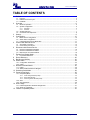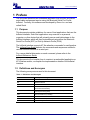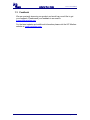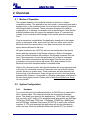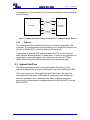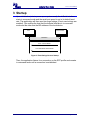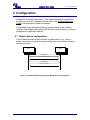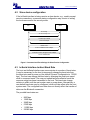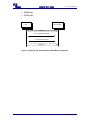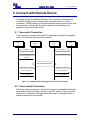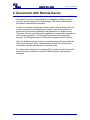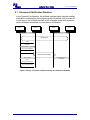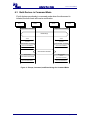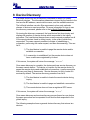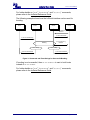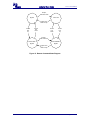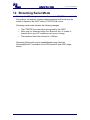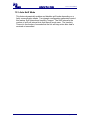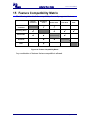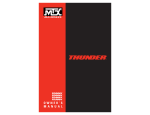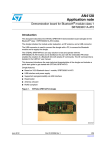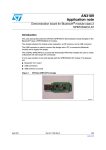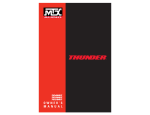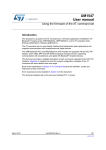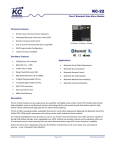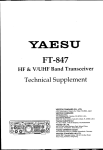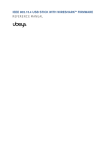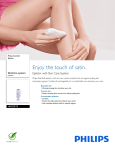Download kcSerial User Guide
Transcript
kcSerial User Guide version 2006.FEB.20 kcSerial User Guide version 2006.FEB.20 TABLE OF CONTENTS 1 Preface ......................................................................................................................................4 1.1 1.2 1.3 2 Purpose..........................................................................................................................................4 Definitions and Acronyms ..............................................................................................................4 Feedback .......................................................................................................................................5 Overview....................................................................................................................................6 2.1 2.2 Modes of Operation........................................................................................................................6 System Configuration.....................................................................................................................6 2.2.1 2.2.2 2.3 2.4 3 4 Successful Connection.................................................................................................................13 Unsuccessful Connection.............................................................................................................13 Disconnect with Remote Device..............................................................................................15 6.1 6.2 6.3 7 Master device configuration .........................................................................................................10 Slave device configuration ...........................................................................................................11 kcSerial interface-to-Host Baud Rate ...........................................................................................11 Connect with Remote Device ..................................................................................................13 5.1 5.2 6 System Data Flow ..........................................................................................................................7 Commands and Responses ...........................................................................................................8 Startup .......................................................................................................................................9 Configuration ...........................................................................................................................10 4.1 4.2 4.3 5 Hardware ..............................................................................................................................................6 Software ...............................................................................................................................................7 Disconnect Notification Disabled..................................................................................................16 Disconnect Notification Enabled...................................................................................................17 Both Devices in Command Mode.................................................................................................18 Escape from Bypass Mode .....................................................................................................19 7.1 Connection Still Active .................................................................................................................19 8 Device Discovery.....................................................................................................................20 9 Bonding and Security ..............................................................................................................22 10 Smart Cable.............................................................................................................................24 10.1 Configuration Parameters ............................................................................................................24 10.2 Usage...........................................................................................................................................24 11 Remote Command Mode ........................................................................................................26 11.1 Usage...........................................................................................................................................26 11.2 State Transition Matrix and Diagram............................................................................................26 12 Streaming Serial Mode............................................................................................................28 13 Power Saving Mode ................................................................................................................29 13.1 Deep Sleep Mode ........................................................................................................................29 13.1.1 13.1.2 13.1.3 UART Usage With Deep Sleep ..........................................................................................................29 Deep Sleep Blocking ..........................................................................................................................29 Streaming Serial With Deep Sleep.....................................................................................................29 13.2 Sniff..............................................................................................................................................29 13.3 Auto Sniff Mode............................................................................................................................30 14 GPIO Usage ............................................................................................................................31 14.1 kcSerial Application GPIO PIN Assignments ...............................................................................31 14.2 GPIO AT Commands ...................................................................................................................31 15 Feature Compatibility Matrix....................................................................................................32 © 2006 KC Wirefree www.kcwirefree.com Page 2 of 32 kcSerial User Guide version 2006.FEB.20 LIST OF FIGURES Figure 1. Physical Connection between Host Platform and Wirefree Serial Interface................................................ 7 Figure 2. Data Flow between kcSerial, Host, and Remote Bluetooth Device............................................................. 8 Figure 3. Event Strings Sent on Startup..................................................................................................................... 9 Figure 4. Command and Event Strings for Master Device Configuration................................................................. 10 Figure 5. Command and Event Strings for Slave Device Configuration................................................................... 11 Figure 6. Command and Event Strings for Baud Rate Configuration....................................................................... 12 Figure 7. Command and Event Strings for Successful Connection.......................................................................... 13 Figure 8. Command and Event Strings for Unsuccessful Connection...................................................................... 14 Figure 9. Escape, Command, and Event Strings for Notification Disabled .............................................................. 16 Figure 10. Escape, Command, and Event Strings for Notification Enabled ............................................................. 17 Figure 11. Escape, Command, and Event Strings for Command Mode................................................................... 18 Figure 12. Escape Sequence and Event String when Connection Is Active ............................................................ 19 Figure 13. Commands and Events for Device Discovery......................................................................................... 21 Figure 14. Command and Event Strings for Successful Bonding............................................................................. 23 Figure 15. Remote Command State Diagram .......................................................................................................... 27 Figure 16. Feature Compatibility Matrix ................................................................................................................... 32 © 2006 KC Wirefree www.kcwirefree.com Page 3 of 32 kcSerial User Guide version 2006.FEB.20 1 Preface The document describes an embedded application that provides a wirefree serial cable replacement service using the Bluetooth Serial Port Profile, kcSerial. Formally, this software was developed by Zeevo Inc. and was called Zerial. 1.1 Purpose This document provides guidelines for users of host applications that use the kcSerial interface. Such host applications may execute on a personal computer or other device that will primarily pass a serial data stream to the kcSerial interface, which will then be transferred using either the Bluetooth Serial Port Profile (SPP) or Dial Up Network Profile (DUN). The kcSerial interface supports AT-like attention commands for configuration. The kcSerial User Guide explains the commands and sequences needed to use the kcSerial interface as a serial port. For a more detailed discussion on each command, please refer to the kcSerial Reference Guide. This document will not explain how to construct an embedded application on KC Wirefree module, nor explain the implementation details of the kcSerial interface. 1.2 Definitions and Acronyms The following acronyms are used in this document. Table 1. Definitions and Acronyms Term Description/Meaning AT Text based command standard commonly used for modems BD Bluetooth Device bps Bits Per Second CTS Clear to Send line (hardware flow control input on UART that allows data transmission) RTS Request to Send line (hardware flow control output on UART that stops receiving data) RxD Receive Data line (on UART) SPP Serial Port Profile TxD Transmit Data line (on UART) UART Universal Asynchronous Receiver-Transmitter © 2006 KC Wirefree www.kcwirefree.com Page 4 of 32 kcSerial User Guide version 2006.FEB.20 1.3 Feedback We are constantly improving our product and would very much like to get your feedback. Please send your feedback in an email to [email protected]. For the latest updates and additional information please visit the KC Wirefree website at: www.kcwirefree.com © 2006 KC Wirefree www.kcwirefree.com Page 5 of 32 kcSerial User Guide version 2006.FEB.20 2 Overview 2.1 Modes of Operation The software behavior of the kcSerial interface is similar to a Hayescompatible modem. The application has two modes, a command mode and a bypass mode. In the command mode, the host can issue specially formatted text strings called commands. These command strings can be used for configuration or to manage a connection with a remote device. Note that the kcSerial interface does not support the standard Hayes AT command set. Instead, it has commands that leverage off the vendor-specific command form. Once a connection is established, the application transitions to the bypass mode. In the bypass mode, bytes sent from the host will be sent over the Bluetooth link to the remote device. Any data received from the remote device will be delivered to the host. All bytes received on the UART by the host are transferred to the remote device with the exception of the Escape sequence. While in the bypass mode, the kcSerial interface will search for this Escape sequence from the host. If this sequence is found, the application will go back to command mode. This allows commands to be issued again from the host, but the connection to the remote device will remain. Any data received on the Bluetooth link will be discarded while in command mode. While in the command mode, the kcSerial interface will send responses back to the host for commands received. Responses from the kcSerial interface will also be sent on system reset. These responses are also referred to as Event strings in this document. Event strings are not sent to the host during bypass mode. However, it is possible to configure a disconnect notification to be sent during bypass mode. Please refer to the kcSerial Reference Guide for more details. 2.2 System Configuration 2.2.1 Hardware To connect the host to the kcSerial interface, an RS-232 port is used with a NULL-modem cable. This cable will provide the connections illustrated below. The default port speed of the application is 115200 bps, with 8 data bits, no parity, and 1 stop bit. The supported serial port speeds are 9600 bps, 19200 bps, 38400 bps, 57600 bps, 115200 bps, 230400 bps, 460800 bps, and 921600 bps. Hardware flow control (RTS/CTS) is used by the kcSerial interface. If CTS is de-asserted, the application will stop its transmission within one byte. When the kcSerial interface de-asserts RTS, by default it © 2006 KC Wirefree www.kcwirefree.com Page 6 of 32 kcSerial User Guide version 2006.FEB.20 can accept up to 22 more bytes (i.e., the host is expected to stop transmitting within 22 bytes). TxD TxD RxD RxD Zerial Interface (TC4002) Host Platform RTS RTS CTS CTS Figure 1. Physical Connection between Host Platform and Wirefree Serial Interface 2.2.2 Software The kcSerial interface executes on the device connected physically to the local host. The remote device must at minimum be a device that supports the Serial Port Profile (SPP) or Dial Up Network Profile (DUN). If deep sleep is enabled, RTS will be de-asserted (CTS on the local host side) while the Bluetooth radio is in deep sleep. In order for the application to accept data or commands again, the local host must pulse its RTS line. Within 35ms of the pulse, the firmware will accept commands again. 2.3 System Data Flow The following diagram shows how the data stream into and out of the kcSerial interface is a part of an overall system that uses the Bluetooth SPP. The bytes into and out of the application are of two types. The first is for commands and responses. Commands and responses are handled only while the application is in command mode. When in bypass mode, the second type of data stream is transferred directly to/from the UART and the Bluetooth SPP. © 2006 KC Wirefree www.kcwirefree.com Page 7 of 32 kcSerial User Guide version 2006.FEB.20 Host cmd, response, data stream UART Control data stream (pass thru) cm d response control Bluetooth stacks and profiles Comman d parser status Zerial Bluetooth data stream Remote Bluetooth Device serial data stream Remote Host Figure 2. Data Flow between kcSerial, Host, and Remote Bluetooth Device 2.4 Commands and Responses A summary of all commands and responses can be found in the kcSerial Reference Guide. © 2006 KC Wirefree www.kcwirefree.com Page 8 of 32 kcSerial User Guide version 2006.FEB.20 3 Startup Upon initialization (due to power up or system reset), the kcSerial interface starts in command mode and the serial port speed is set to its default baud rate. The application will then send two event strings (if host event strings are enabled). One notifies the host that the kcSerial interface is in command mode and the other lists the BD address of the local device. Host Host Zerial Interface Zerial Interface Initialization Command Mode AT-ZV -CommandMode- AT-ZV BDAddress 00043e000000 Figure 3. Event Strings Sent on Startup Then, the application listens for a connection on the SPP profile and remains in command mode until a connection is established. © 2006 KC Wirefree www.kcwirefree.com Page 9 of 32 kcSerial User Guide version 2006.FEB.20 4 Configuration The configuration of the kcSerial interface allows the user to tailor the interface for a specific environment. This chapter addresses configuration through the use of AT commands; please refer to the kcSerial Reference Guide for a description of these commands. Configurations may be applied following system startup of the kcSerial interface. The following subsections will describe common ways of using the configuration in different situations. 4.1 Master device configuration If the kcSerial interface is being used as a master device, e.g., used to initiate connections, a common startup configuration may consist of setting the security mode. Host Zerial No security AT+ZV Security Link Link security AT-ZV SecurityOk Figure 4. Command and Event Strings for Master Device Configuration © 2006 KC Wirefree www.kcwirefree.com Page 10 of 32 kcSerial User Guide version 2006.FEB.20 4.2 Slave device configuration If the kcSerial interface is being used as a slave device, e.g., used to accept remote connections, a common startup configuration may consist of setting the local name and/or the security mode. Host Zerial No security AT+ZV Security Link Link security en abled AT-ZV SecurityOk Default name AT+ZV LocalName Zeevo Adapter Local device name changed to Zeevo Adapter AT-ZV LocalNameOk Figure 5. Command and Event Strings for Slave Device Configuration 4.3 kcSerial interface-to-Host Baud Rate The host and kcSerial interface can communicate at a number of baud rates. It may be necessary for the host to temporarily change the baud rate from the baud rate used at power up (the default Dynamic Configuration is 115200 bps). The host can change the baud rate by changing the serial port speed while in command mode. The new port speed becomes effective once the response string has been transmitted to the host. This baud rate change remains in effect until the next system reset or power down. Alternatively, a new default baud rate may be configured, which will take effect after the next system reset. The configured baud rate does not directly affect the transfer of data over the Bluetooth connection. The possible baud rates are: • • • • • • 9600 bps 19200 bps 38400 bps 57600 bps 115200 bps 230400 bps © 2006 KC Wirefree www.kcwirefree.com Page 11 of 32 kcSerial User Guide • • version 2006.FEB.20 460800 bps 921600 bps Host Host Zerial Interface Zerial Interface 115200 bps AT+ZV ChangeBaud 460800 AT-ZV Baudrate Changed 460800 bps Figure 6. Command and Event Strings for Baud Rate Configuration © 2006 KC Wirefree www.kcwirefree.com Page 12 of 32 kcSerial User Guide version 2006.FEB.20 5 Connect with Remote Device In order to create a connection with a remote device, the host issues a command string to the kcSerial interface. This connection command may only be sent while in the command mode and when there is no active connection. The BD address of the remote device must be known at the time the connection is requested. Once the connection is established, the application goes into bypass mode. 5.1 Successful Connection If the connection request is successful, the application will go to the bypass mode. The response can take a few seconds. Zerial A Zerial A (master) (master) Host A Host A Zerial B Zerial B (slave) (slave) Host B Host B Setup Setup Command Mode-Not Connected Command Mode-Not Connected AT+ZV SPPConnect BDAddrB SPP Connection Established Bypass Mode - Connected Bypass Mode - Connected AT-ZV ConnectionUp AT-ZV ConnectionUp AT-ZV -BypassMode AT-ZV -BypassMode Figure 7. Command and Event Strings for Successful Connection 5.2 Unsuccessful Connection There are numerous reasons a connection may not be established including remote device rejection due to security or poor RF quality. If the connection request is not successful, the application will remain in command mode. A response can take a few seconds. © 2006 KC Wirefree www.kcwirefree.com Page 13 of 32 kcSerial User Guide Zerial A (master) Host A version 2006.FEB.20 Zerial B (slave) Host B Setup Setup Command Mode - Not Connected AT+ZV SPPConnect BDAddrB Command Mode - Not Connected SPP Connection Failed AT-ZV SPPConnectionClosed Figure 8. Command and Event Strings for Unsuccessful Connection © 2006 KC Wirefree www.kcwirefree.com Page 14 of 32 kcSerial User Guide version 2006.FEB.20 6 Disconnect with Remote Device Once a connection is made, either device may request a disconnect. Also, a disconnect may occur unexpectedly due to changing conditions such as moving a device beyond the reception range. This section will illustrate disconnects under different situations. In order to terminate an existing connection with a remote device, the host issues a disconnect command string. However, once a connection to a remote device has been established, the application is in bypass mode. Therefore, the host must first put the application in command mode before it can close the connection. The Escape sequence is sent to begin this process. The Escape sequence is discussed in greater detail in Section 7. Once the kcSerial interface is back in command mode, the host sends the Disconnect command string. The application notifies the host when the connection is broken and returns to command mode. For disconnects initiated due to changing RF conditions, both hosts would receive the same notification as the non-initiating host in the following examples. © 2006 KC Wirefree www.kcwirefree.com Page 15 of 32 kcSerial User Guide version 2006.FEB.20 6.1 Disconnect Notification Disabled In the Dynamic Configuration, the kcSerial interface has a flag that enables notification on disconnect during bypass mode. By default, this is turned off. In that case, if the kcSerial interface is still in bypass mode while a remote device initiates a disconnect, the host has no notification. Host A Zerial A Zerial B Bypass Mode - Connected Host B Bypass Mode - Connected Data Exchange ^#^$^% 2 seconds Command Mode - Connected AT-ZV -CommandModeAT+ZV SPPDisconnect SPP Connection Teardown Command Mode - Not Connected Not Connected AT-ZV SPPConnectionClosed AT-ZV ConnectionDown Figure 9. Escape, Command, and Event Strings for Notification Disabled © 2006 KC Wirefree www.kcwirefree.com Page 16 of 32 kcSerial User Guide version 2006.FEB.20 6.2 Disconnect Notification Enabled In the Dynamic Configuration, the kcSerial interface has a flag that enables notification on disconnect during bypass mode. By default, this is turned off. If disconnect notification is enabled and the kcSerial interface is still in bypass mode while a remote device initiates a disconnect, the host receives notification. Host A Zerial A Zerial B Bypass Mode - Connected Host B Bypass Mode - Connected Data Exchange ^#^$^% 2 seconds Command Mode - Connected AT-ZV -CommandModeAT+ZV SPPDisconnect SPP Connection Teardown Not Connected Command Mode - Not Connected AT-ZV ConnectionDown ###NO CARRIER AT-ZV -CommandMode- Figure 10. Escape, Command, and Event Strings for Notification Enabled © 2006 KC Wirefree www.kcwirefree.com Page 17 of 32 kcSerial User Guide version 2006.FEB.20 6.3 Both Devices in Command Mode If both devices are already in command mode when the disconnect is initiated, the both hosts will receive notification. Host A Zerial A Zerial B Bypass Mode - Connected Host B Bypass Mode - Connected Data Exchange ^#^$^% ^#^$^% 2 seconds 2 seconds Command Mode - Connected Command Mode - Connected AT-ZV -CommandMode- AT-ZV -CommandMode- AT+ZV SPPDisconnect SPP Connection Teardown Not Connected Not Connected AT-ZV SPPConnectionClosed AT-ZV SPPConnectionClosed AT-ZV ConnectionDown AT-ZV ConnectionDown Figure 11. Escape, Command, and Event Strings for Command Mode © 2006 KC Wirefree www.kcwirefree.com Page 18 of 32 kcSerial User Guide version 2006.FEB.20 7 Escape from Bypass Mode Once a connection has been established between host and remote device, the host can put the kcSerial interface back into command mode. Once back in command mode, new commands (including the termination of a connection) can be issued. To change the application out of bypass mode and into the command mode, the Escape sequence is used. The Escape sequence is an escape string followed by 2 seconds of no data. The Bluetooth connection to a remote device is not affected. ! Note: any data received from the remote device while in command mode will be discarded by the local Wirefree Serial interface and not passed to the local host. 7.1 Connection Still Active If the kcSerial interface is in bypass mode when the escape string is sent (i.e., the connection is still active), the host must wait 2 seconds before the application will respond in the command mode. Host Host Zerial Interface Zerial Interface Bypass Mode - Connected Data Exchange ^#^$^% 2 seconds Command Mode - Connected AT-ZV -CommandMode- Figure 12. Escape Sequence and Event String when Connection Is Active ! © 2006 KC Wirefree Note: the escape string must NOT be followed by a line-feed or carriage return. www.kcwirefree.com Page 19 of 32 kcSerial User Guide version 2006.FEB.20 8 Device Discovery A kcSerial device can use its discovery command to search for nearby Bluetooth devices. The information parameters returned by the feature to the host are the BD address, remote device name, and the available services. The kcSerial interface can also filter responses to show only particular classes of devices or service profiles. For more information on how to use the discovery command, please refer to the kcSerial Reference Guide. On issuing the discovery command, the local device first does inquiry and displays the number of remote devices which responded to the inquiry procedure. The local device then performs a name request procedure on all of the remote devices found in during inquiry, in the order in which they responded. The name request procedure consists of establishing a connection, performing the name request, and then disconnecting. This can fail if: 1) The local device is unable to page the remote device and/or establish a connection. 2) A connection is established, but the remote device does not have a valid name registered by its host. If this occurs, the system will return the message: “Unknown”. Once name discovery is complete, the device performs service discovery on the same remote device. The device: a) inquires for the remote device, b) pages the remote device and establishes a connection, c) performs service discovery and then d) disconnects. Service discovery is set to locate ALL services by default. The service discovery procedure can fail if: 1) The local device is unable to locate the remote device during inquiry. 2) The local device is unable to page and establish a connection. 3) The remote device does not have a registered SPP server. If this occurs, the system will return the message: “NoSvcs”. Once name discovery and service discovery are performed on one device, the same procedure can be repeated for all devices that responded to the global inquiry. The following example shows a general device discovery that returns two devices. © 2006 KC Wirefree www.kcwirefree.com Page 20 of 32 kcSerial User Guide Host Zerial interface version 2006.FEB.20 Device 1 Device 2 AT+ZV Discovery AT-ZV InqPending Inquiry Response 1 Inquiry Response 2 AT-ZV InqDone 3 Page Dev1 Page Success Name Req Procedure Disconnect Inquiry Inquiry Resp Page Dev1 Page Success Service Discovery Disconnect AT-ZV Device BDAddr1 "Name1" svc1 svc2 Name Req and Service Disc. are repeated for Device 2 Figure 13. Commands and Events for Device Discovery © 2006 KC Wirefree www.kcwirefree.com Page 21 of 32 kcSerial User Guide version 2006.FEB.20 9 Bonding and Security Bonding is used when an application needs to pair with another remote device. When the application issues “EnableBond”, it allows the local device to accept bonding requests. When the application issues “Bond”, it causes the local device to initiate bonding with the device to which it connects. Of course, if the application issues “Disable Bond” it forbids the local device from accepting any bonding requests, thus not allowing connections from devices that require bonding. Security and Bonding are enabled separately, but are both required to establish a secure device. When the security level is set to “Link” the device requires a LinkKey to identify and authenticate any remote devices. A remote device which has been paired or bonded to the local device, will have a valid LinkKey and a connection may be established. Without security, “None”, no LinkKey is required between bonded devices. kcSerial allows up to four remote devices and their corresponding LinkKeys to be stored. In order to bond a new device and generate its LinkKey, the lower layer stack will ask the Host for a PIN, also called the PassKey. If the application issues “EnableBond” and is accepting a connection from a particular device (DeviceA) for the first time, it will: a) initiate authentication with the remote device (also known as LM_Pairing) b) both devices will ask their respective hosts for a PIN which they then send to the other device for verification c) if both devices confirm their PIN or PassKey codes, bonding succeeds and an encryption LinkKey is generated. d) Store the new LinkKey for DeviceA. In c), if one of the devices does not verify the PIN, bonding fails and the connection is terminated. Upon successive connections to DeviceA, the kcSerial device will automatically use the stored LinkKey to authenticate the remote device and initiate encryption without notifying the kcSerial host. To the user or host application, pairing occurs automatically. However, if the application disconnects DeviceA and connects to DeviceB, it will follow steps a) through d) all over again if DeviceB is not bonded to the local device. © 2006 KC Wirefree www.kcwirefree.com Page 22 of 32 kcSerial User Guide version 2006.FEB.20 For further details on “Bond”, “EnableBond”, and “Security” commands, please refer to the kcSerial Reference Guide. The following example shows how the kcSerial interface can be used for bonding. Host A Zerial A Zerial B Host B AT+ZV EnableBond pin BDAddrA AT-ZV EnableBondOk AT+ZV Bond BDAddrB pin AT-ZV BondPending BDAddrA Bonding Store LinkKey Store LinkKey AT-ZV BondOk BDAddrB AT-ZV BondOk BDAddrA Figure 14. Command and Event Strings for Successful Bonding If bonding is not successful, then AT-ZV BondFail is sent to both hosts instead of AT-ZV BondOk. For further details on “Bond”, “EnableBond”, and “Security” commands, please refer to the kcSerial Reference Guide. © 2006 KC Wirefree www.kcwirefree.com Page 23 of 32 kcSerial User Guide version 2006.FEB.20 10 Smart Cable This feature provides a simple, user-friendly, cable replacement application, the Smart Cable. An initial configuration from either the dynamic configuration file or AT command interface is used to set up the Smart Cable parameters. Once this is done, no further user intervention is necessary during normal usage. This section details this feature’s initial setup and usage. 10.1 Configuration Parameters The following parameters are supported from both an AT command and the dynamic configuration file: • • • The BD Address of the remote auto-connect device. A blank entry in the dynamic configuration, all 0’s, will disable this feature if the AT command, Smart Cable setup, is not being used. Reconnect attempt interval - 100ms to 100 seconds in 100ms increments. Reconnect attempts – 0 to 999. A value of 1,000 signifies unlimited attempts. 10.2 Usage • • • • • • Automatically establishes a SPP link to its designated remote device. The designated device is paged and retried up to the retry attempt limit setting, if it is unable to connect initially. If a link is disconnected, the Smart Cable feature will automatically re-connect the link without user interaction. A wait interval is inserted between automatic page attempts. Only point-to-point connections are supported. An optional feature allows GPIO 7 to quick connect to the remote device as well as reset the current page retry attempt counter. The Smart Cable setup AT command automatically updates its non-volatile memory parameters. These new settings are loaded after the next reset. The Delete Smart Cable AT command deletes these parameter settings in NVM and deactivates the Smart Cable feature for the remainder of the session. Upon reset, either the stored Smart Cable setup from the AT command, if in use, or the dynamic configuration setup is used. The AT command cable setup has priority over the dynamic configuration cable setup. If neither setup contains a remote BD address entry (all 0’s), then the feature is disabled. © 2006 KC Wirefree www.kcwirefree.com Page 24 of 32 kcSerial User Guide version 2006.FEB.20 The GPIO 7 attempt reset feature resets the current connection attempt counter. If the attempt parameter is set to 0 attempts, a page is still sent (forced) 1 time. For further details on the Smart Cable AT commands and dynamic configuration parameters, refer to the kcSerial Reference Guide. © 2006 KC Wirefree www.kcwirefree.com Page 25 of 32 kcSerial User Guide version 2006.FEB.20 11 Remote Command Mode The purpose of this feature is to allow a remote kcSerial device be controlled and configured by a Bluetooth link using a local host and Bluetooth device. NOTE: This feature is disabled by default. 11.1 Usage The Remote Command feature registers an additional SPP profile based service, called “Remote Cmd”. To remotely control a device, a SPP connection must be established to this service. Once connected, the remote device accepts and responds to all standard AT commands, over the Bluetooth command link, to a local host. The host of the remote device may still be used as well. A data link using the KC-SPP service may be connected simultaneously and Bypass mode is supported while a command link is in use; RemoteCmdWithBypassState. Since both the data link and command link are active in Bypass mode (RemoteCmdWithBypassState state); there is no need to escape to Command mode or Remote Command Mode to send AT commands using the remote command link. 11.2 State Transition Matrix and Diagram Two new application states have been added for the remote device, RemoteCmdNoBypassState and RemoteCmdWithBypassState. Command Bypass Remote Cmd With Bypass Remote Cmd No Bypass Escape Cmd Command Command Remote Cmd No Bypass Remote Cmd No Bypass Bypass Cmd Bypass NA NA Remote Cmd With Bypass Remote Cmd Link Down NA NA Bypass Command Remote Cmd Link Up Remote Cmd No Bypass Remote Cmd with Bypass NA NA SPP Link Up Bypass NA NA Remote Cmd with Bypass SPP Link Down NA Command Remote Cmd no Bypass NA © 2006 KC Wirefree www.kcwirefree.com Page 26 of 32 kcSerial User Guide version 2006.FEB.20 Escape, Data Link Down Bypass Command Bypass Cmd, Data Link Up Control Link Up Control Link Down Control Link Down Control Link Up Escape, Data Link Down Remote With Bypass RemoteWithNo Bypass Bypass Cmd, Data Link Up Figure 15. Remote Command State Diagram © 2006 KC Wirefree www.kcwirefree.com Page 27 of 32 kcSerial User Guide version 2006.FEB.20 12 Streaming Serial Mode The default UART setting for hardware flow control, CTS/RTS, is enabled. If this setting is not desired, a feature called streaming serial mode may be enable to operation the UART without CTS/RTS flow control. Streaming serial mode activates the following changes: • • • The CTS/RTS flow control lines are ignored by the UART Data may be discarded when the Bluetooth link is unable to transmit due to poor RF conditions such as out of range. The maximum baud rate is limited to 115K bps. Streaming Serial mode may be enable/disable using either the StreamingSerial AT command or the GPIO selection (see GPIO usage below). © 2006 KC Wirefree www.kcwirefree.com Page 28 of 32 kcSerial User Guide version 2006.FEB.20 13 Power Saving Mode kcSerial devices support various features, which allow low power operation over a range of scenarios. This section will discuss the Deep Sleep Mode, Sniff, and Auto Sniff features and how they may be effectively used. NOTE: This feature is disabled by default. 13.1 Deep Sleep Mode In kcSerial, the basis for low power operation is Deep Sleep Mode, DSM. This feature temporarily halt’s the chip’s operation by stopping the main crystal and switching to the low power 32KHz oscillator instead. When enabled, DSM automatically enters this halt state whenever possible. Scheduled CPU activity, GPIO interrupts, and UART requests will automatically resume active mode operation. 13.1.1 UART Usage With Deep Sleep When a UART is connected, the CTS line on the device’s UART connector must not be asserted in order to allow DSM. The host device design must consider this when DSM is desired. In order to wake up from DSM, the host must pulse the device’s CTS line and wait 10ms for the device to become active once again. 13.1.2 Deep Sleep Blocking kcSerial supports a Deep Sleep Blocking feature using GPIO 5. When enabled, an active signal on GPIO 5 will temporarily prevent or block DSM. Normal DSM operation will resume when this signal is no longer asserted. 13.1.3 Streaming Serial With Deep Sleep The Streaming Serial feature should not be used with DSM. When no hardware flow control is supported, the Rx UART on the kcSerial device cannot receive data or halt its transmission while in deep sleep. This scenario will lose all of the data sent to the kcSerial device when DSM is active. 13.2 Sniff kcSerial supports sniff mode using an AT command, see the kcSerial Reference Guide for details. When a connection is placed into sniff mode on a deep sleep enabled device, it will enter deep sleep during the inactive intervals between sniff polls. Since UART data cannot be received or transmitted when in deep sleep, communication will be blocked during the sniff intervals. This may not be acceptable for many applications, so an application controlled Auto Sniff mode is supported. © 2006 KC Wirefree www.kcwirefree.com Page 29 of 32 kcSerial User Guide version 2006.FEB.20 13.3 Auto Sniff Mode This feature dynamically enables and disables sniff mode depending on a link’s communication needs. Two dynamic configuration parameters control this feature: Sniff Interval and Inactivity Timeout. The Sniff Interval is the number of sniff poll interval slots that the sniff mode uses. The Inactivity Timeout is the number of seconds that the link will stay active after data is received or transmitted. © 2006 KC Wirefree www.kcwirefree.com Page 30 of 32 kcSerial User Guide version 2006.FEB.20 14 GPIO Usage KC Wirefree Bluetooth module support multiple GPIO pins. Some kcSerial features require these pins when they are enabled; see table below. Also, AT commands can be used to control these pins. 14.1 kcSerial Application GPIO PIN Assignments This table gives a summary of the kcSerial interface’s assignment of certain GPIO pins. Only the GPIO pins directly used by the kcSerial interface are considered in this table. GPIO kcSerial Usage Default 1 CPU/Deep Sleep activity LED 2, output Enabled 2 SPP connection indicator, output. High; SPP link established Low; no SPP link Disabled 4 Base band activity debug LED 1, output Enabled 5 DSM Blocking, input: High; DSM blocked, Low; DSM allowed Disabled 6 Streaming Serial, input: High; RTS/CTS enabled, Low; Streaming Serial enabled Enabled 7 Smart Cable connection reset, input: Active high Disabled Note: GPIO inputs, 0-7 are internally pulled low, 8-15 are internally pulled high. All unassigned GPIO pins are defaulted to inputs. 14.2 GPIO AT Commands kcSerial AT commands can configure, read, and write to any of the 16 GPIO pins. If a pin is already in use by one of the above features, using an AT command to modify the pin will cause a conflict; this is not recommended. Refer to the kcSerial Reference Guide for GPIO AT command details. © 2006 KC Wirefree www.kcwirefree.com Page 31 of 32 kcSerial User Guide version 2006.FEB.20 15 Feature Compatibility Matrix The following table details the compatibility of currently supported features: Remote Command Remote Command Streaming Serial 9 Smart Cable 9 Streaming Serial Smart Cable 9 9 Auto Sniff DUN 9 9 9 9 Auto Sniff 9 DUN 9 9 9 Figure 16. Feature Compatibility Matrix Any combination of features that are compatible is allowed. © 2006 KC Wirefree www.kcwirefree.com Page 32 of 32