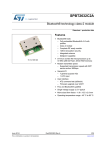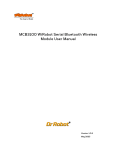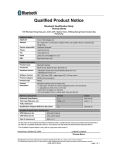Download Demonstration board for Bluetooth® module class 2 SPBT2532C2.AT
Transcript
AN3189
Application note
Demonstration board for Bluetooth® module class 2
SPBT2532C2.AT
Introduction
This user manual describes the STEVAL-SPBT2ATV2 demonstration board (dongle) for the
Bluetooth® class 2 SPBT2532C2.AT module.
The dongle includes the module under evaluation, an RF antenna, and a USB connector.
The USB connector is used to connect the dongle with a PC, to access the Bluetooth
module and to supply the dongle.
The STEVAL-SPBT2ATV2 is a board with downloaded FW which enables the user to create
a Bluetooth link with simple AT commands.
It is an easy solution to test and operate with the SPBT2532C2.AT module. The features
are:
■
Bluetooth V2.1 board
■
USB connection
■
SMD antenna on board
Figure 1.
April 2011
STEVAL-SPBT2ATV2 dongle
Doc ID 17332 Rev 2
1/30
www.st.com
Contents
AN3189
Contents
1
Qualification . . . . . . . . . . . . . . . . . . . . . . . . . . . . . . . . . . . . . . . . . . . . . . . . 4
2
Demonstration board usage limitation . . . . . . . . . . . . . . . . . . . . . . . . . . 5
3
Recommended operating conditions . . . . . . . . . . . . . . . . . . . . . . . . . . . 6
4
I/O connections . . . . . . . . . . . . . . . . . . . . . . . . . . . . . . . . . . . . . . . . . . . . . 6
4.1
PAD description . . . . . . . . . . . . . . . . . . . . . . . . . . . . . . . . . . . . . . . . . . . . . 6
4.2
Reset switch . . . . . . . . . . . . . . . . . . . . . . . . . . . . . . . . . . . . . . . . . . . . . . . . 7
5
Dongle layout . . . . . . . . . . . . . . . . . . . . . . . . . . . . . . . . . . . . . . . . . . . . . . . 8
6
Dongle schematic . . . . . . . . . . . . . . . . . . . . . . . . . . . . . . . . . . . . . . . . . . . 9
7
Getting started . . . . . . . . . . . . . . . . . . . . . . . . . . . . . . . . . . . . . . . . . . . . . 10
7.1
Dongle installation . . . . . . . . . . . . . . . . . . . . . . . . . . . . . . . . . . . . . . . . . . 10
7.2
Setup and connect . . . . . . . . . . . . . . . . . . . . . . . . . . . . . . . . . . . . . . . . . . 12
7.3
7.2.1
Startup . . . . . . . . . . . . . . . . . . . . . . . . . . . . . . . . . . . . . . . . . . . . . . . . . . 13
7.2.2
Inquiry and available services . . . . . . . . . . . . . . . . . . . . . . . . . . . . . . . . 16
7.2.3
Command and answer syntax . . . . . . . . . . . . . . . . . . . . . . . . . . . . . . . . 22
7.2.4
GPIO and LED . . . . . . . . . . . . . . . . . . . . . . . . . . . . . . . . . . . . . . . . . . . . 23
Point-to-point connection . . . . . . . . . . . . . . . . . . . . . . . . . . . . . . . . . . . . . 24
Appendix A USB driver installation . . . . . . . . . . . . . . . . . . . . . . . . . . . . . . . . . . . 26
8
2/30
Revision history . . . . . . . . . . . . . . . . . . . . . . . . . . . . . . . . . . . . . . . . . . . 29
Doc ID 17332 Rev 2
AN3189
List of figures
List of figures
Figure 1.
Figure 2.
Figure 3.
Figure 4.
Figure 5.
Figure 6.
Figure 7.
Figure 8.
Figure 9.
Figure 10.
Figure 11.
Figure 12.
Figure 13.
Figure 14.
Figure 15.
Figure 16.
Figure 17.
Figure 18.
Figure 19.
Figure 20.
Figure 21.
Figure 22.
Figure 23.
Figure 24.
Figure 25.
Figure 26.
Figure 27.
Figure 28.
Figure 29.
Figure 30.
Figure 31.
Figure 32.
Figure 33.
Figure 34.
Figure 35.
Figure 36.
Figure 37.
Figure 38.
STEVAL-SPBT2ATV2 dongle. . . . . . . . . . . . . . . . . . . . . . . . . . . . . . . . . . . . . . . . . . . . . . . . 1
Available pads . . . . . . . . . . . . . . . . . . . . . . . . . . . . . . . . . . . . . . . . . . . . . . . . . . . . . . . . . . . 6
Reset switch . . . . . . . . . . . . . . . . . . . . . . . . . . . . . . . . . . . . . . . . . . . . . . . . . . . . . . . . . . . . . 7
Dongle component layout . . . . . . . . . . . . . . . . . . . . . . . . . . . . . . . . . . . . . . . . . . . . . . . . . . . 8
Dongle electrical drawing . . . . . . . . . . . . . . . . . . . . . . . . . . . . . . . . . . . . . . . . . . . . . . . . . . . 9
USB drive installation first and second step . . . . . . . . . . . . . . . . . . . . . . . . . . . . . . . . . . . . 10
Wizard installation first step . . . . . . . . . . . . . . . . . . . . . . . . . . . . . . . . . . . . . . . . . . . . . . . . 10
Wizard installation second step . . . . . . . . . . . . . . . . . . . . . . . . . . . . . . . . . . . . . . . . . . . . . 11
Wizard installation third step . . . . . . . . . . . . . . . . . . . . . . . . . . . . . . . . . . . . . . . . . . . . . . . . 11
Wizard installation completed . . . . . . . . . . . . . . . . . . . . . . . . . . . . . . . . . . . . . . . . . . . . . . . 11
Windows device manager. . . . . . . . . . . . . . . . . . . . . . . . . . . . . . . . . . . . . . . . . . . . . . . . . . 12
Basic setup . . . . . . . . . . . . . . . . . . . . . . . . . . . . . . . . . . . . . . . . . . . . . . . . . . . . . . . . . . . . . 13
Connection setup . . . . . . . . . . . . . . . . . . . . . . . . . . . . . . . . . . . . . . . . . . . . . . . . . . . . . . . . 14
Connection port setup. . . . . . . . . . . . . . . . . . . . . . . . . . . . . . . . . . . . . . . . . . . . . . . . . . . . . 14
Port parameters . . . . . . . . . . . . . . . . . . . . . . . . . . . . . . . . . . . . . . . . . . . . . . . . . . . . . . . . . 14
Connection properties setup . . . . . . . . . . . . . . . . . . . . . . . . . . . . . . . . . . . . . . . . . . . . . . . . 15
AT command prompt . . . . . . . . . . . . . . . . . . . . . . . . . . . . . . . . . . . . . . . . . . . . . . . . . . . . . 15
BDAddress dongle1, dongle2 . . . . . . . . . . . . . . . . . . . . . . . . . . . . . . . . . . . . . . . . . . . . . . . 16
Discovery dongle1 . . . . . . . . . . . . . . . . . . . . . . . . . . . . . . . . . . . . . . . . . . . . . . . . . . . . . . . 16
Service dongle1 . . . . . . . . . . . . . . . . . . . . . . . . . . . . . . . . . . . . . . . . . . . . . . . . . . . . . . . . . 17
Bonding dongle1, dongle2 . . . . . . . . . . . . . . . . . . . . . . . . . . . . . . . . . . . . . . . . . . . . . . . . . 18
Connection dongle1, dongle2 . . . . . . . . . . . . . . . . . . . . . . . . . . . . . . . . . . . . . . . . . . . . . . . 18
Escape dongle1, dongle2 . . . . . . . . . . . . . . . . . . . . . . . . . . . . . . . . . . . . . . . . . . . . . . . . . . 19
Return to bypass mode dongle1, dongle2 . . . . . . . . . . . . . . . . . . . . . . . . . . . . . . . . . . . . . 19
Disconnection dongle1, dongle2. . . . . . . . . . . . . . . . . . . . . . . . . . . . . . . . . . . . . . . . . . . . . 20
Smart cable dongle1, dongle2 . . . . . . . . . . . . . . . . . . . . . . . . . . . . . . . . . . . . . . . . . . . . . . 21
Automatic retrial dongle1 . . . . . . . . . . . . . . . . . . . . . . . . . . . . . . . . . . . . . . . . . . . . . . . . . . 21
Automatic connection dongle1, dongle2 . . . . . . . . . . . . . . . . . . . . . . . . . . . . . . . . . . . . . . . 22
Change syntax dongle1 . . . . . . . . . . . . . . . . . . . . . . . . . . . . . . . . . . . . . . . . . . . . . . . . . . . 23
GPIO set dongle1 . . . . . . . . . . . . . . . . . . . . . . . . . . . . . . . . . . . . . . . . . . . . . . . . . . . . . . . . 24
Point-to-point connection . . . . . . . . . . . . . . . . . . . . . . . . . . . . . . . . . . . . . . . . . . . . . . . . . . 25
USB driver installation launch . . . . . . . . . . . . . . . . . . . . . . . . . . . . . . . . . . . . . . . . . . . . . . . 26
License agreement . . . . . . . . . . . . . . . . . . . . . . . . . . . . . . . . . . . . . . . . . . . . . . . . . . . . . . . 26
Wizard installation 1 . . . . . . . . . . . . . . . . . . . . . . . . . . . . . . . . . . . . . . . . . . . . . . . . . . . . . . 27
Wizard installation 2 . . . . . . . . . . . . . . . . . . . . . . . . . . . . . . . . . . . . . . . . . . . . . . . . . . . . . . 27
Wizard installation 3 . . . . . . . . . . . . . . . . . . . . . . . . . . . . . . . . . . . . . . . . . . . . . . . . . . . . . . 27
Wizard installation terminated. . . . . . . . . . . . . . . . . . . . . . . . . . . . . . . . . . . . . . . . . . . . . . . 28
Installation completed . . . . . . . . . . . . . . . . . . . . . . . . . . . . . . . . . . . . . . . . . . . . . . . . . . . . . 28
Doc ID 17332 Rev 2
3/30
Qualification
1
AN3189
Qualification
Bluetooth module SPBT2532C2.AT is CE, BQB qualified, and FCC compliant.
CE Registration: 0307-ARAJ00079
Measurements have been performed in accordance with (report available on request):
●
EN 300 328 V 1.7.1 (2004-11): “electromagnetic compatibility and radio spectrum
Matters (ERM); Wideband transmission systems; data transmission equipment
operating in the 2.4 GHZ ISM band and using wideband modulation techniques;
harmonized EN covering essential requirements under article 3.2 of the R&TTE
directive”
●
EN 301 489-17 V 1.2.1:2002: “electromagnetic compatibility and radio spectrum
Matters (ERM); electromagnetic compatibility (EMC) standard for radio equipment and
services; part 17: specific condition for 2.4 GHz wideband transmission systems and 5
GHz high performance RLAN equipment”.
●
EN 60950-1: “Information technology equipment - safety - part 1: General
requirements”
BQB QI ID: B016360
●
The module is listed as:
–
Product type: end product
–
TGP version: core 2.1/2.1 + EDR TCRL-2009-1
–
Core spec version: 2.1/2.1 + EDR
–
Product description: Bluetooth module
FCC compliance
FCC qualification is strictly related to RF section design; therefore it doesn’t apply to the
module without antenna on board.
However, the SPBT2532C2.AT module even if not formally qualified, is FCC compliant. In
fact it is a sub-set of the qualified module with antenna, SPBT2532C2A.AT; FCC ID
X3ZBTMOD2.
4/30
Doc ID 17332 Rev 2
AN3189
2
Demonstration board usage limitation
Demonstration board usage limitation
The dongle based on the SPBT2532C2.AT module is not qualified; it is a pure
demonstration tool only for evaluation purpose and not a product in itself.
Doc ID 17332 Rev 2
5/30
Recommended operating conditions
3
AN3189
Recommended operating conditions
Table 1.
Recommended operating conditions
Symbol
Parameter
Conditions
Min.
Typ
Max
Unit
VDD
Board supply voltage
-40 °C < T < 85 °C
4
5
6
V
Top
Operating case temperature range
+85
°C
4
I/O connections
4.1
PAD description
-40
Other than the USB plug, some pads are also available. In fact TP1 and TP2 pads make the
SPBT2532C2.AT pins available to the user.
Figure 2.
Available pads
Table 2 lists the meaning of these pads.
6/30
Doc ID 17332 Rev 2
AN3189
I/O connections
Table 2.
Pad connections
Pads
Description
1
Reset - connected in parallel to onboard reset switch
2
SPBT2532C2.AT supply voltage
3
Boot pin - used for firmware downloading - used for testing purposes
4
GPIO01 - general purpose I/O – LED5 is connected to this pin
5
GPIO02 - general purpose I/O – LED4 is connected to this pin
6
GPIO03 - general purpose I/O – LED3 is connected to this pin
7
GPIO04 - general purpose I/O – LED2 is connected to this pin
8
GND
9
GND
10
USB + (5 V)
11
GND
12
Used for testing purposes
13
Used for testing purposes
14
Used for testing purposes
15
Used for testing purposes
16
Used for testing purposes
17
Used for testing purposes
18
3.3 V
TP
4.2
Reset switch
A reset switch SW1 is present on the dongle. When SW1 is pushed SPBT2532C2.AT is
forced to reset.
The following prompt is displayed on the screen:
●
AT-AB - command mode
●
AT-AB BDAddress xxxxxxxxxxxx
Figure 3.
Reset switch
Doc ID 17332 Rev 2
7/30
Dongle layout
5
Dongle layout
Figure 4.
8/30
AN3189
Dongle component layout
Doc ID 17332 Rev 2
$17(11$
*1'B5)
*1'B5)
&
10
73
3
Doc ID 17332 Rev 2
73
*3,2
*1'
$17
*1'
*3,2
*3,2
*3,2
9,1
%227
5(6(7
&76
576
5;'
7;'
73
3
3
3
3
3
3
3
73
73
73
9
73 73
5
2KP
6:
6: 386+%87721
*5((1
/('
5
2KP
&
Q
5
.
&
X
9
&
X)
&3
'
9
'
'
*1'
'
,& 86%8):
86%56LQWHUIDFH
'&'
5,
*1'
'
'
9GG
5(*,1
&
Q
5
10
9
,& 1&
1&
6863(1'
6863(1'
1&
567
9%86
3
3
3
3
3
3
%7
73 73 73 73 73 73
37
37
37
37
37
37
1&
&76
576
5;'
7;'
'65
'75
&
1 0
73
/
S)
10
5
10
5
10
5
10
5
73
*1'B5)
10
/('
10
/('
10
/('
10
/('
73
1&
1&
1&
1&
1&
1&
1&
86%'
86%*1'
86%9FF
86%'
86%&211(&725
-
5
.
Figure 5.
6
73
AN3189
Dongle schematic
Dongle schematic
Dongle electrical drawing
1567
3$-706
3%-7'2
3%-17567
3$-7',
3$-7&.
%7 02'8/( 63%7&
!-V
9/30
Getting started
AN3189
7
Getting started
7.1
Dongle installation
The Bluetooth SPBT2532C2.AT module and the related dongle do not need any Bluetooth
driver on the host processor. However, before using a new USB device you need to install it
on your PC.
If the USB driver is not present on the PC you need to apply a simple installation procedure
as follows:
●
Step 1:
Simply plug the STEVAL-SPBT2ATV2 into any available USB port. The computer
responds with the following two messages:
Figure 6.
●
USB drive installation first and second step
Step 2:
Next, Windows launches a “Found New Hardware Wizard” installation window. Select
Yes to locate the drivers from the Microsoft website.
Figure 7.
Wizard installation first step
Click Next to install automatically.
10/30
Doc ID 17332 Rev 2
AN3189
Getting started
Figure 8.
Wizard installation second step
Now the STEVAL-SPBT2ATV2 USB to UART controller and virtual COM port driver is
installed.
●
Step 3:
The “Found New Hardware Wizard” now opens again in order to install the USB device
driver.
Select Yes to locate the drivers from the Microsoft website.
Figure 9.
Wizard installation third step
The following message appears:
Figure 10. Wizard installation completed
Doc ID 17332 Rev 2
11/30
Getting started
●
AN3189
Step 4:
Open the Windows device manager application to verify correct installation, and see which
COM port has been assigned to the STEVAL-SPBT2ATV2 Bluetooth serial device. The
STEVAL-SPBT2ATV2 is usually assigned the same virtual COM port each time it is inserted
(unless there are other virtual COM devices altering port assignments).
Two device drivers for the STEVAL-SPBT2ATV2 Bluetooth device should be seen here.
Figure 11. Windows device manager
The CP2102 chip provides the function of using standard UART serial communications from
the computer via the universal serial bus, and interfaces directly to the Bluetooth module
inside the STEVAL-SPBT2ATV2 Bluetooth serial adapter. If USB driver wizard installation
fails, follow Appendix A: USB driver installation installation procedure.
7.2
Setup and connect
The purpose of this section is to describe all the necessary steps to establish a connection
between two Bluetooth STEVAL-SPBT2ATV2 dongles realizing a serial line/cable
replacement application.
Two PCs and two STEVAL-SPBT2ATV2 boards are needed to perform the connection.
12/30
Doc ID 17332 Rev 2
AN3189
Getting started
Figure 12. Basic setup
6FUHHQ
'RQJOH
'RQJOH
'RQJOH
6FUHHQ
'RQJOH
!-V
(Please refer to the SPBT2532C2.AT datasheet appendix C, for listing and meaning of the
AT commands).
7.2.1
Startup
Two dongles are needed to perform the connection.
Each dongle has its own BD address. Suppose 0080e1f00001 for dongle1 and
0080e1f00002 for dongle2
Each dongle has the following factory default:
–
UART: 115200 baud, no parity,1 stop bit,8 data bits
–
Local name: “Amp'ed UP!’
–
Class of device: Misc Device
–
Profile: SPP (serial port profile)
–
Service name: “AMP-SPP”
–
Deep sleep: disabled
–
Page and inquiry scan: 1.28s interval, 11 ms duration
–
Security: disabled
–
Bonding PIN: “1234”
–
Bonding allowed: always enabled
●
Plug each dongle into a PC using the USB connector
●
Open the HyperTerminal program on both PCs and create a new connection “AT
Command”
Doc ID 17332 Rev 2
13/30
Getting started
AN3189
Figure 13. Connection setup
Set the connection port:
Figure 14. Connection port setup
and configure it:
Figure 15. Port parameters
14/30
Doc ID 17332 Rev 2
AN3189
Getting started
with the following parameters:
–
Select the proper COM line (COM1, COM2……)
–
Set baud rate = 115000 (default baud rate of SPBT2532C2.AT module)
–
Set data bits= 8
–
Set stop bits= 1
–
Set parity= none
–
Set flow control= none
From the menu file set the AT command connection properties:
Figure 16. Connection properties setup
!-V
The dongle is ready to use:
–
Press the reset switch on the dongle
–
On the screen the prompt followed by the module Bluetooth address should
appear:
Figure 17. AT command prompt
“AT-AB -Command Mode -”
“AT-AB BDAddress xxxxxxxxxxxx”
Doc ID 17332 Rev 2
15/30
Getting started
AN3189
Figure 18. BDAddress dongle1, dongle2
7.2.2
Inquiry and available services
Before establishing a connection, the dongle must know which Bluetooth devices are
present and which services are offered. Each module has its own address which identifies
the module itself in the network. The BD address can be found during the discovery phase.
If the BD address of the Bluetooth device you want to connect to is known, the inquiry
procedure can be omitted.
●
Discovery:
–
AT+AB discovery
This command returns the number of responses of nearby devices and then the individual
responses with BD address, and name of device. The number of devices returned is limited
to 10.
Inquiry is performed with an interval of 10.24 seconds.
The devices are reported in the same order as the original inquiry results.
For each name or service name request that is successful, the response uses the returned
names in the following format:
–
AT-AB Device [BD addr] [name]
–
AT-AB Device [BD addr] Unknown
As a consequence of a discovery command issued by dongle1, the following lines are
displayed:
Figure 19. Discovery dongle1
Note:
16/30
In case of 1 device found.
Doc ID 17332 Rev 2
AN3189
Getting started
●
Service:
To verify at the same time which kind of service is available use the command:
AT+AB discovery [CoD] [profile]
Response is:
AT-AB Device [BD addr] [name]
As a consequence of a discovery command for SPP service issued by dongle1, the
following appears on the screen:
Figure 20. Service dongle1
Note:
In case of 1 device found.
●
Bonding:
Bonding is used when an application needs to pair with another remote device. Devices
must be enabled to bond, with this aim we use the EnableBond command. The BD Address,
PIN and timeout parameters are optional.
–
AT+AB EnableBond
If the operation is successful, the response is:
–
AT-AB BondEnabled
To bond devices the “bond command” is used where the device address and the
identification number (PIN) is specified.
The command is:
–
AT+AB bond [BD addr] [Pin]
If the request is successfully submitted the response is:
–
AT-AB BondPending [BD addr]
If the operation is successful the response is:
–
AT-AB BondOk
If it fails:
–
AT-AB BondFail
Doc ID 17332 Rev 2
17/30
Getting started
AN3189
In this case dongle1 is requesting a bonding with dongle2.
Figure 21. Bonding dongle1, dongle2
●
Connection:
Once the dongle knows the device present and the service offered, the command to setup
connection is:
–
AT+AB SPPconnect [BD Addr] [Service]
If the connection is successful, the response is:
–
AT-AB ConnectionUp
–
AT-AB -BypassMode-
At this point the connection is established. The dongles can send and receive data. In this
case, dongle1 knows the address of dongle2, and wants to connect to dongle2:
Figure 22. Connection dongle1, dongle2
Now the two dongles are connected to one another and in bypass mode.
In other words, everything typed on a terminal is transferred to the other via the Bluetooth
link and vice versa. In bypass mode the dongle doesn't answer the commands.
18/30
Doc ID 17332 Rev 2
AN3189
Getting started
If, for example, the user needs to change some parameters of a dongle it’s necessary to
switch to -command mode-, giving the “escape command”.
The escape command is a special sequence of characters followed by at least two seconds
of inactivity on the serial port.
The escape command sequence is: ^ #^$^%
Figure 23. Escape dongle1, dongle2
As can be noted, the escape command given to dongle1 doesn't affect dongle2 which
remains in bypass mode.
Connection between the two dongles is still active; to return to the “exchange data” situation,
dongle1 must be reconfigured in bypass mode with the command “Bypass”.
Figure 24. Return to bypass mode dongle1, dongle2
Doc ID 17332 Rev 2
19/30
Getting started
AN3189
Now the two dongles can exchange data again.
●
Disconnection:
The SPPDisconnect command is used to terminate a connection with the remote device.
–
AT+AB SPPDisconnect
If the disconnection is successful, the response is:
–
AT-AB SPPConnectionClosed
SPPDisconnect is a command; it is recognized and accepted by the dongle only if the
dongle is in -command mode-.
If the dongle is in bypass mode send the “escape command” before giving the disconnection
command.
Figure 25. Disconnection dongle1, dongle2
Information related to successful disconnection is displayed on both screens.
●
Smart cable setup:
The smart cable setup command is used to enable and configure a SmartCable device.
A device BD address is specified with which to automatically establish a connection,
replacing the need for AT connection commands.
It is stored in the non-volatile memory.
The command is:
–
AT+AB SmartCableSetup [BD Addr] [Attempts] [Interval]
If the command is successful, the response is:
–
AT-AB SmartCableConfigDone
In this case, suppose an automatic connection of dongle1 to dongle2 at power-on is
needed, with the possibility to retry for 5 times with an interval of 1 sec between each retry.
The command is:
–
20/30
AT+AB SmartCableSetup 0080e1f00002 5 1
Doc ID 17332 Rev 2
AN3189
Getting started
This command is stored inside the non-volatile memory and executed at power-on.
In case dongle2 is already powered:
Figure 26. Smart cable dongle1, dongle2
If dongle2 is not powered or not available, dongle1 automatically retries 5 times.
Figure 27. Automatic retrial dongle1
If dongle2 is present, dongle1 automatically connects. If dongle2 is unplugged, connection
fails. However connection is automatically restored if dongle2 is again plugged in during the
interval of retrial assigned to dongle1.
Doc ID 17332 Rev 2
21/30
Getting started
AN3189
Figure 28. Automatic connection dongle1, dongle2
●
Delete smart cable setup:
The command to remove the SmartCableSetup is:
–
AT+AB DeleteSmartCable
if the operation is successful the answer is:
–
AT-AB DeleteSmartCableDone
To give the command the dongle must be in; -command mode-.
●
Erase bond table:
The erase bond table command must be used to clear all the bonded device entries:
–
AT+AB EraseBondTable
if the operation is successful the answer is:
–
7.2.3
AT-AB BondTableErased
Command and answer syntax
The syntax of the commands is fixed and cannot be changed, the prefix for each command
is AT+AB.
Each command has an answer which is preceded by the prefix AT-AB; this identifier can be
changed by means of the AT+AB config command.
If it’s necessary to change the prefix of the answer from AT-AB to “>>” on dongle1, the steps
to follow are shown in Figure 29:
22/30
Doc ID 17332 Rev 2
AN3189
Getting started
Figure 29. Change syntax dongle1
Note:
Change reply prefix.
7.2.4
GPIO and LED
On the dongle there are 4 LEDs connected to GPIO 1-4. Each LED can be switched on/off
by driving the corresponding GPIO.
GPIO must be configured for Output or Input using the proper command:
–
AT+AB GPIOConfig [GPIO Pin] I for input
–
AT+AB GPIOConfig [GPIO Pin] O for output
Once configured the GPIO port can be read or written with the commands:
–
AT+AB GPIOWrite [GPIO Pin] 1 write 1
–
AT+AB GPIOWrite [GPIO Pin] 0 write 0
–
AT+AB GPIORead [GPIO Pin]
read
Doc ID 17332 Rev 2
23/30
Getting started
AN3189
Example:
Figure 30. GPIO set dongle1
7.3
Point-to-point connection
Modules with AT command firmware can only perform point-to-point connections. Only one
connection can be activated at once.
A module can be connected to several other modules, but it must disconnect from the
previous connection before activating a new one.
Figure 31 shows an example of a client C1 which needs to connect to Server S1, S2, and
Sn:
24/30
Doc ID 17332 Rev 2
AN3189
Getting started
Figure 31. Point-to-point connection
In this case the following procedure must be used:
●
C1 establishes the connection to S1 to exchange data
●
C1 disconnects from S1 using the command AT+AB SPPDisconnet
●
C1 establishes the connection to S2 to exchange data
●
C1 disconnects from S2 using the command AT+AB SPPDisconnet
●
C1 establishes the connection to Sn to exchange data…etc.
Doc ID 17332 Rev 2
25/30
USB driver installation
Appendix A
AN3189
USB driver installation
In a case where USB driver wizard installation fails, the dongle can be installed using the
drive available on the silicon lab website at
www.silabs.com/support/pages/support.aspx?ProductFamily=USB+to+UART&PartNumber
=cp2102.
Insert the dongle into a USB port on the PC, follow these steps described in Section 7.1 of
this document.
Figure 32. USB driver installation launch
Figure 33. License agreement
26/30
Doc ID 17332 Rev 2
AN3189
USB driver installation
Figure 34. Wizard installation 1
Figure 35. Wizard installation 2
Figure 36. Wizard installation 3
!-V
Doc ID 17332 Rev 2
27/30
USB driver installation
AN3189
Figure 37. Wizard installation terminated
Figure 38. Installation completed
The USB driver installation is now complete.
28/30
Doc ID 17332 Rev 2
AN3189
8
Revision history
Revision history
Table 3.
Document revision history
Date
Revision
Changes
18-Jun-2010
1
Initial release.
04-Apr-2011
2
Code of the board changed: from STEVAL-SPBT2ATV1 to
STEVAL-SPBT2ATV2
Doc ID 17332 Rev 2
29/30
AN3189
Please Read Carefully:
Information in this document is provided solely in connection with ST products. STMicroelectronics NV and its subsidiaries (“ST”) reserve the
right to make changes, corrections, modifications or improvements, to this document, and the products and services described herein at any
time, without notice.
All ST products are sold pursuant to ST’s terms and conditions of sale.
Purchasers are solely responsible for the choice, selection and use of the ST products and services described herein, and ST assumes no
liability whatsoever relating to the choice, selection or use of the ST products and services described herein.
No license, express or implied, by estoppel or otherwise, to any intellectual property rights is granted under this document. If any part of this
document refers to any third party products or services it shall not be deemed a license grant by ST for the use of such third party products
or services, or any intellectual property contained therein or considered as a warranty covering the use in any manner whatsoever of such
third party products or services or any intellectual property contained therein.
UNLESS OTHERWISE SET FORTH IN ST’S TERMS AND CONDITIONS OF SALE ST DISCLAIMS ANY EXPRESS OR IMPLIED
WARRANTY WITH RESPECT TO THE USE AND/OR SALE OF ST PRODUCTS INCLUDING WITHOUT LIMITATION IMPLIED
WARRANTIES OF MERCHANTABILITY, FITNESS FOR A PARTICULAR PURPOSE (AND THEIR EQUIVALENTS UNDER THE LAWS
OF ANY JURISDICTION), OR INFRINGEMENT OF ANY PATENT, COPYRIGHT OR OTHER INTELLECTUAL PROPERTY RIGHT.
UNLESS EXPRESSLY APPROVED IN WRITING BY AN AUTHORIZED ST REPRESENTATIVE, ST PRODUCTS ARE NOT
RECOMMENDED, AUTHORIZED OR WARRANTED FOR USE IN MILITARY, AIR CRAFT, SPACE, LIFE SAVING, OR LIFE SUSTAINING
APPLICATIONS, NOR IN PRODUCTS OR SYSTEMS WHERE FAILURE OR MALFUNCTION MAY RESULT IN PERSONAL INJURY,
DEATH, OR SEVERE PROPERTY OR ENVIRONMENTAL DAMAGE. ST PRODUCTS WHICH ARE NOT SPECIFIED AS "AUTOMOTIVE
GRADE" MAY ONLY BE USED IN AUTOMOTIVE APPLICATIONS AT USER’S OWN RISK.
Resale of ST products with provisions different from the statements and/or technical features set forth in this document shall immediately void
any warranty granted by ST for the ST product or service described herein and shall not create or extend in any manner whatsoever, any
liability of ST.
ST and the ST logo are trademarks or registered trademarks of ST in various countries.
Information in this document supersedes and replaces all information previously supplied.
The ST logo is a registered trademark of STMicroelectronics. All other names are the property of their respective owners.
© 2011 STMicroelectronics - All rights reserved
STMicroelectronics group of companies
Australia - Belgium - Brazil - Canada - China - Czech Republic - Finland - France - Germany - Hong Kong - India - Israel - Italy - Japan Malaysia - Malta - Morocco - Philippines - Singapore - Spain - Sweden - Switzerland - United Kingdom - United States of America
www.st.com
30/30
Doc ID 17332 Rev 2


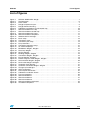
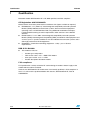

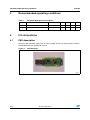

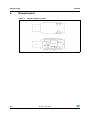


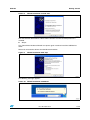


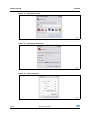
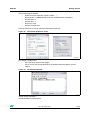
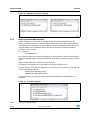
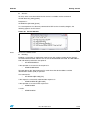
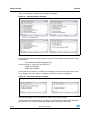
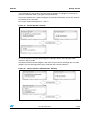
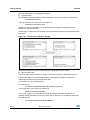
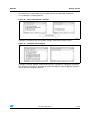




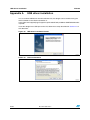

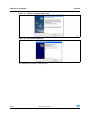

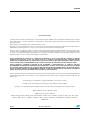
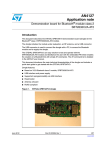
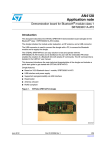
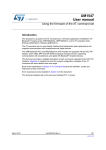

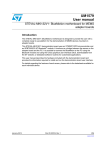




![[P/N: MCB3101] Class I Serial Bluetooth Wireless](http://vs1.manualzilla.com/store/data/005819698_1-328d04723caa8571829b907b8cc9e0c6-150x150.png)