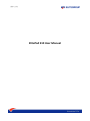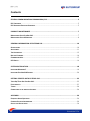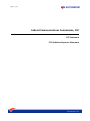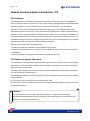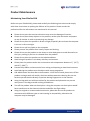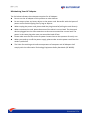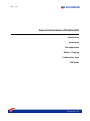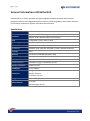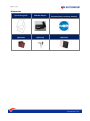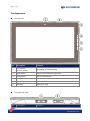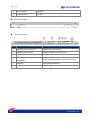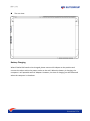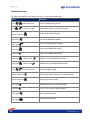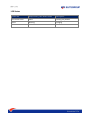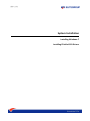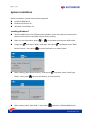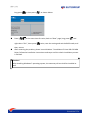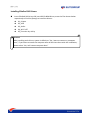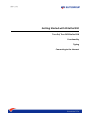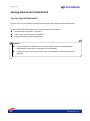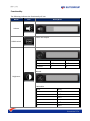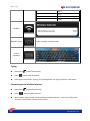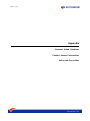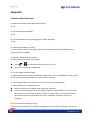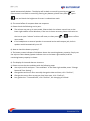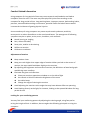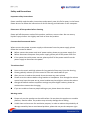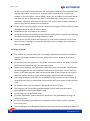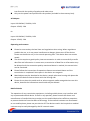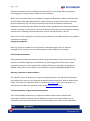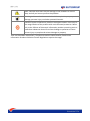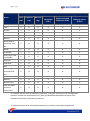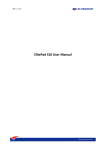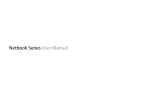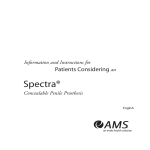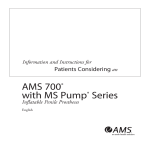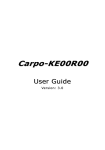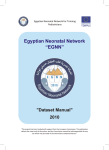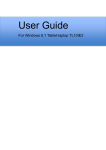Download ElitePad A10 User Guide
Transcript
[鍵入文字] ElitePad S10 User Manual [鍵入文字] Registered Trademarks and Warranty The company is entitled to change and revise the information in this user manual on regular basis without prior notice. All the changed or revised information will be incorporated in the new version of user manual or incorporated within the supplementary files and publications. The warranties for product and service are only set forth in the express warranty statements accompanying such product and service. Nothing herein should be construed as constituting an additional warranty. The company shall not be liable for technical or editorial errors or omissions contained herein. Please fill in the space below with the product model, serial number, purchase date and place of purchase and other related purchase information. The Serial number and model can be found on the label affixed to the computer. The information in this manual should include serial number, model number and purchase information. The liability of Elitegroup Computer Systems Co., Ltd. is limited to the compensation limitation set forth within the application product warranty of this manual. You may not reproduce, store, or transmit the confidential information in any form or by any means (electronic, mechanical, photocopying, recording or otherwise) of this manual without the prior written permission of Elitegroup Computer Systems Co., Ltd. ElitePad S10 Product model: Product serial number: Date of purchase: Place of purchase: The logo of Elitegroup Computer Systems Co., Ltd. belongs to Elitegroup Computer Systems Co., Ltd. All trademarks and registered trademarks belong to the company. [鍵入文字] Contents FEDERAL COMMUNICATIONS COMMISSION, FCC .............................................................. 5 FCC STATEMENT ............................................................................................................................. 5 FCC RADIATION EXPOSURE STATEMENT .............................................................................................. 5 PRODUCT MAINTENANCE ................................................................................................. 7 MAINTAINING YOUR ELITEPAD S10 ................................................................................................... 7 MAINTAINING YOUR AC ADAPTER ..................................................................................................... 8 GENERAL INFORMATION OF ELITEPAD S10 ...................................................................... 10 SPECIFICATION.............................................................................................................................. 10 ACCESSORIES................................................................................................................................ 11 THE APPEARANCE ......................................................................................................................... 12 BATTERY CHARGING ...................................................................................................................... 14 COMBINATION KEYS ...................................................................................................................... 15 LED STATUS ................................................................................................................................. 16 SYSTEM INSTALLATION ................................................................................................... 18 INSTALLING WINDOWS 7................................................................................................................ 18 INSTALLING ELITEPAD S10 DRIVERS ................................................................................................. 20 GETTING STARTED WITH ELITEPAD S10 ........................................................................... 22 TURN ON/ TURN OFF ELITEPAD S10 ............................................................................................... 22 FUNCTIONALITY ............................................................................................................................ 23 TYPING ....................................................................................................................................... 24 CONNECTING TO THE WIRELESS INTERNET .......................................................................................... 24 APPENDIX....................................................................................................................... 26 FREQUENT ASKED QUESTIONS ........................................................................................................ 26 COMFORT RELATED INFORMATION ................................................................................................... 28 SAFETY AND PRECAUTIONS ............................................................................................................. 30 [鍵入文字] Federal Communications Commission, FCC FCC Statement FCC Radiation Exposure Statement [鍵入文字] Federal Communications Commission, FCC FCC Statement This equipment has been tested and found to comply with the limits for a Class B digital device, pursuant to part 15 of the FCC rules. These limits are designed to provide reasonable protection against harmful interference in a residential installation. This equipment generates, uses and can radiate radio frequency energy and, if not installed and used in accordance with the instructions, may cause harmful interference to radio communications. However, there is no guarantee that interference will not occur in a particular installation. If this equipment does cause harmful interference to radio or television reception, which can be determined by turning the equipment off and on, the user is encouraged to try to correct the interference by one or more of the following measures: -Reorient or relocate the receiving antenna. -Increase the separation between the equipment and receiver. -Connect the equipment into an outlet on a circuit different from that to which the receiver is connected. -Consult the dealer or an experienced radio/TV technician for help. FCC Radiation Exposure Statement This equipment complies with FCC RF radiation exposure limits set forth for an uncontrolled environment. This transmitter must not be co-located or operating in conjunction with any other antenna or transmitter. The device was tested and complies to measurement standards and procedures specified in FCC OET Bulletin 65, Supplement C This equipment complies with Part 15 of the FCC Rules. Operation is subject to the following two conditions: (1) This device may not cause harmful interference, and (2) This device must accept any interference received, including interference that may cause undesired operation. Caution! The manufacturer is not responsible for any radio or TV interference caused by unauthorized modifications to this equipment. Such modifications could void the user authority to operate the equipment. [鍵入文字] Product Maintenance Maintaining Your ElitePad S10 Maintaining Your AC Adapter [鍵入文字] Product Maintenance Maintaining Your ElitePad S10 Before use your ElitePad S10, please read carefully the following instructions and comply with these instructions to prolong the lifetime of the product. Please consult the professional for the information not mentioned in this manual. Please do not press the monitor otherwise may cause the damage of monitor. Please do not place heavy objects on the product; neither piles the books and papers on top of monitor in order to preventing any damage. Please do not place the product in direct sunlight; especially do not leave the computer in the car in direct sunlight. Please do not spill any liquid on the computer. Please prevent the product from heavily impact and shaking. Please do not put the product on the knees or other body parts to avoid discomfort or the injury causing by the hot air released from the product. Please do not place the product on the imbalanced base. Avoid using the product in the dusty and dirty environment. Please place the product under the environment with temperature between 0℃ (35℉) and 40℃ (104℉). Prevent the product and accessories from raining and exposing to humid environment. Avoid placing the product near the objects with strong magnetism. LCD would attract the dust due to electrostatics. If the dust is found, please turn off the product and wipe with soft and dry cloth but without excessive cleaning. Do not use hands to pat off the dust directly to prevent leaving fingerprints on the monitor. Using the bag with anti-collision cushion for the product and please do not put too many items in the bag to avoid crushing LCD Monitor. Turn off the product when on the airplane. Using the computer on the airplane would have interference to the electronic devices and affect the flight safety. Using the original or recommended accessories, please do not use the products or accessories with different types or not knowing its compatibility, otherwise the computer may be damaged. [鍵入文字] Maintaining Your AC Adapter The list below indicates the maintenance points for AC Adapter: Do not use the AC adapter of this product on other devises. Do not step or place any heavy object on the power cord. Be careful with the layout of power cord to avoid tripping over by legs or objects. When unplug the power cord, please hold the plug instead of pulling the cord directly. When use extension cord, please be aware of the electric current load. The electronic devices plugged into the same extension cord must not exceed the current load. The power in the same plug also must not exceed the load of fuse. Please make sure that the outlet for power locates close to the operator for easily use. When you need to cut off the power supply, please make sure the power cord from the outlet is pulled off. The limits for touching and surface temperature of computer and AC Adapter shall comply with the Information Technology Equipment Safety Standards (IEC 60950). [鍵入文字] General Information of ElitePad S10 Specification Accessories The Appearance Battery Charging Combination Keys LED Status [鍵入文字] General Information of ElitePad S10 ElitePad S10 is an easily operable and light-weighted portable computer with intuitive graphical interface and integrated wireless internet connecting ability, the wireless network can be easily accessed at anytime, whenever and wherever. Specification Color Processor Fashion Black/ Pearl White Intel® Atom™ Z670 ( Single Core Max 1.5 GHz, 100 MHz iFSB) Mobile Intel® Whitney SM35 Point chipset VGA Integrated in Intel® Atom™ Z670 Operating system Windows® 7 Home Premium Panel 10.1” Multi-touch Capacitive Panel Resolution Support 1024 x 600 SD resolution / 1366 x 768 HD resolution Contrast 16:9 Memory On Board 1GB DDR2 800 (Max: 2GB) Hard disk capacity 16/32/64 SSD SATA I/F Webcam Embedded 1.3 webcam Communication IEEE802.11 b/g/n + Bluetooth 3.0+HS Battery endurance Under 6 hours AC Adapter 2-pin 24W AC Dimension Length: 174 mm Width: 268 mm Thickness: 13 mm Weight Around 760 g Other features G sensor Ambient light sensor [鍵入文字] Accessories Quick start guide 24W AC adapter CD-ROM (includes drivers and user manual) Wiper (Optional) Earphones (Optional) Protection Pouch (Optional) [鍵入文字] The Appearance The top view No. Description Features 1 CCD camera (It can’t rotate.) Recording and photo taking 2 Light Sensor Detect environmental brightness 3 Microphone Built-in microphone 4 Windows Key Open Windows function list 5 Home key Back the desk-top 6 Back Key Back prior step The right-side view No. Description Features [鍵入文字] 1 Vocal bottom High/Low 2 Power bottom On/ Off The left-side view The top-side view ① No. ② ③④⑤ Description Features 1 3G SIM Cart (no function) Support 3G (no function) 2 SD/MMC cards reader Support SD/MMC memory cards 3 HDMI port Support HDMI 4 Headphone + microphone combo port Connecting headphone + microphone device 5 USB port Connecting USB device 6 Power outlet Connecting external AC Adapter [鍵入文字] The rear view Battery Charging When ElitePad S10 needs to be charged, please connect AC Adapter to the product and connect the other end to the power outlet on the wall. When the battery is charging, the computer is still operable with AC Adapter. However, the time of charging can be shortened when the computer is shutdown. [鍵入文字] Combination Keys The following explains in full detail the way of using combination keys Icons Features Press + at the same time Entering BIOS setting mode Press + at the same time Under BIOS mode, select booting path Short/ long press Entering (BIOS/DOS mode) Short press Up arrow (BIOS/DOS mode) Short press Down arrow (BIOS/DOS mode) Long press Left arrow (BIOS/DOS mode) Long press Right arrow (BIOS/DOS mode) Long press + Short press Addition symbol (BIOS/DOS mode) Long press + Short press Subtraction symbol (BIOS/DOS mode) Press at the same time ESC (BIOS/DOS mode) + Short/ long press Opening Windows options list (normal mode) Short/ long press Entering (normal mode) Short press Opening features list (normal mode) Long press [Ctrl] + [Alt] + [Del] (normal mode) Short press Key 1 (joystick mode) Short press Key 2 (joystick mode) [鍵入文字] LED Status Power On Sleep mode / shut down mode Description LED shows 3 sec. None Pressing any button None Blinking Charging Hide Hide Other [鍵入文字] System Installation Installing Windows 7 Installing ElitePad S10 Drivers [鍵入文字] System Installation Before installation, several items shall be prepared: A USB CD-ROM Drive ElitePad S10 Drivers CD Windows 7 Installation CD Installing Windows 7 Connect USB Drive to the USB port of the product, and in the mean time connect the power cord to prevent the power failure while installing. After turn on the product, press [ Long press [ ] and down select “Boot ] to enter the feature, as shown below. After entering “Boot Device Priority”, short press [ Order”, short press [ ] at the same time to enter BIOS mode. ] and select “Boot”; and then, short press [ Device Priority”, short press [ + ] and down select “Boot Type ] to enter the feature, as shown below. After entering “Boot Type Order”, short press [ ] and select “CD/DVD-ROM Drive”, [鍵入文字] long press [ ] + short press [ Press [ ] at the same time for twice, back to “Boot” page, long press [ + right select “Exit”, short press [ ], as shown below. ] and ] twice, save the setting and exit the BIOS mode; and then, restart. After restarting the product, please insert Windows 7 Installation CD into USB CD-ROM Driver, follow the installation instructions and steps until the whole installation process is finished. Caution! After installing Windows 7 operating system, the necessary drivers shall be installed as well. [鍵入文字] Installing ElitePad S10 Drivers Insert ElitePad S10 Drivers CD into USB CD-ROM Driver, enter the files shown below respectively to find the [Setup] to install the drivers: 01_chipset 02_VGA 03_Audio 04_Wi-Fi+BT 05_Function Key Utility Caution! After installing each drivers, system is default as “Yes, I want to restart my computer now.”; if you want to restart the computer after all 6 drivers done with the installation, please select “No, I will restart computer later.” [鍵入文字] Getting Started with ElitePad S10 Turn On/ Turn Off ElitePad S10 Functionality Typing Connecting to the Internet [鍵入文字] Getting Started with ElitePad S10 Turn On/ Turn Off ElitePad S10 If want to turn on the product, simply push the upper right [Power] bottom downward. If want to turn off, please execute one of the methods shown below: Use Windows “shutdown” command; Press “start” and then press “shutdown”; Long push [Power] bottom downward. Caution! If you are unable to shutdown the computer, please push the power bottom downward for more than 4 seconds to force shutdown. If you want to turn on the computer right after shutdown, please wait at least 2 seconds. [鍵入文字] Functionality The following indicates the functionality of icon: Name Icon Description Show volume Volume Switch CRT output HDMI switch Auto mode Min Max Duty 20% 100% L-Sensor 0 40 Manual Brightness PWM table Level Duty 0 03% 1 15% 2 23% 3 32% 4 41% 5 52% [鍵入文字] 6 63% 7 75% 8 86% 9 100% Wireless Rotation Panel Enable / Disable rotation mode. Virtual keyboard Typing Short press [ Press [ Press upper left bottom “typing” of visual keyboard, the typing function is activated. ], open functionality. ], open visual keyboard. Connecting to the wireless Internet Short press [ Press [ Open bottom right window “view available wireless networks”, select your SSID, press “connect”, the wireless internet is connected. ], opens functionality. ], opens wireless internet. [鍵入文字] Appendix Frequent Asked Questions Comfort Related Information Safety and Precautions [鍵入文字] Appendix Frequent Asked Questions Q: Does the hard drive have shock-proof design? A: Yes. Q: Can memory be expended? A: No. Q: Can the shared memory size of graphic card be adjusted? A: No. Q: How long the battery can last? A: over 8 hours under normal usage. However, the more specific time depends on the workload of the computer. Q: Cannot activate wireless internet. A: Please follow the instructions below: Press [ Check if the drivers are established. ]/[ ], check the wireless internet is on or off. Q: The SD reader cannot be used. A: Please make sure first that the SD reader specification is 2-in-1 SD/MMC; and then, see if the SD card is inserted downward or needs to be re-inserted. Q: The computer does not response or turn on when press power bottom A: Please follow the instructions below: Please connect the AC adapter and charge the computer. If the computer connects to the external USB devices, check whether or not the USB device has the non-booting (system). If there is, please take it out and push [Power] bottom downward for a few seconds to force shutdown; and then, restart the computer. Q: The screen cannot display image. A: Due to saving power from the power management system of the computer, the screen [鍵入文字] would automatically darken. The display will be back to normal by pressing any bottom. If the screen is not back to normal by pressing any bottom, please short press [ [ ] open ] icon and check the brightness of screen is reduced too much. Q: The sound effect of computer does not response. A: Please check the following one by one: The volume may set up in mute mode. Please check the volume control icon on the lower right taskbar of the Windows, if the icon is shown as mute, please click twice on the icon to open “volume” and turn off mute, or short press [ ]/[ ] to turn off the mute mode. If the headphone or external speaker is connected to the audio output jack, built-in speaker would automatically turn off. Q: How to check the battery capacity? A: The battery status indicator of Windows shows the remaining battery capacity. Simply use the stylus to select battery/power indicator icon on the lower right taskbar, and the remaining battery capacity is shown. Q: The display of time and date are incorrect. A: Please correct the time and date with the following steps: Use stylus to click and open “Time and Date” in the lower right taskbar, enter “Change Date and Time Setting” ; Change date and time: after manually change the date and time, click “Confirm”; Change time zone: after set up your local time zone, click “Confirm”; Last, go back to “Time and Date”, click “Confirm”, the changing is finished. [鍵入文字] Comfort Related Information Using computer for long period of time may cause eyestrain and headache and lead to complains from the users. The users may have physical injuries from working on the computer for long period of time. Long working hours, improper posture, bad working habits, pressure, uncomfortable working environment, personal health and other factors would increase the incidences of getting physical injuries. Uncorrected way of using computer may cause carpal tunnel syndrome, tendinitis, tenosynovitis or other discomforts on the muscle and bones. The emergence of following symptoms may be on palms, wrists, arms, shoulders, neck and back. Numb, burning or tingling Pain, ache or flaccidity Sever pain, swollen or lancinating Stiffness or tension Coldness or weakness Adjustment of monitor Keep monitor clean Keep your neck higher than upper edge of monitor. When you look at the center of monitor, the eyes would look down slightly to the monitor. By adjusting the brightness and contrast of monitor, the definitions of word and graph would bring more comforts. Eliminate the glare and reflection: Place your monitor opposite to window or on the side of light Use curtain or blind to reduce the brightness of the room Use table lamps Change the angle of viewing the monitor Avoid adjusting the monitor to the angle that may have adverse effect on operating Avoid looking directly at the light; for instance, looking at the opened Windows for long period of time Looking for your comforting posture You may find your comforting posture by adjusting the viewing angle, using foot pad or raising the height of chair. In addition, do not neglect the following principals on using the computer: [鍵入文字] Pay attention for not having the same posture for long period of time. Avoid leaning forward and backward when sitting. Regularly stand up or walk to release the pressure from legs. Temporary resting may help relaxing your neck and shoulder. Avoid contrasting the muscle or squeezing the shoulder. According to your comfort and correct way to set up the external monitor, keyboard and mouse. Vision care Viewing for long period of time, wearing improper glasses or contact lenses, glare, excessive lighting in the room, monitor with out of focus, very small fonts and low contrast display may make your eyes tired. The following suggestions may help on the eyestrain: Rest your eyes more often. Look away the monitor and look at a point in the distant to take a short rest for your eyes. Often blink the eyes to prevent dry eye. To develop good work habits The following good habits can help you use computer in more relaxing way and more efficient: Do more stretching Often breath in fresh air Exercise regularly and maintain good health Avoid looking at the strong light source; for instance, looking at the opened Windows for long period of time Using the computer on the sofa and on the bed is not suggested. If you cannot avoid, please do not use for long period of time, rest regularly and often do stretching. [鍵入文字] Safety and Precautions Important safety instructions Please carefully read the safety instructions and properly save this file for query in the future. Please be sure to follow the instructions of all the warning and indication on the computer. Please turn off the product before cleaning Please pull off the power outlet of this product; and then, start to clean. Do not use any liquid or spray cleaner. Use slightly wet cloth to clean the product. Connect the disconnected device When connect the power to power supply or disconnect from the power supply, please follow the instruction below: Before connect the power cord to AC power outlet, please set up power supply first. Before disconnect computer from power supply, please pull off the power cord first. If the system has multi-power sources, please pull off all the power cords from the power supply to disconnect the power The volume level Listen to the music with high volume for long period of time may injure the hearing Please gradually volume up till the sound is clear and comfortable to you After your ear is used to the sound, do not increase any more volume Please re-set the volume before using headset or headphone. Even though the volume control may have the same set-up, some headset may have higher volume than others. Change the default audio or equalizer settings may have higher volume, please be caution when execute the changing If you are unable to listen to people talking to you, please lower the volume Warning notice Please only use the product on the solid surface. Do not place the product on unstable platform, stand or table. The product may seriously damage due to falling. Visible slots and vents are for ventilation purpose; in order to reduce the probability of damage caused by heat or overheated problem, please do not put the computer right [鍵入文字] on the top of knees or block the vents. For insuring the reliability of the computer and prevent overheated, never block or cover the vents. Please also do not place the product on the soft surface, such as pillow, carpet, pile of clothes or sofa which would interfere with the air flow and may result in vents blockage. Unless there is proper ventilation, otherwise do not put the product near to the heater or heat conductor or place in the electronic devises like microwaves. Please do not inject any objects into the vents which may get an electric shock or cause shortage and lead to a fire or electric shock. Please do not spill any liquid on the product Please do not place the product on the vibration-prone surface to prevent the damage of internal components and leakage of battery liquid. Please do not use the product while exercise or in the motion, because it may cause short current or damage on the wheels, hard drive, disk or dangers from the lithium battery liquid leakage. The usage of power The product can only be used under the voltage indicated on the power cord label. If the type of voltage provided is not sure, please contact your dealer or local power company. Do not place any heavy objects on the power connection surface. The power cord has to be carefully layout and align to avoid tripping over. When use an extension cord, please be aware the electric current load. The electronic devices plugged into the same extension cord must not exceed the current load. The power in the same plug also must not exceed the load of fuse. Please do not connect electrical outlets, extension cords and many other devices to avoid over loaded. The overall systematic load must not exceed 80% of the branched circuit of power. If using extension cord, its load should not exceed the 80% input power of the extension cord. AC Adapter come with the product is equipped with class II (2 pin). The plug only can be used with grounded outlet. Please make sure the outlet is grounded before inserting AC Adapter plug. Do not plug in a non-grounded outlet. For more information. Please contact the electrician. The grounded pin of plug is a safety protection. If it’s not completely grounded when using power outlet, electric shock or physical injury may occur. The grounding pin provided good protection to prevent the nearby electronic devices to [鍵入文字] interfere with the quality of product and make noise. Only use the power cord specified for the product (included in the accessory box). AC Adapter Input: 100-240VAC, 50-60Hz, 0.6A Output: 12VDC, 2.0A Or Input: 100-240VAC, 50-60Hz, 0.8A Output: 12VDC, 2.0A Operating environment Please be sure to obey the local laws and regulations when using. When regulations prohibit the use, or it may cause interference or danger, please turn off the device. Please use the device only in the normal operating sites. This device does not contain metals. The device requires a good quality internet connection in order to successfully transfer data files and information. In some cases, transmission of data files or information may be delayed until the connection quality mentioned above is reached, the transmission can be continued. Please follow the instructions of separation distance mentioned above until the transmission is completed. Some parts in the device are magnetic. Metal objects may be absorbed to the device; people who wear hearing aids please do not put the device close to the ear with the hearing aids. Please do not place the credit cards or other magnetic media storage devices near this device, because the information saved inside may be deleted. Medical device The operation of any transmission equipment, including mobile phone, may interfere with any unprotected medical device. If there is any question, please contact the doctor and manufacturer of medical devices to make sure the medical device has sufficient protection to protect the device from the effect of RF energy. If the medical institutes are not allowed to use mobile phone, please set your device off. The devices used in the hospitals or medical institutes may be easily damaged by the RF transmit waves. [鍵入文字] Pacemaker. Manufacturers of pacemaker suggest that a wireless device and the pacemaker should be away from each other at least 15.3 centimeters (6 inches) to avoid any interference. The suggestion is consistent with the independent research from the Wireless Technology Research Association. Those who wear pacemakers please follow the regulations below: Please keep the device away from the pacemaker to the distance longer than 15.3 centimeters (6 inches). When the device is turned on, please do not get closer to your pacemaker. If you suspect there will be interference, switch off the device and remove it. Hearing aids. Some digital wireless devices may interfere with the hearing aids. If interference occurs, contact your service provider. Electronic device in the car RF signals may affect electronic systems with improperly installed and not sufficiently shielded, such as electronic fuel injection systems, electronic antiskid (antilock) braking systems, electronic speed control systems, and airbag systems, in the car. For more information on the additional installed equipment in the car, please contact the vehicle manufacturer or dealer. Only qualified maintenance personnel can maintain the device or install the device in the car. Any false installation may cause incidences and void the warranty for the device. Please always check the wireless equipment in the car to see if it’s installed properly. Please do not place flammable liquid, gas or explosive substances with the device or other parts together. If the car is equipped with air bags, please keep in mind that the force of airbag inflation is strong. Do not place objects, including installed or portable wireless devices, onto the area above the airbag. When airbag inflates, improperly installed wireless devices in the car would cause serious injury. Using the devices in the aircraft is prohibiting. Before boarding, please turn off the device. Using wireless remote devices is illegal on the aircraft, in which may be dangerous to the operation of the aircraft and interrupting wireless mobile phone network. The environment may lead to an explosion When staying in the environment that may lead to an explosion, please turn off your device and follow all the instructions and indications. The environment that may lead to an explosion includes the area where the engine is turned off. The sparks from such area may [鍵入文字] lead to an explosion or fire and lead to personal injury or even death. When being near refueling guns in the gas station, please turn off notebook. When use the wireless device in fuel depots, storage and distribution areas, chemical plants, or areas where have blasting operations, please follow the relevant restrictions. Generally (but not necessarily all), the environment that may lead to an explosion would have indications, including the place below the deck of boat, equipments for chemical substances transfer or storage, vehicle used to contain liquid petroleum gas (such as propane or butane), and the area containing chemical substances, dust or mental particles in the air. Do not turn on the notebook in the areas where prohibit to use mobile phone or may lead to interference or danger. Emergency telephone Warning: if you are unable to use the device to make emergency calls. To make an emergency call, you must use the mobile phone or other telephone call system. Environmental statement Do not discard and treat the electronic device as general waste. In order to minimize the pollution and make the greatest contribution on protecting global environment, please recycle and reuse. For more information on Waste Electronics and Electrical Equipment (WEEE), please refer to the website, http://www.etc.org.tw/etc/000/WEE3R/WEEE.htm Mercury treatment recommendations The LCD/CRT screen or projector or electronic display products: the light bulb contained in the products has mercury, recycling and treatment should follow local, state or federal laws. Please visit Electronic Industries Alliance’s website www.eiae.org for more information. To understand more about the light bulb, please visit www.lamprecycle.org Content statements of governmental information Toxic and hazardous substances / components and the table content, Government Information Products Pollution Control Regulations require the use of trademarks: all trademarks and names mentioned in this manual belong to the holder of the trademarks. Icon Description [鍵入文字] Note: indicates that there may be damage to the hardware or loss of data, and tell you how to prevent the problem Warning: indicates that there are risks which may lead to property damage, personal injury and other potential hazards. Pollution control of electronic product: the digital number in the icon as the usage lifetime of the product with environmental protection. Refers only to the lifetime of electronic information product containing toxic or hazardous substances that will not have leakage or pollution to cause serious injury to people and serious damage to property. Toxic and hazardous substances / components and the table content, Government Information Products Pollution Control Regulations require the usage: [鍵入文字] Hazardous substances or elements Names Lead (Pb) Cadmium (Cd) Mercury (Hg) Hexavalent chromium (Cr6+) Polybrominated biphenyls (PBB) Polybrominated diphenyl ethers (PBDE) Battery X O O O O O Cable X O O O O O I/O PCA X O O O O O Keyboard X O O O O O LCD panel X O O O O O Memory X O O O O O Motherboard/ processor/ heat X O O O O O Mouse X O O O O O AC Adapter X O O O O O Smart Card / Java Card Reader X O O O O O Touchpad X O O O O O Hard drive X O O O O O Shell X O O O O O External signal connector and wire X O O O O O Speaker X O O O O O Webcam X O O O O O Wireless card X O O O O O PCBA and other electronic components X O O O O O sink O: indicates that the level of hazardous substance in the part containing in all homogeneous material is below the requirement level (Toxic and Hazardous Substances Required Limit Standard of Electronic Information Products). X: indicates that the level of hazardous substance in the part containing homogeneous [鍵入文字] material is over the requirement level (Toxic and Hazardous Substances Required Limit Standard of Electronic Information Products), but the exceeding level is due to no proven alternative technology in the industry, but the part still meets the specifications of EU Directive 2002/95/EC. Note: The environmental protection use period indicated in the product is indicating using under the normal conditions. @ Copyright All trademarks and names mentioned are the property of the trademark owners. All pictures are for reference only, the specific subject shall base on the actual ElitePad S10.