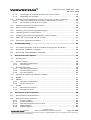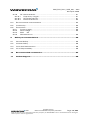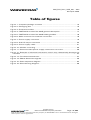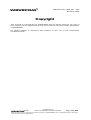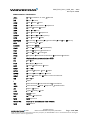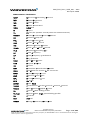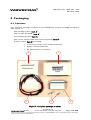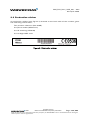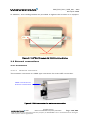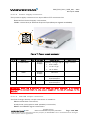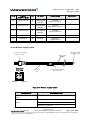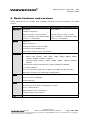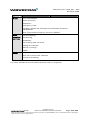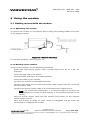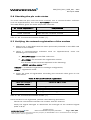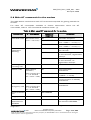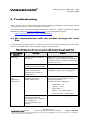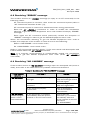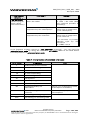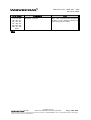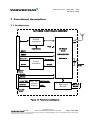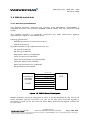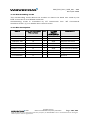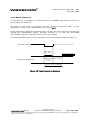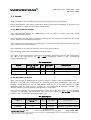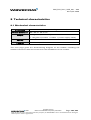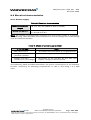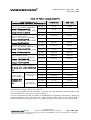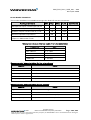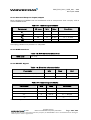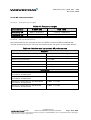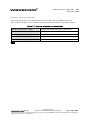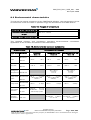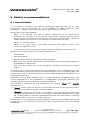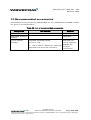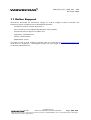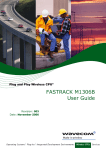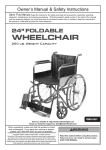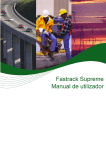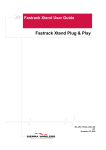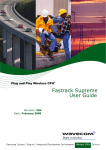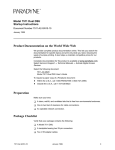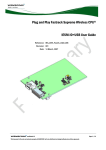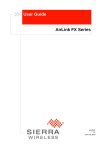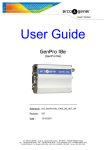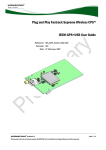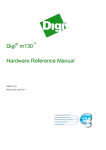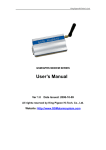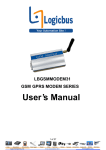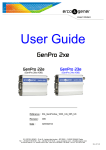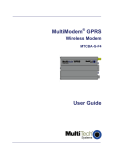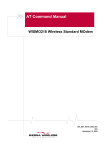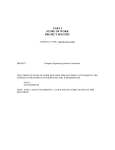Download Fastrack Modem M1306B User Guide
Transcript
Fastrack Modem M13 Series Fastrack Modem M1306B User Guide Reference: WM_PRJ_M13_UGD_001 Revision: 002 Date: 5th April 2005 Powered by the Wavecom Operating System and Open AT © 2004 All rights reserved Wavecom Confidential & Proprietary Information Page: 1 / 58 This document is the sole and exclusive property of WAVECOM. Not to be distributed or divulged without prior written agreement. WM_PRJ_M13_UGD_001 - 002 5th April 2005 Document Information Revision Date 001 15 Jul 04 002 5th April 05 © 2004 History of the evolution First Issue Document update All rights reserved Wavecom Confidential & Proprietary Information Page: 2 / 58 This document is the sole and exclusive property of WAVECOM. Not to be distributed or divulged without prior written agreement. WM_PRJ_M13_UGD_001 - 002 5th April 2005 Overview The Fastrack M1306B is a discrete, rugged cellular modem offering state-of-theart GSM/GPRS connectivity to machine to machine applications. Proven for reliable, stable performance on wireless networks worldwide, WAVECOM’s latest generation of Fastracks -M1306B- continues to deliver rapid time to market and painless integration. Smaller than the former generation and updated with new features, the M1306B now offers 2 general purpose input/output access. Fully certified, the dual band 900/1800 MHz Fastrack M1306B offers GPRS cl.10 capability and supports a powerful open software platform (Open AT) enabling cost-efficient designs to be achieved and capable of hosting any industrial or IT protocol. Fastrack M1306B is controlled by firmware through a set of AT commands. This document describes the modem and gives information about the following topics: General presentation, Functional description, Basic services available, Technical characteristics, Installing and using the modem, User-level troubleshooting, Recommended accessories to be used with the modem. © 2004 All rights reserved Wavecom Confidential & Proprietary Information Page: 3 / 58 This document is the sole and exclusive property of WAVECOM. Not to be distributed or divulged without prior written agreement. WM_PRJ_M13_UGD_001 - 002 5th April 2005 Contents Document Information......................................................................... 2 Overview.............................................................................................. 3 Contents.............................................................................................. 4 Table of figures ................................................................................... 7 Caution................................................................................................ 8 Trademarks ......................................................................................... 9 Copyright........................................................................................... 10 1 References .................................................................................. 11 1.1 Reference Documents........................................................................... 11 1.2 Abbreviations ....................................................................................... 11 2 Packaging ................................................................................... 14 2.1 Contents ............................................................................................... 14 2.2 Packaging box ...................................................................................... 15 2.3 Production sticker ................................................................................. 16 3 3.1 General Presentation................................................................... 17 Description ........................................................................................... 17 3.2 External connections ............................................................................ 18 3.2.1 Connectors ................................................................................... 18 3.2.1.1 Antenna connector.................................................................. 18 3.2.1.2 Power supply connector ......................................................... 19 3.2.1.3 Sub HD 15-pin connector........................................................ 19 3.2.2 Power supply cable....................................................................... 21 4 Basic features and services......................................................... 22 5 Using the modem ........................................................................ 24 5.1 Getting started with the modem ........................................................... 24 5.1.1 Mounting the modem ................................................................... 24 5.1.2 Setting up the modem .................................................................. 24 © 2004 All rights reserved Wavecom Confidential & Proprietary Information Page: 4 / 58 This document is the sole and exclusive property of WAVECOM. Not to be distributed or divulged without prior written agreement. WM_PRJ_M13_UGD_001 - 002 5th April 2005 5.1.3 5.1.4 Checking the communication with the modem ............................. 25 Resetting the modem.................................................................... 25 5.2 Specific recommendations when using the modem on trucks .............. 26 5.2.1 Recommended Power Supply connection on trucks...................... 26 5.2.2 Technical constraints on trucks..................................................... 27 5.3 Operational status of the modem.......................................................... 28 5.4 Echo function disabled.......................................................................... 28 5.5 Verifying the received signal strength ................................................... 29 5.6 Checking the pin code status................................................................ 30 5.7 Verifying the network registration of the modem .................................. 30 5.8 Main AT commands for the modem ..................................................... 31 5.9 Firmware upgrade procedure................................................................ 32 6 Troubleshooting.......................................................................... 33 6.1 No communication with the modem through the serial link .................. 33 6.2 Receiving “ERROR” message ................................................................ 34 6.3 Receiving “NO CARRIER” message ....................................................... 34 7 7.1 Functional description ................................................................ 37 Architecture .......................................................................................... 37 7.2 Power supply........................................................................................ 38 7.2.1 General presentation ..................................................................... 38 7.2.2 Protections.................................................................................... 38 7.3 RS232 serial link ................................................................................... 39 7.3.1 General presentation ..................................................................... 39 7.3.2 Autobauding mode ....................................................................... 40 7.3.3 Pin description .............................................................................. 40 7.4 General Purpose Input/Output (GPIO) ................................................... 41 7.5 BOOT ................................................................................................... 41 7.6 RESET................................................................................................... 42 7.6.1 General presentation ..................................................................... 42 7.6.2 Reset sequence............................................................................. 43 7.7 Audio.................................................................................................... 44 7.7.1 Microphone inputs........................................................................ 44 7.7.2 Speaker outputs............................................................................ 44 8 8.1 Technical characteristics ............................................................ 45 Mechanical characteristics.................................................................... 45 8.2 Electrical characteristics ....................................................................... 47 8.2.1 Power supply ................................................................................ 47 8.2.2 Audio interface.............................................................................. 49 8.2.3 General Purpose Input/output ....................................................... 50 8.2.4 SIM interface ................................................................................ 50 8.2.5 RESET Signal ................................................................................ 50 © 2004 All rights reserved Wavecom Confidential & Proprietary Information Page: 5 / 58 This document is the sole and exclusive property of WAVECOM. Not to be distributed or divulged without prior written agreement. WM_PRJ_M13_UGD_001 - 002 5th April 2005 RF 8.2.6 8.2.6.1 8.2.6.2 8.2.6.3 characteristics.......................................................................... 51 Frequency ranges.................................................................... 51 RF performances ..................................................................... 51 External antenna ..................................................................... 52 8.3 Environmental characteristics ............................................................... 53 8.4 Conformity............................................................................................ 54 8.5 Protections ........................................................................................... 54 8.5.1 Power supply ................................................................................ 54 8.5.2 Overvoltage................................................................................... 54 8.5.3 ESD 54 8.5.4 Miscellaneous ............................................................................... 54 9 Safety recommendations ............................................................ 55 9.1 General Safety ...................................................................................... 55 9.2 Vehicle Safety ....................................................................................... 56 9.3 Care And Maintenance ......................................................................... 56 9.4 Your Responsibility ............................................................................... 56 10 Recommended accessories....................................................... 57 11 Online Support.......................................................................... 58 © 2004 All rights reserved Wavecom Confidential & Proprietary Information Page: 6 / 58 This document is the sole and exclusive property of WAVECOM. Not to be distributed or divulged without prior written agreement. WM_PRJ_M13_UGD_001 - 002 5th April 2005 Table of figures Figure 1: Complete package contents ............................................................... 14 Figure 2: Packaging box ................................................................................... 15 Figure 3: Production sticker .............................................................................. 16 Figure 4: FASTRACK modem M1306B general description ............................... 17 Figure 5: FASTRACK modem M1306B holding bridles...................................... 18 Figure 6: SMA connector for antenna connection ............................................. 18 Figure 7: Power supply connector .................................................................... 19 Figure 8: Sub HD 15-pin connector .................................................................. 20 Figure 9: Power supply cable............................................................................ 21 Figure 10: Modem mounting ............................................................................ 24 Figure 11: Recommended power supply connection on trucks ......................... 26 Figure 12: Example of electrical connection which may dramatically damage the Modem ....................................................................................................... 27 Figure 13: Functional architecture .................................................................... 37 Figure 14: RS232 Serial Link signals ................................................................. 39 Figure 15: Reset sequence diagram .................................................................. 43 Figure 16: Dimensioning diagram ..................................................................... 46 © 2004 All rights reserved Wavecom Confidential & Proprietary Information Page: 7 / 58 This document is the sole and exclusive property of WAVECOM. Not to be distributed or divulged without prior written agreement. WM_PRJ_M13_UGD_001 - 002 5th April 2005 Caution Information furnished herein by WAVECOM are accurate and reliable. However no responsibility is assumed for its use. Please read carefully the safety recommendations given in chapter 9 for an application based on FASTRACK modem M1306B. General information about WAVECOM and its range of products is available at the following internet address: http://www.wavecom.com/. © 2004 All rights reserved Wavecom Confidential & Proprietary Information Page: 8 / 58 This document is the sole and exclusive property of WAVECOM. Not to be distributed or divulged without prior written agreement. WM_PRJ_M13_UGD_001 - 002 5th April 2005 Trademarks ®, WAVECOM®, WISMO® and FASTRACK®, and certain other trademarks and logos appearing on this document, are filed or registered trademarks of Wavecom S.A. in France or in other countries. All other company and/or product names mentioned may be filed or registered trademarks of their respective owners. © 2004 All rights reserved Wavecom Confidential & Proprietary Information Page: 9 / 58 This document is the sole and exclusive property of WAVECOM. Not to be distributed or divulged without prior written agreement. WM_PRJ_M13_UGD_001 - 002 5th April 2005 Copyright This manual is copyrighted by WAVECOM with all rights reserved. No part of this manual may be reproduced in any form without the prior written permission of WAVECOM. No patent liability is assumed with respect to the use of the information contained herein. © 2004 All rights reserved Wavecom Confidential & Proprietary Information Page: 10 / 58 This document is the sole and exclusive property of WAVECOM. Not to be distributed or divulged without prior written agreement. WM_PRJ_M13_UGD_001 - 002 5th April 2005 1 References 1.1 Reference Documents [1] AT Commands Interface Guide WM_ASW_OAT_UGD_00016 (X50a) or/and WM_ASW_OAT_UGD_00010 with addendum WM_ASW_OAT_UGD_00018 (X.41b) [2] Firmware upgrade procedure WM_SW_GEN_UGD_001 [3] GSM reference documents: GSM 03.40, GSM 03.45, GSM 04.11, GSM 04.21, GSM 05.08, GSM 07.01, GSM 07.02, GSM 07.05, GSM 07.07. 1.2 Abbreviations Abbreviation Definition AC Alternative Current ACM Accumulated Call Meter AT ATtention (prefix for modem commands) CLK CLocK CMOS Complementary Metal Oxide Semiconductor CS Coding Scheme CTS Clear To Send dB Decibel dBc Decibel relative to the Carrier power dBi Decibel relative to an Isotropic radiator © 2004 All rights reserved Wavecom Confidential & Proprietary Information Page: 11 / 58 This document is the sole and exclusive property of WAVECOM. Not to be distributed or divulged without prior written agreement. WM_PRJ_M13_UGD_001 - 002 5th April 2005 Abbreviation Definition dBm Decibel relative to one milliwatt DC Direct Current DCD Data Carrier Detect DCE Data Communication Equipment DCS Digital Cellular System DSR Data Set Ready DTE Data Terminal Equipment DTMF Dual Tone Multi-Frequency DTR Data Terminal Ready EEPROM Electrically Erasable Programmable Read-Only Memory EFR Enhanced Full Rate E-GSM Extended GSM EMC ElectroMagnetic Compatibility EMI ElectroMagnetic Interference ESD ElectroStatic Discharges ETSI European Telecommunications Standards Institute FIT Series of connectors (micro-FIT) FR Full Rate FTA Full Type Approval GCF Global Certification Forum GND GrouND GPIO General Purpose Input Output GPRS General Packet Radio Service GSM Global System for Mobile communications HR Half Rate I Input IEC International Electrotechnical Commission IMEI International Mobile Equipment Identification I/O Input / Output LED Light Emitting Diode MAX MAXimum ME Mobile Equipment MIC MICrophone Micro-Fit Family of connectors from Molex MIN MINimum © 2004 All rights reserved Wavecom Confidential & Proprietary Information Page: 12 / 58 This document is the sole and exclusive property of WAVECOM. Not to be distributed or divulged without prior written agreement. WM_PRJ_M13_UGD_001 - 002 5th April 2005 Abbreviation Definition MNP Microcom Networking Protocol MO Mobile Originated MS Mobile Station MT Mobile Terminated NOM NOMinal O Output Pa Pascal (for speaker sound pressure measurements) PBCCH Packet Broadcast Control CHannel PC Personal Computer PCL Power Control Level PDP Packet Data Protocol PIN Personal Identity Number PLMN Public Land Mobile Network PUK Personal Unblocking Key RF Radio Frequency RFI Radio Frequency Interference RI Ring Indicator RMS Root Mean Square RTS Request To Send RX Receive SIM Subscriber Identification Module SMA SubMiniature version A RF connector SMS Short Message Service SNR Signal-to-Noise Ratio SPL Sound Pressure Level SPK SpeaKer SRAM Static RAM TCP/IP Transmission Control Protocol / Internet Protocol TDMA Time Division Multiple Access TU Typical Urban fading profile TUHigh Typical Urban, High speed fading profile TX Transmit TYP TYPical VSWR Voltage Stationary Wave Ratio © 2004 All rights reserved Wavecom Confidential & Proprietary Information Page: 13 / 58 This document is the sole and exclusive property of WAVECOM. Not to be distributed or divulged without prior written agreement. WM_PRJ_M13_UGD_001 - 002 5th April 2005 2 Packaging 2.1 Contents The complete package contents of the FASTRACK modem M1306B consists of (See Figure 1): One packaging box (item A), One modem M1306B (item B), Two holding bridles (item C), One power supply cable with fuse integrated (item D) A short notice (item E) including: A summary of the main technical features Safety recommendations EC declaration of conformity A E D C B Figure 1: Complete package contents © 2004 All rights reserved Wavecom Confidential & Proprietary Information Page: 14 / 58 This document is the sole and exclusive property of WAVECOM. Not to be distributed or divulged without prior written agreement. WM_PRJ_M13_UGD_001 - 002 5th April 2005 2.2 Packaging box The packaging box is a carton box (see Figure 2) with the following external dimensions: Width: 54.5 mm, Height: 68 mm, Length: 108 mm. A packaging label is slicked on the cover of the packaging box and supports: The WAVECOM logo, The product reference (M1306B), The CE marking (CE0536), The 15-digit IMEI code. Example of label for modem M1306B Figure 2: Packaging box The dimensions of the packaging label are: Height: 40 mm, Length: 65 mm. © 2004 All rights reserved Wavecom Confidential & Proprietary Information Page: 15 / 58 This document is the sole and exclusive property of WAVECOM. Not to be distributed or divulged without prior written agreement. WM_PRJ_M13_UGD_001 - 002 5th April 2005 2.3 Production sticker A production sticker (see Figure 3) located at the back side of the modem gives the following information: The product reference (M1306B) the part number (WMxxxxx) the CE marking (CE0536) the 15-digit IMEI code Figure 3: Production sticker © 2004 All rights reserved Wavecom Confidential & Proprietary Information Page: 16 / 58 This document is the sole and exclusive property of WAVECOM. Not to be distributed or divulged without prior written agreement. WM_PRJ_M13_UGD_001 - 002 5th April 2005 3 General Presentation 3.1 Description Description of the FASTRACK modem M1306B is given in the Figure Below. Micro-Fit connector Sub HD connector Front cap SMA connector Back cap Extractible SIM card holder BACK CAP LED SIM card holder ejector Figure 4: FASTRACK modem M1306B general description © 2004 All rights reserved Wavecom Confidential & Proprietary Information Page: 17 / 58 This document is the sole and exclusive property of WAVECOM. Not to be distributed or divulged without prior written agreement. WM_PRJ_M13_UGD_001 - 002 5th April 2005 In addition, two holding bridles are provided to tighten the modem on a support. Holding bridles Figure 5: FASTRACK modem M1306B holding bridles 3.2 External connections 3.2.1 Connectors 3.2.1.1 Antenna connector The antenna connector is a SMA type connector for a 50 Ω RF connection. SMA connector for antenna connection Figure 6: SMA connector for antenna connection © 2004 All rights reserved Wavecom Confidential & Proprietary Information Page: 18 / 58 This document is the sole and exclusive property of WAVECOM. Not to be distributed or divulged without prior written agreement. WM_PRJ_M13_UGD_001 - 002 5th April 2005 3.2.1.2 Power supply connector The power supply connector is a 4-pin Micro FIT connector for: External DC Power Supply connection, GPIOs connection (2 General Purpose Input/Output signals available). 1 2 3 4 Figure 7: Power supply connector Pin # Signal I/O I/O type 1 V+BATTERY I Power supply Description Comment Battery voltage input: High current 5.5 V Min. 13.2 V Typ. 32 V Max. 2 GND Power supply Ground 3 GPIO4 I/O CMOS/2X General Purpose Input/output 4 GPIO5 I/O CMOS/2X General Purpose Input/output WARNING: Both pin 3 and pin 4 are used by GPIO interface. It is strictly prohibited to connect them to any power supply at the risk of damage to the Modem. 3.2.1.3 Sub HD 15-pin connector The Sub D high density 15-pin connector is used for: RS232 serial link connection, Audio lines (microphone and speaker) connection, BOOT and RESET signal connection. © 2004 All rights reserved Wavecom Confidential & Proprietary Information Page: 19 / 58 This document is the sole and exclusive property of WAVECOM. Not to be distributed or divulged without prior written agreement. WM_PRJ_M13_UGD_001 - 002 5th April 2005 5 4 10 15 3 9 14 2 8 13 1 7 12 6 11 Figure 8: Sub HD 15-pin connector Pin # Signal (CCITT / EIA) I/O I/O type Description 1 CDCD/CT109 O STANDARD RS232 Data Carrier Detect RS232 2 CTXD/CT103 I STANDARD RS232 RS232 Transmit serial data 3 BOOT I CMOS Boot 4 CMIC2P I Analog Microphone positive line 5 CMIC2N I Analog Microphone negative line 6 CRXD/CT104 O STANDARD RS232 Receive serial data RS232 7 CDSR/CT107 O STANDARD RS232 8 CDTR/CT108-2 I STANDARD RS232 Active low. Pull down through 1kΩ for Flash downloading RS232 Data Set Ready RS232 Data Terminal Ready 9 GND - GND Ground 10 CSPK2P O Analog Speaker positive line © 2004 Comment All rights reserved Wavecom Confidential & Proprietary Information Page: 20 / 58 This document is the sole and exclusive property of WAVECOM. Not to be distributed or divulged without prior written agreement. WM_PRJ_M13_UGD_001 - 002 5th April 2005 Pin # Signal (CCITT / EIA) I/O I/O type Description 11 CCTS/CT106 O STANDARD RS232 Clear To Send RS232 12 CRTS/CT105 I STANDARD RS232 13 CRI/CT125 O STANDARD RS232 Comment RS232 Request To Send RS232 Ring Indicator 14 RESET I/O Schmitt Modem reset 15 CSPK2N O Analog Speaker negative line Active low 3.2.2 Power supply cable Connector Molex Micro- Fit 3.0 Black wire Stripped wire tinned over5 mm (GND) Connector Side View Red wire (+) GPIO 5 Fuse2. 5 A / 250 V ( 5 x 20 mm) GPIO 4 Figure 9: Power supply cable Component Characteristics Micro-Fit connector 4-pin Part number: MOLEX 43025-0400 Cable Cable length: ∼1.5 m Wire Core: tinned copper 24 x 0.2 mm Section: 0.75 mm2 © 2004 All rights reserved Wavecom Confidential & Proprietary Information Page: 21 / 58 This document is the sole and exclusive property of WAVECOM. Not to be distributed or divulged without prior written agreement. WM_PRJ_M13_UGD_001 - 002 5th April 2005 4 Basic features and services Basic features of the modem and available services are summarized in the table below. Features Standard GSM 900 MHz. DCS 1800 MHz E-GSM compliant. Output power: class 4 (2W). Output power: class 1 (1W). Fully compliant with ETSI GSM Fully compliant with ETSI GSM phase 2 + small MS. phase 2 + small MS. GPRS Class 10. PBCCH support. Coding schemes: CS1 to CS4. Compliant with SMG31bis. Embedded TCP/IP stack (optional). Interfaces RS232 (V.24/V.28) Serial interface supporting: Baud rate (bits/s): 300, 600, 1200, 2400, 4800, 9600, 19200, 38400, 57600, 115200, Autobauding (bits/s): 2400, 4800, 9600, 19200, 38400, 57600. 2 General Purpose Input/Output gates (GPIOs) available. 3 V SIM interface. AT command set based on V.25ter and GSM 07.05 & 07.07. OpenAT interface for embedded application. SMS Text & PDU. Point to point (MT/MO). Cell broadcast. Data Data circuit asynchronous. Transparent and Non Transparent modes. Up to 14.400 bits/s. MNP Class 2 error correction. V42.bis data compression. Fax Automatic fax group 3 (class 1 and Class 2). © 2004 All rights reserved Wavecom Confidential & Proprietary Information Page: 22 / 58 This document is the sole and exclusive property of WAVECOM. Not to be distributed or divulged without prior written agreement. WM_PRJ_M13_UGD_001 - 002 5th April 2005 Features Audio GSM DCS Echo cancellation Noise reduction Telephony. Emergency calls. Full Rate, Enhanced Full Rate and Half Rate operation (FR/EFR/HR). Dual Tone Multi Frequency function (DTMF). GSM supplem. services Call forwarding. Call barring. Multiparty. Call waiting and call hold. Calling line identity. Advice of charge. USSD Other DC power supply Real Time Clock with calendar Complete shielding For other detailed technical characteristics refer to chapter 8. © 2004 All rights reserved Wavecom Confidential & Proprietary Information Page: 23 / 58 This document is the sole and exclusive property of WAVECOM. Not to be distributed or divulged without prior written agreement. WM_PRJ_M13_UGD_001 - 002 5th April 2005 5 Using the modem 5.1 Getting started with the modem 5.1.1 Mounting the modem To mount the modem on its support, bind it using the holding bridles as shown in the diagram below. Figure 10: Modem mounting For the drill template, refer to Figure 16. 5.1.2 Setting up the modem To set up the modem, do the following operations: Press SIM card holder ejector with a sharp object (the tip of a pen for example). Insert the SIM card in the holder. Verify the SIM card fits in the holder properly. Insert the holder in the modem. Connect the antenna to the SMA connector. Connect both sides of the serial and control cable (15-pin Sub HD connector on the modem side). Connect the power supply cable to the external power supply source. Note: for automotive application, it is recommended to connect the V+BATTERY line of the modem directly to the positive terminal of the battery. Plug the power supply cable into the modem and switch on the external power supply source. Now the modem is ready to work. Refer to paragraph 5.8 for some AT commands to configure the modem. © 2004 All rights reserved Wavecom Confidential & Proprietary Information Page: 24 / 58 This document is the sole and exclusive property of WAVECOM. Not to be distributed or divulged without prior written agreement. WM_PRJ_M13_UGD_001 - 002 5th April 2005 5.1.3 Checking the communication with the modem Connect the RS232 link between the DTE (port COM) and the modem (DCE). Configure the RS232 port of the DTE as follows: Bits per second: 115.200 bps, Data bits: 8, Parity: None, Stop bits: 1, Flow control: hardware. Using a communication software such as Hyperterminal, enter the AT↵ command. The response of the modem must be OK displayed in the Hyperterminal window. If the communication cannot be established with the modem, do the following: Check the RS232 connection between the DTE and the modem (DCE), Check the configuration of the port COM used on the DTE. Example of AT commands which can be used after getting started the modem: AT+CGMI: modem answer is “WAVECOM MODEM” when serial link is OK. AT+CPIN=xxxx: to enter a PIN code xxxx (if activated). AT+CSQ: to verify the received signal strength. AT+CREG?: to verify the registration of the modem on the network. ATD<phone number>;: to initiate a voice call. ATH: to hang up (end of call). For further information about these AT commands and their associated parameters, refer to “AT Commands Interface Guide” [1]. 5.1.4 Resetting the modem For resetting the modem, a hardware reset signal is available on pin 14 of the Sub HD 15-pin connector (RESET). The reset of the modem is carried out when this pin is low for at least 500 µs. WARNING: This signal has to be considered as an emergency reset only. For further details about the reset of the modem, refer to paragraph 7.6. © 2004 All rights reserved Wavecom Confidential & Proprietary Information Page: 25 / 58 This document is the sole and exclusive property of WAVECOM. Not to be distributed or divulged without prior written agreement. WM_PRJ_M13_UGD_001 - 002 5th April 2005 5.2 Specific recommendations when using the modem on trucks WARNING: the power Supply connection of the Fastrack Modem M1306B must NEVER be directly connected to the truck battery. 5.2.1 Recommended Power Supply connection on trucks All trucks have a circuit breaker on the exterior of the cabin. The Circuit Breaker is used for safety reason: if a fire blazes in the trucks, on the wiring trunk for example, the driver may cut the current source to avoid any damage (explosion). The circuit breaker is connected to the truck ground, most often associated with the fuse box. Most of truck circuit breakers do not cut the Positive Supply line of the battery but cut the ground line of the latter. M1306B Figure 11: Recommended power supply connection on trucks © 2004 All rights reserved Wavecom Confidential & Proprietary Information Page: 26 / 58 This document is the sole and exclusive property of WAVECOM. Not to be distributed or divulged without prior written agreement. WM_PRJ_M13_UGD_001 - 002 5th April 2005 Figure 11 gives the recommended power supply connection where the ground connection of the modem is not directly connected to the battery but is connected after the Circuit Breaker (on the truck ground or the fuse box). 5.2.2 Technical constraints on trucks It is highly not recommended to connect directly the power supply on the battery rather than on the circuit breaker. The Fastrack modem may be damaged when starting the truck if the circuit breaker is switched Off (in this case the truck ground and the battery ground will be connected through the Modem as shown in the figure below). M1306B Figure 12: Example of electrical connection which may dramatically damage the Modem Figure 12 gives an example of electrical connection which may dramatically damage the Modem when its ground connection is directly connected to the battery ground. In this example, when the circuit breaker is switched off, the current flows through the MODEM and powers the electrical circuit of the truck (dashboard for example). Furthermore, when the Starter Engine command will be used, it will destroy the cables or the Modem. Since the internal tracks are not designed to support high current (up to 60 A when starting the truck), they will be destroyed. © 2004 All rights reserved Wavecom Confidential & Proprietary Information Page: 27 / 58 This document is the sole and exclusive property of WAVECOM. Not to be distributed or divulged without prior written agreement. WM_PRJ_M13_UGD_001 - 002 5th April 2005 5.3 Operational status of the modem The operational status of the modem is given by the status of the green LED located on the front panel of the modem. The table below gives the meaning of the various statuses available. Table 1: Operational status of the modem LED Status ON LED light activity LED ON permanent Modem status Modem is switched on but not registered on the network OFF LED Flashing slowly Modem is switched on and registered on the network, but no communication is in progress (Idle mode) LED Flashing rapidly Modem is switched on and registered on the network, and a communication is in progress LED OFF Modem is switched off. 5.4 Echo function disabled If no echo is displayed when entering an AT command, that means: The “local echo” parameter of your communication software (such as Hyperterminal) is disabled, The echo function of the modem is disabled. To enable the echo function of the modem, enter the ATE1. When sending AT commands to the modem by using a communication software, it is recommended: To disable the “local echo” parameter of your communication software (such as Hyperterminal), To enable the echo function of the modem (ATE1 command). In a Machine To Machine communication with the modem, it is recommended to disable the echo function of the modem (ATE0 command) in order to avoid useless CPU processing. For further information about ATE0 and ATE1 commands, refer to “AT Commands Interface Guide” [1]. © 2004 All rights reserved Wavecom Confidential & Proprietary Information Page: 28 / 58 This document is the sole and exclusive property of WAVECOM. Not to be distributed or divulged without prior written agreement. WM_PRJ_M13_UGD_001 - 002 5th April 2005 5.5 Verifying the received signal strength The Fastrack modem establishes a call only if the received signal is sufficiently strong. To verify the received signal strength, do the following operations: Using a communication software such as Hyperterminal, enter the AT AT+CSQ. command The response returned has the following format: +CSQ: <rssi>,<ber>with: <rssi> = received signal strength indication, <ber> = channel bit error rate. Verify the <rssi> value returned which interpretation is given in the table below. Table 2: Values of received signal strength Value of received signal strength indication (<rssi>) Interpretation of the received signal strength 0 - 10 Insufficient(*) 11 - 31 Sufficient(*) 32 - 98 Not defined 99 No measure available (*) Based on general observations. For further information about AT commands refer to “AT Commands Interface Guide” [1]. © 2004 All rights reserved Wavecom Confidential & Proprietary Information Page: 29 / 58 This document is the sole and exclusive property of WAVECOM. Not to be distributed or divulged without prior written agreement. WM_PRJ_M13_UGD_001 - 002 5th April 2005 5.6 Checking the pin code status To check that the pin code has been entered, use a communication software such as Hyperterminal, then enter AT +CPIN? command. The table below gives the main responses returned: AT +CPIN response (*) Interpretation +CPIN: READY Code PIN has been entered +CPIN: SIM PIN Code PIN has not been entered (*)For further information about the other possible responses and their meaning refer to “AT Commands Interface Guide” [1]. 5.7 Verifying the network registration of the modem 1. Make sure a valid SIM card has been previously inserted in the SIM card holder of the modem. 2. Using a communication software such as Hyperterminal, enter the following AT commands: a. AT+CPIN=xxxx to enter PIN code xxxx. b. AT+CREG?. To ascertain the registration status. The format of the returned response is the following: +CREG: <mode>,<stat> with: <mode> = unsolicited registration message configuration, <stat> = registration state. 3. Verify the state of registration according the returned value given in the table below. Table 3: Values of network registration Returned Value (*) Network registration <mode>,<stat> +CREG: 0,0 No (not registered) +CREG: 0,1 Yes (registered, home network) +CREG: 0,5 Yes (registered, roaming) (*)For further information about the other returned values and their meaning refer to “AT Commands Interface Guide” [1]. If the modem is not registered, perform the following procedure: Check the connection between the modem and the antenna. Verify the signal strength to determine the strength of the received signal (refer to 5.5). © 2004 All rights reserved Wavecom Confidential & Proprietary Information Page: 30 / 58 This document is the sole and exclusive property of WAVECOM. Not to be distributed or divulged without prior written agreement. WM_PRJ_M13_UGD_001 - 002 5th April 2005 5.8 Main AT commands for the modem The table below reminds the main AT commands required for getting started the modem. For other AT commands available or further information commands, refer to “AT Commands Interface Guide” [1]. about the AT Table 4: Main usual AT commands for the modem Description Enter PIN Code Network registration checking AT commands Modem’s response Comment AT+CPIN=xxxx OK PIN Code accepted. (xxxx = PIN code) +CME ERROR: 16 Incorrect PIN Code (with +CMEE = 1 mode) (1*) +CME ERROR: 3 PIN code already entered (with +CMEE = 1 mode) (1*) +CREG: 0,1 Modem registered on the network. +CREG: 0,2 Modem not registered on the network, registration attempt. +CREG: 0,0 Modem not registered on the network, no registration attempt. AT+CREG? Receiving an incoming call ATA OK Answer the call. Initiate a call ATD<phone number>; OK Communication established. (Don’t forget the +CME ERROR: 11 « ; » at the end for « voice » call) +CME ERROR: 3 Initiate an ATD112; emergency call (Don’t forget the « ; » at the end for « voice » call) Communication loss OK PIN code not entered (with +CMEE = 1 mode). AOC credit exceeded or a communication is already established. Communication established. NO CARRIER Hang up ATH OK Store the parameters in EEPROM AT&W OK The configuration settings are stored in EEPROM. (1*) The command “AT+CMEE=1” switch to a mode enabling more complete error diagnostics. © 2004 All rights reserved Wavecom Confidential & Proprietary Information Page: 31 / 58 This document is the sole and exclusive property of WAVECOM. Not to be distributed or divulged without prior written agreement. WM_PRJ_M13_UGD_001 - 002 5th April 2005 5.9 Firmware upgrade procedure The firmware upgrade procedure is used to update the firmware embedded into the FASTRACK modem. That procedure consists in downloading the firmware into internal memories through the RS232 serial link available on the SUB-D 15-pin connector. Refer to “Firmware upgrade procedure” [2] for a detailed description of that procedure. © 2004 All rights reserved Wavecom Confidential & Proprietary Information Page: 32 / 58 This document is the sole and exclusive property of WAVECOM. Not to be distributed or divulged without prior written agreement. WM_PRJ_M13_UGD_001 - 002 5th April 2005 6 Troubleshooting This section of the document describes possible problems encountered when using the Fastrack modem and their solutions. To review other troubleshooting information, refer the ‘FAQs’ (Frequently Asked Questions) page at www.wavecom.com or use the following link: http://www.wavecom.com/support/faqs.php 6.1 No communication with the modem through the serial link If the Fastrack modem does not answer to AT commands through the serial link, refer to the table below for possible causes and solutions. Table 5: Solutions for no connection with modem through serial link If the modem returns… Nothing Nothing non significant characters Then ask Action Is the modem powered correctly? Make sure the external power supply is connected to the modem and provides a voltage in the range of 5.5 V to 32 V. Is the serial cable connected at both sides? Check the serial cable connection Does the serial cable follow correctly pin assignment shown in paragraph 0. Connect the cable by following pin assignment given in paragraph 0. or Is the communication program properly configured on PC? Ensure the setting of the communication program is fit to setting of modem. Modem factory setting is: Data bits = 8 Parity = none Stop bits = 1 Baud = 115.200 kbps. Flow control = hardware Is there another program interfering with the communication program (i.e. Conflict on communication port access) © 2004 Close the interfering program. All rights reserved Wavecom Confidential & Proprietary Information Page: 33 / 58 This document is the sole and exclusive property of WAVECOM. Not to be distributed or divulged without prior written agreement. WM_PRJ_M13_UGD_001 - 002 5th April 2005 6.2 Receiving “ERROR” message The modem returns an “ERROR” message (in reply to an AT command) in the following cases: AT command syntax is incorrect: then check the command syntax (refer to “AT Commands Interface Guide” [1]), AT command syntax is correct but transmitted with wrong parameters: Enter the AT +CMEE=1 command in order to enable the mechanism allowing to get the Mobile Equipment error code instead of simply “ERROR” message, Enter again the AT command which previously caused the reception of “ERROR” message in order to get the Mobile Equipment error code. When the mechanism allowing to get the Mobile Equipment error code is enable, the response of the modem in case of error is the following: Either +CME ERROR: <error result code>, Or +CMS ERROR: <error result code>. Refer to “AT Commands Interface Guide” [1] for error result code description and further details about the AT +CMEE command. Note: It is strongly recommended to systematically enable the mechanism allowing to get the Mobile Equipment error code (enter AT +CMEE=1 command). 6.3 Receiving “NO CARRIER” message If the modem returns a ”NO CARRIER” message upon an attempted call (voice or data), then refer to the table below for possible causes and solutions. Table 6: Solutions for “NO CARRIER” message If the modem returns… ”NO CARRIER” ”NO CARRIER” (when trying to issue a voice communication) Then ask… Action… Is the received signal strong enough? Refer to paragraph 5.5 to verify the strength of the received signal. Is the modem registered on the network? Refer to paragraph 5.7 to verify the registration. Is the antenna properly connected? Refer to paragraph 8.2.6.3 for antenna requirements. Is the semicolon (;) entered immediately after the phone number in the AT command? Ensure that the semicolon (;) is entered immediately after the phone number in the AT command. e.g. ATD######; © 2004 All rights reserved Wavecom Confidential & Proprietary Information Page: 34 / 58 This document is the sole and exclusive property of WAVECOM. Not to be distributed or divulged without prior written agreement. WM_PRJ_M13_UGD_001 - 002 5th April 2005 If the modem returns… Then ask… ”NO CARRIER” (when trying to issue a data communication) Action… Is the SIM card configured for data / fax calls? Configure the SIM card for data / fax calls (Ask your network provider if necessary). Is the selected bearer type supported by the called party? Ensure that the selected bearer type is supported by the called party. Is the selected bearer type supported by the network? Ensure that the selected bearer type is supported by the network. If no success, try bearer selection type by AT command: AT+CBST=0,0,3 If the Fastrack modem returns a “NO CARRIER” message , you can have the extended error code by using AT command AT+CEER. Refer to the table below for interpretation of extended error code. Table 7: Interpretation of extended error code Error Code 1 Diagnostic Hint Unallocated phone number 16 Normal call clearing 17 User busy 18 No user responding 19 User alerting, no answer 21 Call rejected 22 Number changed 31 Normal, unspecified 50 Requested facility not subscribed Check your subscription (data subscription available?). 68 ACM equal or greater than ACMmax Credit of your pre-paid SIM card expired. 252 Call barring on outgoing calls 253 Call barring on incoming calls © 2004 All rights reserved Wavecom Confidential & Proprietary Information Page: 35 / 58 This document is the sole and exclusive property of WAVECOM. Not to be distributed or divulged without prior written agreement. WM_PRJ_M13_UGD_001 - 002 5th April 2005 Error Code 3, 6, 8, 29, 34, 38, 41, 42, 43, 44, 47, 49, 57, 58, 63, 65, 69, 70, 79, 254 Diagnostic Network causes Hint See “AT Commands Interface Guide” [1] for further details or call network provider. Note: For all other codes, and/or details, see AT commands documentation. © 2004 All rights reserved Wavecom Confidential & Proprietary Information Page: 36 / 58 This document is the sole and exclusive property of WAVECOM. Not to be distributed or divulged without prior written agreement. WM_PRJ_M13_UGD_001 - 002 5th April 2005 7 Functional description 7.1 Architecture M1306B FASTRACK MODEM RS232 Interface SMA VCC BOOT WISMO Quik RESET GSM/GPRS VCCRS232 Microphone Speaker Microphone Audio Interface Module Operating Status Speaker SUB HD 15 pins GPIO[4] GPIO[5] V+BATTERY GROUND DC / DC VCCRS232 Power Supply VCC SIM card Socket SIM card Holder Micro-FIT 4 pins Figure 13: Functional architecture © 2004 All rights reserved Wavecom Confidential & Proprietary Information Page: 37 / 58 This document is the sole and exclusive property of WAVECOM. Not to be distributed or divulged without prior written agreement. WM_PRJ_M13_UGD_001 - 002 5th April 2005 7.2 Power supply 7.2.1 General presentation The modem is supplied by an external DC voltage (V+BATTERY) from +5.5 V to +32 V at 2.2 A. Main regulation is made with an internal DC/DC converter in order to supply all the internal functions with a DC voltage. Correct operation of the FASTRACK modem in communication mode is not guaranteed if input voltage (V+BATTERY) falls below 5.5 V. 7.2.2 Protections The modem is protected by a 2.5 A / 250 V fuse directly bonded on the power supply cable. The modem is also protected against voltage over +32 V. Filtering guarantees: EMI/RFI protection in input and output, Signal smoothing. © 2004 All rights reserved Wavecom Confidential & Proprietary Information Page: 38 / 58 This document is the sole and exclusive property of WAVECOM. Not to be distributed or divulged without prior written agreement. WM_PRJ_M13_UGD_001 - 002 5th April 2005 7.3 RS232 serial link 7.3.1 General presentation The RS232 interface performs the voltage level adaptation (V24/CMOS ⇔ V24/V28) between the internal WISMO module (DCE) and the external world (DTE). The RS232 interface is internally protected electrostatic surges on the RS232 lines. (by ESD protection) against Filtering guarantees: EMI/RFI protection in input and output, Signal smoothing. Signals available on the RS232 serial link are: TX data (CT103/TX), RX data (CT104/RX), Request To Send (CT105/RTS), Clear To Send (CT106/CTS), Data Terminal Ready (CT108-2/DTR), Data Set Ready (CT107/DSR), Data Carrier Detect (CT109/DCD), Ring Indicator (CT125/RI). CT103 / TX CT104 / RX FASTRACK MODEM M1306B (DCE) CT105 / RTS CT106 / CTS DTE CT107 / DSR CT108-2 / DTR CT109 / DCD CT125 / RI Figure 14: RS232 Serial Link signals RS232 interface has been designed to allow a certain flexibility in the use of the serial interface signals. However, the use of TX, RX, CTS and RTS signals is mandatory which is not the case for DTR, DSR, DCD and RI signals which can be not used. © 2004 All rights reserved Wavecom Confidential & Proprietary Information Page: 39 / 58 This document is the sole and exclusive property of WAVECOM. Not to be distributed or divulged without prior written agreement. WM_PRJ_M13_UGD_001 - 002 5th April 2005 7.3.2 Autobauding mode The autobauding mode allows the modem to detect the baud rate used by the DTE connected to the RS232 serial link. Autobauding mode is controlled by AT commands. See “AT Commands Interface Guide” [1] for details about this function. 7.3.3 Pin description Signal Sub HD connector Pin number I/O I/O type RS232 STANDARD CTXD/CT103 2 I TX Transmit serial data CRXD/CT104 6 O RX Receive serial data CRTS/CT105 12 I RTS Request To Send CCTS/CT106 11 O CTS Clear To Send CDSR/CT107 7 O DSR Data Set Ready CDTR/CT108-2 8 I DTR Data Terminal Ready CDCD/CT109 1 O DCD Data Carrier Detect CRI/CT125 13 O RI CT102/GND 9 © 2004 Description Ring Indicator Ground All rights reserved Wavecom Confidential & Proprietary Information Page: 40 / 58 This document is the sole and exclusive property of WAVECOM. Not to be distributed or divulged without prior written agreement. WM_PRJ_M13_UGD_001 - 002 5th April 2005 7.4 General Purpose Input/Output (GPIO) The FASTRACK modem M1306B provides two General Purpose Input / Output lines available for external use: GPIO4 and GPIO5. These GPIOs can be controlled by AT commands: AT+WIOW for a write access to the GPIO value when the GPIO is used as an output, AT+WIOR for a read access to the GPIO value when the GPIO is used as an input. Refer to “AT Commands Interface Guide” [1] for further information about AT commands. After reset, both GPIOs are configured as inputs. The AT +WIOM command has to be used to change this configuration (refer to “AT Commands Interface Guide” [1] for further details). Pin description Signal Power Supply connector (4-pin Micro-Fit) I/O I/O type Description GPIO4 3 I/O CMOS / 2X General Purpose I/O GPIO5 4 I/O CMOS / 2X General Purpose I/O Note: • the power supply cable may need to be modified due to the GPIO signals (GPIO4 & GPIO5) available on the 4-pin Micro-FIT connector of the modem. • See Table 11 in paragraph 8.2.3 for I/O type 2X definition; 7.5 BOOT This signal must not be connected. Its use is strictly reserved to WAVECOM or competent retailers. © 2004 All rights reserved Wavecom Confidential & Proprietary Information Page: 41 / 58 This document is the sole and exclusive property of WAVECOM. Not to be distributed or divulged without prior written agreement. WM_PRJ_M13_UGD_001 - 002 5th April 2005 7.6 RESET 7.6.1 General presentation This signal is used to force a reset procedure by providing low level during at least 500 µs. This signal has to be considered as an emergency reset only. A reset procedure is automatically driven by an internal hardware during the power-up sequence. This signal can also be used to provide a reset to an external device. It then behaves as an output. If no external reset is necessary this input can be left open, if used (emergency reset), it has to be driven by an open collector or an open drain output: • RESET pin 14 = 0, for Modem Reset, • RESET pin 14 = 1, for normal mode. Pin description Signal Sub HD 15-Pin connector Pin number I/O I/O type Description RESET 14 I/O SCHMITT Modem Reset Additional comments on RESET: The RESET process is activated either by the external RESET signal or by an internal signal (coming from a RESET generator). This automatic reset is activated at Power-up. The modem remains in RESET mode as long as the RESET signal is held low. This signal should be used only for “emergency” reset. A software reset is always preferred to a hardware reset. Note: see “AT Commands Interface Guide” [1] for further information on software reset. © 2004 All rights reserved Wavecom Confidential & Proprietary Information Page: 42 / 58 This document is the sole and exclusive property of WAVECOM. Not to be distributed or divulged without prior written agreement. WM_PRJ_M13_UGD_001 - 002 5th April 2005 7.6.2 Reset sequence To activate the « emergency » reset sequence, the RESET signal has to be set to low for 500 µs minimum. As soon as the reset is complete, the AT interface answers « OK » to the application. For this, the application has to send AT↵. If the application manages hardware flow control, the AT command can be sent during the initialization phase. Another solution is to use the AT+WIND command to get an unsolicited status from the modem. For further details, refer to AT commands “AT Commands Interface Guide” [1]. EXTERNAL RESET Min:500 µs Typ: 2 ms Modem READY STATE OF THE MODEM AT answers “OK” Modem ON Modem READY IBB+RF<120 mA RESET mode without loc update IBB+RF=20 to 40 mA SIM and network dependent Figure 15: Reset sequence diagram © 2004 All rights reserved Wavecom Confidential & Proprietary Information Page: 43 / 58 This document is the sole and exclusive property of WAVECOM. Not to be distributed or divulged without prior written agreement. WM_PRJ_M13_UGD_001 - 002 5th April 2005 7.7 Audio Audio interface is a standard one for connecting a phone handset. Echo cancellation and noise reduction features are also available to improve the audio quality in case of hands-free application. 7.7.1 Microphone inputs The microphone inputs are differential ones in order to reject common mode noise and TDMA noise. They already include the convenient biasing for an electret microphone (0.5 mA and 2 Volts) and are ESD protected. This electret microphone can be directly connected to these inputs allowing an easy connection to a handset. The impedance of the microphone has to be around 2 kΩ. AC coupling is already embedded in the modem. The gain of the microphone inputs is internally adjusted and can be tuned from 30 dB to 51 dB using an AT +VGT command (refer to AT commands documentation [1]). Pin description Signal Sub D 15-pin Pin # I/O I/O type Description CMIC2P 4 I Analog Microphone positive input CMIC2N 5 I Analog Microphone negative input 7.7.2 Speaker outputs This connection is differential to reject common mode noise and TDMA noise. Speaker outputs are connected to internal push-pull amplifiers and can be loaded down between 32 to 105 Ohms and up to 1 nF (see details in table Speaker gain vs Max output voltage, in “AT Commands Interface Guide” [1]). These outputs can be directly connected to a speaker. The output power can be adjusted by step of 2 dB. The gain of the speaker outputs is internally adjusted and can be tuned using an AT +VGR command (refer to AT commands documentation [1]). Pin description Signal Sub D 15-pin Pin # I/O I/O type Description CSPK2P 10 O Analog Speaker positive output CSPK2N 15 O Analog Speaker negative output © 2004 All rights reserved Wavecom Confidential & Proprietary Information Page: 44 / 58 This document is the sole and exclusive property of WAVECOM. Not to be distributed or divulged without prior written agreement. WM_PRJ_M13_UGD_001 - 002 5th April 2005 8 Technical characteristics 8.1 Mechanical characteristics Dimensions Overall Dimension 73 x 54.5 x 25.5 mm (excluding connectors) 88 x 54.5 x 25.5 mm ≈ 80 grams (modem only) Weight < 120 grams (modem + bridles + power supply cable) Volume 101.5 cm3 Housing Aluminium profiled The next page gives the dimensioning diagram of the modem including the clearance areas to take into account for the installation of the modem. © 2004 All rights reserved Wavecom Confidential & Proprietary Information Page: 45 / 58 This document is the sole and exclusive property of WAVECOM. Not to be distributed or divulged without prior written agreement. WM_PRJ_M13_UGD_001 - 002 5th April 2005 Figure 16: Dimensioning diagram © 2004 All rights reserved Wavecom Confidential & Proprietary Information Page: 46 / 58 This document is the sole and exclusive property of WAVECOM. Not to be distributed or divulged without prior written agreement. WM_PRJ_M13_UGD_001 - 002 5th April 2005 8.2 Electrical characteristics 8.2.1 Power supply Table 8: Electrical characteristics Operating Voltage ranges 5.5 V to 32 V DC (GSM or DCS or GPRS). Maximum current 480 mA Average at 5.5V. 2.1 A Peak at 5.5 V. Note: the modem is permanently powered once the power supply is connected. The following table describes the consequences of overvoltage and undervoltage with the Fastrack Modem. Table 9: Effects of power supply defect If the voltage : Then: falls below 5.5 V The GSM communication is not guaranteed. Voltage over 32 V (Transient peaks) The modem guarantees its own protection. Voltage over 32 V (continuous overvoltage) Protection of the modem by the fuse (the supply voltage is disconnected). The following table provides information on power consumption of the Fastrack modem, assuming an operating temperature of +25 °C and using a 3 V SIM card. © 2004 All rights reserved Wavecom Confidential & Proprietary Information Page: 47 / 58 This document is the sole and exclusive property of WAVECOM. Not to be distributed or divulged without prior written agreement. WM_PRJ_M13_UGD_001 - 002 5th April 2005 Table 10: Power consumption (1*) Power Consumption in E-GSM 900/DCS 1800 MHz - GPRS class 10 E-GSM 900 DCS 1800 @ 5.5 V 2.1 A 1,88 A @ 13,2 V 1.4 A 1.1 A @ 32 V 610 mA 390 mA @ 5.5 V 500 mA 390 mA @ 13,2 V 500 mA 160 mA Average 3Rx/2Tx @Pcl0 @ 32 V 95 mA 80 mA Input Peak Supply Current Power = 33,10 dBm GSM 900 During 1TX bursts @Pcl5 Power = 30,00 dBm GSM 1800 @ 5.5 V 2.1 A mA 1,88 A @ 13,2 V 1.4 A 1.1 A @ 32 V 570 mA 380 mA @ 5.5 V 300 mA 240 mA @ 13,2 V 125 mA 100 mA Average 1Rx/1Tx @Pcl0 @ 32 V 60 mA 50 mA Input average supply current in @ 5.5 V 34 mA 34 mA @ 13,2 V 18 mA 18 mA @ 32 V 9 mA 9 mA 31 mA 31 mA 16.5 mA 16.5 mA 8.9 mA 8.9 mA 31 mA 31 mA 6.5 mA 6.5 mA 4.5 mA 4.5 mA Input Peak Supply Current Power = 33,10 dBm GSM 900 During 2TX bursts @Pcl5 Power = 30,00 dBm GSM 1800 During 2TX bursts @Pcl0 Input average supply current in communication mode Power = 33,10 dBm GSM 900 Average 3Rx/2Tx @Pcl5 Power = 30,00 dBm GSM 1800 During 1TX bursts @Pcl0 Input average supply current in communication mode Power = 33,10 dBm GSM 900 Average 1Rx/1Tx @Pcl5 Power = 30,00 dBm GSM 1800 idle mode with active RS232 link (2*) @ 5.5 V disconnection by Input average @ 13,2 V software supply current in @ 32 V idle mode with @ 5.5 V no RS232 link physical (3*) @ 13,2 V disconnection @ 32 V (1*)The power consumption might vary by 5 % over the whole operating temperature range (-20 °C to +55 °C). (2*): In this Mode the RF function is active and the Modem synchronized with the network but there is no communication. (3*):In this Mode the RF function is disabled but regularly activated to keep the synchronization with the network. This mode works only if the serial link is disconnected either physically or by software (DTE turns DTR in inactive state) © 2004 All rights reserved Wavecom Confidential & Proprietary Information Page: 48 / 58 This document is the sole and exclusive property of WAVECOM. Not to be distributed or divulged without prior written agreement. WM_PRJ_M13_UGD_001 - 002 5th April 2005 8.2.2 Audio interface The audio interface is available through the Sub HD 15-pin connector. Audio parameters Min Microphone input current @2 V/2 kΩ Typ 0.5 Absolute microphone input voltage 32 Unit Comments mA 100 Speaker output current 150 Ω //1 nF Absolute speaker impedance Max mVpp AC voltage 16 mA 50 Ω Impedance of the speaker amplifier output in differential mode 1 +/-10 % Ω Microphone inputs internal audio filter characteristics Frequency Gain 0-150 Hz < -22 dB 150-180 Hz < -11 dB 180-200 Hz < -3 dB 200-3700 Hz 0 dB >4000 Hz < -60 dB Recommended characteristics for the microphone: Feature Value Type Electret 2 V / 0.5 mA Impedance Z = 2 kΩ Sensitivity -40 dB to –50 dB SNR > 50 dB Frequency response compatible with the GSM specifications Recommended characteristics for the speaker: Feature Value Type 10 mW, electro-magnetic Impedance Z = 32 to 50 Ω Sensitivity 110 dB SPL min. (0 dB = 20 µPa) Frequency response compatible with the GSM specifications © 2004 All rights reserved Wavecom Confidential & Proprietary Information Page: 49 / 58 This document is the sole and exclusive property of WAVECOM. Not to be distributed or divulged without prior written agreement. WM_PRJ_M13_UGD_001 - 002 5th April 2005 8.2.3 General Purpose Input/output Both GPIO4 and GPIO5 can be interfaced with a component that comply with 3 Volts CMOS levels. Table 11: Operating conditions Parameter I/O type Min Max Condition VIL CMOS -0.5 V 0.8 V VIH CMOS 2.1 V 3.0V VOL 2X 0 0.2 V IOL = -2 mA VOH 2X 2.6 V 2.8 V IOH = 2 mA Clamping diodes are present on I/O pads. 8.2.4 SIM interface Table 12: SIM card characteristics SIM card 3 V only 8.2.5 RESET Signal Table 13: Electrical characteristics Parameter Min Input Impedance ( R ) 4.7 Input Impedance ( C ) Max Unit kΩ 10 nF Table 14: Operating conditions Parameter Min Max Condition *VT- 1.1 V 1.2 V *VT+ 1.7 V 1.9 V VOL 0 0.4 V IOL = -50 µA VOH 2.0 V 2.8 V IOH = 50 µA * VT-, VT+ : Hysteresis thresholds © 2004 All rights reserved Wavecom Confidential & Proprietary Information Page: 50 / 58 This document is the sole and exclusive property of WAVECOM. Not to be distributed or divulged without prior written agreement. WM_PRJ_M13_UGD_001 - 002 5th April 2005 8.2.6 RF characteristics 8.2.6.1 Frequency ranges Table 15: Frequency ranges Characteristic E-GSM 900 DCS 1800 Frequency TX 880 to 915 MHz 1710 to 1785 MHz Frequency RX 925 to 960 MHz 1805 to 1880 MHz 8.2.6.2 RF performances RF performances are compliant with the ETSI recommendation GSM 05.05. The RF performances for receiver and transmitter are given in the table below. Table 16: Receiver and transmitter RF performances Receiver E-GSM900 Reference Sensitivity -104 dBm Static & TUHigh DCS1800 Reference Sensitivity -102 dBm Static & TUHigh Selectivity @ 200 kHz > +9 dBc Selectivity @ 400 kHz > +41 dBc Linear dynamic range 63 dB Co-channel rejection >= 9 dBc Transmitter Maximum output power (E-GSM 900) at ambient temperature 33 dBm +/- 2 dB Maximum output power (DCS1800 at ambient temperature 30 dBm +/- 2 dB Minimum output power (E-GSM 900) at ambient temperature 5 dBm +/- 5 dB Minimum output power (DCS1800) at ambient temperature 0 dBm +/- 5 dB © 2004 All rights reserved Wavecom Confidential & Proprietary Information Page: 51 / 58 This document is the sole and exclusive property of WAVECOM. Not to be distributed or divulged without prior written agreement. WM_PRJ_M13_UGD_001 - 002 5th April 2005 8.2.6.3 External antenna The external antenna is connected to the modem via the SMA connector. The external antenna must fulfill the characteristics listed in the table below. Table 17: External antenna characteristics Antenna frequency range Dual-band GSM 900/DCS 1800 MHz Impedance 50 Ohms nominal DC impedance 0 Ohm Gain (antenna + cable) 0 dBi VSWR (antenna + cable) -10 dB Note: refer to chapter 10 for recommended antenna. © 2004 All rights reserved Wavecom Confidential & Proprietary Information Page: 52 / 58 This document is the sole and exclusive property of WAVECOM. Not to be distributed or divulged without prior written agreement. WM_PRJ_M13_UGD_001 - 002 5th April 2005 8.3 Environmental characteristics To ensure the proper operation of the FASTRACK Modem, the temperature of the environment must be within a specific range as described in the table below. Table 18: Ranges of temperature Operating temperature range -20 °C to +55 °C Transportation temperature range -40 °C to +70°C Storage temperature range -25 °C to +70°C The detailed climatic and mechanics standard environmental applicable to the modem are listed in the table below: constraints Table 19: Environmental standard constraints M1306B Modem Type of test Standards ENVIRONMENTAL CLASSES STORAGE Class 1.2 TRANSPORTATION Class 2.3 OPERATING (port use) Class 7.3 IEC 68-2.1 Cold -25 °C 72 h -40 °C 72 h -20 °C 16 h +70 °C 72 h +70 °C 72 h +55 °C 16 h Ab test IEC 68-2.2 Dry heat Bb test Change of temperature Damp heat cyclic IEC 68-2.14 Na/Nb test IEC 68-2.30 Db test +30 °C 2 cycles 90 %-100 % RH variant1 -40 °/+30 °C 5 cycles t1=3 h -20 °/+30 °C 3 cycles t1=3 h +40 °C 2 cycles 90 %-100 % RH variant1 +40 °C 2 cycles 90 %-100 % RH variant1 +40 °C +40 °C IEC 68-2.56 Damp heat +30 °C 4 days 4 days 4 days Cb test Sinusoidal vibration Random vibration Wideband IEC 68-2.6 Fc test IEC 68-3.36 Fdb test © 2004 5-62 Hz: 5 mm/s 62-200 Hz: 2 m/s2 3x5 sweep cycles 5-20 Hz: 0.96 m2/s3 20-500 Hz: -3 dB/oct 3 x 10 min All rights reserved Wavecom Confidential & Proprietary Information 10-12 Hz: 0.96 m2/s3 12-150 Hz: -3 dB/oct 3 x 30 min Page: 53 / 58 This document is the sole and exclusive property of WAVECOM. Not to be distributed or divulged without prior written agreement. WM_PRJ_M13_UGD_001 - 002 5th April 2005 8.4 Conformity The complete product complies with the essential requirements of article 3 of R&TTE 1999/5/EC Directive and satisfied the following standards: Domain Applicable standard Safety standard Efficient use spectrum EN 60950 (ed.1999) of the radio frequency EN 301 419-(v 4.1.1) EN 301 511 (V 7.0.1) EMC EN 301 489–1 (edition 2002) EN 301 489-7 (edition 2002) Global Certification Forum – Certification GCF-CC V3.13 Criteria 8.5 Protections 8.5.1 Power supply The modem is protected by a 2.5 A / 250 V fuse directly bonded on the power supply cable. The model of fuse used is: FSD 2.5 A / 250 V FAST-ACTING. 8.5.2 Overvoltage The modem is protected against voltage over +32 V. When input voltages exceed +32 V, the supply voltage is disconnected in order to protect the internal electronic components from an overvoltage. 8.5.3 ESD The modem withstands ESD according to IEC 1000-4-2 requirements for all accessible parts of the modem except the RF part: 8 kV of air discharge, 4 kV of contact discharge. 8.5.4 Miscellaneous Filtering guarantees: EMI/RFI protection in input and output, Signal smoothing. © 2004 All rights reserved Wavecom Confidential & Proprietary Information Page: 54 / 58 This document is the sole and exclusive property of WAVECOM. Not to be distributed or divulged without prior written agreement. WM_PRJ_M13_UGD_001 - 002 5th April 2005 9 Safety recommendations 9.1 General Safety It is important to follow any special regulations regarding the use of radio equipment due in particular to the possibility of radio frequency (RF) interference. Please follow the safety advice given below carefully. Switch OFF your GSM Modem: When in an aircraft. The use of cellular telephones in an aircraft may endanger the operation of the aircraft, disrupt the cellular network and is illegal. Failure to observe this instruction may lead to suspension or denial of cellular telephone services to the offender, or legal action or both, When at a refueling point, When in any area with a potentially explosive atmosphere which could cause an explosion or fire, In hospitals and any other place where medical equipment may be in use. Respect restrictions on the use of radio equipment in: Fuel depots, Chemical plants, Places where blasting operations are in progress, Any other area where signalization reminds that the use of cellular telephone is forbidden or dangerous. Any other area where you would normally be advised to turn off your vehicle engine. There may be a hazard associated with the operation of your GSM Modem close to inadequately protected personal medical devices such as hearing aids and pacemakers. Consult the manufacturers of the medical device to determine if it is adequately protected. Operation of your GSM Modem close to other electronic equipment may also cause interference if the equipment is inadequately protected. Observe any warning signs and manufacturers’ recommendations. The modem is designed for and intended to be used in “fixed” and “mobile” applications: “Fixed” means that the device is physically secured at one location and is not able to be easily moved to another location. “Mobile” means that the device is designed to be used in other than fixed locations and generally in such a way that a separation distance of at least 20 cm (8 inches) is normally maintained between the transmitter’s antenna and the body of the user or nearby persons. The Modem is not designed for and intended to be used in portable applications (within 20 cm or 8 inches of the body of the user) and such uses are strictly prohibited. © 2004 All rights reserved Wavecom Confidential & Proprietary Information Page: 55 / 58 This document is the sole and exclusive property of WAVECOM. Not to be distributed or divulged without prior written agreement. WM_PRJ_M13_UGD_001 - 002 5th April 2005 9.2 Vehicle Safety Do not use your GSM Modem while driving, unless equipped with a correctly installed vehicle kit allowing ’Hands-Free’ Operation. Respect national regulations on the use of cellular telephones in vehicles. Road safety always comes first. If incorrectly installed in a vehicle, the operation of GSM Modem telephone could interfere with the correct functioning of vehicle electronics. To avoid such problems, make sure that the installation has been performed by a qualified personnel. Verification of the protection of vehicle electronics should form part of the installation. The use of an alert device to operate a vehicle’s lights or horn on public roads is not permitted. 9.3 Care And Maintenance Your GSM Modem is the product of advanced engineering, design and craftsmanship and should be treated with care. The suggestion below will help you to enjoy this product for many years. Do not expose the GSM Modem to any extreme environment where the temperature or humidity is high. Do not use or store the GSM modem in dusty or dirty areas. Its moving parts (SIM holder for example) can be damaged. Do not attempt to disassemble the GSM Modem. There are no user serviceable parts inside. Do not expose the GSM Modem to water, rain or spilt beverages. It is not waterproof. Do not abuse your GSM Modem by dropping, knocking, or violently shaking it. Rough handling can damage it. Do not place the GSM Modem alongside computer discs, credit or travel cards or other magnetic media. The information contained on discs or cards may be affected by the modem. The use of third party equipment or accessories, not made or authorized by Wavecom may invalidate the warranty of the GSM Modem. Do contact an authorized Service Center in the unlikely event of a fault in the GSM Modem. 9.4 Your Responsibility This GSM Modem is under your responsibility. Please treat it with care respecting all local regulations. It is not a toy. Therefore, keep it in a safe place at all times and out of the reach of children. Try to remember your Unlock and PIN codes. Become familiar with and use the security features to block unauthorized use and theft. © 2004 All rights reserved Wavecom Confidential & Proprietary Information Page: 56 / 58 This document is the sole and exclusive property of WAVECOM. Not to be distributed or divulged without prior written agreement. WM_PRJ_M13_UGD_001 - 002 5th April 2005 10 Recommended accessories Accessories recommended by WAVECOM for the FASTRACK M1306B modem are given in the table below. Table 20: List of recommended accessories Designation Part number Supplier Dual-band antenna 1140.26 ALLGON SMA/FME Antenna adaptor PROCOM Power adaptor (Europe) EGSTDW P2 EF9W3 24W Out:12 V - 2A In: 100 to 240 V – 50/60 Hz – 550 mA Mounted with micro-fit connector EGSTDW (for power adaptor) MOLEX (for micro-fit connector)* * Information not available for this preliminary version. © 2004 All rights reserved Wavecom Confidential & Proprietary Information Page: 57 / 58 This document is the sole and exclusive property of WAVECOM. Not to be distributed or divulged without prior written agreement. WM_PRJ_M13_UGD_001 - 002 5th April 2005 11 Online Support Wavecom provides an extensive range on online support which includes the following areas of Wavecom’s Wireless Expertise: the latest version of this document new versions of our Operating System user guides comprehensive support for Open AT regulatory certifications carrier certifications application notes To gain access to this support, simply visit our web site at www.wavecom.com and click on “Support”. Privileged access via user login is provided to Wavecom authorized distributors. © 2004 All rights reserved Wavecom Confidential & Proprietary Information Page: 58 / 58 This document is the sole and exclusive property of WAVECOM. Not to be distributed or divulged without prior written agreement.