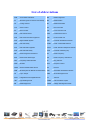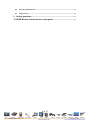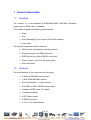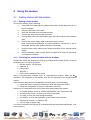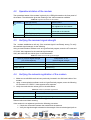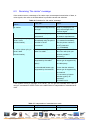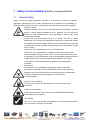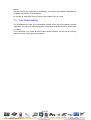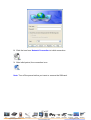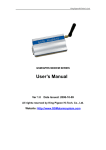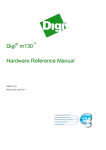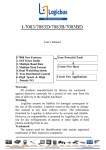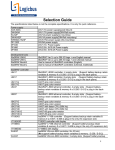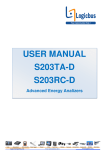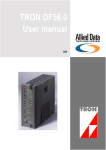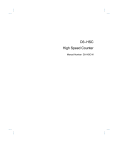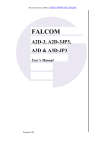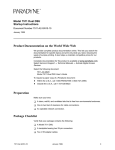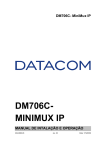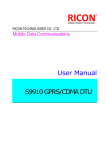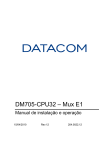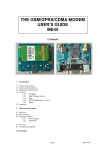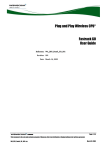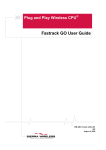Download User`s Manual
Transcript
LBGSMMODEM31 GSM GPRS / MODEM SERIES User ’s Manual 1 of 27 [email protected] www.logicbus.com List of abbreviations ACM Accumulated Call Meter MO Mobile Originated AT ATtention (prefix for modem commands) MS Mobile Station CS Coding Scheme MT Mobile Terminated CTS Clear To Send NC Not Connected DC Direct Current PCL Power Control Level DCD Data Carrier Detect PDP Packet Data Protocol DCE Data Communication Equipment PDU Protocol Data Unit DCS Digital Cellular System PIN Personal Identification Number DSR Data Set Ready PLMN Public Land Mobile Network DTE Data Terminal Equipment PSTN Public Switched Telephone Network DTR Data Terminal Ready PUK Personal Unblocking Key EMI Electro Magnetic Interference RF Radio Frequency ESD Electro Static Discharges RFI Radio Frequency Interference FAQ Frequently Asked Question RI Ring Indicator GND GrouND RTS Request To Send GPRS General Packet Radio Service RX Receive GSM Global System for Mobile communications SIM Subscriber Identification Module I/O Input / Output SMS Short Message Service ISDN Integrated Service Digital Network TX Transmit LED Light Emitting Diode VRMS Volt Root Mean Square ME Mobile Equipment VSWR Voltage Standing Wave Ratio 2 of 27 [email protected] www.logicbus.com Table of Contents 1 General description..................................................................................5 1.1 Introduce .....................................................................................................................5 1.2 Features .......................................................................................................................5 1.3 External connections ..................................................................................................6 1.4 Package content ..........................................................................................................7 2 Functional description ...........................................................................8 2.1 Architecture ...............................................................................................................8 2.2 RS232 serial link........................................................................................................8 3 Characteristics........................................................................................10 3.1 Basic services.............................................................................................................10 3.2 Physical characteristics ............................................................................................11 3.3 Electrical characteristics..........................................................................................11 3.4 Environmental characteristics ................................................................................12 4 Using the modem ...................................................................................13 4.1 Getting started with the modem..............................................................................13 4.2 Operational status of the modem ............................................................................14 4.3 Verifying the received signal strength.....................................................................14 4.4 Verifying the network registration of the modem..................................................14 5 AT commands for the modem ...............................................................15 6 Troubleshooting .....................................................................................16 6.1 No connection with the modem through the serial link ........................................ 16 6.2 Receiving “ERROR” message .................................................................................17 6.3 Receiving “No carrier” message..............................................................................19 7 Safety recommendations .......................................................................21 7.1 General Safety...........................................................................................................21 7.2 Vehicle Safety ............................................................................................................22 7.3 Care And Maintenance ............................................................................................22 7.4 Your Responsibility ..................................................................................................23 8 Proper Usage ..........................................................................................24 8.1 Use accessories in the original packaging...............................................................24 3 of 27 [email protected] www.logicbus.com 8.2 Prevent embezzlement..............................................................................................24 8.3 Proper usage..............................................................................................................24 9 Quality guarantee ...................................................................................24 10 GPRS Modem Internet Access setup guide .........................................25 4 of 27 [email protected] www.logicbus.com 1 1.1 General description Introduce The modem is a self-contained E-GSM/GSM-GPRS 900/1800 dual-band modem and is GPRS class 10 capable. This modem supports the following transmissions: ¾ Data, ¾ Fax, ¾ Short Messages (Point to point and Cell Broadcast), ¾ Voice calls. The modem comprises several interfaces: ¾ LED function indicating the operating status, ¾ External antenna (via SMA connector), ¾ RS232 Serial (via 9-pin SUB HD connector), ¾ Power supply (via 2.5mm DC power jack), ¾ SIM card holder. 1.2 Features The main features of the modem are the following: ¾ 2 Watts E-GSM 900 radio section. ¾ 1 Watt GSM1800 radio section. ¾ Echo Cancellation + noise reduction. ¾ Full GSM or GSM / GPRS software stack. ¾ Hardware GPRS class 10 capable. ¾ Complete shielding. ¾ A DC Power supply. ¾ A RS232 serial link. ¾ A 1.8V / 3.3V SIM interface. 5 of 27 [email protected] www.logicbus.com 1.3 External connections fig. 1 Modem Presentation The modem has three external connections: ¾ Antenna connector: SMA connector for RF connection to the antenna, ¾ Sub D high density 9-pin connector for RS232 serial link connection, ¾ Power supply connector: 2.5mm power jack for DC Power Supply. 1.3.1 Power supply connector fig. 2 Power supply connector 1.3.2 Antenna connector fig. 3 Antenna connector 1.3.3 Sub HD 9-pin connector 6 of 27 [email protected] www.logicbus.com fig. 4 Sub HD 9-pin connector Pin # Signal (EIA / CCITT) I/O I/O type Description 1 DCD / CT109 O RS232 STANDARD RS232 Data Carrier Detect 2 TX / CT103 O RS232 STANDARD RS232 Transmit serial data 3 RX / CT104 I RS232 STANDARD RS232 Receive serial data 4 DTR / CT108-2 I RS232 STANDARD RS232 Data Terminal Ready 5 GND - GND Ground 6 DSR / CT107 O RS232 STANDARD RS232 Data Set Ready 7 CTS / CT106 O RS232 STANDARD RS232 Clear To Send 8 RTS / CT105 I RS232 STANDARD RS232 Request To Send 9 RI / CT125 O RS232 STANDARD RS232 Ring Indicator 1.4 Comment Package content The modem package includes: ¾ ¾ ¾ ¾ ¾ ¾ modem External AC adapter RS-232 connecting cable 0dBi Antenna User’s manual Warranty Card ×1 ×1 ×1 ×1 ×1 ×1 □ □ □ □ □ □ 7 of 27 [email protected] www.logicbus.com 2 Functional description 2.1 Architecture fig. 5 Modem Functional architecture 2.2 RS232 serial link 2.2.1 General presentation The RS232 interface performs the voltage level adaptation (V24/CMOS⇔ V24/V28) between the internal SIMCOM module (DCE) and the external world (DTE). The RS232 interface is protected (by ESD protection) against electrostatic surges on the RS232 lines. Filtering guarantees: ¾ EMI/RFI protection in input and output, ¾ Signal smoothing. A flexible 6-wire serial interface is available complying with RS232 protocol signaling. 8 of 27 [email protected] www.logicbus.com The signals available are: ¾ TX data (TX / CT103), ¾ RX data (RX / CT104), ¾ Request To Send (RTS / CT105), ¾ Clear To Send (CTS / CT106), ¾ Data Terminal Ready (DTR / CT108-2), ¾ Data Set Ready (DSR / CT107). The 2 additional signals are Data Carrier Detect (DCD / CT109) and Ring Indicator (RI / CT125). fig. 6 RS232 Serial Link signals RS232 interface has been designed to allow a certain flexibility in the use of the serial interface signals. However, the use of TX, RX, CTS and RTS signals is mandatory which is not the case for DTR, DSR, DCD and RI signals which can be not used. 2.2.2 Pin out description Signal Pin # I/O I/O type RS232 STANDARD Description TX / CT103 2 O TX Transmit serial data RX / CT104 3 I RX Receive serial data RTS / CT105 8 I RTS Request To Send CTS / CT106 7 O CTS Clear To Send DSR / CT107 6 O DSR Data Set Ready DTR / CT108-2 4 I DTR Data Terminal Ready DCD / CT109 1 O DCD Data Carrier Detect RI / CT125 9 O RI Ring Indicator GND / CT102 5 - GND Ground 9 of 27 [email protected] www.logicbus.com 3 Characteristics 3.1 Basic services The basic services of the modem are given in the table below. Standard Interface SMS Data Fax GPRS GSM DCS 900 MHz E-GSM compliant Class 4 (2W). GSM phase 2. Serial interface RS232 V.24/V.28 AT command set based on V.25ter and GSM 07.05 & 07.07. Auto-bauding function between 2400 bits/s and 19200 bits/s No auto-framing available Mobile Originated (MO) and Mobile Terminated (MT). Mode Text & PDU point to point. Cell broadcast. In accordance with GSM 07.05 Asynchronous 2400, 4800, 9600 and 14400 bits/s. Transparent and Non-Transparent mode In Non Transparent Mode: 300, 1200, 1200/75 bauds. Mode 3.1 kHz (PSTN) and V110 (ISDN) 2400/4800/7200/9600 bits/s, GSM teleservice 62 in Transparent Mode. Class 1 & Class 2. Group 3 compatible. Class 10. Coding schemes: CS1 to CS4 Compliant with SMG31bis 1800 MHz E-GSM compliant Class 1 (1W) GSM phase 2. Serial interface RS232 V.24/V.28 AT command set based on V.25ter and GSM 07.05 & 07.07. Auto-bauding function between 2400 bits/s and 19200 bits/s No auto-framing available Mobile Originated (MO) and Mobile Terminated (MT). Mode Text & PDU point to point. Cell broadcast. In accordance with GSM 07.05 Asynchronous 2400, 4800, 9600 and 14400 bits/s. Transparent and Non-Transparent mode In Non Transparent Mode: 300, 1200, 1200/75 bauds. Mode 3.1 kHz (PSTN) and V110 (ISDN) 2400/4800/7200/9600 bits/s, GSM teleservice 62 in Transparent Mode. Class 1 & Class 2. Group 3 compatible. Class 10. Coding schemes: CS1 to CS4 Compliant with SMG31bis 10 of 27 [email protected] www.logicbus.com 3.2 Physical characteristics Dimensions 98mm×54mm×25mm (without connectors) Overall Dimension 110mm×54mm×25mm Weight < 130g Volume 132.3 cm3 Housing Aluminum profiled 3.3 Electrical characteristics 3.3.1 Power supply Table 1: Electrical characteristics 5 V to 32 V DC (GSM or DCS). Operating Voltage ranges 5.5 V to 32 V DC (GPRS Class 10). 480 mA Average at 5.5V. Maximum current 1.7 A Peak at 5V. Note: the modem is permanently powered once the power supply is connected. The following table describes the consequences of over voltage and under voltage with the GSM/GPRS Modem. Table 2: Effects of power supply defect If the voltage: Then: falls below 5V The GSM communication is not guaranteed. falls below 5.5V The GPRS Class 10 is not guaranteed. Voltage over 32V (Transient peaks) The modem guarantees its own protection. Voltage over 32V (continuous overvoltage) Protection of the modem by the fuse (the supply voltage is disconnected). The following table provides information on power consumption of the Fastrack modem, assuming an operating temperature of +25 °C and using a 3 V SIM card. 3.3.2 RF characteristics 3.3.2.1 Frequency ranges Table 4: Frequency ranges Characteristic E-GSM 900 DCS 1800 Frequency TX 880 to 915 MHz 1710 to 1785 MHz Frequency RX 925 to 960 MHz 1805 to 1880 MHz 3.3.2.2 RF performances RF performances are compliant with the ETSI recommendation GSM 05.05. 11 of 27 [email protected] www.logicbus.com The RF performances for receiver and transmitter are given in the table below. Table 5: Receiver and transmitter RF performances Receiver E-GSM900 Reference Sensitivity -104 dBm Static & TUHigh DCS1800 Reference Sensitivity -102 dBm Static & TUHigh Selectivity @ 200 kHz > +9 dBc Selectivity @ 400 kHz > +41 dBc Linear dynamic range 63 dB Co-channel rejection >= 9 dBc Transmitter Maximum output power (E-GSM 900) at ambient temperature 33 dBm +/- 2 dB Maximum output power (DCS1800) at ambient temperature 30 dBm +/- 2 dB Minimum output power (E-GSM 900) at ambient temperature 5 dBm +/- 5 dB Minimum output power (DCS1800) at ambient temperature 0 dBm +/- 5 dB 3.3.2.3 External antenna The external antenna is connected to the modem via the SMA connector. The external antenna must fulfill the characteristics listed in the table below. Table 6: External antenna characteristics Antenna frequency range Dual-band GSM 900/DCS 1800 MHz Impedance 50 Ohms Gain (antenna + cable) 0 dBi VSWR (antenna + cable) -10 dB Note: refer to chapter 8 for recommended antenna. 3.3.3 SIM card Table 7: SIM card characteristics SIM card 3.4 1.8V or 3.3V Environmental characteristics To ensure the proper operation of the Modem, the operating environment must be within a specific temperature as described in the table below. Table 9: Ranges of temperature Operating temperature range -20 °C to +55 °C Storage temperature range -25 °C to +70°C 12 of 27 [email protected] www.logicbus.com 4 4.1 Using the modem Getting started with the modem 4.1.1 Setting up the modem To set up the modem, do the following: 1 Press SIM card holder ejector (yellow button) with a sharp object (the tip of a pen for example). 2 Insert the SIM card in the holder. 3 Verify the SIM card fits in the holder properly. 4 Connect the antenna to the SMA connector. 5 Connect both sides of the serial cable (9-pin Sub HD connector on the modem side). 6 Connect the power supply cable to the power supply source. Note: for automotive application, it is recommended to connect the V+ line of the modem directly to the positive terminal of the battery. 7 Plug the power supply cable into the modem and switch on the external power supply. 8 Now the modem is ready to work. Refer to chapter 5 for some AT commands to configure the modem. 4.1.2 Checking the communication with the modem Connect the RS232 link between the DTE (port COM) and the modem (DCE). Configure the RS232 port of the DTE as follows: ¾ Bits per second: 115.200 kbps, ¾ Data bits: 8, ¾ Parity: None, ¾ Stop bits: 1, ¾ Flow control: Hardware Flow control. Using a communication software such as HyperTerminal program, enter the AT ↵ command. The response of the modem must be OK displayed in the HyperTerminal window. If the communication cannot be established with the modem, do the following: ¾ Check the RS232 connection between the DTE and the modem (DCE), ¾ Check the configuration of the port COM used on the DTE. Example of AT commands which can be used after getting started the modem: ¾ AT+CGMI: modem answer is “WAVECOM MODEM” when serial link is OK. ¾ AT+CPIN=<Pin Code>: to enter a PIN code (if activated). ¾ AT+CSQ: to verify the received signal strength. ¾ AT+CREG?: to verify the registration of the modem on the network. ¾ ATD<phone number>;: to initiate a call. ¾ ATH: to hang up (end of call). For further information about these AT commands and their associated parameters, refer to document [1]. 13 of 27 [email protected] www.logicbus.com 4.2 Operational status of the modem The operational status of the modem is given by the LED light located on the front panel of the modem. The table below gives the meaning of the various statuses available. Table 10: Operational status of the modem LED Status LED light activity Modem status ON LED ON permanent Modem is switched on Not registered on the network LED Flashing slowly Idle mode Connected to the network LED Flashing rapidly Transmission mode LED OFF Modem is switched off OFF 4.3 Verifying the received signal strength The modem establishes a call only if the received signal is sufficiently strong. To verify the received signal strength, do the following: Using a communication software such as HyperTerminal program, enter the AT command AT+CSQ. Value appears for the received signal strength. Verify the result with the values given in the table below. Table 11: Values of received signal strength Value of received signal strength (AT+CSQ response) Interpretation of the received signal strength 0 - 10 Insufficient(*) 11 - 31 Sufficient(*) Greater than 99 Insufficient(*) (*) Based on general observations. 4.4 Verifying the network registration of the modem 1. Make sure a valid SIM card has been previously inserted in the SIM card holder of the modem. 2. Using a communication software such as HyperTerminal program, enter the following AT command: AT+CREG?. Value appears as a response. 3. Verify the result with the values given in the table below. Table 12: Values of network registration Value(*) Network registration 0,1 Yes 0,5 Yes (registered roaming) (*) refer to AT commands documentation [1] for further information about the other returned values and their meaning. If the modem is not registered, perform the following procedure: ¾ Check the connection between the modem and the antenna. ¾ Verify the signal strength to determine the strength of the received signal (refer to 14 of 27 [email protected] www.logicbus.com paragraph 4.3). 5 AT commands for the modem The table below reminds the main AT commands required for getting started the modem. For other AT commands available or further information about the AT commands, refer to document [1]. Description Enter PIN Code AT commands AT+CPIN=1234 Modem’s response Comment OK PIN Code accepted. +CME ERROR: 16 Incorrect PIN Code (with +CMEE = 1 mode). +CME ERROR: 3 PIN already entered (with +CMEE = 1 mode). Modem AT+CREG? CREG=<mode>, 1 synchronization Modem synchronised on the network. checking CREG=<mode>, 2 Synchronization lost, resynchronization attempt. CREG=<mode>, 0 Modem not synchronized on the network, no synchronization attempt. Receiving an ATA OK Answer the call. ATD<phone number>; OK Communication established. (Don’t forget the “ ; ” at the CME ERROR: 11 PIN code not entered (with incoming call Initiate a call end for « voice » call) +CMEE = 1 mode). CME ERROR: 3 AOC credit exceeded or a communication is already established. Communication NO CARRIER loss Hang up ATH OK Store the AT&W OK parameters in The configuration settings are stored in EEPROM. EEPROM 15 of 27 [email protected] www.logicbus.com 6 Troubleshooting This section of the document describes possible problems encountered when using the modem and their solutions. 6.1 No connection with the modem through the serial link If the modem does not answer through the serial link, refer to the table below for possible causes and solutions. Table 13: Solutions for no connection with modem through serial link If the modem returns… Then ask Action Nothing Is the modem powered correctly? Provide a power supply in the range of 5 V (5.5V for GPRS Class 10) to 32 V. Does the serial cable follow correctly pin assignment shown in paragraph 1.2.1.3. Connect the cable by following pin assignment given in paragraph 1.2.1.3. Is the communication program properly configured? Ensure the setting of the communication program is fit to setting of modem. Modem factory setting is: Data bits = 8 Parity = none Stop bits = 1 Baud = 115.200 kbps. Flow control = Hardware Is there another program interfering with the communication program (i.e. Conflict on communication port access) Close the application (e.g. mouse or printer driver). 16 of 27 [email protected] www.logicbus.com 6.2 Receiving “ERROR” message If the modem returns a message of ERROR upon an attempted transmission of data, or voice signals, then refer to the table below for possible causes and solutions. Table 14: Solutions for “ERROR” message If the modem returns… Then ask Action ERROR Is the modem registered on the Refer to paragraph 4.4 to network? verify that the modem is registered on the network. Is the modem receiving an incoming call or is it already in communication? End any incoming by using ATH command. Is the selected bearer type supported by the called party? Enter AT+CMEE to view the extended error code. Note: Refer to Table 15. Ensure that the selected bearer type is supported by the called party. Ensure that the semicolon (;) is entered immediately after the phone number in the AT command. e.g. ATD######; Is the selected bearer type supported by the network? Is the received signal strong enough? Refer to paragraph 4.3 to verify the strength of the received signal. Is the antenna properly connected? Refer to paragraph 3.3.2.3 for antenna requirements If the modem returns a message of ERROR, you can have the extended error code by using AT command AT+CMEE=1. Refer to the table below for interpretation of extended error code. 17 of 27 [email protected] www.logicbus.com Table 15: Interpretation of extended error code Error Code 0 3 4 Diagnostic Hint Phone failure Operation not allowed Operation not supported Call your technical support. 10 SIM not inserted 11 SIM PIN required 12 SIM PUK required 13 SIM Failure 16 17 Incorrect password SIM PIN2 required 18 SIM PUK2 required 26 30 103 106 Dial string too long No network service Network not allowed Emergency calls only Network personalization PIN required (Network lock) Illegal MS (#3) Illegal ME (#6) 107 GPRS services not allowed (#7) 111 112 148 PLMN area not allowed (#11) Location area not allowed (#12) Roaming not allowed in this location area (#13) Service option not supported (#32) Requested service option not subscribed (#33) Service option temporarily out of order (#34) Unspecified GPRS error 149 PDP authentication failure 150 Invalid mobile class 32 40 113 132 133 134 No action. If SIM card is inserted, check the SIM card if it is clean and properly inserted. Enter PIN code. Enter PUK code. Note: Call your network provider if you don’t know this code. Check validity of your SIM card. If SIM card damaged, call your network provider. Check the code you entered. Enter PIN2 code. Enter PUK2 code (call your network provider if you don’t know this code). Check your phone number (max 20 digits). No action. No action. Enter Network lock code (call your network provider if you don’t know this code). No action. No action. Contact your network provider to subscribe to the GPRS services. No action. No action. No action. Check the service option. Call your network provider to subscribe to the requested service option. No action. No action. Call your network provider to know the right authentication parameters. Change the class of the mobile to a valid one. Note: For all other codes, and/or details, refer to AT commands documentation. 18 of 27 [email protected] www.logicbus.com 6.3 Receiving “No carrier” message If the modem returns a message of No carrier upon an attempted transmission of data, or voice signals, then refer to the table below for possible causes and solutions. Table 16: Solutions for “No carrier” message If the modem returns… Then ask… Action… Is the received signal strong enough? Refer to paragraph 4.3 to verify the strength of the received signal. Is the antenna properly connected? Refer to paragraph 3.3.2.3 for antenna requirements. No carrier (when trying to issue a voice communication) Is the semicolon (;) entered immediately after the phone number in the AT command? Ensure that the semicolon (;) is entered immediately after the phone number in the AT command. e.g. ATD######; No carrier (when trying to issue a data communication) Is SIM card configured for data / fax calls? Configure the SIM card for data / fax calls (Ask your network provider if necessary). Is the selected bearer type supported by the called party? Ensure that the selected bearer type is supported by the called party. Is the selected bearer type supported by the network? Ensure that the selected bearer type is supported by the network. If no success, try bearer selection type by AT command: AT+CBST=0,0,3 No carrier If the modem returns a message of No carrier, you can get the extended error code by using AT command AT+CEER. Refer to the table below for interpretation of extended error code. Table 17: Interpretation of extended error code Error Code Diagnostic Hint 1 Unallocated phone number Not applicable. 19 of 27 [email protected] www.logicbus.com 16 Normal call clearing 17 User busy 18 No user responding 19 User alerting, no answer 21 Call rejected 22 Number changed 31 Normal, unspecified 50 Requested facility not subscribed Check your subscription (data subscription available?). 68 ACM equal or greater than ACM max Credit of your pre-paid SIM card expired. 252 Call barring on outgoing calls Not applicable. 253 Call barring on incoming calls 3, 6, 8, 29, 34, 38, 41,42, 43, 44, 47, 49, 57, 58, 63, 65, 69, 70, 79, 254 Network causes See AT commands manual for further details or call network provider. Note: For all other codes, and/or details, see AT commands documentation. 20 of 27 [email protected] www.logicbus.com 7 7.1 Safety recommendations Safety recommendations General Safety Please read these simple guidelines carefully. It is important to follow any special regulations regarding the use of radio equipment due in particular to the possibility of Radio Frequency (RF) interference. Please follow the safety advice given below carefully. Switch on Safety Respect restrictions on the use of radio equipment in fuel depots, chemical plants or where blasting operations are in progress. Do not switch the modem on when wireless device use is prohibited or when it may cause interference or danger. Switch OFF your GSM Modem when in an aircraft. The use of cellular telephones in an aircraft may endanger the operation of the aircraft, disrupt the cellular network and is illegal. Failure to observe this instruction may lead to suspension or denial of cellular telephone services to the offender, or legal action or both. Switch OFF your GSM Modem when at a refueling point. Switch OFF your GSM Modem in hospitals and any other place where medical equipment may be in use. There may be a hazard associated with the operation of your GSM Modem close to in adequately protected personal medical devices such as hearing aids and pacemakers. Consult the manufactures of the medical device to determine if it is adequately protected. Interference All modem may be susceptible to interference, which could affect performance. Operation of your GSM Modem close to other electronic equipment may also cause interference if the equipment is inadequately protected. Observe any warning signs and manufacturers recommendations. Switch off when refueling Do not use the modem at a refueling point. Do not use near fuel or chemicals. Switch off near blasting Follow any restrictions. Do not use the the GSM/GPRS/CDMA modem where blasting is in progress. Use sensibly Use only in the normal position as explained in the product documentation. Do not touch the antenna unnecessarily. 21 of 27 [email protected] www.logicbus.com Qualified service Only qualified personnel may install or repair this product. Water-resistance Your product is not water-resistant. Keep it dry. The modem is designed for and intended to be used in fixed and mobile applications: “Fixed” means that the device is physically secured at one location and is not able to be easily moved to another location. “Mobile” means that the device is designed to be used in other than fixed locations and generally in such a way that a separation distance of at least 20 cm (8 inches) is normally maintained between the transmitter’s antenna and the body of the user or nearby persons. The Modem is not designed for and intended to be used in portable applications (within 20 cm of the body of the user) and such uses are strictly prohibited. 7.2 Vehicle Safety Do not use your GSM Modem while driving, unless equipped with a correctly installed vehicle kit allowing ’Hands-Free’ Operation. Respect national regulations on the use of cellular telephones in vehicles. Road safety always comes first. If incorrectly installed in a vehicle, the operation of GSM Modem telephone could interfere with the correct functioning of vehicle electronics. To avoid such problems, ensure that the installation has been performed by a qualified personnel. Verification of the protection of vehicle electronics should form part of the installation. The use of an alert device to operate vehicle’s lights or horn on public roads is not permitted. 7.3 Care And Maintenance Your GSM Modem is the product of advanced engineering, design and craftsmanship and should be treated with care. The suggestion below will help you to enjoy this product for many years. Do not expose the GSM Modem to any extreme environment where the temperature or humidity is high. Do not attempt to disassemble the GSM Modem. There are no user serviceable parts inside. Do not expose the GSM Modem to water, rain or spilt beverages, It is not waterproof. Do not abuse your GSM Modem by dropping, knocking, or violent shaking. Rough handling can damage it. Do not place the GSM Modem alongside computer discs, credit or travel cards or other magnetic media. The information contained on discs or cards may be affected by the 22 of 27 [email protected] www.logicbus.com phone. The use of third party equipment or accessories, not made or authorized by SIMCOM may invalidate the warranty of GSM Modem. Do contact an authorized Service Center in the unlikely event of a fault. 7.4 Your Responsibility This GSM Modem is under your responsibility. Please treat it with care respecting all local regulations. It is not a toy therefore keep it in a safe place at all times and out of the reach of children. Try to remember your Unlock and PIN codes. Become familiar with and use the security features to block unauthorized use and theft. 23 of 27 [email protected] www.logicbus.com 8 8.1 Proper Usage Use accessories in the original packaging Please only use accessories in the original packing or those approved by supplier. It may cause malfunctions and shorten lift-span of the product if using unapproved accessories. 8.2 Prevent embezzlement If you lost modem with SIM card, contact your GSM/GPRS/CDMA service provider immediately to prevent embezzlement. 8.3 Proper usage Turn off the power before you insert or remove the SIM card 9 ¾ ¾ ¾ ¾ ¾ Quality guarantee We provide one-year quality guarantee. We will repair the modem free of charge if quality problems arise from normal using and under normal operation conditions. We are not responsible for any related costs or damages caused directly or indirectly by malfunction. It will be charged for maintenance after the guarantee period. Shipping charge will be shared half/half during the guarantee period, and will be afforded by buyer after guarantee period. We will return the product in 15 days (shipping date excluded), depends on how it damaged. You should return the full package when sending back for repairing. Insulation method and ant-extrusion method should be taken. 24 of 27 [email protected] www.logicbus.com 10 GPRS Modem Internet Access setup guide Step 1: Install modem 1. Connect modem with PC, then power up modem 2. Double click Phone and Modems Options in Control Panel 3. Select Modems in Phone and Modems Options and click Add button 4. Select ‘Don’t detect my modem; I will select if from a list.’ Æ Select Standard Modems Types Æ Select Standard 33600 bps Modem Æ Select relevant port of modem plugged in Æ Complete modem installation. Step 2: Setup modem 1. Click Properties and select Advanced option. 25 of 27 [email protected] www.logicbus.com 2. Enter AT command AT+CGDCONT=1,"IP","CMNET" into textbox. Step 3: Establish dial connection 1. Establish Dial Connection. Dial number is *99***1# or *99#, User name and Password leave empty. 26 of 27 [email protected] www.logicbus.com 2. Click the icon from Network Connection to initial connection. 3. After initial period, the connection is on. Note: Turn off the power before you insert or remove the SIM card. 27 of 27 [email protected] www.logicbus.com