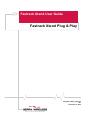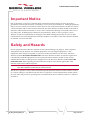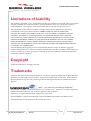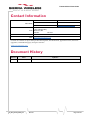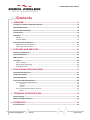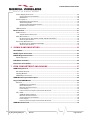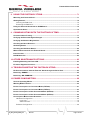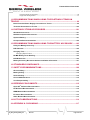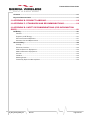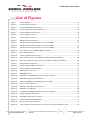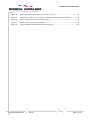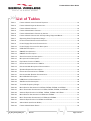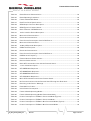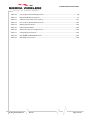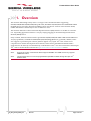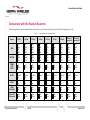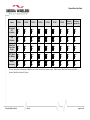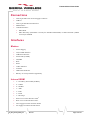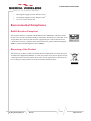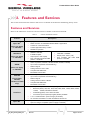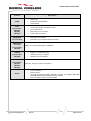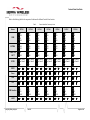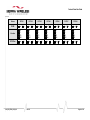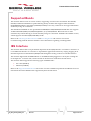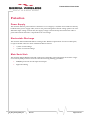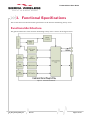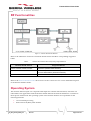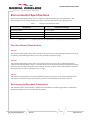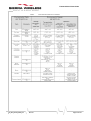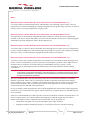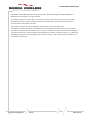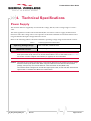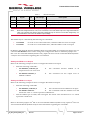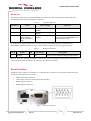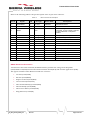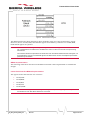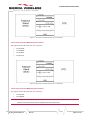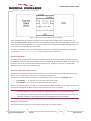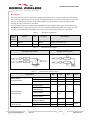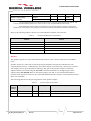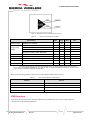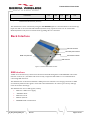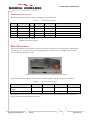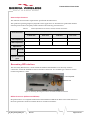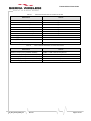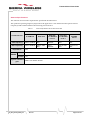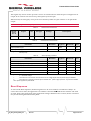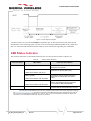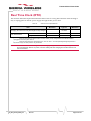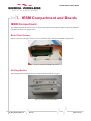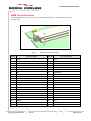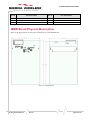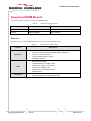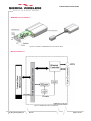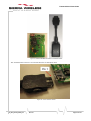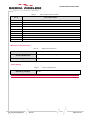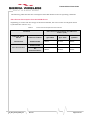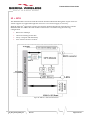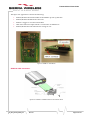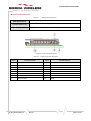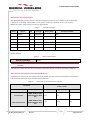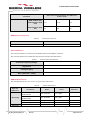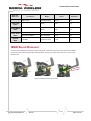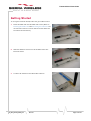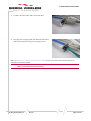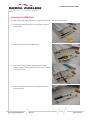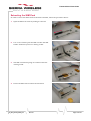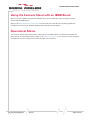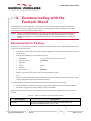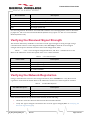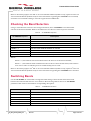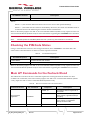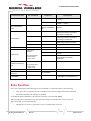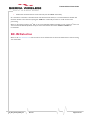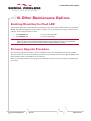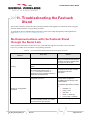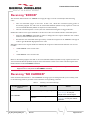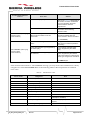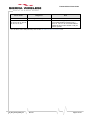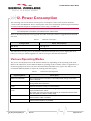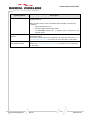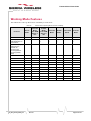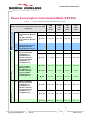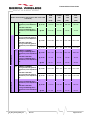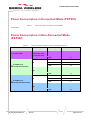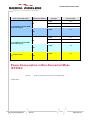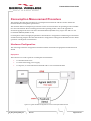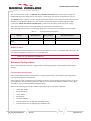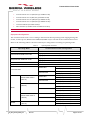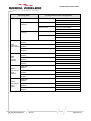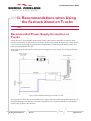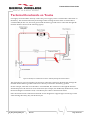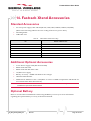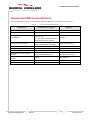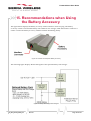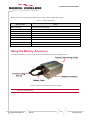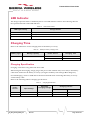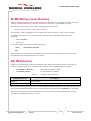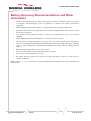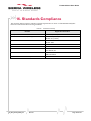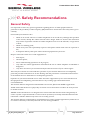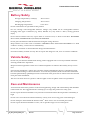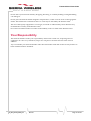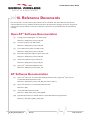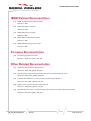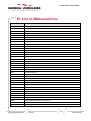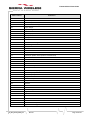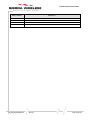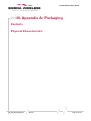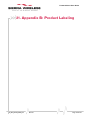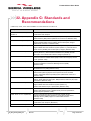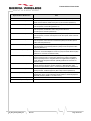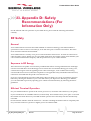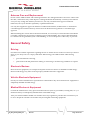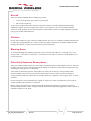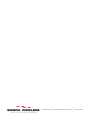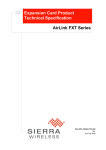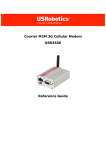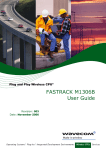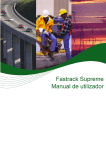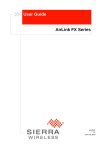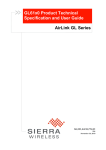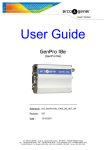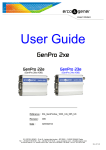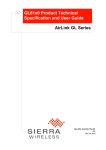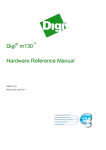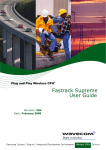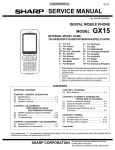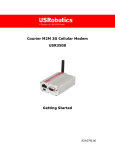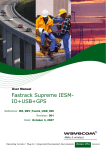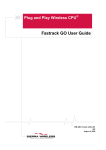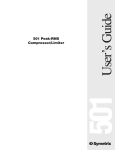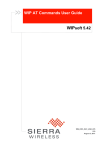Download Fastrack Xtend User Guide
Transcript
Fastrack Xtend User Guide Fastrack Xtend Plug & Play WA_DEV_FEX20_UGD_002 001 November 23, 2009 Fastrack Xtend User Guide Important Notice Due to the nature of wireless communications, transmission and reception of data can never be guaranteed. Data may be delayed, corrupted (i.e., have errors) or be totally lost. Although significant delays or losses of data are rare when wireless devices such as the Sierra Wireless modem are used in a normal manner with a well-constructed network, the Sierra Wireless modem should not be used in situations where failure to transmit or receive data could result in damage of any kind to the user or any other party, including but not limited to personal injury, death, or loss of property. Sierra Wireless accepts no responsibility for damages of any kind resulting from delays or errors in data transmitted or received using the Sierra Wireless modem, or for failure of the Sierra Wireless modem to transmit or receive such data. Safety and Hazards Do not operate the Sierra Wireless modem in areas where blasting is in progress, where explosive atmospheres may be present, near medical equipment, near life support equipment, or any equipment which may be susceptible to any form of radio interference. In such areas, the Sierra Wireless modem MUST BE POWERED OFF. The Sierra Wireless modem can transmit signals that could interfere with this equipment. Do not operate the Sierra Wireless modem in any aircraft, whether the aircraft is on the ground or in flight. In aircraft, the Sierra Wireless modem MUST BE POWERED OFF. When operating, the Sierra Wireless modem can transmit signals that could interfere with various onboard systems. Note: Some airlines may permit the use of cellular phones while the aircraft is on the ground and the door is open. Sierra Wireless modems may be used at this time. The driver or operator of any vehicle should not operate the Sierra Wireless modem while in control of a vehicle. Doing so will detract from the driver or operator’s control and operation of that vehicle. In some states and provinces, operating such communications devices while in control of a vehicle is an offence. WA_DEV_FEX20_UGD_002 Rev 001 Page 2 of 123 Fastrack Xtend User Guide Limitations of Liability This manual is provided “as is”. Sierra Wireless makes no warranties of any kind, either expressed or implied, including any implied warranties of merchantability, fitness for a particular purpose, or noninfringement. The recipient of the manual shall endorse all risks arising from its use. The information in this manual is subject to change without notice and does not represent a commitment on the part of Sierra Wireless. SIERRA WIRELESS AND ITS AFFILIATES SPECIFICALLY DISCLAIM LIABILITY FOR ANY AND ALL DIRECT, INDIRECT, SPECIAL, GENERAL, INCIDENTAL, CONSEQUENTIAL, PUNITIVE OR EXEMPLARY DAMAGES INCLUDING, BUT NOT LIMITED TO, LOSS OF PROFITS OR REVENUE OR ANTICIPATED PROFITS OR REVENUE ARISING OUT OF THE USE OR INABILITY TO USE ANY SIERRA WIRELESS PRODUCT, EVEN IF SIERRA WIRELESS AND/OR ITS AFFILIATES HAS BEEN ADVISED OF THE POSSIBILITY OF SUCH DAMAGES OR THEY ARE FORESEEABLE OR FOR CLAIMS BY ANY THIRD PARTY. Notwithstanding the foregoing, in no event shall Sierra Wireless and/or its affiliates aggregate liability arising under or in connection with the Sierra Wireless product, regardless of the number of events, occurrences, or claims giving rise to liability, be in excess of the price paid by the purchaser for the Sierra Wireless product. Copyright © 2009 Sierra Wireless. All rights reserved. Trademarks AirCard® and “Heart of the Wireless Machine®” are filed or registered trademarks of Sierra Wireless. Watcher® is a trademark of Sierra Wireless, registered in the European Community. Sierra Wireless, the Sierra Wireless logo, the red wave design, and the red-tipped antenna are trademarks of Sierra Wireless. , , ®, inSIM®, “YOU MAKE IT, WE MAKE IT WIRELESS®”, WAVECOM , WISMO , Wireless Microprocessor®, Wireless CPU®, Open AT® are filed or registered trademarks of Sierra Wireless S.A. in France and/or in other countries. ® ® Windows® is a registered trademark of Microsoft Corporation. QUALCOMM® is a registered trademark of QUALCOMM Incorporated. Used under license. Other trademarks are the property of the respective owners. WA_DEV_FEX20_UGD_002 Rev 001 Page 3 of 123 Fastrack Xtend User Guide Contact Information Sales Desk: Post: Fax: Web: Phone: 1-604-232-1488 Hours: 8:00 AM to 5:00 PM Pacific Time E-mail: [email protected] Sierra Wireless 13811 Wireless Way Richmond, BC Canada V6V 3A4 1-604-231-1109 www.sierrawireless.com Consult our website for up-to-date product descriptions, documentation, application notes, firmware upgrades, troubleshooting tips, and press releases: www.sierrawireless.com Document History Version 001 Date Updates November 23, 2009 WA_DEV_FEX20_UGD_002 Creation Rev 001 Page 4 of 123 Fastrack Xtend User Guide Contents 1. OVERVIEW ................................................................................................................ 15 Comparison with the Fastrack Supreme....................................................................................... 16 Overall Dimensions........................................................................................................................... 18 Fastrack Xtend Variants ................................................................................................................... 18 Connections........................................................................................................................................ 19 Interfaces ............................................................................................................................................ 19 Modem........................................................................................................................................... 19 Internal IESM ................................................................................................................................ 19 Environmental Compliance ............................................................................................................. 20 RoHS Directive Compliant .......................................................................................................... 20 Disposing of the Product ............................................................................................................. 20 2. FEATURES AND SERVICES ................................................................................. 21 Features and Services ...................................................................................................................... 21 Supported Bands ............................................................................................................................... 25 IES Interface ....................................................................................................................................... 25 Protection ........................................................................................................................................... 26 Power Supply ................................................................................................................................ 26 Electrostatic Discharge................................................................................................................ 26 Main Serial Link ............................................................................................................................ 26 3. FUNCTIONAL SPECIFICATIONS ....................................................................... 27 Functional Architecture .................................................................................................................... 27 RF Functionalities ............................................................................................................................. 28 Operating System ............................................................................................................................. 28 Environmental Specifications ......................................................................................................... 29 Function Status Classification .................................................................................................... 29 Class A................................................................................................................................................. 29 Class B................................................................................................................................................. 29 Class C ................................................................................................................................................. 29 Environmental Standard Constraints ......................................................................................... 29 Notes.................................................................................................................................................... 31 4. TECHNICAL SPECIFICATIONS........................................................................... 33 Power Supply..................................................................................................................................... 33 Mechanical Specifications............................................................................................................... 34 5. INTERFACES ............................................................................................................ 35 Front Interface.................................................................................................................................... 35 WA_DEV_FEX20_UGD_002 Rev 001 Page 5 of 123 Fastrack Xtend User Guide Power Supply Connector ............................................................................................................. 35 General Purpose Input/Output .......................................................................................................... 36 ON/OFF Pin ......................................................................................................................................... 38 Serial Interface ............................................................................................................................. 38 RS232 Serial Link Connection ........................................................................................................... 39 Autobauding Mode ............................................................................................................................. 42 Serial Port Auto Shut Down Feature ................................................................................................. 42 Audio Lines Connection ..................................................................................................................... 42 USB Interface................................................................................................................................ 45 Back Interface .................................................................................................................................... 47 SIM Interface ................................................................................................................................ 47 SIM Socket Pin Description............................................................................................................... 48 Main RF Interface ......................................................................................................................... 48 RF Performances (For FXT001, FXT002, FXT006 and FXT007) ......................................................... 49 Antenna Specifications ...................................................................................................................... 50 Secondary RF Interface................................................................................................................ 50 RF Performances (FXT003 and FXT008)............................................................................................ 50 Antenna Specifications ...................................................................................................................... 52 6. SIGNALS AND INDICATORS............................................................................... 53 Alarm Mode ........................................................................................................................................ 53 BOOT Signal Connection ................................................................................................................ 53 RESET Signal Connection ............................................................................................................... 53 Reset Sequence ............................................................................................................................ 54 LED Status Indicator ......................................................................................................................... 55 Real Time Clock (RTC) .................................................................................................................... 56 7. IESM COMPARTMENT AND BOARDS .............................................................. 57 IESM Compartment .......................................................................................................................... 57 Back Plate Screws........................................................................................................................ 57 Holding Bridles ............................................................................................................................. 57 IESM 50-pin Connector ................................................................................................................ 58 IESM Board Physical Description .................................................................................................. 59 Supported IESM Boards .................................................................................................................. 60 Ethernet ......................................................................................................................................... 60 IESM Ethernet Installation ................................................................................................................. 61 Board Architecture ............................................................................................................................. 61 Mechanical Characteristics ............................................................................................................... 63 Power Supply ...................................................................................................................................... 63 Extra Current Consumption from the DC-IN Source........................................................................ 64 IO + GPS ....................................................................................................................................... 65 IESM IO+GPS Installation................................................................................................................. 66 Mechanical Characteristics ............................................................................................................... 67 General Purpose Input/Output .......................................................................................................... 68 Power Supply ...................................................................................................................................... 68 Extra Current Consumption from the DC-IN Source........................................................................ 68 IESM Board Removal ....................................................................................................................... 70 WA_DEV_FEX20_UGD_002 Rev 001 Page 6 of 123 Fastrack Xtend User Guide 8. USING THE FASTRACK XTEND ......................................................................... 71 Mounting the Fastrack Xtend .......................................................................................................... 71 Getting Started .................................................................................................................................. 72 Inserting the SIM Card................................................................................................................. 74 Extracting the SIM Card............................................................................................................... 75 Using the Fastrack Xtend with an IESM Board ........................................................................... 76 Operational Status ............................................................................................................................ 76 9. COMMUNICATING WITH THE FASTRACK XTEND ...................................... 77 Communications Testing ................................................................................................................ 77 Verifying the Received Signal Strength ....................................................................................... 78 Verifying the Network Registration ............................................................................................... 78 Checking the Band Selection.......................................................................................................... 79 Switching Bands ............................................................................................................................... 79 Checking the PIN Code Status ....................................................................................................... 80 Main AT Commands for the Fastrack Xtend ................................................................................ 80 Echo Function ..................................................................................................................................... 81 DC-IN Detection ................................................................................................................................ 82 10. OTHER MAINTENANCE OPTIONS .................................................................... 83 Enabling/Disabling the Flash LED ................................................................................................. 83 Firmware Upgrade Procedure ......................................................................................................... 83 11. TROUBLESHOOTING THE FASTRACK XTEND ............................................. 84 No Communications with the Fastrack Xtend through the Serial Link .................................. 84 Receiving “ERROR”.......................................................................................................................... 85 Receiving “NO CARRIER”............................................................................................................... 85 12. POWER CONSUMPTION ...................................................................................... 88 Various Operating Modes ................................................................................................................ 88 Working Mode Features ................................................................................................................... 90 Power Consumption in Connected Mode (FXT002).................................................................... 91 Power Consumption in Connected Mode (FXT003).................................................................... 93 Power Consumption in Non-Connected Mode (FXT002) ........................................................... 93 Power Consumption in Non-Connected Mode (FXT003) ........................................................... 94 Consumption Measurement Procedure ........................................................................................ 95 Hardware Configuration .............................................................................................................. 95 Equipment ........................................................................................................................................... 95 SIM Cards Used .................................................................................................................................. 96 Software Configuration ................................................................................................................ 96 WA_DEV_FEX20_UGD_002 Rev 001 Page 7 of 123 Fastrack Xtend User Guide Fastrack Xtend Configuration ............................................................................................................ 96 Equipment Configuration................................................................................................................... 97 13. RECOMMENDATIONS WHEN USING THE FASTRACK XTEND ON TRUCKS .......................................................................................................................... 99 Recommended Power Supply Connection on Trucks ............................................................... 99 Technical Constraints on Trucks ................................................................................................. 100 14. FASTRACK XTEND ACCESSORIES................................................................. 101 Standard Accessories ..................................................................................................................... 101 Additional Optional Accessories .................................................................................................. 101 Optional Battery .............................................................................................................................. 101 Component Recommendations .................................................................................................... 102 15. RECOMMENDATIONS WHEN USING THE BATTERY ACCESSORY....... 103 Using the Battery Accessory ......................................................................................................... 104 LED Indicator.................................................................................................................................... 105 Charging Time ................................................................................................................................. 105 Charging Specification .............................................................................................................. 105 Ni-MH Battery Level Reading ....................................................................................................... 106 DC-IN Detection .............................................................................................................................. 106 Battery Accessory Recommendations and Other Information ............................................... 107 16. STANDARDS COMPLIANCE .............................................................................. 108 17. SAFETY RECOMMENDATIONS......................................................................... 109 General Safety ................................................................................................................................. 109 Battery Safety .................................................................................................................................. 110 Vehicle Safety .................................................................................................................................. 110 Care and Maintenance .................................................................................................................... 110 Your Responsibility......................................................................................................................... 111 18. REFERENCE DOCUMENTS ................................................................................. 112 Open AT® Software Documentation ............................................................................................ 112 AT Software Documentation ........................................................................................................ 112 IESM Related Documentation ...................................................................................................... 113 Firmware Documentation .............................................................................................................. 113 Other Related Documentation ...................................................................................................... 113 19. LIST OF ABBREVIATIONS ................................................................................. 114 20. APPENDIX A: PACKAGING ................................................................................ 117 WA_DEV_FEX20_UGD_002 Rev 001 Page 8 of 123 Fastrack Xtend User Guide Contents ............................................................................................................................................ 117 Physical Characteristics ................................................................................................................ 117 21. APPENDIX B: PRODUCT LABELING ............................................................... 118 22. APPENDIX C: STANDARDS AND RECOMMENDATIONS ......................... 119 23. APPENDIX D: SAFETY RECOMMENDATIONS (FOR INFORMATION ONLY) ............................................................................................................................. 121 RF Safety .......................................................................................................................................... 121 General ........................................................................................................................................ 121 Exposure to RF Energy ............................................................................................................... 121 Efficient Terminal Operation ..................................................................................................... 121 Antenna Care and Replacement ............................................................................................... 122 General Safety ................................................................................................................................. 122 Driving ......................................................................................................................................... 122 Electronic Devices ...................................................................................................................... 122 Vehicle Electronic Equipment ................................................................................................... 122 Medical Electronic Equipment .................................................................................................. 122 Aircraft ......................................................................................................................................... 123 Children ....................................................................................................................................... 123 Blasting Areas ............................................................................................................................ 123 Potentially Explosive Atmospheres .......................................................................................... 123 WA_DEV_FEX20_UGD_002 Rev 001 Page 9 of 123 Fastrack Xtend User Guide List of Figures Figure 1. Fastrack Xtend ...................................................................................................................... 18 Figure 2. Functional Architecture ....................................................................................................... 27 Figure 3. Fastrack Xtend RF Architecture .......................................................................................... 28 Figure 4. Fastrack Xtend Mechanical Drawing ................................................................................. 34 Figure 5. Fastrack Xtend Front Interface ............................................................................................ 35 Figure 6. Power Supply Connector ..................................................................................................... 36 Figure 7. 15-Pin Serial Connector ....................................................................................................... 38 Figure 8. RS232 Serial Link Signals.................................................................................................... 40 Figure 9. V24 Serial Link Implementation for a 5-wire UART........................................................... 41 Figure 10. V24 Serial Link Implementation for a 4-wire UART........................................................... 41 Figure 11. V24 Serial Link Implementation for a 2-wire UART........................................................... 42 Figure 12. Equivalent Circuit of CSPK2 Speaker Outputs .................................................................. 45 Figure 13. Mini-USB Connector ............................................................................................................ 46 Figure 14. Fastrack Xtend Back Interface ............................................................................................ 47 Figure 15. Main RF Connector for the FXT001, FXT002, FXT00, and FXT007 .................................... 48 Figure 16. Secondary (Diversity) RF connector in FXT003, FXT008, and FXT004 ............................. 50 Figure 17. Reset Sequence Diagram .................................................................................................... 55 Figure 18. Fastrack Xtend IESM Compartment ................................................................................... 57 Figure 19. Fastrack Xtend Holding Bridles .......................................................................................... 57 Figure 20. IESM 50-pin Connector ........................................................................................................ 58 Figure 21. IESM Board Size ................................................................................................................... 59 Figure 22. Installation of IESM Ethernet on the Fastrack Xtend ........................................................ 61 Figure 23. IESM Ethernet Board Architecture ..................................................................................... 61 Figure 24. Ethernet IESM Board with RJ-45 Interface Cable.............................................................. 62 Figure 25. 10-Pin Interface Socket ........................................................................................................ 62 Figure 26. IESM IO + GPS Board Architecture ................................................................................... 65 Figure 27. IESM IO + GPS Board ......................................................................................................... 66 Figure 28. Installation of IESM IO+GPS on the Fastrack Xtend........................................................ 66 Figure 29. 16-Way IO Expander Socket ................................................................................................ 67 Figure 30. IESM Board Removal Procedure ........................................................................................ 70 Figure 31. Fastrack Xtend Holding Bridles .......................................................................................... 71 Figure 32. Mounting the Fastrack Xtend .............................................................................................. 71 Figure 33. Typical Hardware Configuration for Power Consumption Measurement....................... 95 WA_DEV_FEX20_UGD_002 Rev 001 Page 10 of 123 Fastrack Xtend User Guide Figure 34. Recommended Power Supply Connection on Trucks ...................................................... 99 Figure 35. Example of an Electrical Connection That May Damage the Fastrack Xtend .............. 100 Figure 36. Fastrack Xtend Optional Battery Accessory .................................................................... 103 Figure 37. Battery with Charger Block Diagram ............................................................................... 103 Figure 38. Fastrack Xtend with Battery Accessory Attached ........................................................... 104 WA_DEV_FEX20_UGD_002 Rev 001 Page 11 of 123 Fastrack Xtend User Guide List of Tables Table 1. Fastrack Xtend versus Fastrack Supreme.......................................................................... 16 Table 2. Fastrack Xtend Physical Dimensions ................................................................................. 18 Table 3. Fastrack Xtend Variants....................................................................................................... 18 Table 4. Fastrack Xtend Basic Features............................................................................................ 21 Table 5. Fastrack Xtend Basic Features by Variant ......................................................................... 23 Table 6. Fastrack Xtend Variants with Corresponding Supported Bands ..................................... 28 Table 7. Operating Class Temperature Range ................................................................................. 29 Table 8. Environmental Classes and Constraints ............................................................................ 30 Table 9. Power Supply Electrical Characteristics ............................................................................ 33 Table 10. Power Supply Connector Pin Description ......................................................................... 36 Table 11. GPIO Pin Description ........................................................................................................... 37 Table 12. ON/OFF Pin Operation ......................................................................................................... 38 Table 13. ON/OFF Pin Description ...................................................................................................... 38 Table 14. Serial Connector Pin Description ....................................................................................... 39 Table 15. Microphone Pin Description ............................................................................................... 43 Table 16. Equivalent Circuits of CMIC2 .............................................................................................. 43 Table 17. Electrical Characteristics of CMIC2 .................................................................................... 43 Table 18. Recommended Microphone Characteristics ..................................................................... 44 Table 19. Speaker Outputs Pin Description ....................................................................................... 44 Table 20. Electrical Characteristics of CSPK2 ................................................................................... 45 Table 21. Recommended Speaker Characteristics............................................................................ 45 Table 22. Mini-USB Pin Description ................................................................................................... 46 Table 23. USB Electrical Characteristics ............................................................................................ 46 Table 24. SIM Socket Pin Description ................................................................................................ 48 Table 25. Tx and Rx Frequency Range................................................................................................ 48 Table 26. Main Receiver Parameters for FXT001, FXT002, FXT006, and FXT007 ............................. 49 Table 27. Main Transmitter Parameters for FXT001, FXT002, FXT006, and FXT007........................ 49 Table 28. Antenna Specifications for FXT001, FXT002, FXT006, and FXT007 .................................. 50 Table 29. Main Receiver Parameters for FXT003 and FXT008 .......................................................... 51 Table 30. Main Transmitter Parameters for FXT003 and FXT008 ..................................................... 51 Table 31. Antenna Specifications for FXT003 and FXT008 ................................................................ 52 Table 32. Alarm Mode (Low Power Mode) ......................................................................................... 53 Table 33. Fastrack Xtend Reset Status ............................................................................................... 54 WA_DEV_FEX20_UGD_002 Rev 001 Page 12 of 123 Fastrack Xtend User Guide Table 34. Reset Electrical Characteristics .......................................................................................... 54 Table 35. Reset Operating Conditions ................................................................................................ 54 Table 36. Fastrack Xtend LED Status .................................................................................................. 55 Table 37. Real Time Clock Specifications .......................................................................................... 56 Table 38. IESM 50-pin Connector Description ................................................................................... 58 Table 39. IESM Types for Fastrack Xtend ........................................................................................... 60 Table 40. Basic Features of IESM-Ethernet ........................................................................................ 60 Table 41. 10-Pin Interface Socket Description ................................................................................... 63 Table 42. Mechanical Characteristics ................................................................................................. 63 Table 43. Electrical Characteristics ..................................................................................................... 63 Table 44. Extra Current Consumption from DC-IN Source ............................................................... 64 Table 45. Mechanical Characteristics ................................................................................................. 67 Table 46. 16-Way IO Expander Description ........................................................................................ 67 Table 47. GPIOs Pin Description ......................................................................................................... 68 Table 48. Electrical Characteristics ..................................................................................................... 68 Table 49. Extra Current Consumption from DC-IN Source ............................................................... 68 Table 50. GPS Receiver Frequency ..................................................................................................... 69 Table 51. External Antenna Characteristics ....................................................................................... 69 Table 52. Receiver Performances........................................................................................................ 69 Table 53. Basic AT Commands to Use with the Fastrack Xtend ...................................................... 77 Table 54. <rssi> Value Description.................................................................................................... 78 Table 55. AT+CREG Main Reponses .................................................................................................. 78 Table 56. AT+WMBS Main Reponses ................................................................................................ 79 Table 57. AT+WMBS Band Selection ................................................................................................ 79 Table 58. AT+CPIN Main Responses ................................................................................................. 80 Table 59. Main AT Commands used for the Fastrack Xtend ............................................................ 80 Table 60. No Communications with the Fastrack Xtend Through the Serial Link .......................... 84 Table 61. Receiving a “No Carrier” Message ..................................................................................... 85 Table 62. Extended Error Codes .......................................................................................................... 86 Table 63. Initial Power Consumption .................................................................................................. 88 Table 64. Fastrack Xtend Operating Modes ....................................................................................... 88 Table 65. Fastrack Xtend Operating Modes Feature Availability ..................................................... 90 Table 66. Power Consumption of FXT002 in Connected Mode (Typical)......................................... 91 Table 67. Power Consumption of FXT003 in Connected Mode ........................................................ 93 Table 68. Power Consumption of FXT002 in Non-Connected Mode (Typical) ................................ 93 Table 69. Power Consumption of FXT003 in Non-Connected Mode ................................................ 94 WA_DEV_FEX20_UGD_002 Rev 001 Page 13 of 123 Fastrack Xtend User Guide Table 70. List of Recommended Equipments .................................................................................... 96 Table 71. Operating Mode Information ............................................................................................... 97 Table 72. 6-Wire Power Cable Color Coding .................................................................................... 101 Table 73. List of Recommended Accessories .................................................................................. 102 Table 74. Battery Specifications ........................................................................................................ 104 Table 75. LED Indicator Status .......................................................................................................... 105 Table 76. Battery Accessory Charging Time .................................................................................... 105 Table 77. Charging Specifications .................................................................................................... 105 Table 78. AT+WIOR in GPIO1 Responses ....................................................................................... 106 Table 79. Standards Conformity ........................................................................................................ 108 WA_DEV_FEX20_UGD_002 Rev 001 Page 14 of 123 Fastrack Xtend User Guide 1. Overview The Fastrack Xtend Plug & Play series is a range of self-contained modems supporting EGSM/GPRS/EGDE 850/900/1800/1900 quad band, WCDMA 850/1900/2100 and CDMA2000 1XRTT (IS-2000) that is especially designed for M2M systems. For the 3G versions of the Fastrack Xtend, UMTS and HSxPA connectivity are also available for users. The Fastrack Xtend also offers an Internal Expansion Socket (IES) interface accessible for customer use. Expanding application features is easy by simply plugging in an Internal Expansion Socket Module (IESM) board. Fully certified, the Fastrack Xtend offers quad band 850/900/1800/1900 MHz GPRS and EGPRS Class 10 (12*) capabilities, Tri Band WCDMA/FDD (850/1900/2100) (Band I, II, V) UMTS / HSxPA; and it also supports a powerful open software platform (Open AT®). Open AT® is the world’s most comprehensive cellular development environment, which allows embedded standard ANSI C applications to be natively executed directly on the Wireless CPU ®. For more information about Open AT®, refer to the documents listed in the Open AT® Software Documentation section. Note: * EGPRS Class 12 capabilities are only available for 3G versions of the Fastrack Xtend. Note: Only the 3G version of the Fastrack Xtend supports WCDMA. The CDMA version only supports CDMA2000 1xRTT. Note: This document does not cover the programmable capabilities available through the Open AT Software Suite. WA_DEV_FEX20_UGD_002 Rev 001 ® Page 15 of 123 Fastrack Xtend User Guide Comparison with the Fastrack Supreme The following table lists the main feature differences between the various Fastrack Xtend variants and the Fastrack Supreme (10 and 20). Table 1. Feature Fastrack Xtend versus Fastrack Supreme Fastrack Supreme 10 Fastrack Supreme 20 FXT001 FXT002 FXT003 FXT004 FXT006 FXT007 FXT008 GSM 900 1800 850 1900 900 1800 850 1900 900 1800 850 1900 900 1800 850 1900 900 1800 850 1900 900 1800 850 1900 900 1800 850 1900 900 1800 850 1900 900 1800 850 1900 WCDMA 850 1900 2100 850 1900 2100 850 1900 2100 850 1900 2100 850 1900 2100 850 1900 2100 850 1900 2100 850 1900 2100 850 1900 2100 CDMA 2000 1xRTT 800 1900 800 1900 800 1900 800 1900 800 1900 800 1900 800 1900 800 1900 800 1900 GPRS Class10 Class12 No Class10 Class12 No Class10 Class12 No Class10 Class12 No Class10 Class12 No Class10 Class12 No Class10 Class12 No Class10 Class12 No Class10 Class12 No EDGE Yes No Yes No Yes No Yes No Yes No Yes No Yes No Yes No Yes No IESM Flexibility Yes No Yes No Yes No Yes No Yes No Yes No Yes No Yes No Yes No Micro-Fit Connector 4-pin 10-pin 4-pin 10-pin 4-pin 10-pin 4-pin 10-pin 4-pin 10-pin 4-pin 10-pin 4-pin 10-pin 4-pin 10-pin 4-pin 10-pin WA_DEV_FEX20_UGD_002 Rev 001 Page 16 of 123 Fastrack Xtend User Guide Feature Fastrack Supreme 10 Fastrack Supreme 20 FXT001 FXT002 FXT003 FXT004 FXT006 FXT007 FXT008 Secondary RF Interface Yes No Yes No Yes No Yes No Yes No Yes No Yes No Yes No Yes No USB Interface Yes No Yes No Yes No Yes No Yes No Yes No Yes No Yes No Yes No Serial Port Auto Shut Down Yes No Yes No Yes No Yes No Yes No Yes No Yes No Yes No Yes No RTC Back Up Battery Yes No Yes No Yes No Yes No Yes No Yes No Yes No Yes No Yes No Battery Accessory Yes No Yes No Yes No Yes No Yes No Yes No Yes No Yes No Yes No For more information on the features available on the various Fastrack Xtend variants, refer to Table 4 Fastrack Xtend Basic Features and Table 5 Fastrack Xtend Basic Features by Variant. WA_DEV_FEX20_UGD_002 Rev 001 Page 17 of 123 Fastrack Xtend User Guide Overall Dimensions Figure 1. Fastrack Xtend Table 2. Fastrack Xtend Physical Dimensions Length 89 mm Width 60 mm Thickness 30 mm Weight 97g for FXT001 and FXT002; 120g for FXT003 and FXT008 Fastrack Xtend Variants Table 3. Part Number Fastrack Xtend Variants Fastrack Xtend Variant Description FXT001 EGSM Quad Band + CL10 GPRS FXT002 EGSM Quad Band + CL 10 GPRS + EDGE FXT003 EGSM Quad Band + CL 12 GPRS + EDGE + HSxPA + Tri Band WCDMA FXT004 CDMA2000 1XRTT Dual Band with GPS L1 supported FXT006 EGSM Quad Band + CL10 GPRS + inSIM FXT007 EGSM Quad Band + CL 10 GPRS + EDGE + inSIM FXT008 EGSM Quad Band + CL 12 GPRS + EDGE + HSxPA + Tri Band WCDMA + inSIM Note: Available wireless interfaces will vary depending on the Fastrack Xtend variant. Refer to Table 5 Fastrack Xtend Basic Features for more details on the basic features available on each Fastrack Xtend variant. WA_DEV_FEX20_UGD_002 Rev 001 Page 18 of 123 Fastrack Xtend User Guide Connections One 10-pin Micro-Fit Power Supply Connector USB 2.0 One 15-pin Sub-D Serial Interface SIM Interface Antenna Interface SMA Main SMA Diversity (3G-HSxPA version) for FXT003 and FXT008; or SMA GPS-One (1xRTT version) for FXT004 Interfaces Modem Power Supply 3V/1V8 SIM Interface USB Slave Interface Serial Link (UART1) ON/OFF Boot Reset Audio Interface 2 GPIOs LED Status Indicator Battery Accessory Interface (Optional) Internal IESM 1 – Secondary Serial Link (UART2) 6 – GPIOs 2 – SPI Bus 1 – ADC 1 – DAC 1 – PCM 1 – Interrupt Reset access to the Wireless CPU® Boot access to the Wireless CPU® 2.8V supply from the Fastrack Xtend 4V supply from the Fastrack Xtend WA_DEV_FEX20_UGD_002 Rev 001 Page 19 of 123 Fastrack Xtend User Guide 2.8V Digital supply from the Wireless CPU® 1.8V Digital supply from the Wireless CPU® Access to 4.75 to 32V DC-IN Environmental Compliance RoHS Directive Compliant The Fastrack Xtend is compliant with RoHS Directive 2002/95/EC which sets limits for the use of certain restricted hazardous substances. This directive states that “from 1st July 2006, new electrical and electronic equipment put on the market does not contain lead, mercury, cadmium, hexavalent chromium, polybrominated biphenyls (PBB) or polybrominated diphenyl ethers (PBDE)”. Disposing of the Product This electronic product is subject to the EU Directive 2002/96/EC for Waste Electrical and Electronic Equipment (WEEE). As such, this product must not be disposed off at a municipal waste collection point. Please refer to local regulations for directions on how to dispose of this product in an environmental friendly manner. WA_DEV_FEX20_UGD_002 Rev 001 Page 20 of 123 Fastrack Xtend User Guide 2. Features and Services This section enumerates the features and services available on the Fastrack Xtend Plug & Play series. Features and Services Refer to the table below for the list of basic features available on the Fastrack Xtend. Table 4. Fastrack Xtend Basic Features Features Description ® Open AT programmable: Open AT ® Native execution of embedded standard ANSI C applications (does not apply to FXT004) Custom AT command creation Custom application library creation Standalone operation 850MHz / 900 MHz Standard E-GSM compliant (does not apply to FXT004) Output power: class 4 (2W) Fully compliant with ETSI GSM phase 2 + small MS Class 10 (FXT001, FXT002, FXT003, FXT006, FXT007, FXT008) Up to Class 12 (FXT003 and FXT008 only) PBCCH support Coding schemes: CS1 to CS4 Compliant with SMG31bis Embedded TCP/IP stack Class 10 ( FXT002, FXT003, FXT007, FXT008) Up to Class 12 (FXT003 and FXT008 only) PBCCH support Coding schemes: MCS1 to MCS9 Compliant with SMG31bis Embedded TCP/IP stack RS232 (V.24/V.28) Serial interface supporting: GPRS (does not apply to FXT004) EGPRS (for FXT002, FXT003, FXT007, FXT008 only) Interface Open AT ® WA_DEV_FEX20_UGD_002 1800 MHz / 1900MHz Output power: class 1 (1W) Fully compliant with ETSI GSM phase 2 + small MS Baud rate (bits/s): 300, 600, 1200, 2400, 4800, 9600, 19200, 38400, 57600, 115200, 230400, 460800 and 921600 Autobauding (bits/s): from 1200 to 921600. 2 General Purpose Input/Output gates (GPIOs) available. 1.8 V / 3 V SIM interface. (Does not apply to FXT004) AT command set based on V.25ter and GSM 07.05 & 07.07 Open AT® interface for embedded applications (does not apply to FXT004) Open AT Plug-In Compatible (does not apply to FXT004) ® Rev 001 Page 21 of 123 Fastrack Xtend User Guide Features Description Text & PDU POINT TO POINT (MT/MO) Cell broadcast Data circuit asynchronous Transparent and Non Transparent modes Up to 14.400 bits/s MNP Class 2 error correction V42.bis data compression CDMA2000 Band Class 0 and Class 1 (for FXT004) Data rates up to 153 kbps forward and reverse SMS Data (for FXT001, FXT002, FXT006, FXT007) UMTS Data Transfer (for FXT003, FXT008) BAND I, II, IV (850/1900,2100)up to 384kbits/s HSXPA BAND I, II, IV (850/1900,2100) (for FXT003, FXT008) HSDPA Cat 8 up to 7.2Mbits/s HSUPA Cat 5 up to 2Mbits/s FAX (for FXT001, FXT002, FXT006, FXT007) Audio WA_DEV_FEX20_UGD_002 Automatic fax group 3 (class 1 and class 2) Echo cancellation Noise reduction Full Rate, Enhanced Full Rate, Half Rate operation and Adaptive Multi-Rate (FR/EFR/HR/AMR); #EVRC/QCELP/4GV for FXT004 Dual Tone Multi Frequency function (DTMF) Rev 001 Page 22 of 123 Fastrack Xtend User Guide Refer to the following table for the comparison list between the different Fastrack Xtend variants. Table 5. Feature FXT001 FXT002 Fastrack Xtend Basic Features by Variant FXT003 FXT004 FXT006 FXT007 FXT008 GSM 900 1800 850 1900 900 1800 850 1900 900 1800 850 1900 900 1800 850 1900 900 1800 850 1900 900 1800 850 1900 900 1800 850 1900 WCDMA 850 1900 2100 850 1900 2100 850 1900 2100 850 1900 2100 850 1900 2100 850 1900 2100 850 1900 2100 CDMA 2000 1xRTT 800 1900 800 1900 800 1900 800 1900 800 1900 800 1900 800 1900 GPRS Yes, Class10 Yes, Class12 No Yes, Class10 Yes, Class12 No Yes, Class10 Yes, Class12 No Yes, Class10 Yes, Class12 No Yes, Class10 Yes, Class12 No Yes, Class10 Yes, Class12 No Yes, Class10 Yes, Class12 No EDGE Yes No Yes No Yes No Yes No Yes No Yes No Yes No Voice Yes No Yes No Yes No Yes No Yes No Yes No Yes No Data Yes No Yes No Yes No Yes No Yes No Yes No Yes No Fax Yes No Yes No Yes No Yes No Yes No Yes No Yes No SIM Interface InSIM WA_DEV_FEX20_UGD_002 3V 5V 3/5V 1.8/3V Yes 3V 5V 3/5V 1.8/3V No Yes Rev 001 3V 5V 3/5V 1.8/3V No Yes 3V 5V 3/5V 1.8/3V No Yes 3V 5V 3/5V 1.8/3V No Yes 3V 5V 3/5V 1.8/3V No Yes 3V 5V 3/5V 1.8/3V No Yes No Page 23 of 123 Fastrack Xtend User Guide Feature FXT001 RUIM Yes Vocoder HR FR EFR AMR GPS One Yes WA_DEV_FEX20_UGD_002 No FXT002 Yes No HR FR EFR AMR No Yes Rev 001 FXT003 Yes No HR FR EFR AMR No Yes FXT004 Yes No HR FR EFR AMR No Yes FXT006 Yes No HR FR EFR AMR No Yes FXT007 Yes No HR FR EFR AMR No Yes FXT008 Yes No HR FR EFR AMR No Yes No Page 24 of 123 Fastrack Xtend User Guide Supported Bands The Fastrack Xtend comes in several variants, supporting various bearers and bands. The FXT001, FXT002, FXT006 and FXT007 are quad band Plug & Play modems that support either EU bands (EGSM900/DCS1800) or US bands (GSM850/PCS1900). Users may switch from one supported band to another by using AT commands. The FXT003 and FXT008 are also quad band EGSM900/DCS1800/GSM850/PCS1900 that also supports Tri Band WCDMA/FDD (850/1900/2100) (Band I, II, V) UMTS/HSxPA. Band selection is done automatically without having to switch manually using AT commands. FXT004 is the CDMA version, which supports dual band (800/1900 MHz) mode. Refer to the Checking the Band Selection and Switching Bands sub-sections of section 9 Communicating with the Fastrack Xtend for more information regarding switching bands. IES Interface The Fastrack Xtend offers a 50-pin Internal Expansion Socket (IES) Interface accessible to customers. It is an additional interface for customers to expand their application features by simply plugging in an Internal Expansion Socket Module (IESM) board through the mating connector of the IES interface. The Fastrack Xtend with an IESM Ethernet or an IESM IO+GPS plugged in is run by the AT Plug-Ins of the Open AT® software suite, which is based on the firmware inside the Fastrack Xtend. The Fastrack Xtend supports the following types of IESM boards: IO + GPS (FXTE01) Ethernet (FXTE02) Refer to the Supported IESM Boards sub-section of section 7 IESM Compartment and Boards for more information about the IESM boards supported by the Fastrack Xtend. WA_DEV_FEX20_UGD_002 Rev 001 Page 25 of 123 Fastrack Xtend User Guide Protection Power Supply The Fastrack Xtend is protected from continuous over-voltage by a 2A/250V slow break fuse directly bonded on the power supply cable; and it is also protected against transient voltage peaks over +32V. When the input voltage exceeds 32V, the supply voltage is automatically disconnected in order to protect the internal electronic components from overvoltage. Electrostatic Discharge The Fastrack Xtend withstands ESD according to IEC 1000-4-2 requirements for all accessible parts, except for the RF connector which withstands ESD as follows: +/- 8kV of air discharge +/- 4kV of contact discharge Main Serial Link The Fastrack Xtend’s RS232 serial link connection is internally protected against electrostatic surges on its lines by ESD protection and it also has the following filtering guarantees: EMI/RFI protection on both input and output Signal smoothing WA_DEV_FEX20_UGD_002 Rev 001 Page 26 of 123 Fastrack Xtend User Guide 3. Functional Specifications This section discusses the functional specifications of the Fastrack Xtend Plug & Play series. Functional Architecture The global architecture of the Fastrack Xtend Plug & Play series is shown in the figure below. Figure 2. Functional Architecture WA_DEV_FEX20_UGD_002 Rev 001 Page 27 of 123 Fastrack Xtend User Guide RF Functionalities Figure 3. Fastrack Xtend RF Architecture Refer to the table below for the list of Fastrack Xtend variants and their corresponding supported bands. Table 6. Fastrack Xtend Variants with Corresponding Supported Bands Fastrack Xtend Variant Supported Bands FXT001, FXT002, FXT006, FXT007 Quad band (850/900/1800/1900 MHz) FXT003, FXT008 Quad band (850/900/1800/1900 MHz) Tri band UMTS/HSXPA (850/1900/2100 MHz). FXT004 Dual band CDMA2000 (800/1900 MHz) Refer to the Fastrack Xtend Variants sub-section of section 1 Overview for a more detailed description of the Fastrack Xtend Variants. Operating System The Fastrack Xtend is Open AT® compliant. With Open AT® and the Fastrack Xtend, customers can embed their own applications with the Fastrack Xtend and turn the Fastrack Xtend into a solution for their specific market need. The operating system of the Fastrack Xtend is also responsible for the following functions: AT Command processing Real Time Clock (RTC) with calendar WA_DEV_FEX20_UGD_002 Rev 001 Page 28 of 123 Fastrack Xtend User Guide Environmental Specifications The Fastrack Xtend Plug & Play series is compliant with the operating classes listed below. The following table lists the ideal temperature range of the environment for each operating class. Table 7. Operating Class Temperature Range Conditions Temperature Range Operating / Class A -20 °C to +55°C Operating / Class B* -30 °C to +75°C Operating / Class C* -30 °C to +85°C Storage* -40 °C to +85°C * Refer to the Footnotes of Table 37 Real Time Clock Specifications (on page 56) for RTC battery related issues. Function Status Classification Class A The Fastrack Xtend Plug & Play series remains fully functional, meeting GSM performance criteria in accordance with ETSI requirements, across the specified temperature range. Class B The Fastrack Xtend Plug & Play series remains fully functional across the specified temperature range. Some GSM parameters may occasionally deviate from the ETSI specified requirements but this deviation does not affect the ability of the Fastrack Xtend to connect to the cellular network and to be fully functional, as it does within the Class A range. Class C The functional requirements will not be fulfilled while in the presence of an external influence, but will return to full functionality automatically after the external influence has been removed. Environmental Standard Constraints The detailed climatic and mechanics standard environmental constraints applicable to the Fastrack Xtend Plug & Play series are listed in the table below. WA_DEV_FEX20_UGD_002 Rev 001 Page 29 of 123 Fastrack Xtend User Guide Table 8. WA_DEV_FEX20_UGD_002 Rev 001 Environmental Classes and Constraints Page 30 of 123 Fastrack Xtend User Guide Notes Short description of Class IE13 (For more information see standard IEC 60721-3-1) "Locations without controlled temperature and humidity, where heating may be used to raise low temperatures, locations in buildings providing minimal protection against daily variations of external climate, prone to receiving rainfall from carrying wind". Short description of Class IE23 (For more information, see standard IEC 60721-3-2) "Transportation in unventilated compartments and in conditions without protection against bad weather, in all sorts of trucks and trailers in areas of well developed road network, in trains equipped with buffers specially designed to reduce shocks and by boat". Short description of Class IE35 (For more information see standard IEC 60721-3-3) "Locations with no control on heat or humidity where heating may be used to raise low temperatures, to places inside a building to avoid extremely high temperatures, to places such as hallways, building staircases, cellars, certain workshops, equipment stations without surveillance". Short description of Class IE73 (For more information see standard IEC 60721-3-7) "Transfer to places where neither temperature nor humidity are controlled but where heating may be used to raise low temperatures, to places exposed to water droplets, products can be subjected to ice formation, these conditions are found in hallways and building staircases, garages, certain workshops, factory building and places for industrial processes and hardware stations without surveillance". Caution: The specification in the table above only applies to the Fastrack Xtend. Customers are advised to verify that the environmental specification of the SIM Card used is compliant with the Fastrack Xtend environmental specifications. Any application must be qualified by the customer with the SIM Card in storage, transportation and operation. The use of standard SIM cards may drastically reduce the environmental conditions in which the Product can be used. These cards are particularly sensible to humidity and temperature changes. These conditions may produce oxidation of the SIM card metallic layers and cause, in the long term, electrical discontinuities. This is particularly true in left alone applications, where no frequent extraction/insertion of the SIM card is performed. In case of mobility when the application is moved through different environments with temperature variations, some condensation may appear. These events have a negative impact on the SIM and may favor oxidation. If the use of standard SIM card, with exposition to the environmental conditions described above, can not be avoided, special care must be taken in the integration of the final application in order to minimize the impact of these conditions. The solutions that may be proposed are: Lubrication of the SIM card to protect the SIM Contact from oxidation. Putting the Fastrack Xtend Plug & Play in a waterproof enclosure with desiccant bags. WA_DEV_FEX20_UGD_002 Rev 001 Page 31 of 123 Fastrack Xtend User Guide Lubrication of the SIM card had been tested by Sierra Wireless (using Tutela Fluid 43EM from MOLYDUVAL) and gives very good results. If waterproof enclosure with a desiccant solution is used, check with your desiccant retailer the quantity that must be used according to the enclosure dimensions. Ensure humidity has been removed before sealing the enclosure. Any solution selected must be qualified by the customer on the final application. To minimize oxidation problem on the SIM card, its manipulation must be done with the greatest precautions. In particular, the metallic contacts of the card must never be touched with bare fingers or any matter which may contain polluted materials liable to produce oxidation (such as, e.g. substances including chlorine). In case a cleaning of the Card is necessary, a dry cloth must be used (never use any chemical substance). WA_DEV_FEX20_UGD_002 Rev 001 Page 32 of 123 Fastrack Xtend User Guide 4. Technical Specifications Power Supply The Fastrack Xtend is supplied by an external DC voltage, DC-IN, with a voltage range of +4.75V ~ +32V. The main regulation is made with an internal DC/DC converter in order to supply all the internal functions with a DC voltage. The correct operation of the Fastrack Xtend in Communication mode is not guaranteed if the input voltage falls below 4.75V. Refer to the following table for the Fastrack Xtend’s operating voltage range and maximum current. Table 9. Operating Voltage Range Maximum Current Note: Power Supply Electrical Characteristics 4.75V to 32V DC, nominal at 13.2V 600mA, average at 4.75V; 3A Peak at 4.75V on FXT002 The Fastrack Xtend is permanently powered once the power supply is connected. In the case of Alarm mode (Low Power mode), the user can set the Fastrack Xtend “Turn-on” time. Refer to the Alarm Mode sub-section of section 6 Signals and Indicators (on page 53) for more information. Caution: The minimum input voltage specified here is the Fastrack Xtend input. Be mindful of the input voltage decrease caused by the power cable. When using the cable that comes with the Fastrack Xtend package, this input drop is at around 800mV at 4.75V and 220mV at 32V (EDGE 4TX). The Fastrack Xtend is designed for use with the original power cable, and the fuse that came with the original cable is a 2A/250V Slow Break fuse 5.2mm*20mm. WA_DEV_FEX20_UGD_002 Rev 001 Page 33 of 123 Fastrack Xtend User Guide Mechanical Specifications Figure 4. Fastrack Xtend Mechanical Drawing WA_DEV_FEX20_UGD_002 Rev 001 Page 34 of 123 Fastrack Xtend User Guide 5. Interfaces This section describes the different interfaces that connect with the Fastrack Xtend Plug & Play series. The Fastrack Xtend Plug & Play series comes with the following interfaces: 10-pin Micro-Fit Connector USB Interface 15-pin Sub-D Serial Interface Main RF Interface Secondary RF Interface (for FXT003, FXT004 and FXT008 only) SIM Interface LED Status Indicator Front Interface 10-pin Micro-Fit Connector USB Interface 15-pin Sub-D Serial Interface Figure 5. Fastrack Xtend Front Interface Power Supply Connector The power supply connector is a 10-pin Micro-Fit connector that is used for: External DC Power Supply connection with voltage from +4.75V* to +32V at 3A GPIOs connection and GPIO voltage reference External Optional battery interface ON/OFF pin to power OFF the modem Note: * 4.75V/3A is the minimum operating voltage/current condition. WA_DEV_FEX20_UGD_002 Rev 001 Page 35 of 123 Fastrack Xtend User Guide Figure 6. Power Supply Connector Refer to the following table for the pin description of the power supply connector. Table 10. Pin # Power Supply Connector Pin Description Signal Description 1 GPIO25 General purpose input/output 2 GPIO21 General purpose input/output 3 Vref Voltage reference for the GPIOs 4 Reserved Reserved for battery accessory 5 Reserved Reserved for battery accessory 6 GND Ground 7 DC-IN Input Supply for Fastrack Xtend (4.75V to 32V) 8 ON/OFF Control pin to power OFF the modem 9 Reserved Reserved for battery accessory 10 Reserved Reserved for battery accessory The input voltage range (DC-IN) is from 4.75V to 32V, with a typical operating voltage of 13.2V. Note: The power cable is provided as part of the Fastrack Xtend package. Caution: Pins 1, 2, 3, 4, 5, 8, 9 and 10 are low voltage interfaces. It is strictly prohibited to connect these pins to any power supply as there is a risk of damaging the Fastrack Xtend. General Purpose Input/Output The Fastrack Xtend has two external GPIO ports, GPIO21 and GPIO25; as well as a voltage reference line, Vref. Vref sets the reference voltage of the input or output of the two GPIOs. Leaving it unconnected sets the GPIO level at 2.3V – 2.6V by default. It is recommended to connect to the required GPIOs’ output voltage (2.8V ~ 15V). Refer to the following table for the pin description of the GPIOs. WA_DEV_FEX20_UGD_002 Rev 001 Page 36 of 123 Fastrack Xtend User Guide Table 11. Pin # Signal I/O GPIO Pin Description I/O Voltage Description 1 GPIO21 I/O Vref General purpose input/output 2 GPIO25 I/O Vref General purpose input/output 3 Vref I 2.6V ~ 15V Voltage reference for the GPIOs Note: It is recommended to use a six wire power supply cable for easy access to these three lines. Note: When the voltage reference, Vref, is not connected, if one of the GPIO output is in High state while the other is in Low State, the GPIO in high level voltage will only be at 2.3V.To avoid this voltage drop, it is recommended to use Vref to the desired output voltage. The GPIOs may be controlled by the following AT commands: AT+WIOW for write access to the GPIO value, when the GPIO is used as an output AT+WIOR for read access to the GPIO value, when the GPIO is used as an input By default, and when the Fastrack Xtend has been reset, both GPIOs are configured as inputs. The AT command AT+WIOM must be used to change this configuration. Refer to document [7] Open AT® FW v7.4a AT Commands Manual (OASiS v2.31) / Open AT ® FW v7.4 AT Commands Manual (OASiS v2.30) for more information regarding this AT command. Setting the GPIO as an Output Refer to the following example for how to configure the GPIO as an output. Enter the following commands: AT+WIOM=1,”GPIO21”,1,0 output and sets it at a low level. this command activates GPIO21 as an AT+WIOW=”GPIO21”,1 GPIO21 to HIGH. this command sets the output level of Setting the GPIO as an Input Refer to the following example for how to configure the GPIO as an input. Enter the following commands: AT+WIOM=1,”GPIO21”,0 AT+WIOR=”GPIO21” this command reads the GPIO21 level and returns the value “1” which represents a HIGH level. this command activates GPIO21 as an input. Pull the GPIO21 pin to GND, and read again. The return value should now be “0” which represents a LOW level. Refer to document [7] Open AT® FW v7.4a AT Commands Manual (OASiS v2.31) / Open AT ® FW v7.4 AT Commands Manual (OASiS v2.30) for more information regarding AT commands. WA_DEV_FEX20_UGD_002 Rev 001 Page 37 of 123 Fastrack Xtend User Guide ON/OFF Pin The Fastrack Xtend has an external ON/OFF pin which is used to turn the device ON or OFF. The following table describes the operation of this pin. Table 12. Condition State ON/OFF Pin Operation Power Supply Operation 1 Open When 4.75V to 32V supply is applied. The Fastrack Xtend is turned ON. 2 Pulled to GND When 4.75V to 32V supply is applied. The Fastrack Xtend remains OFF. 3 Left open when turning ON the Fastrack Xtend, then pulled to GND 4.75V to 32V supply is initially applied. The Fastrack Xtend remains ON and will remain ON until AT+CPOF is sent to turn the device OFF. To enable the low power mode, the user may simply pull the ON/OFF pin to GND and send AT+CPOF to the Fastrack Xtend using a communication software such as a HyperTerminal. Table 13. Pin # 8 Signal ON/OFF I/O I ON/OFF Pin Description I/O Voltage 4V Description Pin to turn the Fastrack Xtend Plug & Play ON/OFF. Refer to the power consumption tables in section 12 Power Consumption for the power consumption values when the Fastrack Xtend is in Alarm mode (Low Power mode). Serial Interface A SUB-D 15-pin connector is available as a serial interface to directly communicate with the Fastrack Xtend. This serial interface is used for: RS232 serial link connection Audio lines connection (microphone and speaker) BOOT signal connection RESET signal connection Figure 7. 15-Pin Serial Connector WA_DEV_FEX20_UGD_002 Rev 001 Page 38 of 123 Fastrack Xtend User Guide Refer to the following table for the pin description of the 15-pin serial connector. Table 14. Pin # Signal I/O Serial Connector Pin Description I/O Type Reset State Description 1 CT109/DCD O +/- 5.5V Undefined Data Carrier Detect 2 CT103/TXD I +/- 5.5V Z Transmit Serial Data 3 BOOT I 1V8 BOOT. This signal must not be connected. Its use is strictly reserved for Sierra Wireless or competent retailers. 4 CMIC2P I Analog Microphone positive input 5 CMIC2N I Analog 6 CT104/RXD O +/- 5.5V 1 Receive Serial Data 7 CT107/DSR O +/- 5.5V Z Data Set Ready 8 CT108-2/DTR I +/- 5.5V Z Data Terminal Ready 9 GND 10 CSPK2P O Analog 11 CT106/CTS O +/- 5.5V Z Clear To Send 12 CT105/RTS I +/- 5.5V Z Request To Send 13 CT125/RI O +/- 5.5V Undefined Ring Indicator 14 RESET I/O 1V8 Fastrack Xtend Reset 15 CSPK2N O Analog Speaker negative input Microphone negative input GND Ground Speaker positive input RS232 Serial Link Connection Also known as the main serial link, the RS232 interface performs the voltage level adaptation (V24/CMOS ⇔ V24/V28) between the internal Fastrack Xtend (DCE) and external applications (DTE). The signals available on the RS232 serial link are as follows: TX data (CT103/TXD) RX data (CT104/RXD) Request To Send (CT105/RTS) Clear To Send (CT106/CTS) Data Terminal Ready (CT108-2/DTR) Data Set Ready (CT107/DSR) Data Carrier Detect (CT109/DCD) Ring Indicator (CT125/RI) WA_DEV_FEX20_UGD_002 Rev 001 Page 39 of 123 Fastrack Xtend User Guide Figure 8. RS232 Serial Link Signals The RS232 interface has been designed to allow flexibility in the use of the serial interface signals. However, the use of TXD, RXD, CTS and RTS signals are mandatory; while the use of DTR, DSR, DCD and RI signals are optional. Caution: The Fastrack Xtend is designed to operate using all serial interface signals and it is recommended to use CT105/RTS and CT106/CTS for hardware flow control in order to avoid data corruption during transmission. The Fastrack Xtend also implements the Serial Port Auto Shut Down feature with the DTR signal. It is recommended to use the CT108-2/DTR signal to benefit from the current consumption improvement performed by this feature. RS232 Implementation The following subsections describe how the RS232 serial link can be implemented to suit different designs. 5-wire Serial Interface RS232 Implementation The signals used in this interface are as follows: CT103/TXD CT104/RXD CT105/RTS CT106/CTS CT108-2/DTR Note: The CT108-2/DTR signal must be managed following the V24 protocol signaling if the Sleep Idle Mode and Serial Port Auto Shut Down feature are to be used. WA_DEV_FEX20_UGD_002 Rev 001 Page 40 of 123 Fastrack Xtend User Guide Figure 9. V24 Serial Link Implementation for a 5-wire UART 4-wire Serial Interface RS232 Implementation The signals used in this interface are as follows: CT103/TXD CT104/RXD CT105/RTS CT106/CTS Figure 10. V24 Serial Link Implementation for a 4-wire UART 2-wire Serial Interface RS232 Implementation The signals used in this interface are as follows: CT103/TXD CT104/RXD Note: Although this case is possible, it is not recommended. The flow control mechanism must be managed from the customer end. WA_DEV_FEX20_UGD_002 Rev 001 Page 41 of 123 Fastrack Xtend User Guide Figure 11. V24 Serial Link Implementation for a 2-wire UART The CT105/RTS and the CT106/CTS signals are not used in this configuration. Configure the AT command AT+IFC=0,0 to disable the flow control function. Refer to document [7] Open AT® FW v7.4a AT Commands Manual (OASiS v2.31) / Open AT® FW v7.4 AT Commands Manual (OASiS v2.30) for more information regarding AT Commands. For more information on how to use the RS232 serial link to communicate with the Fastrack Xtend, refer to the RS232 Serial Link Connection sub-section of section 5 Interfaces. Autobauding Mode The autobauding mode allows the Fastrack Xtend to detect the baud rate used by the DTE connected to the RS232 serial link. The autobauding mode is controlled by AT commands. Refer to document [7] Open AT® FW v7.4a AT Commands Manual (OASiS v2.31) / Open AT ® FW v7.4 AT Commands Manual (OASiS v2.30) for more information. Serial Port Auto Shut Down Feature The RS232 serial link can be shut down when there is no activity between the DTE and the Fastrack Xtend. This can help improve the power consumption performance. The Serial Port Auto Shut Down feature is controlled by the AT command AT+WASR. Enter: AT+WASR=1 to enter the serial port auto shut down mode AT+WASR=0 to exit the serial port auto shut down mode Refer to document [7] Open AT® FW v7.4a AT Commands Manual (OASiS v2.31) / Open AT ® FW v7.4 AT Commands Manual (OASiS v2.30) for more information on AT commands. Caution: GPIO24 is reserved for serial port auto shut down feature. It is prohibited for customer use. Improper access to GPIO24 by customers may lead to unexpected behavior on serial port performance. It is prohibited to use the serial port auto shut down feature when the CT108-2/DTR is not used in the application. Otherwise, there will be data lost from the DTE side to the Fastrack Xtend. Audio Lines Connection The Fastrack Xtend supports one microphone input and one speaker output. WA_DEV_FEX20_UGD_002 Rev 001 Page 42 of 123 Fastrack Xtend User Guide Microphone The microphone inputs are connected in differential mode to reject common mode noise and TDMA noise. The microphone inputs have already included biasing for an electrets microphone (0.5mA and 2V) and are ESD protected. This electrets microphone may be directly connected to these inputs allowing an easy connection to a headset. The microphone gain can be adjusted by AT+VGT and the transmit digital gain can be adjusted by AT+WDGT. Refer to [7] Open AT® FW v7.4a AT Commands Manual (OASiS v2.31) / Open AT ® FW v7.4 AT Commands Manual (OASiS v2.30) for more information about these AT commands. Table 15. (Sub D 15-pin) Pin # Signal I/O Microphone Pin Description I/O Type Description 4 CMIC2P I Analog Microphone positive input 5 CMIC2N I Analog Microphone negative input Table 16. Equivalent Circuits of CMIC2 DC Equivalent Circuit Table 17. AC Equivalent Circuit Electrical Characteristics of CMIC2 Parameters Internal biasing DC Characteristics MIC2+ R2 Z2 CMIC2N (CMIC2P=Open) Z2 CMIC2P (CMIC2N=GND) Z2 CMIC2N (CMIC2P=GND) Impedance between MIC2P and MIC2N Working voltage ( MIC2P-MIC2N) WA_DEV_FEX20_UGD_002 2 Typ Unit 2.2 V 0.5 1.5 mA 1650 1900 2150 1.1 1.3 1.6 0.9 1.1 1.4 1.3 1.6 2 k AT+VGT*=3500dB 13.8 AT+VGT*=2000dB 77.5 Rev 001 Max 2.1 Output current Z2 CMIC2P (CMIC2N=Open) AC Characteristics 200 Hz<F<4 kHz Min mVrms Page 43 of 123 Fastrack Xtend User Guide AT+VGT*=700dB 346 Positive Maximum rating voltage (MIC2P or MIC2N) +7.35** Negative -0.9 V ® * The input voltage depends of the input micro gain set by AT command. Refer to document [7] Open AT FW ® v7.4a AT Commands Manual (OASiS v2.31) / Open AT FW v7.4 AT Commands Manual (OASiS v2.30). ** Because MIC2P is internally biased, it is necessary to use a coupling capacitor to connect an audio signal provided by an active generator. Only a passive microphone can be directly connected to the MIC2P and MIC2N inputs. Refer to the following table for the list of recommended microphone characteristics. Table 18. Recommended Microphone Characteristics Feature Values Type Electret 2V/0.5 mA Impedance Z = 2k Sensitivity -40dB to -50dB SNR > 50dB Frequency response Compatible with GSM specifications Speaker The speaker outputs are connected in differential mode to reject common mode noise and TDMA noise. Speaker outputs are connected to internal push-pull amplifiers and may be loaded down with components between 32 ~ 150 and up to 1nF. These outputs may be directly connected to a speaker. The output power may be adjusted by 2dB steps. The gain of the speaker outputs is internally adjusted and may be tuned using the AT+VGR command. Furthermore, the digital gain can be adjusted using AT+WDGR. Refer to document [7] Open AT® FW v7.4a AT Commands Manual (OASiS v2.31) / Open AT® FW v7.4 AT Commands Manual (OASiS v2.30) for more information about these AT commands. The following table shows the pin assignments of the speaker outputs. Table 19. (Sub D 15-pin) Pin # Signal I/O Speaker Outputs Pin Description I/O Type Description 10 CSPK2P O Analog Speaker positive output 15 CSPK2N O Analog Speaker negative output WA_DEV_FEX20_UGD_002 Rev 001 Page 44 of 123 Fastrack Xtend User Guide Figure 12. Equivalent Circuit of CSPK2 Speaker Outputs Table 20. Electrical Characteristics of CSPK2 Parameters Min Typ Max 1.30 Unit Biasing voltage CSPK2P and CSPK2N V Output swing voltage RL=8: AT+VGR=-1000*; differential - - 4 Vpp RL=32: AT+VGR=-1000*; differential - - 5 Vpp RL Load resistance 6 8 - IOUT Output current; peak value; RL=8 - - 180 mA POUT RL=8; AT+VGR=-1000*; - - 250 mW RPD Output pull-down resistance at power-down 28 40 52 k VPD Output DC voltage at power-down - - 100 mV ® * The output voltage depends of the output speaker gain set by AT command. Refer to document [7] Open AT ® FW v7.4a AT Commands Manual (OASiS v2.31) / Open AT FW v7.4 AT Commands Manual (OASiS v2.30). This value is given in dB, but it’s possible to toggle this to index value. Refer to the following table for the list of recommended speaker characteristics. Table 21. Recommended Speaker Characteristics Feature Values Type 10mW, electro-magnetic Impedance Z = 30 to 50 Sensitivity 110dB SPL min. (0dB = 20µPa) Frequency response Compatible with GSM specifications USB Interface Aside from the serial interface, the mini-USB interface (USB Slave) may also be used to directly communicate with the Fastrack Xtend. WA_DEV_FEX20_UGD_002 Rev 001 Page 45 of 123 Fastrack Xtend User Guide This USB slave feature is also used for USB charging feature if the optional battery accessory is available. When plugged-in through the mini-USB interface, it will start the charging circuit. When using with the optional battery accessory, ensure that the current limit of the USB slave is greater than 100mA. Figure 13. Mini-USB Connector Refer to the following table for the pin description of the mini-USB connector. Table 22. Pin # Mini-USB Pin Description Signal Description 1 VBUS +5V Power supply 2 D- Differential data interface positive 3 D+ Differential data interface negative 4 ID Not connected 5 GND Ground The USB slave interface complies with USB 2.0 protocol signaling and electrical interface. The USB interface features: 12Mbit/s full speed transfer rate 3.3V type compatible USB Soft-connect feature Download feature is not supported by USB CDC 1.1 – ACM compliant Table 23. USB Electrical Characteristics Parameter I/O Min Typ VBUS I 4.75 5 D-, D+ I/O 3 3.3 WA_DEV_FEX20_UGD_002 Rev 001 Max Unit V 3.6 V Page 46 of 123 Fastrack Xtend User Guide Parameter I/O Min VBUS Input current consumption* * Typ Max 100 Unit mA Fastrack Xtend without battery accessory The USB feature can be activated by using the AT+WMFM=0,1,3 AT command. Refer to document [7] Open AT® FW v7.4a AT Commands Manual (OASiS v2.31) / Open AT ® FW v7.4 AT Commands Manual (OASiS v2.30) for more information regarding this AT command. Back Interface Main RF Interface Secondary RF Interface LED Status Indicator IESM Compartment SIM Interface Figure 14. Fastrack Xtend Back Interface SIM Interface A SIM card can be directly connected to the Fastrack Xtend through the embedded SIM socket. This interface controls 3V / 1V8 SIM cards and it is fully compliant with GSM 11.11 recommendations concerning SIM functions. The SIM interface of the Fastrack Xtend is ESD protected. Transient overvoltage protections in ESD are internally added on the signals connected to the SIM interface in order to prevent any damage from electrostatic discharge. The SIM interface uses 5 SIM signals, namely: SIM-VCC: SIM Power supply ~SIM-RST: Reset SIM-CLK: Clock SIM-IO: I/O Port SIMPRES: SIM card detection WA_DEV_FEX20_UGD_002 Rev 001 Page 47 of 123 Fastrack Xtend User Guide SIM Socket Pin Description Refer to the following table for the pin description of the SIM socket. Table 24. Pin # Signal I/O SIM Socket Pin Description I/O Type Reset State Description 1 SIMVCC O 2V9 / 1V8 2 SIMRST O 2V9 / 1V8 O SIM RESET 3 SIMCLK O 2V9 / 1V8 O SIM Clock 7 SIMDATA I/O 2V9 / 1V8 Pull up* SIM DATA 8 SIMPRES I 1V8 Pull low** SIM Card Detect * SIM-IO pull up is about 10KΩ. ** SIMPRES pull low is about 100KΩ. SIM Power Supply Main RF Interface The Fastrack Xtend’s main antenna connector allows the transmission of radio frequency (RF) signals from the device to an external customer supplied antenna. This interface is an SMA type connector and its nominal impedance is 50. Figure 15. Main RF Connector for the FXT001, FXT002, FXT00, and FXT007 Refer to the following table for the transmission and reception frequency range based on band. Table 25. Tx and Rx Frequency Range GSM 850 E-GSM 900 DCS 1800 PCS 1900 Transmission Frequency Range 824 to 849 MHz 880 to 915 MHz 1710 to 1785 MHz 1850 to 1910 MHz Reception Frequency Range 869 to 894 MHz 925 to 960 MHz 1805 to 1880 MHz 1930 to 1990 MHz Refer to the Component Recommendations sub-section of section 14 Fastrack Xtend Accessories for the list of recommended antenna connectors. WA_DEV_FEX20_UGD_002 Rev 001 Page 48 of 123 Fastrack Xtend User Guide RF Performances (For FXT001, FXT002, FXT006 and FXT007) RF performances are compliant with ETSI recommendation GSM 05.05. Refer to the tables below for the main parameters used for both the Receiver and the Transmitter. Table 26. Main Receiver Parameters for FXT001, FXT002, FXT006, and FXT007 Parameters Values GSM850 Reference Sensitivity >-106dBm Static & TUHigh E-GSM900 Reference Sensitivity >-106dBm Static & TUHigh DCS1800 Reference Sensitivity >-106dBm Static & TUHigh PCS1900 Reference Sensitivity >-106dBm Static & TUHigh Selectivity @ 200 kHz > +9dBc Selectivity @ 400 kHz > +41dBc Linear dynamic range 63dB Co-channel rejection >= 9dBc Table 27. Main Transmitter Parameters for FXT001, FXT002, FXT006, and FXT007 Parameters Values Maximum output power (EGSM & GSM850) 33dBm +/- 2dB at ambient temperature Maximum output power (GSM1800 & PCS1900) 30dBm +/- 2dB at ambient temperature Minimum output power (EGSM & GSM850) 5dBm +/- 5dB at ambient temperature Minimum output power (GSM1800 & PCS1900) 0dBm +/- 5dB at ambient temperature WA_DEV_FEX20_UGD_002 Rev 001 Page 49 of 123 Fastrack Xtend User Guide Antenna Specifications The antenna must meet the requirements specified in the table below. The optimum operating frequency depends on the application. A dual-band or quad-band antenna should operate in these frequency bands and have the following characteristics: Table 28. Antenna Specifications for FXT001, FXT002, FXT006, and FXT007 Characteristic FXT001, FXT002, FXT006 and FXT007 E-GSM 900 DCS 1800 GSM 850 PCS 1900 TX Frequency 880 to 915 MHz 1710 to 1785 MHz 824 to 849 MHz 1850 to 1910 MHz RX Frequency 925 to 960 MHz 1805 to 1880 MHz 869 to 894 MHz 1930 to 1990 MHz Impedance VSWR 50 Rx max 1.5:1 Tx max 1.5:1 Typical radiated 0dBi in one direction at least gain Secondary RF Interface The Secondary RF interface is used in both the FXT003 and FXT008 for 3G diversity antenna connection and in the FXT004 for GPS-L1 antenna connection. It is an SMA type connector and its nominal impedance is 50. Diversity SMA Main RF Figure 16. Secondary (Diversity) RF connector in FXT003, FXT008, and FXT004 RF Performances (FXT003 and FXT008) RF performances are compliant with ETSI recommendation GSM 05.05. Refer to the tables below for the main parameters used for both the Receiver and the Transmitter. WA_DEV_FEX20_UGD_002 Rev 001 Page 50 of 123 Fastrack Xtend User Guide Table 29. Main Receiver Parameters for FXT003 and FXT008 Parameters Values GSM850 Reference Sensitivity >-106dBm Static & TUHigh E-GSM900 Reference Sensitivity >-106dBm Static & TUHigh DCS1800 Reference Sensitivity >-106dBm Static & TUHigh PCS1900 Reference Sensitivity >-106dBm Static & TUHigh 3G Band I 2100 Reference Sensitivity -106.7dBm Static & TUHigh 3G Band II 1900 Reference Sensitivity -106.7dBm Static & TUHigh 3G Band V 850 Reference Sensitivity -106.7dBm Static & TUHigh Selectivity @ 200 kHz > +9dBc Selectivity @ 400 kHz > +41dBc Linear dynamic range 63dB Co-channel rejection >= 9dBc Table 30. Main Transmitter Parameters for FXT003 and FXT008 Parameters Values Maximum output power (EGSM & GSM850) 33dBm +/- 2dB at ambient temperature Maximum output power (GSM1800 & PCS1900) 30dBm +/- 2dB at ambient temperature Minimum output power (EGSM & GSM850) 5dBm +/- 5dB at ambient temperature Minimum output power (GSM1800 & PCS1900) 0dBm +/- 5dB at ambient temperature Maximum output power (3G all band) 24dBm +1/ -3 dB at ambient temperature WA_DEV_FEX20_UGD_002 Rev 001 Page 51 of 123 Fastrack Xtend User Guide Antenna Specifications The antenna must meet the requirements specified in the table below. The optimum operating frequency depends on the application. The antenna should operate in these frequency bands and should have the following characteristics: Table 31. Antenna Specifications for FXT003 and FXT008 FXT003 and FXT008 Characteristic E-GSM 900 DCS 1800 GSM 850 and WCDMA band V PCS 1900 and WCDMA band II WCDMA band I TX Frequency 880 to 915 MHz 1710 to 1785 MHz 824 to 849 MHz 1850 to 1910 MHz 1920 to 1980 MHz RX Frequency 925 to 960 MHz 1805 to 1880 MHz 869 to 894 MHz 1930 to 1990 MHz 2110 to 2170 MHz Impedance 50 Rx max 1.5:1 Tx max 1.5:1 VSWR Typical radiated gain WA_DEV_FEX20_UGD_002 0dBi in one direction at least Rev 001 Page 52 of 123 Fastrack Xtend User Guide 6. Signals and Indicators Alarm Mode The Fastrack Xtend can be turned on using the Alarm mode when power supply is applied. The Fastrack Xtend will remain in Low Power mode until the alarm is triggered to start the Fastrack Xtend up. Note: Refer to the ON/OFF Pin sub-section of section 5 Interfaces for more information on how to turn the Fastrack Xtend ON or OFF using the ON/OFF pin. Table 32. Steps State Alarm Mode (Low Power Mode) Power Supply Operation 1 AT+CALA=“YY/MM/DD,H H:MM” 4.75V to 32V supply is applied. The alarm is set. The Fastrack Xtend remains ON. 2 Pulled ON/OFF PIN to GND 4.75V to 32V supply is applied. The Fastrack Xtend remains ON. 3 AT+CPOF 4.75V to 32V supply is applied. (The ON/OFF signal remains at GND.) The Fastrack Xtend turns OFF and will remain OFF until the Alarm mode is activated to turn the device ON. Note: The Fastrack Xtend’s clock must be set before Alarm mode is activated. To set the clock, refer to the AT+CCLK command of document [7] Open AT® FW v7.4a AT Commands Manual (OASiS v2.31) / Open AT® FW v7.4 AT Commands Manual (OASiS v2.30). BOOT Signal Connection A specific control pin, BOOT, is available to download to the Fastrack Xtend. Specific PC software, provided by Sierra Wireless, is needed to perform this download, specifically for the first download of the Flash memory. Caution: This signal must not be connected. Its use is strictly reserved for Sierra Wireless or competent retailers. RESET Signal Connection This signal is used to force a reset procedure by providing the Fastrack Xtend with a LOW level that lasts at least 200μs (when the power supply is already stabilized). It is activated by either an external Reset signal or by an internal signal (from the Reset generator); and is automatically driven by an internal hardware during the power ON sequence. Note: The Fastrack Xtend remains in Reset mode for as long as the Reset signal is held LOW. ® A software reset is always preferred to a hardware reset. Refer to document [7] Open AT FW v7.4a ® AT Commands Manual (OASiS v2.31) / Open AT FW v7.4 AT Commands Manual (OASiS v2.30) for more information regarding software resets. WA_DEV_FEX20_UGD_002 Rev 001 Page 53 of 123 Fastrack Xtend User Guide This signal may also be used to provide a reset to an external device when the pin is configured as an output. If no external reset is necessary, this input may be left open. When used (as an emergency reset), it has to be driven by either an open collector or an open drain output. Caution: This signal is for emergency resets only. Table 33. (Serial Port) Pin # 14 Signal Reset I/O Fastrack Xtend Reset Status I/O Type I/O Open drain Table 34. Voltage 1V8 Description Fastrack Xtend Reset Reset Electrical Characteristics Parameter Minimum Typical Maximum Unit Input Impedance (R)* 100.3 k Input Impedance (C) 40 nF * Internal pull-up Table 35. Reset Operating Conditions Parameter ~Reset time (Rt)1 Minimum Typical Maximum 200 2 ~Reset time (Rt) (at power up only) µs 20 40 Cancellation time (Ct) 100 34 VH* 0.57 VIL 0 VIH 1.33 Unit ms ms V 0.57 V V * VH = Hysterisis Voltage 1: This reset time is the minimum to be carried out on the ~Reset signal when the power supply is stabilized. ® 2: This reset time is internally carried out by the Wireless CPU power supply supervisor only when the Wireless ® CPU power supplies are powered ON. Reset Sequence To activate the Reset sequence, the Reset signal has to be set to LOW for a minimum of 200μs. As soon as the reset is done, the application can send the command AT and the AT interface will send an “OK” back to the application. If the application manages hardware flow control, the AT command may be sent during the initialization phase. WA_DEV_FEX20_UGD_002 Rev 001 Page 54 of 123 Fastrack Xtend User Guide Figure 17. Reset Sequence Diagram Another solution is to use the AT+WIND command to get an unsolicited status from the Fastrack Xtend. Refer to document [7] Open AT® FW v7.4a AT Commands Manual (OASiS v2.31) / Open AT ® FW v7.4 AT Commands Manual (OASiS v2.30) for more information regarding AT commands. LED Status Indicator The Fastrack Xtend has a red LED that indicates the current operational status of the device. Table 36. Fastrack Xtend ON Fastrack Xtend LED Status LED Status Fastrack Xtend Status Permanently lighted The Fastrack Xtend is switched ON, but not registered in the network. Flashing slowly The Fastrack Xtend is switched ON and is registered in a network (Idle mode). LED is ON for 200ms, OFF for 2s Flashing rapidly LED is ON for 200ms, OFF for 600ms Very quick flash LED is ON for 100ms, OFF for 200ns OFF OFF The Fastrack Xtend is switched ON and is registered in a network (Non-Connected mode). The Fastrack Xtend is switched on, and the software downloaded is either corrupted or non-compatible (“BAD SOFTWARE”). The Fastrack Xtend is either switched OFF, or the Flash LED has been disabled by the user*. * The Flash LED can be disabled by the user when in Sleep mode in order to save power consumption. Refer to ® the Enabling/Disabling the Flash LED sub-section of section 10 Other Maintenance Options and document [7] Open AT ® FW v7.4a AT Commands Manual (OASiS v2.31) / Open AT FW v7.4 AT Commands Manual (OASiS v2.30) for more information on how to disable the Flash LED using an AT command. WA_DEV_FEX20_UGD_002 Rev 001 Page 55 of 123 Fastrack Xtend User Guide Real Time Clock (RTC) The Fastrack Xtend has implemented the Real Time Clock for saving date and time when the Plug & Play is unplugged from the DC power supply through the DC power cable. Table 37. Real Time Clock Specifications Item Charging Time start from fully discharged to fully charged RTC Time Period* Minimum Typical Maximum 15 Hours Guaranteed 30 Hours Not guaranteed 60 Hours * This RTC time period is measured when the RTC battery is fully charged before the Fastrack Xtend is unplugged from the DC power source. * This RTC time period is for temperature from -20C to +60C. Once the operating/storage temperature is beyond this range, this time period is not guaranteed. Caution: When the Fastrack Xtend is shipped out, the charging voltage of the RTC battery is not guaranteed. Once the Fastrack Xtend is on power, the RTC battery will start charging and the RTC feature can then be resumed. WA_DEV_FEX20_UGD_002 Rev 001 Page 56 of 123 Fastrack Xtend User Guide 7. IESM Compartment and Boards IESM Compartment The IESM compartment allows users to easily expand the Fastrack Xtend’s features (IO+GPS, Ethernet expander) for their own applications. Back Plate Screws Unscrew the two back plate screws to remove the back plate and open the IESM compartment. Figure 18. Fastrack Xtend IESM Compartment Holding Bridles The holding bridles help hold and secure the Fastrack Xtend on a support. Figure 19. Fastrack Xtend Holding Bridles WA_DEV_FEX20_UGD_002 Rev 001 Page 57 of 123 Fastrack Xtend User Guide IESM 50-pin Connector The IESM high density 50-pin connector is used for IESM Interface with the Fastrack Xtend motherboard. Figure 20. IESM 50-pin Connector Table 38. Pin # IESM 50-pin Connector Description Pin Description Pin # Pin Description 1 GND 26 RTS2 2 GND 27 Reserved 3 Reserved 28 GPIO26 4 Reserved 29 GPIO19 5 Reserved 30 GPIO27 6 Reserved 31 GPIO20 7 NC 32 INT0/GPIO3 8 NC 33 GPIO23 9 NC 34 GPIO22 1.8V Digital supply from the Wireless CPU ® 35 DTR1-CT108/2 11 2.8V Digital supply from the Wireless CPU ® 36 PCM-SYNC 12 BOOT 37 PCM-IN 13 RESET 38 PCM-CLK 14 AUX-ADC 39 PCM-OUT 15 SPI1-CS 40 AUX-DAC 16 SPI1-CLK 41 2.8V supply from Fastrack Xtend 17 SPI1-I 42 GND 18 SPI1-IO 43 DC-IN 19 SPI2-CLK 44 DC-IN 20 SPI2-IO 45 GND 21 SPI2-CS 46 4V supply from Fastrack Xtend 22 SPI2-I 47 4V supply from Fastrack Xtend 10 WA_DEV_FEX20_UGD_002 Rev 001 Page 58 of 123 Fastrack Xtend User Guide Pin # Pin Description Pin # Pin Description 23 RXD2 48 GND 24 TXD2 49 GND 25 CTS2 50 GND IESM Board Physical Description Refer to the figure below for the physical dimensions of the IESM Board. Figure 21. IESM Board Size WA_DEV_FEX20_UGD_002 Rev 001 Page 59 of 123 Fastrack Xtend User Guide Supported IESM Boards The Fastrack Xtend supports two types of IESM boards. Table 39. Part Number IESM Types for Fastrack Xtend Function Supplier FXTE01 IESM IO + GPS Sierra Wireless FXTE02 IESM ETHERNET Sierra Wireless Ethernet The basic features of the IESM-Ethernet are summarized in the table below. Table 40. Basic Features of IESM-Ethernet Features Description Open AT® programmable: Open AT ® LAN Interfaces WA_DEV_FEX20_UGD_002 Native execution of embedded standard ANSI C applications Custom AT command creation Custom application library creation Standalone operation IEEE 802.3 Compatible Integrated MAC and 10 BASE-T PHY Receiver and collision squelch circuit Supports one 10BASE-T port Supports Full and Half-Duplex modes Shielded RJ-45 AT command set based on V.25 or later and GSM 07.05 & 07.07 Open AT® interface for embedded application Rev 001 Page 60 of 123 Fastrack Xtend User Guide IESM Ethernet Installation Figure 22. Installation of IESM Ethernet on the Fastrack Xtend Board Architecture Figure 23. IESM Ethernet Board Architecture WA_DEV_FEX20_UGD_002 Rev 001 Page 61 of 123 Fastrack Xtend User Guide Figure 24. Ethernet IESM Board with RJ-45 Interface Cable The 10-Pin Interface Socket is an external interface for the RJ-45 cable. Figure 25. 10-Pin Interface Socket WA_DEV_FEX20_UGD_002 Rev 001 Page 62 of 123 Fastrack Xtend User Guide Table 41. 10-Pin Interface Socket Description Pin # Description Name 1 DGND 2 TX_D1- 3 TX_D1+ 4 RX_D2- 5 RX_D2+ 6 BI_D3+ 7 BI_D3- 8 BI_D4+ 9 BI_D4- 10 DGND Mechanical Characteristics Table 42. PCB Dimensions Overall Dimension Mechanical Characteristics 58mm x 35.7mm x 1mm 59.5 x 35.7 x 10.01mm (including connectors) < 10 grams Weight Power Supply Table 43. Operating Voltage Note: Electrical Characteristics 4V DC ® The IESM-Ethernet board is powered once the enable pins are activated by the Open AT application. WA_DEV_FEX20_UGD_002 Rev 001 Page 63 of 123 Fastrack Xtend User Guide The following table describes the consumption at the IES interface based on operating conditions. Extra Current Consumption from the DC-IN Source Depending on various DC-IN voltages of the Fastrack Xtend, the extra current consumption drawn by the Ethernet will also vary. Table 44. Extra Current Consumption from DC-IN Source Extra Current Consumption for Additional Feature (mA) Condition Fastrack Xtend Mode Ethernet Feature Connected Enabled Idle 163mA 53.7mA 20.8mA Enabled Idle 171.7mA 49.6mA 24.0mA 185mA 52.9mA 24.2mA Non-Connected WA_DEV_FEX20_UGD_002 On Communication Rev 001 @4.75VDC @13.2VDC @32VDC Page 64 of 123 Fastrack Xtend User Guide IO + GPS The IESM IO+GPS is interfaced with the Fastrack Xtend motherboard through the 50-pin connector. All DC supplies are applied through this connector so no external supply is necessary. With the Open AT® application running, the Fastrack Xtend motherboard communicates with the IESM IO+GPS on UART2. The GPS module communicates on UART2 using the following configuration: Baud rate: 57600 bps Character framing: 8 Data bits Parity: 1 Stop bit and Odd Parity Flow Control: No Flow Control Figure 26. IESM IO + GPS Board Architecture WA_DEV_FEX20_UGD_002 Rev 001 Page 65 of 123 Fastrack Xtend User Guide The Open AT® application controls the following: Enables/disables the internal LDOs of the IESM to power-up the GPS Enables/disables the RF block of the GPS Enables a trigger to reset the GPS module GPS status indicator output which is connected to an LED driver Enables/disable the GPS antenna bias voltage at 3.3V Figure 27. IESM IO + GPS Board IESM IO+GPS Installation Figure 28. Installation of IESM IO+GPS on the Fastrack Xtend WA_DEV_FEX20_UGD_002 Rev 001 Page 66 of 123 Fastrack Xtend User Guide Mechanical Characteristics Table 45. PCB Dimensions Overall Dimension Mechanical Characteristics 58mm x 35.7mm x 1mm 59.5 x 35.7 x 10.01mm (including connectors) < 10 grams Weight Figure 29. 16-Way IO Expander Socket Table 46. Pin # Pin Description 16-Way IO Expander Description Pin # Pin Description 1 Not Connected 9 GPIO26 2 Not Connected 10 AUX-DAC 3 Not Connected 11 AUX-ADC 4 Not Connected 12 SPI1-IO 5 Not Connected 13 SPI1-I 6 GPS Status Indicator 14 SPI1-CLK 7 GPIO27 15 SPI1-CS 8 Not Connected 16 GND WA_DEV_FEX20_UGD_002 Rev 001 Page 67 of 123 Fastrack Xtend User Guide General Purpose Input/Output The IESM IO+GPS provides a total of 6 General Purpose I/O and is only available if the multiplexed counterpart is not used. These GPIOs can be used to control any external device such as GPS, Bluetooth, LCD or other external customer applications. Table 47. Pin # Signal I/O GPIOs Pin Description I/O Type Reset State Multiplexed With 7 GPIO27 I/O Open Drain Z SDA 9 GPIO26 I/O Open Drain Z SCL 12 GPIO29 I/O 2V8 Z SPI1-IO 13 GPIO30 I/O 2V8 Z SP1-I 14 GPIO28 I/O 2V8 Z SPI1-CLK 15 GPIO31 I/O 2V8 Z ~SPI1-CS Power Supply Table 48. Operating Voltage Note: Electrical Characteristics 4V DC The IESM-IO + GPS board is powered once the enable pins are activated by the Open AT application. ® The following table describes the consumption at the IES interface based on operating conditions. Extra Current Consumption from the DC-IN Source Depending on various DC-IN voltage of Fastrack Xtend, the extra current consumption drawn by the GPS feature and the GPS active antenna will be different. Table 49. Extra Current Consumption from DC-IN Source Extra Current Consumption for Additional Feature (mA) Condition Mode GPS Feature Connected GPS Enable with GPS antenna bias ON 137 42 22 Non-Connected GPS Enable with GPS antenna bias ON 134 46.3 22.6 WA_DEV_FEX20_UGD_002 Rev 001 @ 4.75VDC @ 13.2VDC @ 32VDC Page 68 of 123 Fastrack Xtend User Guide Extra Current Consumption for Additional Feature (mA) Condition GPS Enable with GPS antenna bias OFF 111 37.8 18.7 GPS antenna bias ON 27 8.5 3.8 GPS Receiver Frequency Table 50. GPS Receiver Frequency Characteristic GPS Frequency RX 1575.42 MHz External Antenna The external antenna is connected to the IESM’s GPS via the MMCX connector. The external antenna must fulfill the characteristics listed in the table below. Table 51. Antenna Frequency Range External Antenna Characteristics 1.57542GHz ± 1.023MHz (L1-Band) 50 nominal Impedance 3.3V ± 0.5VDC Voltage Supply Gain (antenna + cable) 2dBi GPS RF Performance The GPS RF performance for receiver is given in the table below. Table 52. Receiver Performances ® Open AT SDK v4.11 Accuracy Velocity Conditions Notes Value -130 dBm (outdoor) In dynamic mode 50% percentile 3.7 m CEP -130 dBm (outdoor) In dynamic mode 95% percentile 6.8 m CEP -140 dBm In dynamic mode 50% percentile 6.1 m CEP -145 dBm In dynamic mode 50% percentile 13.9 m CEP Static mode First fix only 0.1 m/s WA_DEV_FEX20_UGD_002 Rev 001 Remarks Typ Page 69 of 123 Fastrack Xtend User Guide Open AT ® SDK v4.11 Conditions Notes Value Remarks Accuracy Static mode Continuous fixes 0 m/s Typ TTFF Hot Start - Mean 3.5 s Typ TTFF Warm Start - Mean 30s Typ Clear Sky conditions Mean 38 s Typ Clear Sky conditions 95% percentile 45 s Typ -130 dBm Continuous fixes 1 Hz Typ TTFF Cold Start Update Rate IESM Board Removal To remove the IESM board from the Fastrack Xtend, insert the extraction tool hook into the IESM board extraction hole located under the PCB. Once in place, pull the extraction tool to extract the IESM board. Figure 30. IESM Board Removal Procedure WA_DEV_FEX20_UGD_002 Rev 001 Page 70 of 123 Fastrack Xtend User Guide 8. Using the Fastrack Xtend Mounting the Fastrack Xtend The holding bridles help hold and secure the Fastrack Xtend on a support. Figure 31. Fastrack Xtend Holding Bridles To mount the Fastrack Xtend on its support, bind it using the holding bridles as shown in the figure below. Figure 32. Mounting the Fastrack Xtend For more information on the drill template, refer to the Mechanical Specifications sub-section of section 4 Technical Specifications. WA_DEV_FEX20_UGD_002 Rev 001 Page 71 of 123 Fastrack Xtend User Guide Getting Started To set up the Fastrack Xtend, follow the procedures below. 1. Insert the SIM card into the SIM card socket. (Refer to Inserting the SIM Card and Extracting the SIM Card for more details on how to insert and extract the SIM card from the Fastrack Xtend.) 2. Slide the SIM lock switch to lock the SIM card in the Fastrack Xtend. 3. Connect the antenna to the Main RF connector. WA_DEV_FEX20_UGD_002 Rev 001 Page 72 of 123 Fastrack Xtend User Guide 4. Connect the serial cable and screw both sides. 5. Plug the power supply cable into the Fastrack Xtend and switch on the external power supply source. Refer to Main AT Commands for the Fastrack Xtend for the list of main AT Commands used to configure the Fastrack Xtend. Note: For automotive applications, it is recommended to connect the DC-IN line of the Fastrack Xtend directly to the positive terminal of the battery. WA_DEV_FEX20_UGD_002 Rev 001 Page 73 of 123 Fastrack Xtend User Guide Inserting the SIM Card In order to insert the SIM card into the Fastrack Xtend, follow the procedures below: 1. Prepare the SIM card in the correct position as shown in the figure. 2. Slide the SIM card into the SIM holder. 3. Use a tool to help push the SIM card into the SIM holder. Push the SIM card all the way in until you hear a clicking sound. 4. Slide the SIM lock switch to lock the SIM card in the Fastrack Xtend. WA_DEV_FEX20_UGD_002 Rev 001 Page 74 of 123 Fastrack Xtend User Guide Extracting the SIM Card In order to extract the SIM card from the Fastrack Xtend, follow the procedures below: 1. Open the SIM lock switch by sliding it to the left. 2. Use a tool to further push the SIM card into the SIM holder. Push until you hear a clicking sound. 3. The SIM card should spring out a little bit after the clicking sound. 4. Extract the SIM card from the Fastrack Xtend. WA_DEV_FEX20_UGD_002 Rev 001 Page 75 of 123 Fastrack Xtend User Guide Using the Fastrack Xtend with an IESM Board Refer to section 7 IESM Compartment and Boards for more information about using the Fastrack Xtend with an IESM Board. Refer to the IESM Related Documentation section for the list of documents containing additional information on how to use different IESM boards with the Fastrack Xtend. Operational Status The Fastrack Xtend’s operational status is defined by a red LED, which is located between the back plate and the secondary RF interface. Refer to the LED Status Indicator sub-section of section 6 Signals and Indicators for more information about the LED status indicator. WA_DEV_FEX20_UGD_002 Rev 001 Page 76 of 123 Fastrack Xtend User Guide 9. Communicating with the Fastrack Xtend After setting up the Fastrack Xtend, communications can be established by directly sending AT commands to the device using terminal software such as HyperTerminal for MS Windows. The following subsections describe how this is done. Caution: Some AT commands and features in this section are not available in FXT004. Refer to section 2 Features and Services and document [10] Q26 Elite Software User Guide and AT Commands Interface Specification for more information on which AT commands and features are available in FXT004. Communications Testing To perform a communications test after the Fastrack Xtend has been setup using the RS232 serial link connection, do the following: Connect the RS232 link between the external application COM port (DTE) and the Fastrack Xtend (DCE). Configure the RS232 port of the DTE as follows: COM port: 1 (commonly used port for PC serial) Bits per second: 115200 bps Data bits: 8 Parity: None Stop bits: 1 Flow control: hardware Using a communication software such as HyperTerminal, enter: AT When communications have been established, the Fastrack Xtend will respond with an “OK”, which is displayed in the HyperTerminal window. If communications cannot be established with the Fastrack Xtend, do the following: Check the RS232 connection between the application (DTE) and the Fastrack Xtend (DCE). Check the configuration of the COM port used on the DTE. Refer to the table below for other AT commands that can be used after getting the Fastrack Xtend started. Table 53. AT Command AT+CGMI WA_DEV_FEX20_UGD_002 Basic AT Commands to Use with the Fastrack Xtend Description To check if the serial link is OK. The Fastrack Xtend will respond with "WAVECOM WIRELESS CPU" when it is OK. Rev 001 Page 77 of 123 Fastrack Xtend User Guide AT Command Description AT+CPIN=xxxx To enter a PIN code, xxxx (if activated). AT+CSQ To verify the received signal strength. AT+CREG? To verify the registration of the Fastrack Xtend on the network. ATD<phone number> To initiate a voice call. ATH To hang up (end of call). For more information about these AT Commands and their associated parameters, refer to document [7] Open AT® FW v7.4a AT Commands Manual (OASiS v2.31) / Open AT ® FW v7.4 AT Commands Manual (OASiS v2.30). Verifying the Received Signal Strength The Fastrack Xtend only establishes a call if the received signal strength is strong enough. Using a communication software such as HyperTerminal, enter AT+CSQ to check the received signal strength. The response returned will follow the format +CSQ: <rssi>, <ber> where: <rssi> = received signal strength indication, and <ber> = channel bit error rate. Refer to the table below for the description of the <rssi> values returned. Table 54. <rssi> Value Description <rssi> Value Description 0 – 10 Received signal strength is insufficient. 11 – 31 Received signal strength is sufficient. 32 – 98 Not defined. 99 No measure available. Verifying the Network Registration Using a communication software such as HyperTerminal, enter AT+CREG? to verify the network registration of the Fastrack Xtend. Refer to the table below for the list of main responses returned. Table 55. AT+CREG Main Reponses AT+CREG Response Description +CREG: 0, 0 Not registered. + CREG: 0, 1 Registered on the home network. + CREG: 0, 5 Registered on a roaming network. If the Fastrack Xtend is not registered on the network, do the following: Check the connection between the Fastrack Xtend and the antenna. Verify the signal strength to determine the received signal strength (Refer to Verifying the Received Signal Strength). WA_DEV_FEX20_UGD_002 Rev 001 Page 78 of 123 Fastrack Xtend User Guide Refer to document [7] Open AT® FW v7.4a AT Commands Manual (OASiS v2.31) / Open AT ® FW v7.4 AT Commands Manual (OASiS v2.30) for more information regarding the AT+CREG AT Command, and other AT commands relating to network registration in GPRS mode. Checking the Band Selection Using a communication software such as HyperTerminal, enter AT+WMBS? to check the band selection of the Fastrack Xtend. Refer to the table below for the list of main responses returned. Table 56. AT+WMBS Response AT+WMBS Main Reponses Description +WMBS: 0, x Mono band mode 850MHz is selected. +WMBS: 1, x Mono band mode extended 900MHz is selected. +WMBS: 2, x Mono band mode 1800MHz is selected. +WMBS: 3, x Mono band mode 1900MHz is selected. +WMBS: 4, x Dual band mode 850MHz/1900MHz are selected. +WMBS: 5, x Dual band mode extended 900MHz/1800MHz are selected. +WMBS: 6, x Dual band mode extended 900MHz/1900MHz are selected. +WMBS: 7,x Quad-band mode 850/900E (extended)/1800/1900MHz Where: When x = 0, the band has not been modified since the last boot of the Fastrack Xtend; When x = 1, the band has been modified since the last boot of the Fastrack Xtend, and will have to be reset in order to take the previous modification(s) into account. Refer to document [7] Open AT® FW v7.4a AT Commands Manual (OASiS v2.31) / Open AT ® FW v7.4 AT Commands Manual (OASiS v2.30) for more information regarding the AT+WMBS AT Command. Switching Bands Use the AT+WMBS AT Command to change the band setting of the Fastrack Xtend and switch between EU and US bands and vice versa. Refer to the following table for the list of AT+WMBS parameters that can be used and their corresponding description. Table 57. AT+WMBS Command AT+WMBS Band Selection Description AT+WMBS=0,x Switch to mono band mode 850MHz. AT+WMBS=1,x Switch to mono band mode extended 900MHz. AT+WMBS=2,x Switch to mono band mode 1800MHz. AT+WMBS=3,x Switch to mono band mode 1900MHz. AT+WMBS=4,x Switch to dual band mode 850/1900MHz. AT+WMBS=5,x Switch to dual band mode extended 900MHz/1800MHz. WA_DEV_FEX20_UGD_002 Rev 001 Page 79 of 123 Fastrack Xtend User Guide AT+WMBS Command AT+WMBS=6,x Description Switch to dual band mode extended 900MHz/1900MHz. Where: When x = 0, the Fastrack Xtend will have to be reset to start on the specified band(s); When x = 1, the band switch is effective immediately. However, this mode is forbidden while in Communication mode and during the Fastrack Xtend’s initialization. Refer to document [7] Open AT® FW v7.4a AT Commands Manual (OASiS v2.31) / Open AT ® FW v7.4 AT Commands Manual (OASiS v2.30) for more information regarding the AT+WMBS AT Command. Note: FXT003 and FXT008 have automated quad-band mode; band selection is not relevant. Note: FXT004 operates in Dual-Band (Band Class 0 & 1) mode only; band selection is not relevant. Checking the PIN Code Status Using a communication software such as HyperTerminal, enter AT+CPIN? to check the PIN code status. Refer to the table below for the list of main responses returned. Table 58. AT+CPIN Main Responses AT+CPIN Response Description +CPIN: READY The PIN code has been entered. +CPIN: SIM PIN The PIN code has not been entered. Refer to document [7] Open AT® FW v7.4a AT Commands Manual (OASiS v2.31) / Open AT ® FW v7.4 AT Commands Manual (OASiS v2.30) for more information regarding the AT+CPIN AT Command. Main AT Commands for the Fastrack Xtend The table below lists the main AT Commands required for starting the Fastrack Xtend. For other available AT Commands, refer to document [7] Open AT® FW v7.4a AT Commands Manual (OASiS v2.31) / Open AT® FW v7.4 AT Commands Manual (OASiS v2.30). Table 59. Feature/Function Check network registration Enter PIN code WA_DEV_FEX20_UGD_002 Main AT Commands used for the Fastrack Xtend AT Command Response +CREG: 0,1 The Fastrack Xtend is registered on the network. +CREG: 0,2 The Fastrack Xtend is not registered on the network; registration attempt is ongoing. +CREG: 0,0 The Fastrack Xtend is not registered on the network; no registration attempt has been made. OK PIN code accepted. AT+CREG? AT+CPIN=xxxx Rev 001 Description Page 80 of 123 Fastrack Xtend User Guide Feature/Function AT Command (xxxx = PIN code) Check the selected band Response +CME ERROR: 16 Incorrect PIN code (with +CMEE = 1 mode*). +CME ERROR: 3 PIN code already entered (with +CMEE = 1 mode*). AT+WMBS? +WMBS: <Band>,<ResetFlag> OK The currently selected band mode is returned. AT+WMBS=<Band> OK Band switch is accepted; the Fastrack Xtend has to be reset for the change to be effective. AT+WMBS=<Band>,0 OK Band switch is accepted; the Fastrack Xtend has to be reset for the change to be effective. AT+WMBS=<Band>,1 OK Band switch is accepted and the GSMS stack has been restarted. AT+WMBS=<Band> +CME ERROR: 3 Band selected is not allowed. ATA OK Answer the call. OK Communication established. +CME ERROR: 11 (Do not forget the « ; » at the end for « voice » call) PIN code not entered (with +CMEE = 1 mode). +CME ERROR: 3 AOC credit exceeded or communications is already established. ATD112; OK Communications established. Switch bands Receive a call ATD<phone number>; Initiate a call Initiate an emergency call Hang up (Do not forget the « ; » at the end for « voice » call) ATH Communication has been loss Store the parameters in EEPROM * Description OK NO CARRIER AT&W OK The configuration settings are stored in EEPROM (non-volatile memory). The command AT+CMEE=1 switches to a mode that enables a more complete error diagnostic. Echo Function If no echo is displayed when entering an AT Command, it could mean either of the following: The “local echo” parameter of your communication software (HyperTerminal) is disabled. The Fastrack Xtend echo function is disabled. To enable the Fastrack Xtend’s echo function, enter the AT Command ATE1. When sending AT Commands to the Fastrack Xtend using a communication software such as HyperTerminal, it is recommended to: Disable the “local echo” parameter of your communication software. WA_DEV_FEX20_UGD_002 Rev 001 Page 81 of 123 Fastrack Xtend User Guide Enable the Fastrack Xtend’s echo function (use the ATE1 command). In a machine-to-machine communication with the Fastrack Xtend, it is recommended to disable the Fastrack Xtend’s echo function (using the ATE0 AT command) in order to avoid useless CPU processing. Refer to document [7] Open AT® FW v7.4a AT Commands Manual (OASiS v2.31) / Open AT ® FW v7.4 AT Commands Manual (OASiS v2.30) for more information about the ATE0 and ATE1 AT Commands. DC-IN Detection Refer to the DC-IN Detection sub-section for more information on how DC-IN detection is done using AT commands. WA_DEV_FEX20_UGD_002 Rev 001 Page 82 of 123 Fastrack Xtend User Guide 10. Other Maintenance Options Enabling/Disabling the Flash LED The Fastrack Xtend has a red LED indicator that shows the status of the GSM network. It is possible to disable this LED during Sleep mode in order to reduce power consumption. Using a communication software such as HyperTerminal, enter: AT+WHCNF=1,0 to deactivate Flash LED AT+WHCNF=1,1 to activate Flash LED Note: You will need to restart the Fastrack Xtend for the new setting to take effect. Refer to document [7] ® ® Open AT FW v7.4a AT Commands Manual (OASiS v2.31) / Open AT FW v7.4 AT Commands Manual (OASiS v2.30) for more information about enabling/disabling Flash LED. Firmware Upgrade Procedure The firmware upgrade procedure is used to update the firmware embedded in the Fastrack Xtend. This procedure consists of downloading the firmware into internal memories through the RS232 serial link available on the 15-pin SUB-D serial connector. Refer to document [16] Firmware Upgrade Procedure document for more information regarding this procedure. WA_DEV_FEX20_UGD_002 Rev 001 Page 83 of 123 Fastrack Xtend User Guide 11. Troubleshooting the Fastrack Xtend This section of the document describes possible problems that might be encountered when using the Fastrack Xtend and their corresponding solutions. To read about other troubleshooting information, refer to the FAQs (Frequently Asked Questions) page at http://www.wavecom.com/fastrackxtend. No Communications with the Fastrack Xtend through the Serial Link If the Fastrack Xtend does not answer to AT commands through the serial link, refer to the table below for possible causes and their corresponding solutions. Table 60. No Communications with the Fastrack Xtend Through the Serial Link If the Fastrack Xtend returns Nothing Then ask Action Is the Fastrack Xtend powered correctly? Make sure that the external power supply is connected to the Fastrack Xtend and provides a voltage within the range of 4.75V to 32V. Is the serial cable connected at both sides? Check the serial cable connection. Does the serial cable correctly follow the pin assignments? Refer to the Serial Interface sub-section of section 5 Interfaces for more information about the serial cable pin assignments. Connect the cable by following the pin assignments as given in Table 14 Serial Connector Pin Description. Is the communication program properly configured on the PC? Ensure that the settings of the communication program are compatible with the settings of the Fastrack Xtend. The Fastrack Xtend factory settings are: Nothing or non-significant characters Is there another program interfering with the communication program (i.e. conflict on communication port access)? WA_DEV_FEX20_UGD_002 Rev 001 Data bits = 8 Parity = none Stop bits = 1 Baud = 115200 bps Flow control = hardware Close the interfering program. Page 84 of 123 Fastrack Xtend User Guide Receiving “ERROR” The Fastrack Xtend returns an “ERROR” message (in reply to an AT command) in the following cases: The AT command syntax is incorrect. In this case, check the command syntax (refer to document [7] Open AT® FW v7.4a AT Commands Manual (OASiS v2.31) / Open AT ® FW v7.4 AT Commands Manual (OASiS v2.30) for more information). The AT command syntax is correct, but was transmitted using the wrong parameters. Enable the verbose error report method to see the error codes associated with the command syntax. Enter the AT+CMEE=1 command in order to change the error report method to the verbose method, which includes the error codes. Re-enter the AT command which previously caused the reception of an “ERROR” message in order to get the Mobile Equipment error code. When the verbose error report method is enabled, the response of the Fastrack Xtend in case of error is either: +CME ERROR: <error result code> or +CMS ERROR: <error result code> Refer to document [7] Open AT® FW v7.4a AT Commands Manual (OASiS v2.31) / Open AT ® FW v7.4 AT Commands Manual (OASiS v2.30) for more information on the error result code description and further details on the AT+CMEE command. Caution: It is strongly recommended to always enable the verbose error report method to get the Mobile Equipment error code (enter the AT +CMEE=1 command). Receiving “NO CARRIER” If the Fastrack Xtend returns a “NO CARRIER” message upon an attempted call (voice or data), refer to the following table for possible causes and their corresponding solutions. Table 61. If the Fastrack Xtend returns “NO CARRIER” WA_DEV_FEX20_UGD_002 Receiving a “No Carrier” Message Then ask Action Is the received signal strong enough? Refer to Verifying the Received Signal Strength to verify the strength of the received signal. Is the Fastrack Xtend registered on the network? Refer to Verifying the Network Registration to verify the network registration. Rev 001 Page 85 of 123 Fastrack Xtend User Guide If the Fastrack Xtend returns Then ask "NO CARRIER" (when trying to issue a voice communication) Action Is the antenna properly connected? Refer to the Antenna Specifications sub-section of section 5 Interfaces for more information about the Fastrack Xtend’s antenna requirements. Is the band selection correct? Refer to Switching Bands for more information about switching between bands. Is the semicolon (;) entered immediately after the phone number in the AT command? Ensure that the semicolon (;) is entered immediately after the phone number in the AT command. e.g. ATD######; "NO CARRIER" (when trying to issue a data communication) Is the SIM card configured for data/fax calls? Configure the SIM card for data/fax calls. (Ask your network provider if necessary). Is the selected bearer type supported by the called party? Ensure that the selected bearer type is supported by the called party. Is the selected bearer type supported by the network? Ensure that the selected bearer type is supported by the network. If still unsuccessful, try selecting the bearer type using the AT command: AT+CBST=0,0,3 If the Fastrack Xtend returns a “NO CARRIER” message, you may retrieve the extended error code by using the AT Command AT+CEER. Refer to the following table for the interpretation of extended error codes. Table 62. Error Code Extended Error Codes Diagnosis Hint 1 Unallocated phone number 16 Normal call clearing 17 User busy 18 No user responding 19 User alerting, no answer 21 Call rejected 22 Number changed 31 Normal, unspecified 50 Requested facility not subscribed Check your subscription. (Is data subscription available?) 68 ACM equal or greater than ACMmax The credit of your pre-paid SIM card has expired. 252 Call barring on outgoing calls WA_DEV_FEX20_UGD_002 Rev 001 Page 86 of 123 Fastrack Xtend User Guide Error Code Diagnosis 253 Call barring on incoming calls 3, 6, 8, 29, 34, 38, 41, 42, 43, 44, 47, 49, 57, 58, 63, 65, 69, 70, 79, 254 Network causes Hint Refer to document [7] Open AT® FW v7.4a AT Commands Manual (OASiS v2.31) / ® Open AT FW v7.4 AT Commands Manual (OASiS v2.30) for further details or call your network provider. For all other codes and/or details, refer to the AT Software Documentation list. WA_DEV_FEX20_UGD_002 Rev 001 Page 87 of 123 Fastrack Xtend User Guide 12. Power Consumption The following sub-sections details out the power consumption values of the Fastrack Xtend for various modes and RF bands. These consumption values were obtained by performing measurements on Fastrack Xtend samples at a temperature of 25°C using a 3V SIM card. Note: For FXT002 power consumption, the software version used is R74. For FXT003 power consumption, the software version used is R74a. Refer to document [16] Firmware Upgrade Procedure for details on how to upgrade Fastrack Xtend firmware. Table 63. Initial Power Consumption Configuration Power Consumption With DC-IN 9.4mA @ 13.2V With Battery Accessory 32.9mA @ 3.6V The table above lists the power consumption of the Fastrack Xtend when power supply (DC-IN or battery accessory) is initially applied to it with no serial port, LED ON nor SIM card. Various Operating Modes The power consumption levels of the Fastrack Xtend vary depending on the operating mode used. Refer to the table below for the different kinds of operating modes available. Refer to Appendix 3.1 of document [7] Open AT® FW v7.4a AT Commands Manual (OASiS v2.31) / Open AT® FW v7.4 AT Commands Manual (OASiS v2.30) for the working mode description. Table 64. Operating Mode Fastrack Xtend Operating Modes Description GSM Connected Mode The Fastrack Xtend is connected to a live GSM network, during circuit switch voice or data call. Transfer Mode The Fastrack Xtend has GPRS data transfer connection with a live network, during packet data transmission. Active mode with GSM stack in Idle When the RF function is active and the Fastrack Xtend is synchronized with the network, but there is currently no communication. Sleep mode with GSM stack in Idle When the RF function is disabled but is regularly activated to remain synchronized with the network. This mode only works when the DTE sends an AT command to shut the serial link down (DTE turns DTR to inactive state). Active Mode When the RF function is disabled and there is no synchronization with the network but the UART is available. Sleep Mode When the RF function is disabled, and there is no synchronization with the network and the UART is not available. WA_DEV_FEX20_UGD_002 Rev 001 Page 88 of 123 Fastrack Xtend User Guide Operating Mode Alarm Mode Description Low power consumption mode, the only feature which is available in this mode is the alarm wake up. When the alarm clock is set for the Fastrack Xtend with ALL of the following conditions: before the alarm time is up with the ON/OFF signal pulled to GND with AT+CPOF entered from a computer that is connected to the Fastrack Xtend Serial Port Auto Shut Down Feature The serial link can be shut down when there is no activity between the DTE and the Fastrack Xtend. This auto shut down feature can be enabled by AT command. Refer to the Serial Port Auto Shut Down Feature sub-section for more information on this feature. FLASH LED Activated/Deactivated The Fastrack Xtend Flash LED can be enabled or disabled by AT command. Refer to the Enabling/Disabling the Flash LED sub-section for more information on this feature. WA_DEV_FEX20_UGD_002 Rev 001 Page 89 of 123 Fastrack Xtend User Guide Working Mode Features The table below sums up the feature availability in each mode. Table 65. Features Alarm Mode Fastrack Xtend Operating Modes Feature Availability ACTIVE Mode with GSM Stack in Idle SLEEP Mode with GSM Stack in Idle ACTIVE Mode SLEEP Mode Connected Mode Transfer Mode Alarm Wake-up Open AT® application on timer events - GSM/GPRS paging (alert from the network for incoming call, incoming SMS or incoming GPRS data) - - - SIM - - - - UARTs - - - USB - - - SPIs - - - I2C - - - GPIO - - - ADCs - - - Buzzer - - - Keypad - External IT - Flash led - WA_DEV_FEX20_UGD_002 Rev 001 Page 90 of 123 Fastrack Xtend User Guide Power Consumption in Connected Mode (FXT002) Table 66. Power Consumption of FXT002 in Connected Mode (Typical) Power Consumption (Serial Port ON, Flash LED activated) I avg GSM I peak I avg GPRS Class 8 I peak GPRS Class 10 I I peak avg GSM E-GSM DCS PCS 850 900 1800 1900 (mA) (mA) (mA) (mA) GSM850 / E-GSM900: During TX bursts @ PCL5 / PCL19 DCS1800 / PCS1900 : During TX bursts @ PCL0 / PCL15 @ 4.75V 2930 / 660 2504 / 466 2326 / 624 2300 / 671 @ 13.2V 1191 / 632 1118 / 631 1109 / 633 1152 / 631 GSM850 / E-GSM900: Average @ PCL5 / PCL19 DCS1800 / PCS1900 : Average @ PCL0 / PCL15 @ 4.75V 337 / 132 318 / 134 310 / 138 310 / 138 @ 13.2V 104 / 47 101 / 47 100 / 48 100 / 48 @ 32V 46 / 21 45 / 21 44 / 22 44 / 22 GSM850 / E-GSM900: During 1TX bursts @ PCL5(Gamma 3) / PCL19(Gamma 17) DCS1800 / PCS1900 : During 1TX bursts @ PCL0(Gamma 3) / PCL15(Gamma 18) @ 4.75V 2666 / 655 2481 / 614 2292 / 644 2329 / 635 @ 13.2V 1111 / 659 1099 / 661 1100 / 662 1109 / 652 @ 4.75V 317 / 124 302 / 126 295 / 129 295 / 130 @ 13.2V 99 / 43 97 / 46 95 / 45 94 / 45 @ 32V 44 / 20 42 / 20 41 / 20 42 / 20 @ 4.75V 2672 / 604 2565 / 584 2378 / 644 2292 / 613 @ 13.2V 1115 / 653 1122 / 635 1114 / 626 1115 / 643 @ 4.75V 558 / 166 536 / 169 518 / 175 509 / 177 GSM850 / E-GSM900 : Average 1TX/4RX @PCL5(Gamma 3) / PCL19(Gamma 17) DCS1800 / PCS1900: Average 1TX/4RX @PCL0(Gamma 3) / PCL15(Gamma 18) GSM850 / E-GSM900: During 2TX bursts @ PCL5(Gamma 3) / PCL19(Gamma 17) DCS1800 / PCS1900: During 2TX bursts @ PCL0(Gamma 3) / PCL15(Gamma 18) GSM850 / E-GSM900 : WA_DEV_FEX20_UGD_002 Rev 001 Page 91 of 123 Fastrack Xtend User Guide GSM E-GSM DCS PCS 850 900 1800 1900 (mA) (mA) (mA) (mA) @ 13.2V 170 / 58 164 / 59 160 / 62 159 / 62 @ 32V 74.3 / 26 72 / 26 70 / 27 70 / 28 @ 4.75V 1549 / 682 1553 / 634 1745 / 588 1872 / 618 @ 13.2V 1122 / 673 1101 / 667 1118 / 606 1112 / 621 @ 4.75V 213 / 132 214 / 135 223 / 136 229 / 136 @ 13.2V 73 / 46 74 / 47 76 / 48 78 / 48 @ 32V 32 / 21 32 / 21 33 / 22 34 / 22 @ 4.75V 1561 / 624 1552 / 637 1667 / 628 1875 / 622 @ 13.2V 1146 / 627 1111 / 626 1114 / 624 1123 / 630 @ 4.75V 347 / 181 348 / 185 367 / 189 379 / 190 @ 13.2V 117 / 63 118 / 65 123 / 66 126 / 67 @ 32V 51 / 28 51 / 29 54 / 30 55 / 30 Power Consumption (Serial Port ON, Flash LED activated) Average 2TX/3RX @ PCL5 (Gamma 3) / PCL19(Gamma 17) DCS1800 / PCS1900: Average 2TX/3RX @ PCL0 (Gamma 3) / PCL15(Gamma 18) I avg EGPRS Class 8 I peak I EGPRS Class 10 I peak avg GSM850 / E-GSM900: During 1TX bursts @ PCL8 (Gamma 6) / PCL19(Gamma 17) DCS1800 / PCS1900: During 1TX bursts @ PCL2 (Gamma 5) / PCL15(Gamma 18) GSM850 / E-GSM900 : Average 1TX/4RX @ PCL8 (Gamma 6) / PCL 19(Gamma 17) DCS1800 / PCS1900: Average 1TX/4RX @ PCL2 (Gamma 5) / PCL 15(Gamma 18) GSM850 / E-GSM900: During 2TX bursts @ PCL8 (Gamma 6) / PCL 19(Gamma 17) DCS1800 / PCS1900: During 2TX bursts @ PCL2 (Gamma 5) / PCL 15(Gamma 18) GSM 850 / E-GSM900 : Average 2TX/3RX @ PCL8 (Gamma 6) / PCL 19(Gamma 17) DCS1800 / PCS1900: Average 2TX/3RX @ PCL2 (Gamma 5) / PCL 15(Gamma 18) WA_DEV_FEX20_UGD_002 Rev 001 Page 92 of 123 Fastrack Xtend User Guide Power Consumption in Connected Mode (FXT003) Table 67. Power Consumption of FXT003 in Connected Mode <Table TBC> Power Consumption in Non-Connected Mode (FXT002) Table 68. Power Consumption of FXT002 in Non-Connected Mode (Typical) Non-connected mode I avg Serial Port Status in Active mode In this mode, serial port remains active ON I avg in SLEEP mode (with FLASH LED activated) OFF ON I avg in SLEEP mode (with FLASH LED deactivated) OFF WA_DEV_FEX20_UGD_002 Rev 001 Voltage Current (mA) @ 4.75V 76 @ 13.2V 27 @ 32V 12 @ 4.75V 33.1 @ 13.2V 11.7 @ 32V 5.8 @ 4.75V 5.4 @ 13.2V 2.2 @ 32V 1.2 @ 4.75V 28.7 @ 13.2V 10.5 @ 32V 5.1 @ 4.75V 1.4 @ 13.2V 0.7 @ 32V 0.6 Page 93 of 123 Fastrack Xtend User Guide Non-connected mode Serial Port Status ON I avg in ACTIVE mode with GSM stack in Idle Page 9 OFF ON I avg in SLEEP mode with GSM stack in Idle Page 9 OFF I avg in Alarm mode OFF Voltage Current (mA) @ 4.75V 52.5 @ 13.2V 18.7 @ 32V 8.2 @ 4.75V 21.1 @ 13.2V 7.8 @ 32V 3.8 @ 4.75V 31 @ 13.2V 12.2 @ 32V 5.6 @ 4.75V 4.9 @ 13.2V 2.5 @ 32V 1.1 @ 4.75V 0.4 @ 13.2V 0.4 @ 32V 0.5 Power Consumption in Non-Connected Mode (FXT003) Table 69. Power Consumption of FXT003 in Non-Connected Mode <Table TBC> WA_DEV_FEX20_UGD_002 Rev 001 Page 94 of 123 Fastrack Xtend User Guide Consumption Measurement Procedure This chapter describes the procedure for consumption measurement which is used to obtain the Fastrack Xtend consumption specifications. The Fastrack Xtend consumption specification values are measured for all operating modes available. For more information about switching between the operating modes, refer to the appendix of document [7] Open AT® FW v7.4a AT Commands Manual (OASiS v2.31) / Open AT® FW v7.4 AT Commands Manual (OASiS v2.30). Consumption results are highly dependent on the hardware configuration used during measurement and the following chapter describes the hardware configuration settings that should be used to obtain optimum consumption measurements. Hardware Configuration The following hardware configuration includes both the measurement equipment and the Fastrack Xtend. Equipment Three devices are used to perform consumption measurement: A communication tester A current measuring power supply A computer, to control the Fastrack Xtend and to save measurement data Figure 33. Typical Hardware Configuration for Power Consumption Measurement WA_DEV_FEX20_UGD_002 Rev 001 Page 95 of 123 Fastrack Xtend User Guide The communication tester is a CMU 200 from Rhode & Schwartz. This tester offers all required GSM/GPRS network configurations and allows a wide range of network configurations to be set. The 66321D power supply is used to supply the Fastrack Xtend, and it could also be used to measure the total current drain by the device. The current measurement data is read through the GPIB connection. Rhode & Schwartz NGSM 32/10 is used when measuring with 32V input voltage. Note that a SIM card must be inserted during all consumption measurements. The following table lists the recommended equipments to use for the consumption measurement. Table 70. Device List of Recommended Equipments Manufacturer Part number Notes/Description Communication Tester Rhode & Schwartz CMU 200 Quad Band GSM/DCS/GPRS Current measuring power supply Agilent 66321D Used for DC-IN SIM Cards Used Consumption measurement may be performed with either 3-Volt or 1.8-Volt SIM cards. However, all specified consumption values are for a 3-Volt SIM card. Caution: The SIM card’s voltage is supplied by the Fastrack Xtend power supply. Consumption measurement results may vary depending on the SIM card. Software Configuration This section defines the software configuration for the equipment(s) used and the Fastrack Xtend settings. Fastrack Xtend Configuration The Fastrack Xtend software configuration is simply performed by selecting the operating mode to use in performing the measurement. A description of the operating modes and the procedures used to change operating modes are given in the appendix of document [7] Open AT® FW v7.4a AT Commands Manual (OASiS v2.31) / Open AT® FW v7.4 AT Commands Manual (OASiS v2.30). Refer to the following list for the available operating modes of the Fastrack Xtend: Active Idle Mode Sleep Idle Mode Active Mode Sleep Mode Connected Mode Transfer Mode class 8 (4Rx/1Tx) (in GPRS mode) Transfer Mode class 10 (3Rx/2Tx) (in GPRS mode) WA_DEV_FEX20_UGD_002 Rev 001 Page 96 of 123 Fastrack Xtend User Guide Transfer Mode class 12 (1Rx/4Tx) (in GPRS mode)* Transfer Mode class 8 (4Rx/1Tx) (in EDGE mode) Transfer Mode class 10 (3Rx/2Tx) (in EDGE mode) Transfer Mode class 12 (1Rx/4Tx) (in EDGE mode)* Connected Mode (in UMTS mode)* Data Transfer (in UMTS mode and HSxPA mode)* Note: * For FXT003, FXT008 Equipment Configuration The communication tester is set according to the Fastrack Xtend operating mode. Paging during idle modes, Tx burst power, RF band and GSM/DCS/GPRS may be selected on the communication tester. Refer to the following table for the network analyzer configuration according to operating mode. Table 71. Operating Mode Information Operating Mode Alarm Mode Communication Tester Configuration N/A Active Mode with GSM stack in Idle Sleep Mode with GSM stack in Idle Paging 9 (Rx burst occurrence ~2s) Paging 2 (Rx burst occurrence ~0,5s) Paging 9 (Rx burst occurrence ~2s) Paging 2 (Rx burst occurrence ~0,5s) Active Mode N/A Sleep Mode N/A 850/900 MHz Connected Mode 1800/1900 MHz Transfer Mode class 8 (4Rx/1Tx) Transfer Mode class 10 (3Rx/2Tx) GPRS 850/900 MHz 1800/1900 MHz 850/900 MHz PCL5 (TX power 33dBm) PCL19 (TX power 5dBm) PCL0 (TX power 30dBm) PCL15 (TX power 0dBm) Gam.3 (TX power 33dBm) Gam.17 (TX power 5dBm) Gam.3 (TX power 30dBm) Gam.18 (TX power 0dBm) Gam.3 (TX power 33dBm) Gam.17 (TX power 5dBm) 1800/1900 MHz Gam.3 (TX power 30dBm) Gam.18 (TX power 0dBm) 850/900 MHz Transfer Mode class 12 (1Rx/4Tx) Gam.3 (TX power 33dBm) Gam.17 (TX power 5dBm) 1800/1900 MHz Gam.3 (TX power 30dBm) Gam.18 (TX power 0dBm) EGPRS Transfer Mode class 2 (1Rx/1Tx) WA_DEV_FEX20_UGD_002 Rev 001 850/900 MHz Gam.6 (TX power 27dBm) Gam.17 (TX power 5dBm) Page 97 of 123 Fastrack Xtend User Guide Operating Mode Communication Tester Configuration 1800/1900 MHz Gam.5 (TX power 26dBm) Gam.18 (TX power 0dBm) Transfer Mode class 10 (3Rx/2Tx) 850/900 MHz Gam.6 (TX power 27dBm) Gam.17 (TX power 5dBm) 1800/1900 MHz Gam.5 (TX power 26dBm) Gam.18 (TX power 0dBm) Transfer Mode class 12 (1Rx/4Tx) 850/900 MHz Gam.6 (TX power 27dBm) Gam.17 (TX power 5dBm) 1800/1900 MHz Gam.5 (TX power 26dBm) Gam.18 (TX power 0dBm) +22dBm UMTS 850 (BAND I) +10dBm UMTS UMTS 1900 Connected Mode (VOICE) (BAND II) +22dBm UMTS 2100 (BAND V) +22dBm UMTS 850 (BAND I) +22dBm UMTS 1900 (BAND II) +22dBm UMTS 2100 (BAND V) +22dBm UMTS 850 (BAND I) +22dBm UMTS 1900 (BAND II) +22dBm UMTS 2100 (BAND V) +22dBm UMTS 850 (BAND I) +22dBm UMTS 1900 (BAND II) +22dBm UMTS 2100 (BAND V) +22dBm UMTS (Data Transfer) 384kbit/s HSDPA Data Transfer Cat.8 7.2Mbit/s HSUPA Data Transfer CAT.5 2Mbit/s WA_DEV_FEX20_UGD_002 +10dBm +10dBm +10dBm +10dBm +10dBm +10dBm +10dBm +10dBm +10dBm +10dBm +10dBm Rev 001 Page 98 of 123 Fastrack Xtend User Guide 13. Recommendations when Using the Fastrack Xtend on Trucks Caution: The power supply connection of the Fastrack Xtend must never be directly connected to the truck battery. Recommended Power Supply Connection on Trucks All trucks have a circuit breaker on the exterior of the cabin. The circuit breaker is used for safety reasons: if a fire blazes in the trucks, (for example, on the wiring trunk) the driver may cut the current source to avoid any damage (explosion). The circuit breaker is connected to the truck ground, most often associated with the fuse box. Most truck circuit breakers do not cut the Positive Supply line of the battery, but cut the ground line of the latter. Figure 34. Recommended Power Supply Connection on Trucks The figure above shows the recommended power supply connection where the ground connection of the Fastrack Xtend is not directly connected to the battery but is connected after the Circuit Breaker (on the truck ground or the fuse box). WA_DEV_FEX20_UGD_002 Rev 001 Page 99 of 123 Fastrack Xtend User Guide Technical Constraints on Trucks It is highly recommended to directly connect the power supply on the circuit breaker rather than on the battery. The Fastrack Xtend may be damaged when starting the truck if the circuit breaker is switched OFF (in this case, the truck ground and the battery ground will be connected through the Fastrack Xtend as shown in the following figure). Figure 35. Example of an Electrical Connection That May Damage the Fastrack Xtend The figure above gives an example of an electrical connection which may dramatically damage the Fastrack Xtend when its ground connection is directly connected to the battery ground. In this example, when the circuit breaker is switched OFF, the current flows through the Fastrack Xtend and powers the electrical circuit of the truck (for example, the dashboard). Furthermore, when the Starter Engine command is used, it will destroy the cables or the Fastrack Xtend. Since the internal tracks of the Fastrack Xtend are not designed to support high currents (up to 60A when starting the truck), they will be destroyed. WA_DEV_FEX20_UGD_002 Rev 001 Page 100 of 123 Fastrack Xtend User Guide 14. Fastrack Xtend Accessories Standard Accessories Six-wire power supply cable with IO (DC IN, GND, VRef, GPIO25, GPIO21, ON/OFF) (Refer to the following table for the color-coding of the 6-wire power cable.) Mounting bridle USB Cable wire Table 72. 6-Wire Power Cable Color Coding IO Power Cable Color DC-IN RED GND BLACK VREF GREEN GPIO21 ORANGE ON/OFF YELLOW GPIO25 BROWN Additional Optional Accessories 2-wire Power supply cable (DC-IN and GND) RS232 serial link cable RS232 serial link and audio cable AC/DC Power supply Battery Accessory – NiMH with built-in slow charger GSM and GPS antennas IESM boards: Ethernet or IO + GPS (Refer to section 7 IESM Compartment and Boards for more information about these boards.) Note: The above items are ONLY considered as accessories of the Fastrack Xtend. They are NOT considered as part of the Fastrack Xtend. Optional Battery Refer to section 15 Recommendations when Using the Battery Accessory for more information regarding the optional battery accessory of the Fastrack Xtend. WA_DEV_FEX20_UGD_002 Rev 001 Page 101 of 123 Fastrack Xtend User Guide Component Recommendations The following tables list the recommended components/parts to use with the Fastrack Xtend. Table 73. Component List of Recommended Accessories Part/Reference Number Quad-band antenna Supplier GC-RUB09A GIGA-Concept 607010515 HIRSCHMANN Power adaptor GS-2034 (RE) 25W (MAX) Out: 12V -2A In: 100 to 240V – 47/63 Hz – 550mA Mounted with micro-fit connector GlobTeK 6-Wire Power cable + Fuse Cable: K96975060049A FUSE: T2AL250V VDE Slow Break Grand-TEK Technology IESM IO + GPS FXTE01 Sierra Wireless GPS antenna GC-GAACZ-A55 GIGA-Concept IO cable for IESM 58-9257-000-000-012S AVX IESM Ethernet + Ethernet cable included FXTE02 (Cable: K95DM2080002A-01) Sierra Wireless (Grand-TEK Technology) Battery accessory with built-in slow charger FXBAT Sierra Wireless Data cable (RS-232) HDM15/DB9F/DD/1.5M GIGA-Concept USB cable 88732-8700 MOLEX France WA_DEV_FEX20_UGD_002 Rev 001 Page 102 of 123 Fastrack Xtend User Guide 15. Recommendations when Using the Battery Accessory The figure below displays the battery accessory with its interface connector plug. The battery accessory consists of an internal battery with a built-in slow charger; while the interface connector is used to connect the battery accessory with the Fastrack Xtend Plug & Play. Figure 36. Fastrack Xtend Optional Battery Accessory The following figure displays the block diagram of the optional battery with charger. Figure 37. Battery with Charger Block Diagram WA_DEV_FEX20_UGD_002 Rev 001 Page 103 of 123 Fastrack Xtend User Guide Refer to the battery specification table below for the battery temperature range. Table 74. Battery Specifications Specification Value Battery Cell Type Nickel Metal hydride (Ni-MH) Capacity 500mAH Storage (Less than 30 days) -40°C to +85°C Discharge Temperature -20°C to +85°C Charging Temperature 0°C to +85°C Input Voltage 7.5V ~ 32V Output Voltage 3.6V Life Expectancy (typical) At least 1 year Usage Time In maximum power condition, typical usage time can be up to 0.5 hours. Using the Battery Accessory Assemble the battery accessory with the Fastrack Xtend as shown in the figure below. Figure 38. Fastrack Xtend with Battery Accessory Attached Note: The item above is ONLY considered as an accessory of the Fastrack Xtend; and NOT considered a part of the Fastrack Xtend. WA_DEV_FEX20_UGD_002 Rev 001 Page 104 of 123 Fastrack Xtend User Guide LED Indicator The charger operation status is defined by the bi-color LED indicator. Refer to the following table for the operational details of the LED indicator. Table 75. LED Indicator Status LED Light Activity Charger Status Red LED ON Battery level is below 3.6V Green LED ON Battery level is above 3.7V LED OFF DC-IN or USB is NOT connected Charging Time Refer to the table below for the charging times of the battery accessory. Table 76. Battery Type Ni-MH Battery Accessory Charging Time Battery Capacity Power Source 500mAH Charging Time DC-IN ~14Hrs USB ~16Hrs Charging Specification Charging can be done using either DC-IN or USB. When using DC-IN charging, simply plug in the power cable with DC-IN (7.5V to 32V) to the battery cable while attached to the battery accessory (see Figure 37 Battery with Charger Block Diagram). For USB charging, connect a USB cable to the Fastrack Xtend while connecting the battery accessory via the battery cable. Refer to the following table for charging specifications. Table 77. Power Source Input Voltage Charging Specifications Maximum Charging Voltage Charging Current Maximum Continuous DC-IN DC 7.5 – 32V 4.9V 128mA 20mA USB DC 5V 4.8V 118mA 14mA WA_DEV_FEX20_UGD_002 Rev 001 Page 105 of 123 Fastrack Xtend User Guide Ni-MH Battery Level Reading ADC1 is an internal signal of the Fastrack Xtend and is dedicated for measuring the battery accessory voltage. From the ADC1value, a specific conversion is necessary to get the battery voltage. The formula of the battery level to ADC1 reading (expressed in mV) is: Battery voltage (Vbat) = 3.212 x ADC1 reading For example, if ADC1 reading by AT command is 1218, then Vbat level = 3.212 x 1218 = 3912mV. To read the battery level, use a communication software such as HyperTerminal and do the following: Enter AT+ADC? Press Enter The Fastrack Xtend will respond with the following: +ADC: XXXX,ADC1,XXX,XXX OK Refer to document [19] Fastrack Xtend Battery Accessory Product Technical Specification for more information about reading the battery level status. DC-IN Detection GPIO1 is an internal signal of the Fastrack Xtend and is dedicated for DC-IN status monitoring. To monitor the GPIO1 level, use a communication software such as HyperTerminal, and enter: AT+WIOM=1,”GPIO1”,0 to initially set GPIO1 as input AT+WIOR=”GPIO1” to read the status of GPIO1 Table 78. AT+WIOR Response AT+WIOR in GPIO1 Responses Description +WIOR: 0 DC-IN is applied +WIOR: 1 No DC-IN detected (using battery as power supply) Refer to document [7] Open AT® FW v7.4a AT Commands Manual (OASiS v2.31) / Open AT ® FW v7.4 AT Commands Manual (OASiS v2.30) for more information regarding the AT+WIOR AT Command. Refer to document [19] Fastrack Xtend Battery Accessory Product Technical Specification for more information regarding the battery accessory. WA_DEV_FEX20_UGD_002 Rev 001 Page 106 of 123 Fastrack Xtend User Guide Battery Accessory Recommendations and Other Information When used for the first time, or after a long time (more than a month) of storage, 2 to 3 times of charging and discharging cycles are required to optimize the battery performance (capacity). When the battery has not been used for a long period of time, recharge it before use. Disconnect the DC-IN or the USB cable from the Fastrack Xtend modem if the device is not to be used for a long time. It is normal for the battery accessory to increase in temperature by up to 10°C during charging. The charging temperature of the battery accessory is from 0°C to 85°C. Do not open or modify the battery accessory, this may cause a short circuit. The battery accessory is designed using NiMH and modifying the product by using other types of battery cells (e.g. NiCd, Alkaline etc.) with different capacities may lead to a burst, causing personal injury. Battery storage temperature is from -40°C to 85°C. Do not wet, incinerate or disassemble the battery accessory. Do not short circuit the battery accessory. For indoor and dry location use only. Do not expose the battery accessory to rain, snow or extreme conditions. Refer to the Battery Safety sub-section of section 17 Safety Recommendations for more information on battery safety. WA_DEV_FEX20_UGD_002 Rev 001 Page 107 of 123 Fastrack Xtend User Guide 16. Standards Compliance The Fastrack Xtend complies with the essential requirements of article 3 of the R&TTE 1999/5/EC Directive and satisfies the following standards. Table 79. Standards Conformity Domain Applicable Standard Safety standard EN 60950 (ed.2005) Efficient use of the radio frequency spectrum EN 301 419-(v 4.1.1) EN 301 511 (V 9.0.2) EMC EN 301 489–1 EN 301 489-7 Global Certification Forum – Certification Criteria GCF-CC V3.26.0 PTCRB NAPRD.03 V3.11.0 FCC FCC Part 15 FCC Part 22, 24 IC RSS-132 Issue 2 RSS-133 Issue 3 International Standard for Battery IEC 61951-2 WA_DEV_FEX20_UGD_002 Rev 001 Page 108 of 123 Fastrack Xtend User Guide 17. Safety Recommendations General Safety It is important to follow any special regulations regarding the use of radio equipment due in particular to the possibility of radio frequency (RF) interference. Please follow the safety advice given carefully. Switch OFF your Wireless CPU®: When in an aircraft. The use of cellular telephones in an aircraft may endanger the operation of the aircraft, disrupt the cellular network and is illegal. Failure to observe this instruction may lead to suspension or denial of cellular telephone services to the offender, or legal action or both, When at a refueling point, When in any area with a potentially explosive atmosphere which could cause an explosion or fire, In hospitals and any other place where medical equipment may be in use. Respect restrictions on the use of radio equipment in: Fuel depots, Chemical plants, Places where blasting operations are in progress, Any other area where signalization reminds that the use of cellular telephone is forbidden or dangerous. Any other area where you would normally be advised to turn off your vehicle engine. There may be a hazard associated with the operation of your Fastrack Xtend close to inadequately protected personal medical devices such as hearing aids and pacemakers. Consult the manufacturers of the medical device to determine if it is adequately protected. Operation of your Fastrack Xtend close to other electronic equipment may also cause interference if the equipment is inadequately protected. Observe any warning signs and manufacturers’ recommendations. The Fastrack Xtend is designed for and intended to be used in "fixed" and "mobile" applications: "Fixed" means that the device is physically secured at one location and is not able to be easily moved to another location. "Mobile" means that the device is designed to be used in other than fixed locations and generally in such a way that a separation distance of at least 20 cm (8 inches) is normally maintained between the transmitter’s antenna and the body of the user or nearby persons. The Fastrack Xtend is not designed for and intended to be used in portable applications (within 20 cm or 8 inches of the body of the user) and such uses are strictly prohibited. WA_DEV_FEX20_UGD_002 Rev 001 Page 109 of 123 Fastrack Xtend User Guide Battery Safety Storage Temperature (< 30 days): -40°C to 85°C Charging Temperature: -20°C to 85°C Discharging Temperature: 0°C to 85°C Do not use batteries not specified for this product. Do not recharge non-rechargeable batteries. Charge only NiMH 3x1.2V rechargeable batteries. Charging other types of batteries (e.g. NiCd, Alkaline etc.) may lead to a burst, causing personal injury. Do not throw batteries into fire, expose them to excessive heat, or short-circuit them. BATTERIES MAY LEAK, GENERATE HEAT, IGNITE, OR EXPLODE. Do not place the batteries with the terminals facing the wrong direction. Keep batteries out of the reach of children. CHILDREN MAY SWALLOW BATTERIES. If a child swallows a battery, contact a doctor immediately. Do not wet, incinerate or disassemble the charger and the batteries. For indoor and dry location use only. Do not expose the charger to rain, snow or extreme conditions Vehicle Safety Do not use your Fastrack Xtend while driving, unless equipped with a correctly installed vehicle kit allowing ’Hands-Free’ Operation. Respect national regulations on the use of cellular telephones in vehicles. Road safety always comes first. If incorrectly installed in a vehicle, the operation of Fastrack Xtend Plug & Play could interfere with the correct functioning of vehicle electronics. To avoid such problems, make sure that the installation has been performed by qualified personnel. Verification of the protection of vehicle electronics should form part of the installation. The use of an alert device to operate a vehicle’s lights or horn on public roads is not permitted. Care and Maintenance Your Fastrack Xtend is the product of advanced engineering, design and craftsmanship and should be treated with care. The suggestion below will help you to enjoy this product for many years. Do not expose the Fastrack Xtend to any extreme environment where the temperature or humidity is high. Do not use or store the Fastrack Xtend in dusty or dirty areas. Its moving parts can be damaged. Do not attempt to disassemble the Wireless CPU ®. There are no user serviceable parts inside. Do not expose the Fastrack Xtend to water, rain or spilt beverages. It is not waterproof. WA_DEV_FEX20_UGD_002 Rev 001 Page 110 of 123 Fastrack Xtend User Guide Do not abuse your Fastrack Xtend by dropping, knocking, or violently shaking it. Rough handling can damage it. Do not place the Fastrack Xtend alongside computer discs, credit or travel cards or other magnetic media. The information contained on discs or cards may be affected by the Wireless CPU ®. The use of third party equipment or accessories, not made or authorized by Sierra Wireless may invalidate the warranty of the Wireless CPU®. Do contact an authorized Service Center in the unlikely event of a fault in the Wireless CPU®. Your Responsibility This Fastrack Xtend is under your responsibility. Please treat it with care, respecting all local regulations. It is not a toy. Therefore, keep it in a safe place at all times and out of the reach of children. Try to remember your Unlock and PIN codes. Become familiar with and use the security features to block unauthorized use and theft. WA_DEV_FEX20_UGD_002 Rev 001 Page 111 of 123 Fastrack Xtend User Guide 18. Reference Documents For more details, several reference documents can be consulted. The Sierra Wireless documents referenced herein are provided in the Sierra Wireless documentation package; however, the general reference documents which are not Sierra Wireless owned are not provided in the documentation package. Open AT® Software Documentation [1] Getting started with Open AT® SDK v4.22b Reference: WM_DEV_OAT_UGD_048 [2] Tutorial for Open AT® IDE V1.08 Reference: WM_DEV_OAT_UGD_044 [3] Tools Manual for Open AT® IDE V1.08 Reference: WM_DEV_OAT_UGD_045 [4] Basic Development Guide for Open AT®V4.22 Reference: WM_DEV_OAT_UGD_050 [5] ADL User Guide for Open AT®V4.22 Reference: WM_DEV_OAT_UGD_051 [6] Open AT® v4.22 Official Release Note Reference: WM_DEV_OAT_DVD_338 AT Software Documentation [7] Open AT® FW v7.4a AT Commands Manual (OASiS v2.31) / Open AT ® FW v7.4 AT Commands Manual (OASiS v2.30) Reference: WM_DEV_OAT_UGD_079 (Version 12 and 11) [8] Open AT® Firmware v7.4 Customer Release Note Reference: TBC [9] AT Commands Interface Guide Reference: WM_ASW_OAT_UGD_00004 [10] Q26 Elite Software User Guide and AT Commands Interface Specification Reference: WI_DEV_Q26EL_UGD_001 WA_DEV_FEX20_UGD_002 Rev 001 Page 112 of 123 Fastrack Xtend User Guide IESM Related Documentation [11] IESM Product Technical Specification Reference: TBC [12] IESM-IO+GPS User Guide Reference: TBC [13] IESM-Ethernet User Guide Reference: TBC [14] IESM-Ethernet Installation Guide Reference: TBC [15] IESM Ethernet Plug-in User Guide Reference: TBC Firmware Documentation [16] Firmware Upgrade Procedure Reference: WM_SW_GEN_UGD_001 Other Related Documentation [17] Q2686 Product Technical Specification Reference: WM_PRJ_Q2686_PTS_001 [18] Q26 Extreme Customer Design Guide and Product Technical Specification Reference: WM_DEV_Q26EX_PTS_002 [19] Fastrack Xtend Battery Accessory Product Technical Specification Reference: WA_DEV_FEX20_PTS_003 [20] Q2867 Classic Product Technical Specification Reference: WM_DEV_Q2687_PTS_001 [21] Q26 Elite Wireless CPU® Product Technical Specification/Customer Design Guidelines Reference: WI_DEV_Q26EL_PTS_001 WA_DEV_FEX20_UGD_002 Rev 001 Page 113 of 123 Fastrack Xtend User Guide 19. List of Abbreviations Abbreviation Definition AC Alternating Current ACM Accumulated Call Meter AMR Adaptive Multi-Rate AT ATtention (prefix for Wireless CPU commands) CLK CLocK CMOS Complementary Metal Oxide Semiconductor CS Coding Scheme CTS Clear To Send dB Decibel dBc Decibel relative to the Carrier power dBi Decibel relative to an Isotropic radiator dBm Decibel relative to one milliwatt DC Direct Current DCD Data Carrier Detect DCE Data Communication Equipment DCS Digital Cellular System DSR Data Set Ready DTE Data Terminal Equipment DTMF Dual Tone Multi-Frequency DTR Data Terminal Ready EEPROM Electrically Erasable Programmable Read-Only Memory EFR Enhanced Full Rate E-GSM Extended GSM EMC ElectroMagnetic Compatibility EMI ElectroMagnetic Interference ESD ElectroStatic Discharges ETSI European Telecommunications Standards Institute FIT Series of connectors (micro-FIT) FR Full Rate FTA Full Type Approval GCF Global Certification Forum GND GrouND GPIO General Purpose Input Output GPRS General Packet Radio Service GSM Global System for Mobile communications HR Half Rate I Input WA_DEV_FEX20_UGD_002 ® Rev 001 Page 114 of 123 Fastrack Xtend User Guide Abbreviation Definition IEC International Electrotechnical Commission IES Internal Expansion Socket IESM Internal Expansion Socket Module IMEI International Mobile Equipment Identification I/O Input / Output LED Light Emitting Diode MAX MAXimum ME Mobile Equipment MIC MICrophone Micro-Fit Family of connectors from Molex MIN MINimum MNP Microcom Networking Protocol MO Mobile Originated MS Mobile Station MT Mobile Terminated NOM NOMinal O Output Pa Pascal (for speaker sound pressure measurements) PBCCH Packet Broadcast Control CHannel PC Personal Computer PCL Power Control Level PDP Packet Data Protocol PIN Personal Identity Number PLMN Public Land Mobile Network PUK Personal Unblocking Key RF Radio Frequency RFI Radio Frequency Interference RI Ring Indicator RMS Root Mean Square RTS Request To Send RX Receive SIM Subscriber Identification Module SMA SubMiniature version A RF connector SMS Short Message Service SNR Signal-to-Noise Ratio SPL Sound Pressure Level SPK SpeaKer SRAM Static RAM TCP/IP Transmission Control Protocol / Internet Protocol TDMA Time Division Multiple Access TU Typical Urban fading profile WA_DEV_FEX20_UGD_002 Rev 001 Page 115 of 123 Fastrack Xtend User Guide Abbreviation Definition TUHigh Typical Urban, High speed fading profile TX Transmit TYP TYPical VSWR Voltage Stationary Wave Ratio WA_DEV_FEX20_UGD_002 Rev 001 Page 116 of 123 Fastrack Xtend User Guide 20. Appendix A: Packaging Contents Physical Characteristics WA_DEV_FEX20_UGD_002 Rev 001 Page 117 of 123 Fastrack Xtend User Guide 21. Appendix B: Product Labeling WA_DEV_FEX20_UGD_002 Rev 001 Page 118 of 123 Fastrack Xtend User Guide 22. Appendix C: Standards and Recommendations GSM ETSI, 3GPP, GCF and NAPRD03 recommendations for Phase II. Specification Reference Title 3GPP TS 45.005 v5.5.0 (2002-08) Release 5 Technical Specification Group GSM/EDGE. Radio Access Network; Radio transmission and reception GSM 02.07 V8.0.0 (1999-07) Digital cellular telecommunications system (Phase 2+); Mobile Stations (MS) features (GSM 02.07 version 8.0.0 Release 1999) GSM 02.60 V8.1.0 (1999-07) Digital cellular telecommunications system (Phase 2+); General Packet Radio Service (GPRS); Service description, Stage 1 (GSM 02.60 version 8.1.0 Release 1999) GSM 03.60 V7.9.0 (2002-09) Technical Specification Group Services and System Aspects; Digital cellular telecommunications system (Phase 2+); General Packet Radio Service (GPRS); Service description; Stage 2 (Release 1998) 3GPP TS 43.064 V5.0.0 (2002-04) Technical Specification Group GERAN; Digital cellular telecommunications system (Phase 2+); General Packet Radio Service (GPRS); Overall description of the GPRS radio interface; Stage 2 (Release 5) 3GPP TS 03.22 V8.7.0 (2002-08) Technical Specification Group GSM/EDGE. Radio Access Network; Functions related to Mobile Station (MS) in idle mode and group receive mode; (Release 1999) 3GPP TS 03.40 V7.5.0 (2001-12) Technical Specification Group Terminals; Technical realization of the Short Message Service (SMS) (Release 1998) 3GPP TS 03.41 V7.4.0 (2000-09) Technical Specification Group Terminals; Technical realization of Cell Broadcast Service (CBS) (Release 1998) ETSI EN 300 903 V8.1.1 (2000-11) Digital cellular telecommunications system (Phase 2+); Transmission planning aspects of the speech service in the GSM Public Land Mobile Network (PLMN) system (GSM 03.50 version 8.1.1 Release 1999) 3GPP TS 04.06 V8.2.1 (2002-05) Technical Specification Group GSM/EDGE Radio Access Network; Mobile Station - Base Station System (MS - BSS) interface; Data Link (DL) layer specification (Release 1999) 3GPP TS 04.08 V7.18.0 (2002-09) Technical Specification Group Core Network; Digital cellular telecommunications system (Phase 2+); Mobile radio interface layer 3 specification (Release 1998) 3GPP TS 04.10 V7.1.0 (2001-12) Technical Specification Group Core Networks; Mobile radio interface layer 3 Supplementary services specification; General aspects (Release 1998) 3GPP TS 04.11 V7.1.0 (2000-09) Technical Specification Group Core Network; Digital cellular telecommunications system (Phase 2+); Point-to-Point (PP) Short Message Service (SMS) support on mobile radio interface (Release 1998) 3GPP TS 45.005 v5.5.0 (2002-08) Technical Specification Group GSM/EDGE. Radio Access Network; Radio transmission and reception (Release 5) 3GPP TS 45.008 V5.8.0 (2002-08) Technical Specification Group GSM/EDGE WA_DEV_FEX20_UGD_002 Rev 001 Page 119 of 123 Fastrack Xtend User Guide Specification Reference Title Radio Access Network; Radio subsystem link control (Release 5) 3GPP TS 45.010 V5.1.0 (2002-08) Technical Specification Group GSM/EDGE Radio Access Network; Radio subsystem synchronization (Release 5) 3GPP TS 46.010 V5.0.0 (2002-06) Technical Specification Group Services and System Aspects; Full rate speech; Transcoding (Release 5) 3GPP TS 46.011 V5.0.0 (2002-06) Technical Specification Group Services and System Aspects; Full rate speech; Substitution and muting of lost frames for full rate speech channels (Release 5) 3GPP TS 46.012 V5.0.0 (2002-06) Technical Specification Group Services and System Aspects; Full rate speech; Comfort noise aspect for full rate speech traffic channels (Release 5) 3GPP TS 46.031 V5.0.0 (2002-06) Technical Specification Group Services and System Aspects; Full rate speech; Discontinuous Transmission (DTX) for full rate speech traffic channels (Release 5) 3GPP TS 46.032 V5.0.0 (2002-06) Technical Specification Group Services and System Aspects; Full rate speech; Voice Activity Detector (VAD) for full rate speech traffic channels (Release 5) TS 100 913V8.0.0 (1999-08) Digital cellular telecommunications system (Phase 2+); General on Terminal Adaptation Functions (TAF) for Mobile Stations (MS) (GSM 07.01 version 8.0.0 Release 1999) GSM 09.07 V8.0.0zz (1999-08) Digital cellular telecommunications system (Phase 2+); General requirements on interworking between the Public Land Mobile Network (PLMN) and the Integrated Services Digital Network (ISDN) or Public Switched Telephone Network (PSTN) (GSM 09.07 version 8.0.0 Release 1999) 3GPP TS 51.010-1 v5.0.0 (2002-09) Technical Specification Group GSM/EDGE; Radio Access Network ;Digital cellular telecommunications system (Phase 2+); Mobile Station (MS) conformance specification; Part 1: Conformance specification (Release 5) 3GPP TS 51.011 V5.0.0 (2001-12) Technical Specification Group Terminals; Specification of the Subscriber Identity Module - Mobile Equipment (SIM - ME) interface (Release 5) ETS 300 641 (1998-03) Digital cellular telecommunications system (Phase 2); Specification of the 3 Volt Subscriber Identity Module - Mobile Equipment (SIM-ME) interface (GSM 11.12 version 4.3.1) GCF-CC V3.7.1 (2002-08) Global Certification Forum – Certification criteria NAPRD03 V2.6.0 (2002-06) North America Permanent Reference Document for PTCRB tests WA_DEV_FEX20_UGD_002 Rev 001 Page 120 of 123 Fastrack Xtend User Guide 23. Appendix D: Safety Recommendations (For Information Only) For the efficient and safe operation of your GSM device, please read the following information carefully. RF Safety General Your GSM terminal is based on the GSM standard for cellular technology. The GSM standard is spread all over the world. It covers Europe, Asia and some parts of America and Africa. This is the most used telecommunication standard. Your GSM terminal is actually a low power radio transmitter and receiver. It sends out and receives radio frequency energy. When you use your GSM application, the cellular system which handles your calls controls both the radio frequency and the power level of your cellular modem. Exposure to RF Energy There has been some public concern about possible health effects of using GSM terminals. Although research on health effects from RF energy has focused on the current RF technology for many years, scientists have begun research regarding newer radio technologies, such as GSM. After existing research had been reviewed, and after compliance to all applicable safety standards had been tested, it has been concluded that the product was fitted for use. If you are concerned about exposure to RF energy there are things you can do to minimize exposure. Obviously, limiting the duration of your calls will reduce your exposure to RF energy. In addition, you can reduce RF exposure by operating your cellular terminal efficiently by following the below guidelines. Efficient Terminal Operation For your GSM terminal to operate at the lowest power level, consistent with satisfactory call quality: If your terminal has an extendible antenna, extend it fully. Some models allow you to place a call with the antenna retracted. However your GSM terminal operates more efficiently with the antenna fully extended. Do not hold the antenna when the terminal is « IN USE ». Holding the antenna affects call quality and may cause the modem to operate at a higher power level than needed. WA_DEV_FEX20_UGD_002 Rev 001 Page 121 of 123 Fastrack Xtend User Guide Antenna Care and Replacement Do not use the GSM terminal with a damaged antenna. If a damaged antenna comes into contact with the skin, a minor burn may result. Replace a damaged antenna immediately. Consult your manual to see if you may change the antenna yourself. If so, use only a manufacturer-approved antenna. Otherwise, have your antenna repaired by a qualified technician. Use only the supplied or approved antenna. Unauthorized antennas, modifications or attachments could damage the terminal and may contravene local RF emission regulations or invalidate type approval. When installing the coaxial cable to the Fastrack Xtend, it is necessary to ensure that the metal shield is reliably connected to the protective earthing system of the building. The coaxial cable shield shall be connected to the grounded system of the building, as close to the point of cable entry as practical. General Safety Driving Check the laws and the regulations regarding the use of cellular devices in the area where you have to drive as you always have to comply with them. When using your GSM terminal while driving, please: give full attention to driving, pull off the road and park before making or answering a call if driving conditions so require. Electronic Devices Most electronic equipment, for example in hospitals and motor vehicles is shielded from RF energy. However RF energy may affect some improperly shielded electronic equipment. Vehicle Electronic Equipment Check your vehicle manufacturer representative to determine if any on-board electronic equipment is adequately shielded from RF energy. Medical Electronic Equipment Consult the manufacturer of any personal medical devices (such as pacemakers, hearing aids, etc...) to determine if they are adequately shielded from external RF energy. Turn your terminal OFF in health care facilities when any regulations posted in the area instruct you to do so. Hospitals or health care facilities may be using RF monitoring equipment. WA_DEV_FEX20_UGD_002 Rev 001 Page 122 of 123 Fastrack Xtend User Guide Aircraft Turn your terminal OFF before boarding any aircraft. Use it on the ground only with crew permission Do not use it in the air To prevent possible interference with aircraft systems, Federal Aviation Administration (FAA) regulations require you to have permission from a crew member to use your terminal while the aircraft is on the ground. To prevent interference with cellular systems, local RF regulations prohibit using your modem while airborne. Children Do not allow children to play with your GSM terminal. It is not a toy. Children could hurt themselves or others (by poking themselves or others in the eye with the antenna, for example). Children could damage the modem, or make calls that increase your modem bills. Blasting Areas To avoid interfering with blasting operations, turn your unit OFF when in a « blasting area » or in areas posted : « turn off two-way radio ». Construction crews often use remote control RF devices to set off explosives. Potentially Explosive Atmospheres Turn your terminal OFF when in any area with a potentially explosive atmosphere. It is rare, but your modem or its accessories could generate sparks. Sparks in such areas could cause an explosion or fire resulting in bodily injuries or even death. Areas with a potentially explosive atmosphere are often, but not always, clearly marked. They include fuelling areas such as petrol stations; below decks on boats; fuel or chemical transfer or storage facilities; and areas where the air contains chemicals or particles, such as grain, dust, or metal powders. Do not transport or store flammable gas, liquid, or explosives, in the compartment of your vehicle which contains your terminal or accessories. Before using your terminal in a vehicle powered by liquefied petroleum gas (such as propane or butane) ensure that the vehicle complies with the relevant fire and safety regulations of the country in which the vehicle is to be used. WA_DEV_FEX20_UGD_002 Rev 001 Page 123 of 123