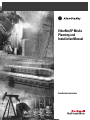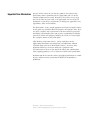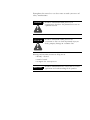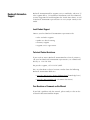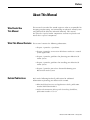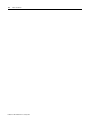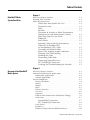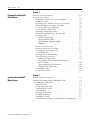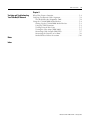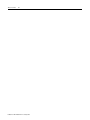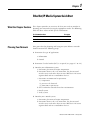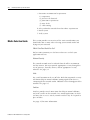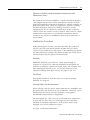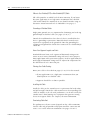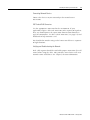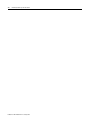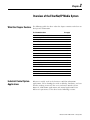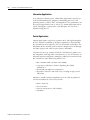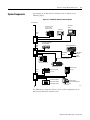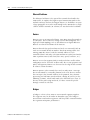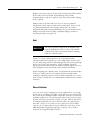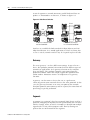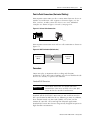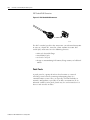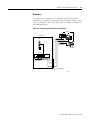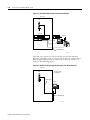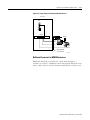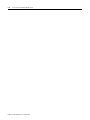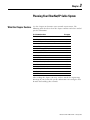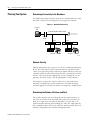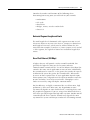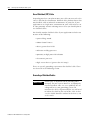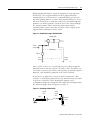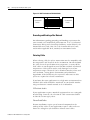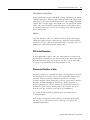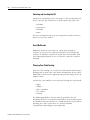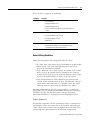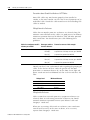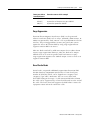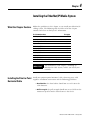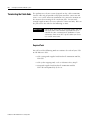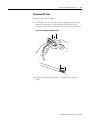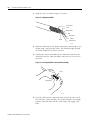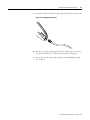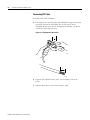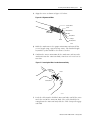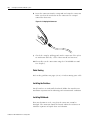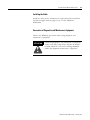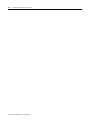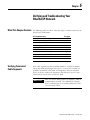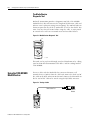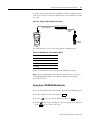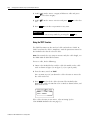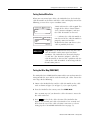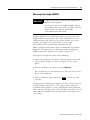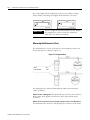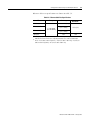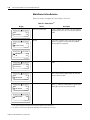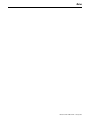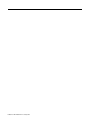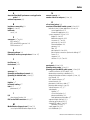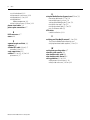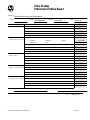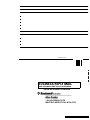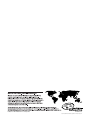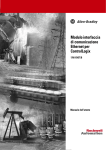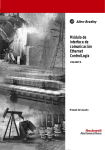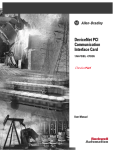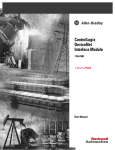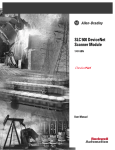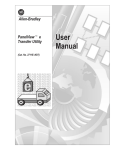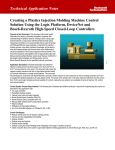Download ENET-AP001A-EN-P
Transcript
EtherNet/IP Media Planning and Installation Manual Installation Instructions Important User Information Because of the variety of uses for the products described in this publication, those responsible for the application and use of this control equipment must satisfy themselves that all necessary steps have been taken to assure that each application and use meets all performance and safety requirements, including any applicable laws, regulations, codes and standards. The illustrations, charts, sample programs and layout examples shown in this guide are intended solely for purposes of example. Since there are many variables and requirements associated with any particular installation, Allen-Bradley does not assume responsibility or liability (to include intellectual property liability) for actual use based upon the examples shown in this publication. Allen-Bradley publication SGI-1.1, Safety Guidelines for the Application, Installation and Maintenance of Solid-State Control (available from your local Allen-Bradley office), describes some important differences between solid-state equipment and electromechanical devices that should be taken into consideration when applying products such as those described in this publication. Reproduction of the contents of this copyrighted publication, in whole or part, without written permission of Rockwell Automation, is prohibited. Allen-Bradley is a trademark of Rockwell Automation. Ethernet is a trademark of Digital Equipment Corporation, Intel, and Xerox Corporation. Throughout this manual we use these notes to make you aware of safety considerations: WARNING ! ATTENTION ! Identifies information about practices or circumstances that have the potential to create an explosion hazard. Identifies information about practices or circumstances that can lead to personal injury or death, property damage or economic loss. Warning and Attention statements help you to: • identify a hazard • avoid a hazard • recognize the consequences IMPORTANT Identifies information that is critical for successful application and understanding of the product. Rockwell Automation Support Rockwell Automation offers support services worldwide, with over 75 sales/support offices, 512 authorized distributors and 260 authorized systems integrators located throughout the United States alone, as well as Rockwell Automation representatives in every major country in the world. Local Product Support Contact your local Rockwell Automation representative for: • • • • sales and order support product technical training warranty support support service agreements Technical Product Assistance If you need to contact Rockwell Automation for technical assistance, call your local Rockwell Automation representative, or call Rockwell directly at: 1 440 646-6800. For presales support, call 1 440 646-3NET. You can also obtain technical assistance online from the following Rockwell Automation WEB sites: • www.ab.com/mem/technotes/kbhome.html (knowledge base) • www.ab.com/networks/eds (electronic data sheets) Your Questions or Comments on this Manual If you find a problem with this manual, please notify us of it on the enclosed Publication Problem Report. Preface About This Manual Who Should Use This Manual This manual is intended for control engineers who are responsible for designing, implementing, and maintaining an industrial control system using EtherNet/IP (Ethernet Industrial Protocol). This manual describes the required media components and how to plan for and install these required components. What This Manual Contains This manual contains the following information: • Chapter 1 provides a QuickStart. • Chapter 2 provides an overview of Ethernet media in a control system application. • Chapter 3 provides guidelines for planning your EtherNet/IP media system. • Chapter 3 provides guidelines for installing your EtherNet/IP media system. • Chapter 5 provides procedures for troubleshooting your EtherNet/IP media system Related Publications Refer to the following Rockwell publications for additional information on planning your Ethernet/IP network. • EtherNet/IP Performance and Application Guide, publication number ENET-AP001A-EN-P • Industrial Automation Wiring and Grounding Guidelines, publication number 1770-4.1 1 Publication ENET-IN001A-EN-P - January 2001 P-2 About This Manual Publication ENET-IN001A-EN-P - January 2001 Table of Contents Chapter 1 EtherNet/IP Media System QuickStart What this Chapter Contains. . . . . . . . . . . . . . . . . . . . . . . . . . . 1-1 Planning Your Network . . . . . . . . . . . . . . . . . . . . . . . . . . . . . 1-1 Media Selection Guide . . . . . . . . . . . . . . . . . . . . . . . . . . . . . . 1-2 Which Data Rate Should You Use? . . . . . . . . Network Security . . . . . . . . . . . . . . . . . . . . . Hubs . . . . . . . . . . . . . . . . . . . . . . . . . . . . . . Switches. . . . . . . . . . . . . . . . . . . . . . . . . . . . Placement of Switches or Hubs (Environment Commensurate with Manufacturer’s Limits) . . How Many Ports Do You Need? . . . . . . . . . . Bulkheads . . . . . . . . . . . . . . . . . . . . . . . . . . Patch Panels. . . . . . . . . . . . . . . . . . . . . . . . . Selecting Cable to Suit the Environment . . . . When to Use Shielded (STP) or Non-Shielded (UTP) Cable . . . . . . . . . . . . Grounding of Shielded Cables. . . . . . . . . . . . Know Your Segment Lengths and Limits . . . . Planning Your Cable Routing . . . . . . . . . . . . Installing the Cable. . . . . . . . . . . . . . . . . . . . Terminating Cable Ends . . . . . . . . . . . . . . . . Connecting Network Devices . . . . . . . . . . . . IP67 Sealed RJ45 Connectors. . . . . . . . . . . . . Verifying and Troubleshooting the Network . . . . . . . . . . . . . . . . . . . . . 1-2 1-2 1-2 1-2 . . . . . . . . . . . . . . . . . . . . . . . . . 1-3 1-3 1-3 1-3 1-3 . . . . . . . . . . . . . . . . . . . . . . . . . . . . . . . . . . . . . . . . . . . . . 1-4 1-4 1-4 1-4 1-4 1-4 1-5 1-5 1-5 Chapter 2 Overview of the EtherNet/IP Media System What this Chapter Contains. . . . . . . . . . . . . . . . . . . . . . . . . . . Industrial Control System Applications . . . . . . . . . . . . . . . . . . Information Applications . . . . . . . . . . . . . . . . . . . . . . . . . . Control Applications . . . . . . . . . . . . . . . . . . . . . . . . . . . . . System Components . . . . . . . . . . . . . . . . . . . . . . . . . . . . . . . . Ethernet Backbone . . . . . . . . . . . . . . . . . . . . . . . . . . . . . . Routers. . . . . . . . . . . . . . . . . . . . . . . . . . . . . . . . . . . . . . . Bridges. . . . . . . . . . . . . . . . . . . . . . . . . . . . . . . . . . . . . . . Hubs . . . . . . . . . . . . . . . . . . . . . . . . . . . . . . . . . . . . . . . . Ethernet Switches . . . . . . . . . . . . . . . . . . . . . . . . . . . . . . . Gateways . . . . . . . . . . . . . . . . . . . . . . . . . . . . . . . . . . . . . Segments . . . . . . . . . . . . . . . . . . . . . . . . . . . . . . . . . . . . . Point to Point Connections (Horizontal Cabling) . . . . . . . . Connectors . . . . . . . . . . . . . . . . . . . . . . . . . . . . . . . . . . . . 2-1 2-1 2-2 2-2 2-3 2-4 2-4 2-4 2-5 2-5 2-6 2-6 2-7 2-7 Standard RJ45 Connectors . . . . . . . . . . . . . . . . . . . . 2-7 IP67 Sealed RJ45 Connectors. . . . . . . . . . . . . . . . . . 2-8 Patch Panels . . . . . . . . . . . . . . . . . . . . . . . . . . . . . . . . . . . 2-8 Enclosures . . . . . . . . . . . . . . . . . . . . . . . . . . . . . . . . . . . . 2-9 Bulkhead Connectors for NEMA Enclosures . . . . . . . . . . . 2-11 i Publication ENET-IN001A-EN-P - January 2001 Table of Contents ii Chapter 3 Planning Your EtherNet/IP Cable System What this Chapter Contains. . . . . . . . . . . . . . . . . . . . . . . . . . . Planning Your System . . . . . . . . . . . . . . . . . . . . . . . . . . . . . . Determining Connectivity to the Backbone . . . . . . . . . . . . Network Security . . . . . . . . . . . . . . . . . . . . . . . . . . . . . . . Determining the Number of Devices and Ports. . . . . . . . . . Horizontal Segment Lengths and Limits . . . . . . . . . . . . . . . Use of Fast Ethernet (100 Mbps) . . . . . . . . . . . . . . . . . . . . Use of Shielded (STP) Cable . . . . . . . . . . . . . . . . . . . . . . . Grounding of Shielded Cables . . . . . . . . . . . . . . . . . . . . . . Grounding and Bonding of the Network . . . . . . . . . . . . . . Selecting Cable . . . . . . . . . . . . . . . . . . . . . . . . . . . . . . . . . 3-1 3-2 3-2 3-2 3-2 3-3 3-3 3-4 3-4 3-6 3-6 Oil Resistant Jackets . . . . . . . . . . . . . . . . . . . . . . . . 3-6 Plenum Rated Cables . . . . . . . . . . . . . . . . . . . . . . . 3-6 Weld Splatter Proofing Cables . . . . . . . . . . . . . . . . . 3-7 Highflex. . . . . . . . . . . . . . . . . . . . . . . . . . . . . . . . . 3-7 IP67 Sealed Connectors. . . . . . . . . . . . . . . . . . . . . . . . . . . 3-7 Placement of Switches or Hubs . . . . . . . . . . . . . . . . . . . . . 3-7 Selecting and Locating the I/O . . . . . . . . . . . . . . . . . . . . . 3-8 Use of Bulkheads . . . . . . . . . . . . . . . . . . . . . . . . . . . . . . . 3-8 Planning Your Cable Routing . . . . . . . . . . . . . . . . . . . . . . 3-8 General Wiring Guidelines . . . . . . . . . . . . . . . . . . . . . . . . 3-9 Ambient Temperature . . . . . . . . . . . . . . . . . . . . . . . 3-9 Precautions about Conduit Installations of UTP Cables . . . . . . . . . . . . . . . . . . . . . . . . . . . 3-10 Wiring External to Enclosures . . . . . . . . . . . . . . . . 3-10 Wiring Inside Enclosures. . . . . . . . . . . . . . . . . . . . 3-10 Surge Suppression . . . . . . . . . . . . . . . . . . . . . . . . . . . . . 3-11 Use of Ferrite Beads . . . . . . . . . . . . . . . . . . . . . . . . . . . . 3-11 Chapter 4 Installing the EtherNet/IP Media System Publication ENET-IN001A-EN-P - January 2001 What this Chapter Contains. . . . . . . . . . . . . . . . . . . . . . . . . . . Installing the Point-to-Point Horizontal Cable . . . . . . . . . . . . . Terminating the Cable Ends . . . . . . . . . . . . . . . . . . . . . . . . . . Required Tools . . . . . . . . . . . . . . . . . . . . . . . . . . . . . . . . . Terminating UTP Cable . . . . . . . . . . . . . . . . . . . . . . . . . . . Terminating STP Cable . . . . . . . . . . . . . . . . . . . . . . . . . . . Cable Routing . . . . . . . . . . . . . . . . . . . . . . . . . . . . . . . . . . Installing the Switches. . . . . . . . . . . . . . . . . . . . . . . . . . . . Installing Bulkheads . . . . . . . . . . . . . . . . . . . . . . . . . . . . . Installing the Cable . . . . . . . . . . . . . . . . . . . . . . . . . . . . . . Connection of Diagnostic and Maintenance Equipment . . . 4-1 4-1 4-2 4-2 4-3 4-6 4-8 4-8 4-8 4-9 4-9 Table of Contents iii Chapter 5 Verifying and Troubleshooting Your EtherNet/IP Network What This Chapter Contains . . . . . . . . . . . . . . . . . . . . . . . . . . 5-1 Verifying Terminated Cable Segments . . . . . . . . . . . . . . . . . . . 5-1 The MediaChecker Diagnostic Tool . . . . . . . . . . . . . . . . . . 5-2 Using the 1788-MCHKR MediaChecker . . . . . . . . . . . . . . . . . . 5-2 Setting Up the 1788-MCHKR MediaChecker . . . . . . . . . . . . 5-3 Using the TEST Function . . . . . . . . . . . . . . . . . . . . . . . . . . 5-4 Testing Twisted Wire Pairs . . . . . . . . . . . . . . . . . . . . . . . . 5-5 Testing the Wire Map (WIRE MAP) . . . . . . . . . . . . . . . . . . 5-5 Measuring Cable Length (LENGTH) . . . . . . . . . . . . . . . . . . 5-7 Measuring the Distance to a Short . . . . . . . . . . . . . . . . . . . 5-8 MediaChecker Failure Detection . . . . . . . . . . . . . . . . . . . 5-10 Notes Index Publication ENET-IN001A-EN-P - January 2001 Table of Contents iv Publication ENET-IN001A-EN-P - January 2001 Chapter 1 EtherNet/IP Media System QuickStart What this Chapter Contains Planning Your Network This chapter provides an overview of what you need to consider in planning your network selecting the appropriate media. The following table describes where to find specific information. For information about See page Planning Your Network 1-1 Media Selection Guide 1-2 Your procedure for planning and laying out your Ethernet network should consist of the following steps: 1. Determine the type of application: a. Information b. Control 2. Determine if sealed media (IP67) is required (see pages 2-7 to 2-8). 3. Consider your information system: a. Determine placement of major components b. Determine distance of each connection, the placement of switches may need to be adjust to meet Ethernet’s 100 meter segment limit and to accommodate devices. c. Determine environmental requirements 1) temperature 2) presence of chemicals 3) protection requirements d. Select and order materials based on environments e. Install system f. Verify system 4. Consider your control system: a. Determine placement of major components b. Determine distance of each connection, the placement of switches may need to be adjust to meet Ethernet’s 100 meter segment limit and to accommodate devices. 1 Publication ENET-IN001A-EN-P - January 2001 1-2 EtherNet/IP Media System QuickStart c. Determine environmental requirements 1) temperature 2) presence of chemicals 3) protection requirements 4) noise levels 5) cable routing d. Select and order materials based on above requirements e. Install system f. Verify system Media Selection Guide This section provides an overview of the main considerations you should take into account when selecting your network media and laying out your network. Which Data Rate Should You Use? For best noise immunity use the lowest data rate at which your application will run. Network Security The control network must be isolated from the office environment and the internet. You must provide appropriate security through the use of gateways, firewalls, routers, and/or appropriate security software. See page 3-2. Hubs Pay careful attention to the use of hubs. Hubs do not provide security and do not help to control collisions among signals from devices competing for the network media. Collisions reduce throughput of the network. See page 2-5. Switches Switches provide virtual connections that help to control collisions and reduce traffic on the network. In a control application, in which real time data access is critical, network switches may be required in place of hubs. See page 2-5 for more information. Publication ENET-IN001A-EN-P - January 2001 EtherNet/IP Media System QuickStart 1-3 Placement of Switches or Hubs (Environment Commensurate with Manufacturer’s Limits) Placement of your switches should be carefully planned to minimize cable lengths and the effects of the environment. Switches or hubs should be industrially hardened or installed in a suitable enclosure to protect them from static electricity, temperature extremes, humidity, and Electro-Magnetic Interference (EMI) generated by nearby equipment. Be sure to consider the temperature of the enclosures (closets) where the switches are to be located. Many switches cannot withstand the temperatures in an industrial environment and the enclosures may not be air conditioned. Refer to the manufacturer’s specifications. How Many Ports Do You Need? While planning your network, you must determine the number of switches you will need and the number of ports for each switch chassis. Each network device will require a corresponding switch port for connection to the network. The number of ports per switch chassis will also depend on your physical network layout. Bulkheads Bulkheads should be used wherever connectivity through an enclosure is required. The connector should be located within the enclosure to minimize exposure to liquids, dusts, and vibration. Plan your mounting location in such a way that the connector is not exposed to damage from plant activity. See pages 2-9 to 2-11. Patch Panels Patch panels should be used only when necessary to maintain flexibility. See page 2-8. Selecting Cable to Suit the Environment When selecting cable, the jacket construction must be compatible with the temperature and chemicals in the environment. Chemicals can be absorbed into the jackets and wire insulation, causing plastic deterioration and performance degradation. Do not overlook the cable electrical specifications over temperature, as many off the shelf cables are not designed to meet TIA/EIA standards at industrial temperatures. Cable Jackets maybe easily damaged even at low temperature ranges. See page 3-6 for more information. Publication ENET-IN001A-EN-P - January 2001 1-4 EtherNet/IP Media System QuickStart When to Use Shielded (STP) or Non-Shielded (UTP) Cable STP cable provides an added level of noise immunity. If you know that your application is in a high noise environment then shielded cable media should be considered, or you should consider using an alternative control network such as ControlNet. See page 3-4. Grounding of Shielded Cables Single point grounds are very important for eliminating and reducing ground loops in shielded cable (see pages 3-4 to 3-6). Consult the installation data sheet for each device installed for that device’s grounding requirements. Most Hub/Switch manufactures require their equipment to be grounded. Note that grounding the equipment will ground the shield when connected via a shielded RJ45 connector. Know Your Segment Lengths and Limits Standard Ethernet limits each segment of horizontal wiring to 100 meters or to 90 meters horizontal wiring with two 5 meter jumpers. Some applications will require more jumpers. In these applications the total length of horizontal wiring must be adjusted to compensate for the added loss of each connector pair. Planning Your Cable Routing Route your cable as described on pages 3-8 to 3-11 in this manual. • If your application is in a high noise environment then you should plan to use shielded cable. • Segments should be as short as possible. Installing the Cable Install the cable per the manufacturer’s requirements for bend radius and pull strength. Consult the cable manufacturer when installing UTP cables in conduit, as the electrical performance can be affected by the conduit metal. Avoid routing near equipment that generates strong electric or magnetic fields. See chapter 3 for more information. Terminating Cable Ends The performance of your system depends on the cable termination. Careful cable end preparation will help to install the connector and assure a successful connector installation. See pages 4-2 to 4-8. Publication ENET-IN001A-EN-P - January 2001 EtherNet/IP Media System QuickStart 1-5 Connecting Network Devices Connect the devices to your network per the manufacturer’s instructions. IP67 Sealed RJ45 Connectors Use the appropriate connectors for the environment. If your application requires cable and connectors to be exposed to liquids or dust, you should protect the connections from invasion from these types of contaminates. Use IP67 sealed connectors (see page 2-8) and bulkheads to help maintain a seal. You should also consider using sealed connectors if there is exposure to high vibrations. Verifying and Troubleshooting the Network Each cable segment should be verified for proper connection. Clear all errors before using the cable. Miss-paired or crossed wires will cause network errors and failures. See chapter 5 for more information. Publication ENET-IN001A-EN-P - January 2001 1-6 EtherNet/IP Media System QuickStart Publication ENET-IN001A-EN-P - January 2001 Chapter 2 Overview of the EtherNet/IP Media System What this Chapter Contains The following table describes what this chapter contains and where to find specific information. For information about Industrial Control System Applications 1 See page Industrial Control System Applications 2-1 Information Applications 2-2 Control Applications 2-2 System Components 2-3 Ethernet Backbone 2-4 Routers 2-4 Bridges 2-4 Hubs 2-5 Ethernet Switches 2-5 Gateways 2-6 Segments 2-6 Point to Point Connections (Horizontal Cabling) 2-7 Connectors 2-7 Standard RJ45 Connectors 2-7 IP67 Sealed RJ45 Connectors 2-8 Patch Panels 2-8 Enclosures 2-9 Bulkhead Connectors for NEMA Enclosures 2-11 Ethernet is widely used in the business world for information applications. The technology has wide availability, familiarity, and cost benefits, making it attractive for use in industrial control systems. However, information applications and control applications have different requirements as described in the following sections. Publication ENET-IN001A-EN-P - January 2001 2-2 Overview of the EtherNet/IP Media System Information Applications In an industrial control system, information applications typically are used for downloading PLC programs, monitoring processes, and gathering statistics, process data, and diagnostics. The performance of this type of application is not as critical as a control application where speed, throughput, response time, and downtime are critical to a manufacturing process. Control Applications Control applications require fast response times and high throughput of data. Network availability is of highest importance. Intrusion into the network has to be limited by the use of firewalls and bridges. The installation of the network must be robust enough to prevent damage and noise ingress that could result in process downtime. Of particular concern, commercial off the shelf Ethernet products are not compatible with high noise environments, as may be found in an industrial manufacturing plant. Among the problems encountered with low cost off the shelf commercial products are: • low common mode rejection ratio (CMRR) • capacitance imbalances, further degrading the CMRR performance • attenuation too high over temperature • impedance tolerance too wide (15%) resulting in high system reflections Moreover, control network components must be able to perform in stressful environments, which may include: • • • • Publication ENET-IN001A-EN-P - January 2001 harsh chemicals electrical noise extreme temperatures and humidity vibrations Overview of the EtherNet/IP Media System System Components 2-3 An example of an EtherNet/IP control system is shown in the following figure. Figure 2.1 - EtherNet/IP Industrial Control System Firewall/Router PC running RSLinx ControlLogix with Processor and Ethernet module PanelView Ethernet Switch Ethernet Switch FLEX I/O System with Ethernet Adaptor ControlLogix Gateway To DeviceNet Network To DH+ To ControlNet Network Network Ethernet to RS-232-C Interface ControlLogix I/O with Ethernet module MicroLogix Processor Ethernet Switch Ethernet SLC 5/05 Processor Powermonitor 3000 Master with Ethernet Communication Card Ethernet PLC-5 Processor Powermonitor II Ethernet Communication Card 31159-M The following sections describe the basic media components of an EtherNet/IP industrial control system. Publication ENET-IN001A-EN-P - January 2001 2-4 Overview of the EtherNet/IP Media System Ethernet Backbone The Ethernet backbone is the part of the network that handles the major traffic. It employs the highest-speed transmission paths in the network and may also run the longest distance. A backbone can span a large geographic area or be small enough to be contained in a single cabinet. Smaller networks (or subnets) are attached to the backbone. Routers Routers serve as an internet backbone, interconnecting all networks in an enterprise. This architecture strings several routers together via a high-speed LAN topology such as Fast Ethernet or Gigabit Ethernet. Routers are also the backbone of the Internet. Routers forward data packets from one local area network (LAN) or wide area network (WAN) to another. Based on routing tables and routing protocols, routers read the network address in each transmitted frame and make a decision on how to send it based on the most expedient route (traffic load, line costs, speed, bad lines, etc.). Routers are used to segment LANs in order to balance traffic within workgroups and as “firewalls” to filter traffic for security purposes and policy management. Routers are also used at the edge of the network to connect remote locations. Routers operate at the network layer and can only route a message that is transmitted by a routable protocol such as IP. Because routers have to inspect the network address in the protocol, they do more processing and add more overhead than a bridge or switch (see the following sections), which both work at the data link layer (layer 2). Because of the processing overhead, I/O data can not be passed through a router in real time. Bridges A bridge is a device that connects two network segments together. The segments may be of similar or dissimilar types. The bridge is inserted into a network to segment it and keep traffic contained within the segments to improve performance. Publication ENET-IN001A-EN-P - January 2001 Overview of the EtherNet/IP Media System 2-5 Bridges learn from experience and build and maintain address tables of the nodes on the network. By monitoring which station acknowledged receipt of an address, they learn which nodes belong to the segment. Bridges work at the data link layer (layer 2) and are protocol independent, while routers work at the network layer (layer 3) and are protocol dependent. Since bridges do not have to read the protocol to obtain the routing information, they are faster than routers. Bridges with more than two ports (multiport bridges) perform a switching function (see page 2-5). Hubs IMPORTANT You may experience high levels of collisions and reduced throughput if you use hubs. You should carefully plan your requirements before installing hubs in a control system. A hub is a central connecting device in a network that joins communications lines together in a star configuration. Passive hubs are just connecting units that add nothing to the data passing through them. Active hubs, also sometimes called “multiport repeaters,” regenerate the data bits in order to maintain a strong signal. There are also “intelligent” hubs that provide some added functionality. When designing your control system, it is important to understand that all devices connected to a hub compete for the network media, resulting in collisions and decreased network bandwidth. As a result, hubs are more suitable for use in information networks than in control networks. Ethernet Switches In recent years, hub technology has been supplanted by a new high speed switch technology that allows traffic between any two ports on the switch to pass through without contention. Switches are basically multiport bridges that can simultaneously move frames between pairs of ports at full wire speed. For example, a 16-port 10BaseT hub shares a 10 Mbps bandwidth with all 16 attached nodes. By replacing the hub with a switch, each sender/receiver pair has the full 10 Mbps capacity, so a 16-port 10BaseT switch would effectively have an 80 Mbps bandwidth supporting eight pairs. Capacity can be further increased by using full-duplex switches. Publication ENET-IN001A-EN-P - January 2001 2-6 Overview of the EtherNet/IP Media System A switch segments a network into many parallel dedicated lines to produce a contentionless architecture, as shown in figure 2.2. Figure 2.2 - Hubs Versus Switches Switch Hub All devices contend for media and share bandwidth Each sender/receiver pair has full network bandwidth Switches are available for both standard 10 Mbps Ethernet and 100 Mbps Fast Ethernet. In a control application, in which real time data access is critical, network switches may be required in place of hubs. Gateways The term “gateway” can have different meanings. It may refer to a device that performs protocol conversion between different types of networks or applications. Such gateways function at the transport layer and above. They perform complete conversions from one protocol to another rather than simply support one protocol from within another. Sometimes routers can implement such gateway functions. A gateway can also mean a device that acts as a go-between connecting two or more networks that use the same protocols. In this case, the gateway functions as an entry/exit point to the network. Transport protocol conversion may not be required, but some form of processing is typically performed. Segments A segment is a section of a local area network (LAN) that is used by a particular workgroup or department and separated from the rest of the LAN by a bridge, router, or switch. Networks are divided into multiple segments for security and to improve traffic flow by filtering out packets that are not destined for the segment. Publication ENET-IN001A-EN-P - January 2001 Overview of the EtherNet/IP Media System 2-7 Point to Point Connections (Horizontal Cabling) Point to point connections are direct connections from one device to another via an Ethernet cable segment as shown in figure 2.3. No hubs, switches, or other connective devices are used. Additional examples are shown in figures 2.8 and 2.9 on page 2-10. Figure 2.3 - Point to Point Connections 31181-M Point to point connections must end in a null termination as shown in figure 2.4. Figure 2.4 - Null Termination (No Switches) Connector #1 568A/B 1 2 3 4 5 6 7 8 1 2 3 4 5 6 7 8 Connector #2 568A/B 31193-M Connectors Connectors play an important role in sealing and vibration performance. RJ45 connector technology was selected for EtherNet/IP because it is already accepted as the standard. Standard RJ45 Connectors IMPORTANT Not all RJ45 connectors are suitable for harsh environments. You must carefully select your RJ45 connector for the intended environment. Standard “off the shelf” RJ45 connectors are not sealed to meet the IP67 specification for EtherNet/IP (see following section). In addition, their common mode rejection ratio (CMRR) can be low and the amount of cross talk can be too high for industrial applications. Standard RJ45 connectors also are not generally designed to operate in high vibration environments. Publication ENET-IN001A-EN-P - January 2001 2-8 Overview of the EtherNet/IP Media System IP67 Sealed RJ45 Connectors Figure 2.5 - IP67 Sealed RJ45 Connectors 31178-M The IP67 standard specifies that connectors can withstand immersion in water at a depth of 1 meter for 1 hour without incursion. IP67 sealed RJ45 connectors have the following features: • • • • M18 style threaded flange standard RJ45 jack seal at face of jack design accommodating PCB mount, flange mount, or bulkhead mount Patch Panels A patch panel is a group of sockets that function as a manual switching center between incoming and outgoing lines in a communications system. They are typically used for flexibility in network configuration, especially in an office environment. In an industrial control system patch panels may be used to interface I/O devices and switches or hubs. Publication ENET-IN001A-EN-P - January 2001 Overview of the EtherNet/IP Media System 2-9 Enclosures In an industrial environment, the controller and switch are often mounted in a controlled environment inside a NEMA enclosure, with access via bulkhead connectors. Some typical examples are shown in the following figures. Figure 2.6 - I/O Interfaced Via Patch Panels and a Switch Devices Enclosure PLC Patch Panels Switch Patch Panel RJ45 Bulkhead 31182-M Publication ENET-IN001A-EN-P - January 2001 2-10 Overview of the EtherNet/IP Media System Figure 2.7 - I/O Interfaced Via Single Patch Panel and Switch Enclosure PLC Switch Devices Patch Panel RJ45 Bulkhead 31179-M Note that patch panels are not specifically required for industrial Ethernet. Controllers and I/O devices may be directly connected in a point to point configuration or connected via hubs or switches, as shown in the following figures. Figure 2.8 - Small Point to Point System (No Patch Panel - Direct Connect) Enclosure Simple 2 Node Configuration PLC NULL Cable Device RJ45 Bulkhead 31184-M Publication ENET-IN001A-EN-P - January 2001 Overview of the EtherNet/IP Media System 2-11 Figure 2.9 - Larger Point to Point System (No Patch Panels) Enclosure PLC Switch Devices RJ45 Bulkhead or Wire Gland 31185-M Bulkhead Connectors for NEMA Enclosures Bulkheads should be used wherever connectivity through an enclosure is required. A bulkhead connector or gland should be used where cables enter or exit the cabinet to maintain the enclosure seal. Publication ENET-IN001A-EN-P - January 2001 2-12 Overview of the EtherNet/IP Media System Publication ENET-IN001A-EN-P - January 2001 Chapter 3 Planning Your EtherNet/IP Cable System What this Chapter Contains Use this chapter to determine your network requirements. The following table describes what this chapter contains and where to find specific information. For information about See page Planning Your System 3-2 Determining Connectivity to the Backbone 3-2 Network Security 3-2 Determining the Number of Devices and Ports 3-2 Horizontal Segment Lengths and Limits 3-3 Use of Fast Ethernet (100 Mbps) 3-3 Use of Shielded (STP) Cable 3-4 Grounding of Shielded Cables 3-4 Grounding and Bonding of the Network 3-6 Selecting Cable 3-6 Placement of Switches or Hubs 3-7 Selecting and Locating the I/O 3-8 Use of Bulkheads 3-8 Planning Your Cable Routing 3-8 General Wiring Guidelines 3-9 Surge Suppression 3-11 Use of Ferrite Beads 3-11 After reading this chapter you may wish to consult the engineering drawings of your facility for specific information concerning the best location for installing your network. 1 Publication ENET-IN001A-EN-P - January 2001 3-2 Planning Your EtherNet/IP Cable System Planning Your System Determining Connectivity to the Backbone The following sections describe some of the considerations you must take into account when designing and securing your network. Figure 3.1 - Backbone Connectivity Company LAN Ethernet Backbone (fiber/copper) Firewall/ Router Switch Switch Workcell 1 Workcell 2 31186-M Network Security Control applications may require access to the control network 100% of the time. Intrusions by other networks into the control network could cause processing delays and loss of control. For this reason, the control network must be isolated from the office environment and the internet. You must provide appropriate security through the use of gateways, firewalls, routers, and/or appropriate security software. IT personnel, in particular, must be made aware that inadvertent intrusions resulting from system maintenance and housekeeping, network upgrades, or broadcast storms can disrupt the control system. Determining the Number of Devices and Ports The number of ports you need depends on the number of devices you want to connect to the network. You will need a port for each node on a segment. If you plan to add nodes at a later date, you should consider ordering and installing the cable and connectors for these additional nodes when you install the initial network. This will minimize disruption to the network during operation. Publication ENET-IN001A-EN-P - January 2001 Planning Your EtherNet/IP Cable System 3-3 Consider the number and locations of the following when determining how many ports you will need on your network: • • • • • workstations I/O racks PanelViews bridges, routers, switches and/or hubs future I/O Horizontal Segment Lengths and Limits The total length of each horizontal cable segment must not exceed 100 meters between any two active devices. Jumpers are limited to a total length of 10 meters, which must be subtracted from the 100 meter limit. For example, if you have a 5 meter jumper at each end of a cable segment, the segment is limited to a maximum length of 90 meters. Use of Fast Ethernet (100 Mbps) A higher data rate will provide a wider network bandwidth. But generally the higher the data rate the less noise tolerant a communications network will be. Use of fast Ethernet (100 Mbps) for control is the most critical application in terms of noise. Additionally, the network must be error free, as the greater the number of errors in an EtherNet/IP system the greater the network traffic. When traffic increases so does response time. If your application depends upon short response time, safeguards must be taken to minimize errors due to noise and other causes of increased traffic. Throughput can be further increased by using full-duplex communications. For Fast Ethernet, we highly recommend the use of low noise, high performance cables and connectors. Any degradation in noise rejection will degrade an entire link between a switching device and the peripheral equipment. If you are using a Fast EtherNet/IP device, it has been specially designed for high noise rejection. Introduction of a non EtherNet/IP device into the network may degrade the noise rejection of the system and disrupt an otherwise functioning network. Publication ENET-IN001A-EN-P - January 2001 3-4 Planning Your EtherNet/IP Cable System Use of Shielded (STP) Cable Depending on where you plan to route your cable you must select the correct cable for the environment. Shielded cable performs better than non-shielded cable in industrial environments. In particular, if your application is in a high noise environment or your cable must be run in close proximity to noise radiating sources then you should plan to use shielded cables. You should consider shielded cables if your application includes one or more of the following: • spot welding control • Motor Control Centers • drives greater than 10 HP • induction welding processes • proximity to high power RF radiation • electrostatic processes • high current devices (greater than 100 amps) There are specific grounding requirements for shielded cable. These are discussed in the following section. Grounding of Shielded Cables IMPORTANT Publication ENET-IN001A-EN-P - January 2001 Shields play an important roll in providing noise immunity for your system. However, an improperly installed shielded cable can cause problems due to voltage offsets in your grounding system. To minimize the effects of ground offsets you will need to isolate the shield at one end of the cable. In this case the shield should be isolated at the device, not at the switch. Planning Your EtherNet/IP Cable System 3-5 Eliminating ground loops is extremely important in reducing noise interference cause by ground offsets or local ground transients. Ground offsets occur when there is a potential difference between two earth ground points in a system. This potential difference can be DC or AC or transient. A cable that connects the two points together provides a secondary path for current to travel. The current through the communications cable’s shield will couple noise into the communications system. This noise will have a direct impact on the signal to noise performance of the system. Figure 3.2 - Ground Noise Loop In Shielded Cable Shielded Cable System Ground Noise Loop V Noise Remote Ground Local Ground 31199-M There can be as much as a 45 volt high frequency offset in ground potential between the two ends of a 100 meter cable. This offset can cause noise currents in the shields. Consequently, to eliminate ground loops the cable should be grounded at the switch end only. If your device is other than a switch (or hub) and provides a low resistance (< 500k ohms) ground at the jack, do not connect the shield at the device end of the cable. Breaking the ground can be accomplished simply by cutting back the shield and insulating it from the connector plug’s shell. See figures 3.3 and 3.4. Figure 3.3 - Grounding of Cable Shield Ground Here Switch Do Not Ground Here Network Device 31187-M Publication ENET-IN001A-EN-P - January 2001 3-6 Planning Your EtherNet/IP Cable System Figure 3.4 - Null Termination of Shielded Cable Connector #1 Switch 1 2 3 4 5 6 7 8 1 2 3 4 5 6 7 8 Null Cable Connector #2 Device 31194-M Grounding and Bonding of the Network For information regarding grounding and bonding requirements for your network, refer to Rockwell publication no. 1770-4.1, Industrial Automation Wiring and Grounding Guidelines, and to NFPA-70, the National Electrical code, CSA C22.1, the Canadian Electrical code, and/or other applicable local, national, or international codes. Selecting Cable When selecting cable, the jacket construction must be compatible with the temperature and chemicals in the environment. Do not overlook the cable electrical specifications over temperature, as many off the shelf cables are not designed to meet TIA/EIA standards at industrial temperatures. Cable Jackets maybe easily damaged even at low temperature ranges. Chemicals can be absorbed into the jackets and wire insulation, causing plastic deterioration and performance degradation. Sealed media may be required if connectors or cable jackets are exposed to a harsh environment. If you know that your application is in a high noise environment then shielded cable media should be considered, or you should consider using an alternative control network such as ControlNet. Oil Resistant Jackets If your application requires control of equipment that uses cutting oils or lubricating chemicals, the selection of cable construction should include oil resistant type jackets. Plenum Rated Cables Plenum installations require special material compounds in the makeup of the cables. If your application requires cables to be run above the ceiling then you should use Plenum rated cables. Publication ENET-IN001A-EN-P - January 2001 Planning Your EtherNet/IP Cable System 3-7 Weld Splatter Proofing Cables If your application requires control of welding equipment you should carefully route your cables to reduce damage from weld splatter and noise ingress. All cables should be routed to cross welding and motor control cables at right angles and should never run parallel to control cables. The cables should be protected from the weld splatter either by an added protective sleeve or by selecting cables with the proper jacket construction. Highflex Typically, Ethernet cables are constructed of 24 gauge solid copper conductors. Hiflex requires stranded type conductor construction to extend the life of a cable in flexing applications. Currently, there are no EtherNet cables with stranded construction. IP67 Sealed Connectors If your application requires cable and connectors to be subjected to liquid or dust contaminates, you should protect the connections from invasion from these types of chemicals. Use IP67 sealed connectors (see page 2-8) and bulkheads to help maintain a seal. Placement of Switches or Hubs You must consider the environment when selecting switches or hubs and deciding where to place them. Unless industrially hardened or specified, switches and hubs should be installed in a suitable enclosure to protect them from static electricity, temperature extremes, humidity, and Electro-Magnetic Interference (EMI) generated by nearby equipment. Be sure to consider the temperature inside the enclosures (closets) when planning where the switches are to be located, since the enclosures may not be air conditioned. The switch or hub should be grounded per the manufacturer’s recommendations. Refer to the Telecommunications Industry Association publication TIA/EIA- 569-A, Telecommunications Pathways and Spaces, for additional information. Publication ENET-IN001A-EN-P - January 2001 3-8 Planning Your EtherNet/IP Cable System Selecting and Locating the I/O Consider the environment when selecting I/O and deciding where to locate it. Review the manufacturer’s specifications with respect to: • • • • vibration temperature humidity noise In harsh environments you may have to provide suitable enclosures for the I/O you have chosen. Use of Bulkheads Bulkheads should be used wherever connectivity through an enclosure is required. The connector should be located within the enclosure to minimize exposure to liquids dusts and vibration. Plan your mounting location in such a way that the connector cannot be damaged. Planning Your Cable Routing Plan your cable routing very careful. You should spend sufficient time planning how to route your cable before attempting to do so. Cables should not be routed near equipment that generates strong electric or magnetic fields. In particular, you should be concerned with routing near and around: • • • • • lights motors drive controllers arc welders conduit The following guidelines coincide with the guidelines for “the installation of electrical equipment to minimize electrical noise inputs to controllers from external sources” in IEEE standard 518-1982. When planning your cable system there are certain installation considerations depending on your application. Publication ENET-IN001A-EN-P - January 2001 Planning Your EtherNet/IP Cable System 3-9 There are three categories of conductors: Category 1 Includes: • AC Power Lines • High-power digital ac I/O • High-power digital dc I/O • Power connections (conductors) from motion drives to motors 2 • Analog I/O lines and dc power lines for analog circuits • Low-power digital ac/dc I/O lines • Low-power digital I/O lines • Ethernet I/P 3 • Low-voltage dc power lines • Communication cables to connect between system components within the same enclosure General Wiring Guidelines Follow these guidelines for wiring all EtherNet/IP cables: • If a cable must cross power lines, it should do so at right angles. • Route at least 1.5m (5 ft) from high-voltage enclosures, or sources of rf/microwave radiation. • If the conductor is in a metal wireway or conduit, each section of the wireway or conduit must be bonded to each adjacent section so that it has electrical continuity along its entire length, and must be bonded to the enclosure at the entry point. • Only shielded Ethernet cables should be placed into metal conduit. If you need to protect or route your EtherNet cable in a metal conduit then you must use a shielded cable. The shield must not come in contact with the conduit at any point. For more information on general wiring guidelines, see Rockwell publication 1770-4.1, Industrial Automation Wiring and Grounding Guidelines and the Telecommunications Industry Association publication TIA/EIA-607, Grounding and Bonding Requirements. Ambient Temperature The ambient temperature of the environment must be considered in specifying the cables and connectors to be installed. Some Ethernet cables cannot survive and/or will not perform to specification in the extreme hot and cold temperatures of industrial environments Publication ENET-IN001A-EN-P - January 2001 3-10 Planning Your EtherNet/IP Cable System Precautions about Conduit Installations of UTP Cables Some UTP cables may not function properly when installed in conduit, as the metal conduit can effect the electrical properties of an unshielded cable. Consult the cable manufacturer when installing UTP cables in conduit. Wiring External to Enclosures Cables that run outside protective enclosures are relatively long. To minimize cross-talk from nearby cables, it is good practice to maintain maximum separation between the Ethernet cable and other potential noise conductors. You should route your cable following these guidelines. Cable in a contiguous metallic wireway or conduit? Route your cable at least this distance Yes No From noise sources of this strength 0.08m (3") Category 1 conductors of less than 20 amps 0.15m (6") ac power lines of 20 amps or more, up to 100 KVA 0.3m (12") ac power lines greater than 100 KVA 0.15m (6") Category 1 conductors of less than 20 amps 0.3m (12") ac power lines of 20 amps or more, up to 100 KVA 0.6m (24") ac power lines greater than 100 KVA Consult your local, state, and national codes regarding the grouping of cables. In the absence of these codes the general rule for noise protection is a minimum distance of 3 inches from electric light and power conductors and an additional inch for each 100 volts over 100 volts: Voltage Level Minimum Distance 0 - 100 V 3 inches 101 - 200 V 4 inches 201 - 300 V 5 inches 301 - 400 V 6 inches Wiring Inside Enclosures Cable sections that run inside protective equipment enclosures are relatively short. As with wiring external to enclosures you should maintain maximum separation between your Ethernet cable and Category-1 conductors. When you are running cable inside an enclosure, route conductors external to all raceways in the same enclosure, or in a raceway separate from Category-1 conductors. Publication ENET-IN001A-EN-P - January 2001 Planning Your EtherNet/IP Cable System Route your cable at least this distance 3-11 From noise sources of this strength 0.08m (3") Category 1 conductors of less than 20 amps 0.15m (6") ac power lines of 20 amps or more, up to 100 KVA 0.6m (24") ac power lines greater than 100 KVA Surge Suppression Transient Electro-Magnetic Interference (EMI) can be generated whenever inductive loads such as relays, solenoids, motor starters, or motors are operated by “hard contacts” such as pushbutton or selector switches. These wiring guidelines assume you guard your system against the effects of transient EMI by using surge-suppressors to suppress transient EMI at its source. Inductive loads switched by solid-state output devices alone do not require surge suppression. However, inductive loads of ac output modules that are in series or parallel with hard contacts require surge-suppression to protect the module output circuits as well as to suppress transient EMI. Use of Ferrite Beads Ferrite beads can provide additional suppression of transient EMI. Fair-Rite Products Corporation manufactures a ferrite bead (part number 2643626502) which can be slipped over category-2 and category-3 (type cable) conductors. You can secure them with heat-shrink tubing or tie-wraps. A cable transient EMI induced onto the cable can be suppressed by a ferrite bead located near the end of the cable. The ferrite bead will suppress the EMI before it enters the equipment connected to the end of the cable. Publication ENET-IN001A-EN-P - January 2001 3-12 Planning Your EtherNet/IP Cable System Publication ENET-IN001A-EN-P - January 2001 Chapter 4 Installing the EtherNet/IP Media System What this Chapter Contains Follow the guidelines in this chapter as you install your EtherNet/IP cabling system. The following table describes what this chapter contains and where to find specific information. For information about Installing the Point-to-Point Horizontal Cable 4-1 Installing the Point-to-Point Horizontal Cable 4-2 Terminating the Cable Ends 4-2 Required Tools 4-2 Terminating UTP Cable 4-3 Terminating STP Cable 4-6 Cable Routing 4-8 Installing the Switches 4-8 Installing Bulkheads 4-8 Installing the Cable 4-9 Connection of Diagnostic and Maintenance Equipment 4-9 IMPORTANT Installing the Point-to-Point Horizontal Cable See page You should have read chapter 3, Planning an EtherNet/IP Cable System, before you install your network. Install your point-to-point horizontal cable, observing your cable supplier’s installation instructions and the following guidelines: • Bend Radius: the bend radius should not exceed 4 times the cable diameter. • Pull Strength: the pull strength should not exceed 90 lbs or the maximum specified on the manufacturer’s data sheet. 1 Publication ENET-IN001A-EN-P - January 2001 4-2 Installing the EtherNet/IP Media System Terminating the Cable Ends The performance of your system depends on the cable termination. Careful cable end preparation will help to install the connector and assure a successful connector installation. Pay particular attention to the amount of un-twisting of the conductor pairs. Un-twist only enough length to route the wires within the connector body. Refer to the procedures described in the following sections. IMPORTANT Not all RJ45 connectors are industrial grade and may not meet shock and vibration requirements or be suitable for your environmental conditions. If your connectors must meet IP67 specifications you must use sealed connectors. Required Tools You will need the following tools to terminate the ends of your UTP or STP Ethernet cable. • cable cutting tool supplied with Rockwell Automation tool kit, 1786-CTK • cable jacket stripping tool, such as Orthronics Easy Strip™ • crimp tool supplied with Rockwell Automation tool kit 1786-CTK and optional RJ-45 die set Publication ENET-IN001A-EN-P - January 2001 Installing the EtherNet/IP Media System 4-3 Terminating UTP Cable Terminate UTP cable as follows: 1. First strip back 1 inch of jacket using an appropriate jacket strip tool. Be careful not to cut the insulation of the wire. If you damage the insulation, cut off the end of the cable and start over. Figure 4.1 - Stripping the Cable Jacket 1"“ 31188-M 1"“ 31189-M 2. Separate the individual wire pairs. Un-twist only back to the jacket. Publication ENET-IN001A-EN-P - January 2001 4-4 Installing the EtherNet/IP Media System 3. Align the wires as shown in figure 4.2 below: Figure 4.2 - Alignment of Wires Green/White Green Orange/White Blue Blue/White Brown Orange Brown/White 31190-M 4. Hold the conductors in the proper orientation and trim off excess length using a pair of sharp cutters. The finished length beyond the jacket should be less than 0.5 inches. 5. Confirm the correct orientation of the conductors and insert the conductors into the connector body. Note that each wire has it’s own slot. Figure 4.3 - Inserting the Wires into the Connector Body Brown Green/White 31191-M 6. Push the cable into the connector body until all the wires touch the end of the connector body. The jacket should be far enough into the connector body that the cable clamp will engage and hold. Publication ENET-IN001A-EN-P - January 2001 Installing the EtherNet/IP Media System 4-5 7. Insert the connector into the crimp tool and crimp the connector. Figure 4.4 - Crimping the Connector 8. Check the crimp by pulling gently on the connector. If the jacket or conductors slide out, cut the connector off and start over. 9. Electrically test the connection using the 1788-MCHKR test tool. See chapter 5. Publication ENET-IN001A-EN-P - January 2001 4-6 Installing the EtherNet/IP Media System Terminating STP Cable Terminate STP cable as follows: 1. First strip back 1 inch of jacket and shield foil using an the jacket strip tool. Discard the shield foil. Be careful not to cut the insulation of the wires. If you damage the insulation, cut off the end of the cable and start over. Figure 4.5 - Stripping the Cable Jacket 1"“ 31188-M 1"“ 31189-M 2. Separate the individual wire pairs. Un-twist only back to the jacket. 3. Fold the drain wire back in line with the cable. Publication ENET-IN001A-EN-P - January 2001 Installing the EtherNet/IP Media System 4-7 4. Align the wires as shown in figure 4.6 below: Figure 4.6 - Alignment of Wires Green/White Green Orange/White Drain Blue Blue/White Brown Orange Brown/White 31190-M 5. Hold the conductors in the proper orientation and trim off the excess length using a pair of sharp cutters. The finished length beyond the jacket should be less than 0.5 inches. 6. Confirm the correct orientation of the conductors and insert the conductors into the connector body. Note that each wire has it’s own slot. Figure 4.7 - Inserting the Wires into the Connector Body Brown Green/White 31191-M 7. Push the cable into the shielded connector body until all the wires touch the end of the connector body. The jacket should be far enough into the connector body that the cable clamp will engage and hold. Publication ENET-IN001A-EN-P - January 2001 4-8 Installing the EtherNet/IP Media System 8. Insert the connector into the crimp tool and crimp the connector. Make sure that the metal tabs on the connector are crimped around the drain wire. Figure 4.8 - Crimping the Connector 9. Check the crimp by pulling gently on the connector. If the jacket or conductors slide out, cut the connector off and start over. 10. Electrically test the connection using the 1788-MCHKR test tool. See chapter 5. Cable Routing Refer to the guidelines on pages 3-8 to 3-11 when routing your cable. Installing the Switches Not all switches are industrially hardened. Follow the manufactures installation requirements for mounting and environmental conditions Installing Bulkheads Plan your location in such a way that the connector cannot be damaged. The connector should be located within the enclosure to minimize exposure to liquids dusts and vibration. Publication ENET-IN001A-EN-P - January 2001 Installing the EtherNet/IP Media System 4-9 Installing the Cable Install the cable per the manufactures requirements for bend radius and pull strength. Refer to pages 3-8 to 3-11 for additional information. Connection of Diagnostic and Maintenance Equipment Observe the following precaution when using diagnostic and maintenance equipment. ATTENTION ! Connecting diagnostic and maintenance equipment could cause processing delays and loss of control. Caution should be exercised in adding additional nodes and diagnostic/maintenance equipment. Publication ENET-IN001A-EN-P - January 2001 4-10 Installing the EtherNet/IP Media System Publication ENET-IN001A-EN-P - January 2001 Chapter 5 Verifying and Troubleshooting Your EtherNet/IP Network What This Chapter Contains The following table describes what this chapter contains and where to find specific information. For information about Verifying Terminated Cable Segments 5-1 The MediaChecker Diagnostic Tool 5-2 Using the 1788-MCHKR MediaChecker 5-2 Setting Up the 1788-MCHKR MediaChecker 5-3 Using the TEST Function 5-4 Testing Twisted Wire Pairs 5-5 Testing the Wire Map (WIRE MAP) 5-5 Measuring Cable Length (LENGTH) 5-7 MediaChecker Failure Detection 5-10 Measuring the Distance to a Short 5-10 Each cable segment on your network should be verified for proper connection prior to putting it into service. A variety of test tools are available to perform verification and diagnostics on your network. There are also a number of companies that offer this service if you choose not to invest in the cost of the tools. IMPORTANT 1 See page Verifying Terminated Cable Segments Take care when adding nodes or diagnostic tools to an operational network. The addition of a foreign device could disrupt the network performance and cause machine failure. Publication ENET-IN001A-EN-P - January 2001 5-2 Verifying and Troubleshooting Your EtherNet/IP Network The MediaChecker Diagnostic Tool Rockwell Automation provides a diagnostic tool (the 1788-MCHKR MediaChecker) that will measure the length of the Ethernet cable and indicate correct split pair wiring (wire mapping). The tool will indicate shorts or opens on any of the 8 conductors as well as the shield. You must clear any detected errors before using the cable, as miss-paired or crossed wires will cause network errors and machine failures. Figure 5.1 - MediaChecker Diagnostic Tool MediaChecker 1788-MCHKR SETUP ENTER LENGTH TEST WIRE MAP OFF 31195-M This tool can be purchased though your local distributor or by calling your local Rockwell Automation sales office. Ask for catalog number 1788-MCHKR. Using the 1788-MCHKR MediaChecker To test a cable with the MediaChecker you must disconnect all network devices (nodes) from the cable and connect the local end of the cable to the RJ45 connector on the tool. Connect the ID module to the far end of the cable to be tested using the RJ45-DB9 converter. Figure 5.2 - Testing a Cable Cable Under Test Cable ID Module 31196-M Publication ENET-IN001A-EN-P - January 2001 Verifying and Troubleshooting Your EtherNet/IP Network 5-3 If using a patch panel install the ID module with the supplied jumper cable at the patch panel and the MediaChecker at the opposite end of the cable. Figure 5.3 - Testing a Cable Through a Patch Panel Cable Under Test Patch Panel Jumper Cable Cable ID Module 31197-M The MediaChecker can be used to perform the following tests: Table 5.A - MediaChecker Tests for Ethernet Cable Distance to short Distance to open Length Split Pair Wire Map These test procedures are described in the following sections. Note: For more information on using the MediaChecker, refer to the 1788-MCHKR MediaChecker User Manual, Rockwell publication 1788-UM002A-US-P. Setting Up the 1788-MCHKR MediaChecker To set up the MediaChecker for Ethernet perform the following steps: 1. Turn the MedicChecker on and press SETUP . 2. Use the ( ) keys to scroll to Ethernet and press ENTER . 3. Scroll ( ) to the type of Ethernet cable that you wish to test and press ENTER to select that cable type. Publication ENET-IN001A-EN-P - January 2001 5-4 Verifying and Troubleshooting Your EtherNet/IP Network 4. Scroll ( ) to the correct category of Ethernet cable and press to select that category. ENTER 5. Scroll ( size. ) to the correct wire size and press ENTER to select that 6. Press SETUP to exit the setup routine at any time. IMPORTANT You can check the cable selection at any time when not in Setup mode by pressing the ENTER key. Using the TEST Function The TEST function tests the attached cable and indicates “PASS” or “FAIL” based on the cable’s compliance with the parameters stored in the MediaChecker for the selected cable. Note: To test only the wire map or measure only the cable length, use the WIRE MAP or LENGTH functions. To test a cable, do the following: 1. Connect the MediaChecker and the cable ID module to the cable ends as shown in figure 5.2 or figure 5.3 (via a patch panel). 2. Turn the rotary switch to TEST. You can omit step 3 if you know the cable selection is correct for the cable under test: 3. Press ENTER to check the cable selection. The MediaChecker displays the cable selection for a few seconds as shown below, and then starts the test. MediaChecker Allen Bradley ENET UTP CAT5 AWG24 4PR 1788-MCHKR If the cable selection is not correct, refer to Setting Up the 1788-MCHKR MediaChecker on page 5-3. Publication ENET-IN001A-EN-P - January 2001 Verifying and Troubleshooting Your EtherNet/IP Network 5-5 Testing Twisted Wire Pairs When you test twisted pair cables, the MediaChecker checks for the cable ID module at the other end of the cable and displays one of the following screens when a pass condition exists: MediaChecker PASS 135’ Allen Bradley IDRA “PASS” indicates the cable is good. The length of the cable is shown below. “RA” (“Resistive Adaptor”) indicates the Cable ID module is detected. 1788-MCHKR MediaChecker PASS 135’ Allen Bradley ID -1788-MCHKR IMPORTANT “– –” indicates the cable ID module is not detected. If the cable ID module is properly connected and the MediaChecker does not detect it, the cable is probably defective. Important: The MediaChecker may not detect the cable ID module under some open and short conditions. The MediaChecker alternately displays “??” and “RA” (for “Resistive Adapter”) when the cable ID module is detected but a problem with the cable or the cable ID module is interfering with the identification process. Testing the Wire Map (WIRE MAP) The MediaChecker’s WIRE MAP function enables you to determine the wiring of both the near and far ends of twisted pair cables. To test the wire map, do the following: 1. Connect the MediaChecker and the cable ID module to the cable ends as shown in figure 5.2 or figure 5.3 (via a patch panel). 2. Turn the MediaChecker’s rotary switch to WIRE MAP. You can omit step 3 if you know the cable selection is correct for the cable under test. 3. Press ENTER to check the cable selection. The MediaChecker displays the network and cable selection for a few seconds and then starts the test. If the cable selection is not correct, refer to Setting Up the 1788-MCHKR MediaChecker on page 5-3. Publication ENET-IN001A-EN-P - January 2001 5-6 Verifying and Troubleshooting Your EtherNet/IP Network In the Wire Map mode the MediaChecker displays the near end of the cable in the top line and the far end of the cable in the second line. MediaChecker 12 36 45 78 12 36 45 78 Allen Bradley ID RA 1788-MCHKR When the MediaChecker detects something on the far end of the cable, but cannot determine if it is the cable ID module, only the letters “ID” are displayed at the end of the top line. When the cable ID module is detected but a problem with the cable or with the cable ID module is interfering with the identification process the MediaChecker displays “??” or alternately displays “??” and “RA”. Without the cable ID module connected to the far end of the cable, the MediaChecker displays “– –”. The following display indicates the near end wiring of a cable without the cable ID module connected: MediaChecker 12 36 45 78 Allen Bradley ID -1788-MCHKR Table 5.B lists the symbols used by the MediaChecker for Ethernet twisted pair displays. Table 5.B - Key to Twisted Pair Displays Ethernet 568A Wire Color Pair 1: 4, 5 45 Blue, White/blue Pair 2: 3, 6 36 White/orange, Orange Pair 3: 1, 2 12 White/green, Green Pair 4: 7, 8 78 White/brown, Brown Ethernet 568B Publication ENET-IN001A-EN-P - January 2001 Display Display Wire Color Pair 1: 4, 5 45 Blue, White/blue Pair 2: 1, 2 12 White/orange, Orange Pair 3: 3, 6 36 White/green, Green Pair 4: 7, 8 78 White/brown, Brown Verifying and Troubleshooting Your EtherNet/IP Network 5-7 Measuring Cable Length (LENGTH) IMPORTANT Length measurements show the total length of the Ethernet cable segment. If you suspect inaccurate length readings, calibrate the MediaChecker to the cable. See page 5-3 and the MediaChecker User Manual, publication 1788-UM002A-US-P, for details. Using the MediaChecker’s LENGTH function, you can measure the length of Ethernet twisted-pair cables. If the MediaChecker is not calibrated to the cable under test, the factory defaults are used to compute the length. If you require more accurate length measurements, refer to publication 1788-UM002A-US-P. Before a length measurement is made, the MediaChecker performs diagnostic tests to prevent any cable failures from corrupting the length measurement. Failures are described on page 5-10. To measure the length of a cable, do the following: 1. Connect the MediaChecker and the cable ID module to the cable ends as shown in figure 5.2 (direct) or figure 5.3 (via a patch panel). 2. Turn the MediaChecker’s rotary switch to LENGTH. You can omit step 3 if you know that the cable selection is correct for the cable under test. 3. Verify the Ethernet cable setup. Press ENTER to check the cable selection. On powerup the MediaChecker displays the cable selection for a few seconds and then starts the test. “CAL” appears to the right in the second line of the display if a cable calibration has been performed for the selected cable type. If the cable selection is not correct, refer to publication 1788-UM002A-US-P, for information on selecting a new cable setting. Publication ENET-IN001A-EN-P - January 2001 5-8 Verifying and Troubleshooting Your EtherNet/IP Network The cable length will be displayed in two screens similar to those shown below, indicating the lengths of the different wire pairs: MediaChecker 12 36 Allen Bradley MediaChecker 97’ 97’ 45 78 1788-MCHKR IMPORTANT Allen Bradley 97’ 97’ 1788-MCHKR When a length measurement flashes on the display, the length of the cable exceeds the maximum allowed by the Ethernet standard. Measuring the Distance to a Short The MediaChecker can be used to detect and report the distance to shorts and opens as shown in figure 5.4. Figure 5.4 - Testing For Shorts FAIL 1&2 SHORT ID -≤ 80’ The MediaChecker reports information on shorts and terminated cables as follows: Short across a data pair: The MediaChecker measures the resistance of the short, then displays the distance to the short based on the resistance. Short across a power pair or from a power wire to a data wire: The MediaChecker measures and displays the resistance of the short. Publication ENET-IN001A-EN-P - January 2001 Verifying and Troubleshooting Your EtherNet/IP Network 5-9 Ethernet cable test specifications are shown in table 5.C. Table 5.C - Ethernet Cable Test Specifications Test Range Cable Length Split pairs(1) Resolution(2) 7 % + 0.5 m (1 ft.) Distance to Short Distance to Open Accuracy 1 m to 350 m (2 ft. to 999 ft.) 7%+3m (7 % + 10 ft.) 0.5 m (1 ft.) 7%+3m (7 % + 10 ft.) N/A N/A (1) Testing for split pairs requires 2 or more pairs with similar capacitance. Split pair section of the cable must be at least 2 meters (6 ft.) long and greater than 10 % of the total cable length. (2) 0.5 m (1 ft.) for cables <100 m long (328 ft.); 1 m (5 ft.) for cables >100 m long; 1 ft. (0.5 m) for cables to 999 ft. long (305 m); 10 ft. (3 m) for cables >999 ft. long. Publication ENET-IN001A-EN-P - January 2001 5-10 Verifying and Troubleshooting Your EtherNet/IP Network MediaChecker Failure Detection Table 5.D shows examples of cable failures detected. Table 5.D - Cable Failures(1) Display Failure Allen Bradley MediaChecker Short across the data pair(2) “SHORT” is blinking. Wire 1 and wire 2 are shorted together at approximately 174 ft. (53 m) from the near end of the cable. ID -≤ 174’ FAIL 1&2 SHORT Description 1788-MCHKR Allen Bradley MediaChecker FAIL 12 SPLIT PAIR Split pair “SPLIT PAIR” is blinking. In this case, wires from pair 1 (wires 4 & 5) and pair 2 (wires 3 & 6) are swapped. Refer to table 5.B on page 5-6. Open wire “o” is blinking. Wire 3 is open somewhere along the cable. Short to the shield. “SHORT” is blinking. There is a resistive fault between wire 1 and the shield at approximately 19’ (8 m) from the near end of the cable. Three wires are shorted. “SHORT” is blinking. Wires 1, 3, and 6 are shorted together at approximately 190 ft.(58 m) from the near end of the cable. ID -- 1788-MCHKR Allen Bradley MediaChecker 45 SPLIT 36 36’ 36’ 1788-MCHKR Allen Bradley MediaChecker 12 36 45 78 12 o6 45 78 ID RA 1788-MCHKR Allen Bradley MediaChecker FAIL 1&S SHORT ID -≤ 19’ 1788-MCHKR Allen Bradley MediaChecker FAIL 1&3 SHORT ID -≤ 190’ 1788-MCHKR MediaChecker Allen Bradley 3&6 SHORT ≤ 190’ 1788-MCHKR (1) The MediaChecker might not be able to map some situations with four or five wires miswired. In all cases, the MediaChecker indicates a fault and gives a partial description of the problem, but might not identify all of the wiring errors. (2) The distance to a short may not be reported, depending on the characteristics of the short. Publication ENET-IN001A-EN-P - January 2001 Notes 1 Publication ENET-IN001A-EN-P - January 2001 Publication ENET-IN001A-EN-P - January 2001 Index A about the EtherNet/IP performance and application guide P-1 ambient temperature 3-9 B backbone connectivity 3-2 bridges 2-4 to 2-5 bulkheads use of 3-8 C connectors 2-7 to 2-8 IP67 sealed 3-7 IP67 sealed RJ45 connectors 2-8 RJ45 connectors 2-7 E Ethernet backbone 2-4 EtherNet/IP media system quickstart 1-1 to 1-5 F fast Ethernet 3-3 ferrite beads 3-11 G gateways 2-6 grounding and bonding of network 3-6 grounding of shielded cable 3-4 to 3-5 H highflex 3-7 horizontal cabling 2-7 hubs 2-5 placement of 3-7 I I/O selecting and locating 3-8 IP67 sealed RJ45 connectors 2-8, 3-7 M MediaChecker diagnostic tool 5-2 to 5-9 see using the MediaChecker diagnostic tool N network security 3-2 number of devices and ports 3-2 to 3-3 O oil resistant jackets 3-6 overview of EtherNet/IP media system 2-1 to 2-11 industrial control system applications 2-1 to 2-2 control applications 2-2 information applications 2-2 system components 2-3 to 2-11 bridges 2-4 to 2-5 bulkhead connectors 2-11 connectors 2-7 to 2-8 enclosures 2-9 to 2-11 Ethernet backbone 2-4 gateways 2-6 hubs 2-5 patch panels 2-8 to 2-10 point to point connections (horizontal cabling) 2-7 routers 2-4 segments 2-6 switches 1-2, 2-5 to 2-6 P patch panels 2-8 to 2-10 planning cable routing 3-8 to 3-9 planning your EtherNet/IP cable system 3-1 to 3-11 conduit installations of UTP cables 3-10 determining connectivity to backbone 3-2 determining number of devices and ports 3-2 to 3-3 fast Ethernet 3-3 IP67 sealed connectors 3-7 network security 3-2 placement of switches or hubs 3-7 planning cable routing 3-8 to 3-9 sealed connectors 1-5, 3-7 sealed media highflex 3-7 oil resistant jackets 3-6 plenum rated cables 3-6 weld splatter proofing cables 3-7 segment lengths and limits 3-3 selecting and locating I/O 3-8 shielded STP cable 3-4 to 3-5 grounding 3-4 to 3-5 surge suppression 3-11 use of bulkheads 3-8 Publication ENET-IN001A-EN-P - January 2001 2 Index use of ferrite beads 3-11 wiring external to enclosures 3-10 wiring guideline 3-9 to 3-11 wiring guidelines ambient temperature 3-9 wiring inside enclosures 3-10 to 3-11 plenum rated cables 3-6 point to point connections 2-7 R RJ45 connectors 2-7 routers 2-4 S segment lengths and limits 3-3 segments 2-6 shielded STP cable 3-4 to 3-5 grounding 3-4 to 3-5 surge suppression 3-11 switches 1-2 to 1-3, 2-5 to 2-6 placement of 3-7 Publication ENET-IN001A-EN-P - January 2001 U using the MediaChecker diagnostic tool 5-2 to 5-9 measuring cable length 5-7 to 5-8 measuring distance to a short 5-8 setting up the MediaChecker 5-3 to 5-4 testing the wire map 5-5 to 5-6 testing twisted wire pairs 5-5 to 5-6 tests for Ethernet cable 5-3 UTP cables conduit installations 3-10 V verifying your EtherNet/IP network 5-1 to 5-10 see using the MediaChecker diagnostic tool verifying terminated cable segments 5-1 to 5-2 W weld splatter proofing cables 3-7 what this guide contains P-1 who should use this guide P-1 who should use this manual P-1 wiring guidelines 3-9 to 3-11 wiring external to enclosures 3-10 wiring inside enclosures 3-10 to 3-11 Allen-Bradley Publication Problem Report Pub. Name EtherNet/IP Media Planning and Installation Manual Cat. No. Check Problem(s) Type: Pub. No. ENET-IN001A-EN-P Pub. Date January 2001 Part No. 957464-23 Internal Use Only Describe Problem(s) Technical Accuracy text Completeness procedure/step illustration definition info in manual example guideline feature (accessibility) explanation other What information is missing? illustration info not in manual Clarity What is unclear? Sequence What is not in the right order? Other Comments Use back for more comments. Your Name Location/Phone Return to: Marketing Communications, Allen-Bradley., 1 Allen-Bradley Drive, Mayfield Hts., OH 44124-6118 Phone: FAX: Publication ENET-IN001A-EN-P- January 2001 (440) 646-3176 (440) 646-4320 957464-23 ( ) Other Comments PLEASE FOLD HERE BUSINESS REPLY MAIL FIRST-CLASS MAIL PERMIT NO. 18235 CLEVELAND OH POSTAGE WILL BE PAID BY THE ADDRESSEE 1 ALLEN BRADLEY DR MAYFIELD HEIGHTS OH 44124-9705 Publication ENET-IN001A-EN-P - January 2001 2 PN 957464-23 © 2001 Rockwell International Corporation. Printed in the U.S.A.