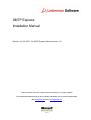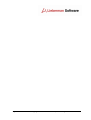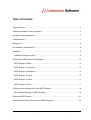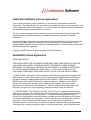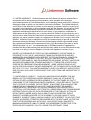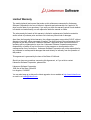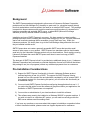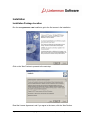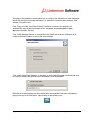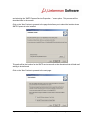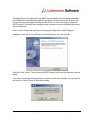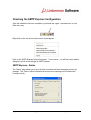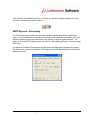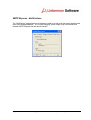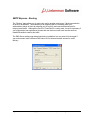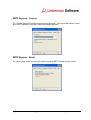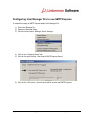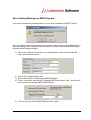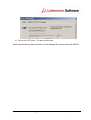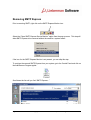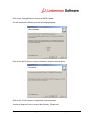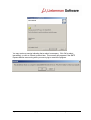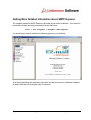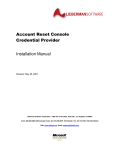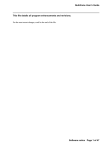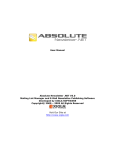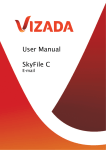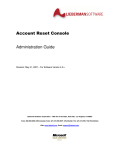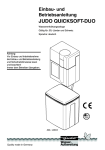Download SMTP Express Installation Manual
Transcript
SMTP Express Installation Manual Revision: July 28, 2005 – For SMTP Express Software Version 1.03 Lieberman Software Corporation - 1900 Ave of the Stars, Suite 425, Los Angeles, CA 90067 Voice: 800.829.6263 (USA/Canada) Voice: (01) 310.550.8575 (Worldwide) Fax: (01) 310.550.1152 (Worldwide) Web: www.liebsoft.com Email: [email protected] Page 2 of 27 - Installation Manual - Copyright 2005 - Lieberman Software Corporation - All Rights Reserved Table of Contents Copyright Notice............................................................................................................................1 Lieberman Software License Agreement ..................................................................................... 2 QuickSoft License Agreement ...................................................................................................... 2 Limited Warranty ...........................................................................................................................7 Background ................................................................................................................................... 8 Pre-Installation Considerations..................................................................................................... 8 Installation ..................................................................................................................................... 9 Installation Package Location.................................................................................................... 9 Checking the SMTP Express Configuration ............................................................................... 13 SMTP Express - Status ........................................................................................................... 13 SMTP Express - Processing.................................................................................................... 14 SMTP Express - Notifications.................................................................................................. 15 SMTP Express - Routing ......................................................................................................... 16 SMTP Express - License ......................................................................................................... 17 SMTP Express - About ............................................................................................................ 17 Configuring User Manager Pro to use SMTP Express...............................................................18 Error Sending Message via SMTP Express............................................................................ 19 Removing SMTP Express........................................................................................................... 21 Getting More Detailed Information about SMTP Express ..........................................................24 Page 3 of 27 - Installation Manual - Copyright 2005 - Lieberman Software Corporation - All Rights Reserved Copyright Notice Copyright © 1997-2005 Lieberman Software Corporation. All rights reserved. The software contains proprietary information of Lieberman Software Corporation; it is provided under a license agreement containing restrictions on use and disclosure and is also protected by copyright law. Reverse engineering of the software is prohibited. The product “SMTP Express” is the property of Quiksoft Corporation. Copyright of SMTP Express remains with Quicksoft Corporation. The installer portion of this program provided by Lieberman Software and its supporting configuration components are the property of Lieberman Software Corporation. Due to continued product development this information may change without notice. The information and intellectual property contained herein is confidential between Lieberman Software Corporation and the client and remains the exclusive property of Lieberman Software Corporation. If you find any problems in the documentation, please report them to us in writing. Lieberman Software Corporation does not warrant that this document is error-free. No part of this publication may be reproduced, stored in a retrieval system, or transmitted in any form or by any means, electronic, mechanical, photocopying, recording or otherwise without the prior written permission of Lieberman Software Corporation. Microsoft Windows, Window 95, Window 98, Windows NT, Windows 2000, Windows Server 2003, IIS are trademarks of the Microsoft Corporation. Page 1 of 27 - Installation Manual - Copyright 2005 - Lieberman Software Corporation - All Rights Reserved Lieberman Software License Agreement This is a legal and binding contract between you, the end user, and Lieberman Software Corporation. By using this software, you agree to be bound by the terms of this agreement. If you do not agree to the terms of this agreement, you should return the software and documentation as well as all accompanying items promptly for a refund. You may use this component product exclusively as part of Lieberman Software Corporation products without any additional payment to Lieberman Software Corporation or Quiksoft Corporation. Lieberman Software Corporation has purchased an Unlimited Distribution License from Quiksoft Corporation for the benefit of all customers of Lieberman Software Corporation that use this program (SMTP Express) as part of Lieberman Software products. No other usage of this product is authorized under this agreement. Copyright of SMTP Express itself remains with Quiksoft Corporation. QuickSoft License Agreement IMPORTANT NOTICE: YOU SHOULD READ THE FOLLOWING TERMS AND CONDITIONS CAREFULLY BEFORE YOU DOWNLOAD, INSTALL OR USE QUIKSOFT'S PROPRIETARY SMTP EXPRESS SOFTWARE. BY INSTALLING OR USING THE SOFTWARE, YOU AGREE TO BE BOUND BY THE FOLLOWING TERMS AND CONDITIONS. IF YOU DO NOT AGREE TO THE FOLLOWING TERMS AND CONDITIONS, DO NOT INSTALL OR USE THE SOFTWARE. 1. DEFINITIONS. "Application" means a software application that you develop to interface with SMTP Express. "License Key" means a unique code provided by Quiksoft which identifies you and which unlocks or enables certain features of the Software. "SMTP Express" means the SMTP Express and/or SMTP Express Pro computer programs. "Software" means SMTP Express, the License Key and any and all updates thereto, together with all associated documentation. When used in this Agreement, "Quiksoft" means Quiksoft Corporation, and the words "you" and "your" mean the party purchasing a license to use the Software. 2. LICENSE GRANT. The Software is licensed, not sold, to you, in machine-readable (object code) form only for use only under the terms of this Agreement, and Quiksoft reserves all rights not expressly granted to you in this Agreement. For each License Key provided to you by Quiksoft, you are granted a nonexclusive license to install and run the Software on the number of computers specified by the License Key. If the License Key does not specify the number of computers, 1 (One) computer shall be licensed. Any License Key which specifies an "Enterprise License" may be run on an unlimited number of computers within one organization. If a License Key contains an expiration date it is considered temporary, and the Software may Page 2 of 27 - Installation Manual - Copyright 2005 - Lieberman Software Corporation - All Rights Reserved be installed and run on an unlimited number of computers for the sole purpose of evaluating the Software. In addition, if your License Key specifies that your license is a "Distribution License", you are granted a nonexclusive, royalty-free license to interface the Software with Applications and to distribute such Software in connection with such Applications, provided that (a) such Applications do not in any way compete with the Software or expose the functionality of the Software through a programmable interface, and (b) each such Application must be marked with a prominent copyright notice bearing your name as it appears in the License Key. If you upgrade the Software to a higher-numbered version thereof or to a comparable Quiksoft software product, this license is terminated and your rights shall be limited to the license associated with that product or version. 3. RESTRICTIONS ON USE AND TRANSFER. You may not sublicense, rent, lease, assign or otherwise transfer the Software or any rights thereto, either in whole or in part, to anyone else, except that you may, after written notification to Quiksoft, permanently transfer the Software in its entirety, provided you retain no copies of the Software and the transferee agrees to the terms and conditions of this Agreement. Use of the Software with a License Key obtained from a source other than Quiksoft or its authorized resellers is expressly and strictly forbidden. Quiksoft reserves the right to take any and all actions that Quiksoft, in its sole discretion, deems necessary to protect against, monitor and control the use of the Software with illegal License Keys. You agree to ensure that anyone who uses any portion of the Software provided to you complies with the terms and conditions of this Agreement. 4. INTELLECTUAL PROPERTY RIGHTS. You acknowledge that the Software contains copyrighted material, trade secrets, trademarks and other proprietary material of Quiksoft ("Confidential Information"), and is protected under United States and international copyright law and other applicable laws. You may not engage in any unauthorized use or disclosure of any Confidential Information. You agree that the source code of the Software is confidential and proprietary to Quiksoft. Accordingly, you may not copy the Software, or decompile, disassemble, reverse engineer or create a derivative work based upon the Software, or authorize anyone else to do so. You must reproduce and maintain all copyright notices that are contained in the Software on any copy thereof that you make or use. 5. TERM AND TERMINATION. Except as otherwise provided in this Agreement, the term of the license granted herein is perpetual and becomes effective when you install or use the software. You may terminate this license at any time by destroying any and all copies of the Software or by returning all such copies to Quiksoft. This Agreement and the associated license for the Software will terminate automatically and without provision of notice by Quiksoft if you fail to comply with any of the terms or conditions of this Agreement or if you cease permanent use of the Software, for whatever reason. Upon termination of this Agreement for any reason, you agree that you will destroy all copies of the Software or return all such copies to Quiksoft. In addition to this sentence and the previous sentence, Sections 3, 4 and 6-12 shall any termination of this Agreement. Page 3 of 27 - Installation Manual - Copyright 2005 - Lieberman Software Corporation - All Rights Reserved 6. LIMITED WARRANTY. Quiksoft warrants that the Software will perform substantially in accordance with its accompanying documentation, when operated in the execution environment specified in such documentation, for the warranty period ending thirty (30) days following the date on which you first install or first use the Software. This limited warranty is void if failure of the Software to conform to such warranty is caused in whole or in part by (a) any defect in any hardware or other equipment used with the Software; (b) any failure of any hardware or any other equipment used with the Software to function in accordance with applicable manufacturer's specifications for such items; (c) any alteration, modification or enhancement of the Software by you or anyone other than Quiksoft; (d) any failure by you or anyone else to follow Quiksoft's instructions with respect to proper use of the Software; or (e) improper use, abuse, accident, neglect or negligence on the part of you or anyone other than Quiksoft. Quiksoft will not be obligated to honor the limited warranty or provide any remedy thereunder unless the Software is returned to Quiksoft along with the original dated receipt. Any replacement Software will be warranted for thirty (30) days following the date on which Quiksoft provides it to you. You understand that no Software updates or upgrades are included with this limited warranty and that Quiksoft may update or revise the Software at any time and, in so doing, incurs no obligation to furnish such updates or revisions to you. EXCEPT AS OTHERWISE SET FORTH IN THIS AGREEMENT, THE SOFTWARE IS PROVIDED TO YOU "AS IS", AND QUIKSOFT MAKES NO EXPRESS OR IMPLIED WARRANTIES WHATSOEVER WITH RESPECT TO ITS FUNCTIONALITY, CONDITION, PERFORMANCE, OPERABILITY OR USE. WITHOUT LIMITING THE FOREGOING, QUIKSOFT DISCLAIMS ALL IMPLIED WARRANTIES INCLUDING, WITHOUT LIMITATION, ANY IMPLIED WARRANTIES OF MERCHANTABILITY, FITNESS FOR A PARTICULAR PURPOSE OR FREEDOM FROM INFRINGEMENT. SOME JURISDICTIONS DO NOT ALLOW THE EXCLUSION OF IMPLIED WARRANTIES, SO THE ABOVE EXCLUSIONS MAY NOT APPLY TO YOU. THIS LIMITED WARRANTY GIVES YOU SPECIFIC LEGAL RIGHTS, AND YOU MAY ALSO HAVE OTHER RIGHTS THAT VARY FROM ONE JURISDICTION TO ANOTHER. 7. LIMITATIONS OF LIABILITY. YOUR SOLE AND EXCLUSIVE REMEDY FOR ANY BREACH OF THE FOREGOING LIMITED WARRANTY SHALL BE, AT QUIKSOFT'S OPTION, EITHER (A) REPAIR OR REPLACEMENT OF THE SOFTWARE SO THAT IT CONFORMS TO THE FOREGOING LIMITED WARRANTY, OR (B) REFUND OF THE FEE THAT YOU PAID TO LICENSE THE SOFTWARE. IN NO EVENT SHALL QUIKSOFT BE LIABLE FOR ANY DAMAGES OF ANY TYPE, WHETHER DIRECT OR INDIRECT, CONSEQUENTIAL, INCIDENTAL OR SPECIAL DAMAGES, INCLUDING WITHOUT LIMITATION, LOST REVENUES, LOST PROFITS, LOSSES RESULTING FROM BUSINESS INTERRUPTION OR LOSS OF DATA, REGARDLESS OF THE FORM OF ACTION OR LEGAL THEORY UNDER WHICH SUCH LIABILITY MAY BE ASSERTED, EVEN IF QUIKSOFT HAS BEEN ADVISED OF THE POSSIBILITY OR LIKELIHOOD OF SUCH DAMAGES. QUIKSOFT SHALL HAVE NO LIABILITY WITH RESPECT TO ANY DATA THAT IS READ, ACCESSED, STORED OR PROCESSED WITH THE SOFTWARE, OR FOR THE COSTS OF RECOVERING ANY SUCH DATA. IN NO EVENT SHALL QUIKSOFT'S MAXIMUM AGGREGATE LIABILITY UNDER THIS AGREEMENT EXCEED THE TOTAL FEES PAID OR PAYABLE BY YOU TO LICENSE THE SOFTWARE. SOME Page 4 of 27 - Installation Manual - Copyright 2005 - Lieberman Software Corporation - All Rights Reserved JURISDICTIONS DO NOT ALLOW THE LIMITATION OR EXCLUSION OF LIABILITY FOR INCIDENTAL OR CONSEQUENTIAL DAMAGES, SO THE ABOVE LIMITATION OR EXCLUSION MAY NOT APPLY TO YOU. 8. INDEMNIFICATION. You agree to defend, indemnify, and hold Quiksoft and all of its employees, agents, representatives, directors, officers, partners, shareholders, attorneys, predecessors, successors, and assigns harmless from and against any and all claims, proceedings, damages, injuries, liabilities, losses, costs, and expenses (including reasonable attorneys' fees and litigation expenses), relating to or arising from your use of the Software, the use or distribution of your Applications, or any breach of this Agreement, except to the extent such claim relates to or arises from a violation by Quiksoft of any third party copyright, trademark, trade secret or other intellectual property right. 9. EXPORT. You agree that you will not export or transmit the Software or any Applications, directly or indirectly, to any restricted countries or in any manner that would violate United States laws and regulations as shall from time to time govern the license and delivery of technology abroad by persons subject to the jurisdiction of the United States government, including the Export Administration Act of 1979, as amended, and any applicable laws or regulations issued thereafter. 10. U.S. GOVERNMENT RESTRICTED RIGHTS. If you are licensing the Software on behalf of the U.S. Government or any of its agencies ("Government"), the use, duplication, reproduction, release, modification, disclosure or transfer of the Software by the Government is subject to restricted rights in accordance with Federal Acquisition Regulation ("FAR") 12.212 for civilian agencies and Defense Federal Acquisition Regulation Supplement ("DFARS") 227.7202 for military agencies. The Software is commercial. Use of the Software by the Government is further restricted in accordance with the terms and conditions of this Agreement. 11. MISCELLANEOUS. If any provision of this Agreement is held to be invalid or unenforceable under any circumstances, its application in any other circumstances and the remaining provisions of this Agreement shall not be affected. No waiver of any right under this Agreement shall be effective unless given in writing by an authorized representative of Quiksoft. No waiver by Quiksoft of any right shall be deemed to be a waiver of any other right of Quiksoft arising under this Agreement. This Agreement is solely between you and Quiksoft and shall not be construed to create any third party beneficiary rights in any other individual, partnership, corporation or other entity. This Agreement shall be governed by and interpreted in accordance with the laws of the Commonwealth of Pennsylvania, without regard to its provisions governing conflicts of law. Any and all disputes between you and Quiksoft pertaining to this Agreement shall be submitted to one arbitrator in binding arbitration within ten miles of Philadelphia, Pennsylvania in accordance with the Commercial Rules of the American Arbitration Association ("AAA"). The arbitrator shall be experienced in computer consulting, the development of custom software, the sale of packaged software, or related services. If you and Quiksoft do not agree on an arbitrator within sixty (60) days of the institution of the arbitration, the arbitrator shall be chose by AAA. Evidence and argument may be presented in person or by telephone, fax, postal mail, electronic mail, and other methods of communication Page 5 of 27 - Installation Manual - Copyright 2005 - Lieberman Software Corporation - All Rights Reserved approved by the arbitrator. The prevailing party in such proceeding shall be entitled to recover its actually incurred costs, including reasonable attorney's fees, arbitration and court costs. All hearings shall be held and a written arbitration award issued within one-hundred eighty (180) days of the date on which the arbitrator is appointed. Judgment on the award shall be final and binding and may be entered in any court of competent jurisdiction. 12. ENTIRE AGREEMENT. YOU AGREE THAT THIS AGREEMENT IS THE COMPLETE AND EXCLUSIVE STATEMENT OF THE AGREEMENT BETWEEN YOU AND QUIKSOFT, AND THAT IT SUPERSEDES ANY PROPOSALS OR PRIOR AGREEMENTS, ORAL OR WRITTEN, AND ANY OTHER COMMUNICATIONS RELATING TO THE SOFTWARE AND THE SUBJECT MATTER HEREOF. QUIKSOFT SHALL NOT BE BOUND BY ANY PROVISION OF ANY PURCHASE ORDER, RECEIPT, ACCEPTANCE, CONFIRMATION, CORRESPONDENCE OR OTHERWISE, OR BY ANY AGREEMENT BETWEEN YOU AND ANY OTHER PARTY, UNLESS QUIKSOFT SPECIFICALLY AGREES TO SUCH PROVISION IN WRITING. NO VENDOR, DISTRIBUTOR, PROVIDER, RESELLER, OEM, SALES REPRESENTATIVE, OR OTHER PERSON IS AUTHORIZED TO MODIFY THIS AGREEMENT OR TO MAKE ANY WARRANTY, REPRESENTATION OR PROMISE REGARDING THE SOFTWARE WHICH IS DIFFERENT FROM THOSE SET FORTH IN THIS AGREEMENT. Page 6 of 27 - Installation Manual - Copyright 2005 - Lieberman Software Corporation - All Rights Reserved Limited Warranty The media (optional) and manual that make up this software are warranted by Lieberman Software Corporation to be free of defects in materials and workmanship for a period of 30days from the date of your purchase. If you notify us within the warranty period of such defects in material and workmanship, we will replace the defective manual or media. The sole remedy for breach of this warranty is limited to replacement of defective materials and/or refund of purchase price and does not include any other kinds of damages. Apart from the foregoing limited warranty, the software programs are provided "AS-IS", without warranty of any kind, either expressed or implied. The entire risk as to the performance of the programs is with the purchaser. Lieberman Software Corporation does not warrant that the operation will be uninterrupted or error-free. Lieberman Software Corporation assumes no responsibility or liability of any kind for errors in the programs or documentation of/for consequences of any such errors. Lieberman Software Corporation will not be responsible for any incidental or consequential damages that result directly or indirectly from the operation of this product. This agreement is governed by the laws of the State of California. Should you have any questions concerning this Agreement, or if you wish to contact Lieberman Software Corporation, please write: Lieberman Software Corporation 1900 Ave of the Stars, Suite 425 Los Angeles, CA 90067 You can also keep up to date on the latest upgrades via our website at http://www.liebsoft.com or email us at: [email protected] Page 7 of 27 - Installation Manual - Copyright 2005 - Lieberman Software Corporation - All Rights Reserved Background The SMTP Express package is designed to allow users of Lieberman Software Corporation products such as User Manager Pro, the ability to send email (i.e. scheduled reports) directly from their workstations or servers without the need for an external SMTP server. This package is essential to those customers with restrictive email server policies where it is impractical to install an accessible and workable SMTP server, or where MAPI (Microsoft Exchange standard) is the only allowed method of sending email. Installation and use of SMTP Express is very easy. We have created a custom installer package that takes care of installing the service and configuring it for you. We also install and start a mail monitoring package that is accessible via your Start menu tray. Within the Lieberman products, you simply have to go to the Email Settings dialog and select the use of the just installed internal server. SMTP Express does not create a generally accessible SMTP server that provides email access to other users on your network. SMTP Express is a standalone service that forwards email only for the Lieberman Software products on your local machine. Each machine running Lieberman Software that needs SMTP Express must have its own local copy of SMTP Expressed installed. The best part of SMTP Express is that it is provided at no additional charge to you. Lieberman Software Corporation has purchased an unlimited distribution license from Quiksoft that allows this package’s use (via our programs) without any additional payments from our customers. Pre-Installation Considerations 1) Support for SMTP Express’ functionality is found in Lieberman Software product versions beginning in late July of 2005. The support for SMTP Express is being phased into our entire product line and should be completed by end of summer 2005. If your support contract is in force during this period, you will receive this functionality at no additional charge. 2) You must install SMTP Express first before configuring the applications that use it. If you notice that the option to use this software is grayed-out within your application, the installation of SMTP Express was not completed. 3) You must be an administrator of your local machine to install this software. 4) This software was meant to be installed on a Windows 2000/XP or greater machine. If you wish to install it on a Windows NT system, you will need to manually provide the DNS server address used for sending email. If you have any questions or concerns about this program’s installation or operation before or after it has been installed, please contact our support department for assistance. Page 8 of 27 - Installation Manual - Copyright 2005 - Lieberman Software Corporation - All Rights Reserved Installation Installation Package Location Run the SetupSMTPEXP.EXE installer to get to the first screen in the installation. Click on the “Next” button to proceed to the next step. Read the License Agreement, and if you agree to the terms; click the “Next” button. Page 9 of 27 - Installation Manual - Copyright 2005 - Lieberman Software Corporation - All Rights Reserved This page of the installation wizard allows you to configure the disposition of email messages that do not reach their intended destination (i.e. permanent communication problems, bad address, full mailbox etc). If the “Copy to ‘Failed’ Local Disk Directory” checkbox is checked, the program will automatically copy all failed messages to the “Program Files\EasyMail SMTP Express\failed” directory. If the “Notify Message Sender” is checked then the sender will receive a notification of all recipients that were unable to receive the sent message. If the “Notify Other Email Address:” is checked, an entry field will appear that allows the entry of a specific address that should receive notifications of all failed sends. Note that all of these settings can be modified after the installation has been completed by going to the tray in the Start menu, right clicking on the following icon: Page 10 of 27 - Installation Manual - Copyright 2005 - Lieberman Software Corporation - All Rights Reserved and selecting the “SMTP Express Service Properties…” menu option. This process will be described later in the manual. Click on the “Next” button to proceed to the page that allows you to select the location where SMTP Express is to be installed. This path will be the location for the SMTP service as well as the directories that will hold mail waiting to be delivered. Click on the “Next” button to proceed to the next page. Page 11 of 27 - Installation Manual - Copyright 2005 - Lieberman Software Corporation - All Rights Reserved This page allows you to determine if the SMTP Express Monitor will be available immediately after installation is completed and whether it will appear in the Start menu tray for every user. You can launch the tray applet by using the Start menu via: Start | All Programs | Easymail SMTP Express. By default these checkboxes are checked but can be unchecked without any dire consequences. Click on “Next” to begin the installation and automatic configuration of SMTP Express. Installation if very fast and you will see the following dialog in just a few seconds: Click the “Finish” button. This will start the SMTP Express service and also launch the monitor applet. If you receive a message indicating that your machine needs to be restarted, you can ignore it and click the “Cancel” button on the warning dialog. Page 12 of 27 - Installation Manual - Copyright 2005 - Lieberman Software Corporation - All Rights Reserved Checking the SMTP Express Configuration Once the installation has been completed, you should see a gear + envelope icon on your Start menu tray. Right-click on the icon and a context menu should appear. Click on the “SMTP Express Service Properties…” menu option. You will then see a tabbed dialog box with all of the settings for SMTP Express. SMTP Express - Status The “Status” page shows you a count of both successful and failed messages sent by the package. The “Online” option indicates that the service for sending mail is installed and running correctly. Page 13 of 27 - Installation Manual - Copyright 2005 - Lieberman Software Corporation - All Rights Reserved If the service is not installed correctly or is off-line, you will see a slightly different icon in the tray with a red circle and a white X within it. SMTP Express - Processing The “Processing” page allows you to see and change the processing rules for failed email sends. It is not uncommon for recipient email servers to be temporarily unavailable, so it is an absolute requirement that any email server retry delivery of email at regular intervals. The default is to have SMTP Express retry every hour for 2 days before giving up. You can change these rules. The Maximum Outbound Connections specifies how many deliveries to attempt concurrently. The default of 4 is more than adequate for the expected volume generated by your Lieberman Software products. Page 14 of 27 - Installation Manual - Copyright 2005 - Lieberman Software Corporation - All Rights Reserved SMTP Express - Notifications The “Notifications” page allows you to determine what to do with mail that cannot be delivered even after repeated attempts. The “Enable Logging” option keeps a log of all transactions between SMTP Express and the remote servers. Page 15 of 27 - Installation Manual - Copyright 2005 - Lieberman Software Corporation - All Rights Reserved SMTP Express - Routing The “Routing” page allows you to route your mail to another email proxy if direct transmission of email is not allowed. The availability of an alternate port is necessary when your administrator wishes to block all outgoing port 25 activity, and uses an alternate port for relaying email traffic. Although the use of a “Fixed Route” is rarely used, it may be necessary if your organization has experienced viruses that use their own local email servers and has installed firewalls to restrict this traffic. The DNS Server setting was determined during installation, but may need to be changed if your environment uses a different DNS server to find Internet domain servers for email delivery. Page 16 of 27 - Installation Manual - Copyright 2005 - Lieberman Software Corporation - All Rights Reserved SMTP Express - License The “License” page will normally never need to be changed. The License Key shown is used when SMTP Express is used with Lieberman Software products. SMTP Express - About The “About” page shows you the current build number of SMTP Express on your system. Page 17 of 27 - Installation Manual - Copyright 2005 - Lieberman Software Corporation - All Rights Reserved Configuring User Manager Pro to use SMTP Express To enable the usage of SMTP Express within User Manager Pro: 1) Start User Manager Pro 2) Open any Managed Group 3) Go to the menu option: Settings | Email Settings… 4) Click on the “Outgoing Server” tab 5) Click on the option button “Use Internal SMTP Express Server” 6) Click on the “OK” button. Now all email will be sent though SMTP Express. Page 18 of 27 - Installation Manual - Copyright 2005 - Lieberman Software Corporation - All Rights Reserved Error Sending Message via SMTP Express If you receive the following message when you try to send a message via SMTP Express: This is caused by a minor logic bug that was corrected in later versions of User Manager Pro in the email sending code. A simple work around this is to go back to the Email Settings dialog and perform the following changes: 1) Click on the “General” tab and put in your organization’s values for the sender field (don’t use the default values). 2) Click on the “Outgoing Server” tab 3) Set the radio button to “Use External SMTP Mail Server” 4) Type in a non-blank value into the “Outgoing SMTP Server Name” field. This value will not be used by the Internal SMTP Express Server. 5) Click on the “Use Internal SMTP Express Server” option. Page 19 of 27 - Installation Manual - Copyright 2005 - Lieberman Software Corporation - All Rights Reserved 6) Click on the “OK” button. The error will not occur. Please note that this bug was corrected in all User Manager Pro version builds after 050729. Page 20 of 27 - Installation Manual - Copyright 2005 - Lieberman Software Corporation - All Rights Reserved Removing SMTP Express Prior to removing SMTP, right click on the SMTP Express Monitor icon. Select the “Close SMTP Express Service Monitor” option from the pop-up menu. This step will allow SMTP Express to be removed without the need for a system reboot If the icon for the SMTP Express Monitor is not present, you can skip this step. To continue the removal SMTP Express from your system, go to the Control Panel and click on the Add/Remove Program applet. Scroll down the list until you find “SMTP Express…” Page 21 of 27 - Installation Manual - Copyright 2005 - Lieberman Software Corporation - All Rights Reserved Click on the “Change/Remove” button for SMTP Express. You will then see the following removal wizard page appear. Click on the “Next” button to use the “Automatic” program removal option. Click on the “Finish” button to complete the removal process. A series of steps will occur to remove the software. Please wait. Page 22 of 27 - Installation Manual - Copyright 2005 - Lieberman Software Corporation - All Rights Reserved You may receive a warning indicating that a reboot is necessary. Click OK to reboot immediately, or click on Cancel to reboot later. This normally only appears if the SMTP Express Monitor was running while you were trying to remove the program. Page 23 of 27 - Installation Manual - Copyright 2005 - Lieberman Software Corporation - All Rights Reserved Getting More Detailed Information about SMTP Express The complete manual for SMTP Express is provided as part of this installation. This manual is provided by Quiksoft and may be accessed via the Start menu: Start | All Programs | EasyMail SMTP Express You should see a manual similar to the following appear on your desktop. All of the programming and integration steps have already been done by Lieberman Software to allow full access to this program from our products. Page 24 of 27 - Installation Manual - Copyright 2005 - Lieberman Software Corporation - All Rights Reserved