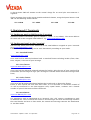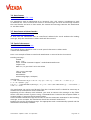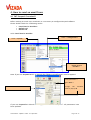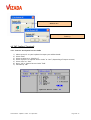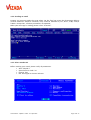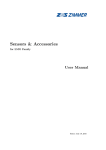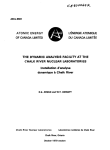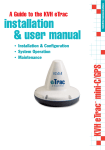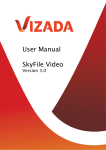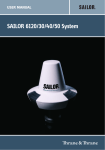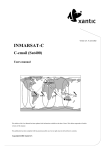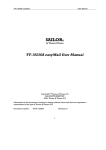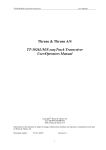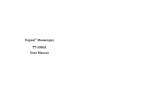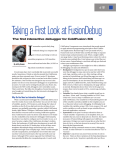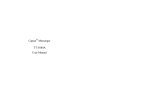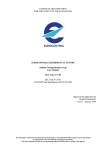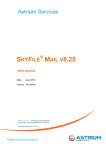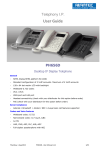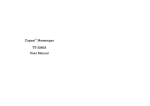Download User Manual SkyFile C - Ozsay Satellite Communications
Transcript
User Manual SkyFile C E-mail Content 1. Unregistered C-terminals......................................................................................................................................3 1.1 Sending an email: ................................................................................................................. 3 1.2 Sending an SMS:.................................................................................................................... 3 2. Registered C-Terminals: ........................................................................................................................................4 2.1 Sending an email or SMS from the C-terminal.................................................................... 4 2.2 Sending and email to the C-terminal .................................................................................. 4 2.2.1 Standard format: ........................................................................................................... 4 2.2.2 Text format:................................................................................................................... 4 2.2.3 Telex format: ................................................................................................................. 4 2.2.4 Attachment: ................................................................................................................... 4 2.2.5 Attachment without header:......................................................................................... 5 2.2.6 Special characters: ........................................................................................................ 5 2.3 Sending an SMS to the C-terminal ....................................................................................... 5 3. Registered terrestrial email address: ............................................................................................................5 3.1 3.2 3.3 3.4 3.5 3.6 Standard format:................................................................................................................... 5 Text format: .......................................................................................................................... 5 Telex format: ........................................................................................................................ 5 Attachment:........................................................................................................................... 6 Attachment without header: ................................................................................................ 6 Special characters: ................................................................................................................ 6 4. How to send an email from: ................................................................................................................................7 4.1 T&T Easymail C-terminal?..................................................................................................... 7 4.1.1 E-mail Service Provider.................................................................................................. 7 4.1.2 Set default LES ............................................................................................................... 8 4.1.3 Set default ISP................................................................................................................ 8 4.2 T&T CapSat C-Terminal?....................................................................................................... 9 4.2.1 Create a new Special Access Code............................................................................... 9 4.2.2 Sending an email......................................................................................................... 10 4.2.3 Select Vizada LES......................................................................................................... 10 4.3 Furuno C-terminal? ............................................................................................................. 11 4.3.1 LES and SAC configuration ......................................................................................... 11 4.3.2 E-mail addresses format ............................................................................................. 11 4.4 JRC C-Terminal? .................................................................................................................. 12 4.4.1 LES and SAC configuration ......................................................................................... 12 4.4.2 How to send a message? ............................................................................................ 12 User Manual – SkyFile C email – 07-sept-2007 Page 2 of 12 SkyFile C enables Inmarsat-C mobile users to send and receive emails as well as GSM-short messages (SMS). No extra hardware or software is needed on the vessel and either on the shore side. There are three kinds of communication available: 1) Unregistered C-terminals: C-terminals can send emails and SMS to any terrestrial email or GSM-mobile worldwide. Shore-to-ship emails will not be charged to the unregistered C-terminal. 2) Registered C-terminals: C-terminals can send AND receive emails as well as SMS to and from all terrestrial emails and GSM-mobiles worldwide. All ship-to-shore and shore-to-ship traffic will be charged to the registered C-terminal. The registration assigns an email-address like [email protected] to the C-terminal. Unwanted messages can be avoided by choosing the so-called black&white list, subject keyword or message-size limitation. 3) Registered terrestrial email-address: the registered terrestrial email address is able to send emails to all C-terminals worldwide. The traffic will be charged to the terrestrial email-address user. The following description gives an overview of how to use these three kinds of communication: 1. Unregistered C-terminals 1.1 Sending an email: The following syntax must be used to send an email. The format must be respected. The parameters must be inserted at the beginning of the text (Inmarsat-C text editor) without any characters before. TO+ [email protected],[email protected] Several email-addresses should be inserted. They must be separated by a comma “,”. Only the TO+ command is mandatory. Following ones are optional. CC+ [email protected] BCC+ [email protected] CONF+ SUBJ+ Carbon Copy Blind Carbon Copy Confirms that the email has been delivered to the Internet Subject line Now you can start the text. <Text> The return-address of your email will be for instance [email protected], thus your C-terminal can always be identified. 1.2 Sending an SMS: SMS+ 0033688051602 CONF+ An SMS can only be sent to one GSM-telephone number (optional) confirms that the SMS has been delivered to the GSM-network. <Text of the message> User Manual – SkyFile C email – 07-sept-2007 Page 3 of 12 A ship-to-shore SMS will amount to the normal charge for an email plus one Inmarsat Csegment. These messages have to be sent to Vizada Land Earth Station, using the Special Access Code “28” via the following Vizada LES-Ids 021: AORW 121: AORE 221: POR 321: IOR 2. Registered C-Terminals: 2.1 Sending an email or SMS from the C-terminal Procedure follows instructions given in chapter 1.1 and 1.2 (see above). The return address of emails will be the assigned email-address, e.g. [email protected] 2.2 Sending and email to the C-terminal Shore-to-ship emails have to be addressed to the email-address assigned to your C-terminal (e.g. [email protected]) 6 different ways of addressing can be used alternatively according to your needs. 2.2.1 Standard format: [email protected] Your email will be delivered onboard with a standard format including header (from, date, time, subject) + the text of your message. 2.2.2 Text format: [email protected] Your email will be delivered onboard without the header. Only the text of your email will be transmitted. (Do not forget to sign your message or indicate inside where the message come from) 2.2.3 Telex format: [email protected] Your email will be delivered onboard without the header and in 5bits-telex format. Emails in telex format will save even more costs, as in 5-bit mode 51 characters instead of 32 will be transferred in one data-segment. Only capital letters, numbers and a limited number of special characters will be transferred. 2.2.4 Attachment: [email protected] It is possible to send an attachment to a C-terminal. The “.dat” syntax is mandatory to send an attached file. The C-terminal will receive 2 text-messages: the first text-message contains the email header and text in 7bits mode, the second text-message contains the attachment in .txt 8bits-mode. User Manual – SkyFile C email – 07-sept-2007 Page 4 of 12 2.2.5 Attachment without header: [email protected] In that case the attachment will be transferred onboard the vessel without the leading message. Only the attachment in 8bits-mode will be received. 2.2.6 Special characters: [email protected] This special format should be used to send special characters in 8bits-mode. 2.3 Sending an SMS to the C-terminal Send your SMS with “username: text of the message” in the SMS-message text and send it to the SkyFile SMS gateway number +491709127629. In case you want to reply to an SMS received from the vessel, just push “reply”. Entering the username is not necessary as the destination is stored in our SkyFile SMS-gateway. 3. Registered terrestrial email address: Sending an email to the C-terminal Emails to any C-terminal worldwide can be sent via the address: “[email protected]” 6 different ways of addressing can be used alternatively according to your needs. 3.1 Standard format: [email protected] or [email protected] Your email will be delivered onboard with a standard format including header (from, date, time, subject) + the text of your message. 3.2 Text format: [email protected] Your email will be delivered onboard without the header. Only the text of your email will be transmitted. (Do not forget to sign your message or indicate inside where the message come from) 3.3 Telex format: [email protected] Your email will be delivered onboard without the header and in 5bits-telex format. Emails in telex format will save even more costs, as in 5-bit mode 51 characters instead of 32 will be transferred in one data-segment. Only capital letters, numbers and a limited number of special characters will be transferred. User Manual – SkyFile C email – 07-sept-2007 Page 5 of 12 3.4 Attachment: [email protected] It is possible to send an attachment to a C-terminal. The “.dat” syntax is mandatory to send an attached file. The C-terminal will receive 2 text-messages: the first text-message contains the email header and text in 7bits mode, the second text-message contains the attachment in .txt 8bits-mode. 3.5 Attachment without header: [email protected] In that case the attachment will be transferred onboard the vessel without the leading message. Only the attachment in 8bits-mode will be received. 3.6 Special characters: [email protected] This special format should be used to send special characters in 8bits-mode. 4 email with attachment. Here is an example of how an email with attachment is received on the C-terminal: Heading message : Vizada Bytes: 236 From: "Vizada Customer Support" <[email protected]> Subject: test Date: Fri, 30 Jun 2006 14:20:09 +0200 This is a test message Vizada Team Attachments 05042703.grb.gz (195 Bytes) Attachment : ‹ 4oB 20050427064118.grb s òtb`¨cd` aeý @1“ ‹•Eš Q… DÁ¤ à v œåà <§ ¡o C~ ã Æ/ ÀÇÏÀðð {¿üþ Oƒ£ Õ ; ƒ!0B;0ÌÈÅ9&Ñ:®ï¢ŒOí‰g%‚ Y+¿½ˆc0 w4Û•¨c;Ë!Î>CŽ0Ÿœ€ôŒ g[ CEe3%aNÛ: ) n ÑÌ `Û h«ðü The attachment can not be read directly from the C-terminal itself. It should be necessary to rename the file and add the correct extension. Depending of the software used onboard, you need to retrieve the message in the folder where it has been stored. If you are using a Thrane&Thrane C-terminal the reception folder is situated under C:\program files\Easymail\inbox. Select the 8bits-format message and rename it with the extension mentioned in the headingmessage. In our example, the attachment should be renamed “meteo.bz2”. Double-click on the renamed-message. The appropriate tool is automatically opened and the attachment immediately readable. User Manual – SkyFile C email – 07-sept-2007 Page 6 of 12 4. How to send an email from: 4.1 T&T Easymail C-terminal? Before sending an email over Vizada LES, it is necessary to configure Easymail software. Please double-check the 3 following menus: • • • E-mail Service Providers Default LES Default ISP 4.1.1 E-mail Service Provider Select: « Option » Select: « configuration » Select: « E-mail Service Provider » Note: If you use EasyMail V1.11 or anterior the following modifications must be applied Verify parameters = Add « BCC+ » Click on « France Telecom» Change the standard address (67) by 28 If you use Easymail V1.12 and following, please select “FT SkyFile-C”. All parameters have been updated. User Manual – SkyFile C email – 07-sept-2007 Page 7 of 12 4.1.2 Set default LES Select: « Options » Select : « Set Defaut LES » Select Aussaguel on each Ocean Region 4.1.3 Set default ISP Click on « Options » User Manual – SkyFile C email – 07-sept-2007 Click on « Set Default ISP » Page 8 of 12 Verify that France Telecom is selected as « Default ISP » Or FT SkyFIle C if you use EasyMail V1.12 and following 4.2 T&T CapSat C-Terminal? 4.2.1 Create a new Special Access Code 1) 2) 3) 4) 5) 6) 7) Please press F3 on your keyboard to open your addressbook Select “New” Select an Alias (e.g. “SkyFile-C”) Select “Special” or “Special Access Code” or “SAC” (depending of Capsat version) Select “5bit” or “7bit” Enter “28” in “Special Access Code” field Validate by “OK” User Manual – SkyFile C email – 07-sept-2007 Page 9 of 12 4.2.2 Sending an email Prepare you message within the text editor. On the first line insert the destination address (several addresses could be inserted). They could be followed by CC+, BCC+, SUBJ+ and/or CONF+. Except TO+, all other parameters are optional. When your message is reading please select “Transmit”. 4.2.3 Select Vizada LES Before sending your email, please verify all parameters: • Alias: SkyFile-C • Special Access Code: 28 • Format: 7bit • LES: Aussaguel or France Telecom User Manual – SkyFile C email – 07-sept-2007 Page 10 of 12 4.3 Furuno C-terminal? 4.3.1 LES and SAC configuration To send an e-mail from a c-unit Furuno, please select Vizada LES. a/ b/ c/ Select “System” menu and choose “Station List” Enter “Name” Vizada, “Type” SPEC, “Station ID” 28, “Remarks” blank You will need one address book entry per Ocean Region For For For For Atlantic Ocean Region West Atlantic Ocean Region East Pacific Ocean Region Indian Ocean Region select select select select 021 121 221 321 How to send a message ? d/ Choose “Editor” screen from the “File” menu e/ Enter email address on the first line as shown below. Please start your message on the next line f/ Choose “Send” from the “Send / Rec” menu g/ From “Send message” screen, choose “Priority” Normal, “Message File”, Message now being edited, “Station Name” Vizada, “LES ID” as per table above, “Confirmation” optional. 4.3.2 E-mail addresses format As per step 5 above, type the e-mail address on the first line in this format: TO+ [email protected] Example: TO+ [email protected] For multiple addresses, please use CC+ Example: TO+ [email protected] CC+ [email protected] CC+ [email protected] For a complete End-to-End confirmation please use CONF+ Example: TO+ [email protected] CONF+ For subject, please use SUBJ+ Example: TO+ [email protected] SUBJ+ this is a test message For SMS, please use SMS+ Example: SMS+ +33688056789 User Manual – SkyFile C email – 07-sept-2007 Page 11 of 12 4.4 JRC C-Terminal? 4.4.1 LES and SAC configuration To send an e-mail from a c-unit JRC, please select Vizada LES. • • • • • • • From the Edit option of the main menu, choose edit ASCII file Type a file name for your message Type the destination address on the very first line of your message as shown below. Type your message starting on the next line, Then choose Transmit (F6) Select Special Access Network and enter Special Access Code 28 Select Position Off, Character Code Data, Confirmation Optional Choose the appropriate LES from the table below, then F1 to send your message For For For For Atlantic Ocean Region West Atlantic Ocean Region East Pacific Ocean Region Indian Ocean Region select select select select 021 121 221 321 4.4.2 How to send a message? As per step 5 above, type the e-mail address on the first line in this format: TO+ [email protected] Example: TO+ [email protected] For multiple addresses, please use CC+ Example: TO+ [email protected] CC+ [email protected] CC+ [email protected] For a confirmation please use CONF+ (positive acknowledgement indicates that email address format is valid and that e-mail domain name is existing) Example: TO+ [email protected] CONF+ For subject, please use SUBJ+ Example: TO+ [email protected] SUBJ+ this is a test message For SMS, please use SMS+ Example: SMS+ +33688056789 For more information please contact us at: +33 (0)5 61 28 89 99 or send a mail to [email protected] Internet: www.vizada.com User Manual – SkyFile C email – 07-sept-2007 Page 12 of 12