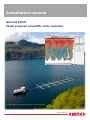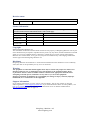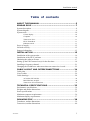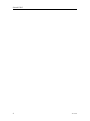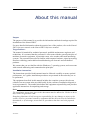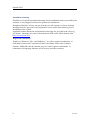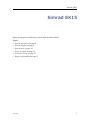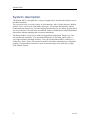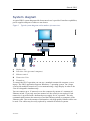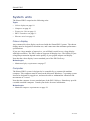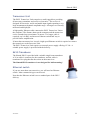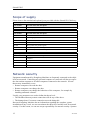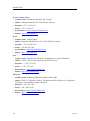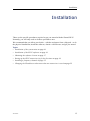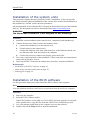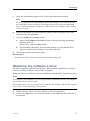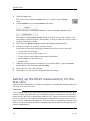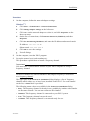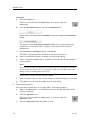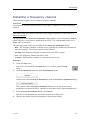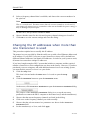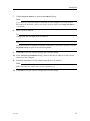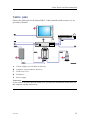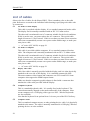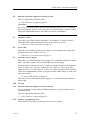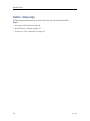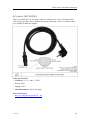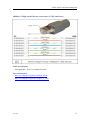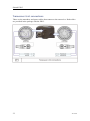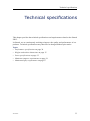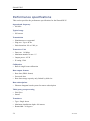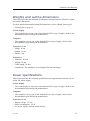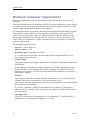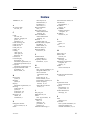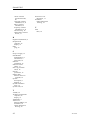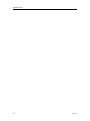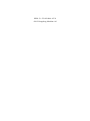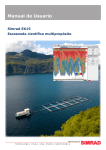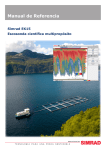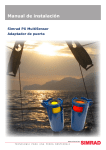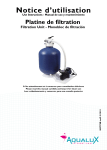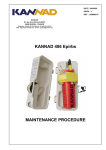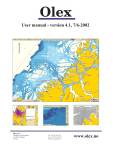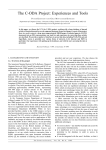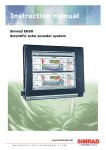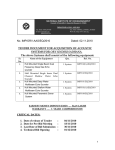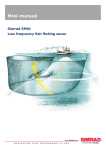Download Installation manual
Transcript
Installation manual Simrad EK15 Multi purpose scientific echo sounder Fish cages in Gråttnes. Photo copyright EWOS Innovation AS, used with permission www.simrad.com TECHNOLOGY FOR SUSTAINABLE FISHERIES Simrad EK15 Installation manual This manual provides you with the basic information required to install the Simrad EK15. For more detailed information about the practical use of the product, refer to the Simrad EK15 Operator manual or the Simrad EK15 Reference manual. All user documentation is included on the software media provided with the Simrad EK15. The manuals can also be downloaded from http://www.simrad.com/ek15. The Simrad EK15 transducer is not designed for hull mounting! 351719/A 24.02.2010 © Kongsberg Maritime AS Revision status Document no: 351719 / ISBN-13: 978-82-8066-147-0 / Revision: A Rev.A 24.02.2012 First version. License information When you have obtained the necessary licenses to operate the EK15, we strongly advice that you write down the hardware ID and the license codes on this page. Function Purpose Hardware ID: N/A Code License code License code License code Copyright ©2012 Kongsberg Maritime AS The information contained in this document remains the sole property of Kongsberg Maritime AS. No part of this document may be copied or reproduced in any form or by any means, and the information contained within it is not to be communicated to a third party, without the prior written consent of Kongsberg Maritime AS. The document, or any part of it, may not be translated to any other language without the written approval from Kongsberg Maritime AS. Disclaimer Kongsberg Maritime AS endeavours to ensure that all information in this document is correct and fairly stated, but does not accept liability for any errors or omissions. Warning The equipment to which this manual applies must only be used for the purpose for which it was designed. Improper use or maintenance may cause damage to the equipment and/or injury to personnel. All users must be familiar with the contents of the appropriate manuals before attempting to install, operate, maintain or in any other way work on the equipment. Kongsberg Maritime AS disclaims any responsibility for damage or injury caused by improper installation, use or maintenance of the equipment. Support information If you require maintenance or repair, contact your local dealer. You can also contact us using the following address: [email protected]. If you need information about our other products, visit http://www.simrad.com. On this website you will also find a list of our dealers and distributors. See also Support information on page 13. Kongsberg Maritime AS www.kongsberg.com Installation manual Table of contents ABOUT THIS MANUAL ....................................................... 5 SIMRAD EK15 ................................................................... 7 System description ...................................................................................................8 System diagram ........................................................................................................9 System units ...........................................................................................................10 Colour display ............................................................................................ 10 Computer ................................................................................................... 10 Transceiver Unit ......................................................................................... 11 EK15 Transducer ........................................................................................ 11 Ethernet switch ........................................................................................... 11 Scope of supply ......................................................................................................12 Network security ....................................................................................................12 Support information ...............................................................................................13 INSTALLATION ............................................................... 15 Installation of the system units ...............................................................................16 Installation of the EK15 software...........................................................................16 Obtaining the software license ...............................................................................17 Setting up the EK15 transceiver(s) for the first time..............................................18 Installing a frequency channel................................................................................21 Changing the IP addresses when more than one transceiver is used......................22 CABLE LAYOUT AND INTERCONNECTIONS ...................... 24 Cable plan...............................................................................................................25 List of cables ..........................................................................................................26 Cable drawings .......................................................................................................28 AC mains (IEC 60320)................................................................................ 29 RJ45 Ethernet, straight ................................................................................ 30 Transceiver Unit connections....................................................................... 32 TECHNICAL SPECIFICATIONS ......................................... 33 Performance specifications.....................................................................................34 Weights and outline dimensions.............................................................................35 Power specifications ...............................................................................................35 Minimum computer requirements ..........................................................................36 Minimum display requirements..............................................................................37 DRAWING FILE ............................................................... 38 Transducer, outline dimensions ..............................................................................39 Transceiver, outline dimensions .............................................................................40 351719/A 3 Simrad EK15 4 351719/A About this manual About this manual Purpose The purpose of this manual is to provide the information and basic drawings required for installation of the Simrad EK15. For more detailed information about the practical use of the product, refer to the Simrad EK15 Operator manual or the Simrad EK15 Reference manual. Target audience The manual is intended for technical personnel; qualified maintenance engineers and technicians. It is assumed that the personnel is conversant with the general principles of maritime electronic equipment, in particular sonar, echo sounder and catch monitoring systems. The personnel must also be familiar with computer hardware, signal processing, interface technology and traditional troubleshooting on electronic and mechanical products. We assume that you are familiar with the Windows® 7 operating system, and conversant with network addressing and communication principles. Installation instructions The instructions provided in this manual must be followed carefully to ensure optimal performance. As a guide, installation procedures are presented in the order they are to be performed. The equipment described in this manual includes the complete system with relevant cabinets, but not system units provided locally by the customer, installation shipyard or local representative. The manual also defines the equipment responsibility, and provides applicable instructions for unpacking and storage. Note The installation instructions given in this document must be adhered to. Failure to do so may render the guarantee void. Kongsberg Maritime AS will accept no responsibility for any damage or injury to the system, vessel or personnel caused by equipment that has been incorrectly installed or maintained, or by drawings, instructions or procedures that have not been prepared by us. 351719/A 5 Simrad EK15 Installation drawings Detailed vessel specific mechanical drawings for the installation must be provided by the customer, or any shipyard contracted to perform the installation. Kongsberg Maritime AS may, on special order, provide assistance to these drawings. Drawings must be approved by the appropriate vessel certification authority prior to installation of the system. Applicable outline dimension and productions drawings are provided in the Drawing file chapter. Drawings may also be downloaded in PDF and/or DWG formats from http://www.simrad.com. Registered trademarks Windows®, Windows® XP®, and Windows® 7 are either registered trademarks, or trademarks of Microsoft Corporation in the United States and/or other countries. Simrad®, SIMRAD® and the Simrad® logo are either registered trademarks, or trademarks of Kongsberg Maritime AS in Norway and other countries. 6 351719/A Simrad EK15 Simrad EK15 Study this chapter to familiarize yourself with the Simrad EK15. Topics • System description on page 8 • System diagram on page 9 • System units on page 10 • Scope of supply on page 12 • Network security on page 12 • Support information on page 13 351719/A 7 Simrad EK15 System description The Simrad EK15 is designed for a variety of applications, and for both mobile surveys and fixed locations. You can put it to use in a wide variety of environments: lakes, fjords, harbours, shallow marine, rivers, and even in aquaculture fish cages. The unique functionality offered using numerous transceivers, raw data logging and interfaces to secondary systems allow you to use the EK15 for fish stock assessment, studies of fish behavior and fish-plankton interactions, habitat mapping and ecosystem monitoring. The Simrad EK15 is based on a small and ruggedized single beam Transceiver Unit and a dedicated transducer. The operational frequency is 200 kHz, which offers a very high resolution and high accuracy. You can use the Simrad EK15 with up to 15 Transceiver Units. These will operate in parallel with either simultaneous or sequential pinging. Using multiple transceivers you can monitor large areas with only a single echo sounder system. 8 351719/A Simrad EK15 System diagram A typical EK15 system diagram with four transceivers is provided. Interface capabilities, power supplies and power cables are not shown. Typical system diagram with a number of transceivers MENU (CD010300-001) Figure 1 PWR A Display Unit B Processor Unit (personal computer) C Ethernet switch D Transceiver Unit E Transducer To control the EK15 operation you can use a standard commercial computer, even a laptop. The EK15 application supports Windows® 7 operating system. On a larger system with multiple transceivers we recommend using a large display in order to the view all echograms simultaneously. You can connect up to 15 transceivers to the computer by means of a commercial Ethernet switch. If you only need one transceiver, the switch is not required. Each transceiver is provided with a dedicated power supply for AC operation. The only communication between the transceivers and the Ethernet switch (or computer) is the Ethernet cable. Due to the amount of information, only high quality Ethernet cables can be used. The cables may be easily replaced by commercial wireless systems. 351719/A 9 Simrad EK15 System units The Simrad EK15 comprises the following units. Topics • Colour display on page 10 • Computer on page 10 • Transceiver Unit on page 11 • EK15 Transducer on page 11 • Ethernet switch on page 11 Colour display Any commercial colour display can be used with the Simrad EK15 system. The chosen display must be designed for maritime use, and it must meet the minimum performance specifications. If you use a large number of transceiver, you will find it useful to use a large display with high resolution. The EK15 software supports all display sizes. The fidelity of your echogram presentation depends on the quality of your graphic adapter and display. Note that the colour display is not a standard part of the EK15 delivery. Related topics • Minimum display requirements on page 37 Computer The Simrad EK15 system is designed to be controlled by a commercial maritime computer. This computer must be based on the Microsoft Windows® 7 operating system. It must be designed for rugged use, and must be able to withstand the vibrations and movements of a vessel. Note that the computer is not a standard part of the EK15 delivery. Simrad may provide a suitable maritime computer. Consult your dealer for more information. Related topics • Minimum computer requirements on page 36 10 351719/A Simrad EK15 Transceiver Unit The EK15 Transceiver Unit comprises a small rugged box providing all necessary transmitter and receiver electronics. The receiver is designed for low noise, and it can handle input signals spanning a very large instantaneous dynamic amplitude range. All targets are correctly measured and displayed. A high quality Ethernet cable connects the EK15 Transceiver Unit to the computer. The distance between the computer and the transceiver can be extended up to maximum 70 meters. If a longer cable is required, cut it in half, and insert an Ethernet switch half way to provide buffer amplification. If more than one transceiver is used, a high speed Ethernet switch is required to connect the transceivers to the Processor Unit. The EK15 Transceiver Unit requires an external power supply offering 12 Vdc. A suitable power supply is provided with the delivery. EK15 Transducer The Simrad EK15 is provided with a suitable single beam transducer. A 20 m cable is connected to the transducer, and the cable is terminated in a plug that fits the socket on the transceiver. The Simrad EK15 transducer is not designed for hull mounting! Ethernet switch If you use more than one transceiver, you will need an Ethernet switch. Most commercial types can be used. Note that the Ethernet switch is not a standard part of the EK15 delivery. 351719/A 11 Simrad EK15 Scope of supply Please observe the standard and optional parts provided with the Simrad EK15 delivery. Standard parts Part number Part/unit name and description 351603 EK15 Echo sounder module ”In the box” Part number Part/unit name and description 351601 EK15 Transceiver Unit 359845 Power supply (230 Vac) 362657 Ethernet cable, 2 m 352209 Transducer with cable 351588 EK15 Quick start guide, English 367879 EK15 Guiá rápida de inicio, Spanish 369069 USB memory device (holds computer software and all documentation) Optional parts Part number Part/unit name and description - Computer - Display - Ethernet switch - Additional Ethernet cables Network security Equipment manufactured by Kongsberg Maritime are frequently connected to the ship's local area network. Connecting any personal computer to a network will always expose the data on that computer to all other computers connected to the network. Several threats may immediately occur: • Remote computers can read the data. • Remote computers can change the data. • Remote computers can change the behaviour of the computer, for example by installing unwanted software. Usually, two parameters are used to define the threat level: • The likelihood that any remote connection will do any of the above. • The damage done if a remote connection succeeds doing this. Because Kongsberg Maritime has no information regarding the complete system installation on any vessel, we can not estimate the threat level and the need for network security. For this reason, we can not accept responsibility for network security. Systems 12 351719/A Simrad EK15 provided by Kongsberg Maritime are regarded as stand-alone systems, even though they may be connected to a network for sensor interfaces and/or data distribution. For this reason, no safety applications are installed on any computers to protect these against viruses, malware or unintentional access by external users. Securing the EK15 itself has no meaning unless there is a policy in place that secures all computers in the network, including physical access by trained and trusted users. This must always be a task for the end user to implement. The EK15 system has been verified to run under rather strict security setup, so it should be possible to implement a good security regime. If you wish to connect the EK15 to the ship's network, you must implement the same security mechanisms on the EK15 computer(s) as for the rest of the network. In the tentative standard from Det Norske Veritas (DNV) - Integrated Software Dependent System (DNV-OS-D203) – this is described as a task for the network responsible person in charge of the overall behaviour of the network system. Some key elements here must be: • The same anti-virus protection on all computers, including routines for updating this protection. • The same settings for the firewall on all computers. • Controlled physical access to computers on the network. • Trusted operators. • Log-in access mechanisms • Same policy for attaching peripheral equipment to the computers (USB devices, hard drives etc) • Installation of programs on any computer in the network, verification that each program is authentic. • Definition of which programs are allowed to run on each computer. • Logging mechanism of computer activity, and inspection of these logs. How to define and implement these rules depends on each end user's network system configuration, which again must be a result of the policies and threat levels the end user has defined for the complete installation. For some products the network consists of only processor units or work stations, transceivers and a few sensors. On other vessels, larger computer systems can be installed to include numerous products and data systems. As the DNV-OS-D203 suggests, there must be one responsible person for the security of a system, large or small. Support information If you need technical support for your Simrad EK15 you must contact your local dealer, or one of our support departments. A list of all our dealers is provided on http://www.simrad.com. 351719/A 13 Simrad EK15 Norway (Main office) • Company name: Kongsberg Maritime AS / Simrad • Address: Strandpromenaden 50, 3190 Horten, Norway • Telephone: +47 33 03 40 00 • Telefax: +47 33 04 29 87 • E-mail address: [email protected] • Website: http://www.simrad.no Spain • Company name: Simrad Spain • Address: Poligono Partida Torres 38, 03570 Villajoyosa, Spain • Telephone: +34 966 810 149 • Telefax: +34 966 852 304 • E-mail address: [email protected] • Website: http://www.simrad.es USA • Company name: Kongsberg Underwater Technology Inc / Simrad Fisheries • Address: 19210 33rd Ave W, Lynnwood, WA 98036, USA • Telephone: +1 425 712 1136 • Telefax: +1 425 712 1193 • E-mail address: [email protected] • Website: http://www.simrad.com Malaysia • Company name: Kongsberg Maritime Malaysia Sdn. Bhd • Address: Unit 27-5 Signature Offices, The Boulevard, Mid Valley City, Lingkaran Syed Putra, 59200 Kuala Lumpur, Malaysia • Telephone: +65 6411 7488 • Telefax: +60 3 2201 3359 • E-mail address: [email protected] • Website: http://www.simrad.com 14 351719/A Installation Installation These are the specific procedures required to get you started with the Simrad EK15. Normally, you will only need to do these procedures once. We recommend that you allow your dealer – with the assistance from a shipyard – to do the physical installation, install the software, obtain a valid license, and get you started. Topics • Installation of the system units on page 16 • Installation of the EK15 software on page 16 • Obtaining the software license on page 17 • Setting up the EK15 transceiver(s) for the first time on page 18 • Installing a frequency channel on page 21 • Changing the IP addresses when more than one transceiver is used on page 22 351719/A 15 Simrad EK15 Installation of the system units This procedure explains the basic principles of EK15 installation. It does not provide any details related to physical installation of the various units, location and installation of the transducer(s), and the various interface parameters. All documentation for the Simrad EK15 is located on the media device provided with the delivery. The documents can also be downloaded from http://www.simrad.com. WARNING The Simrad EK15 transducer is not designed for hull mounting! Procedure 1 Install the various hardware units (transceiver(s), computer(s) and transducer(s). 2 Connect all necessary cables between the hardware units. a Connect the transducer(s) to the transceiver(s). b Connect power to the transceiver(s). c Connect the Ethernet cable from each transceiver to the Ethernet switch, and one Ethernet cable from the switch to the computer. d Connect the necessary cables to the display; power and video. 3 Do a close visual inspection of the installation. Check each cable and connection to ensure that all wiring is correct. 4 Power up the EK15, and proceed with the next procedure; software installation. Related topics • Installation of the EK15 software on page 16 • Cable layout and interconnections on page 24 • Drawing file on page 38 Installation of the EK15 software Use this procedure when you wish to install the EK15 software on a computer. Note Note that minimum hardware and software requirements must be met by the computer. Procedure 1 Power up the computer. 2 Insert the EK15 software media. If the EK15 software is provided on a CD or DVD, and your computer is not fitted with a suitable drive, copy the files from the CD/DVD to a USB memory stick. 3 Use a file manager application on the computer to access the software. 4 Double-click on the Setup.exe file to start the installation. 16 351719/A Installation 5 Allow the installation program to run. Follow the instructions provided. Note In the last dialog you are permitted to remove old settings. If you click to do this, the installation wizard will delete all settings related to the physical installation. These include all interface parameters, and all transceiver settings. Only software licenses are kept. 6 Once the installation has been completed, double-click the program icon on the desktop to start the application. 7 If you use Windows 7 operating system: a Observe that Windows 7 Firewall will open a dialog requesting information about the network. Select Public, and click Allow access. b 8 The operating system may also open other dialogs to verify that the EK15 software can run on the computer. You must permit this. Observe the relevant start-up procedure. Related topics • Setting up the EK15 transceiver(s) for the first time on page 18 Obtaining the software license The EK15 requires a valid license to operate. This procedure explains how to obtain a license, and how to install it on your EK15 computer. Without a license you will not be able to communicate with the EK15 Transceiver Unit(s). Note If you replace your computer, or if you replace major components inside your computer, you will need a new license code. We strongly advice you to record the license code for safe keeping. You may for example write it down in the beginning of this manual. 1 Double-click the EK15 icon on the desktop to start the application. 2 Observe the Main menu. It is normally located on the right hand side of the EK15 presentation. 351719/A 17 Simrad EK15 3 Click the Setup icon. 4 This icon is located under the Main menu. It is used to open the Setup menu. Click Installation to open the Installation sub-menu. On the sub-menu, click Software License to open the Software License dialog. 5 6 7 8 9 The purpose of the Software License dialog is to allow you to enter a license code (text string) to unlock the EK15 functionality. In order to obtain the license code(s) required, contact your dealer. Write down the Hardware ID provided by the Software License dialog. Contact your dealer to order the software license. Your dealer will need the following information from you to place the order: • Vessel name and call sign • Vessel type (trawler, purse seiner, etc.) • Vessel owner's name, address and contact information • Serial number on all transceivers • Hardware ID When the software license is returned to you, start the EK15, open the Software License dialog, and click Enter Licence String. Write down the code, and click Ok. Click OK to save the current settings and close the dialog. Setting up the EK15 transceiver(s) for the first time This procedure explains how to set up you computer to communicate with the transceiver. You only need to do this once. Important Your computer may be provided with two Ethernet boards to interface with a local area network (LAN). You must then use one Ethernet board to communicate with the EK15 transceiver(s), and one to communicate with the LAN. These two boards can and must be set up separately. The Ethernet board used to communicate with the transceivers(s) must be set up with manual IP addresses. The board used to communicate with the LAN must be set up to obtain an IP address automatically (unless otherwise decided by your network administrator.) 18 351719/A Installation Procedure 1 On the computer, define the network adapter settings. Windows® 7 a Click Start →Control Panel →Network Connections. b Click Change adapter settings on the left menu. c Click once on the network adapter to select it, and click Properties on the short-cut menu. d On the list of connections, click Internet Protocol 4 (TCP/IPv4), and then Properties. e Click Use the following IP address, and enter the IP address and network mask. IP Address: 157.237.14.60 Subnet mask: 255.255.255.0 f Click OK to save the settings. g Exit all dialogs. 2 On the computer, start the EK15 program. 3 Set up the transceiver(s) and transducer(s). This procedure explains how to install a frequency channel. Important You must have a valid software license on your EK15 computer to set up a frequency channel! Each EK15 transceiver with its transducer and (single) frequency is referred to as a frequency channel. The upper part of the Transceiver Installation dialog displays a list of frequency channels which either are, or have been, installed on the EK15. For each channel on the list, a Status label is provided. The following status values are available in the Transceiver Installation dialog. • Busy: The frequency channel is already in use, probably by another echo sounder on the same network. You can not connect to this channel. • Installed: This frequency channel is connected to your EK15 system. • Lost: This frequency channel can not be used. • Available: This frequency channel is vacant and ready for use. 351719/A 19 Simrad EK15 Procedure a Click the Setup icon. This icon is located under the Main menu. It is used to open the Setup menu. b Click the Installation button to open the Installation menu. On the menu, click Transceiver Installation to open the Transceiver Installation dialog. The purpose of the Transceiver Installation dialog is to set up the necessary parameters to connect the EK15 computer to the transceiver(s) and the transducer(s). c In the Transceiver Installation dialog, click Browse. The EK15 will automatically search the network for transceivers. d Observe that all the frequency channels are listed in the dialog. e Select a frequency channel that is available, and choose the correct transducer in the spin box. Note This is a critical task. You must ensure that the correct transducer is selected. If you connect the transceiver to a transducer that can not handle the power rating, it may be damaged beyond repair. On the EK15, always choose transducer ES10. 4 f Observe that the status for the relevant frequency channels changes to Installed. g Click OK to save the current settings and close the dialog. Start normal operation. This procedure explains how to set up the EK15 for normal operation. a Observe the Main menu. It is normally located on the right hand side of the EK15 presentation. b Click the Operation icon. This icon is located under the Main menu. It is used to open the Operation menu. c 20 Click the Operation button, and select Normal. 351719/A Installation Installing a frequency channel This procedure explains how to install a frequency channel. Important You must have a valid software license on your EK15 computer to set up a frequency channel! Each EK15 transceiver with its transducer and (single) frequency is referred to as a frequency channel. The upper part of the Transceiver Installation dialog displays a list of frequency channels which either are, or have been, installed on the EK15. For each channel on the list, a Status label is provided. The following status values are available in the Transceiver Installation dialog. • Busy: The frequency channel is already in use, probably by another echo sounder on the same network. You can not connect to this channel. • Installed: This frequency channel is connected to your EK15 system. • Lost: This frequency channel can not be used. • Available: This frequency channel is vacant and ready for use. Procedure 1 Click the Setup icon. This icon is located under the Main menu. It is used to open the Setup menu. 2 Click the Installation button to open the Installation menu. On the menu, click Transceiver Installation to open the Transceiver Installation dialog. The purpose of the Transceiver Installation dialog is to set up the necessary parameters to connect the EK15 computer to the transceiver(s) and the transducer(s). 3 In the Transceiver Installation dialog, click Browse. The EK15 will automatically search the network for transceivers. 4 Observe that all the frequency channels are listed in the dialog. 351719/A 21 Simrad EK15 5 Select a frequency channel that is available, and choose the correct transducer in the spin box. Note This is a critical task. You must ensure that the correct transducer is selected. If you connect the transceiver to a transducer that can not handle the power rating, it may be damaged beyond repair. 6 7 On the EK15, always choose transducer ES10. Observe that the status for the relevant frequency channels changes to Installed. Click OK to save the current settings and close the dialog. Changing the IP addresses when more than one transceiver is used This procedure explains how to modify this IP address. The transceivers are provided by Simrad readily set up with a fixed Ethernet address and an IP address. If your EK15 uses two or more transceivers, these will by default have different Ethernet addresses, but identical IP addresses. In order for your system to work, all transceivers must have unique IP addresses. If you have bought complete EK15 system that includes a computer and the required number of transceivers, this configuration was done at the factory. However, if you have purchased your own computer, and adds additional transceivers to an existing system, you must do this yourself, or leave it to your dealer. 1 Click the Setup icon. 2 This icon is located under the Main menu. It is used to open the Setup menu. Click the Installation button to open the Installation menu. On the menu, click Transceiver Installation to open the Transceiver Installation dialog. 3 4 5 6 22 The purpose of the Transceiver Installation dialog is to set up the necessary parameters to connect the EK15 computer to the transceiver(s) and the transducer(s). Observe that the current frequency channels are listed in the dialog. Click once on the frequency channel you wish to modify. Observe that the relevant transceiver parameters are shown in the Transceiver Information field Set the transducer(s) to None, and click Apply. 351719/A Installation 7 Click Change IP Address to open the IP Address dialog. Note If you have two Ethernet cables connected to your computer, you may need to disconnect the Ethernet cable to the ship's network before the Change IP Address is available. 8 Enter a new IP address Tip Change only the last digit in the IP address. Tip If you do not have a computer keyboard connected to your EK15 system, click the Keyboard button to open an on-screen keyboard. 9 Click OK to save the current settings and close the dialog. 10 In the Transceiver Installation dialog, observe that the IP address for the chosen transceiver has changed. 11 Install the transducers for the channel with the new IP address. Note Make sure that you choose the correct transducer(s)! 12 Click OK to save the current settings and close the dialog. 351719/A 23 Simrad EK15 Cable layout and interconnections This chapter provides the cable plan and cable installation requirements for the Simrad EK15. Topics • Cable plan on page 25 • List of cables on page 26 • Cable drawings on page 28 24 351719/A Cable layout and interconnections Cable plan Observe the cable plan for the Simrad EK15. Cables identified with an asterix (*) are provided by Simrad. A C01 B C02 C03 C04 C05 C11 C12 C09(*) C07(*) C06(*) E C C08(*) A Colour display (not included in delivery) B Computer (not included in delivery) C Transceiver Unit D Transducer E Power supply D (CD010303-001) Important If you wish to use more than one transceiver, you must use an Ethernet switch between the computer and the transceivers. 351719/A 25 Simrad EK15 List of cables Observe the list of cables for the Simrad EK15. The Cx numbers refer to the cable plan. References are made to the individual cable drawings specifying each cable with its connectors. C1 AC mains to colour display This cable is provided with the display. It is a standard commercial mains cable. The display end is normally terminated with an IEC C13 inline socket. The other end is terminated in an AC connector suitable for the local conditions. If this is not the case, you must replace the AC connector. The typical cable length is between 1,5 and 2 meters. If this is too short you must use an extension cable (not recommended), mount a new power outlet within range, or make your own power cable. → AC mains (IEC 60320) on page 29 C2 AC mains to computer This cable is provided with the computer. It is a standard commercial mains cable. The computer end is normally terminated with an IEC C13 inline socket. The other end is terminated in an AC connector suitable for the local conditions. If this is not the case, you must replace the AC connector. The typical cable length is between 1,5 and 2 meters. If this is too short you must use an extension cable (not recommended), mount a new power outlet within range, or make your own power cable. → AC mains (IEC 60320) on page 29 C3 Display video cable This video cable is normally provided with the display, and it is often physically attached to the rear side of the display. It is a standard commercial cable. The most common video formats and connectors are SVGA and DVI. Some computers also support the HDMI output format. Make sure that the computer's graphic adapter is fitted with a connector that matches the video cable provided with the display. C4 Computer keyboard This is a standard keyboard cable. It is usually fixed to the keyboard. The connection normally depends on the make and model of the computer. Most recent computers use a USB plug, older types use PS/2. Wireless keyboards are also available. Note that the keyboard is an optional item. It is not a part of the EK15 delivery. C5 Computer mouse This is a standard computer mouse, or other pointing device, cable. It is physically attached to the mouse. The cable is normally terminated in a USB plug. Wireless pointing devices are also available. 26 351719/A Cable layout and interconnections C6 Ethernet cable from computer to Transceiver Unit This is a high quality Ethernet cable. → RJ45 Ethernet, straight on page 30 Important If you for any reason wish to use your own Ethernet cable, it is very important that a high quality cable is used. You must use CAT-5E quality or better. Cables with lower bandwidth capacity will reduce the EK15 performance. C7 Transducer cable This cable is provided with the transducer. The length is 25 meters, and it is terminated with a plug that fits the socket on the Transceiver Unit. → Transceiver Unit connections on page 32 C8 Power cable This cable is provided with the power supply. It is terminated with a plug that fits the socket on the Transceiver Unit. → Transceiver Unit connections on page 32 C9 AC mains to power supply This cable is provided with the power supply. It is a standard commercial mains cable. The power supply end is permanently fixed to the supply. The other end is terminated in an AC connector suitable for the local conditions. If this is not the case, you must replace the AC connector. The typical cable length is between 1,5 and 2 meters. If this is too short you must use an extension cable (not recommended), mount a new power outlet within range, or make your own power cable. → AC mains (IEC 60320) on page 29 This cable is provided with the power supply. It is terminated with a standard mains plug. C10 Not used C11 Ethernet cable from computer to external network If your computer is fitted with two Ethernet adapters, you can connect it to an external network. This is a high quality Ethernet cable. → RJ45 Ethernet, straight on page 30 C12 Interface to peripheral devices These interfaces include relevant sensors, as well as a printer. 351719/A 27 Simrad EK15 Cable drawings The drawings provided specify in detail each cable used by the Simrad EK15. Topics • AC mains (IEC 60320) on page 29 • RJ45 Ethernet, straight on page 30 • Transceiver Unit connections on page 32 28 351719/A Cable layout and interconnections AC mains (IEC 60320) This is a commercial 230 Vac power cable for mains power. One end is fitted with an IEC plug, the other with a standard European mains plug. This is a standard cable type supplied in different lengths. Cable specifications • Conductors: 2 x 1.5 mm² + GND • Screen: None • Voltage: 750 V • Maximum diameter: Set by the plugs More information • http://en.wikipedia.org/wiki/IEC_320 351719/A 29 Simrad EK15 RJ45 Ethernet, straight This cable is used to provide standard Ethernet connections. Note that various categories exists. Normally, CAT-5E and CAT-6 cables are used in local area networks with bandwidth exceeding 100 Mbit. Ethernet cables are available commercially in different lengths, colours and categories. 10Base-T Low-speed Ethernet connections Cable specifications • Not applicable. This is a commercial cable. 30 351719/A Cable layout and interconnections 1000Base-T High-speed Ethernet connections (CAT5E and faster) Cable specifications • Not applicable. This is a commercial cable. More information • http://en.wikipedia.org/wiki/TIA/EIA-568-B • http://en.wikipedia.org/wiki/Category_5_cable 351719/A 31 Simrad EK15 Transceiver Unit connections These are the transducer and power cables that connect to the transceiver. Both cables are provided in the package with the EK15. 32 351719/A Technical specifications Technical specifications This chapter provides the technical specifications and requirements related to the Simrad EK15. In Simrad, we are continuously working to improve the quality and performance of our products. Technical specifications may therefore be changed without prior notice. Topics • Performance specifications on page 34 • Weights and outline dimensions on page 35 • Power specifications on page 35 • Minimum computer requirements on page 36 • Minimum display requirements on page 37 351719/A 33 Simrad EK15 Performance specifications This section provides the performance specifications for the Simrad EK15. Operational frequency • 200 kHz Typical range • 200 meters Transmission • Simultaneous or sequential • Ping rate: Up to 40 Hz • Pulse durations: 80 to 1240 µs Transceiver Unit • Data rate: 1.6 Mbps • Maximum number in use: 15 • Output power: 45 W • IP rating: IP66 Calibration • Built in single beam calibration Data output formats • Raw data (EK60 format) • Processed data • Raw data storage capacity only limited by disk size Data subscriptions • Ethernet datagram based system for remote subscription Third party post-processing • EchoView • Sonar5 Transducer • Type: Single beam • Maximum installation depth: 600 meters • Beamwidth: 26 degrees 34 351719/A Technical specifications Weights and outline dimensions This section provides the technical specifications and requirements related to weight and outline dimensions. For more detailed information about the dimensions, refer to chapter Drawing file • Drawing file on page 38 Colour display • The colour display is not a part of the Simrad EK15 scope of supply. Refer to the documentation provided by the manufacturer. Computer • The computer is not a part of the Simrad EK15 scope of supply. Refer to the documentation provided by the manufacturer. Transceiver Unit • Width: 10 cm • Height: 15 cm • Depth: 6 cm Transducer • Diameter: 40 mm • Height: 55 mm • Cable length: 25 mm • Limitations: The transducer is not designed for hull mounting! Power specifications This section provides the technical specifications and requirements related to the AC and/or DC mains supply. Colour display • The colour display is not a part of the Simrad EK15 scope of supply. Refer to the documentation provided by the manufacturer. Computer • The computer is not a part of the Simrad EK15 scope of supply. Refer to the documentation provided by the manufacturer. Transceiver Unit • Supply voltage: 12 Vdc • Power consumption: 1,2 W • AC power supply: Included with delivery 351719/A 35 Simrad EK15 Minimum computer requirements Observe the minimum technical requirements for the Simrad EK15 Processor Unit computer. Unless specifically ordered from Simrad, the EK15 is not provided with a colour display or computer. These items must be purchased locally. If more than one Transceiver Unit is used, a high speed Ethernet switch is also required. It is important to make sure that the chosen computer model meets the technical system requirements. It must fulfill the various interface requirements made by the EK15 system, and you may need to add extra Ethernet and serial adapters. Make sure that the computer design and construction allow for marine use, easy access to parts and cables, and a safe installation. A laptop computer may be used as long as it meets the technical requirements. The minimum requirements are: • Processor: 2 GHz, Dual core • Memory capacity: 2 Gb • Hard disk capacity: Minimum 30 Gb free If you wish to record raw data, you must either install a large hard disk, or relay on peripheral storage devices. • Graphic adapter The graphic adapter must support DirectX9.0c, and must be compatible with Direct3d and OpenGL. A large number of commercial graphic adapters are available, and Simrad has not tested all of them. Even adapters that meet the minimum specifications may fail with the EK15 software. We welcome any feedback with comments or experiences with graphic adapters. • Interfaces The computer must offer minimum one Ethernet interface. Two are required if the computer shall also be connected to a local area network (LAN). One or more serial line interfaces are also required. The number of serial lines depend on the interface requirements. If you have connected a USB-to-serial adapter to the computer, do not remove it while the EK15 is running. Also, do not move the adapter to a different USB socket on the computer. • Operating system The EK15 software has been designed for 32–bit Windows® 7. For all new EK15 installations, we recommend that Windows® 7 is used. 36 351719/A Technical specifications Minimum display requirements Unless specifically ordered from Simrad, the EK15 is not provided with a colour display. This item must be purchased locally. You can use one or two displays one your EK15 computer depending on personal and operational preferences. It is important to make sure that the chosen display model meets the technical system requirements. Make sure that the display design and construction allow for marine use, easy access to cables, and a safe installation. The minimum requirements are: • Resolution: Minimum 1280 x 1024 pixels. • Interfaces: Must match the video output formats provided by the computer. • Physical size: Depends on personal and operational preferences. The EK15 software supports 9:16 displays. Tip If you use the EK15 with many transceivers, you may find it useful with a large high resolution display. 351719/A 37 Simrad EK15 Drawing file This chapter contains relevant drawings related to the installation and maintenance of the Simrad EK15. The mechanical drawings are for information and guidance only. They are not in scale. All dimensions are in mm unless otherwise is noted. The original installation drawings are available on PDF and/or AutoCad's DWG format. Visit www.simrad.com to download. Topics • Transducer, outline dimensions on page 39 • Transceiver, outline dimensions on page 40 38 351719/A Drawing file Transducer, outline dimensions This transducer is not designed for hull mounting! 25 m 107 mm R1.1/8 (ø37.89) Recommended cutout: ø40 +0.1/-0.05 7 mm ø50 mm All measurements in mm. The drawing is not in scale. 351719/A [367914] Rev .A CD010301-001 39 Simrad EK15 Transceiver, outline dimensions 6.2 60 ø4.5 ø4.5 185 ø8 206 4.5 7 100 60.5 All measurements in mm. The drawing is not in scale. 40 [358598] Rev .A CD010302-001 351719/A Index Index 1000Base-T, 30 A AC mains cable 230 Vac, 29 C Cable 230 Vac, 29 ethernet, straight, 30 power, 32 transducer, 32 Cable drawings, 28 Cable layout, 24 Cable list, 26 Cable plan, 25 Cables, 24 Cabling cable list, 26 cable plan, 25 drawings, 28 CAT-5E, 27 Colour display description, 10 minimum requirements, 37 minimum specifications, 10 Computer minimum requirements, 36 Computer Ethernet board IP Address, 19 Subnet mask, 19 D Description system, 8 Diagram system, 9 Display minimum requirements, 37 Drawing Cable plan, 25 system, 9 Transceiver, 40 Transducer, 39 Drawings, 38 cables, 28 installation, 6 E Echogram channel how to install, 19, 21 EK15 351719/A cable layout, 24 familiarization, 7 introduction, 7 main units, 10 EK15 installation basic, 16 EK15 Transceiver outline dimensions drawing, 40 EK15 Transducer outline dimensions drawing, 39 Ethernet straight cable, 30 Ethernet board, computer IP Address, 19 Subnet mask, 19 Ethernet cable, 27 Ethernet-address transceiver, 22 F Familiarization Simrad EK15, 7 Frequency channel installation, 19, 21 H How to basic system installation, 16 change IP address, 22 choose Normal operational mode, 20 initial start-up, 18 install channel, 19, 21 install EK15 software, 16 install frequency channel, 19, 21 obtain EK15 software license, 17 I IEC plug, 29 IEEE 802.3ab, 30 Initial start -up procedure, 18 Installation basic, 16 drawings, 38 procedures, 15 software, 16 Installation drawings, 6 Interconnection cables, 24 Introduction Simrad EK15, 7 IP address change, 22 IP Address Ethernet board in computer, 19 IP-address transceiver, 22 L License obtain, 17 List cables, 26 M Main units, 10 Mains cable 230 Vac, 29 Mechanical drawings, 38 Minimum requirements computer, 36 display, 37 Mode choose Normal, 20 N Normal operational mode choose, 20 O Operational mode choose Normal, 20 Options functionality, 12 system units, 12 Outline dimensions drawings, 38 P Parts delivered, 12 Procedure basic system installation, 16 change IP address, 22 channel installation, 19, 21 41 Simrad EK15 choose Normal operational mode, 20 echogram channel installation, 19, 21 EK15 software installation, 16 frequency channel installation, 19, 21 initial start-up, 18 obtain EK15 software license, 17 Transceiver Unit description, 11 Transducer outline dimensions drawing, 39 U Units main, 10 R Registered trademarks, 6 Requirements computer, 36 display, 37 RJ45 plug, 30 S Scope of supply, 12 Simrad EK15 familiarization, 7 introduction, 7 main units, 10 Software installation, 16 Software license obtain, 17 Start -up procedure initial, 18 Start-up procedures, 15 Subnet mask Ethernet board in computer, 19 System description, 8 diagram, 9 System installation basic, 16 System units, 10 T T-568B, 30 Technical requirements computer, 36 display, 37 Trademarks, 6 Transceiver Ethernet-address, 22 IP-address, 22 outline dimensions drawing, 40 42 351719/A Simrad EK15 43 351719/A ISBN-13: 978-82-8066-147-0 ©2012 Kongsberg Maritime AS